Page 1
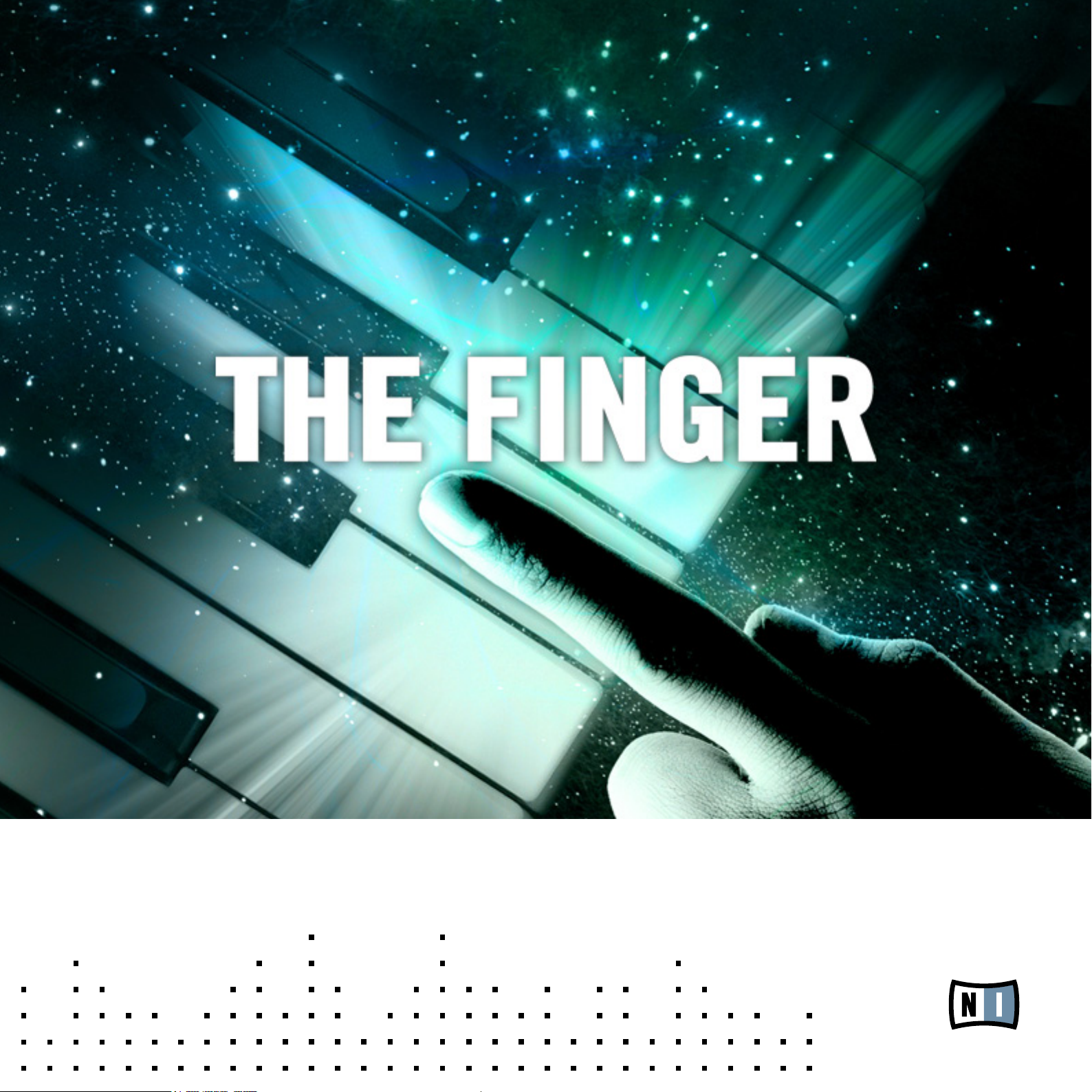
OPERATION MANUAL
Page 2

The information in this document is subject to change without notice and does not represent a
commitment on the part of Native Instruments GmbH. The software described by this document is
subject to a License Agreement and may not be copied to other media. No part of this publication
may be copied, reproduced or otherwise transmitted or recorded, for any purpose, without prior
written permission by Native Instruments GmbH, hereinafter referred to as Native Instruments. All
product and company names are ™ or ® trademarks of their respective owners.
Manual written by Matthew Jackson
Document Version: 1.0 (09/2009)
Product Version: 1.0 (09/2009)
Special thanks to the Beta Test Team, who were invaluable not just in tracking down bugs, but in
making this a better product.
Page 3

Germany
Native Instruments GmbH
Schlesische Str. 28
D-10997 Berlin
Germany
info@native-instruments.de
www.native-instruments.de
USA
Native Instruments North America, Inc.
5631 Hollywood Boulevard
Los Angeles, CA 90028
USA
sales@native-instruments.com
www.native-instruments.com
© Native Instruments GmbH, 2009. All rights reserved.
Page 4

Table Of Content
1 Welcome to THE FINGER! ...................................................................................................6
1.1 Forward by Tim Exile ...............................................................................................6
1.2 Basic Information ....................................................................................................7
2 What is THE FINGER?.........................................................................................................8
3 Installation and Activation .................................................................................................9
3.1 Installing THE FINGER .............................................................................................9
3.2 Activating THE FINGER .......................................................................................... 10
4 How to use THE FINGER .................................................................................................. 11
4.1 Finding a KORE SOUND .......................................................................................... 11
4.2 Loading the KORE SOUND ....................................................................................... 12
4.2.1 Loading the KORE SOUND in KORE PLAYER ......................................12
4.2.2 Loading the KORE SOUND in KORE 2 ................................................13
5 Content Description.........................................................................................................15
5.1 THE FINGER Overview ............................................................................................ 16
5.2 Using THE FINGER in KORE or KORE PLAYER ............................................................ 17
5.2.1 The Twister Page .............................................................................17
5.2.2 The MIDI Page ................................................................................18
5.3 The different types of KSDs for THE FINGER ............................................................ 19
5.4 Sending MIDI to THE FINGER as an effect ...............................................................20
5.4.1 Ableton Live ................................................................................... 20
5.4.2 Logic............................................................................................. 20
5.4.3 Cubase SX / Nuendo ...................................................................... 20
5.4.4 FL Studio ...................................................................................... 21
5.4.5 ProTools 8 ...................................................................................... 21
Powered by KORE Instrument – THE FINGER – IV
Page 5

5.5 THE FINGER Ensemble ..........................................................................................22
5.5.1 Twister Section ............................................................................... 23
5.5.2 Global Envelope Section .................................................................. 24
5.5.3 Key’s Effect Parameters Section ....................................................... 25
5.5.4 Modulation Envelope Section ............................................................ 26
5.5.5 Mod Wheel Section ......................................................................... 27
5.5.6 Velocity Section .............................................................................. 28
5.5.7 Key Trigger Section ......................................................................... 29
5.5.8 Edit Section ................................................................................... 31
5.6 THEFINGER’sEffectTypesSpecics .......................................................................32
6 Credits ...........................................................................................................................33
Powered by KORE Instrument – THE FINGER – V
Page 6

1 Welcome to THE FINGER!
1.1 Forward by Tim Exile
I’ve always been into the idea of playing electronics like you play acoustic instruments. I used
to sit at the back of class at school tapping out jungle breaks and edits. That’s when I fell
in love with my ngers. I want to be able to touch sounds with them. Not just read adverts
about touching sounds with them. I want to go on sound adventures by nger alone. Just a
pair of handpants in my palmsack.
I love it when sounds end up somewhere completely different from where they start off. I
want to be able to play these transitions with my ngers & keep wandering with the sound. I
don’t want to end up back where I started. I don’t wanna be on a leash like a goat chewing
the same patch of grass all day. I want to be a free goat. I wanna check out what that weird
mountain over there is like to be on not just look at.
Powered by KORE – THE FINGERS – 6
Page 7
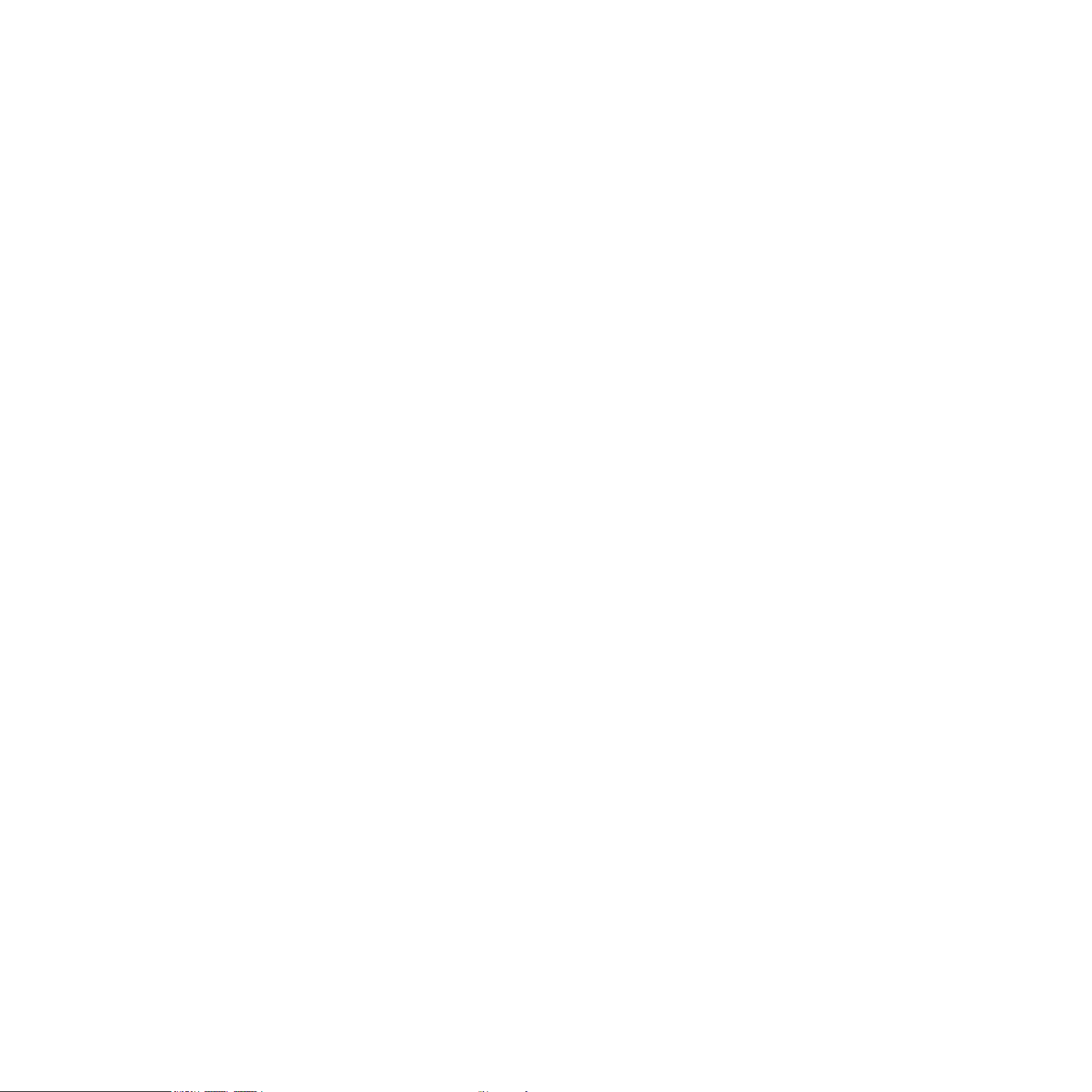
With THE FINGER you can keep on transforming the sound as long as you like. You don’t
have to go back home after 1 or 2 effects, wide awake and cursing your curfew. Just keep on
applying effects, looping, mangling, smoothing, modulating until the cows come home, and
all with those lovely eshy pokey-hitty ngers of yours. You can be harsh, smooth, ambient
or jarring. Go wandering in the studio or on stage.
Get those ngers out in the wild!
-Tim
1.2 Basic Information
Thank you very much for purchasing THE FINGER. On behalf of the entire Native Instruments
team, we hope that this INSTRUMENT POWERED BY KORE will truly inspire you.
THE FINGER adds 40 new effect sounds to your collection of instantly usable KORE
SOUNDS®. These KORE SOUNDS have been designed to integrate seamlessly into your KORE
SOUND database, making them easily accessible. Also, like the KORE 2/KORE PLAYER factory content, all instruments powered by KORE utilize the KORE 2/KORE PLAYER’s Integrated
Engines: You only need KORE 2 or KORE PLAYER to make full use of their sonic capabilities. Furthermore, the sounds have been equipped with dedicated Control Page assignments,
putting the most important musical parameters right at your ngertips. Individual Sound
Variations have been created for each KORE SOUND of this product, adding to the number
of pre-congured sounds.
This manual will help you get started with your instrument powered by KORE. If you want
to start immediately, proceed to the Installation and Activation section. Please read that
chapter carefully and fully, as it explains all the steps required to integrate the INSTRUMENT
POWERED BY KORE into KORE 2/KORE PLAYER. Following the Installation chapter is an
explanation of how to use the KORE SOUNDS within KORE 2/KORE PLAYER. If you are already familiar with KORE 2/KORE PLAYER, this will be straightforward, but it might be worth
a look nonetheless. Finally, the last section of this manual adds some more details regarding
the sounds that come with THE FINGER.
Powered by KORE – THE FINGERS – 7
Page 8

2 What is THE FINGER?
THE FINGER is a powerful polyphonic effects machine, made specically by Tim Exile for his
performance based manipulation, but is equally useful in recording and studio situations. THE
FINGER dynamically stacks up to 6 simultaneous effects in any order you chose. Each note
within the four middle octaves (C3-B6) has a specic effect with its own settings assigned
to it and the order you trigger the notes is the order the effects get layered. The effects can
be as expressive as you are. The velocity of each note can change the sound dramatically
and the Mod Wheel can be assigned to parameters that affect all the layered effects at once.
KORE has been added to the mix to add sound sources and instant automatic MIDI effect
triggering via step sequencers and arpeggiators, however the best experience happens when
you rout your midi keyboard to THE FINGER and play it your self. There is a section called
“Sending MIDI to THE FINGER as an effect” to help you do that.
In KORE2/KORE PLAYER, THE FINGER has a consistent control page layout for each sound,
allowing fast tweaking no matter what sound you are on. The First page has access for triggering and tweaking 4 simultaneous effects and/or turing on pre-programed sequences, while
the second page has controls for controlling the auto-sequence and an effect arpeggiator.
Powered by KORE – THE FINGERS – 8
Page 9

3 Installation and Activation
The following section explains how to install and activate THE FINGER. Although this process
is straightforward, please take a minute to read these instructions, as doing so might prevent
some common problems.
3.1 Installing THE FINGER
After downloading the INSTRUMENT POWERED BY KORE, unzip the compressed archive
you received from Native Instruments. It contains this documentation as a PDF le, as well
as an installer application.
To install THE FINGER, double-click the installer application and follow the instructions on
the screen. The installer application automatically places the new KORE SOUND content
les into the folders that KORE 2/KORE PLAYER expects them to be in. In the course of the
installation procedure, the installer application will ask you to specify another folder for ad-
ditional les, like this manual.
All sounds coming with THE FINGER can be used directly within KORE 2 or KORE PLAYER,
which use the Integrated Engines to load and play the sounds.
Powered by KORE – THE FINGERS – 9
Page 10

3.2 Activating THE FINGER
When installation is nished, start the SERVICE CENTER that was installed with KORE 2/
KORE PLAYER. It will connect your computer to the Internet and activate your THE FINGER
installation. In order to activate your copy of THE FINGER, you have to perform the following
steps within the SERVICE CENTER:
1
Log in: Enter your Native Instruments user account name and password on the initial page.
This is the same account information you used in the Native Instruments Online Shop,
where you bought your instrument powered by KORE, and for other Native Instruments
product activations.
Activation of instruments powered by KORE is optional. However, it will give you access
!
2
Select products: The Service Center detects all products that have not yet been activated
and lists them. You can activate multiple products at once — for example, KORE 2/KORE
to free updates.
PLAYER and your instrument powered by KORE, or several instruments powered by KORE.
3
Activate: After proceeding to the next page, the Service Center connects to the Native
Instruments server and activates your products.
4
Download updates: When the server has conrmed the activation, the Service Center
automatically displays the Update Manager with a list of all available updates for your
installed products. Please make sure that you always use the latest version of your Native
Instruments products to ensure proper functioning.
Now, you are ready to use THE FINGER. Please start KORE2/KORE PLAYER in the standalone mode. This will trigger the database update process automatically and integrate the
new KORE SOUNDS into KORE 2/KORE PLAYER’s database. The next chapter will explain
how to use the new sounds in KORE 2/KORE PLAYER.
Downloading updates is optional. After activation is complete, you can always quit the
!
Service Center.
Powered by KORE – THE FINGERS – 10
Page 11

4 How to use THE FINGER
The following sections will give you a brief overview of some basic operations: you will also
learn how to search for sounds you have in mind and how to load and play KORE SOUNDS. For
more details about these topics please read the KORE 2/KORE PLAYER manual. For details on
sending MIDI to THE FINGER see section 5.4, “Sending MIDI to THE FINGER as an effect”.
4.1 Finding a KORE SOUND
All THE FINGER KORE SOUNDS are directly integrated into KORE 2’s/KORE PLAYER’s database. They will show up in the Browser’s Search Results List alongside all the other sounds that
match your specic search criteria — for example, a combination of Attributes. To restrict your
search results to your specic pack’s sounds, select the desired pack in the Soundpack column
of the Attributes List. The Search Results List shows the entire content of this particular pack.
Note that THE FINGER comes with effect sounds. Make sure that you search for effects
!
There is another way to restrict your search results to your specic pack’s sounds: simply
enter the instrument powered by KORE’s name into the Quick Serarch Field of the Browser,
or even just a part of the name — for example, “nger”. The corresponding KORE SOUNDS
automatically appear in the Search Results List.
!
If you don’t want to limit the results to this instrument powered by KORE, but do want to
have the display grouped by instruments powered by KORE, you can show the bank name
within the Search Results List and sort the list according to this entry. To do so, right-click
the Search Results List’s header row and activate the Bank entry in the upcoming context
menu. This will show each KORE SOUND’s bank name in a new column of the Search Results
List. Now click the Bank column’s header to sort the list according to this specication. This
within the KORE/KORE PLAYER Browser. Refer to the application’s manual for details.
KORE 2 users: if the Soundpack column is not visible in the Attributes List, right-click on
the Attributes List header and select the Soundpack entry in the upcoming context menu.
will group the results.
Powered by KORE – THE FINGERS – 11
Page 12

4.2 Loading the KORE SOUND
4.2.1 Loading the KORE SOUND in KORE PLAYER
After you have located your KORE SOUND, load it by double-clicking its Search Results List entry.
Alternatively, drag it onto KORE PLAYER’s Global Controller. Both actions replace the currently
loaded KORE SOUND — if it is the rst KORE SOUND you are loading after start-up, it will replace an “empty” KORE SOUND.
The KORE SOUNDS contained in THE FINGER
!
•
have a variety of different types of special performance use cases. For this reason,
all of the THE FINGER sounds classied as Effects in the KORE browser still work
well when receiving MIDI. For details on setting this up in some of the most popular
sequencers, see the chapter
• For the sounds classied as Effects, you need to send an audio signal to their input
that you want the KORE SOUND to process. Refer to the KORE/KORE PLAYER manual
for details about audio signal routing.
When the KORE SOUND is loaded, its Control Page is mapped onto the Global Controller.
This preassigned Control Page gives you access to the KORE SOUND’s most important pa-
rameters. The exact buttons and knobs assignments on the Control Page are specic to each
KORE SOUND, as well as the number of Control Pages. With the Global Controller, you also
have immediate control of the KORE SOUND’s Sound Variations. Please refer to the KORE
PLAYER manual for details about Control Pages and Sound Variations.
If you are using KORE PLAYER as a plug-in in a host environment, you can save the positions/states that you set on the eight knobs and eight buttons of the Control Page: saving the
host’s project saves all settings of all incorporated plug-ins (among others, KORE PLAYER)
and thus all changes you made to the loaded KORE SOUND.
Powered by KORE – THE FINGERS – 12
Page 13

4.2.2 Loading the KORE SOUND in KORE 2
After you have located your KORE SOUND, load it by double-clicking its Search Results List
entry. Alternatively, drag it onto KORE 2’s Global Controller. Both actions will replace the
currently focused KORE SOUND — if it is the rst KORE SOUND you load after start-up, it
will replace an “empty” KORE SOUND. If you want to place the KORE SOUND into a specic
Channel Insert within the Edit Area (instead of loading the KORE SOUND into the focused
one), you can also drag it directly into the Sound Matrix.
When loaded, the KORE SOUND will automatically be displayed so that its Control Pages are
directly mapped onto the Global Controller. For each KORE SOUND, a User Page has been preassigned, granting direct access to the KORE SOUND’s most important parameters. The exact
buttons and knobs assignments on the User Page are specic to each KORE SOUND. With the
Global Controller, you also have immediate control of the KORE SOUND’s Sound Variations. Please
refer to the KORE 2/KORE PLAYER manual for details about Control Pages and Sound Variations.
If you have the full version of the Integrated Engine installed, you can also open the engine itself.
Just click the Plug-in Editor Icon within the Global Controller, or double-click the Channel Insert
within the Sound Matrix. This will give you full access to all parameters of the KORE SOUND,
exceeding the options in KORE 2’s Control Pages. Note that this will change the status of the
KORE SOUND: After you have opened a KORE SOUND using its associated plug-in editor, it will
always require the respective plug-in’s fully licensed version to be installed. (Of course, opening
the KORE SOUND in the plug-in’s full version does not alter the original KORE SOUND le,
but creates a copy that you might want to save as a separate le later.) If you do not use the
full editor for editing a KORE SOUND, but instead only use the Control Pages and the Sound
Variations, the KORE SOUND will again be loadable without the full license available.
Powered by KORE – THE FINGERS – 13
Page 14

After you have tweaked the KORE SOUND to your liking, you can save it to the User Sounds
content by dragging it back onto the Search Results List — just the opposite of the loading
process. Within the Save List, you can edit the KORE SOUND’s name, enter your name as the
KORE SOUND’s author and so on. When nished, click the Done Button to save the KORE
SOUND to the database. It is now available for each project you are working on.
Alternatively, the KORE SOUND and all changes you made are also saved when you store
the Performance of KORE2. However, the KORE SOUND is not automatically added to the
Browser’s database. The same happens if you are using KORE 2 as a plug-in: saving the host’s
project saves all settings of all incorporated plug-ins (like KORE 2) and thus all changes you
made to the loaded KORE SOUND.
If these terms are completely new to you, chapter 3.1 of the KORE 2 manual provides gen-
%
eral information, and chapter 3.1.4 covers the Control Page system and Sound Variations.
Powered by KORE – THE FINGERS – 14
Page 15

5 Content Description
THE FINGER is a bundle of KORE SOUNDS, all derived from a custom REAKTOR Ensemble
by Warp artist, Tim Exile. Each KORE SOUND has one custom effect for each key within the
four middle octaves (C3-B6) on the MIDI keyboard, all meant for real-time mangling of sound.
It’s an effect you can play like an instrument. And when you think that any six of these effects can be combined in any order, the number of possibilities well exceeds several hundred
billion per KORE SOUND!
THE FINGER dynamically stacks effects in any order you chose. Each MIDI note has a specic
effect with its own settings assigned to it and the order you trigger the notes is the order the
effects get layered in, so chains can be arranged and re-arranged in no time. The effects are
expressive as you are. Any effect can be changed by the force of the velocity and position of
the Mod Wheel.
Finger signal ow. Each Note triggers its own effect. Effects are layered on top of each other serially. The Mod wheel
and Global AR Envelope affect all played effects.
Powered by KORE – THE FINGERS – 15
Page 16

All the effects have built in means for sending MIDI directly from the KORE pages, but the
most fun is had when you route MIDI to the effect from your own MIDI keyboard. Don’t miss
the section 5.4 on “Sending MIDI to THE FINGER as an effect”.
The following sections describe how you can use these sounds in KORE or KORE PLAYER.
If you also own REAKTOR, you can access THE FINGER’s control panel as well. The details
about using THE FINGER are given within the “THE FINGER Overview” and “THE FINGER
Ensemble” sections below.
Note that most KORE SOUNDS react to MIDI messages. It is important that there is a
!
the KORE 2 manual or your host sequencer’s manual for more information about MIDI clock.
MIDI clock signal running, as this is used within the sounds for synchronization. Refer to
5.1 THE FINGER Overview
Most of the 40+ KORE SOUNDS in THE FINGER are designed to be used as audio effect
processors. This means that those KORE SOUNDS do not create sound by themselves, but
modify an incoming audio signal instead. Consequently, you need to make sure to feed an
audio signal into KORE/KORE PLAYER that you can apply the effects to. Because of the
special MIDI interaction, see the section 5.4 on setting up THE FINGER in a host.
Some of the KORE SOUNDS have their own sound sources from other NI products; these
KORE SOUNDS are classied as Instruments in the browser and do not need to receive audio
input, but get used as an instrument.
Although all the sounds can be used without direct MIDI input by using a combination of the
Twister Knobs and built in sequencers, all of the KORE SOUNDS benet from receiving MIDI
from your keyboard so don’t skip that section.
Powered by KORE – THE FINGERS – 16
Page 17

5.2 Using THE FINGER in KORE or KORE PLAYER
5.2.1 The Twister Page
Twister Page
•
Twist 1: Triggers an effect in THE FINGER by sending a MIDI note in octave 3 with C3 on
the left and B3 on the far right. The note has length determined by the Length Knob
value, and a velocity determined by the Velocity Knob value.
•
Twist 2: Same as Twist 1 Knob, but for Octave 4. Using more than one Twist Knob and
longer Length and Release times, you can layer effects on top of each other.
•
Twist 3: Same as Twist 1 Knob, but for Octave 5. Using more than one Twist Knob and
longer Length and Release times, you can layer effects on top of each other.
•
Twist 4: Same as Twist 1 Knob, but for Octave 6. Using more than one Twist Knob and
longer Length and Release times, you can layer effects on top of each other.
• Velocity: Determines the velocity of the notes triggered by the Twist Knobs.
• Length: Determines the hold length of the notes triggered by the Twist Knobs.
• Mod: The Mod Knob is directly linked to the Mod Wheel (CC1) and allows you to change
multiple parameters on ALL active effects at once.
•
Release: Affects the time an effect fades out after a note is off. This knob can make effects
last much longer and give you time to layer one on as another fades out under neath it.
• Seq 1: The Seq 1 Button turns on an auto-sequencer that will trigger effects for you. You
can play with the Mod and Release knobs to alter the sound. You have more control over
the sequence on the MIDI page.
Powered by KORE – THE FINGERS – 17
Page 18

•
Seq 2: The Seq 2 Button turns on a second auto-sequencer that will trigger effects for you
or layer them on top of Sequence 1. You can play with the Mod and Release knobs to
alter the sound.
•
Arp: The Arp Button turns on the effects arpeggiator. When on, for each incoming (not in-
cluding the Twist Knobs), an arpeggio (with optional chord) will be used to trigger effects.
•
Hold: The Hold Button holds the last note sent to the arpeggiator. Turn it off to release
the last note. The Arp Button must be on to hear this effect.
5.2.2 The MIDI Page
MIDI Page
•
Seq Oct: Transposes the auto-sequences up and down octaves. For multi-patches that have
the same effect with different settings for each octave, this a great way to adjust the
sound. At least one of Seq 1 or Seq 2 Buttons must be on to hear this effect.
•
Seq Rate: Adjusts the speed of the auto-sequences. To the left is slower and to the right
is faster. At least one of Seq 1 or Seq 2 Buttons must be on to hear this effect.
•
Seq Gate: Adjusts the length of each note in the auto-sequence. To the left is shorter and to
the right is longer. At least one of Seq 1 or Seq 2 Buttons must be on to hear this effect.
•
Dry / Wet: Adjust the overall output level of THE FINGER in relation to the signal being
processed, as a normal Dry/Wet parameter does.
•
Arp Range: Determines the note range in octaves of the arpeggiator. The Arp Button must
be on to hear this effect.
•
Arp Rate: Sets the rate additional effects are red by the arpeggiator. To the left is slower
and to the right is faster. The Arp Button must be on to hear this effect.
Powered by KORE – THE FINGERS – 18
Page 19

• Arp Gate: Sets the length of the arpeggiator’s note length in relation to the Arp Rate. To the
left is shorter and to the right is longer. The Arp Button must be on to hear this effect.
•
Arp Chord: Sets which notes and consequently, effects, are red by the arpeggiator for
each outgoing note by sending a chord to THE FINGER. This is an instant way to layer
effects. The Arp Button must be on to hear this effect.
5.3 The different types of KSDs for THE FINGER
THE FINGER comes with several different types of KSDs. Most are effects and need audio
input while others bring their own sound and should be inserted as an instrument.
Here are the different types:
• Singles: These patches take one effect type (eg. Distortion) and map it across all keys.
•
Duel: These take two effect types, one mapped to the white keys, the other to the black keys.
•
Multi: In these patches all effect types are used. There is a general mapping scheme with
these patches, so the results can be somewhat predictable:
C, D and E - pitch based effects.
C# and D# - time based effects
F and G - distortion based effects
F#, G# and A# - lters and EQ type effects
A and B - modulation effects
•
Instruments: These KORE sounds contain an in-built audio source from one of KORE syn-
thesis engines, routed through THE FINGER. Additional synth parameters can be found
on the 3rd control page.
• Combi-effects: These patches route THE FINGER through some of KORE’s own effects to fur-
ther destroy your audio. Additional effect parameters can be found on the 3rd control page.
Powered by KORE – THE FINGERS – 19
Page 20

5.4 Sending MIDI to THE FINGER as an effect
Since THE FINGER is an extremely expressive effect layering machine, the best way to experience the effects is to play them yourself. THE FINGER responds especially well to Velocity
and the Mod Wheel (CC1), so even when using THE FINGER as an effect try controlling your
sound by triggering the effects manually from your MIDI keyboard and using your Mod Wheel.
Sending MIDI to an effect isn’t always that straight-forward in all hosts so read the sections
below for a little help.
5.4.1 Ableton Live
In Ableton Live, insert the plug-in as an effect. Chose or create another MIDI track. Click on
the “MIDI To” menu on the MIDI track and select the track where the effect was inserted.
If there are more than one MIDI-enabled effects on the original track, you must select the
specic plug-in you want the MIDI to go to from the drop-down menu below the “MIDI To”
selection. Make sure you are recording enabled on the new MIDI track, or are using Monitor
“In”, to send the MIDI to the plug-in.
5.4.2 Logic
In Logic, rst insert the plug-in as an audio instrument from the track sub-menu called “AU
MIDI-controlled Effects”. Then use the sidechain menu in the plug-in window to choose an
audio track to route into the plug-in. The MIDI will come from the sequences on the audio
instrument track (or live MIDI input if that track is selected in the Arrange window) and the
audio to be processed will come from the sidechain track.
5.4.3 Cubase SX / Nuendo
In Steinberg products, rst insert the plug-in as an effect and “activate” the plug-in. Select
the plug-in as the output device for one of your MIDI tracks from the output device menu.
The MIDI track will will now send MIDI to the effect plug-in. To send MIDI, make sure the
MIDI track is active, playing a clip or monitoring MIDI in.
Powered by KORE – THE FINGERS – 20
Page 21

5.4.4 FL Studio
In FL Studio, add the plug-in as an insert to the channel you want to process. In the plug-in
window, on the arrow next to the folder icon on the left in the header, select “Show MIDI Port”
from the drop-down. A new green area appears on the right of the plug-in wrapper’s header.
Drag on this area to select a specic port number. From FL’s main menu select Channels
> Add one > MIDI Out. On the MIDI Out instrument, select the same port you used for the
plug-in. You can now send MIDI on from the MIDI out instrument’s track to the plug-in.
5.4.5 ProTools 8
Create one MIDI or audio channel with the plug-in used as an insert. Create a second track
for the incoming MIDI. In the new MIDI track’s Input/output section on the mixer, select our
insert. Now make sure you are recording on the new MIDI track (or use monitor to send MIDI
always).
Powered by KORE – THE FINGERS – 21
Page 22

5.5 THE FINGER Ensemble
THE FINGER ensemble allows you to setup custom effects to any MIDI note. To edit an effect you only have to trigger that effect by playing it with MIDI, turning a Twister Knob to the
correct note, or pressing the pad on the GUI for that note (you can use the octave display to
go to the correct octave). The controls are dynamically adjusted to the effect you play.
THE FINGER was designed as real performance effect! Because the controls are tied to the
last note played, it’s best to setup all the effects you plan to use ahead of time and use your
MIDI keyboard and Mod Wheel (CC1) to layer and tweak the effects in real time (the Mod
Wheel can be crucial for controlling all the effects you have layered at once). Save your con-
guration as a snapshot to ensure you can always get back to your settings. There are also
Copy, Paste and Initialize buttons to help you create a set of effects much quicker.
Below is a description of the layout and controls.
Powered by KORE – THE FINGERS – 22
Page 23

5.5.1 Twister Section
1-4 Twister 1-4: Cycles through effects in octave 1-4 respectively when you twist the knob.
Effects are triggered with “Velocity” knob’s velocity and held for ‘Hold’ (16ths) after you
stop twisting the knob.
5 Velocity: Velocity assigned to Twister notes.
6 Hold: The length of a note in 16ths sent from the Twister knobs.
Powered by KORE – THE FINGERS – 23
Page 24

5.5.2 Global Envelope Section
7 Attack: Global amount of time effects take to crossfade in from the unprocessed input
signal to the processed signal when a key is pressed.
8 Release: Global amount of time effects take to crossfade out from the processed signal to
the unprocessed signal when a key is released.
Powered by KORE – THE FINGERS – 24
Page 25

5.5.3 Key’s Effect Parameters Section
9 Display of the active note for editing: This is tied to the last note played.
10-11 Parameter 1 & 2: Two custom parameters of the effect chosen in the ‘type’ list.
12 Effect type drop-down:
Clicking on this area will open a list of al available effects. To assign an effect to the active
key, click on the effect name. To cancel, click out side the area.
Powered by KORE – THE FINGERS – 25
Page 26

5.5.4 Modulation Envelope Section
13 Envelope type selector: The rst envelope will re one time. The second envelope will loop
beginning to end. The bottom type will pin-pong loop forward then back.
14 Envelope Sync button: When this button is on, the envelope will be quantized to 32nds. 1
x 32nd on the left and 64 x 32nds on the far right.
15 Envelope Time: The length of the Modulation Envelope.
16 Envelope to Parameters 1 & 2: A bi-polar amount (-100% to +100%) that the envelope will
effect each parameter on this key’s effect.
Powered by KORE – THE FINGERS – 26
Page 27

5.5.5 Mod Wheel Section
18-19 Mod Wheel to Parameters 1 & 2: A bi-polar amount (-100% to +100%) that the Mod
Wheel (CC1) will effect each parameter on this key’s effect. Using this CC1 in
conjunction with these controls allows you to adjust the parameter depth of all active
effects at once by moving your Mod Wheel (CC1). This is great for real time
performance tweaking. For more info on sending MIDI to THE FINGER as an audio
effect, see section 5.4.
Powered by KORE – THE FINGERS – 27
Page 28

5.5.6 Velocity Section
20-21 Velocity to Parameters 1 & 2: A bi-polar amount (-100% to +100%) that the note on
velocity will effect each parameter on this key’s effect.
21 Velocity to Envelope Strength: Amount velocity affects the overall strength of the modulation
envelope. Low = velocity doesn’t affect it at all. High = strength of the envelope
depends entirely on velocity.
22 Velocity to Envelope Time: Amount velocity effects modulation time.
23 Velocity to xFade: Amount that key velocity effects how much effected signal is mixed
with the original signal. Low = always crossfades to completely effected signal. High =
velocity dictates how far the signal is crossfaded to the effected signal. High velocity =
all the way. Low velocity = not much.
Powered by KORE – THE FINGERS – 28
Page 29

5.5.7 Key Trigger Section
25 Trigger Pads for Notes C-B: The last note played is lit in yellow. You can click and hold any
of these pads to trigger the effect on them, also activating the Key’ Effect Paramteres for
that note. The area is always tied to the octave of the last note played. This area is also
useful for remembering what effect is assigned to which note when you are playing.
26 Next C Trigger Pad: Clicking the last C in the octave will trigger that note and forward the
Trigger Pads to the next octave. The octaves wrap from 8 to 0.
Powered by KORE – THE FINGERS – 29
Page 30

27 Octave Navigation: The last octave played is lit in yellow. You can click on any octave to
navigate the Trigger Pads to that octave.
Powered by KORE – THE FINGERS – 30
Page 31

5.5.8 Edit Section
28 COPY: Copies the current keys effect settings to the clipboard.
29 PASTE: Pastes the clipboard to the current key’s effect.
30 INIT: Initializes the effect to a neutral setting. Trigging an effect after initializing will not
change the sound. Initialize is great for starting an effect from scratch.
Powered by KORE – THE FINGERS – 31
Page 32

5.6 THE FINGER’s Effect Types Specics
Effect title Effect Type Parameter 1 Parameter 2 Technical description
Highpass
Filter Cutoff Resonance 2-pole highpass filter with resonance
Bandpass Filter
Cutoff
Resonance
2-pole bandpass filter with resonance
Lowpass
Filter
Cutoff Resonance 2-pole lowpass filter with resonance
Boost Filter
Frequency
Boost Swept EQ boost
Cut
Filter Frequency
Cut Swept EQ cut
Cutboost Filter Frequency Amount Dual swept EQ, cut before boost
Boostcut
Filter Frequency Amount
Dual swept EQ, boost before cut
Sine Waveshaper Amount
Cut Sine waveshaping distortion
Ripped Cone
Waveshaper Amount N/A
Simulates a ripped speaker cone
Distortion Waveshaper
Amount N/A Non-linear distortion
Bias Waveshaper Min Max
Amplitude-stretches signal peaks
Degrade
Waveshaper Sample rate
Bit rate Sample rate decimate & bit crusher
Ring/amp mod Modulation Frequency Intensity
Ring modulator/tremolo
Ring/amp mod Modulation
Frequency Intensity Ring modulator/tremolo, wide stereo
Free gate
Modulation Rate Size Audio gate/chopper
Sync gate Modulation
Rate Size Tempo-synced audio gate/chopper
Level/pan
Modulation Level Pan Level & pan control
Comb filter + Delay
Frequency Damping Comb filter with positive feedback
Comb filter - Delay
Frequency Damping Comb filter with negative feedback
X-comb Delay
Frequency 1 Frequency 2 Cross-feeding comb filter
4-comb Delay Frequency 1 Frequency 2
4 stacked comb filters
4-comb stereo Delay Frequency 1
Frequency 2 Stereo stacked comb filters
Tempotrip Delay Length
Slip rate Tempo-modulated dub delay
Tempoflip Delay
Length N/A Tempo-modulated delay
Smudge Delay Time Diffusion Reverb
FM 180 Delay Frequency Amount Frequency modulated delay
Position Jitter Granular Jitter Grain size Random time-shuffling of grains
Putty Granular
Wobbly Flabby Granular effect
Snow Granular
Flake size Blizzard Granular effect
Pitch shift Granular
Pitch Grain size Granular pitch shifter
Pitch shift jitter Granular Pitch Grain size Granular pitch shifter with grain jitter
Pitch random Granular
Pitch Randomness Pitch randomizer
Stretch Granular Speed Grain size Temporary time stretcher
Stretch jitter Granular Speed Grain size
Temporary time stretcher with jitter
Reverser Granular Grain size Speed
Grain reverser
Lose it Granular
Dose Metabolism Wonky granular effect
Wavetable >
Wave sampler Loop point Speed Forward looping wavetable
Wavetable <>
Wave sampler Loop point Speed Forward-backward looping wavetable
Wavetable <
Wave sampler Loop point Speed Backward looping wavetable
Loop >
Loop sampler Loop point Speed Forward looping tempo-synced looper
Loop <> Loop sampler Loop point Speed Forward-backward looping tempo-synced looper
Loop < Loop sampler
Loop point Speed Backward looping tempo-synced looper
Powered by KORE – THE FINGERS – 32
Page 33

6 Credits
REAKTOR Ensemble by Tim Exile.
KORE SOUNDS by Denis Gökdag, Adam Hanley, Matt Jackson and Tobias Menguser.
Product design including Kore integration by Matt Jackson, Adam Hanley and Tobias Menguser.
Graphics by Phirol and Gösta Wellmer.
Skinning by Dietrich Pank.
Testing by Dietrich Pank.
Manual by Matt Jackson.
Powered by KORE – THE FINGERS – 33
