MSI B350M Mortar Manual

Unpacking
Thank you for buying the MSI® B350M MORTAR motherboard. Check to make sure your motherboard box contains the following items. If something is missing, contact your dealer as soon as possible.
|
|
|
|
|
|
|
|
|
|
|
|
|
|
|
|
|
|
|
|
|
|
|
|
|
|
|
|
|
|
|
|
|
|
|
|
|
|
|
|
|
|
|
|
|
|
|
|
|
|
|
|
|
|
|
|
|
|
|
|
|
|
|
|
|
|
|
|
|
|
|
|
|
|
|
|
|
|
|
|
|
|
|
|
|
|
|
|
|
|
|
|
|
|
|
|
|
|
|
|
|
|
|
|
|
|
|
|
|
|
|
|
|
|
|
|
|
|
|
|
|
|
|
|
|
|
|
|
|
|
|
|
|
|
|
|
|
|
|
|
|
|
|
|
|
|
|
|
|
|
|
|
|
|
|
|
|
|
|
|
|
|
|
|
|
|
|
|
|
|
|
|
|
|
|
|
|
|
|
|
|
|
|
|
|
|
|
|
|
|
|
|
|
|
|
|
|
Drivers & Utilities |
Motherboard User |
|
|
|
|
|
|
|
|
|
|
|
|
|
|
|
|
|
|
|
|
|
|
|
|||
|
|
|
|
|
|
|
|
|
|
|
|
|
|
|
|
|
|
|
|
|
|
|||
|
|
|
|
|
|
|
|
|
|
|
|
|
|
|
|
|
|
|
|
|
|
Disc |
Guide |
|
|
|
|
|
|
|
|
|
|
|
|
|
|
|
|
|
|
|
|
|
|
|
|||
Motherboard
I/O Shield
SATA Cable x2
Unpacking 1
Safety Information
yThe components included in this package are prone to damage from electrostatic discharge (ESD). Please adhere to the following instructions to ensure successful computer assembly.
yEnsure that all components are securely connected. Loose connections may cause the computer to not recognize a component or fail to start.
yHold the motherboard by the edges to avoid touching sensitive components.
yIt is recommended to wear an electrostatic discharge (ESD) wrist strap when handling the motherboard to prevent electrostatic damage. If an ESD wrist strap is not available, discharge yourself of static electricity by touching another metal object before handling the motherboard.
yStore the motherboard in an electrostatic shielding container or on an anti-static pad whenever the motherboard is not installed.
yBefore turning on the computer, ensure that there are no loose screws or metal components on the motherboard or anywhere within the computer case.
yDo not boot the computer before installation is completed. This could cause permanent damage to the components as well as injury to the user.
yIf you need help during any installation step, please consult a certified computer technician.
yAlways turn off the power supply and unplug the power cord from the power outlet before installing or removing any computer component.
yKeep this user guide for future reference.
yKeep this motherboard away from humidity.
yMake sure that your electrical outlet provides the same voltage as is indicated on the PSU, before connecting the PSU to the electrical outlet.
yPlace the power cord such a way that people can not step on it. Do not place anything over the power cord.
yAll cautions and warnings on the motherboard should be noted.
yIf any of the following situations arises, get the motherboard checked by service personnel:
Liquid has penetrated into the computer.
The motherboard has been exposed to moisture.
The motherboard does not work well or you can not get it work according to user guide.
The motherboard has been dropped and damaged.
The motherboard has obvious sign of breakage.
yDo not leave this motherboard in an environment above 60°C (140°F), it may damage the motherboard.
2 Safety Information
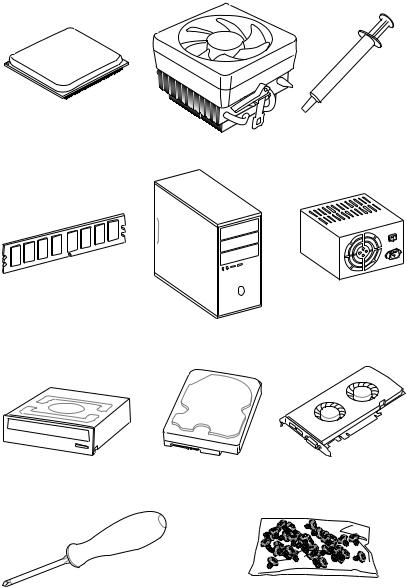
Quick Start
Preparing Tools and Components
AMD® AM4 CPU
Thermal Paste
CPU Fan
DDR4 Memory
Power Supply Unit
Chassis
SATA DVD Drive |
SATA Hard Disk Drive |
Graphics Card |
Phillips Screwdriver |
A Package of Screws |
Quick Start 3
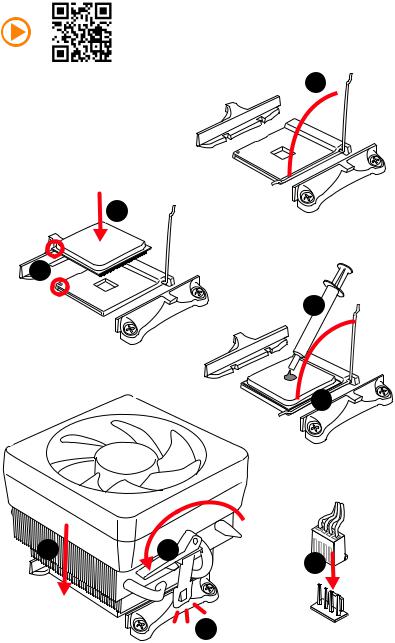
Installing a Processor
https://youtu.be/Xv89nhFk1vc
1 
3
2 

5
 4
4
6 |
8 |
|
9 |
|
7 |
4 Quick Start
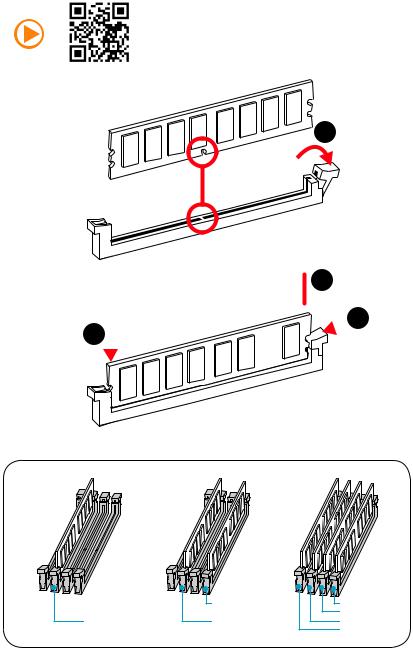
Installing DDR4 memory
http://youtu.be/T03aDrJPyQs
1
2
 3 2
3 2 





|
DIMMB2 |
DIMMB2 |
|
|
DIMMB1 |
DIMMA2 |
DIMMA2 |
DIMMA2 |
|
|
DIMMA1 |
Quick Start 5
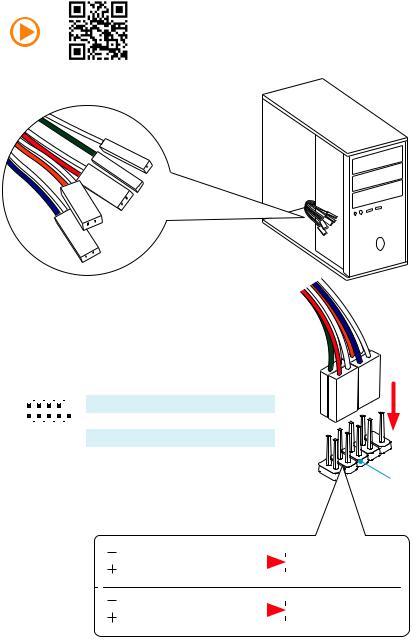
Connecting the Front Panel Header
http://youtu.be/DPELIdVNZUI
|
|
- |
|
|
|
LED |
|
|
LED+ |
POWER |
|
|
POWER |
||
|
LED |
|
|
SW |
HDD |
||
|
|
||
POWER |
|
|
|
SW |
|
|
|
RESET |
|
|
|
2 |
|
|
|
10 |
|
1 |
HDD LED + |
2 |
Power LED + |
|
|
|
|
|
|
|
|
|
|||
|
|
|
3 |
HDD LED - |
4 |
Power LED - |
||||
|
|
|
|
|
|
|
||||
|
|
|
|
|
|
|
|
|
|
|
|
|
|
|
|
|
|
5 |
Reset Switch |
6 |
Power Switch |
1 |
|
|
|
9 |
|
|||||
|
|
|
|
|
|
|
|
|||
|
|
JFP1 |
|
|
7 |
Reset Switch |
8 |
Power Switch |
||
|
|
|
|
|
|
|
|
|||
|
|
|
|
9 |
Reserved |
10 |
No Pin |
|||
|
|
|
|
|
|
|
||||
|
|
|
|
|
|
|
|
|
|
|
RESETSW
HDDLED
|
HDD LED |
|
|
|
|
|
HDD LED - |
|
|
|
|
|
|
||
|
|
|
|
|
|
|
HDD LED + |
|
|
|
|
|
|
|
|
|
|
|
|
|
|
|
POWER LED - |
|
|
|
|
|
|
|
|
|
POWER LED |
|
|
|
|
|
POWER LED + |
|
|
|
|
|
|
|
6 Quick Start
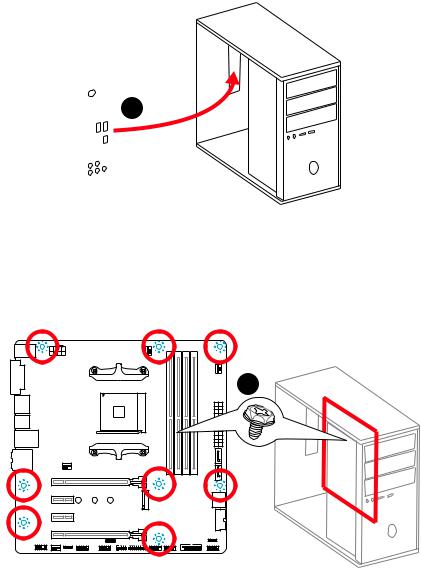
Installing the Motherboard
1
2
Quick Start 7
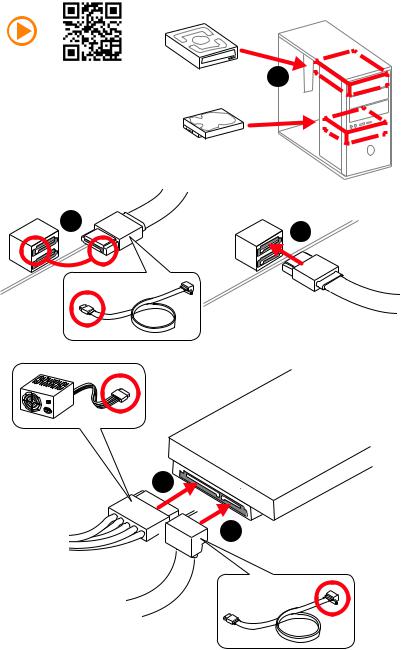
Installing SATA Drives
http://youtu.be/RZsMpqxythc |
1 |
|
2 |
3 |
|
5
 4
4
8 Quick Start
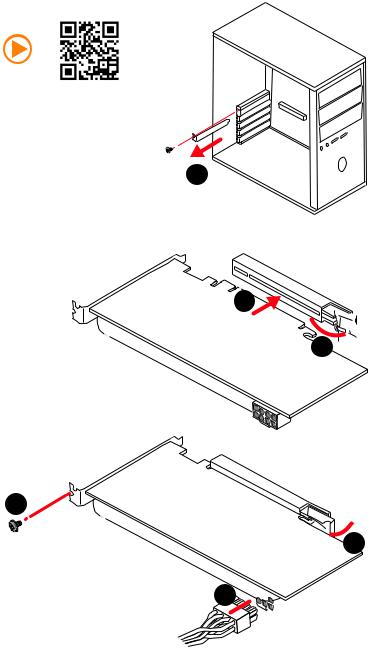
Installing a Graphics Card
http://youtu.be/mG0GZpr9w_A
1
3
2 
5
 4
4
6 

Quick Start 9
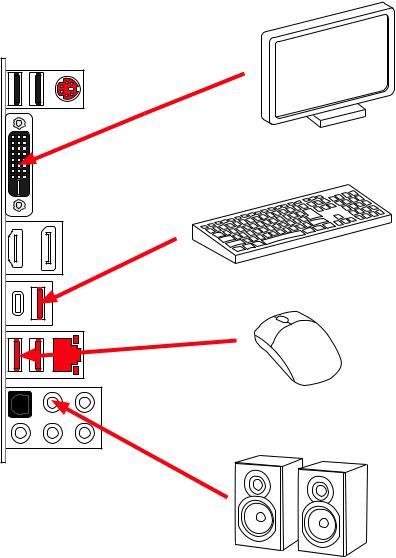
Connecting Peripheral Devices
10 Quick Start
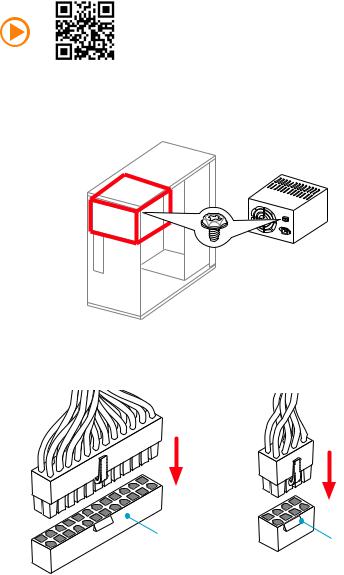
Connecting the Power Connectors
http://youtu.be/gkDYyR_83I4
ATX_PWR1 |
CPU_PWR1 |
|
Quick Start 11
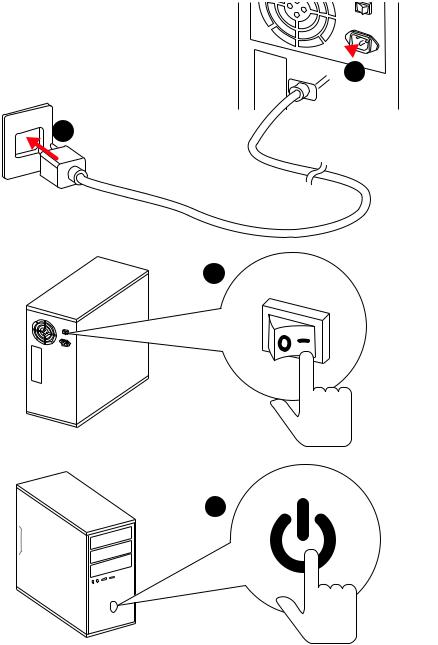
Power On
 1
1
2
3
4
12 Quick Start
Contents |
|
Unpacking.............................................................................................................. |
1 |
Safety Information................................................................................................. |
2 |
Quick Start ............................................................................................................. |
3 |
Preparing Tools and Components.......................................................................... |
3 |
Installing a Processor............................................................................................. |
4 |
Installing DDR4 memory ........................................................................................ |
5 |
Connecting the Front Panel Header....................................................................... |
6 |
Installing the Motherboard..................................................................................... |
7 |
Installing SATA Drives............................................................................................. |
8 |
Installing a Graphics Card ...................................................................................... |
9 |
Connecting Peripheral Devices ............................................................................ |
10 |
Connecting the Power Connectors....................................................................... |
11 |
Power On............................................................................................................... |
12 |
Specifications....................................................................................................... |
15 |
Block Diagram .................................................................................................... |
19 |
Rear I/O Panel ..................................................................................................... |
20 |
LAN Port LED Status Table................................................................................... |
20 |
Audio Ports Configuration .................................................................................... |
20 |
Realtek HD Audio Manager .................................................................................. |
21 |
Overview of Components .................................................................................... |
23 |
CPU Socket ........................................................................................................... |
25 |
DIMM Slots............................................................................................................ |
26 |
PCI_E1~4: PCIe Expansion Slots.......................................................................... |
27 |
M2_1: M.2 Slot (Key M) ......................................................................................... |
28 |
SATA1~4: SATA 6Gb/s Connectors ....................................................................... |
29 |
JFP1, JFP2: Front Panel Connectors ................................................................... |
29 |
CPU_PWR1, ATX_PWR1: Power Connectors ....................................................... |
30 |
JUSB1~2: USB 2.0 Connectors............................................................................. |
31 |
JUSB3~4: USB 3.1 Gen1 Connectors ................................................................... |
31 |
CPU_FAN1, SYS_FAN1~3: Fan Connectors.......................................................... |
32 |
JAUD1: Front Audio Connector ............................................................................ |
33 |
JCI1: Chassis Intrusion Connector....................................................................... |
33 |
JTPM1: TPM Module Connector........................................................................... |
34 |
JCOM1: Serial Port Connector ............................................................................. |
34 |
JLPT1: Parallel Port Connector ........................................................................... |
35 |
JBAT1: Clear CMOS (Reset BIOS) Jumper ........................................................... |
35 |
Contents 13
JLED1: RGB LED connector ................................................................................. |
36 |
EZ Debug LED....................................................................................................... |
36 |
BIOS Setup........................................................................................................... |
37 |
Entering BIOS Setup............................................................................................. |
37 |
Resetting BIOS...................................................................................................... |
38 |
Updating BIOS....................................................................................................... |
38 |
Advanced Mode .................................................................................................... |
41 |
SETTINGS.............................................................................................................. |
42 |
Advanced............................................................................................................... |
42 |
Boot....................................................................................................................... |
48 |
Security................................................................................................................. |
48 |
Save & Exit............................................................................................................ |
49 |
OC.......................................................................................................................... |
51 |
M-FLASH .............................................................................................................. |
54 |
OC PROFILE.......................................................................................................... |
55 |
HARDWARE MONITOR.......................................................................................... |
56 |
Software Description........................................................................................... |
57 |
Installing Windows® 7 64-bit/ Windows®10 64-bit............................................... |
57 |
Installing Drivers .................................................................................................. |
57 |
Installing Utilities ................................................................................................. |
57 |
LIVE UPDATE 6...................................................................................................... |
58 |
COMMAND CENTER ............................................................................................. |
60 |
GAMING APP......................................................................................................... |
64 |
RAMDISK............................................................................................................... |
69 |
X-BOOST ............................................................................................................... |
70 |
MSI SMART TOOL ................................................................................................. |
72 |
GAMING LAN MANAGER ...................................................................................... |
74 |
DRAGON EYE ........................................................................................................ |
76 |
XSplit Gamecaster V2 ........................................................................................... |
77 |
SteelSeries Engine 3 ............................................................................................ |
81 |
CPU-Z.................................................................................................................... |
83 |
Troubleshooting .................................................................................................. |
84 |
Regulatory Notices.............................................................................................. |
85 |
14 Contents
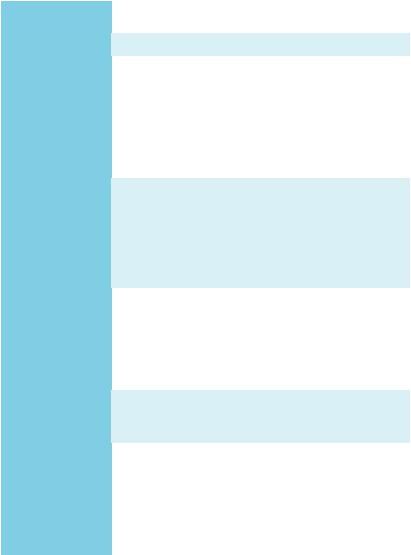
Specifications
CPU |
Supports AMD® RYZEN series processors and 7th Gen |
|
A-series/ Athlon™ processors for Socket AM4 |
||
|
||
|
|
|
Chipset |
AMD® B350 Chipset |
|
|
y 4x DDR4 memory slots, support up to 64GB |
|
|
Supports DDR4 1866/ 2133/ 2400/ 2667(OC)/ 2933(OC)/ |
|
|
3200(OC)+ Mhz * |
|
Memory |
y Dual channel memory architecture |
|
y Supports non-ECC UDIMM memory |
||
|
||
|
y Supports ECC UDIMM memory (non-ECC mode) |
|
|
* 7th Gen A-series/ Athlon ™ processors support a maximum of 2400 MHz. |
|
|
Please refer www.msi.com for more information on compatible memory. |
|
|
|
|
|
y 1x PCIe 3.0 x16 slot |
|
|
RYZEN series processors support x16 mode |
|
Expansion Slots |
7th Gen A-series/ Athlon™ processors support x8 mode |
|
y 1x PCIe 2.0 x16 slot (supports x4 mode) |
||
|
||
|
y 2x PCIe 2.0 x1 slots* |
|
|
* PCI_E2 slot will be unavailable when an expansion card has been installed in |
|
|
the PCI_E3 slot. |
|
|
|
|
|
y 1x DVI-D port, supports a maximum resolution of |
|
|
1920x1200@60Hz* |
|
|
y 1x HDMI™ 1.4 port, supports a maximum resolution of |
|
Onboard Graphics |
4096x2160@24Hz* |
|
|
y 1x DisplayPort, supports a maximum resolution of |
|
|
4096x2160@60Hz* |
|
|
* Only support when using a 7th Gen A-series/ Athlon™ processor |
|
|
|
|
|
Supports 2-Way AMD® CrossFire™ Technology |
|
Multi-GPU |
y RYZEN series processors support x16/x4 mode |
|
|
y 7th Gen A-series/ Athlon™ processors support x8/x4 mode |
|
|
|
|
|
AMD® B350 Chipset |
|
|
y 4x SATA 6Gb/s ports* |
|
Storage |
y 1x M.2 port (Key M) |
|
M2_1 slot supports PCIe 3.0 x4 (RYZEN series processor) |
||
|
||
|
or PCIe 3.0 x2 (7th Gen A-series/ Athlon™ processors) |
|
|
and SATA 6Gb/s 2242/ 2260 /2280 storage devices |
|
|
y Supports RAID 0, RAID 1, RAID 10 |
|
|
|
|
|
Continued on next page |
Specifications 15
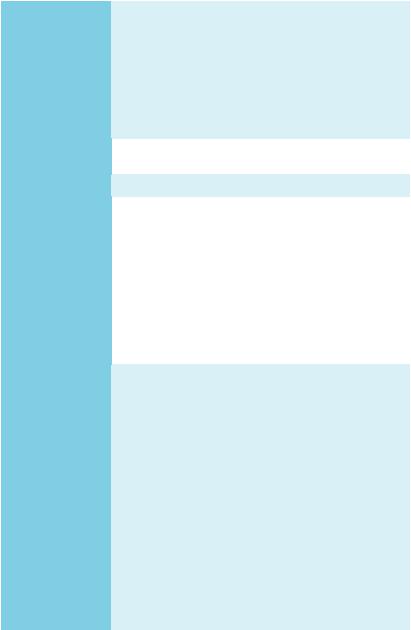
|
Continued from previous page |
|
|
|
|
|
y AMD® B350 Chipset |
|
|
4x USB 3.1 Gen1 (SuperSpeed USB) ports available |
|
|
through the internal USB connector |
|
|
6x USB 2.0 (High-speed USB) ports (2 Type-A ports on |
|
USB |
the back panel, 4 ports available through the internal |
|
|
USB connectors) |
|
|
y AMD® CPU |
|
|
4x USB 3.1 Gen1 (SuperSpeed USB) ports (3 Type-A and |
|
|
1 Type-C ports on the back panel) |
|
|
|
|
Audio |
y Realtek® ALC892 Codec |
|
y 7.1-Channel High Definition Audio |
||
|
||
|
|
|
LAN |
y 1x Realtek® 8111H Gigabit LAN controller |
|
|
y 1x PS/2 keyboard/ mouse combo port |
|
|
y 2x USB 2.0 Type-A ports |
|
|
y 1x DVI-D port |
|
|
y 1x DisplayPort |
|
Back Panel |
y 1x HDMI™ port |
|
Connectors |
y 1x LAN (RJ45) port |
|
|
y 3x USB 3.1 Gen1 Type-A ports |
|
|
y 1x USB 3.1 Gen1 Type-C port |
|
|
y 5x OFC audio jacks |
|
|
y 1x Optical S/PDIF OUT connector |
|
|
|
|
|
y 1x 24-pin ATX 12V power connector |
|
|
y 1x 8-pin ATX 12V power connector |
|
|
y 4x SATA 6Gb/s connectors |
|
|
y 2x USB 2.0 connectors (support additional 4 USB 2.0 ports) |
|
|
y 2x USB 3.1 Gen1 connectors (support additional 4 USB 3.1 |
|
|
Gen1 ports) |
|
|
y 1x 4-pin CPU fan connector |
|
Internal Connectors |
y 3x 4-pin system fan connectors |
|
y 1x RGB LED connector |
||
|
y 1x TPM module connector |
|
|
y 1x Front panel audio connector |
|
|
y 2x System panel connectors |
|
|
y 1x Chassis Intrusion connector |
|
|
y 1x Serial port connector |
|
|
y 1x Parallel port connector |
|
|
y 1x Clear CMOS jumper |
|
|
|
|
|
Continued on next page |
16 Specifications

|
Continued from previous page |
|
|
|
|
I/O Controller |
NUVOTON NCT6795D-M Controller Chip |
|
|
|
|
|
y CPU/System temperature detection |
|
Hardware Monitor |
y CPU/System fan speed detection |
|
|
y CPU/System fan speed control |
|
|
|
|
Form Factor |
y ATX Form Factor |
|
y 9.6 in. x 9.6 in. (24.3 cm x 24.3 cm) |
||
|
||
|
|
|
|
y 1x 128 Mb flash |
|
BIOS Features |
y UEFI AMI BIOS |
|
y ACPI 5.0, PnP 1.0a, SM BIOS 2.8 |
||
|
||
|
y Multi-language |
|
|
|
|
|
y Drivers |
|
|
y COMMAND CENTER |
|
|
y LIVE UPDATE 6 |
|
|
y SMART TOOL |
|
|
y DRAGON EYE |
|
|
y GAMING APP |
|
Software |
y X-BOOST |
|
y RAMDISK |
||
|
||
|
y GAMING LAN MANAGER |
|
|
y XSplit Gamecaster V2 |
|
|
y SteelSeries Engine 3 |
|
|
y CPU-Z MSI GAMING |
|
|
y Norton™ Internet Security Solution |
|
|
y Google Chrome™ ,Google Toolbar, Google Drive |
|
|
Continued on next page |
Specifications 17
Continued from previous page
|
y Audio Boost |
|
|
y GAMING LAN with Gaming LAN Manager |
|
|
y Turbo M.2 |
|
|
y Smart Fan Control |
|
|
y Mystic Light Extension |
|
|
y Gaming DNA with bottom LED |
|
|
y Mystic light SYNC |
|
|
y EZ Debug LED |
|
|
y PCI-E Steel Armor |
|
|
y DDR4 Boost |
|
|
y GAME Boost |
|
Special Features |
y USB with type A+C |
|
y Military Class 4 |
||
|
||
|
y 7000+ Quality Test |
|
|
y VR Ready |
|
|
y GAMING HOTKEY |
|
|
y GAMING MOUSE Control |
|
|
y Click BIOS 5 |
|
|
y AMD FreeSync™ Ready |
|
|
y AMD OverDrive™ Ready |
|
|
y GAMING Certified |
|
|
y SteelSeries Certified |
|
|
y WTFast* |
|
|
* This offer is valid for a limited period only, for more information please visit |
|
|
www.msi.com |
|
|
|
18 Specifications
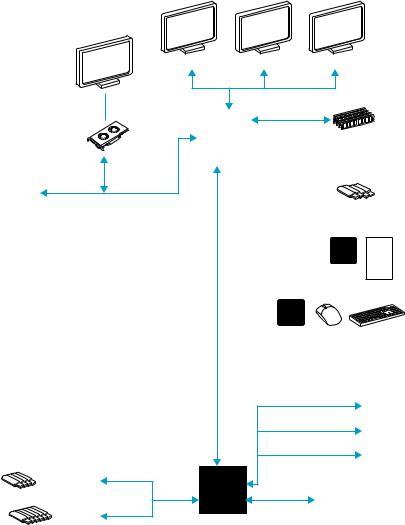
Block Diagram
HDMI DisplayPort DVI-D
2 Channel DDR4 Memory
|
|
CPU |
|
|
1 x M.2 |
PCI Express Bus |
|
4 x USB 3.1 Gen1 |
|
PCIex4 |
|
|
|
|
|
|
Realtek |
|
|
ALC892 |
|
|
Audio Jacks |
|
|
NV6795 |
|
|
Super I/O |
|
|
P/S2 Mouse / Keyboard |
|
x1 |
PCIe x1 slot |
|
|
|
|
x1 |
PCIe x1 slot |
|
|
|
4 x SATA 6Gb/s |
x4 |
PCIe x4 slot |
|
||
|
|
|
4 x USB 3.1 Gen1 |
B350 |
|
|
|
|
|
Realtek |
|
|
8111H |
|
6 x USB 2.0 |
|
|
Block Diagram 19
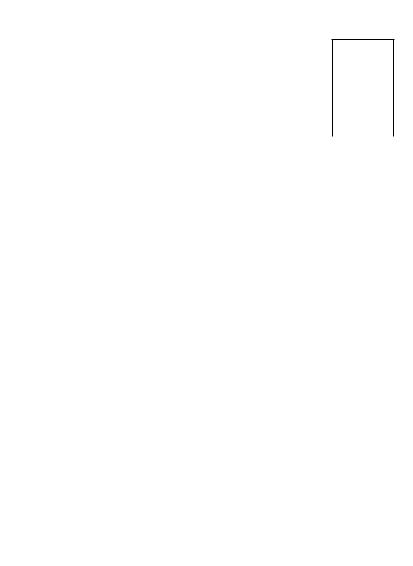
Rear I/O Panel
Audio Ports
PS/2 |
DisplayPort |
LAN |
|
|
|
|
USB 3.1 Gen1 |
|
|
DVI-D |
|
USB 2.0 |
|
USB 3.1 Gen1 |
|
USB 3.1 Gen1 |
|
|
Type-C |
|
Optical S/PDIF-Out
LAN Port LED Status Table
Link/ Activity LED
Status |
Description |
|
|
Off |
No link |
|
|
Yellow |
Linked |
|
|
Blinking |
Data activity |
|
|
Speed LED
Status |
Description |
|
|
Off |
10 Mbps connection |
|
|
Green |
100 Mbps connection |
|
|
Orange |
1 Gbps connection |
|
|
Audio Ports Configuration
Audio Ports |
|
Channel |
|
||
2 |
4 |
6 |
8 |
||
|
|||||
Center/ Subwoofer Out |
|
|
● |
● |
|
Rear Speaker Out |
|
● |
● |
● |
|
Line-In/ Side Speaker Out |
|
|
|
● |
|
Line-Out/ Front Speaker Out |
● |
● |
● |
● |
|
Mic In |
|
|
|
|
|
(●: connected, Blank: empty) |
|
|
|||
20 Rear I/O Panel
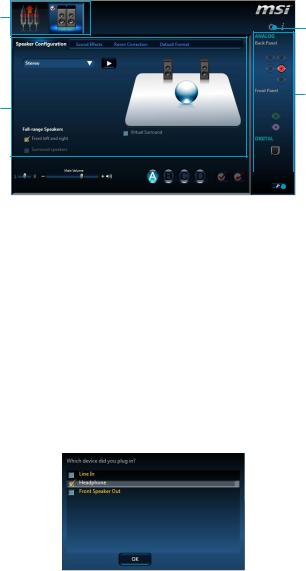
Realtek HD Audio Manager
After installing the Realtek HD Audio driver, the Realtek HD Audio Manager icon will appear in the system tray. Double click on the icon to launch.
Device
Selection Advanced
Settings
Jack Status
Application
Enhancement
Main Volume |
|
|
|
|
|
|
|
|
|
|
Connector |
|
|
|
|
|
|
|
|
||||
|
|
|
|
|
|
|
|
|
|
||
|
|
|
|
|
|
|
|
|
|
|
|
|
|
|
|
|
|
|
|
|
|
|
Strings |
|
|
|
|
|
|
Profiles |
|||||
|
|
|
|
|
|
||||||
yDevice Selection - allows you to select a audio output source to change the related options. The check sign indicates the devices as default.
yApplication Enhancement - the array of options will provide you a complete guidance of anticipated sound effect for both output and input device.
yMain Volume - controls the volume or balance the right/left side of the speakers that you plugged in front or rear panel by adjust the bar.
yProfiles - toggles between profiles.
yAdvanced Settings - provides the mechanism to deal with 2 independent audio streams.
yJack Status - depicts all render and capture devices currently connected with your computer.
yConnector Settings - configures the connection settings.
Auto popup dialog
When you plug into a device at an audio jack, a dialogue window will pop up asking you which device is current connected.
Each jack corresponds to its default setting as shown on the next page.
Rear I/O Panel 21
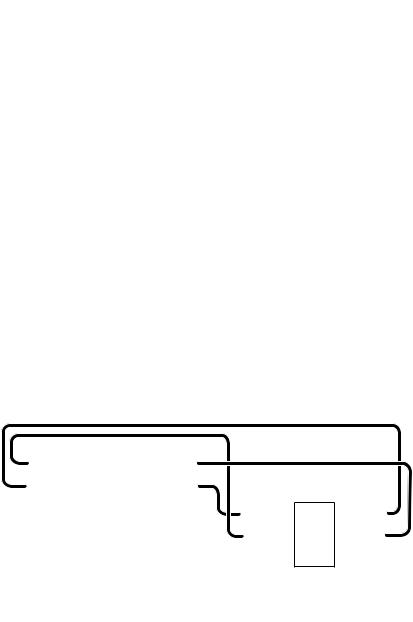
Audio jacks to headphone and microphone diagram
Audio jacks to stereo speakers diagram
AUDIO INPUT
Audio jacks to 7.1-channel speakers diagram
AUDIO INPUT
Rear |
Front |
Side |
Center/ |
|
Subwoofer |
22 Rear I/O Panel
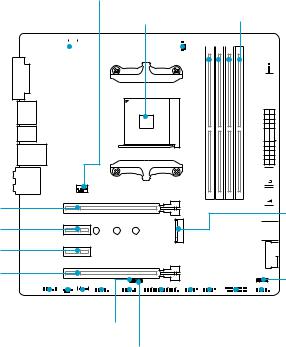
Overview of Components
PCI_E1
PCI_E2
PCI_E3
PCI_E4
|
|
|
|
|
|
|
|
|
|
|
DIMMA1 |
|||||
|
|
|
|
|
|
SYS_FAN1 |
|
CPU_FAN1 |
|
DIMMA2 |
||||||
|
|
|
|
|
|
|
|
|
DIMMB1 |
|||||||
|
CPU_PWR1 |
|
|
|
|
|
|
|
||||||||
|
|
|
|
|
|
|
|
|||||||||
|
CPU Socket |
|
|
|
|
|
|
|
DIMMB2 |
|||||||
|
|
|
|
|
|
|
|
|
|
|
|
|
|
|
|
|
|
|
|
|
|
|
|
|
|
|
|
|
|
|
|
|
|
|
|
|
|
|
|
|
|
|
|
|
|
|
|
|
|
|
|
|
|
|
|
|
|
|
|
|
|
|
|
|
|
|
|
 SYS_FAN2
SYS_FAN2

 ATX_PWR1
ATX_PWR1



 SATA1
SATA1


 SATA2
SATA2
M2_1


 SATA▼3▲4
SATA▼3▲4

 JUSB3
JUSB3
JFP2
|
|
|
|
|
|
|
|
|
|
|
|
|
|
|
|
|
|
|
|
|
|
|
|
|
|
|
|
|
|
|
|
|
|
|
|
|
|
|
|
|
|
|
|
|
|
|
|
|
|
|
|
|
|
|
|
|
|
|
|
|
|
|
|
|
|
|
|
|
|
|
|
|
|
|
|
|
|
|
|
|
|
|
|
|
|
|
|
|
|
|
|
|
|
|
|
|
|
JAUD1 |
|
|
|
|
|
|
|
|
|
|
|
|
|
|
|
|
|
|
|
|
|
|
|
|
|
|
|
|
|
|
|
|
|
|
|
|
JFP1 |
|||||||||||
|
|
|
|
|
|
|
|
|
|
|
|
|
|
JBAT1 |
|
|
|
|
|
|
|
|
|
|
|
|
|
|
|
|
|
|
|
|
|
JUSB4 |
||||||||||||
|
SYS_FAN3 |
|
|
|
|
|
|
|
|
|
|
|
|
|
|
|
|
|
|
|
|
|
|
|||||||||||||||||||||||||
|
|
|
|
|
|
|
|
|
|
|
|
|
|
|
|
|
|
|
|
|
|
|||||||||||||||||||||||||||
|
|
|
|
|
|
|
|
|
|
|
JCOM1 |
|
|
|
|
|
|
|
|
|
|
|
|
|
|
|
|
|
JUSB2 |
|||||||||||||||||||
|
|
|
|
|
|
|
|
|
|
|
|
|
|
|
|
|
|
|
|
|
JUSB1 |
|||||||||||||||||||||||||||
|
|
|
|
|
|
|
|
JLED1 |
|
|
|
|
JCI1 |
|
|
|
|
|
|
|
|
|
||||||||||||||||||||||||||
|
|
|
|
|
|
|
|
|
|
|
|
|
|
|
|
|
|
|
|
|
JLPT1 |
|||||||||||||||||||||||||||
|
|
|
|
|
|
|
|
|
|
|
|
|
|
|
|
|
|
|
|
|
|
|
|
|
|
|
|
|
|
|
|
|
|
|
|
|
|
|
|
|
|
|
|
|
|
|
||
|
|
|
|
|
|
|
|
|
|
|
|
|
|
|
|
JTPM1 |
|
|
|
|
|
|
|
|
|
|
|
|
|
|
|
|
|
|
|
|
|
|
|
|
|
|
|
|
||||
Overview of Components 23
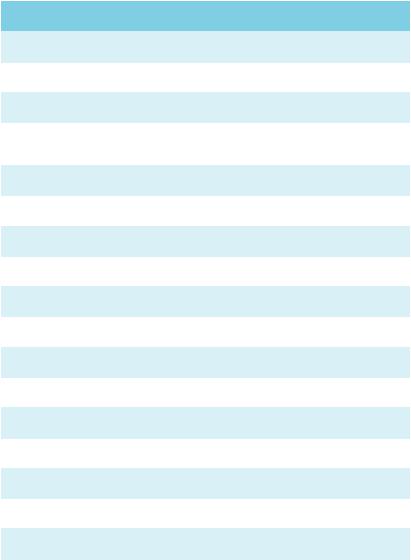
Component Contents
Port Name |
Port Type |
Page |
|
|
|
|
|
CPU_FAN1, SYS_FAN1~3 |
Fan Connectors |
32 |
|
|
|
|
|
CPU_PWR1, ATX_PWR1 |
Power Connectors |
30 |
|
|
|
|
|
CPU Socket |
AM4 CPU Socket |
25 |
|
|
|
|
|
DIMMA1, DIMMA2, DIMMB1, |
DIMM Slots |
26 |
|
DIMMB2 |
|||
|
|
||
|
|
|
|
JAUD1 |
Front Audio Connector |
33 |
|
|
|
|
|
JBAT1 |
Clear CMOS (Reset BIOS) Jumper |
35 |
|
|
|
|
|
JCI1 |
Chassis Intrusion Connector |
33 |
|
|
|
|
|
JCOM1 |
Serial Port Connector |
34 |
|
|
|
|
|
JFP1, JFP2 |
Front Panel Connectors |
29 |
|
|
|
|
|
JLED1 |
RGB LED connector |
36 |
|
|
|
|
|
JLPT1 |
Parallel Port Connector |
35 |
|
|
|
|
|
JTPM1 |
TPM Module Connector |
34 |
|
|
|
|
|
JUSB1~2 |
USB 2.0 Connectors |
31 |
|
|
|
|
|
JUSB3~4 |
USB 3.1 Gen1 Connectors |
31 |
|
|
|
|
|
M2_1 |
M.2 Slot (Key M) |
28 |
|
|
|
|
|
PCI_E1~4 |
PCIe Expansion Slots |
27 |
|
|
|
|
|
SATA1~4 |
SATA 6Gb/s Connectors |
29 |
|
|
|
|
24 Overview of Components
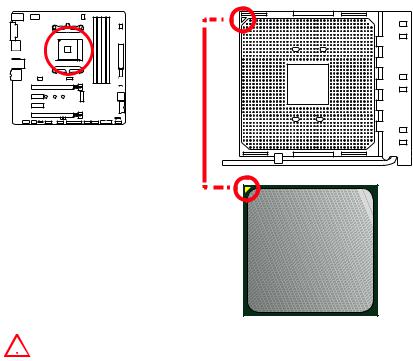
CPU Socket
Introduction to the AM4 CPU
The surface of the AM4 CPU has a yellow triangle to assist in correctly lining up the CPU for motherboard placement. The yellow triangle is the Pin 1 indicator.
 Important
Important
yWhen changing the processor, the system configuration could be cleared and reset BIOS to default values, due to the AM4 processor’s architecture.
yAlways unplug the power cord from the power outlet before installing or removing the CPU.
yWhen installing a CPU, always remember to install a CPU heatsink. A CPU heatsink is necessary to prevent overheating and maintain system stability.
yConfirm that the CPU heatsink has formed a tight seal with the CPU before booting your system.
yOverheating can seriously damage the CPU and motherboard. Always make sure the cooling fans work properly to protect the CPU from overheating. Be sure to apply an even layer of thermal paste (or thermal tape) between the CPU and the heatsink to enhance heat dissipation.
yIf you purchased a separate CPU and heatsink/ cooler, Please refer to the documentation in the heatsink/ cooler package for more details about installation.
yThis motherboard is designed to support overclocking. Before attempting to overclock, please make sure that all other system components can tolerate overclocking. Any attempt to operate beyond product specifications is not recommended. MSI® does not guarantee the damages or risks caused by inadequate operation beyond product specifications.
Overview of Components 25
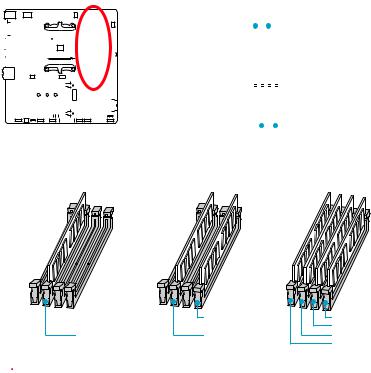
DIMM Slots
|
|
|
|
|
|
|
|
|
|
|
|
|
|
|
|
|
|
|
|
|
|
|
|
|
|
|
|
|
|
|
|
|
|
|
|
|
|
|
|
|
|
|
|
|
|
|
|
|
|
|
|
|
|
|
|
|
|
|
DIMMA1 |
|
|
DIMMB1 |
|
|
|||
|
|
|
|
|
|
|
|
|
|
|
|
|
|
|
|
|
|
|
|
|
|
|
|
|
|
|
|
|
|
|
|
|
|
|
|
|
|
|
|
|
|
|
|
|
|
|
|
|
|
|
|
|
|
|
|
|
|
|
|
|
|
|
|
|
|
|
|
|
|
|
|
|
|
|
|
|
|
|
|
|
|
|
|
|
|
|
|
|
|
|
|
|
|
|
|
|
|
|
|
|
|
|
|
|
|
|
|
|
|
|
|
|
|
|
|
|
|
|
|
|
|
|
|
|
|
|
|
|
|
|
|
|
|
|
|
|
|
|
|
|
|
|
|
|
|
|
|
|
|
|
|
|
|
|
|
|
|
|
|
|
|
|
|
|
|
|
|
|
|
|
|
|
|
|
|
|
|
|
|
|
|
|
|
|
|
|
|
|
|
|
|
|
|
|
|
|
|
|
|
|
|
|
|
|
|
|
|
|
|
|
|
|
|
|
|
|
|
|
|
|
|
|
|
|
|
|
Channel A |
|
|
|
Channel B |
||||||
|
|
|
|
|
|
|
|
|
|
|
|
|
|
|
|
|
|
|
|
|
|
|
|
|
|
|
|
|
|
|
|
|
|
|
|
|
|
|
|
|
|
|
|
|
|
|
|
|
|
|
|
|
|
|
|
|
|
|
|
|
|
|
|
|
|
|
|
|
|
|
|
|
|
|
|
|
|
|
|
|
|
|
|
|
|
|
|
|
|
|
|
|
|
|
|
|
|
|
|
|
|
|
|
|
|
|
|
|
|
|
|
|
|
|
|
|
|
|
|
|
|
|
|
|
|
|
|
|
|
|
|
|
|||
|
|
|
|
|
|
|
|
|
|
|
|
|
|
|
|
|
|
|
|
|
|
|
|
|
DIMMA2 |
|
|
|
DIMMB2 |
|
|
||
|
|
|
|
|
|
|
|
|
|
|
|
|
|
|
|
|
|
|
|
|
|
|
|
|
|
|
|
||||||
Memory module installation recommendation
|
DIMMB2 |
DIMMB2 |
|
|
DIMMB1 |
DIMMA2 |
DIMMA2 |
DIMMA2 |
|
|
DIMMA1 |
 Important
Important
yAlways insert memory modules in the DIMMA2 slot first.
yDue to chipset resource usage, the available capacity of memory will be a little less than the amount of installed.
yBased on the processor specification, the Memory DIMM voltage below 1.35V is suggested to protect the processor.
ySome memory modules may operate at a lower frequency than the marked value when overclocking due to the memory frequency operates dependent on its Serial Presence Detect (SPD). Go to BIOS and find the DRAM Frequency to set the
memory frequency if you want to operate the memory at the marked or at a higher frequency.
yIt is recommended to use a more efficient memory cooling system for full DIMMs installation or overclocking.
yThe stability and compatibility of installed memory module depend on installed CPU and devices when overclocking.
yDue to AM4 CPU/memory controller official specification limitation, the frequency of memory modules may operate lower than the marked value under the default state. Please refer www.msi.com for more information on compatible memory.
26 Overview of Components
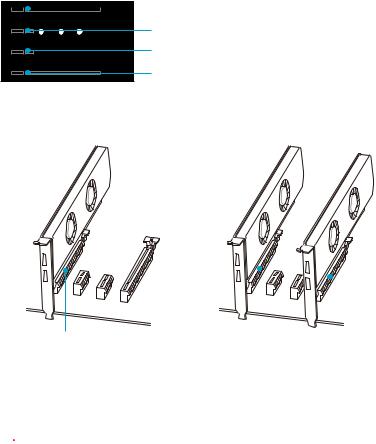
PCI_E1~4: PCIe Expansion Slots


 PCI_E1: PCIe 3.0 x16 (RYZEN series processors)
PCI_E1: PCIe 3.0 x16 (RYZEN series processors)
PCIe 3.0 x8 (7th Gen A-series/ Athlon™ processors)
PCI_E2: PCIe 2.0 x1 PCI_E3: PCIe 2.0 x1
PCI_E4: PCIe 2.0 x4
Multiple graphics cards installation recommendation
3.0 x16 (RYZEN series processors)
3.0 x8 (7th Gen A-series/ Athlon™ processors)
 Important
Important
|
|
|
|
|
|
|
|
|
|
3.0 x16 (RYZEN series |
|
|
||
2.0 x4 |
||||
processors) |
||||
|
|
|||
3.0 x8 (7th Gen |
|
|
||
A-series/ Athlon™ |
|
|
||
processors) |
|
|
||
yIf you install a large and heavy graphics card, you need to use a tool such as MSI Gaming Series Graphics Card Bolster to support its weight to prevent deformation of the slot.
yFor a single PCIe x16 expansion card installation with optimum performance, using the PCI_E1 slot is recommended.
yWhen adding or removing expansion cards, always turn off the power supply and
unplug the power supply power cable from the power outlet. Read the expansion card’s documentation to check for any necessary additional hardware or software changes.
Overview of Components 27
