Mitsubishi Electronics CPK60DWS User Manual

DIGITAL COLOR PRINTER
MODEL
CP-K60DW-S
OPERATION MANUAL
THIS OPERATION MANUAL IS IMPORTANT TO YOU.
PLEASE READ IT BEFORE USING YOUR DIGITAL COLOR PRINTER.
Hereby, Mitsubishi Electric Corporation, declares that this digital color printer is in compliance with the essential requirements and other relevant provisions of Directive 1999/5/EC.

INFORMATION
This Class A digital apparatus complies with Canadian ICES-003.
WARNING :
TO PREVENT FIRE OR SHOCK HAZARD, DO NOT EXPOSE THIS APPLIANCE TO RAIN
OR MOISTURE.
WARNING:
Use the included AC power cord so as not to interfere with radio and television reception. If you use other cables, it may cause interference with radio and television reception.
CAUTION
RISK OF ELECTRIC SHOCK
DO NOT OPEN
CAUTION : TO REDUCE THE RISK OF ELECTRIC
SHOCK, DO NOT REMOVE COVER (OR BACK)
NO USER-SERVICEABLE PARTS INSIDE
REFER SERVICING TO QUALIFIED SERVICE
PERSONNEL.
The lightning flash with arrowhead symbol, within an equilateral triangle, is intended to alert the user to the presence of uninsulated “dangerous voltage” within the product’s enclosure that may be of sufficient magnitude to constitute the risk of electric shock.
The exclamation point within an equilateral triangle is intended to alert the user to the presence of important operating and maintenance (servicing) instructions in the literature accompanying the appliance.
The “Caution, hot surface” symbol indicates that the marked item may be hot and should not be touched.
The “Electro Static Discharge (ESD) warning” symbol indicates that trouble (including equipment malfunction) due to static electricity may occur in certain conditions.
The “OFF/ON” symbol indicates connection to or disconnection from the mains, at least for mains switches.
The “Alternating current” symbol indicates that the equipment is suitable for alternating current only.
OTHERS -TROUBLE PREPARATION FEATURES PRECAUTIONS
SHOOTING
CONTENTS
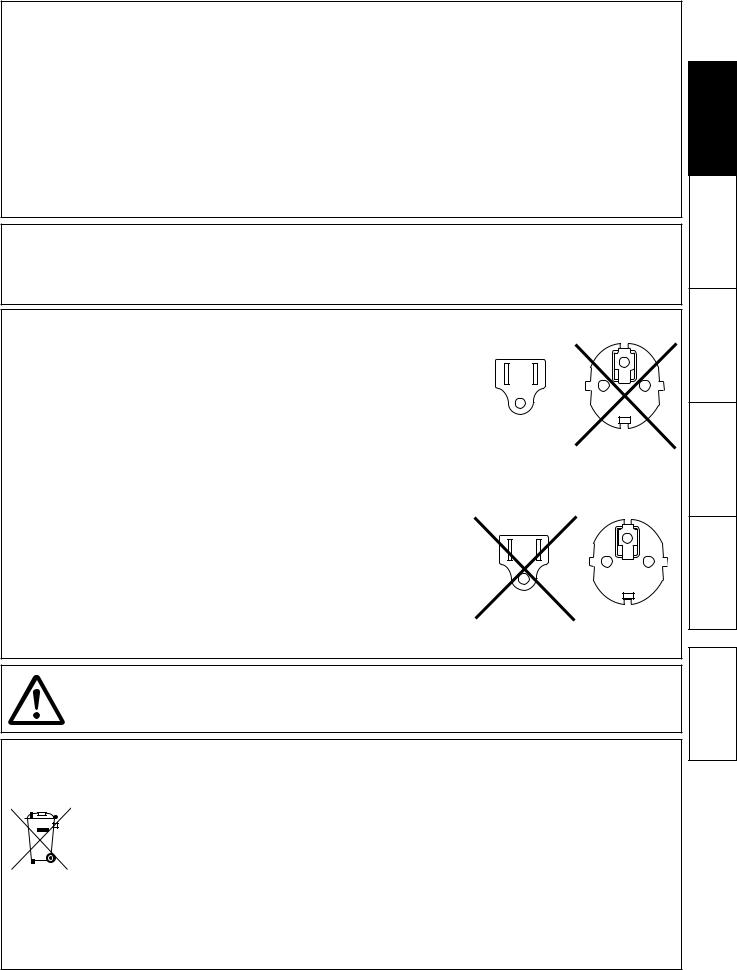
CAUTION:
Changes or modifications not expressly approved by the party responsible for compliance could void the user’s authority to operate the equipment.
NOTE:
This equipment has been tested and found to comply with the limits for a Class A digital device, pursuant to Part 15 of the FCC Rules. These limits are designed to provide reasonable protection against harmful interference when the equipment is operated in a commercial environment. This equipment generates, uses, and can radiate radio frequency energy and, if not installed and used in accordance with the instruction manual, may cause harmful interference to radio communications.
Operation of this equipment in a residential area is likely to cause harmful interference in which case the user will be required to correct the interference at his or her own expense.
Operation is subject to the following two conditions;
(1)this device may not cause interference, and
(2)this device must accept any interference, including interference that may cause undesired operation of the device.
WARNING:
In the USA or Canada, use the AC power cord according to the recommendations as below, in order to comply with UL60950-1 and CAN/CSA C22.2 No. 60950-1-03. Connect to the 120 V receptacle of the room or the host equipment.
The AC power cord should be UL or CSA approved and consist of type SVT, size 16 or 18AWG, length 2 m or shorter cord with IEC60320-1/C13 type, 125 V 10 A or
higher rating connector and NEMA 5-15 type, 125 V 10 A or higher rating plug.
Use the AC power cord as specified above, so as not to interfere with radio and television reception.
If you use other cables, it may cause interference with radio and television reception.
WARNING:
In Europe, use the AC power cord according to the recommendations as below, in order to comply with EN60950-1.
Connect to the 230 V receptacle of the room or the host equipment.
The AC power cord should be VDE approved and consist of core size 0.75 mm2 or bigger, length 2 m or shorter cord with IEC60320-1/C13 type, 250 V 10 A or higher
rating connector and CEE(7)VII type, 250 V 10 A or higher rating plug.
Use the AC power cord as specified above, so as not to interfere with radio and television reception.
If you use other cables, it may cause interference with radio and television reception.
WARNING:
The socket outlet shall be installed near the equipment and shall be easily accessible.
Note: This symbol mark is for EU countries only.
This symbol mark is according to the directive 2002/96/EC Article 10 Information for users and Annex IV, and/or to the directive 2006/66/EC Article 20 Information for end-users and Annex II.
Your MITSUBISHI ELECTRIC product is designed and manufactured with high quality materials and components which can be recycled and/or reused.
This symbol means that electrical and electronic equipment, batteries and accumulators, at their end-of-life, should be disposed of separately from your household waste.
If a chemical symbol is printed beneath the symbol shown above, this chemical symbol means that the battery or accumulator contains a heavy metal at a certain concentration. This will be indicated as follows:
Hg: mercury (0,0005%), Cd: cadmium (0,002%), Pb: lead (0,004%)
In the European Union there are separate collection systems for used electrical and electronic products, batteries and accumulators.
Please, dispose of this equipment, batteries and accumulators correctly at your local community waste collection/recycling centre.
Please, help us to conserve the environment we live in!
OTHERS -TROUBLE PREPARATION FEATURES PRECAUTIONS
SHOOTING
CONTENTS

CONTENTS
CONTENTS |
|
Contents.................................................................................................. |
1 |
Safety precautions.................................................................................. |
2-4 |
Special features...................................................................................... |
5 |
Unpacking............................................................................................... |
6 |
Features and functions............................................................................ |
7-8 |
Front panel............................................................................................... |
7 |
Rear panel................................................................................................ |
8 |
Before operation...................................................................................... |
9-16 |
Printer setup procedure............................................................................ |
9 |
Positioning of adjustable paper guide...................................................... |
10 |
Print paper installation.............................................................................. |
11-12 |
Ink ribbon installation .............................................................................. |
13-14 |
Handling of paper / ink ribbon set ........................................................... |
15 |
Connection with USB data signal equipment........................................... |
16 |
Error messages and countermeasures................................................... |
17-20 |
Indications on the front panel and countermeasures............................... |
17 |
Overcoming paper jams........................................................................... |
18 |
Repairing a torn ink ribbon....................................................................... |
19 |
Before calling for service.......................................................................... |
20 |
Instructions for transportation................................................................... |
20 |
Cleaning.................................................................................................. |
21-22 |
Specifications.......................................................................................... |
23 |
OTHERS -TROUBLE PREPARATION FEATURES PRECAUTIONS
SHOOTING
CONTENTS
1
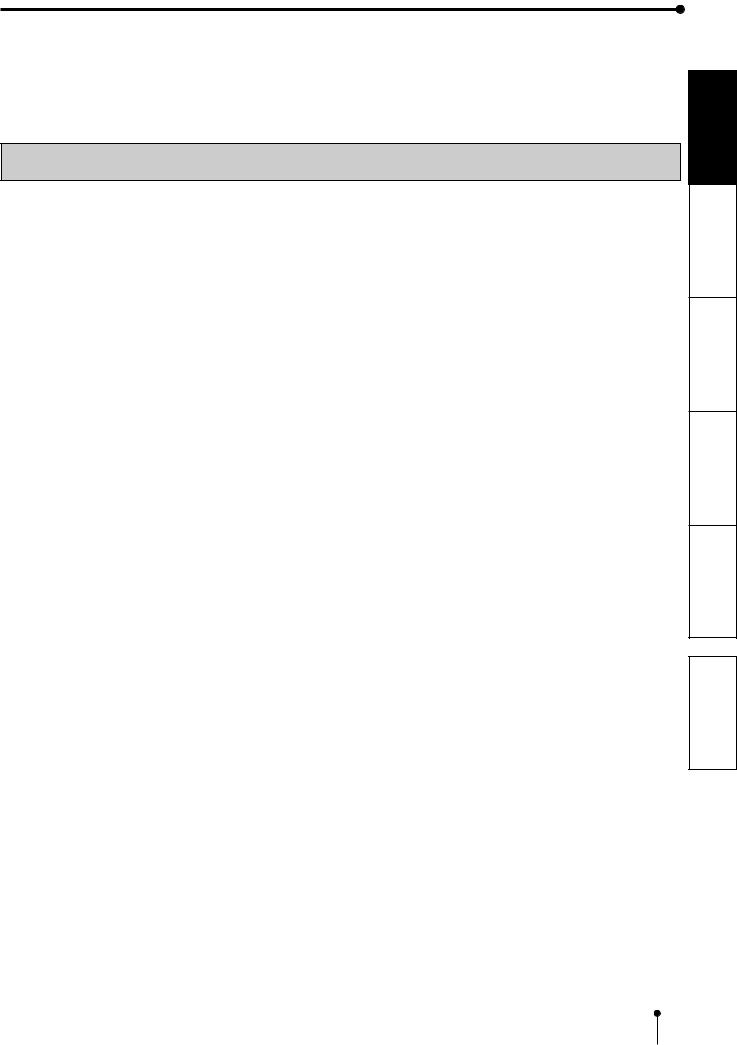
SAFETY PRECAUTIONS
In the interest of safety, please observe the following precautions:
POWER REQUIREMENT
This Digital Color Printer is designed to operate on 120 V AC 50/60 Hz in the U.S.A. and Canada, and 220 V - 240 V AC 50/60 Hz in Europe. Never connect to any outlet or power supply having a different voltage or frequency.
WARNING : THIS APPARATUS MUST BE EARTHED.
PROTECTIVE MEASURES
IF ABNORMALITIES ARISE, .....
Use of the unit during emission of smoke or abnormal sounds (without adopting countermeasures) is dangerous. In such a case, unplug the power cord from the source outlet immediately, and request maintenance service from the sales dealer.
NEVER INSERT ANY OBJECT INTO THE UNIT
Foreign objects of any kind inserted into this unit constitute a safety hazard and can cause extensive damage.
DO NOT PLACE ANYTHING ON THE DIGITAL COLOR PRINTER
Heavy objects placed on the Digital Color Printer can cause damage or obstruct proper ventilation.
PROTECT THE POWER CORD
Damage to the power cord may cause fire or shock hazard. When unplugging, hold by the plug only and remove carefully.
DO NOT PLACE WATER CONTAINERS ON THE UNIT
Do not place flower vases, and other water-holding containers on the device. If, for some reason, water seeps to the inside of the unit, unplug the power cord from the source outlet, and contact the sales dealer. If used without corrective measures, the unit may be damaged.
“In the interest of safety, avoid handling of liquids near the unit.”
DO NOT REMOVE THE CABINET
Touching internal parts is dangerous, besides, it may lead to malfunction. Contact the sales dealer to carry out internal checks and adjustments. Before opening the cover for eliminating a jammed paper, etc., be sure to disconnect the power cord plug.
UNPLUG THE POWER CORD DURING A LONG ABSENCE
Turn off the main power switch and unplug the power cord during a long absence.
WHEN TRANSPORTING THE UNIT
When transporting the unit, remove the ink ribbon and print paper from the unit. See “INSTRUCTIONS FOR TRANSPORTATION” on page 20.
WHEN MOVING THE UNIT
Check that the printing unit is closed firmly. And pay attention not to press the OPEN button accidentally. When the printing unit is not closed firmly or you press the OPEN button accidentally, the printing unit may open. It can cause injury or damage.
BE CAREFUL AROUND PRINT PAPER EXIT SLOT
Don’t insert your hand or any material into the paper exit slot during printing.
Do not touch the cutter blade inside the paper exit slot.
Otherwise, your finger will be injured.
DO NOT TOUCH THE THERMAL HEAD EXCEPT WHEN CLEANING
Do not touch the thermal head (located inside the unit) except when cleaning.
They are heated to high temperature and may cause burns or injury when touched.
Also, malfunction caused by static electricity may occur.
WHEN PLACING THE PRINT PAPER, KEEP THE PRINT PAPER UPRIGHT
When you put the print paper sideways on a table, etc., it may roll and fall. This may cause injury.
CONNECTION CABLES
Use the provided power cord.
OTHERS -TROUBLE PREPARATION FEATURES PRECAUTIONS
SHOOTING
CONTENTS
2

SAFETY PRECAUTIONS
REMOVE THE PAPER STRIP BIN WHEN OPENING OR CLOSING THE DOOR
When you open or close the door with the paper strip bin installed, the bin may be removed and fall. This may cause injury or damage. Also, the chips generated by margin cut may jam at the paper exit slot.
DO NOT LEAVE THE PRINTING UNIT OPEN
When the printer is moved with the printing unit open, it may cause injury or damage.
CLOSE THE PRINTING UNIT FIRMLY
Take care not to pinch your hand when closing the printing unit. When the printing unit is not closed firmly, it may open during transportation and it may cause injury or damage.
DO NOT PUSH DOWN ON THE PRINTING UNIT OR THE DOOR
If you push down on the printing unit or the door when they are open, this unit may fall and it can cause damage or injury.
INSTALLATION LOCATIONS
MAINTAIN GOOD VENTILATION
Ventilation slots and holes are provided on the rear and both sides of this unit. Place the unit on a hard and level surface and keep a space between the unit and the walls to ensure proper ventilation. When putting the unit on the system rack, take a space between the unit and the back and sides of the rack.
SUITABLE LOCATIONS
Avoid shaky places or hot-springs areas where hydrogen sulfide and acidic ions are likely to be generated.
AVOID PLACES WITH HIGH HUMIDITY AND DUST
Do not place the unit at a high humidity and dusty locations. They can cause extensive damage to this unit. Avoid places where the unit is likely to be exposed to oily fumes and vapors.
AVOID PLACES LIKELY TO BE EXTREMELY HOT
Places exposed to direct sunlight, or near heating appliances can attain extremely high temperatures, which may deform the cabinet, or can become a prime cause of damage.
PLACES THE UNIT ON A HORIZONTAL LEVEL
The unit is likely to be affected if it is placed in slanted conditions or in an unstable places.
PROTECT AGAINST DEW FORMATION
In extremely cold regions, if the unit is moved quickly from an extremely cold place to warmer one, dew is likely to be formed. If dew is formed, printing is not possible.
OPERATING AMBIENT TEMPERATURE RANGE
The operating ambient temperature range is 15°C - 30°C (59°F - 86°F) and the humidity of 30% - 80% RH. When using the unit on the system rack, be sure to keep this ambient temperature inside the rack.
Depending on the internal temperature, it may take some time to start printing.
FOR LONG OPERATING LIFE
UNSUITABLE MATERIALS FOR THE DIGITAL COLOR PRINTER
Coat flaking and deformation are likely to occur if the unit is wiped with chemical dusters, benzine, thinner or any other solvent, if rubber or PVC items are left in contact with the unit for extended duration, or if the unit is sprayed with insecticide.
CARE OF THE CABINET
Unplug and clean with a soft cloth slightly moistened with a mild soap and water solution. Allow to dry completely before operating. Never use petroleum base solutions or abrasive cleaners.
HEAD ABRASION
The thermal head, like the video head, wears out. When it is abraded, it becomes hard to print out fine details of the picture. In such a case, it is necessary to replace the thermal head. Consult with the sales dealer for replacing the head.
CONNECTING DEVICES
Read thoroughly “Operating Precautions” of the instruction booklets for the devices connected with the Digital Color Printer. The power cord must be disconnected after printing is over.
CAUTION ON RELOCATING
When transporting this unit, make sure it is not likely to be subjected to impacts. They can be a prime cause for damage. Further, make sure to disconnect the power cord from the power outlet, and the cables from the connected devices.
OTHERS -TROUBLE PREPARATION FEATURES PRECAUTIONS
SHOOTING
CONTENTS
3
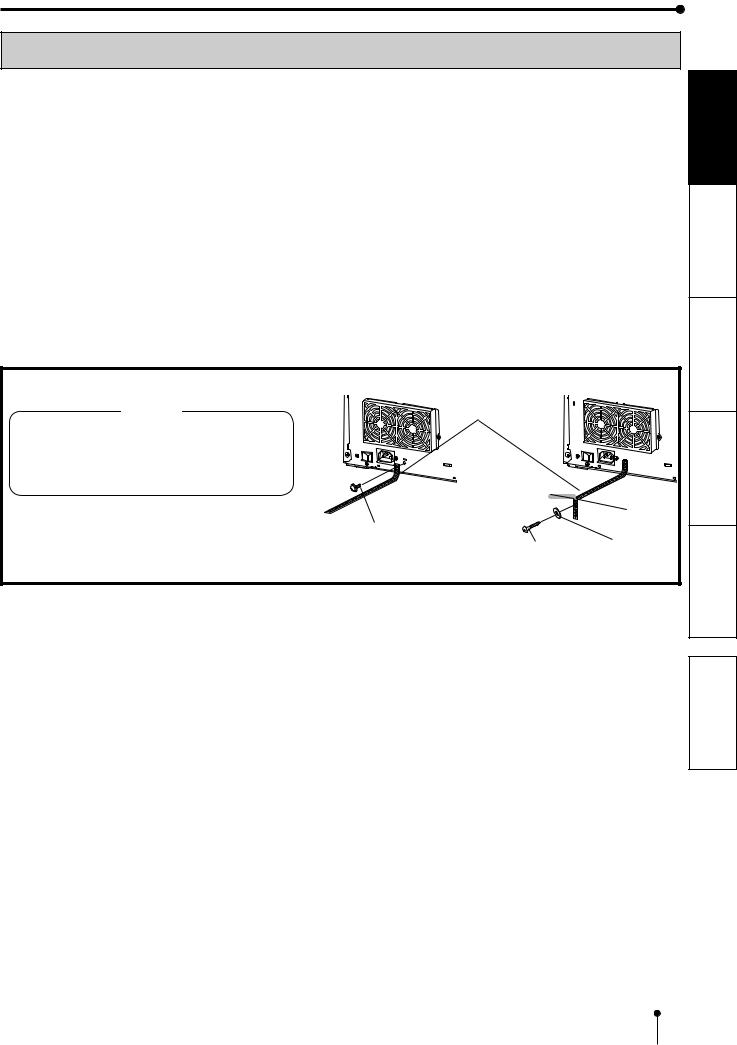
SAFETY PRECAUTIONS
OTHER CAUTIONS
•Do not pull out nor touch the print paper until printing is completed. It may degrade the print quality or cause an error.
•Dust or other foreign matter adhering to the print paper or the ink cassette, or deformation resulting from exposure to extremely low or high temperatures could cause loss of color, uneven color or lines, or wrinkles in the print images.
•Clean the thermal head and platen roller to keep good print quality whenever you replace the print paper and ink ribbon.
•Depending on the internal temperature, the printer may stop printing temporarily during printing. (The POWER indicator blinks green.) Please wait for the printer to resume printing.
Do not touch the print paper.
•Each time printing is completed, remove the prints. If the prints are not removed, a paper jam may occur.
•Empty the paper strip bin frequently to prevent jamming the strips at the print outlet.
NOTE:
YOUR UNDERSTANDING IS REQUESTED FOR THE LOSS OF IMAGES IN MEMORY DUE TO THE SUDDEN OCCURRENCE OF A MALFUNCTION.
Cautions to prevent the printer from falling
CAUTION
Falling this printer due to shock or other reasons may cause injury.
For your safety, make sure to secure the printer by the following procedure when you decide the location of installation of the printer.
1.Secure the securing band (supplied) to the printer with the screw (supplied).
2.Secure the other side of the securing band to the installation location with the round head wood screw (supplied).
Securing band (supplied)
Screw (supplied)
Round head wood screw |
Washer |
(supplied) |
(supplied) |
OTHERS -TROUBLE PREPARATION FEATURES PRECAUTIONS
SHOOTING
CONTENTS
4

SPECIAL FEATURES
SPECIAL FEATURES
AVAILABLE 3 PRINT SIZES
3 printing sizes, 10x15 (4x6”) (max. 102 x 152 mm), 13x18 (5x7”) (max. 127 x 178 mm), and 15x20 (6x8”) (max. 152 x 203 mm), are selectable.
300 DPI HIGH RESOLUTION
CP-K60DW-S has a high resolution of 300 dpi for precise illustrations and sharp photographic images.
LARGE CAPACITY PRINTING
Maximum of 320 prints per roll for 10x15 (4x6”) is offered. Large economical print capacity per roll reduces frequency of exchanging paper and ink ribbon.
HIGH QUALITY PRINTS
CP-K60DW-S is a dye sublimation thermal transfer color printer, which produces superior high quality images. It also produces a continuous tone at 256 gradient for each of Y, M, and C.
HIGH SPEED PRINTING
HI-SPEED USB (VER. 2.0) INTERFACE SUPPORTING
OTHERS -TROUBLE PREPARATION FEATURES PRECAUTIONS
SHOOTING
CONTENTS
5

UNPACKING
UNPACKING
Take the printer out of the box by the following procedures. Make sure to check the accessories.
Open the printer box from the top and remove the top cushion containing the accessories out of the box.
Remove the protective cardboard and then take the accessories out of the cushion.
Carefully pull the printer up and out of the box.
Pull the printer straight up as shown in the figure.
NOTE
Printer weighs about 12 kg. Handle it with care.
Unwrap the packing.
Remove the protective materials for transportation such as protective sheet.
Remove the paper strip bin before carrying the printer.
Hold the printer by the front and rear handle as illustrated in the drawing.
CAUTION
•Do not carry the printer with the paper strip bin attached and by holding the part under the paper strip bin. The paper strip bin may be removed and fall. It may cause injury or damage.
•When the printing unit is not closed firmly or you press the
OPEN button accidentally, the printing unit may open. It can cause injury or damage.
Protective
cardboard  Accessories
Accessories
OTHERS -TROUBLE PREPARATION FEATURES PRECAUTIONS
SHOOTING
CONTENTS
The accessories items are placed in the top cushion. Check all items are included.
Quick setup |
CD-ROM |
Power cord |
Cable ties |
Securing band |
|
guide |
Screws, Washer |
||||
|
|
|
Paper flanges |
Spacers |
Ink cassette |
Paper strip bin |
These are contained in the printing unit.
Make sure to remove the protective materials from the ink cassette and paper flanges.
CONTENTS
6
