Mitsubishi CP-D70DW OPERATION MANUAL

PRINTER DRIVER GUIDE
(For Macintosh® CP-D70DW series)
Macintosh, Apple, and Mac OS are trademarks of Apple Inc.
Adobe, Adobe Photoshop are registered trademarks of Adobe Systems.
The various software packages mentioned in this manual are the registered trademarks of their respective companies.
Refer to the following web site to check the latest version of the printer driver.
http://www.MitsubishiElectric.co.jp/vcp/
CP-D70DW series printer : CP-D70DW, CP-D707DW
|
|
System requirements |
|
|
|
|
|
Computer |
: PowerMacintosh G4, G5, PowerBookG4, iMac, Mac mini, |
|
|
|
|
MacBook, MacBook Pro, Mac Pro |
|
Main storage memory |
: 512 Mbytes or more |
|
|
Hard disk |
: Empty capacity 512 Mbytes or more |
|
|
Operating system |
: 10.5.8, 10.6.4*2 |
|
|
USB cable |
: Be sure to use a cable 2m or shorter. |
|
|
* Use the printer driver in an environment that your operating system works properly.
*1:CP-D70DW series printer supports USB 2.0 (Hi-Speed USB) interface. As USB 2.0 is fully upwardcompatible with USB 1.1, CP-D70DW series printer can be used with a personal computer that supports USB 1.1 interface.
To use CP-D70DW series printer based on USB 2.0 (Hi-Speed USB), connect with a personal computer that supports USB 2.0 (Hi-Speed USB). For USB 2.0 (Hi-Speed USB) compatibility of your personal computer, contact the manufacturer of the personal computer.
*2:This printer driver supports UniversalBinary.
This printer driver is operable either on Intel-based MacOSX or PowerPC-based MacOSX.
1 |
MITSUBISHI Digital Color Printer CP-D70DW series |
|
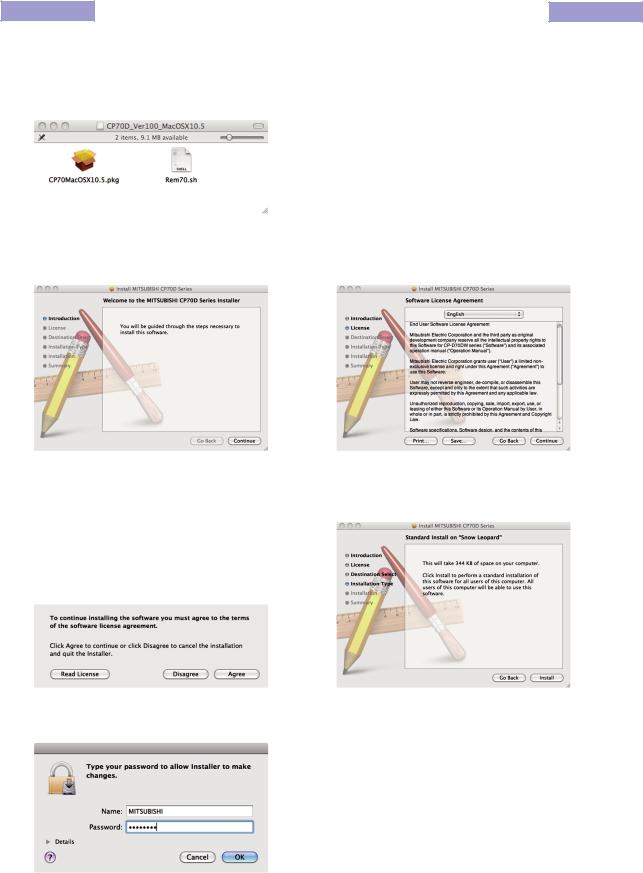
Installation
Administrator authority is required to install this printer driver.
When the printer driver of older version has been installed, uninstall it before installing this driver.
1)Start your Macintosh.
2)Double-click on “CP70MacOSX10.5.pkg” of the folder. (Fig. 1)
<Fig. 1>
3)Click “Continue” button in the “Install MITSUBISHI CP70D Series.” (Fig. 2)
4)Read the Software License Agreement and click “Continue” button. (Fig. 3)
<Fig. 2> |
<Fig. 3> |
5)When you agree with the terms and conditions of the Agreement, click “Agree.” (Fig. 4)
6)Click “Install” button. (Fig. 5)
<Fig. 4> |
<Fig. 5> |
7) Enter a name and password, and click “OK” button. (Fig. 6) |
|
<Fig. 6>
2 |
MITSUBISHI Digital Color Printer CP-D70DW series |
|
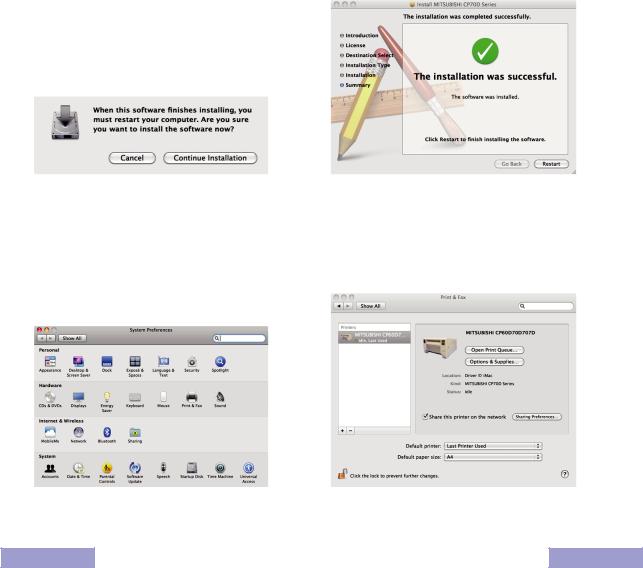
8)Click “Continue Installation.” (Fig. 7)
9)Click “Restart” to restart the personal computer. (Fig. 8)
<Fig. 7> |
<Fig. 8> |
10)Turn on the printer and connect it with the personal computer.
11)Click “System Preferences” to display “System Preferences” screen. (Fig. 9) 12)Click “Print & Fax” on “System Preferences screen.”
The installed printer is automatically added to the “Printers.” (Fig. 10) *This printer is added in the name of “MITSUBISHI CP60D70D707D.”
<Fig.9> |
<Fig.10> |
Uninstallation
Operate the following procedures to uninstall the printer driver.
1)Start “Terminal” of “Utility” in the “Applications” folder.
2)When you do not have administrator authority, obtain it by “su” command.
3)Go to the directory where the uninstallation script (Rem70.sh) is stored and execute the script.
./Rem70.sh
4)When a password is required, enter the password for the administrator.
5)When uninstallation is completed successfully, the following message is displayed. Uninstallation was completed.
Is a computer rebooted?” (Y/N):
6)Enter “Y” or “y” to reboot the computer.
If the computer is not rebooted automatically, exit the ongoing applications and reboot the computer manually.
3 |
MITSUBISHI Digital Color Printer CP-D70DW series |
|
