Mitsubishi DIAMOND DIGITAL DV42P1MK2 User Manual

ENGLISH
Plasma Display
USER'S MANUAL
Thank you for purchasing the Plasma Display.
Before using your Display, please read the "SAFETY INSTRUCTIONS" and this "USER'S MANUAL" carefully to learn how to operate the Display properly. Keep this manual in a safe place. You will find it useful in the future.
Notes on lnstallation
This product is marketed with the assumption that it is to be installed by qualified personnel with relevant skills and competence. It is recommended to consult with an installation specialist or your dealer install and set up the product. We cannot assume liabilities for damages caused by improper installation or mounting, misuse, modifications or natural disasters.
1

IMPORTANT SAFETY INSTRUCTIONS
SAFETY POINTS THAT YOU SHOULD KNOW ABOUT YOUR Plasma Display
Our reputation has been built on the quality, performance, and ease of service of Plasma Display .
Safety is also foremost in our minds in the design of these units. To help you operate these products properly, this section illustrates safety tips which will be of benefit to you. Please read it carefully and apply the knowledge you obtain from it to the proper operation of your Plasma Display .
Follow all warnings and instructions marked on this Plasma Display .
CAUTION
RISK OF ELECTRIC SHOCK
DO NOT OPEN
CAUTION: TO REDUCE THE RISK OF ELECTRIC SHOCK,
DO NOT REMOVE THE COVER (OR BACK).
NO USER SERVICEABLE PARTS INSIDE.
REFER SERVICING TO QUALIFIED SERVICE PERSONNEL.
The lightning flash with arrowhead symbol, within an equilateral triangle, is intended to alert the user to the presence of uninsulated "dangerous voltage" within the product's enclosure that may be of sufficient magnitude to constitute a risk of electric shock to persons.
The exclamation point within an equilateral triangle, is intended to alert the user to the presence of important operating and maintenance (servicing) instructions in the literature accompanying the appliance.
ENGLISH
zTO AVOID FIRE OR ELECTROCUTION, DO NOT EXPOSE THIS MONITOR TO RAIN OR MOISTURE.
WARNING: zTHE MONITOR SHOULD NOT BE EXPOSED TO DRIPPING OR SPLASHING AND OBJECTS SUCH AS
VASES FILLED WITH LIQUIDS, SHOULD NOT BE PLACED ON THE DISPLAY.
NOTE: |
zThere are no user serviceable parts inside the DISPLAY. |
|
zModel information and serial numbers are indicated on the rear side of the DISPLAY. |
||
|
||
CAUTION: |
Adjust only those controls that are covered in these instructions, as improper changes or modifications not |
|
expressly approved by us could void the user's authority to operate the DISPLAY. |
||
|
MODIFICATIONS: The FCC requires that the user be notified that any changes or modifications made to this device, that are not expressly approved by us may void the user's authority to operate the equipment.
POWER SOURCE
THIS DISPLAY IS DESIGNED TO OPERATE ON 100-240 VOLT 50/60Hz, AC CURRENT. INSERT THE POWER CORD INTO A 120 VOLT 60Hz or 240 VOLT 50Hz OUTLET.
TO PREVENT ELECTRIC SHOCK, DO NOT USE THE DISPLAY (POLARIZED) PLUG WITH AN EXTENSION CORD, RECEPTACLE, OR OTHER OUTLET UNLESS THE BLADES AND GROUND TERMINAL CAN BE FULLY INSERTED. THIS IS TO PREVENT BLADE EXPOSURE. NEVER CONNECT THE DISPLAY TO DIRECT CURRENT OR ANYTHING OTHER THAN THE SPECIFIED VOLTAGE.
Never remove the back cover of the Plasma Display as this can expose you to very high voltages and CAUTION: other hazards. If the Plasma Display does not operate properly, unplug the Plasma Display and call
your authorized dealer or service center.
2

IMPORTANT SAFETY INSTRUCTIONS
Read before operating the appliance
Follow all warnings and instructions marked on this Plasma Display .
1.Read these instructions.
2.Keep these instructions.
3.Heed all warnings.
4.Follow all instructions.
5.Do not use this appliance near water.
6.Clean only with a dry cloth.
7. Do not block any ventilation openings. Install in accordance with the manufacturer's instructions.
8.Do not install near any heat sources such as radiators, heat registers, stoves, or other appliances (including amplifiers) that produce heat.
9.Do not defeat the safety purpose of the polarized or groundingtype plug. A polarized plug has two blades with one wider than the
other. A grounding type plug has two blades and a third grounding prong. The wide blade or the third prong are provided for your safety. If the provided plug does not fit into your outlet, consult an electrician for replacement of the obsolete outlet.
10.Protect the power cord from being walked on or pinched, particularly at plugs, convenience receptacles, and at the point where they exit from the appliance.
11.Only use the attachments/accessories specified by the manufacturer.
12Use only with the cart, stand, tripod, bracket, or table specified by the manufacturer, or sold with the appliance. When a cart is used, use caution when moving the cart/appliance combination to avoid injury from tip-over.
13.Unplug this appliance during lightning storms or when unused for long periods of time.
14.Refer all servicing to qualified service personnel. Servicing is required when the appliance has been damaged in any way, such as when a power-supply cord or plug is damaged, liquid has been spilled or objects have fallen into apparatus, the apparatus has been exposed to rain or moisture, does not operate normally, or has been dropped.
15.To reduce the risk of fire or electric shock, do not expose this appliance to rain or moisture.
16.Do not expose this appliance to dripping or splashing. Do not place objects filled with liquids on this appliance.
Do not place any objects on top of the DISPLAY. They may fall or cause a child to climb up to retrieve the objects.
17.The Shock Hazard Marking and Associated Graphical Symbol is provided on the bottom panel of the unit.
18.This appliance is designed to comply with the recommended safety standards for tilt and stability.
Do not pull the cabinet with excessive force. Doing so can cause the product to overturn, resulting in damage to the product and/or personal injury.
19.Follow instructions for wall, shelf, or ceiling mounting as recommended by the manufacturer.
20.An outdoor antenna should not be located in the vicinity of overhead power lines or other electrical circuits.
Disposal of this product may require specific instructions pertaining to your resident state. For disposal or recycling information, please contact your local authorities or the Electronic Industries Alliance: www.eiae.org.
CAUTION: PREVENTION OF SCREEN BURN IN
Continuous on-screen displays such as video games, stock market quotations, computer generated graphics and other fixed (non-moving) patterns can cause permanent damage to the DISPLAY. Such “SCREEN BURN IN” constitute misuse and are NOT COVERED by our Factory Warranty.
PUBLIC VIEWING OF COPYRIGHTED MATERIAL
Public viewing of programs broadcast by DISPLAY stations and cable companies, as well as programs from other sources, may require prior authorization from the broadcaster or owner of the video program material.
ENGLISH
3
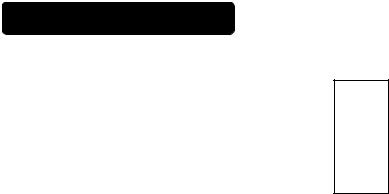
Important
Please read this User's Manual thoroughly, especially the Important Safety Instructions on Pages 2 to 3 and 6 to 10. Misuse may cause damage to your PLASMA DISPLAY and could shorten its lifespan, or may even cause injury to yourself. Should you encounter any difficulty in the set-up or operation of your DISPLAY, refer to the Troubleshooting guide at the back of this manual.
In the unlikely event that there is a problem with your PLASMA DISPLAY, switch off the power and unplug the DISPLAY, and contact your dealer immediately.
CAUTION
Under no circumstances should you remove the back cover of your PLASMA DISPLAY.
Never guess or take any chances with electrical equipment of any kind - it is better to be safe than sorry!
Software Notice
It is prohibited for the end user of this product to copy, reverse engineer or reverse compile the software included therein, to the extent permitted by law.
Plasma Display
After the Plasma Display has been on for any length of time, you will notice that the screen becomes warm. Please note that this is normal.
To prevent scratches or damages to the Plasma screen, do not knock or rub the surface with sharp or hard objects. Clean the screen with a soft cloth moistened with warm water and dry with a soft cloth. A mild soap may be used if the screen is extremely dirty. Do not use harsh or abrasive cleaners!
CAUTION
Use a soft cloth to clean the cabinet and the control panel of the DISPLAY. When excessively soiled, dilute a neutral detergent in water, wet and wring out the soft cloth, then wipe the DISPLAY and afterwards wipe it off with a dry soft cloth.
4
Never use acid/alkaline detergent, alcoholic detergent, abrasive cleaner, powder soap, Electronic equipment cleaner, car wax, glass cleaner, etc. especially because they would cause discoloration, scratches or cracks.
FEATURE
Enhanced definition plasma panel
The 42-inch color plasma display panel, with a resolution of 852 (H) x 480 (V) pixels, creates a widescreen picture. This panel features a thin form factor and can be hung on a wall with an optional wall mounting kit.
Clear PictureTM Electronics
Advanced electronics eliminate noise, increase contrast and detailand optimize color for a rich vibrant image.
Easy-to-use remote control and on screen display system
The included remote control operates all DISPLAY functions. Further, the on-screen display system, shows the status of the control settings in an easy-to-view fashion.
Power saving system
The International ENERGY STAR® power saver feature saves power consumption automatically when input signals are not available.
When connected to a VESA DPMS-compliant PC, the monitor cuts its power consumption while it is idle.
ENGLISH

CONTENTS
IMPORTANT SAFETY INSTRUCTIONS…………....….2 |
ZOOM..….……………………………………………….…………..36 |
FEATURE…………………………………………….………….4 |
DISPLAY..........………………………………………….….………36 |
COMPONENT NAMES………….………………………….15 |
STILL.……………………………………………………..….………36 |
Main Unit…………………………………………………………15 |
SLEEP.……………………………………………………..….………36 |
Remote Control…………………………………………….……16 |
SWAP…..……………………………………………….………..…36 |
Loading the Batteries……………………………………………16 |
OTHER FEATURES…………….………………………….…….36 |
Handing the Remote Control…………………………………..16 |
Automatic Store………...…………………………………….………36 |
INSTALLATION INSTRUCTIONS…………………...….10 |
Signal Check (RGB Input)………………………………….………37 |
Installation……………………………………….………………..10 |
Power Save Mode (RGB Input)…………………………….….…..37 |
Anti-tumble measures…………………………….……..…..…..10 |
IMAGE RETENTION OF PLASMA DISPLAY…………..…38 |
Mounting the Speaker Unit…………….……………………..11 |
NOTES………………………………..……….………………......38 |
Power Cord Connection………………….……………………..11 |
TROUBLESHOOTING………….………….……………………39 |
Connecting Signal………………………...….……….12 |
Symptoms That Seemingly Appear to be Failures…………..…….39 |
Connecting to Video Imaging Device……………..….……….13 |
Actions to Corrections Abnormal Displays………………………..41 |
Connecting to a PC…………………………. ………...………..14 |
PROUDCT SPECIFICATIONS………..……………………...42 |
COMOPERATING INSTRUCTIONS….………….…....15 |
Signal Input ……………………………………………...…………..43 |
Main Uint……………….………………….…………………….. 15 |
Recommended Signal List………………………………………....44 |
Romote control………………….…………………….. 16 |
SERVICE CONTACTS…………………..……………………...46 |
OPERATING INSTRUCTIONS….………….…....18 |
|
Turning Power On and Off…………….………………………..18 |
|
Input Switching.......………………….…………………………..19 |
|
Volume Adjustment……………….…………………………..19 |
|
Audio Mute………………………………………. ………….…..19 |
|
Using the Menu Screen (On-screen display system). ……….20 |
|
PICTURE PARAMETERS ………………………………. 22 |
|
PC PARAMETERS……………………………………..………..26 |
|
AUDIO SETTING……….……….……………..………..…….....27 |
|
PICTURE IN PICTURE (PIP)..……………………………..…...28 |
|
Selecting PIP size…..……………………………………………28 |
|
Selecting PIP Source……….…………………………………..28 |
|
PIP Combination Table…….………………………………….28 |
|
GENERAL SETTINGS………………….………….…………….31 |
|
Size Switching(ASPECT)....………….……….…………….……35 |
|
Notes about this manual
zThe information in this manual is subject to change without notice.
zWhile meticulous care has been taken in the preparation of this manual, you are requested to notify your dealer or us should you have any comments, views or questions about our product.
zFully understand the prerequisites to using the product, such as hardware and software specifications and constraints, in using the product. We are not held liable for damages caused by improper handling of the product.
zReproduction of this manual in whole or in part without our prior written permission is prohibited.
zThe product names mentioned in this manual may be trademarks or registered trademarks of their respective owners.
ENGLISH
5
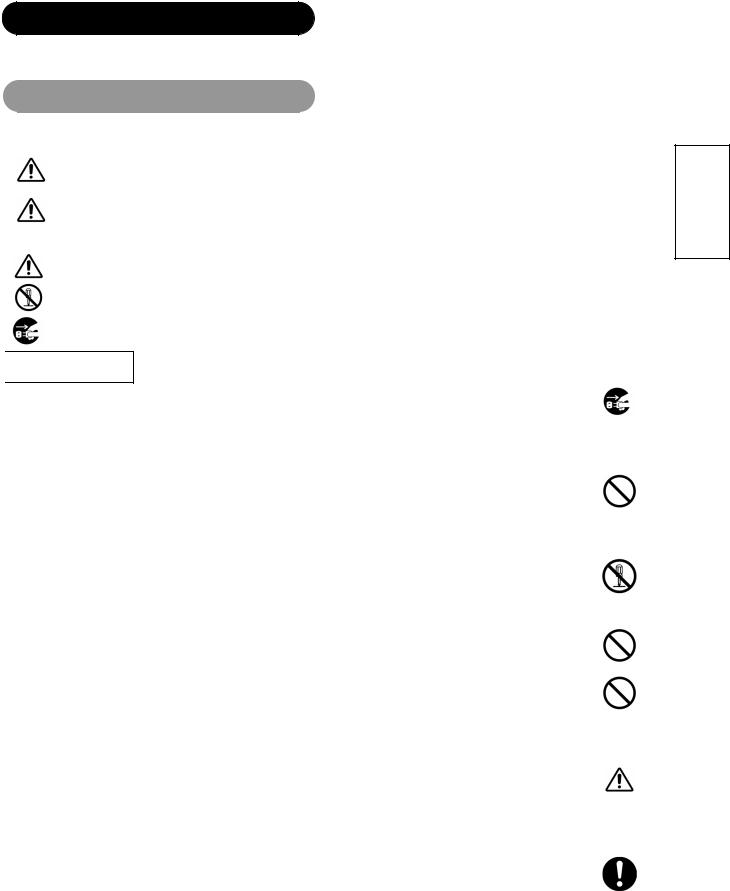
SAFETY INSTRUCTIONS
This Plasma display has been designed and manufactured to meet international safety standards, but like any electrical equipment, care must be taken if you are to obtain the best results and safety is to be assured.
Before using this product, please read and understand the Safety Instructions thoroughly to ensure correct usage, and follow all the instructions.
About the Symbols
Various symbols are used in this manual, the user’s manual and on the product itself to ensure correct usage, to prevent danger to the users and to prevent property damage. The meanings of these symbols are described below. It is important that you read these descriptions thoroughly and fully understand the contents.
WARNING |
This symbol indicates information that, if ignored, could possibly result in personal injury or even death due to incorrect |
|
handling. |
||
|
This symbol indicates information that, if ignored, could result possibly in personal injury or physical damage due to |
|
|
||
CAUTION |
||
incorrect handling. |
||
|
|
Typical Symbols
This symbol indicates an additional warning (including cautions). An illustration is provided to clarify the contents.
This symbol indicates a prohibited action. The contents will be clearly indicated in an illustration or adjacent to the symbol (the symbol to the left indicates that disassembly is prohibited).
This symbol indicates a compulsory action. The contents will be clearly indicated in an illustration or adjacent to the symbol. (The symbol to the left indicates that the power plug should be disconnected from the power outlet).

 WARNING
WARNING
Never use the monitor if a problem should occur. |
|
|
Abnormal operations such as smoke, strange odor, no image, no sound, excessive sound, damaged casing, elements, cables, |
|
|
penetration of liquids or foreign matter, etc. can cause a fire or electrical shock. In such case, immediately turn off the power switch and |
Disconnect the |
|
then disconnect the power plug from the power outlet. After making sure that the smoke or odor has stopped, contact your dealer. Never |
||
plug from the |
||
attempt to make repairs yourself because this could be dangerous. |
power outlet. |
Do not insert liquids or foreign objects.
Penetration of liquids or foreign objects could result in fire or electrical shock. Use special caution in households where children are present.
If liquids or foreign objects should enter the projector, immediately turn off the power switch, disconnect the power plug from the power outlet and contact your dealer.
•Do not place the monitor in a bathroom.
•Do not expose the monitor to rain or moisture.
•Do not place flower vases, pots, cups, cosmetics, liquids such as water, etc on or around the monitor.
•Do not place metals, combustibles, etc on or around the monitor.
Never disassemble or modify the monitor.
The monitor contains high voltage components. Modification could result in fire or electrical shock.
• Never remove any fixed cover.
Do not Disassemble.
Do not give the monitor any shock or impact.
If the monitor should be shocked and/or broken, it could result in an injury, and continued use could result in fire or electrical shock. If the glass panel is broken or damaged, immediately turn off the power switch, disconnect the power plug from the power outlet and contact your dealer.
Do not place the monitor on an unstable surface.
If the monitor should be dropped and/or broken, it could result in an injury, and continued use could result in fire or electrical shock.
• Do not place the monitor on an unstable, slant or vibrant surface such as a wobbly or inclined stand.
Do not obstruct the ventilation of the monitor.
If the ventilation is obstructed during the operation of the monitor or just after switching off the power, it could result in damage and shorten the lifespan of your monitor due to overheating. Make sure there is ample ventilation.
•Keep a space of 100mm (10cm) or more between the sides, rear and top of the monitor and other objects such as walls.
•Do not place anything around ventilation openings of the monitor.
•Never block ventilation openings.
•Do not put the plasma screen side up.
•Do not cover the monitor with a tablecloth, etc.
•Do not place the monitor on a carpet or bedding, or near a curtain.
Use only the correct power outlet.
Incorrect power supply could result in fire or electrical shock. Use only the correct power outlet depending on the indication on the monitor and the safety standard.
• The enclosed power cord must be used depending on the power outlet to be used.
6
ENGLISH


 WARNING
WARNING
Be cautious of the power cord connection.
Incorrect connection of the power cord could result in fire or electrical shock.
•Do not touch the power cord with a wet hand.
•Check that the connecting portion of the power cord is clean (with no dust), before using. Use a soft and dry cloth to clean the power plug.
•Insert the power plug into a power outlet firmly. Avoid using a loose, unsound outlet or contact failure.
•Do not cut off the fitted power plug, the removal of which could lead to impaired performance. If you wish to extend the lead, obtain an appropriate extension lead or consult your dealer.
•Should you require replacing the fuse in the molded plug with a new fuse, then please replace with new one of the same value, type and approval as the original. Ensure the fuse cover is returned to its original position.
Be sure to keep safety ground connection.
Connect the ground terminal of AC inlet of this monitor with the ground terminal provided at the power outlet using the enclosed power cord. If the provided plug does not fit your outlet, consult an electrician for replacement of the obsolete outlet.
Be careful in handling the power cord and external connection cables.
If you keep using a damaged the power cord or cables, it can cause a fire or electrical shock. Do not apply too much heat, pressure or tension to the power cord and cables. If the power cord or cables are damaged (exposed or broken core wires, etc.), contact your dealer.
•Do not place the monitor or heavy objects on the power cord and cables. Also, do not place a spread, cover, etc, over them because this could result in the inadvertent placing of heavy objects on the concealed power cord or cables.
•Do not pull the power cord and cables. When connecting and disconnecting the power cord or cables, do it with your hand holding the plug or connector.
•Do not place the cord near the heater.
•Do not touch the power plug just after disconnecting it from the power outlet to prevent electric shock.
•Do not touch the power plug when lightening is close to you.
•Avoid coiling the power cord and bending it sharply.
•Protect the power cord from being walked on, pinched particularly at plugs, conveniences receptacles, and the point where they exit from the apparatus.
•Do not modify the power cord.
Be careful in handling the battery of the remote control.
Incorrect handling of the battery could result in fire or personal injury. The battery may explode if not handled properly.
•Keep the battery away from children and pets. If swallowed consult a physician immediately for emergency treatment.
•Do not allow the battery to be exposed to fire or water.
•Avoid fire or high-temperature environment.
•Do not hold the battery with metallic tweezers.
•Keep the battery in a dark, cool and dry place.
•Do not short circuit the battery.
•Do not recharge, disassemble or solder the battery.
•Do not physically impact the battery.
•Use only the battery specified in the manual of this monitor.
•Make sure the plus and minus terminals are correctly aligned when loading the battery.
•If you observe a leakage of the battery, wipe out the liquid and then replace the battery. If the liquid adheres your body or clothes, rinse well with water.
•Obey the local laws on disposing the battery.
Surely connect the ground wire.
7
ENGLISH

SAFETY INSTRUCTIONS(continued)

 CAUTION
CAUTION
Be careful in moving the monitor.
Neglect could result in an injury or damage.
•Do not move the monitor during use. Before moving, disconnect the power plug and all external connections.
•You are advised to move the monitor with two persons.
•Avoid any impact or shock to the monitor; particularly take care of glass screen.
Do not put anything on top of the monitor.
Placing anything on the monitor could result in loss of balance or falling, and cause an injury or damage. Use special caution in households where children are present.
Avoid a humid or dusty place.
Placing the monitor in a smoke, a highly humid, dusty place, oily soot or corrosive gas could result in fire or electrical shock.
• Do not place near the kitchen, a humidifier or other place where there is oil, smoke or humidity.
Avoid a high temperature environment.
The heat could have adverse influence on the monitor and other parts, and could result in transformation, melting or fire.
•Do not place the monitor, the remote control and other parts in direct sunlight or near a hot object such as heater, etc.
•Do not put the monitor in a place where the temperature is widely changing.
Remove the power cord for complete separation.
• For safety purposes, disconnect the power cord if the monitor is not to be used for prolonged periods of time. |
Disconnect the |
|
• Before cleaning, turn off and unplug the monitor. Neglect could result in fire or electrical shock. |
||
plug from the |
||
|
power outlet. |
Never remove the back cover of the monitor as this can expose you to very high voltages and other hazards
• If the monitor does not operate properly, unplug the monitor and call your authorized dealer or service center.
Prevention of screen burn in
•Continuous on-screen displays such as video games, stock market quotations, computer generated graphics, and other fixed (non-moving) patterns can cause permanent damage to the monitor. Such “SCREEN BURN IN” constitute misuse and are NOT COVERED by our Factory Warranty.
These servicing instructions are for use by qualified service personnel only
• To reduce the risk of electric shock, do not perform any servicing other than that contained in the operating instructions unless you are qualified to do so.
Do not place any objects on top of the monitor
• They may fall or cause a child to climb up to retrieve the objects.
PRECAUTIONS
Installation environment
Do not obstruct a ventilation hole.
Do not put the monitor on carpet or blanket, or near a curtain which has a possibility of obstructing a ventilation hole of the monitor. Do not put the monitor in the following places.
•Hot places such as near heater, place exposed to the direct rays of the sun.
•A place where the temperature is widely changing.
•Places with soot, dust or high humidity.
•Poor air ventilation place.
•Place near fire.
•A wet place such as bathroom, or shower room.
•Place where you can trip over it.
•Always vibrating or strongly vibrating places.
•Distorted or unstable places.
How to view the monitor
If you use the monitor in too dark a room, your eyes may become tired. Please use it in a reasonably bright room.
Avoid direct rays of the sun to the screen in order to prevent eye fatigue. Your eyes will get fatigued after viewing the monitor for long period of time. Relax your eyes by viewing away from the monitor from time to time. Please watch the monitor in downward direction.
Note on image retention
The Plasma display illuminates phosphor to display images. The phosphor has a finite illumination life. After extended periods of illumination, the brightness of the phosphor will be degraded to such extent that stationary images would burn-in that part of the screen as grayed-out images.
Please refer to the user manual for this model for instruction on how to use these features.
•Ensure screen saver mode is activated.
•Always display the image in a mode that fills the screen.
•Avoid using split screen mode for long periods of time.
•Do not allow the “On Screen Display” to stay on for long periods of time.
•Do not display still images, such as menus from game consoles, T/Text, PCs or logos, on the panel for long periods of time.
•We recommend that the “Contrast” and “Brightness” level is reduced as much possible.
How to clean the plasma screen panel of the monitor
Before cleaning the monitor, turn off the monitor and disconnect the power plug from the power outlet.
To prevent scratching or damaging the plasma screen face, do not knock or rub the surface with sharp or hard objects. Clean the screen with a soft cloth moistened with warm water and dry with a soft cloth. If it is not enough, then use a cloth with mild detergent. Do not use harsh or abrasive cleaners.
8
ENGLISH

How to clean the cabinet of the monitor
Use a soft cloth to clean the cabinet and control panel of the monitor. When excessively soiled dilute a neutral detergent in water, wet and wring out the soft cloth and afterward wipe with a dry soft cloth.
Never use acid/alkaline detergent, alcoholic detergent, abrasive cleaner, powder soap, OA cleaner, car wax, glass cleaner, etc. especially because they would cause discoloration, scratches or cracks.
Prevention of an obstacle to Radio receivers
This monitor has been designed pursuant to the international EMI standards. This is to prevent a problem to Radio receivers.
•Keep the monitor away from Radio.
•Adjust Radio antennas in order for the monitor not to receive interference.
•The antenna cable of Radio should be kept away from the monitor.
You can check if this monitor influences Radio receivers by turning off all other equipment other than the monitor.
If you find a problem receiving Radio when using the monitor, check the instructions mentioned above.
Precautions for the cable connection
•Do ensure that all connections, (including the power plug, extension leads and interconnections between the pieces of equipment), are properly made and in accordance with the manufacturers instructions. Switch off and withdraw the power plug before making or changing connections.
•Confirm the connector is fixed tightly when the signal cable is connected. Also confirm the screws on the connector are tightened.
•Plug the power cord of the monitor into a different socket from that for other equipment, such as Radio etc.
•Use a plug with ground terminal and make sure that it connects to the ground.
Precaution during transportation
ENGLISH
Please pay attention when you transport this monitor because it is heavy.
Furthermore, use the original carton box and its packaging materials when the monitor is transported.
Failure to transport the monitor in any carton except the original carton may result in damage to the monitor.
Save the original carton box and all packing material.
Do not physically impact the remote control.
•A physical impact could cause damage or malfunction of the remote control.
•Take care not to drop the remote control.
•Do not place heavy objects on the remote control.
Avoid strong rays.
Any strong rays (such as direct sun rays or room lighting) onto the remote control sensors could invalidate the remote control.
Avoid radio interference.
Any interfering radiation could cause distorted images or noises.
• Avoid radio generator such as a mobile telephone, transceiver, etc. around the monitor.
Set the sound volume at a suitable level.
It is better to keep the volume level low and close the windows at night to protect the neighborhood environment.
Precautions for the installation
•Do not use makeshift stands and NEVER fix legs with wood screws - to ensure complete safety, always fit the manufacturers approved stand or legs with the fixings provided according to the instructions.
•Use only with the cart, stand, tripod, bracket, or table specified by the manufacturer, or sold with the apparatus. When a cart is used, use caution when moving the cart/apparatus combination to avoid injury from tip-over.
•This product is designed to comply with the recommended safety standards for tilt and stability. Do not apply excessive pulling force to the front, or top, of the cabinet that could cause the product to overturn resulting in product damage and/or personal injury.
•Follow instructions for wall, shelf or ceiling mounting as recommended by the manufacturer.
•Only use the attachments/accessories specified by the manufacturer.
•Consult your dealer if you are in any doubt about installation, operation or safety of your equipment.
Other precautions
•Do not leave equipment switched on when it is unattended unless it is specifically stated that it is designed for unattended operation or has a stand-by mode. Switch off using the switch on the equipment and show your family how to do this. Make special arrangements for infirm or handicapped people.
•Disposal of this product may require specific instructions pertaining to your resident region.
•Never guess or take any chances with electrical equipment of any kind - it is better to be safe than sorry!
9
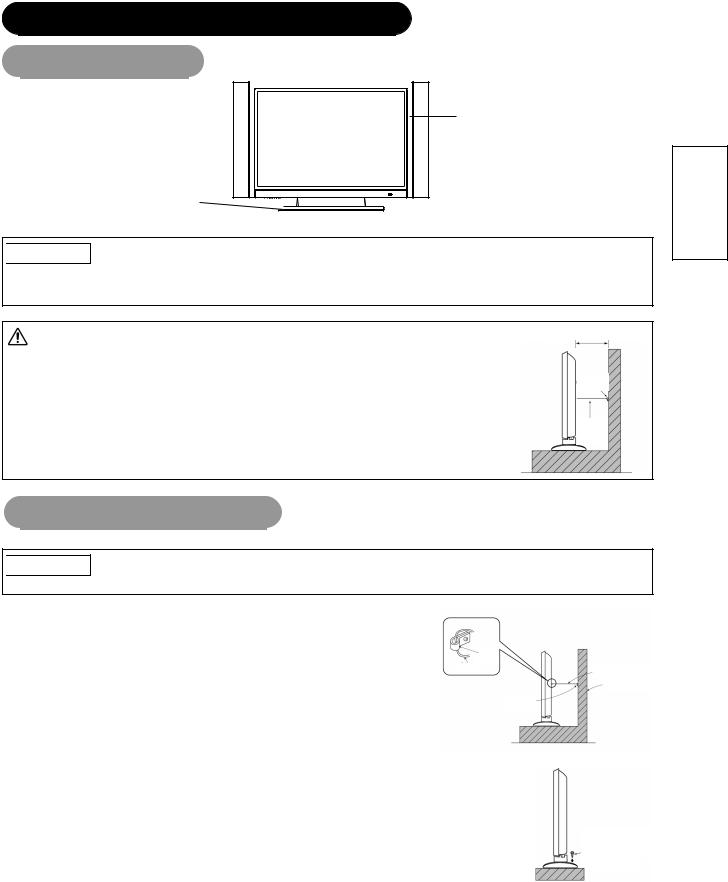
INSTALLATION INSTRUCTIONS
Installation
Display
Desk top stand
 WARNING
WARNING
Use one of the special mount units to install this product. A mount of insufficient strength or inadequate design can cause overturning or dropping and result in fire, electrical shock or injury. Please note that our company assumes absolutely no responsibility for personal injuries or property damage caused by use of other mount units or improper installation.
CAUTION |
10cm (4 inches) or more* |
•Installation of the wall mount unit and ceiling mount unit can be dangerous, so do not attempt this yourself. Ask your dealer to provide the name of a qualified installer.
• In order to prevent an internal temperature increase, maintain a space of 10cm (4 inches: For a desktop setup) or |
Clamp |
more between the sides and other objects such as walls, etc., so that the ventilation holes are not blocked. (*) |
|
Cord or chain
Anti-tumble measures
 CAUTION
CAUTION
Have this unit mounted in a stable place. Take measures to prevent it from tumbling down to avoid possible physical injury.
Securing to a wall or pillar
Using a commercially available cord, chain and clamp, secure the set to a firm wall or pillar.
Hook
Chain
cord or chain Wall or Pillar
Clamp
ENGLISH
Securing desktop
1)Using wood screws (two) fasten the set to the clamping screw holes on the rear of the stand as shown.
2)Using commercially available wood screws, secure the set firmly in position.
Mounting Screw holeWoodlocation
Two places
10
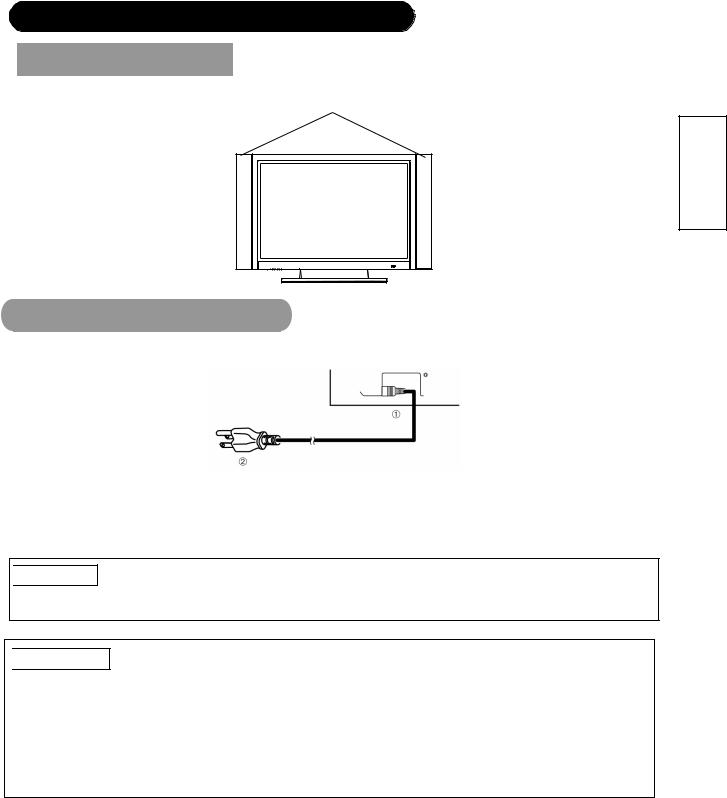
INSTALLATION INSTRUCTIONS (continued)
 Mounting the speaker
Mounting the speaker 
Refer to the instruction manual concerning mounting of the optional speaker unit.
SPEAKER
ENGLISH
Power Cord Connection
Connect the power cord, after completing all other connections.
c Connect the power cord to this device.
dConnect the power cord plug to the power outlet.
(The type of plug is different from this drawing for some countries.)
 CAUTION
CAUTION
•Use only the power cord provided.
•Do not use a power supply voltage other than that indicated (AC100-240V, 50/60Hz) as this may cause fire or electric shock.
 WARNING
WARNING
Be cautious of the power cord connection.
Incorrect connection of the power cord could result in fire or electrical shock.
•Do not touch the power cord with a wet hand.
•Check that the connecting portion of the power cord is clean (with no dust), before using. Use a soft and dry cloth to clean the power plug.
•Insert the power plug into a power outlet firmly. Avoid using a loose, unsound outlet or contact failure.
•Do not cut off the fitted power plug, the removal of which could lead to impaired performance. If you wish to extend the lead, obtain anappropriate extension lead or consult your dealer.
•Should you require replacing the fuse in the molded plug with a new fuse, then please replace with new one of the same value, type and approval as the original. Ensure the fuse cover is returned to its original position.
11
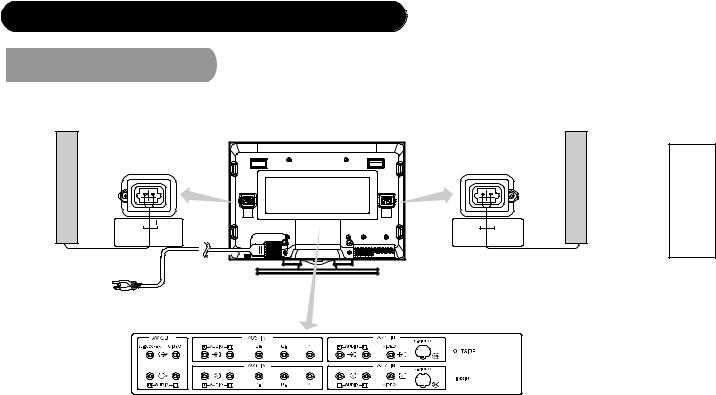
INSTALLATION INSTRUCTIONS (continued)
 Connecting Signal
Connecting Signal
Make sure that the power switch of the Display is turned off.
Speaker(R) |
|
Display rear panel |
|
|
|
|
Speaker(L) |
|||
|
|
|
|
|
|
|||||
|
|
|
|
|
|
|
|
|
|
|
|
|
|
|
|
|
|
|
|
|
|
|
|
|
|
|
|
|
|
|
|
|
|
|
|
|
|
|
|
|
|
|
|
Speaker |
Terminal |
Speaker |
Terminal |
(6Ω) |
10 W |
(6Ω) |
10 W |
12
ENGLISH

INSTALLATION INSTRUCTIONS (continued)
Connecting to Video Imaging Device
(1)Make sure that the display signal of the personal computer to be used is compatible with the specifications of this device.
• See "Product Specifications" concerning the specifications of this device. 42 ~ 45
(2)Make sure that the power switch of the monitor is turned off.
(3)Make sure that the power switch of the imaging device is turned off.
(4)Use a commercially available cable and connector to connect the signal input terminal on the rear panel of this device and the signal output terminal of the imaging device.
|
* Cable shown are not supplied with the monitor and are available locally |
Display Quick Connection |
where ever consumer electronic product are sold. |
|
Monitor rear panel
S-CABLE
CAMCORDER
|
Speaker(R) |
AERIEL |
|
|
SPEAKER TERMINAL |
|
(6Ω) 10W |
DVD PLAYER |
Power Code |
|
Cable/ Satellite Decoder |
Box
Best Connection
VCR
*You can connect regular DVD player to AV4 IN as well
ANTENNA/
CABLE
SIGNAL
Speaker(L)
SPEAKER TERMINAL (6Ω) 10W
Basic Connection
Better
Connection
ENGLISH
[An example of connecting video components]
zIf the OUTPUT (MONITOR) terminal is connected to a 2nd monitor, it is possible to view the same image as on the main source. The composite video signal from AV1, AV2 input will be displayed on both screens at the same time.
zIf video equipment with an S vedio output terminal is used, cabling by the S vedio cable is recommended to provide finer vedio quality. (If an S vedio input terminal and a vedio input terminal of AV3 connect to the monitor at the same time, S vedio input would govern.)
Applicable video signals for each input terminal (See PRODUCT SPECIFICATIONS for details, 42 )
Terminal |
|
RCA |
|
D-sub |
DVI |
Remarks |
|
|
|
|
|
||
|
Composite |
S-video |
Component |
RGB 1 |
RGB 2 |
|
|
|
|
|
|
|
|
AV1 |
○ |
○ |
|
|
|
|
|
|
|
|
|
|
|
AV2 |
○ |
○ |
|
|
|
|
|
|
|
|
|
|
|
AV3 |
|
|
○ |
|
|
480i, 567i Video Signal only |
|
|
|
|
|
|
|
AV4 |
|
|
○ |
|
|
480i, 576i, 480p, 576p, 720p/50, 720p/60, 1080i/50, |
|
|
|
|
1080i/60, inputs Video Signal |
||
|
|
|
|
|
|
|
RGB1 |
|
|
|
○ |
|
|
|
|
|
|
|
|
|
RGB2 |
|
|
|
|
○ |
|
|
|
|
|
|
|
|
|
|
|
|
|
|
(O: Available) |
13
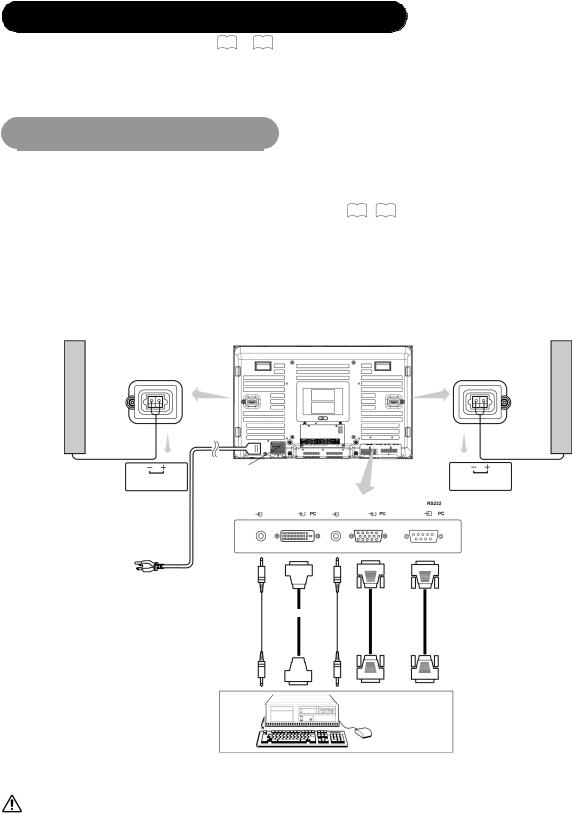
INSTALLATION INSTRUCTIONS (continued)
Read SAFETY INSTRUCTIONS ( 6 to 9 ) carefully to ensure maximum safety before proceeding to these steps:
•Choose an appropriate site and install the product on a level table where the stand is secure.
•Install the monitor to have ready access to a power socket available.
•Make sure that the power switch of this device is turned off.
Connecting to a PC
(2) |
Make sure that the power switch of the personal computer is turned off. |
ENGLISH |
|
(1) |
Make sure that the display signal of the personal computer to be used is compatible with the specifications of this |
|
|
|
device. |
|
|
|
• See "Product Specifications" concerning the specifications of this device. 42 ~ 45 |
|
|
(3) |
Connect the signal input terminal (RGB 1 or RGB 2) on the rear panel of this device to the Monitor signal output |
|
|
|
terminal of the personal computer. |
|
|
|
|
||
|
• |
Use a cable that fits the input terminal of this device and the output terminal of the personal computer. |
|
|
• |
Depending on the type of personal computer being connected, the use of an optional conversion adapter or the adapter provided with the |
|
|
|
personal computer may be necessary in some cases. For details, refer to the instruction manual of the personal computer or ask the personal |
|
|
|
computer manufacturer or your local retail dealer. |
|
Monitor rear panel
Speaker(R) |
Speaker (L) |
|
SPEAKER TERMINAL |
Power Cable |
|
|
|
SPEAKER TERMINAL |
|
Connector |
|
|
|
|||
|
|
|
(6Ω )10W |
|||
(6Ω )10W |
|
|
|
|||
|
|
|
|
|
||
|
|
AUDIO IN |
DIGITALINPUT |
AUDIO IN |
ANALOG INPUT |
|
|
|
RGB 2 |
RGB 2 |
RGB 1 |
RGB 1 |
|
Power |
|
|
|
|
|
|
Cord |
|
|
|
|
|
|
|
3.5mm |
|
|
|
|
|
|
Stereo |
|
|
15Pin D-Sub |
9-Pin D-Sub |
|
|
Audio Cable DVI-D |
|
||||
|
|
VGA Connector |
RS-232C connector |
|||
|
|
Connector |
|
|||
|
|
|
|
|||
|
To Video |
|
|
Output |
|
To Audio |
To PC 9-Pin |
|
RS-232C connector |
||
Output |
||
|
PC
|
Note |
• Please refer to the caution regarding prevention of screen burn in on page 3. |
Subwoofer Output provides a single un-amplified audio output that passes along the audio signal from the Plasma Display.
Note: When using a Home Theater audio system with this Plasma Display, please connect the sub woofer (if originally supplied with the audio system) directly to the Home Theater components subwoofer terminal.
14
