Page 1

873 Biodiesel Rancimat
Manual
8.873.8003EN
Page 2
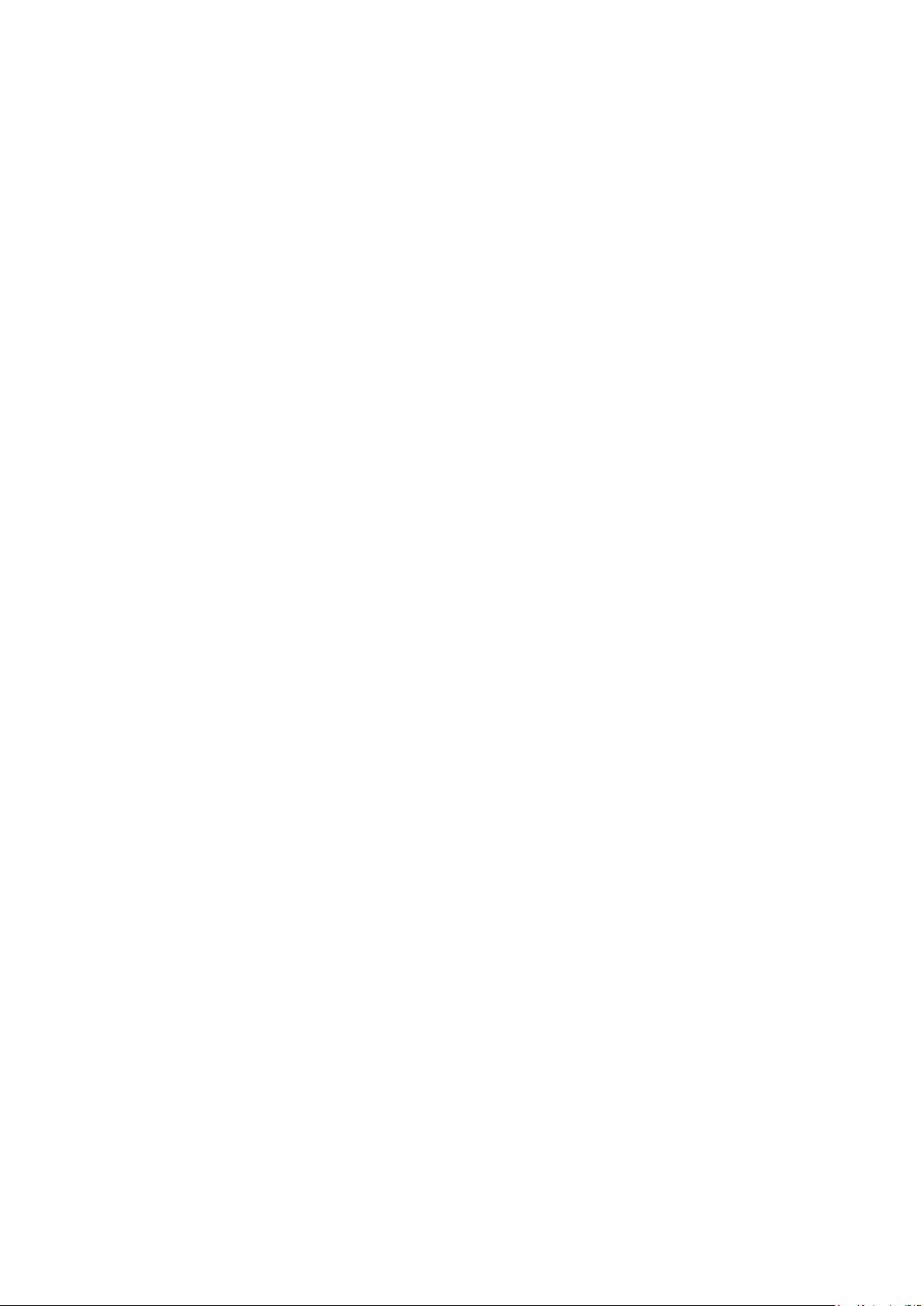
Page 3
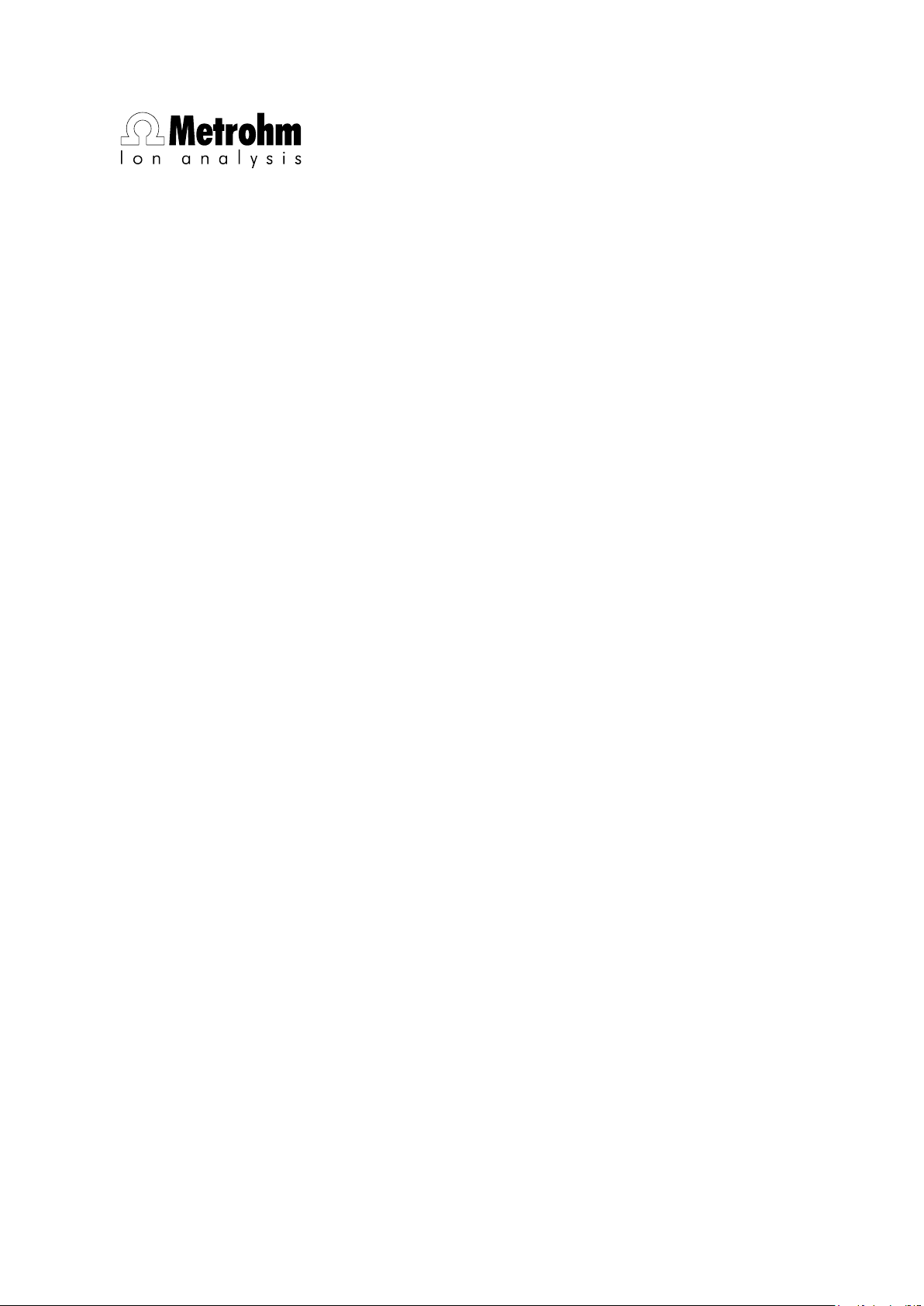
Metrohm AG
CH-9101 Herisau
Switzerland
Phone +41 71 353 85 85
Fax +41 71 353 89 01
info@metrohm.com
www.metrohm.com
873 Biodiesel Rancimat
Manual
8.873.8003EN 03.2009 jb/ars
Page 4
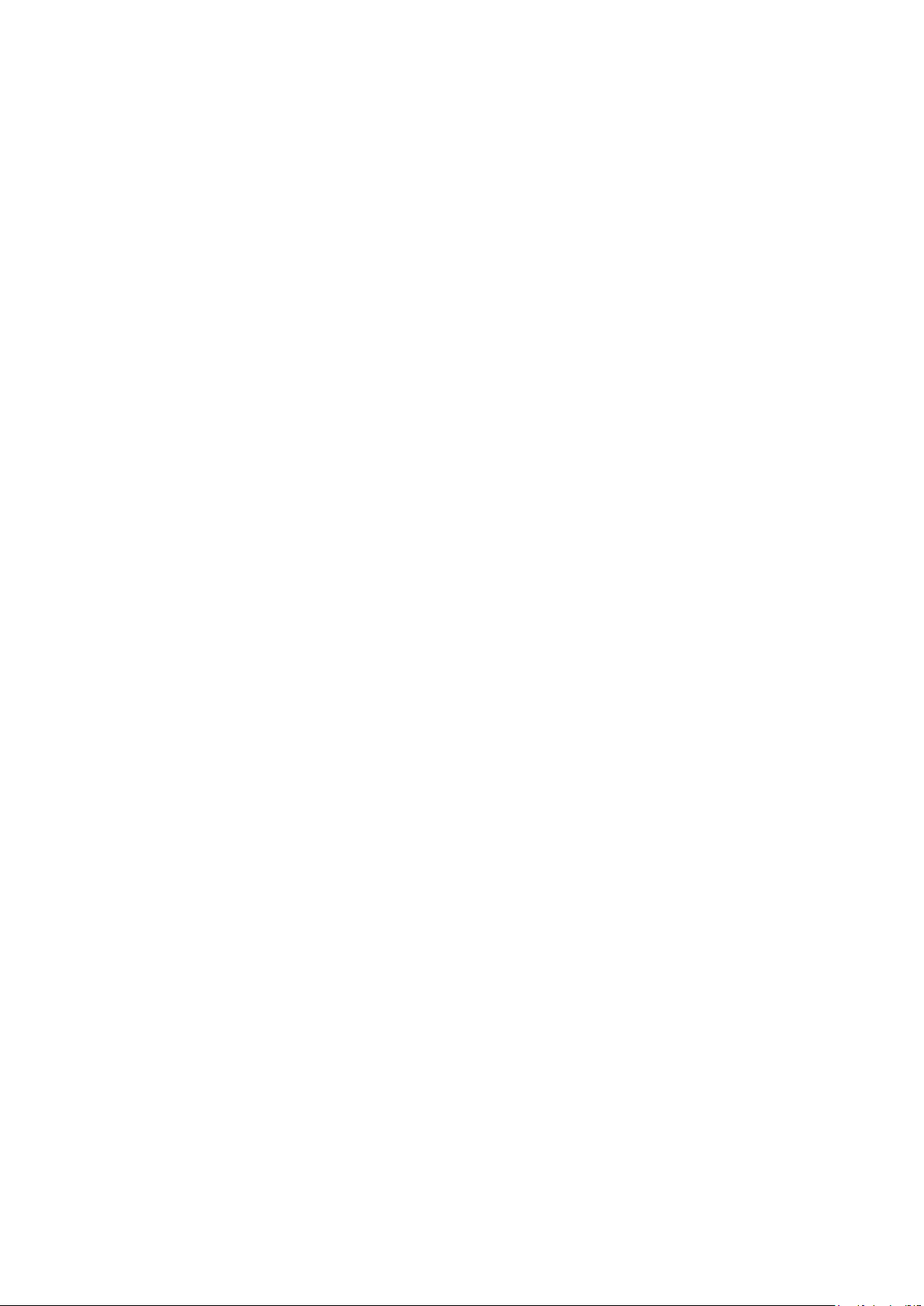
Teachware
Metrohm AG
CH-9101 Herisau
teachware@metrohm.com
This documentation is protected by copyright. All rights reserved.
Although all the information given in this documentation has been checked
with great care, errors cannot be entirely excluded. Should you notice any
mistakes please send us your comments using the address given above.
Page 5
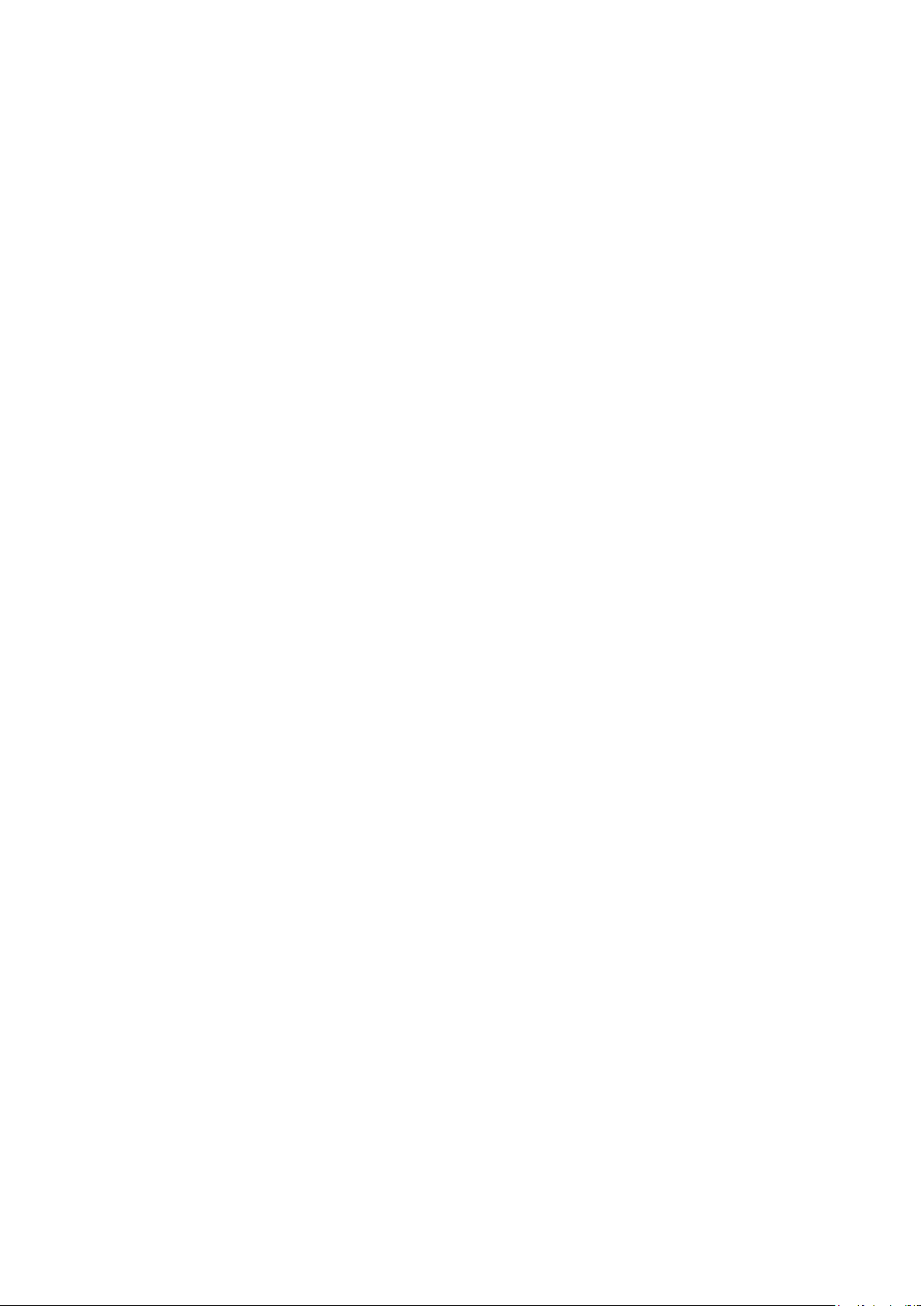
■■■■■■■■■■■■■■■■■■■■■■
Table of contents
1 Introduction 1
1.1 Instrument description ......................................................... 1
1.2 Rancimat method ................................................................. 2
1.3 About the documentation ................................................... 3
1.3.1 Symbols and conventions ........................................................ 3
1.4 Safety instructions ................................................................ 4
1.4.1 General notes on safety ........................................................... 4
1.4.2 Electrical safety ........................................................................ 5
1.4.3 Flammable solvents and chemicals ........................................... 6
1.4.4 Recycling and disposal ............................................................. 6
2 Overview of the instrument 7
3 Installation 10
Table of contents
3.1 Setting up the instrument .................................................. 10
3.1.1 Packaging .............................................................................. 10
3.1.2 Checks .................................................................................. 10
3.1.3 Location ................................................................................ 10
3.2 Mounting accessories ......................................................... 10
3.2.1 Mounting accessories for the internal air supply ..................... 10
3.2.2 Mounting accessories for the external air supply .................... 13
3.2.3 Equipping the reaction and measuring vessels ........................ 13
3.2.4 Inserting vessels / Establishing tubing connections ................. 16
3.2.5 Mounting the exhaust collection tube (optional accesso-
ries) ....................................................................................... 16
3.3 Mains connection ............................................................... 17
3.3.1 Checking the mains voltage ................................................... 17
3.3.2 Replacing fuses ...................................................................... 18
3.3.3 Mains cable and mains connection ........................................ 18
3.3.4 Switching the instrument on/off ............................................ 19
3.4 Connecting a PC ................................................................. 19
3.4.1 Connecting the 873 Biodiesel Rancimat and the PC ............... 19
3.4.2 Installing the software ........................................................... 19
3.4.3 Carrying out basic settings ..................................................... 21
4 Operation 24
873 Biodiesel Rancimat
4.1 Fundamentals of operation ............................................... 24
4.1.1 Starting and exiting the program ........................................... 24
4.1.2 Terms .................................................................................... 25
4.1.3 Control window .................................................................... 25
4.1.4 Results window ..................................................................... 27
4.1.5 File types ............................................................................... 30
■■■■■■■■
III
Page 6
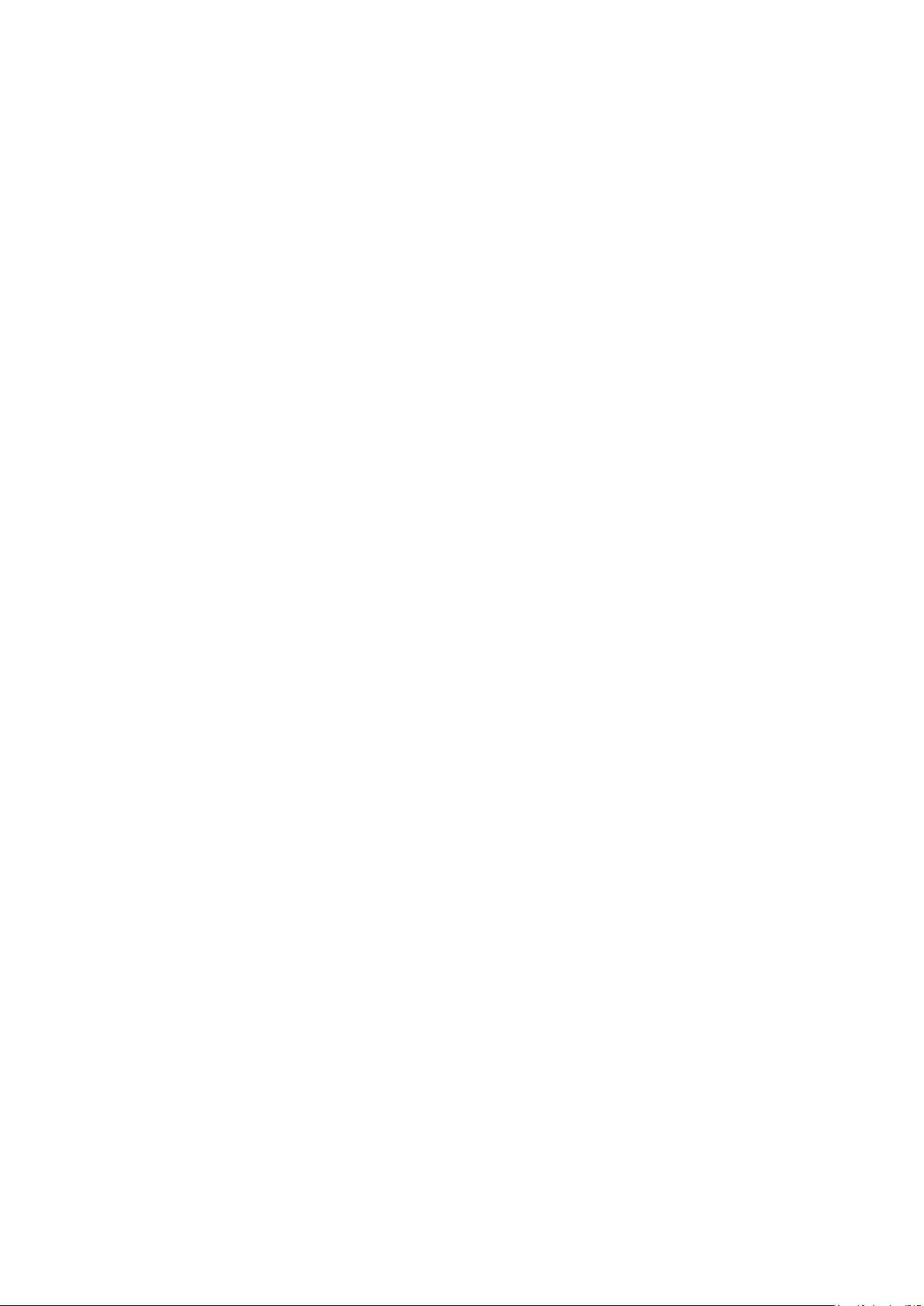
Table of contents
■■■■■■■■■■■■■■■■■■■■■■
4.1.6 Context-sensitive menus ........................................................ 31
4.1.7 Mouse functions .................................................................... 31
4.1.8 Help ...................................................................................... 32
4.2 Instrument and Program Settings ..................................... 33
4.2.1 Establishing the instrument communication ........................... 33
4.2.2 Managing access rights ......................................................... 34
4.2.3 Timer ..................................................................................... 37
4.2.4 Gas flow control .................................................................... 39
4.2.5 Recording the temperature .................................................... 40
4.2.6 Optimizing program and database ......................................... 41
4.3 Program information ......................................................... 42
4.3.1 Instrument information .......................................................... 42
4.3.2 Status overview ..................................................................... 44
4.3.3 Displaying, filtering and deleting event overview .................... 45
4.4 Calibration functions .......................................................... 48
4.4.1 Determining cell constants ..................................................... 48
4.4.2 Determining Delta T .............................................................. 50
4.5 Methods .............................................................................. 55
4.5.1 Managing methods ............................................................... 55
4.5.2 Parameter description ............................................................ 60
4.6 Determinations ................................................................... 75
4.6.1 Preparing the instrument and the accessories ......................... 76
4.6.2 Preparing the determination .................................................. 77
4.6.3 Starting the determination ..................................................... 79
4.6.4 Cleaning the instrument and accessories ................................ 80
4.6.5 Adjusting the method parameters during the determina-
tion ....................................................................................... 81
4.6.6 Stopping the determination manually .................................... 81
4.6.7 Status of the live curve ........................................................... 82
4.7 Results ................................................................................. 83
4.7.1 Determination overview ......................................................... 83
4.7.2 Determination and method data ............................................ 99
4.7.3 Graph and reevaluation ....................................................... 108
4.7.4 Extrapolation ....................................................................... 113
4.7.5 Recalculating a determination .............................................. 117
4.7.6 Printing and exporting data ................................................. 124
4.7.7 Program settings ................................................................. 131
4.7.8 Arranging windows ............................................................. 137
4.8 GLP functions .................................................................... 138
4.8.1 General information on GLP and validation .......................... 138
4.8.2 GLP monitoring ................................................................... 138
4.8.3 GLP status ........................................................................... 140
4.8.4 Carrying out GLP tests ......................................................... 141
4.8.5 GLP results .......................................................................... 151
■■■■■■■■
IV
873 Biodiesel Rancimat
Page 7
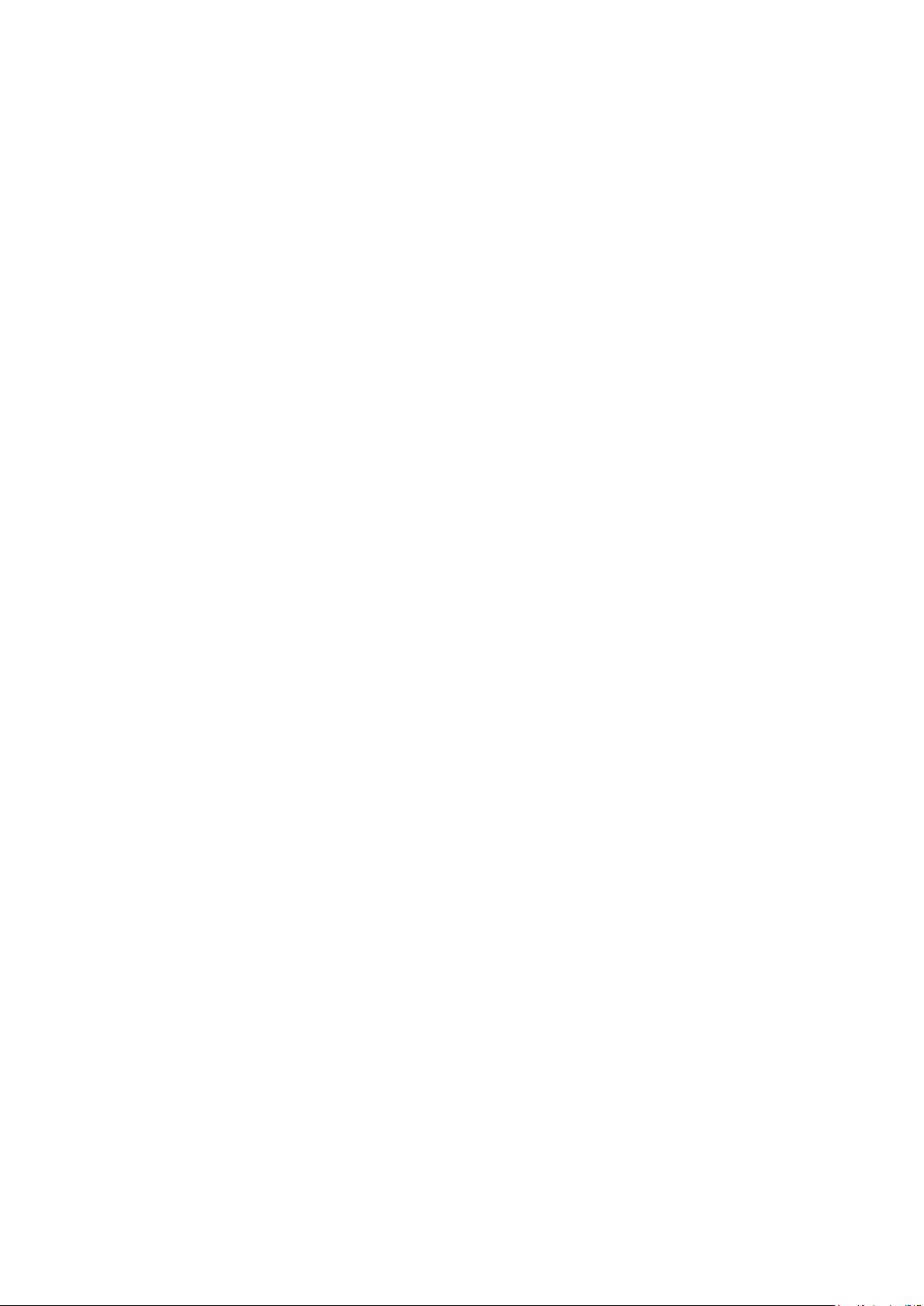
■■■■■■■■■■■■■■■■■■■■■■
5 Handling and maintenance 155
6 Troubleshooting 159
7 Technical specifications 165
Table of contents
5.1 General information ......................................................... 155
5.1.1 Care .................................................................................... 155
5.1.2 Maintenance by Metrohm Service ........................................ 155
5.2 Replacing the dust filter .................................................. 155
5.3 Regenerating or replacing the molecular sieve ............. 156
5.4 Self test when switching on ............................................ 156
5.5 Quality Management and validation with Metrohm .... 157
6.1 Problems ........................................................................... 159
7.1 General data ..................................................................... 165
7.2 Temperature regulation and measurement ................... 165
7.3 Conductivity measurement .............................................. 166
7.4 Gas flow regulation .......................................................... 166
7.5 GLP test set ....................................................................... 167
7.6 RS-232 interface ............................................................... 167
7.7 Mains connection ............................................................. 167
7.8 Safety specification .......................................................... 168
7.9 Electromagnetic compatibility (EMC) ............................. 168
7.10 Ambient temperature ...................................................... 168
7.11 Housing ............................................................................. 169
8 Conformity and warranty 170
8.1 Declaration of Conformity ............................................... 170
8.2 Quality Management Principles ...................................... 171
8.3 Warranty (guarantee) ....................................................... 172
9 Accessories 173
9.1 Scope of delivery .............................................................. 173
9.2 Optional accessories ........................................................ 180
873 Biodiesel Rancimat
Index 183
■■■■■■■■
V
Page 8
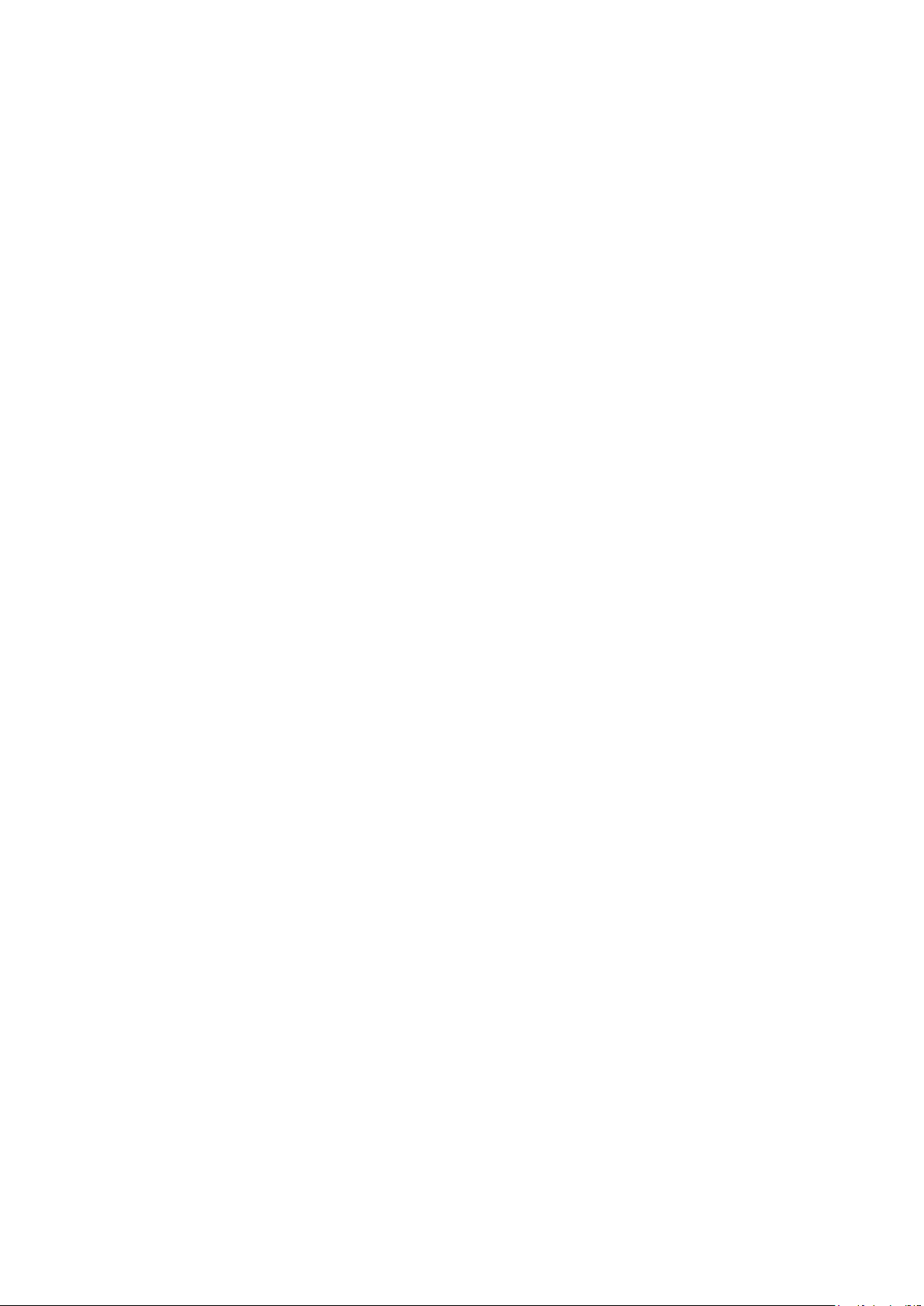
Table of figures
Table of figures
Figure 1 Measuring arrangement (schematic representation) ........................... 3
Figure 2 Front 873 Biodiesel Rancimat ............................................................ 7
Figure 3 Rear 873 Biodiesel Rancimat .............................................................. 8
Figure 4 Mounting accessories for the air supply (rear of the instrument) ...... 11
Figure 5 Equipping the reaction and measuring vessels ................................. 14
Figure 6 Equipping the reaction vessel for determining Delta T ...................... 51
Figure 7 Accessories for GLP test Temperature ............................................ 141
■■■■■■■■■■■■■■■■■■■■■■
■■■■■■■■
VI
873 Biodiesel Rancimat
Page 9
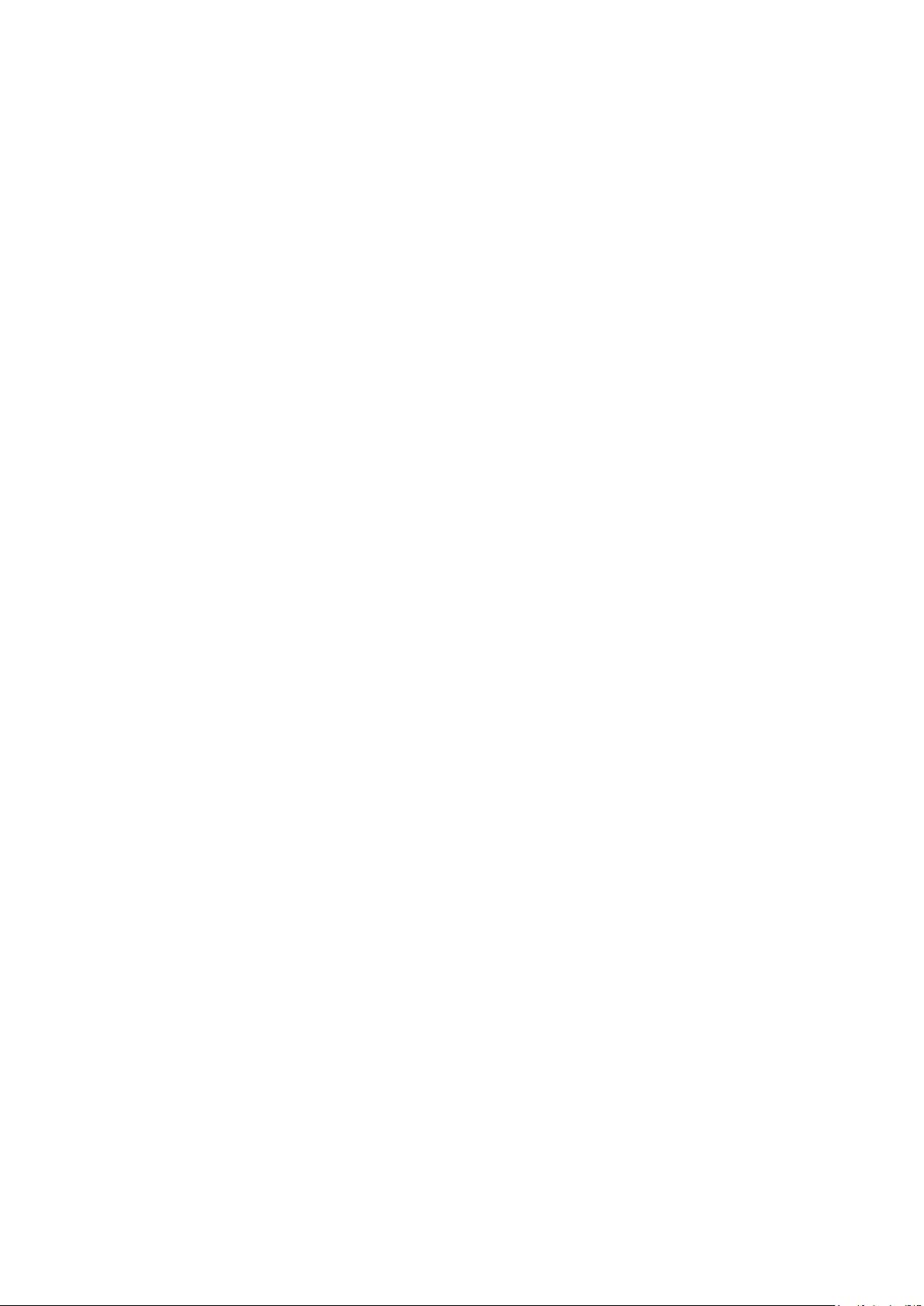
■■■■■■■■■■■■■■■■■■■■■■
1 Introduction
1.1 Instrument description
The 873 Biodiesel Rancimat is a PC-controlled measuring device for determining the oxidation stability of biodiesel and biodiesel blends (mixture of
biodiesel and conventional diesel fuel) according to the standard
EN 14112.
It is equipped with two heating blocks each with 4 measuring positions
(channels). Every block can be heated individually, i.e. 4 samples can each
be measured at 2 different temperatures or 8 samples at the same temperature. The measurements at the individual measuring positions can be
started individually for this.
Operation of the 873 Biodiesel Rancimat is realized completely via a PC
connected to the RS-232 interface using the control and evaluation program
873 Biodiesel Rancimat. Up to 4 instruments can be connected to each
PC, hence allowing a maximum of 32 samples to be analyzed. The evaluation
algorithm of the PC program determines the break point of the Rancimat
curve fully automatically and hence the induction time. Besides the induc-
tion time, the so-called stability time, i.e. the time duration until attaining
a defined conductivity change, can also be determined. In the case of conductivity changes (stages) which do not have anything to do with the
autoxidation, the evaluation can be interrupted for definite time intervals.
The results determined can be processed further by computer.
1 Introduction
Each Rancimat curve can also be evaluated manually. A PC-supported tangential method is available for this, in which you can position the tangents
anywhere on your curves. This makes evaluations possible in extreme cases
as well.
The results of the determinations are saved in a database together with all
methods and determination data. Determinations can be searched for, sorted, filtered, exported and printed in the program part for the results display.
Besides the graphic display of single and multiple curves, recalculation with
altered parameters and extrapolation of the results to a definite temperature
is also possible.
GLP (Good Laboratory Practice) and instrument validation are becoming
increasingly important. The 873 Biodiesel Rancimat enables GLP tests for
temperature, conductivity and gas flow measurement. You determine
whether and which tests have to be carried out. You can also specify the
time interval between the tests as well as the requirements regarding accuracy. If the GLP function has been selected, each result report will receive a
comment stating whether the GLP tests have been fulfilled. Metrohm offers
873 Biodiesel Rancimat
■■■■■■■■
1
Page 10
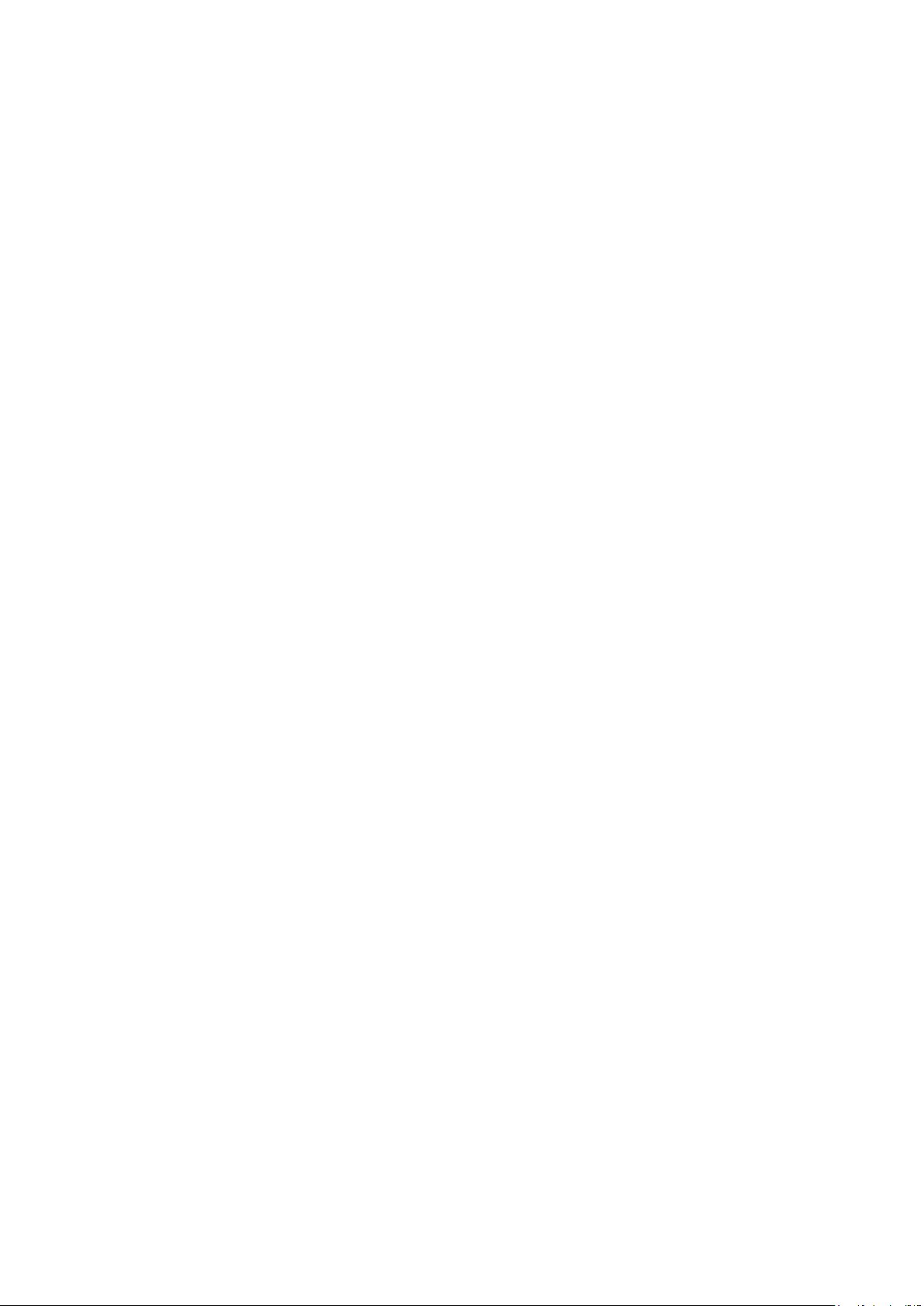
1.2 Rancimat method
a GLP test set to carry out these tests (see Optional accessories, page
180).
1.2 Rancimat method
Biodiesel, also referred to as RME (rape seed methyl ester) or FAME (fatty
acid methyl esters), is usually obtained from oil seeds and used in the motor
vehicle area either in pure form or as a mixture with conventional diesel fuel.
As is the case with the natural oils, the fatty acid methyl esters obtained from
them also exhibit a relatively low level of storage stability, as they are oxidized
by atmospheric oxygen. These oxidation processes progressing slowly at
ambient temperatures are referred to as autoxidation. They start with radical reactions on unsaturated fatty acids and undergo a process involving
multiple stages resulting in diverse decomposition products, in particular
peroxides as primary oxidation products and alcohols, aldehydes and carboxylic acids as secondary oxidation products.
With the Rancimat method, the sample is exposed to an air flow at a
constant temperature between 50…220 °C (see Figure 1, page 3). Highly
volatile, secondary oxidation products (for the most part formic acid) are
transferred into the measuring vessel with the air flow, where they are
absorbed in the measuring solution (distilled water). Here the conductivity
is continuously registered. The organic acids can thus be detected by increasing the conductivity. The time until occurrence of these secondary reaction
products is referred to as the induction time or induction period, which is a
good indicator for the oxidation stability.
■■■■■■■■■■■■■■■■■■■■■■
The Rancimat method has been developed as an automated variant to the
extremely complex AOM (active oxygen method) for determining the induc-
tion time of fats and oils. This method has become established over the
course of time, also being used for derivatives of oils and fats. It has meanwhile become an integral element of various national and international
standards for biodiesel and biodiesel mixtures, e.g. EN 14112 and
ASTM 6751.
■■■■■■■■
2
873 Biodiesel Rancimat
Page 11
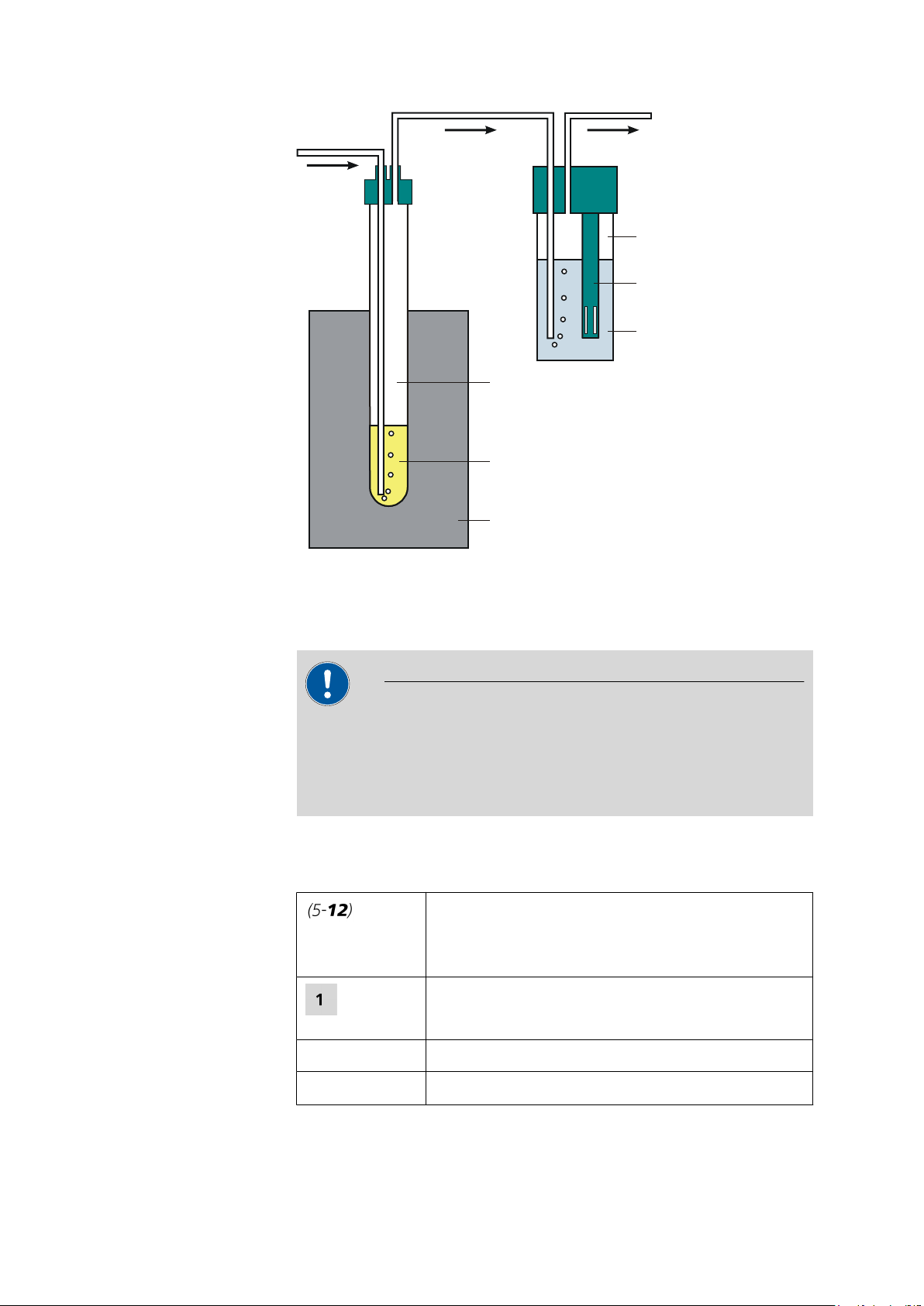
■■■■■■■■■■■■■■■■■■■■■■
Measuring
vessel
Conductivity
measuring cell
Measuring
solution
Reaction vessel
Sample
Heating block
1 Introduction
Figure 1 Measuring arrangement (schematic representation)
1.3 About the documentation
Caution
Please read through this documentation carefully before putting the
instrument into operation. The documentation contains information and
warnings which have to be followed by the user in order to ensure safe
operation of the instrument.
1.3.1 Symbols and conventions
The following symbols and styles are used in this documentation:
Cross-reference to figure legend
The first number refers to the figure number, the second to the instrument part in the figure.
Method Dialog text, parameter in the software
Instruction step
Carry out these steps in the sequence shown.
873 Biodiesel Rancimat
File ▶ New
Menu or menu item
■■■■■■■■
3
Page 12
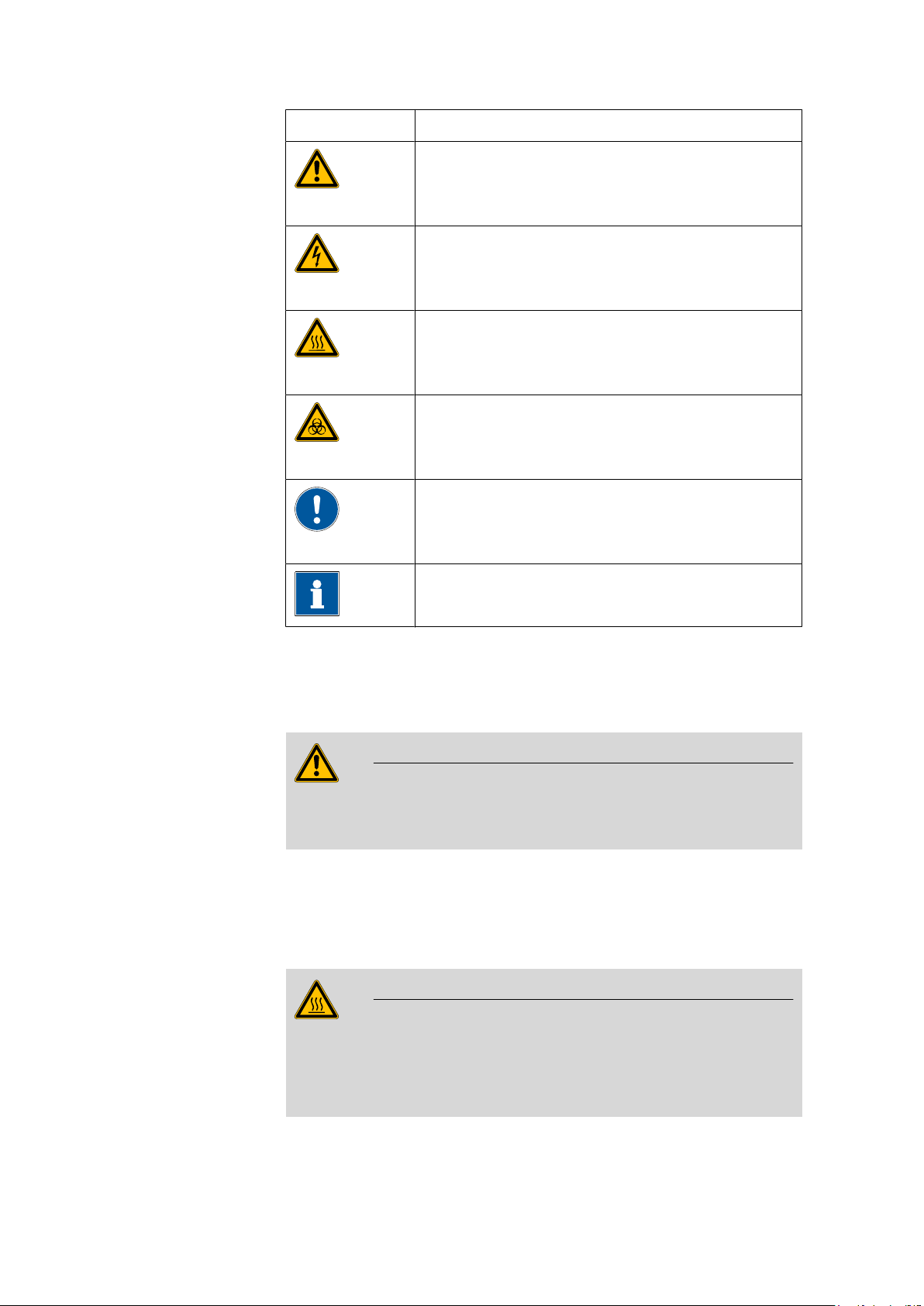
1.4 Safety instructions
■■■■■■■■■■■■■■■■■■■■■■
[Next] Button or key
Warning
This symbol draws attention to a possible life hazard
or risk of injury.
Warning
This symbol draws attention to a possible hazard due
to electrical current.
Warning
This symbol draws attention to a possible hazard due
to heat or hot instrument parts.
Warning
This symbol draws attention to a possible biological
hazard.
Caution
1.4 Safety instructions
1.4.1 General notes on safety
Warning
This instrument may only be operated in accordance with the specifications in this documentation.
This instrument has left the factory in a flawless state in terms of technical
safety. To maintain this state and ensure non-hazardous operation of the
instrument, the following instructions must be observed carefully.
Hot reaction vessels
This symbol draws attention to a possible damage of
instruments or instrument parts.
Note
This symbol marks additional information and tips.
■■■■■■■■
4
Warning
The reaction vessels can become very hot.
Avoid any contact with the hot reaction vessels. Place these in the vessel
holders provided for cooling down.
873 Biodiesel Rancimat
Page 13
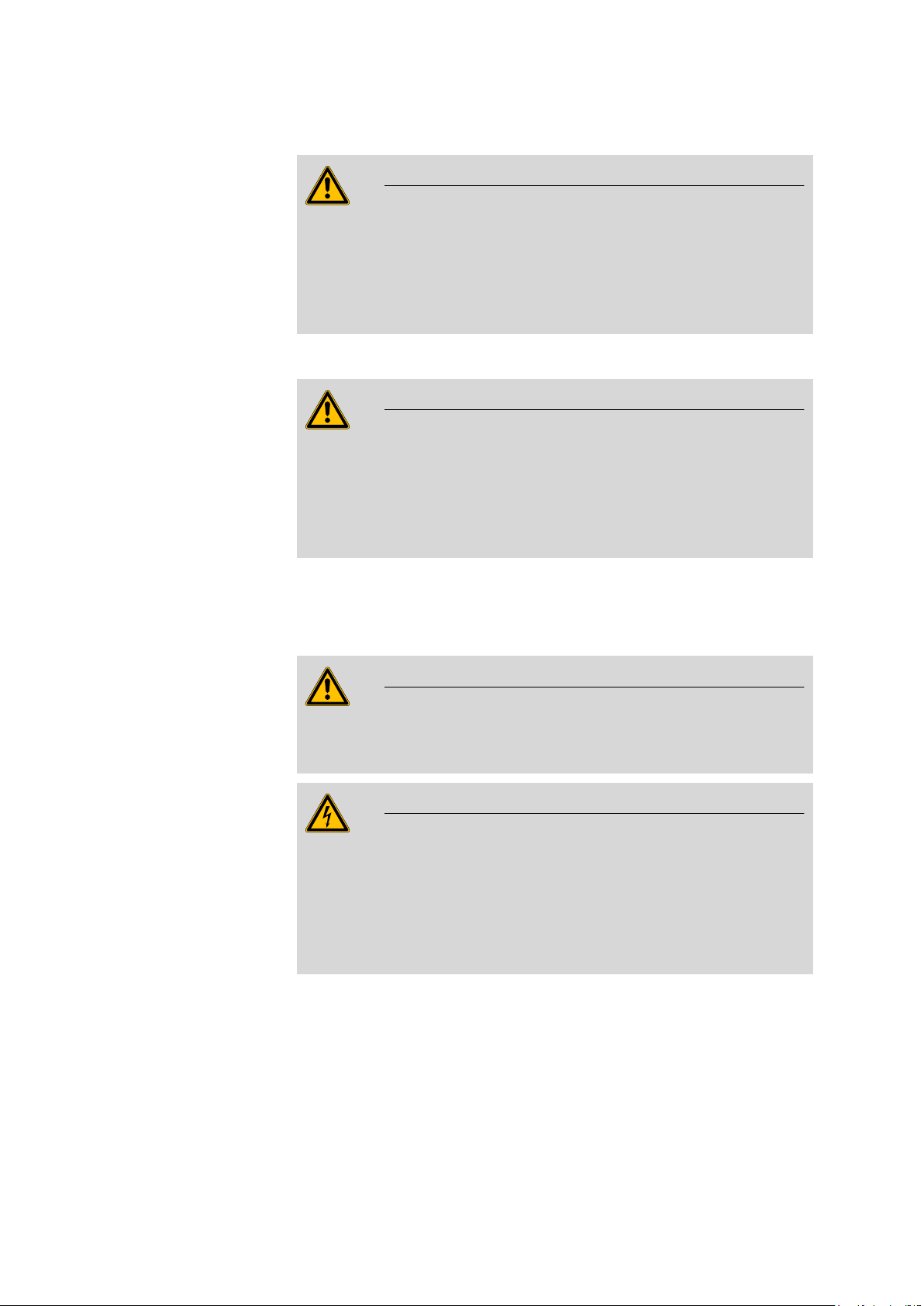
■■■■■■■■■■■■■■■■■■■■■■
1 Introduction
Flammable substances
Warning
The oven of the 873 Biodiesel Rancimat can be heated to 220 °C.
Flammable substances may ignite at these temperatures.
Adjust the maximum heating temperature of the oven to the sample being
examined.
Defective glass vessels
Warning
Caution with defective glass vessels.
An overflow of flammable samples into the heating block can be dangerous.
Check the glass vessels before each use.
1.4.2 Electrical safety
The electrical safety when working with the instrument is ensured as part of
the international standard IEC 61010.
Only personnel qualified by Metrohm are authorized to carry out service
work on electronic components.
Never open the housing of the instrument. The instrument could be damaged by this. There is also a risk of serious injury if live components are
touched.
There are no parts inside the housing which can be serviced or replaced
by the user.
Warning
Warning
873 Biodiesel Rancimat
■■■■■■■■
5
Page 14
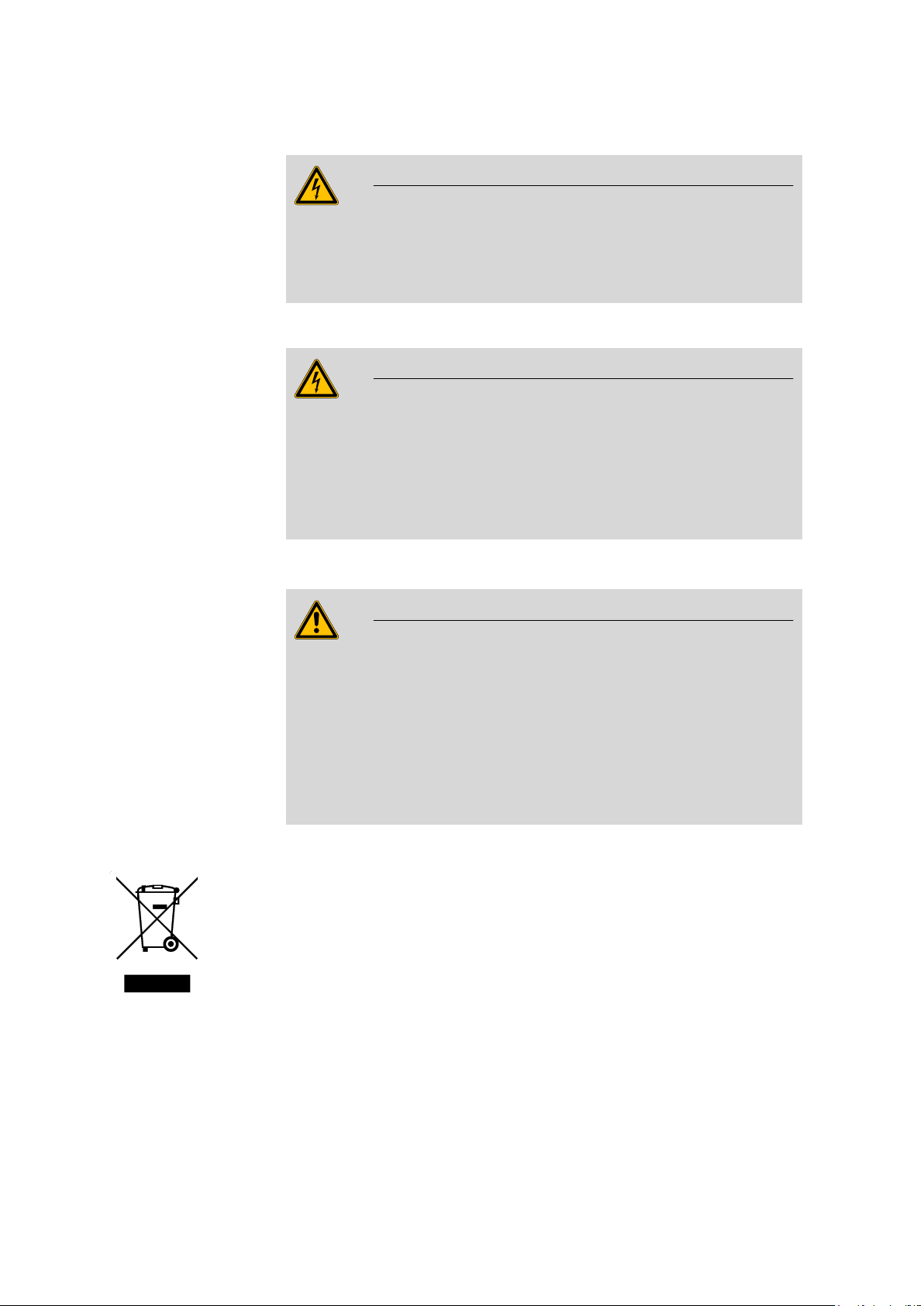
1.4 Safety instructions
■■■■■■■■■■■■■■■■■■■■■■
Mains voltage
Warning
An incorrect mains voltage can damage the instrument.
Only operate this instrument with a mains voltage specified for it (see rear
panel of the instrument).
Protection against electrostatic charges
Warning
Electronic components are sensitive to electrostatic charges and can be
destroyed by discharges.
Always pull the mains cable out of the mains connection socket before
connecting or disconnecting electrical appliances on the rear panel of the
instrument.
1.4.3 Flammable solvents and chemicals
Warning
All relevant safety measures are to be observed when working with flammable solvents and chemicals.
■ Set up the instrument in a well-ventilated location (e.g. laboratory
flue).
■ Keep all sources of flame far from the workplace.
■ Clean up spilled fluids and solids immediately.
■ Follow the safety instructions of the chemical manufacturer.
1.4.4 Recycling and disposal
This product is covered by European Directive 2002/96/EC, WEEE – Waste
from Electrical and Electronic Equipment.
The correct disposal of your old equipment will help to prevent negative
effects on the environment and public health.
More details about the disposal of your old equipment can be obtained from
your local authorities, from waste disposal companies or from your local
dealer.
■■■■■■■■
6
873 Biodiesel Rancimat
Page 15
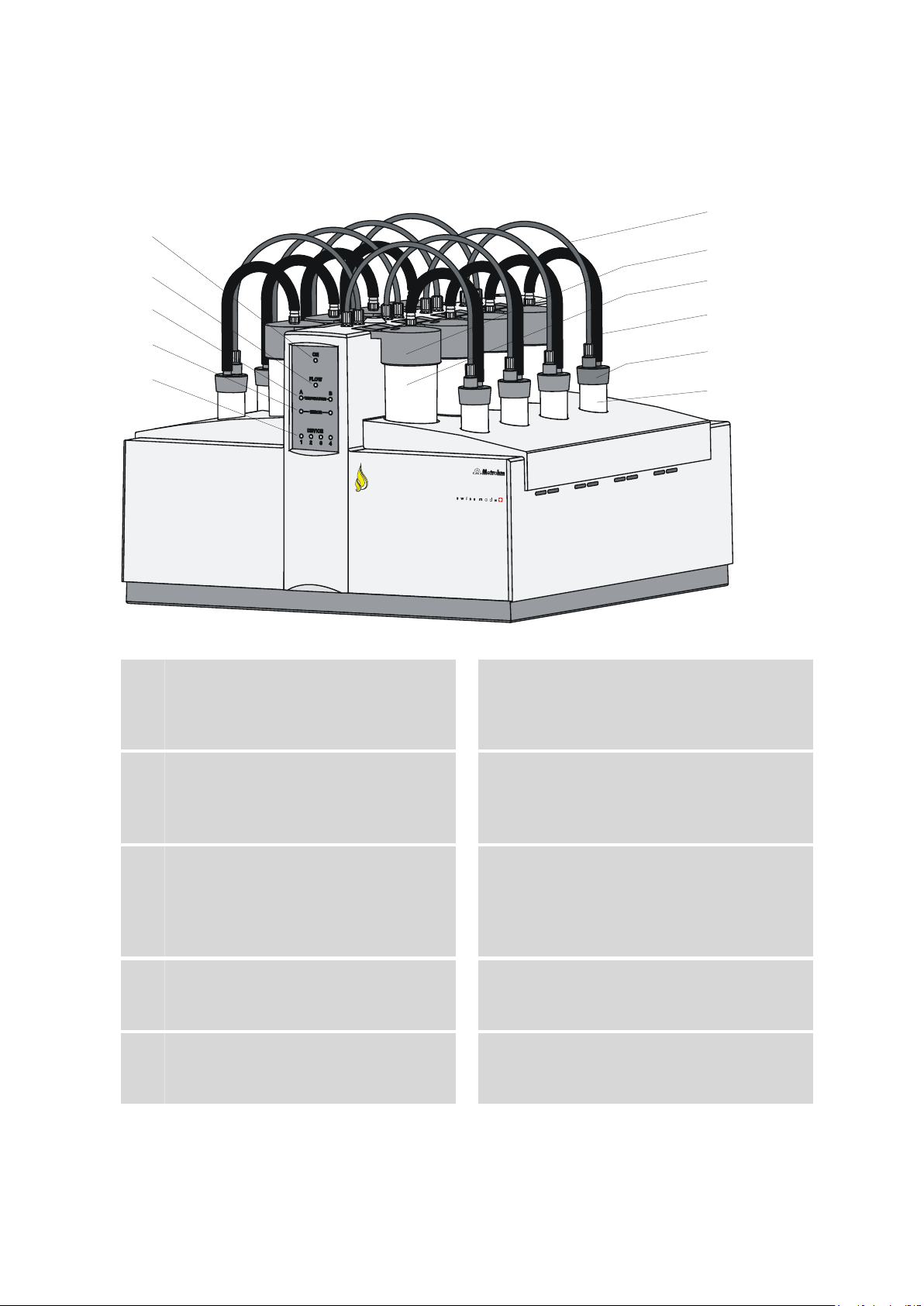
■■■■■■■■■■■■■■■■■■■■■■
873
Biodiesel Rancimat
11
10
9
8
7
6
5
4
3
2
1
2 Overview of the instrument
2 Overview of the instrument
Figure 2 Front 873 Biodiesel Rancimat
Pilot lamp
1
Lights up when the instrument is switched on.
Temperature display
3
Flashes when the heating is switched on.
Lights up when the temperature has been
reached.
Instrument number display
5
Indicates the number of the instrument.
Lights up if the instrument is registered.
Flashes (all LEDs) if the connection to the PC
is interrupted.
Measuring vessel cover (6.0913.130)
7
Contains an integrated conductivity measuring cell.
9
Iso-Versinic® tubing (6.1839.000)
For connecting the reaction vessel to the
measuring vessel. A fluoroelastomer.
Gas flow display
2
Flashes when the gas flow is switched on.
Lights up when the gas flow has been
reached.
Error display (red)
4
Lights up or flashes when a fault has occurred
in the instrument (see Troubleshooting Chap-
ter).
FEP tubing 250 mm (6.1805.080)
6
For supplying air into the reaction vessel.
Glass measuring vessel (6.1428.030)
8
Reaction vessel cover (6.2753.107)
10
873 Biodiesel Rancimat
■■■■■■■■
7
Page 16
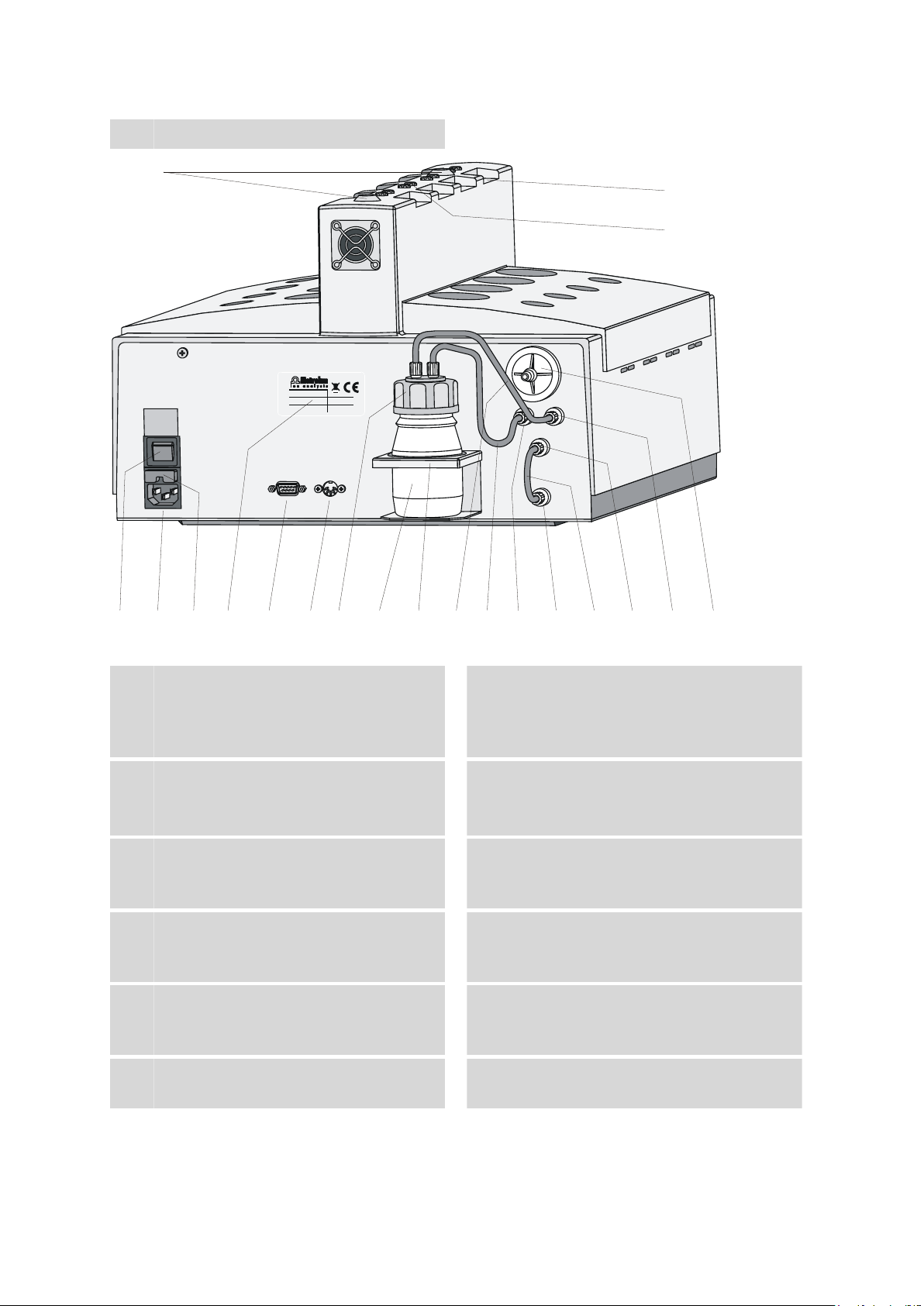
Reaction vessel (6.1429.040)
Molecular sieve flask
Filter
Air out
2
Air/N in
Pt 100
RS 232
WARNING - Fire Hazard -
with the same type and rating of fuse
For continued protection replace only
100-115V: 4A(TH)
Fuse
Made by Metrohm Herisau Switzerland
From
flask
To
flask
220-240V: 2A(TH)
Type:
Nr.:
U:
f:
S:
14
3
4
5
6
8 9 10
13 15
16
18 19 20
1
2
11
■■■■■■■■■■■■■■■■■■■■■■
Figure 3 Rear 873 Biodiesel Rancimat
Collection tube holder
1
For fastening the optional exhaust collection
tube (6.2757.000).
Air supply connection
3
For connecting the FEP tubing 250 mm
6
).
(2-
Mains connection socket
5
For important information on the mains connection, see Chapter 3.3.
Type plate
7
Contains specifications concerning mains
voltage and serial number.
Pt100 connector
9
For connecting an external temperature sen-
8
sor.
Drying flask (6.1608.050)
11
■■■■■■■■
Electrode connector
2
For connecting the conductivity measuring
cell integrated in the measuring vessel cover
7
).
(2-
Mains switch
4
For turning the instrument on and off.
I = ON / 0 = OFF.
Fuse holder
6
Replacing fuses, see Chapter 3.3.2.
RS-232 connector
8
For connecting the PC.
Drying flask cover (6.1602.145)
10
Cover for the drying flask.
Flask holder
12
For fastening the drying flask.
873 Biodiesel Rancimat
Page 17
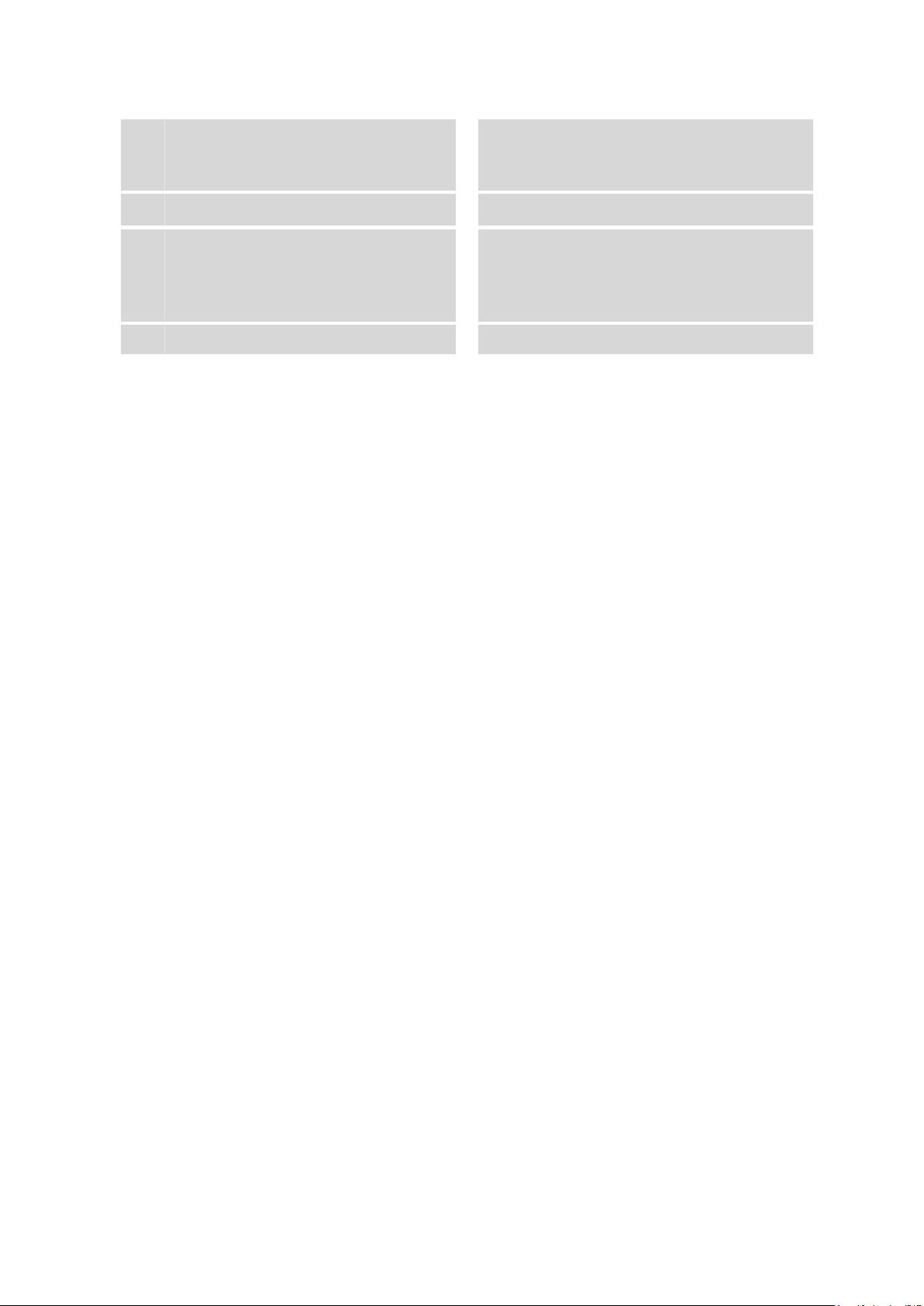
■■■■■■■■■■■■■■■■■■■■■■
2 Overview of the instrument
FEP tubing 250 mm (6.1805.080)
13
For supplying the air from the internal pump
to the drying flask.
"From Flask" connection
15
FEP tubing 130 mm (6.1805.010)
17
For connecting the Air out connection to the
Air/N2 in connection during normal opera-
tion with the internal air pump.
"To Flask" connection
19
FEP tubing 250 mm (6.1805.080)
14
For supplying the air from the drying flask to
11
the reaction vessel (2-
"Air/N2 in" connection
16
"Air out" connection
18
Dust filter (6.2724.010)
20
).
873 Biodiesel Rancimat
■■■■■■■■
9
Page 18
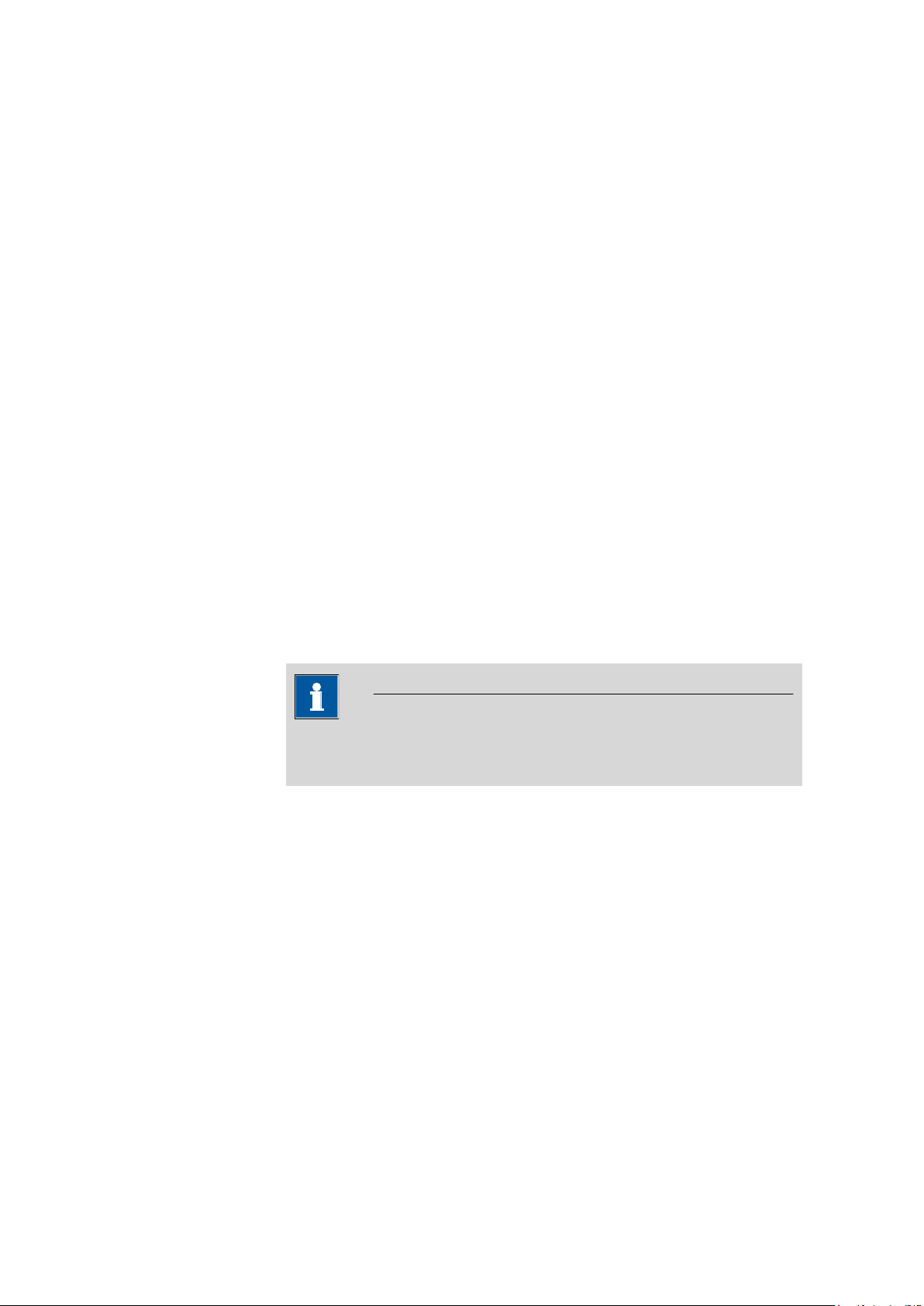
3.1 Setting up the instrument
3 Installation
3.1 Setting up the instrument
3.1.1 Packaging
The instrument is supplied in highly protective special packaging together
with the separately packed accessories. Keep this packaging, as only this
ensures safe transportation of the instrument.
3.1.2 Checks
Immediately after receipt, check whether the shipment has arrived complete
and without damage by comparing it with the delivery note.
3.1.3 Location
The instrument has been developed for operation indoors and may not be
used in explosive environments.
■■■■■■■■■■■■■■■■■■■■■■
Place the instrument in a location of the laboratory suitable for operation
and free of vibrations, if possible protected from corrosive atmospheres and
contamination by chemicals.
The instrument should be protected against excessive temperature fluctuations and direct sunlight.
Note
In order to improve accessibility for the measuring positions, the instrument can be placed on the optionally available 6.2059.000 turning ring.
3.2 Mounting accessories
3.2.1 Mounting accessories for the internal air supply
The gas in the Biodiesel Rancimat is normally supplied using the internal
air pump, which sucks in laboratory air. For air supply and air purifica-
tion, the following accessories must be mounted on the rear of the Biodiesel
Rancimat:
■■■■■■■■
10
873 Biodiesel Rancimat
Page 19
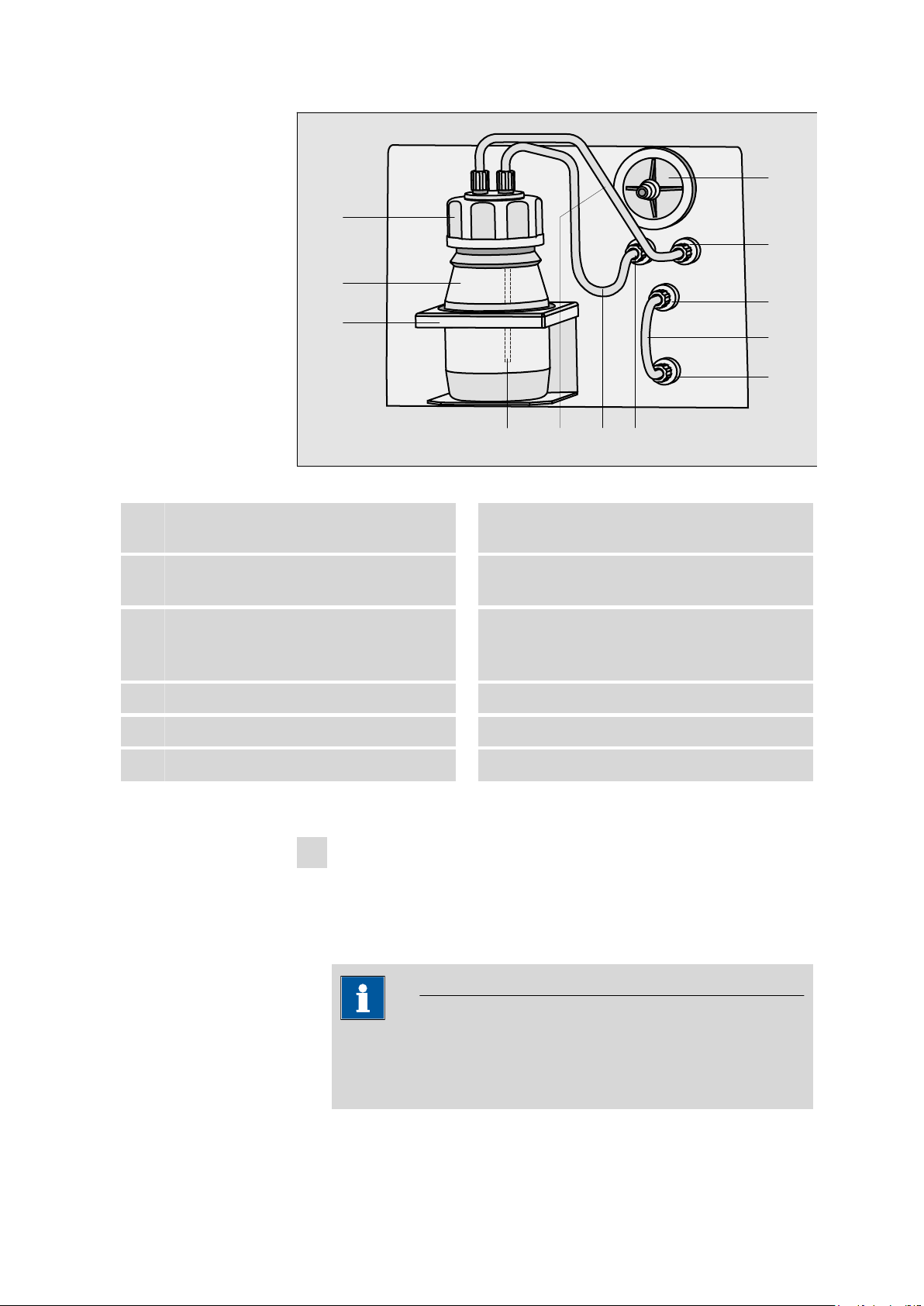
■■■■■■■■■■■■■■■■■■■■■■
Molecular sieve flask
Filter
Air out
2
Air/N in
From
flask
To
flask
8
9
10
12
11
1
2
3
654 7
3 Installation
Figure 4 Mounting accessories for the air supply (rear of the instrument)
Drying flask cover (6.1602.145)
1
Cover for the drying flask.
Flask holder
3
For fastening the drying flask.
FEP tubing 250 mm (6.1805.080)
5
For supplying the air from the internal pump
to the drying flask.
"From Flask" connection
7
"To Flask" connection
9
FEP tubing 130 mm (6.1805.010)
11
Mount the accessories for the air supply as follows:
1
Mount dust filter
■ Insert the dust filter (4-
■ If the laboratory air is heavily contaminated, a tubing for supplying
Drying flask (6.1608.050)
2
Filter tube (6.1821.040)
4
FEP tubing 250 mm (6.1805.080)
6
For supplying the air from the drying flask to
the reaction vessel (2-
Dust filter (6.2724.010)
8
"Air out" connection
10
"Air/N2 in" connection
12
8
) on the connection marked with Filter on
the rear of the Biodiesel Rancimat.
fresh air can be connected to the dust filter.
11
).
Note
The dust filter serves for filtering the air sucked through the air pump
and must be replaced at periodic intervals (see Chapter 5.2, page
155).
873 Biodiesel Rancimat
■■■■■■■■
11
Page 20
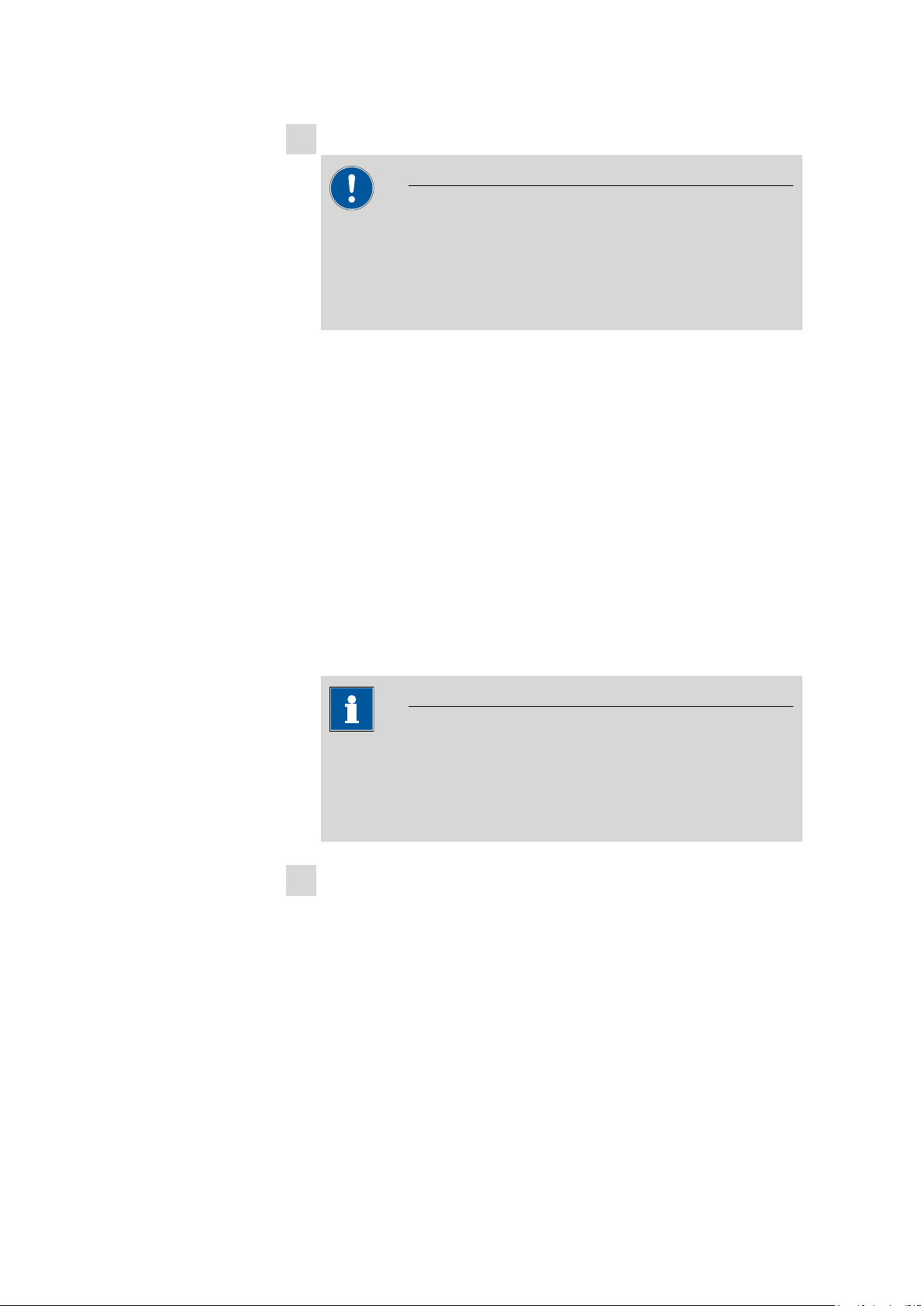
3.2 Mounting accessories
■■■■■■■■■■■■■■■■■■■■■■
2
Mount drying flask
Caution
Do not fill the hot molecular sieve directly into the drying flask after
regeneration, as otherwise the plastic filter on the filter tube will
melt.
Wait until the molecular sieve has cooled down before filling.
2
■ Fill the molecular sieve into the drying flask (4-
■ Screw the filter tube (4-
4
) on the lower side of the drying flask cover
).
(4-1) into the opening marked (above) with a dot.
■ Screw the drying flask cover with mounted filter tube onto the dry-
ing flask and insert in the flask holder (4-
3
) on the rear of the
Biodiesel Rancimat.
■ Screw the one end of the FEP tubing 250 mm (4-
6
) onto that opening on the drying flask cover at the bottom of which the filter tube
is located.
■ Screw the other end of the FEP tubing onto the From flask con-
nection (4-
■ Screw the one end of the second FEP tubing 250 mm (4-
7
) on the rear of the Biodiesel Rancimat.
5
the second opening on the drying flask cover.
■ Screw the other end of the second FEP tubing onto the To flask
connection (4-
9
).
) onto
Note
The molecular sieve serves for adsorbing interfering oxidizing gases
as well as water from the sucked in air. You can regenerate it in the
drying oven at +140…+180 °C for 24 to 48 h (see Chapter 5.3, page
156).
3
Mount the FEP tubing for the supply air
■ Screw the one end of the FEP tubing 130 mm (4-
out connection (4-
■ Screw the other end of the FEP tubing onto the Air/N
12
tion (4-
).
10
).
11
) onto the Air
in connec-
2
■■■■■■■■
12
873 Biodiesel Rancimat
Page 21
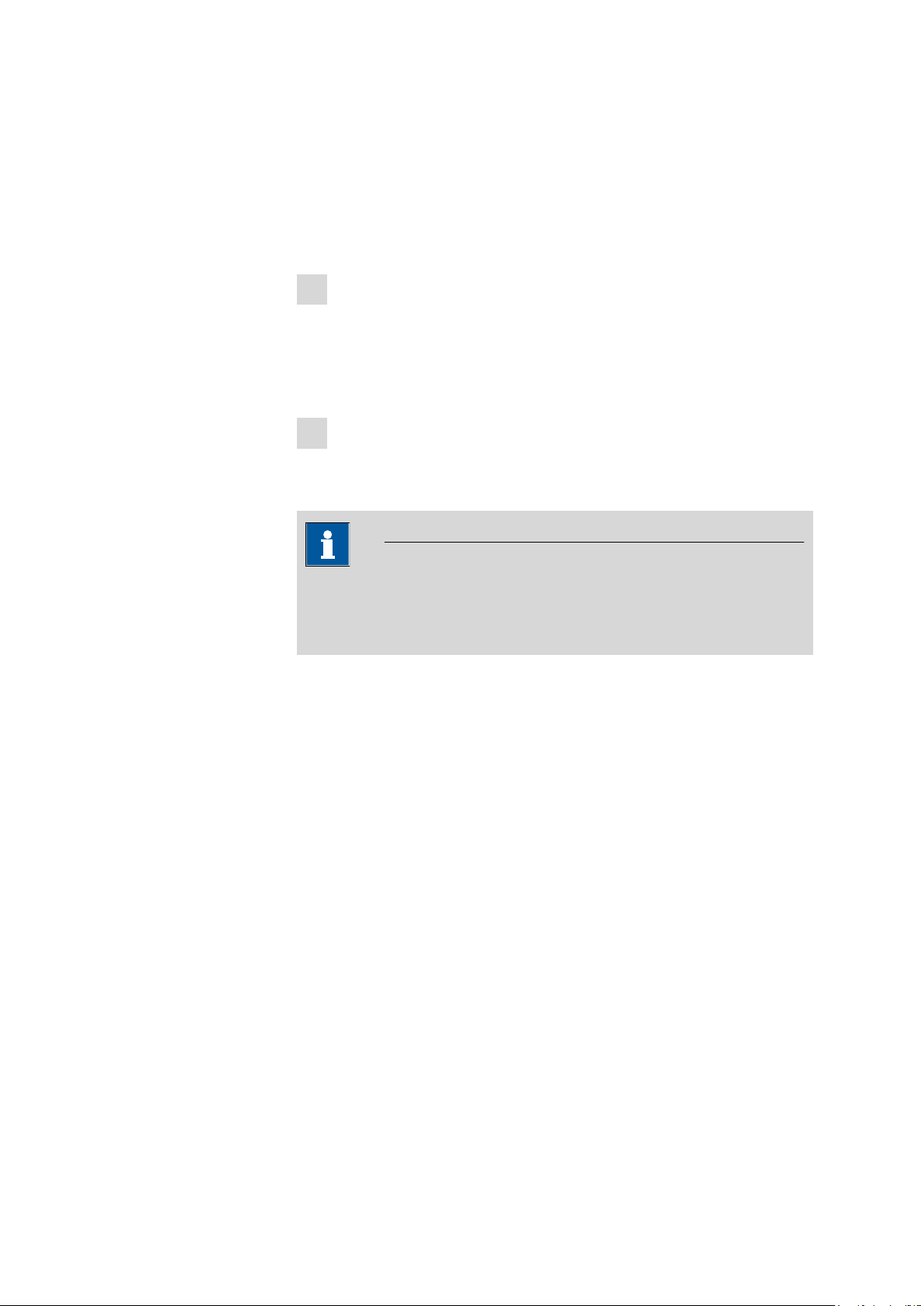
■■■■■■■■■■■■■■■■■■■■■■
3.2.2 Mounting accessories for the external air supply
If the laboratory air is heavily contaminated, an external gas supply with
synthetic air can be provided. For this, the corresponding accessories must
be mounted on the rear of the Biodiesel Rancimat.
Mount the accessories for the external air supply as follows:
1
Mount the FEP tubing
3 Installation
■ Screw the one end of the FEP tubing 130 mm (4-
N2 in connection (4-
■ Screw the tubing adapter M6 / olive (6.1808.020) onto the other
12
) on the rear of the Biodiesel Rancimat.
end of the FEP tubing.
2
Connect the gas supply
■ Mount the gas supply from the bomb with synthetic air onto the
tubing adapter M6 / olive (6.1808.020).
Note
With an external gas supply, the gas flow cannot be regulated in the PC
program. The gas flow must be set manually using the reducing valve and
the gas flow display (see Chapter 4.2.4, page 39).
3.2.3 Equipping the reaction and measuring vessels
The following figure shows in detail, how the accessories parts for measuring
the oxidation stability have to be mounted and connected to one another.
11
) onto the Air/
873 Biodiesel Rancimat
■■■■■■■■
13
Page 22
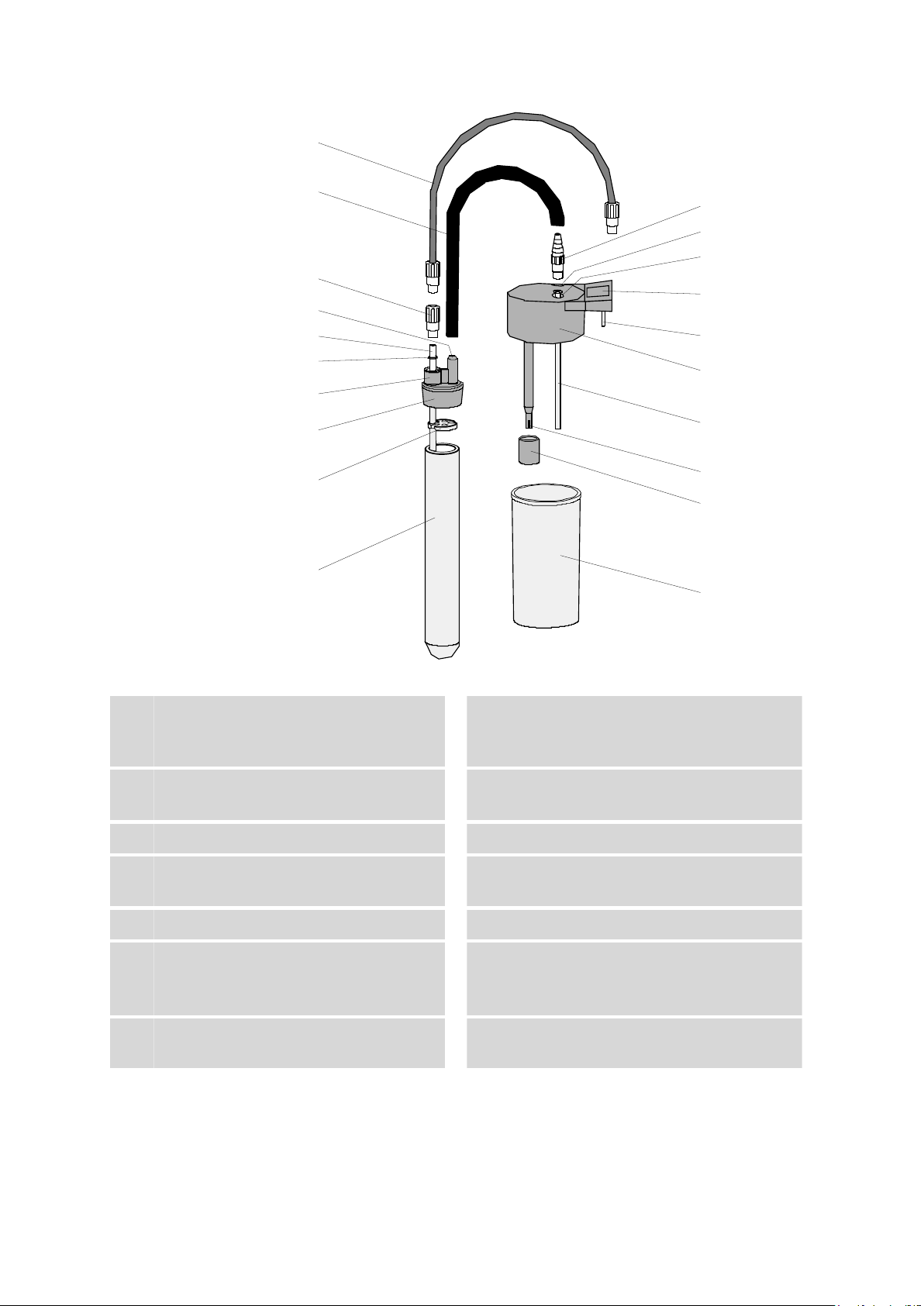
3.2 Mounting accessories
2
1
3
4
5
6
7
8
9
10
20
16
12
11
13
14
15
17
18
19
■■■■■■■■■■■■■■■■■■■■■■
Figure 5 Equipping the reaction and measuring vessels
FEP tubing 250 mm (6.1805.080)
1
For supplying air into the reaction vessel.
Thread adapter M8 / M6 (6.1808.090)
3
Air tube (6.2418.130)
5
Connection
7
For connecting the thread adapter M8 / M6.
Foam barrier (6.1451.010)
9
Tubing adapter M8 / olive (6.1808.050)
11
For connecting the Iso-Versinic® tubing to the
opening In (5-13).
Opening "In"
13
For supplying the air to the measuring vessel.
2
Iso-Versinic® tubing (6.1839.000)
For connecting the reaction vessel to the
measuring vessel. A fluoroelastomer.
Tubing connector
4
For connecting the Iso-Versinic® tubing.
O-ring (6.1454.040)
6
Reaction vessel cover (6.2753.107)
8
Reaction vessel (6.1429.040)
10
Opening "Out"
12
For removing the air from the measuring vessel.
Labeling field
14
For entering the cell constant.
■■■■■■■■
14
873 Biodiesel Rancimat
Page 23
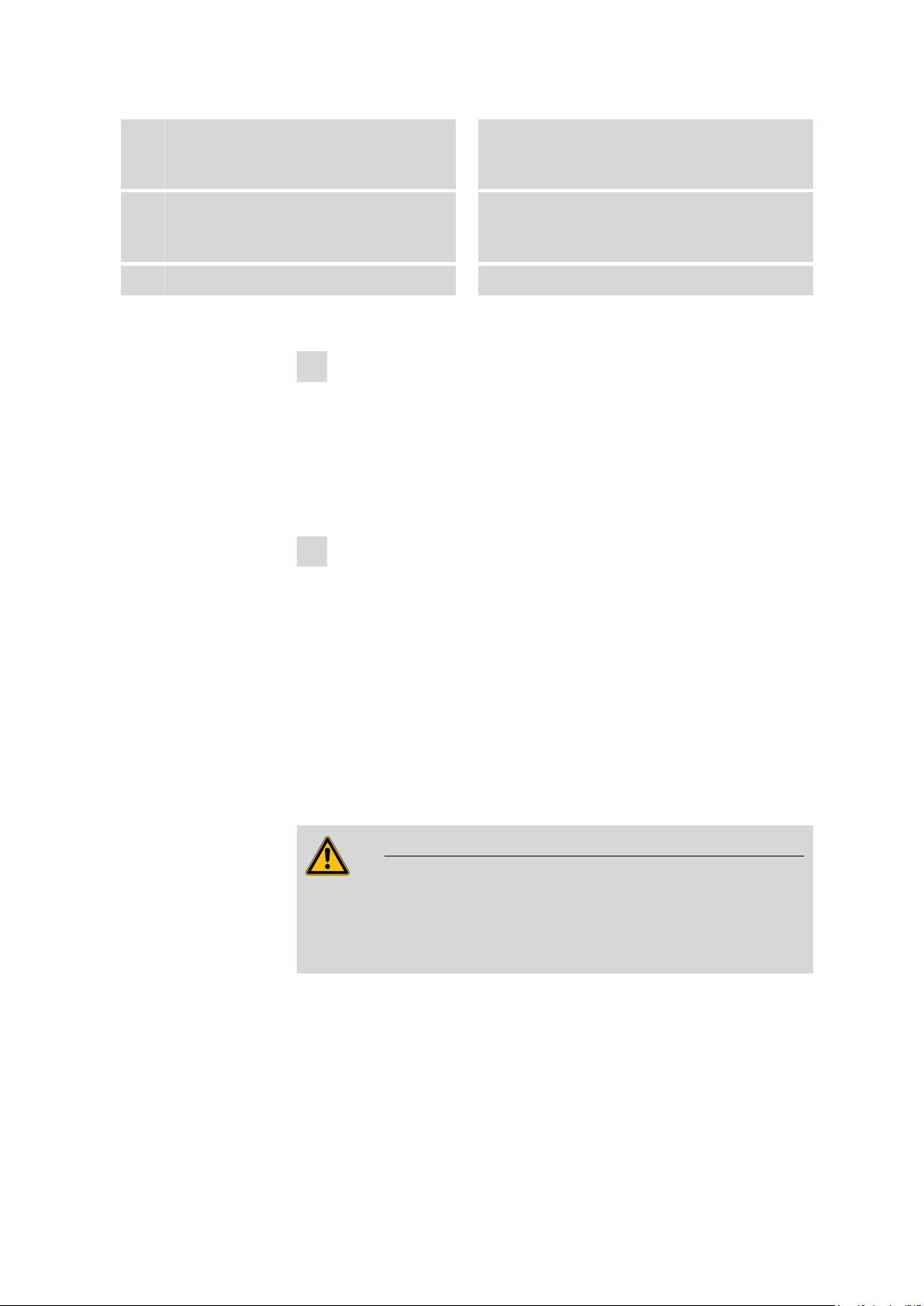
■■■■■■■■■■■■■■■■■■■■■■
3 Installation
Connector plug
15
PTFE tube (6.1819.080)
17
For supplying the air to the measuring solution.
Protection ring
19
Proceed as follows to mount the measuring and reaction vessel:
1
Mount the measuring vessel cover
■ Insert the PTFE tube (5-
■ Screw the tubing adapter M8 / olive (5-
■ Place the measuring vessel cover (5-
2
Mount the reaction vessel cover
■ Insert the air tube (5-
■ Place the O-ring (5-
■ Screw the thread adapter M8 / M6 (5-
■ Now fix the air tube onto the reaction vessel cover by firmly pulling
■ If determinations are carried out with highly foaming samples,
■ Place the reaction vessel cover on the reaction vessel.
Measuring vessel cover (6.0913.130)
16
Contains integrated conductivity measuring
cell.
Electrode
18
Glass measuring vessel (6.1428.030)
20
17
) from above into the opening In (5-13)
of the measuring vessel cover.
11
) into the opening In of
the measuring vessel cover.
16
) on the measuring vessel
(5-20).
5
) from below into the connection (5-7) of the
reaction vessel cover.
6
) over the upper end of the air tube.
3
) gently into the connection
(5-7) and, at the same time, press the air tube against the
thread adapter M8 / M6.
the thread adapter M8 / M6.
clamp the foam barrier (5-
9
) onto the air tube.
873 Biodiesel Rancimat
Warning
The foam barrier can melt if it projects too deeply into the heating block.
Ensure that the foam barrier (5-9) is at least 7 cm above the base of the
reaction vessel (5-10).
■■■■■■■■
15
Page 24
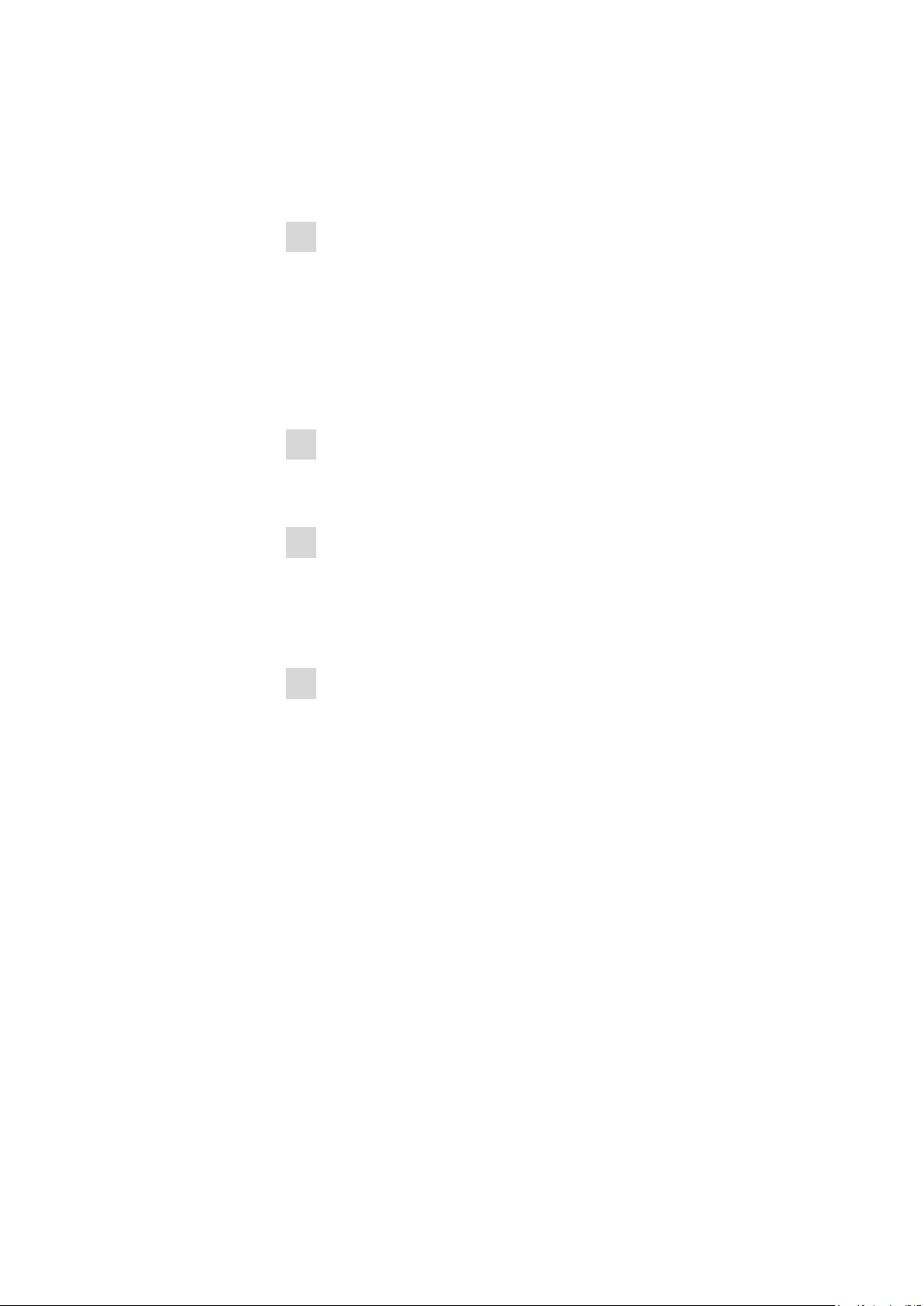
3.2 Mounting accessories
■■■■■■■■■■■■■■■■■■■■■■
3.2.4 Inserting vessels / Establishing tubing connections
After you have assembled the reaction and measuring vessels, insert them
in the Rancimat and establish the tubing connections as follows:
1
Insert the measuring vessel
■ Fill the measuring vessel (5-
■ Place the measuring vessel cover on the measuring vessel.
■ Insert the measuring vessel into the openings provided on the Bio-
20
) with distilled water.
diesel Rancimat. At the same time, carefully insert the connector
plugs (5-
■ Connect the black Iso-Versinic
M8 / olive (5-
2
Mount the tubings for the air supply
■ Screw the FEP tubings 250 mm onto the air supply connections
15
) into the electrode connector (3-2).
®
tubing (5-
11
) of the measuring vessel cover.
2
) to the tubing adapter
(3-3) of the Biodiesel Rancimat.
3
Insert the reaction vessel
■ Fill the reaction vessel (5-
■ After reaching the required temperature, insert the reaction vessel
10
) with the sample.
with the mounted reaction vessel cover in the openings provided
on the Biodiesel Rancimat.
4
Establish the tubing connections
■ Connect the Iso-Versinic
®
tubing (5-
2
), which is fastened on the
measuring vessel cover, to the tubing connector (5-4) of the reaction vessel cover.
■ Screw the FEP tubing 250 mm (5-
adapter M8 / olive (5-
11
) of the Biodiesel Rancimat, onto the thread
1
), which is fastened on the tubing
adapter M8 / M6 (5-3) of the reaction vessel cover.
3.2.5 Mounting the exhaust collection tube (optional accessories)
The optionally available exhaust collection tube 6.2757.000 can be mounted
on the 873 Biodiesel Rancimat for targeted removal of the exhaust air. In
addition to the exhaust collection tube, 8 Iso-Versinic® tubings 6.1839.000
also have to be ordered.
■■■■■■■■
16
873 Biodiesel Rancimat
Page 25
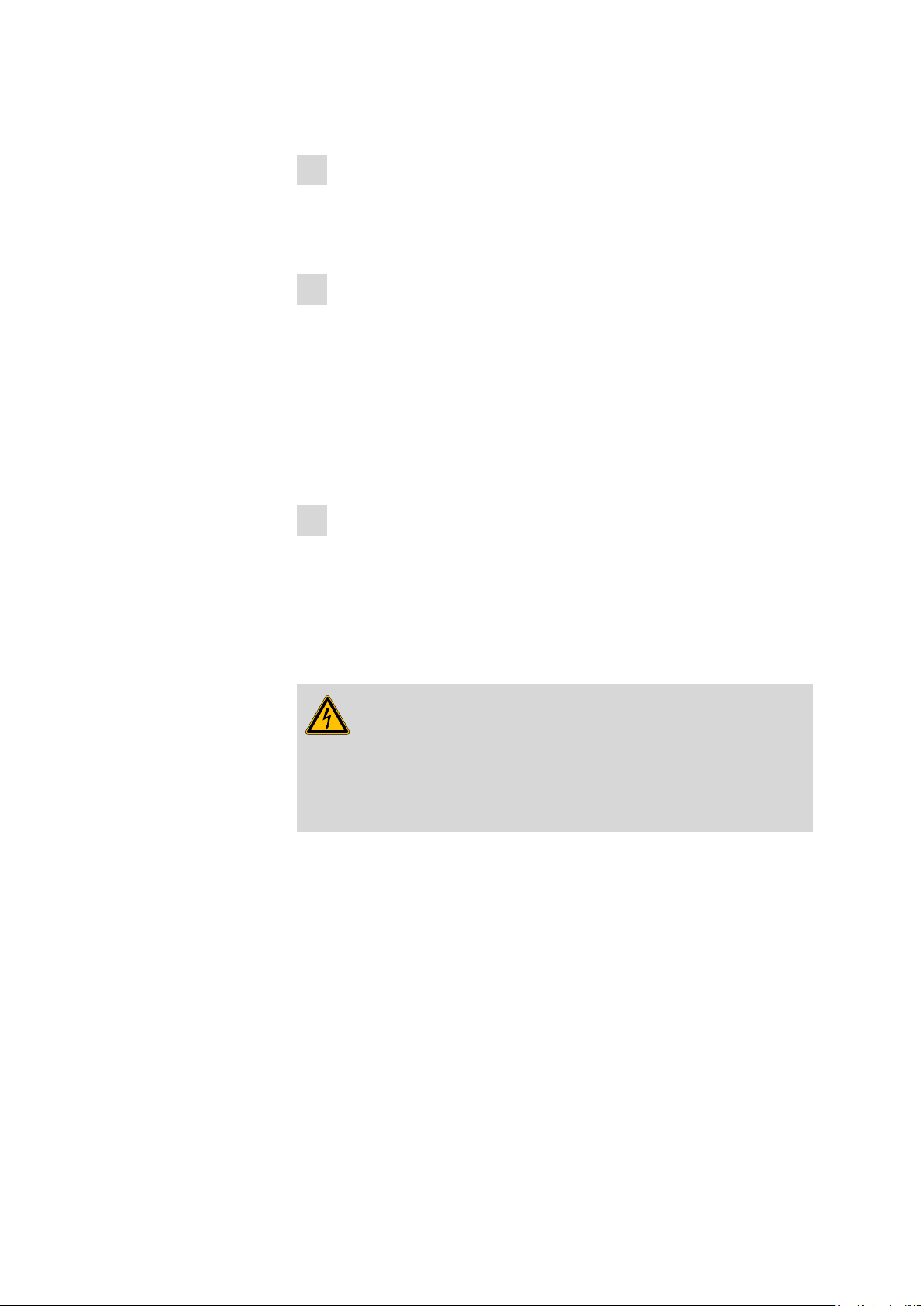
■■■■■■■■■■■■■■■■■■■■■■
Proceed as follows to mount the collection tube:
1
Mount the exhaust collection tube
■ Insert the exhaust collection tube with both nozzles into the collec-
tion tube holders (3-1) on the Biodiesel Rancimat in such a way that
the connection to the exhaust air removal is located to the rear.
2
Connect the measuring vessels
3 Installation
■ Screw the tubing adapter M8 / olive (5-
(5-
12
) of the measuring vessel cover.
■ Connect the one end of the Iso-Versinic
adapter M8 / olive.
■ Insert the other end of the Iso-Versinic
ing opening on the collection tube.
■ Seal the unused openings on the collection tube with the enclosed
plugs E.400.0010.
3
Connect the exhaust collection tube
■ Connect a suitable tubing to the connection of the exhaust collec-
tion tube and connect this to an active suction device (e.g. water
jet pump).
3.3 Mains connection
Warning
There is a risk of fire if the instrument is operated with an incorrect mains
fuse!
11
) into the opening Out
®
tubing (5-2) to the tubing
®
tubing into the correspond-
Follow the regulations below for the mains connection.
3.3.1 Checking the mains voltage
Before switching the 873 Biodiesel Rancimat on for the first time, check
whether the mains voltage indicated on the type plate (3-7) corresponds to
the mains voltage present. If this is not the case, please contact Metrohm
Service.
873 Biodiesel Rancimat
■■■■■■■■
17
Page 26
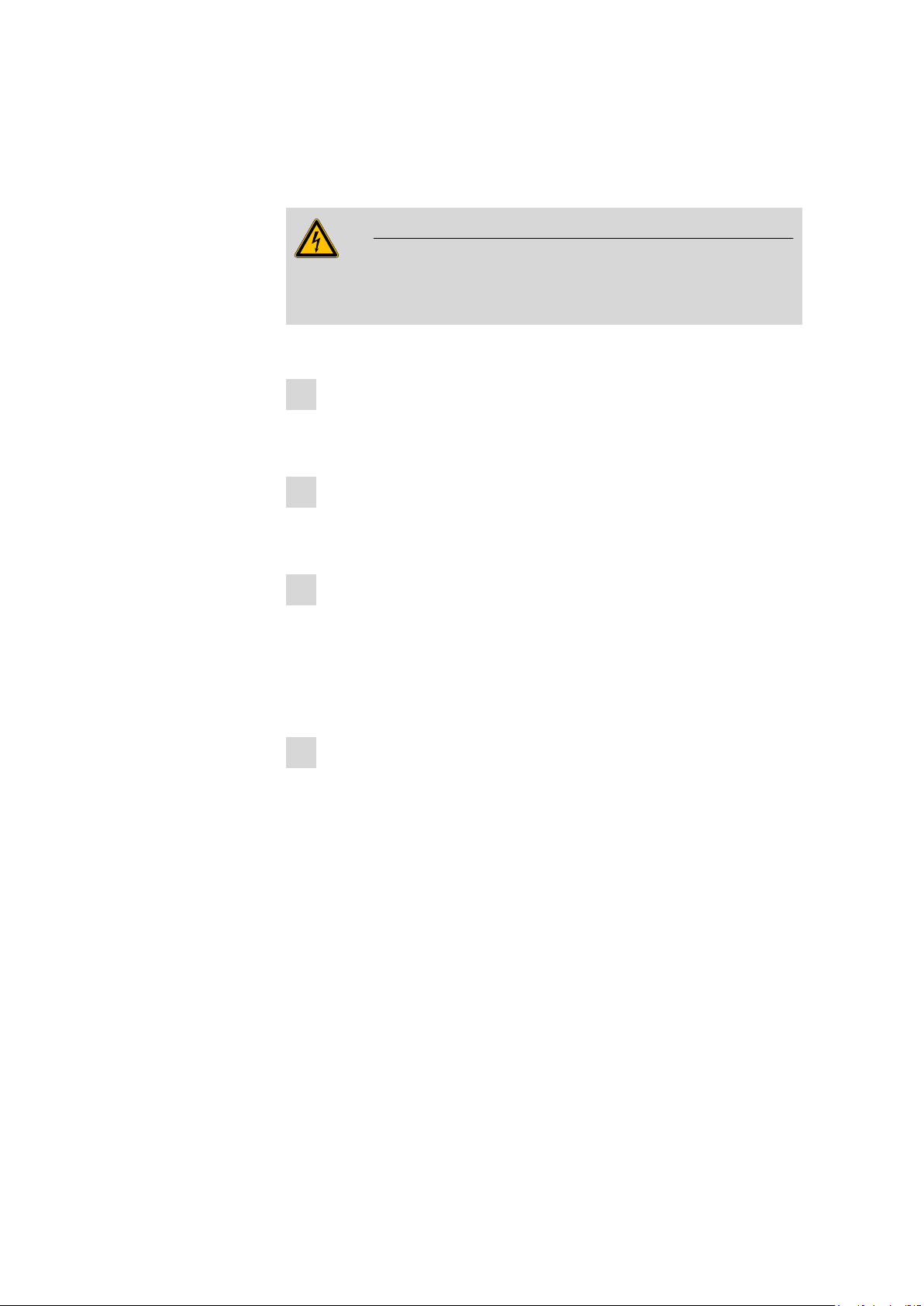
3.3 Mains connection
3.3.2 Replacing fuses
Two fuses 4 A (slow-acting) for 115 V or 2 A (slow-acting) for 230 V are
installed in the fuse holder (3-6) of the 873 Biodiesel Rancimat as standard.
Ensure that the instrument is never put into operation with fuses of
another type, otherwise there is a risk of fire!
Proceed as follows to replace defective fuses:
1
Pull out the mains cable
■ Pull the mains cable out of the mains connection socket of the
2
Remove the fuse holder
■ Use a screwdriver to loosen and completely pull out the fuse holder
3
Replace fuses
■ Carefully take the defective fuses out of the fuse holder and replace
4
Insert the fuse holder
■ Push the fuse holder back into the instrument until it latches into
■■■■■■■■■■■■■■■■■■■■■■
Warning
Biodiesel Rancimat.
(3-6) above the mains connection socket.
them with two new fuses suitable for the set mains voltage of the
type TH (slow-acting, with high switching capacity):
– 115 V 4 A (TH) Metrohm No.: U.600.0022
– 230 V 2 A (TH) Metrohm No. U.600.0107
place.
3.3.3 Mains cable and mains connection
Mains cable
The mains cable optionally supplied for the instrument
■ 6.2122.020 with plug SEV 12 (Switzerland)
■ 6.2122.040 with plug CEE(7), VII (Germany, …)
■ 6.2122.070 with plug NEMA 5-15 (USA, …)
is three-core and provided with a plug with grounding pin. If another plug
has to be mounted, the yellow/green conductor (IEC standard) must be
connected to the protective ground (protection class I).
■■■■■■■■
18
873 Biodiesel Rancimat
Page 27
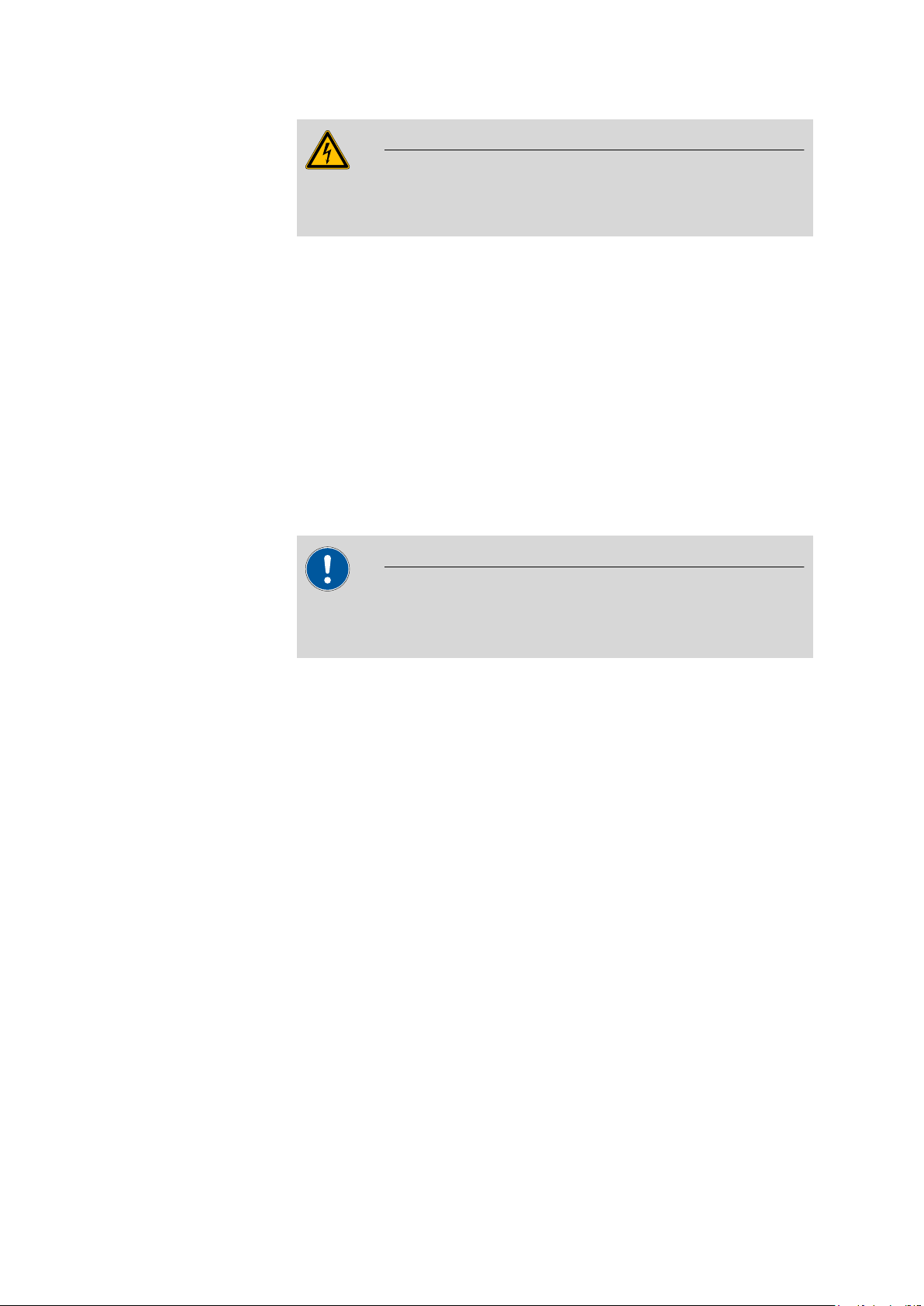
■■■■■■■■■■■■■■■■■■■■■■
Warning
Any interruption to the grounding within or outside the instrument can
make it dangerous!
Mains connection
Plug the mains cable into the mains connection socket of the Biodiesel Rancimat.
3.3.4 Switching the instrument on/off
The Biodiesel Rancimat is switched on and off using the mains switch. When
switching the instrument on, the pilot lamp ON lights up on the front of the
instrument auf.
3.4 Connecting a PC
3.4.1 Connecting the 873 Biodiesel Rancimat and the PC
3 Installation
Caution
Always switch the Biodiesel Rancimat and PC off before you connect the
two devices with the RS-232 cable 6.2134.100.
The PC program 873 Biodiesel Rancimat allows control of max. 4 instru-
ments. The following options are available for connecting the instruments
to serial PC interfaces:
■ Connection to integrated COM interfaces of the PC
■ Connection to an additional integrated interface expansion card
Connect the RS-232 interface of the Biodiesel Rancimat to the required serial
COM port on the PC using the RS-232 cable 6.2134.100 (9-pin/9-pin). For
25-pin COM ports, the optional RS-232 cable 6.2125.110 (not in the scope
of delivery) or a commercially available adapter must be used.
3.4.2 Installing the software
3.4.2.1 System requirements
Operating system Windows 2000, Windows XP Professional, Win-
dows Vista
873 Biodiesel Rancimat
RAM 256 MB (Windows 2000 / Windows XP)
1 GB (Windows Vista)
Processor Pentium III or higher
■■■■■■■■
19
Page 28
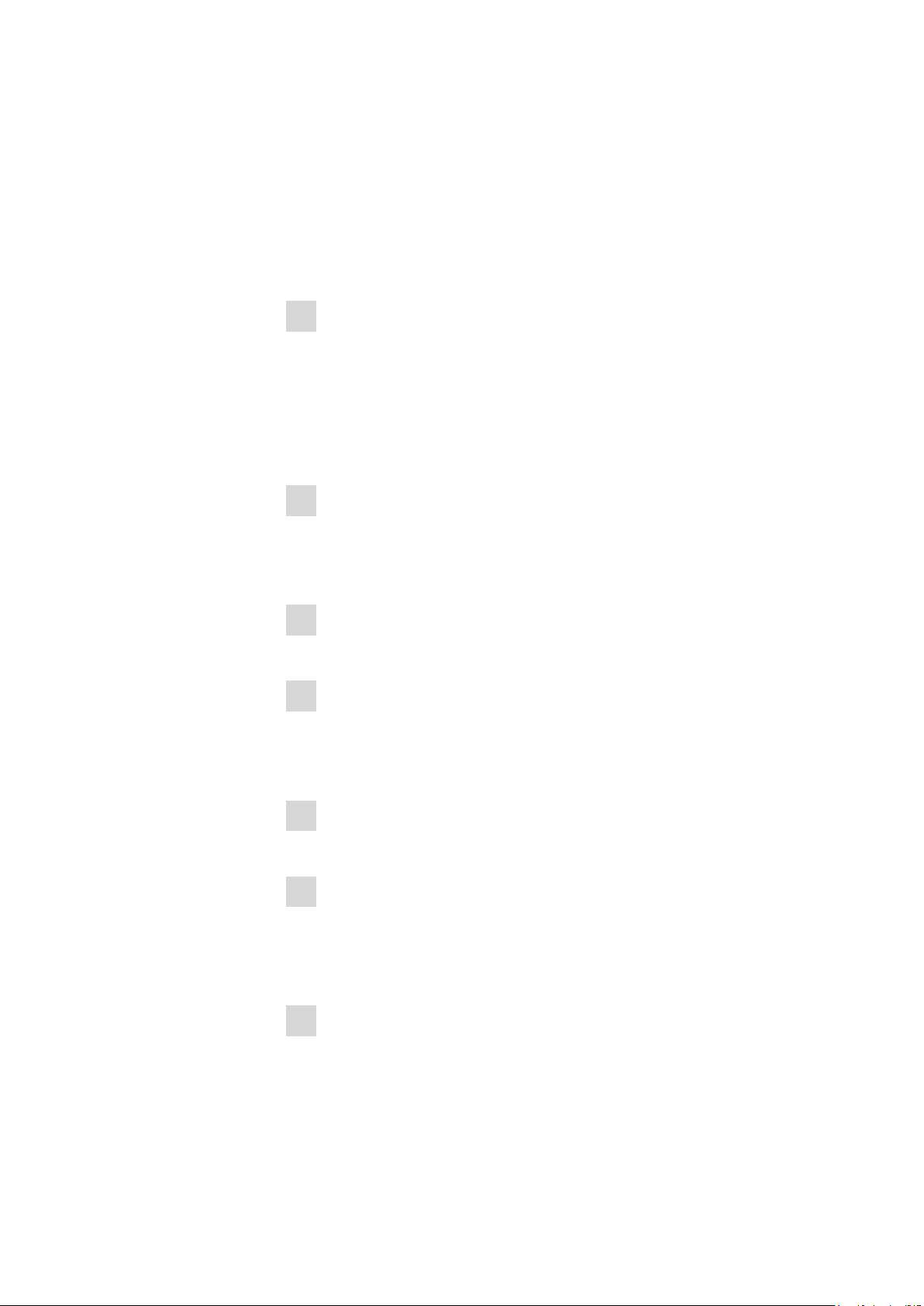
3.4 Connecting a PC
Memory approx. 20 MB for program files
RS-232 interface one free RS-232 interface (COM)
The windows user must have administrator rights in order to be able to install
873 Biodiesel Rancimat.
3.4.2.2 Installing the program
Proceed as follows to install 873 Biodiesel Rancimat:
1
Start the installation program
■ Place the installation CD in the CD drive. The installation program is
started automatically.
If this option is deactivated on your computer, double click the file
Setup.exe.
Windows Vista: Select the option "Approve".
■ Click on 873.
2
Select the dialog language
■ Select the dialog language of the program.
■ Click on the [OK] button.
■ Click on the [Next >] button.
3
Accept the license agreement
■ Read through the license agreement and accept it with [Yes].
4
Define a target folder for the program
■ If required, choose another folder than the default target folder for
the program files. For that, click on the [Browse...] button.
■ Confirm the target folder with [Next >].
5
Define the components of the program
■ Click on the [Next >] button.
6
Define a target folder for the program icon
■ Choose or enter the program folder of the Start menu in which the
program icon is to be inserted and confirm with [Next >].
■■■■■■■■■■■■■■■■■■■■■■
■■■■■■■■
20
The program will be installed.
7
Complete the installation
■ Click on the [Finish] button after the successfully completed instal-
lation.
The installation program will be exited.
873 Biodiesel Rancimat
Page 29
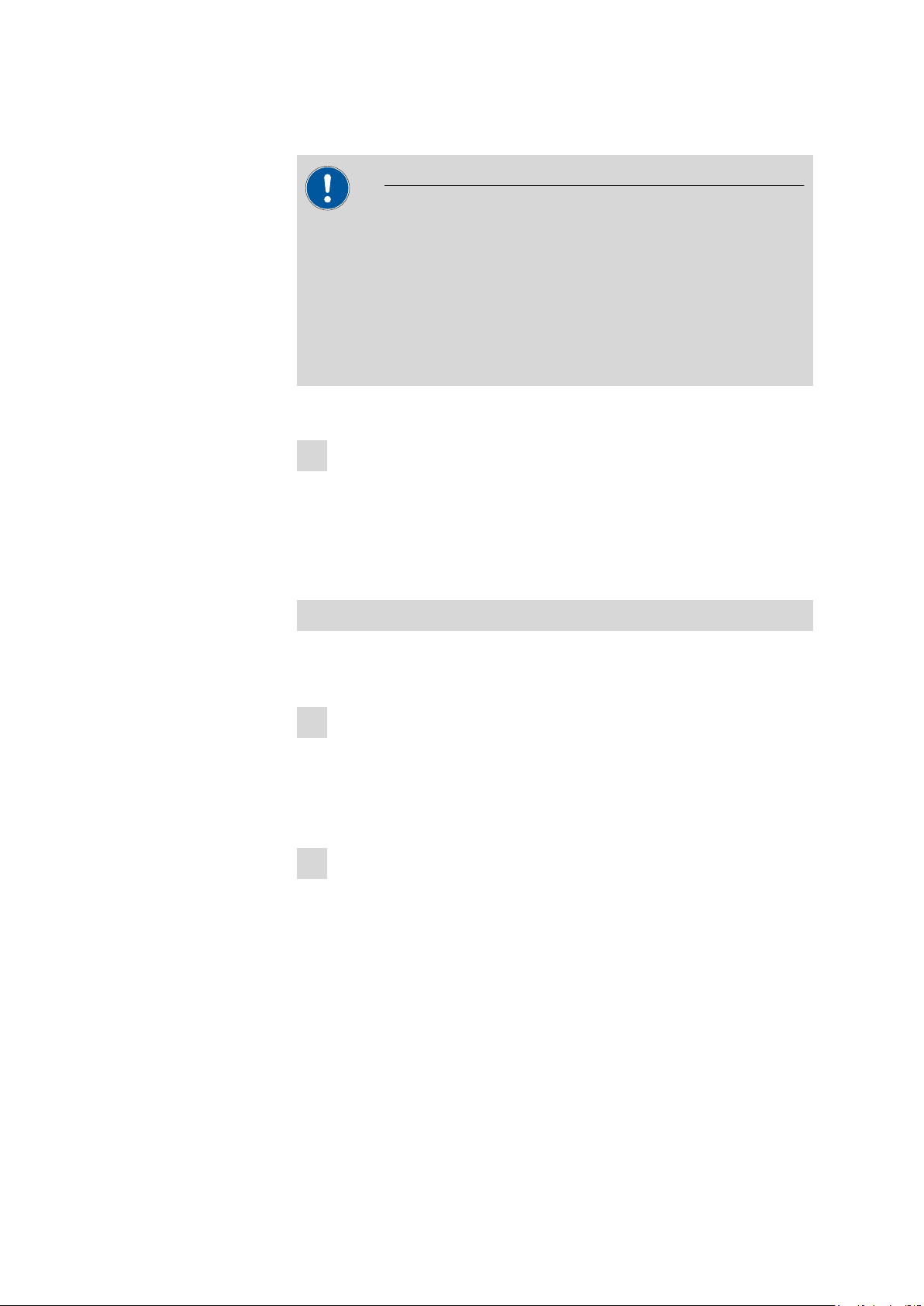
■■■■■■■■■■■■■■■■■■■■■■
3.4.2.3 Windows Vista
If you run the software 873 Biodiesel Rancimat on a computer with Windows Vista, you need a special update in order to be able to display the
help. Due to licensing reasons you have to download this file from a
Microsoft web page. On the installation CD the link "Download Win-
Help.url" to the corresponding Microsoft web page can be found in the
folder "Vista Update for HLP help". Download the necessary installation file and save it.
Proceed as follows to install the update:
■ Exit 873 Biodiesel Rancimat if you have started the software after
1
■ Start the installation file by double-clicking and follow the instruc-
3 Installation
Caution
the installation.
tions of the installation program.
3.4.3 Carrying out basic settings
Setting the Administrator password
When starting the program for the first time, the Administrator password
must be set. Proceed as follows:
1
Switch on the instruments
■ Check whether the Biodiesel Rancimat is correctly connected to the
PC (see Chapter 3.4.1, page 19).
■ Switch on the Biodiesel Rancimat using the mains switch.
■ Switch on the PC.
2
Start program
■ In the Windows Start menu under Programs ▶ Metrohm ▶ Bio-
diesel Rancimat, click on the menu item Biodiesel Rancimat.
The login window for the Administrator opens:
873 Biodiesel Rancimat
■■■■■■■■
21
Page 30
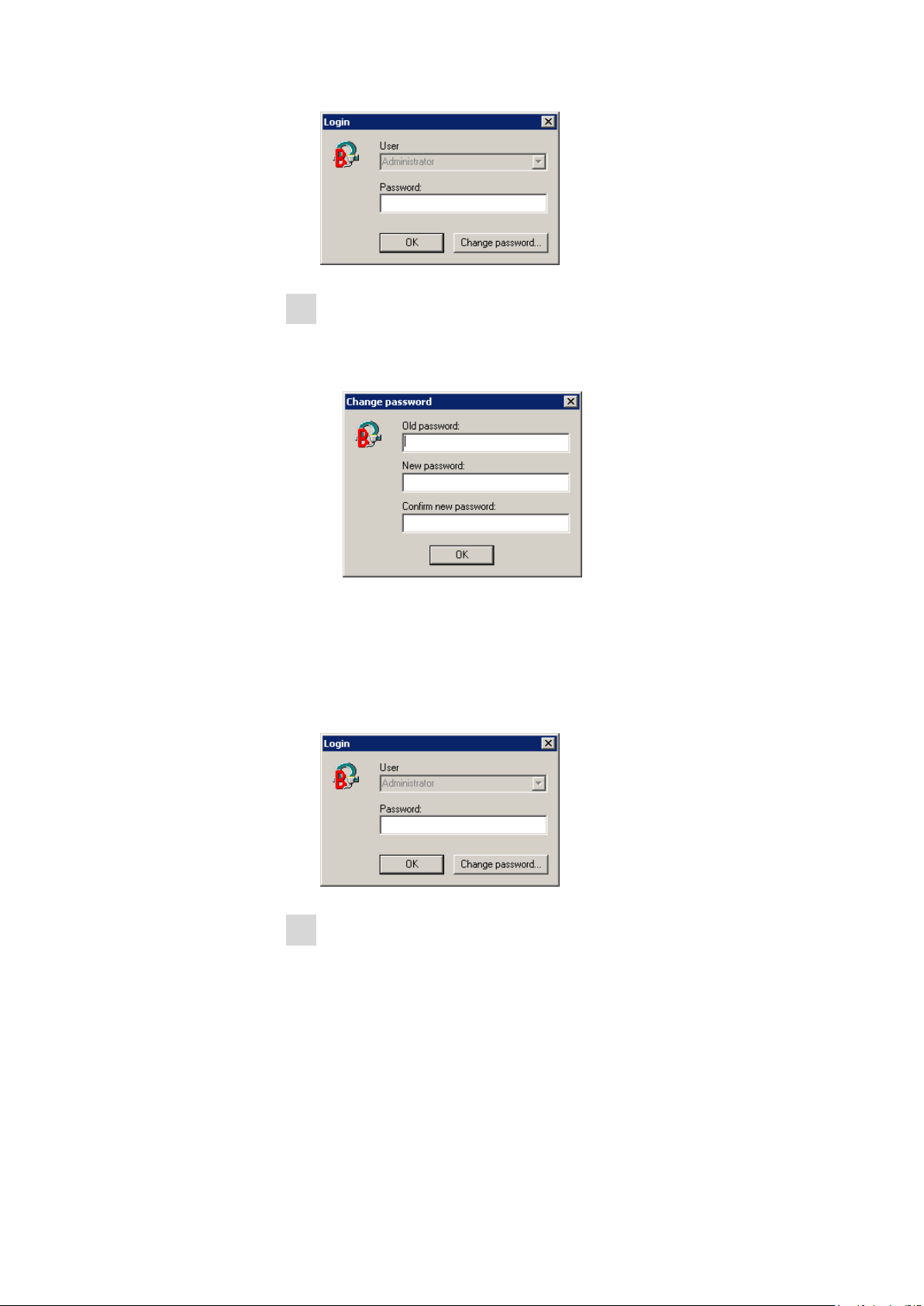
3.4 Connecting a PC
3
Set Administrator password
■ Do not enter a password, instead click on [OK].
■ Confirm the displayed message with [OK].
The following dialog window appears:
■■■■■■■■■■■■■■■■■■■■■■
■ Leave the Old password field empty.
■ Enter a new password for the Administrator in the New pass-
word field.
■ Reenter the password in the Confirm new password field and
confirm with [OK].
The dialog window Login opens again:
4
Log in as Administrator
■ Enter the Administrator password set before in the Password field
and confirm with [OK].
■ Confirm the message "There are no units configured yet!" with
[OK].
■■■■■■■■
22
873 Biodiesel Rancimat
Page 31

■■■■■■■■■■■■■■■■■■■■■■
Establishing the device communication
Follow the instructions in Section 4.2.1.
1
3 Installation
873 Biodiesel Rancimat
■■■■■■■■
23
Page 32

4.1 Fundamentals of operation
4 Operation
This section describes the most important points for operation of the 873
Biodiesel Rancimat.
You can find more detailed information in the Online help of the software,
which you can use to rapidly and easily call up the required information
everywhere, via [F1].
4.1 Fundamentals of operation
4.1.1 Starting and exiting the program
Proceed as follows to start and exit the program:
Note
■■■■■■■■■■■■■■■■■■■■■■
If you are starting the program for the first time, you first have to set an
Administrator password (see Chapter 3.4.3, page 21).
1
Start program
■ In the Windows Start menu under Programs ▶ Metrohm ▶ Bio-
diesel Rancimat, click on the menu item Biodiesel Rancimat.
The following dialog window appears:
2
Log in
■ Select the required User.
■ Enter the Password and confirm with [OK].
3
Close program
■■■■■■■■
24
■ Click on the menu item File ▶ Exit or the symbol
right corner of the dialog window.
For opening and closing the Results window, see page 28.
in the upper
873 Biodiesel Rancimat
Page 33

■■■■■■■■■■■■■■■■■■■■■■
4.1.2 Terms
4 Operation
Control window The main window 873 Biodiesel Rancimat
Control is called the control window. It contains
all the functions for monitoring and controlling the
Biodiesel Rancimats connected to the PC.
Method A method comprises all parameters for carrying
out and evaluating a determination.
Determination Determination refers to the automatic determina-
tion of the induction time and/or stability time for
a sample. In order to carry out a determination, a
method suitable for the samples must be selected.
Results The results of a determination are automatically
saved in the database Repos.mrd and can be
viewed in the Results window.
Reevaluation Reevaluation refers to the subsequent revision of
a determination, in particular the manual specification of the induction time using tangents.
Recalculation The recalculation can be used to subsequently
Extrapolation Extrapolation can be used to convert the results
4.1.3 Control window
The dialog window 873 Biodiesel Rancimat Control serves for controlling the devices, managing methods, displaying the live curves and accessing
various program functions. The dialog window opens automatically when
the program is started.
Structure
The elements of the Control window are the menu bar, the toolbar, the
control panel and the status bar.
recalculate results, formulas and standards.
measured at various temperatures to a required
target temperature. In addition, the factor for converting the induction time to the standard time can
be determined.
873 Biodiesel Rancimat
■■■■■■■■
25
Page 34

4.1 Fundamentals of operation
■■■■■■■■■■■■■■■■■■■■■■
An image of the Biodiesel Rancimat is shown in the Control panel, which
can be used for starting, displaying and stopping determinations.
The following information is shown in the status bar:
■ a short description of the menu item highlighted in the menu bar
■ the registered user
■ the instrument status
Menus
The Control window contains the following main menus:
File Create new methods, open existing methods,
manage methods, open Results window, print,
new login, close program.
View Activate/Deactivate toolbar and status bar, display
instrument information, change live parameters,
display status overview, display event logging,
select instrument.
Tools Manage cell constants, perform GLP tests, set
timer, set gas flow control, start all channels,
determine Delta T, record temperature, perform
service diagnosis.
■■■■■■■■
26
873 Biodiesel Rancimat
Page 35

■■■■■■■■■■■■■■■■■■■■■■
4 Operation
Options Carry out general settings, set instrument config-
uration, manage access rights.
Help Call up program-specific Online help.
Symbols
New method
Open method
Method Manager
Print
Results Open Results window (see "Opening and closing the Results window", page
Create a new method (see Chapter 4.5.1, page 55).
Open an existing method (see Chapter 4.5.1, page 55).
Open, rename and delete methods (see Chapter 4.5.1, page 55).
Print results (see Chapter 4.7.6, page 124).
28).
Live parameters Display live parameters which can be changed for a current determination (see
Chapter 4.6.5, page 81).
Status overview Display status overview for the instruments connected (see Chapter 4.3.2, page
44).
Instrument information
GLP status
Instrument information (see Chapter 4.3.1, page 42).
Display GLP status (see Chapter 4.8.3, page 140).
Instrument 1…4
Start all channels
Block A
Start all channels
Block B
Help topics
Select instrument 1…4.
Start all channels of Block A (see Chapter 4.6.3, page 79).
Start all channels of Block B (see Chapter 4.6.3, page 79).
Call up the Online help.
4.1.4 Results window
The dialog window 873 Biodiesel Rancimat Results serves for displaying,
outputting and recalculating results of the determinations recorded with the
873 Biodiesel Rancimat. The determination data is saved in database files
*.mrd and can be displayed in this dialog window in the form of overview
tables and curves. The Results window can also run if the Control window
is closed.
873 Biodiesel Rancimat
■■■■■■■■
27
Page 36

4.1 Fundamentals of operation
■■■■■■■■■■■■■■■■■■■■■■
Opening and closing the Results window
Proceed as follows to open and close the Results window:
1
Open Results window
■ In the dialog window 873 Biodiesel Rancimat Control, click on
the menu item File ▶ Results... or the symbol .
When opening the Results window, the database Repos.mrd is automatically loaded, in which all recorded determinations are saved by
default.
2
Close Results window
■ In the dialog window 873 Biodiesel Rancimat Results, click on
the menu item File ▶ Back or the symbol .
Structure
The elements of the Results window are the menu bar, the toolbar, the
subwindows (determination overview, live, single and multiple graphs) and
the status bar.
■■■■■■■■
28
873 Biodiesel Rancimat
Page 37

■■■■■■■■■■■■■■■■■■■■■■
4 Operation
In the Results window subwindows with a determination overview, single,
multiple or live graphs can be opened.
Menus
The Results window contains the following main menus:
File Open database, print, close dialog window.
Edit Copy, select, delete content of the filter.
View View selection: determination overview, determi-
nation and method data, GLP.
Determination Search, sort, filter, display graphs, perform extrap-
olation, perform recalculation, export determinations, delete determinations.
Format Format determination overview.
Options Carry out general program settings.
Window Arrange subwindows.
Help Display program-specific Online help.
Print
Copy
Select fields for determination overview
Display determination overview
Display all methods
and determination
data
Search
Ascending
Descending
Symbols
The toolbar of the Results window contains the following symbols:
Print results, curves and overview lists (see Chapter 4.7.6, page 124).
Copy data to clipboard.
Format determination overview (see Chapter 4.7.1, page 83).
Display determination overview (see Chapter 4.7.1, page 83).
Display all methods and determination data of the selected determination (see
Chapter 4.7.2, page 99).
Search in the database (see Chapter 4.7.1, page 83).
Sort column in ascending order (see Chapter 4.7.1, page 83).
Sort column in descending order (see Chapter 4.7.1, page 83).
Selection-based filter
873 Biodiesel Rancimat
Filter by selection (see Chapter 4.7.1, page 83).
■■■■■■■■
29
Page 38

4.1 Fundamentals of operation
■■■■■■■■■■■■■■■■■■■■■■
Special filter
Apply filter
Remove filter
Delete filter
Filter selection
Selection not in filter
Single graph
Multiple graph
Live graph with
reevaluation
Export to Word
Define filter (see Chapter 4.7.1, page 83).
Apply filter (see Chapter 4.7.1, page 83).
Remove filter (see Chapter 4.7.1, page 83).
Delete content of the filter (see Chapter 4.7.1, page 83).
Only display selected determinations (see Chapter 4.7.1, page 83).
Hide selected determinations (see Chapter 4.7.1, page 83).
Display single graph (see Chapter 4.7.3, page 108).
Display multiple graph (see Chapter 4.7.3, page 108).
Reevaluate live graph (see Chapter 4.7.3, page 108).
Export Determination overview to Word (see Chapter 4.7.6, page 124).
Export to Excel
Export measured values
Export determination
and method data
Tile vertically
Tile horizontally
Return to main program
4.1.5 File types
Export Determination overview to Excel (see Chapter 4.7.6, page 124).
Export measured values to a TXT file (see Chapter 4.7.6, page 124).
Export determination and method data to a TXT file (see Chapter 4.7.6, page
124).
Arrange subwindows on top of each other (see Chapter 4.7.8, page 137).
Arrange subwindows beside each other (see Chapter 4.7.8, page 137).
Close Results window and return to main program.
The following file types are generated by the program 873 Biodiesel Rancimat:
*.mrd Database file
This file contains the measured data and results of
the determinations. The file repos.mrd is automatically saved in the directory Database. When
exporting databases, the memory location can be
freely selected.
■■■■■■■■
30
873 Biodiesel Rancimat
Page 39

■■■■■■■■■■■■■■■■■■■■■■
*.mel Event file
*.txt Text file
4.1.6 Context-sensitive menus
Many menu functions of the Program window can also be selected by clicking with the right mouse button on the required dialog window or element.
The menu options opened depend on the active dialog window or element
selected.
4 Operation
This file contains a protocol of all events which
have occurred with the connected Biodiesel Rancimats. The file *.mel is automatically saved in the
Log directory.
Measured values, determination and method data
as well as the data of the temperature log can be
saved in ASCII format as a TXT file. The memory
location can be freely selected, except for the temperature log. This file is saved in the Log directory.
4.1.7 Mouse functions
The standard functions for program control such as selecting menu items
and fields can be executed using the mouse.
It also serves for magnifying a curve sector (Zooming).
Zooming
Proceed as follows:
1
Drag zoom square
■ Place the cursor on the upper left corner of the sector to be mag-
■ Keeping the left mouse button pressed down, pull the cursor to the
The cursor assumes the form of a magnifying glass.
2
Release mouse button
■ Release the mouse button in order to magnify the selected area to
nified.
lower right corner of the sector.
the full size of the window.
873 Biodiesel Rancimat
■■■■■■■■
31
Page 40

4.1 Fundamentals of operation
3
Switch zoom off again
■ Right click in the graphs window.
The context-sensitive menu for graphs appears.
■ Click on the menu item Zoom Off.
■■■■■■■■■■■■■■■■■■■■■■
4.1.8 Help
You can call up help for the current topic anywhere with the symbol
, the
menu item Help ▶ Help topics or the key [F1].
Green text can be clicked on. This takes you to another help
topic.
Violet text marks menu items, parameters or buttons in the
program.
Blue text marks titles and important information.
■■■■■■■■
32
873 Biodiesel Rancimat
Page 41

■■■■■■■■■■■■■■■■■■■■■■
4.2 Instrument and Program Settings
4.2.1 Establishing the instrument communication
Up to four instruments can be controlled with the program 873 Biodiesel
Rancimat. Configure the communication between your PC and the 873
Biodiesel Rancimat as follows:
1
Select number of instruments connected
■ In the Control window, click on the menu item Options ▶ Com-
munication....
The following dialog window appears:
4 Operation
■ Enter the number of connected instruments and confirm with
[OK].
The following dialog window appears:
2
Select interface
■ Under COM port, select the serial interface of the PC to which the
instrument is connected.
873 Biodiesel Rancimat
■■■■■■■■
33
Page 42

4.2 Instrument and Program Settings
■ If a softswitch is used, activate the option Softswitch in use and
select the serial interface of the softswitch to which the instrument
is connected under Softswitch port.
■ Confirm the entry with [OK].
3
Restart program
■ Close the program with the menu item File ▶ Exit.
■ In the Windows Start menu under Programs ▶ Metrohm ▶ Bio-
diesel Rancimat, click on the menu item Biodiesel Rancimat.
■ Enter the Administrator password and confirm with [OK].
The program is opened. The message Instr.#: Ready now appears in
the status bar for all connected instruments.
4.2.2 Managing access rights
The 873 Biodiesel Rancimat program offers extensive password protection, allowing each menu item to be provided with individual access rights.
The dialog Users and groups manager, used to manage the access rights,
is only accessible to the Administrator. The Administrator himself is not listed
as a user, but has all access rights.
■■■■■■■■■■■■■■■■■■■■■■
First of all, the access rights are given to different Groups. Then, individual
Users can be assigned to a specific group.
Note
User lists are best created and passwords are best entered immediately
after the first program start.
The setup for the users and their access rights is carried out in the following
order:
■■■■■■■■
34
1. Add a new group
2. Adjust rights for this group
3. Create users in this group
873 Biodiesel Rancimat
Page 43

■■■■■■■■■■■■■■■■■■■■■■
4 Operation
After having entered the access rights, the Login window for selecting the
user and entering the password appears each time the program is started.
All methods, determinations and reports are marked with the user name. It
is possible to change the user at any time with the menu item File ▶ New
login....
Adding a new group
In order to add a new group, proceed as follows:
1
Open Users and groups manager
■ In the Control window, click on the menu item Options ▶ User
permissions....
2
Create new group
■ Right click on an existing group to select the menu item Add
group....
■ Under Enter new group name enter the name for the group and
confirm with [OK].
Adjusting access rights for the group
Proceed as follows to set the access rights:
1
Open Users and groups manager
■ In the Control window, click on the menu item Options ▶ User
permissions....
2
Open Properties dialog
■ Right click on the relevant group whose access rights are to be
adjusted to select the menu item Properties....
The following dialog window appears:
873 Biodiesel Rancimat
■■■■■■■■
35
Page 44

4.2 Instrument and Program Settings
■■■■■■■■■■■■■■■■■■■■■■
3
Activate/Deactivate the rights
■ Click on the symbol to open the menu tree for the access rights..
■ Activate or deactivate the required options by clicking on the symbol
.
■ Confirm the changes with [OK].
Adding a new user
Proceed as follows to add a new user:
1
Open Users and groups manager
■ In the Control window, click on the menu item Options ▶ User
permissions....
2
Create new user
■ Right click on an existing group to select the menu item Add
user....
■ Under Enter new user name enter the name for the user and
confirm with [OK].
■■■■■■■■
36
873 Biodiesel Rancimat
Page 45

■■■■■■■■■■■■■■■■■■■■■■
Deleting a user
Proceed as follows to delete an existing user:
1
Open Users and groups manager
■ In the Control window, click on the menu item Options ▶ User
permissions....
2
Delete user
■ Right click on the user to be deleted to activate the menu item
Delete user.
■ Confirm the message Do you really want to delete user "user
name"? with [Yes].
Deleting a group
Proceed as follows to delete an existing group:
1
Open Users and groups manager
4 Operation
4.2.3 Timer
■ In the Control window, click on the menu item Options ▶ User
permissions....
2
Delete group
■ Right click on the group to be deleted in order to select the menu
item Delete group.
■ Confirm the message Do you really want to delete group
"group name"? with [Yes].
The function Timer can be used to start the two heating blocks A and B,
independently of one another, automatically and at a time specified by you.
The Biodiesel Rancimat has to be switched on and the software must be
running.
Two different examples will explain how to program the timer.
873 Biodiesel Rancimat
■■■■■■■■
37
Page 46

4.2 Instrument and Program Settings
Proceed as follows to automatically start the heating of block A at a specific
time:
■■■■■■■■■■■■■■■■■■■■■■
Starting heating block A once automatically
1
Open dialog window
■ In the Control window, click on the menu item Tools ▶ Timer
function....
The following dialog window appears:
2
Set automatic start time
■ Under Start heating select the option Once.
■ Under Start at... enter the required time and date.
■ Confirm the entries with [OK].
Starting heating block B daily automatically at the same
time
Proceed as follows to automatically start the heating of block B on a specific
day of the week, at a specific time:
1
Open dialog window
■ In the Control window, click on the menu item Tools ▶ Timer
function....
The following dialog window appears:
■■■■■■■■
38
873 Biodiesel Rancimat
Page 47

■■■■■■■■■■■■■■■■■■■■■■
2
Set automatic start time
■ Under Start heating select the option Daily.
■ Click on the button [Which days...].
The following dialog window appears:
4 Operation
■ Select the required day(s) and confirm with [OK].
■ Under Start at... enter the required time and confirm with [OK].
4.2.4 Gas flow control
The gas flow produced by the internal pump through the reaction vessels
to the measuring vessels can be switched on and off manually and displayed
in a separate window.
Switching the gas flow on and off
Proceed as follows:
1
Switch on
■ Click on the menu item Tools ▶ Gas flow control ▶ Gas flow
2
Switch off
■ Click on the menu item Tools ▶ Gas flow control ▶ Gas flow
on.
off.
873 Biodiesel Rancimat
■■■■■■■■
39
Page 48

4.2 Instrument and Program Settings
Proceed as follows:
■■■■■■■■■■■■■■■■■■■■■■
Displaying the gas flow
1
Open dialog window
■ Click on the menu item Tools ▶ Gas flow control ▶ Display gas
flow....
The following dialog window appears:
Note
This option is only available if no determination is running.
4.2.5 Recording the temperature
The temperature can be recorded at any time for each individual heating
block.
The program writes the recorded measured values into a text file containing
the following values:
t(s) Time in seconds.
Block [°C] Temperature measured in the heating block.
Ext. Sensor [°C] Temperature measured with the external temper-
The text file is saved under the name U#X-YYMMDD-hhmmss.txt in the
folder Log, # denoting the instrument number (1...4), X denoting the block
(A or B) and YYMMDD-hhmmss denoting the date and time when the data
logging started.
ature sensor.
■■■■■■■■
40
873 Biodiesel Rancimat
Page 49

■■■■■■■■■■■■■■■■■■■■■■
Switching the temperature log on and off
Proceed as follows:
1
Switch on the recording for block A or B
■ Click on the menu item Tools ▶ Temp. logging ▶ Block A on.
or
■ Click on the menu item Tools ▶ Temp. logging ▶ Block B on.
2
Switch off the recording for block A or B
■ Click on the menu item Tools ▶ Temp. logging ▶ Block A off.
or
■ Click on the menu item Tools ▶ Temp. logging ▶ Block B off.
4.2.6 Optimizing program and database
The data which the program Biodiesel Rancimat requires for displaying
the Results window is saved in the file Nachaus.prg. With the standard
installation, this file is located at C:\Program Files\Metrohm\Biodiesel Rancimat\Template. As soon as the file is greater than 10 MB, you should
optimize and compress the program, so that this file no longer has any
superfluous data and the program runs faster again.
4 Operation
The file size of the database Repos.mrd can make access to existing
determinations considerably slower. If you regularly work with the program
and carry out a large amount of determinations, you should optimize the
standard database Repos.mrd once a month.
Optimizing the program
Proceed as follows to optimize the program:
1
Quit program
■ Close the program Biodiesel Rancimat (see Chapter 4.1.1, page
24).
2
Optimize program
■ In the windows Start menu, click on the menu item Pro-
grams ▶ Metrohm ▶ Biodiesel Rancimat ▶ Optimize ▶ Program.
873 Biodiesel Rancimat
■■■■■■■■
41
Page 50

4.3 Program information
■■■■■■■■■■■■■■■■■■■■■■
Optimizing the database
Proceed as follows to optimize the standard database:
1
Export database
■ Export determinations not currently required from the database
Repos.mrd into a newly created database (see "Exporting deter-
minations to another database", page 129).
■ Close the Results window and the program Biodiesel Rancimat
(see Chapter 4.1.1, page 24).
2
Optimize database
■ In the Windows Start menu, click on the menu item Pro-
grams ▶ Metrohm ▶ Biodiesel Rancimat ▶ Optimize ▶ Database.
4.3 Program information
4.3.1 Instrument information
Displaying and printing the instrument information
Proceed as follows to display and print the instrument information of the
currently selected Biodiesel Rancimat:
1
Open dialog window
■ In the Control window, click on the menu item View ▶ Unit
information….
The following dialog window appears:
■■■■■■■■
42
873 Biodiesel Rancimat
Page 51

■■■■■■■■■■■■■■■■■■■■■■
2
Print instrument information
■ Click on the button [Print report…].
4 Operation
Serial number
Program number
Last maintenance
Last calibration
Unit operating hours
The status report is printed on the printer which is defined on your PC
as the default printer.
Meaning of the individual parameters
Serial number of the selected instrument.
Number of the EEPROM program of the selected instrument.
Date of the last maintenance with signature of the service technician who
has carried out the service work.
Date of the last instrument adjustment with signature and code of the
responsible body.
Number of hours during which the instrument was switched on.
Pump operating hours
873 Biodiesel Rancimat
Number of hours during which the internal pump was in operation.
■■■■■■■■
43
Page 52

4.3 Program information
The block Service diagnosis is password-protected and only accessible
for trained service personnel.
4.3.2 Status overview
Displaying the status overview
Proceed as follows to display and adjust the status overview:
1
Open dialog window
■ In the Control window, click on the menu item View ▶ Status
The following dialog window appears:
■■■■■■■■■■■■■■■■■■■■■■
Note
overview.
Unit
Block
Channel
Method
2
Adjust and save column width
■ You can adjust the column width to the required size by dragging
the right field border with the mouse.
■ In the Control window, click on the menu item Options ▶ Save
settings now.
Meaning of the columns in the status overview
Instrument number (1…4).
Instrument block (A or B).
Channel (1…4).
Name of the method loaded.
■■■■■■■■
44
873 Biodiesel Rancimat
Page 53

■■■■■■■■■■■■■■■■■■■■■■
Sample ID1
Status
Stab. time
Induc. time
4 Operation
Sample identification 1.
Status of the channel.
ready: No active measurement. The channel is ready for starting a determination.
running: Instrument is measuring.
finished: Determination finished. The channel is ready for starting a new
determination.
error: Communication error between instrument and PC.
Stability time determined.
Induction time determined.
Set temp.
Setpoint temperature (defined in the method).
Current temp.
Current block temperature.
4.3.3 Displaying, filtering and deleting event overview
Opening and saving the event log file
Proceed as follows to display and save all events of the Biodiesel Rancimats
connected to the PC:
1
Open current log file
■ In the Control window, click on the menu item View ▶ Event
log overview.
The following dialog window appears:
873 Biodiesel Rancimat
■■■■■■■■
45
Page 54

4.3 Program information
■■■■■■■■■■■■■■■■■■■■■■
Note
You can find the meaning of the symbols and columns in the event
overview at "Meaning of the symbols and columns in the event
overview", page 47.
2
Update view
■ Click on the symbol or the menu item View ▶ Refresh to view
the current status of the log file.
3
Save log file
■ Click on the symbol or the menu item File ▶ Save as….
■ In the dialog window Save file as enter a file name and confirm
with [OK].
4
Open saved log file
■ Click on the symbol
■ In the dialog window Open, select the required file and confirm
or the menu item File ▶ Open….
with [OK].
Filtering entries in the event overview
Proceed as follows to filter the entries in the event file:
1
Filter the entries
■ Click on the required filter criterion (e.g.: date = "30.08.2006").
■■■■■■■■
46
873 Biodiesel Rancimat
Page 55

■■■■■■■■■■■■■■■■■■■■■■
4 Operation
■ Click on the symbol or the menu item Filter ▶ Selection based
filter.
Only entries with the date "30.08.2006" are displayed in the dialog
window.
2
Remove the filter again
■ Click on the symbol
or the menu item Filter ▶ Remove filter.
All entries are once again displayed in the dialog window.
Deleting entries from the event overview
Proceed as follows to delete certain entries from the event file:
1
Open dialog window
■ In the Control window, click on the menu item Options ▶ Event
log….
The following dialog window appears:
Type
Date
2
Delete entries
■ Enter the maximum age in days, which the entries are allowed to
have in the list. All older entries are deleted.
■ Confirm the entry with [OK].
Meaning of the symbols and columns in the event overview
- Information on correctly executed events.
- Indication of a special event.
- Error message for error event.
Date of the event. The format depends on the settings defined in Windows
in Control Panel ▶ Country settings ▶ Date.
873 Biodiesel Rancimat
■■■■■■■■
47
Page 56

4.4 Calibration functions
Time
Time of the event. The format depends on the settings defined in Windows
in Control Panel ▶ Country settings ▶ Time.
User
Name of the user logged in at the time of the event.
Unit
Instrument number (1…4).
Event
Description of the event.
4.4 Calibration functions
4.4.1 Determining cell constants
Only the change in conductivity is measured an evaluated during the
Rancimat measurement. As a result, the cell constants of the conductivity
measuring cells used in the Biodiesel Rancimat, which are normally in the
range from 1.00...1.20, only have to be entered exactly if the absolute
conductivity measured value is to be displayed correctly.
■■■■■■■■■■■■■■■■■■■■■■
The value also has to be entered before carrying out the GLP test "Conductivity". The cell constants can thereby be entered manually or deter-
mined automatically using a defined standard solution (see Optional
accessories, page 180).
Entering cell constants manually
Proceed as follows if you wish to enter the cell constants manually:
1
Open dialog window
■ Click on the menu item Tools ▶ Cell constants ▶ Manual....
The following dialog window appears:
■■■■■■■■
48
873 Biodiesel Rancimat
Page 57

■■■■■■■■■■■■■■■■■■■■■■
2
Enter cell constants
■ Enter the cell constants of the conductivity measuring cells for the
required channels and confirm with [OK].
Determining cell constants automatically
4 Operation
Proceed as follows if you wish to enter the cell constants automatically:
1
Open dialog window
■ Click on the menu item Tools ▶ Cell constants ▶ Automatic....
The following dialog window appears:
873 Biodiesel Rancimat
2
Select channels and define conductivity
■ Activate the check boxes of those channels, for which the cell con-
stant is to be determined.
■■■■■■■■
49
Page 58

4.4 Calibration functions
■■■■■■■■■■■■■■■■■■■■■■
■ Enter the conductivity of the standard used.
c(KCl) = 1 mmol/L can be used as a standard solution. This is derived
from the optionally available conductivity standard 6.2301.060
(KCl 0.1 mol/L) through dilution with distilled water. The conductivity
of this diluted solution is:
Temperature Conductivity
18 °C
19 °C
20 °C
21 °C
22 °C
23 °C
24 °C
25 °C
127 µS/cm
130 µS/cm
133 µS/cm
136 µS/cm
138 µS/cm
141 µS/cm
144 µS/cm
147 µS/cm
Alternatively, the conductivity standard 6.2324.000 (undiluted) can be
used.
3
Start determination and check the values
■ Click on [Start] to start the determination of the cell constant.
After the determination is finished, the dialog window Enter/Check
cell constants appears again.
If you wish to accept the displayed values, click [OK].
4.4.2 Determining Delta T
The temperature correction Delta T indicates the deviation of the current
temperature of the sample from the temperature in the heating block and
belongs to the method as a parameter (see Chapter 4.5.2, page 60). It
can automatically be determined with the calibrated, external temperature
sensor (part of the optionally available GLP test set, see Optional accesso-
ries, page 180).
■■■■■■■■
50
If you wish to maintain the old values, click [Cancel].
873 Biodiesel Rancimat
Page 59

■■■■■■■■■■■■■■■■■■■■■■
1
3
4
5
6
7
8
9
2
9
10
4 Operation
Figure 6 Equipping the reaction vessel for determining Delta T
FEP tubing 250 mm (6.1805.080)
1
For supplying air into the reaction vessel.
Thread adapter M8 / M6 (6.1808.090)
3
Air tube
5
Connector
7
For connecting the thread adapter M8 / M6.
Spacer (6.2042.040)
9
Pt100 temperature sensor
2
Opening for temperature sensor
4
For inserting the temperature sensor.
O-ring (6.1454.040)
6
Reaction vessel cover (6.2753.107)
8
Reaction vessel (6.1429.040)
10
873 Biodiesel Rancimat
■■■■■■■■
51
Page 60

4.4 Calibration functions
■■■■■■■■■■■■■■■■■■■■■■
Preparing Delta T determination
Figure 6 shows in detail how the accessories for determining Delta T are
mounted. Proceed as follows:
1
Prepare reaction vessel cover
■ Mount the air tube on the reaction vessel cover (see "Mount the
reaction vessel cover", page 15).
■ Clamp the first spacer at a distance of approx. 12 cm from the lower
end onto the air tube.
■ Clamp the second spacer at a distance of approx. 5 cm from the
lower end onto the air tube.
■ Insert the temperature sensor from above into the temperature
sensor opening of the reaction vessel cover and fasten it in the corresponding openings of the spacers.
2
Prepare reaction vessel
■ Fill the reaction vessel with 5 g silicone oil (e.g. FLUKA 85409).
■ Place the reaction vessel cover with the temperature sensor on the
reaction vessel.
■ Push the temperature sensor fully downwards (the sensor must be
on the vessel base).
3
Insert and connect reaction vessel
■ Insert the reaction vessel with the mounted reaction vessel cover in
channel 2 or 3 of the required heating block.
■ Screw the one end of the FEP tubing 250 mm onto the thread
adapter M8 / M6 of the reaction vessel cover.
■ Screw the other end of the FEP tubing onto the corresponding con-
nector (3-3) of the Biodiesel Rancimat.
4
Set method parameters
■■■■■■■■
52
Note
Create a unique method for both blocks, so that you can separately
enter the temperature correction for both blocks.
■ In the Control window, select the required method for the heat-
ing block for which the temperature correction Delta T is to be
determined (see "Select method", page 77).
873 Biodiesel Rancimat
Page 61

■■■■■■■■■■■■■■■■■■■■■■
4 Operation
■ Click on the symbol .
The dialog window with the method parameters is opened.
■ Under Temperature enter the required setpoint temperature for
the sample and set Delta T to 0 °C.
■ Set the gas flow to the required value and finalize with [Save].
5
Start gas flow and heating
■ Click on the menu item Tools ▶ Gas flow control ▶ Gas flow
on.
■ Click on the button [Heat to xx °C].
Executing a Delta T determination
After you have prepared everything for determining Delta T (see "Preparing
Delta T determination", page 52), you can now execute the determination
of Delta T as follows:
1
Enter sensor calibration data
■ Click on the menu item Tools ▶ Determine Delta T ▶ Block A
or Block B.
The following dialog window appears:
■ Enter a Sensor name.
■ Enter the calibration data (temperature and resistance) for Points
1 to 3 and confirm with [OK].
873 Biodiesel Rancimat
■■■■■■■■
53
Page 62

4.4 Calibration functions
■■■■■■■■■■■■■■■■■■■■■■
Note
You can find the calibration data (T1 to T3) for Metrohm sensors on
the certificate enclosed with the sensor or on the label fastened on
the sensor cable.
The following dialog window appears:
2
Wait for measurement
■ Wait until the message Measured temperature is now stable!
appears in the message box.
The following three values are displayed below the message box:
Block temperature
Temperature of ext. sensor
Delta T
Temperature which has been measured in the
heating block with the internal temperature sensor.
Temperature which has been measured in the
reaction vessel with the external temperature
sensor.
Temperature correction which is determined
from the difference between the block temperature and the temperature of the ext. sensor.
■■■■■■■■
54
873 Biodiesel Rancimat
Page 63

■■■■■■■■■■■■■■■■■■■■■■
4 Operation
Note
If the temperature which is defined in the method, has not yet been
reached, the heating is started automatically. At the same time the
message Waiting until temperature is reached... appears in the
message box.
As soon as the temperature defined in the method has been reached,
the message Measuring temperature. Please wait... appears
in the message box.
3
Accept measured values
■ Click on the [Accept] button in order to accept the determined
temperature correction Delta T in the method.
This is followed by the message that Delta T is now set to the corresponding method. It is automatically saved with the changed value of
Delta T.
4.5 Methods
4.5.1 Managing methods
Creating a new method
Proceed as follows to create a new method:
1
Open empty method
■ In the Control window, click on the symbol
File ▶ New method.
The following dialog window appears:
or the menu item
873 Biodiesel Rancimat
■■■■■■■■
55
Page 64

4.5 Methods
■■■■■■■■■■■■■■■■■■■■■■
2
Adjust parameters
■ Adjust the required parameters.
■ Click on the tab Evaluation and also adjust the parameters.
■ Repeat for all remaining tabs.
Note
You can find a detailed description of all tabs and their parameters
at 4.5.2 Parameter description.
3
Save method
■ Click on the [Save as...] button.
The dialog window Save method as... opens.
■ Enter the method name and confirm with [Save].
■■■■■■■■
56
873 Biodiesel Rancimat
Page 65

■■■■■■■■■■■■■■■■■■■■■■
4 Operation
Opening a selected method and adjusting parameters
Proceed as follows to open the method which is selected in the Control
window and adjust its parameters:
1
Open method
■ In the Control window, click on the symbol
in the required
Block A or B.
The dialog window "Method name" appears.
2
Adjust parameters and save changes
■ Adjust the parameters (see Chapter 4.5.2, page 60).
■ Confirm the changes with [Save].
Opening an existing method and adjusting parameters
Proceed as follows to open an existing method and adjust its parameters:
1
Open existing method
■ In the Control window, click on the symbol
or the menu item
File ▶ Open method....
The dialog window Open method appears.
■ Click on the required method and confirm the selection with
[Open].
The dialog window "Method name" appears.
2
Adjust parameters and save changes
■ Adjust the parameters (see Chapter 4.5.2, page 60).
■ Confirm the changes with [Save].
873 Biodiesel Rancimat
Renaming an existing method
Proceed as follows to rename an existing method:
■■■■■■■■
57
Page 66

4.5 Methods
■■■■■■■■■■■■■■■■■■■■■■
Note
A method which is still selected in one of the blocks A or B, cannot be
renamed. Select another method first in order to rename the required
method.
1
Open Method manager
■ In the Control window, click on the symbol
or the menu item
File ▶ Method manager....
The following dialog window appears:
2
Select and rename method
■ Click on the required method and then the button [Rename].
The method name is highlighted in blue.
■ Enter the new method name and click with the mouse on the free
white area below the method name in order to accept the change.
■ Click on the [Close] button.
Saving a method under a new name
■■■■■■■■
58
Proceed as follows to save an existing method under a new name:
1
Open method
■ In the Control window, click on the symbol
or the menu item
File ▶ Open method....
The dialog window Open method appears.
■ Click on the required method and confirm the selection with
[Open].
The dialog window "Method name" appears.
873 Biodiesel Rancimat
Page 67

■■■■■■■■■■■■■■■■■■■■■■
4 Operation
2
Save it with a new name
■ If necessary, adjust the parameters (see Chapter 4.5.2, page
60).
■ Click on the [Save as...] button.
The dialog window Save method as... appears.
■ Enter the method name and confirm with [Save].
Deleting an existing method
Proceed as follows to delete an existing method:
Note
A method which is still selected in one of the blocks A or B, cannot be
deleted. Select another method first in order to delete the required
method.
1
Open Method manager
■ In the Control window, click on the symbol
or the menu item
File ▶ Method manager....
The following dialog window appears:
2
Select and delete method
■ Click on the required method and then the button [Delete].
The safety prompt "Do you really want to delete method
"method name"?" appears.
■ Confirm the safety prompt with [Yes].
873 Biodiesel Rancimat
■■■■■■■■
59
Page 68

4.5 Methods
■■■■■■■■■■■■■■■■■■■■■■
Printing parameters of a method
Proceed as follows to print the parameters of an existing method:
1
Open method
■ In the Control window, click on the symbol
File ▶ Open method....
The dialog window Open method appears.
■ Click on the required method and confirm the selection with
[Open].
The dialog window "Method name" appears.
2
Print parameters
■ Click on the [Print...] button.
The dialog window Print Setup opens. All the printers installed on
your PC appear under Name.
■ Select the required printer and confirm with [OK].
4.5.2 Parameter description
A method contains several parameters which are distributed on various tabs.
This section explains all the parameters, arranged according to tab.
4.5.2.1 "Parameters" tab
The most important parameters (temperature, gas flow, Delta T) for carrying
out the measurement are set using this tab. The settings affect the progression of the measurement curve recorded.
or the menu item
■■■■■■■■
60
873 Biodiesel Rancimat
Page 69

■■■■■■■■■■■■■■■■■■■■■■
4 Operation
Temperature
Delta T
Setpoint temperature of the sample.
Range
50 ... 220 °C
Temperature correction: indication of how much the block temperature has
to be increased so that the sample reaches the setpoint temperature. This
value is determined through measurement of the deviation by the current
temperature of the sample from the heating block temperature using a calibrated, external temperature sensor (see Chapter 4.4.2, page 50).
Note
If no temperature sensor is available for determining Delta T, you can enter
the approximate values listed in the table below, which have been determined with 5 g silicone oil and a gas flow of 10 L/h (air).
Range
-9.9 ... 9.9 °C
873 Biodiesel Rancimat
■■■■■■■■
61
Page 70

4.5 Methods
■■■■■■■■■■■■■■■■■■■■■■
Table 1 Approximate values for determining Delta T
Setpoint temperature Delta T
Gas flow
Use internal pump
80 °C
90 °C
100 °C
110 °C
120 °C
130 °C
140 °C
150 °C
160 °C
+0.7 °C
+0.8 °C
+0.8 °C
+0.9 °C
+1.0 °C
+1.1 °C
+1.1 °C
+1.2 °C
+1.2 °C
Gas flow through the sample. The gas flow can only be set for both blocks
jointly. The value of the method loaded for block A is always decisive.
Range
7 ... 25 L/h
on | off (Default value: on)
Start options
Start delay
Start mode
Switch on/off gas supply with internal pump. If the internal pump is switched
off, an external gas supply must be connected to the Air/N2 in connection
(see Chapter 3.2.2, page 13).
Waiting time until starting the measurement.
Range
0 ... 1000 min
Mode for starting and stopping the channels.
Selection
per channel | per 2 channels | per block
per channel
All channels can be started and stopped individually.
per 2 channels
2 channels each can be started and stopped jointly. The [Start] button
in the control window changes automatically for this.
■■■■■■■■
62
873 Biodiesel Rancimat
Page 71

■■■■■■■■■■■■■■■■■■■■■■
Stop criteria
Time
4 Operation
per block
The 4 channels of a block can be started and stopped jointly.
on | off (Default value: off)
Time until the automatic stop of the determination.
Range
0.1 ... 9999 h
Conductivity
on | off (Default value: off)
Conductivity limit value. If this value is reached, the determination is ended
automatically.
Range
1 ... 400 µS/cm
Endpoint(s)
on | off (Default value: off)
Automatic stop of the determination, as soon as every active channel has
reached all endpoints (induction time and stability time).
Table 2 Overview of stop criteria
Time Conductivity Endpoint(s) Analysis stops...
not automatically.
✔
after the time entered, independently of reach-
ing the induction/stability time (endpoint).
✔ ✔
✔
873 Biodiesel Rancimat
✔
after reaching the conductivity entered, inde-
pendently of reaching the induction/stability
time (endpoint).
✔
after reaching the induction and stability time
(endpoint) defined on the Evaluation tab. If the
induction and stability time are evaluated, both
endpoints have to be found.
after reaching the first criterion (time or conduc-
tivity), independently of reaching the induction/
stability time (endpoint).
✔
after reaching the first criterion (time or endpoint). If the time entered has been reached,
there is no further measuring until the induction/
stability time (endpoint) has been reached.
■■■■■■■■
63
Page 72

4.5 Methods
Time Conductivity Endpoint(s) Analysis stops...
■■■■■■■■■■■■■■■■■■■■■■
✔ ✔
✔ ✔ ✔
Actions at end of determinations...
Shut off heater
on | off (Default value: off)
Automatic deactivation of the heating at the end of the determination.
Shut off gas flow
on | off (Default value: off)
Automatic deactivation of the gas flow at the end of the determination.
after reaching the first criterion (conductivity or
endpoint). If the conductivity entered has been
reached, there is no further measuring until the
induction/stability time (endpoint) has been
reached.
after reaching the first criterion. If the time or
conductivity entered has been reached, there is
no further measuring until the induction/stability
time (endpoint) has been reached.
If the gas flow is automatically switched off, the reaction vessels must be
removed from the instrument within 30 to 60 min after the end of the
determination. If the vessels are not removed, a vacuum could develop
over the course of time, which would thus result in back suction of the
measuring solution into the hot reaction vessel.
4.5.2.2 "Evaluation" tab
These settings serve for automatic evaluation of the curve. After finishing
the measurement, curves can also be reevaluated in the database (see Chap-
ter 4.7.3, page 108).
Caution
■■■■■■■■
64
873 Biodiesel Rancimat
Page 73

■■■■■■■■■■■■■■■■■■■■■■
4 Operation
Evaluate induction time
on | off (Default value: on)
Determination of the induction time (see "Induction time", page 66).
Evaluate stability time
on | off (Default value: off)
Determination of the stability time (see "Stability time", page 67).
If you select this evaluation mode, you always need to calibrate the conductivity measuring cell beforehand.
Delta Kappa
Conductivity change for the determination of the stability time.
Range
Options for induction time
Note
1 ... 400 µS/cm
Evaluation delay
873 Biodiesel Rancimat
Waiting time until starting the curve evaluation.
■■■■■■■■
65
Page 74

4.5 Methods
■■■■■■■■■■■■■■■■■■■■■■
Range
Evaluation suppression
Start
Time from the start of the determination to the start of the evaluation suppression.
Range
End
Time from the start of the determination to the end of the evaluation suppression.
Range
Evaluation sensitivity
This value defines the minimum value which the maximum of the curve of
the second derivative has to reach in order to be accepted as a result. The
result, i.e. the induction time, is the time until the first accepted maximum.
The default value "1" will lead to the correct result for most applications.
Smaller values will cause the acceptance of smaller maximums of the second
derivative. Higher values require a higher maximum.
0 ... 100 h
0 ... 100 h
0 ... 100 h
Range
0.1 ... 9999
Induction time
The induction time is the time to the break point of the curve conductivity vs. time recorded with the Biodiesel Rancimat. The induction time is a
parameter for the oxidation stability.
For automatic determination of the induction time, the second derivative of
the measured curve is used, which exhibits a maximum at the break point
and which can be displayed in the window Live graph. To enable detection
of a break point, certain criteria must be fulfilled with regard to the height
and width of the peak in the second derivative. The break point can also be
determined manually as the intersection point of the two tangents at the
extended straight branches of the curve (see "Setting tangents manually",
page 112).
■■■■■■■■
66
873 Biodiesel Rancimat
Page 75

■■■■■■■■■■■■■■■■■■■■■■
2nd derivative
Time
Conductivity
Induction time
End
Start
Evaluation
suppression
Evaluation
delay
Stability time
Time
Delta
Kappa
Conductivity
4 Operation
With certain samples, it may occur that the conductivity rises in steps, to a
small degree, long before the actual induction time (e.g. through side reactions or with volatile compounds). To prevent this rise being evaluated as an
endpoint, the user can delay the evaluation or suppress it for a certain range.
Stability time
The stability time is the time which is necessary in order to attain a specified
conductivity change Delta Kappa.
The entry of an evaluation delay or evaluation suppression does not have
any effect on this evaluation mode. In all cases the time from the start point
of the measurement is calculated.
4.5.2.3 "Curves" tab
The scaling of the x and y axis can be defined here. The settings have an
effect on the expression of the curves, but not on the measurement and
evaluation. After completing the determination, the scaling for single and
live graphs can be changed again in the determination overview.
873 Biodiesel Rancimat
■■■■■■■■
67
Page 76

4.5 Methods
■■■■■■■■■■■■■■■■■■■■■■
Time axis (x)
End value
Conductivity axis (y)
End value
Selection
Auto scaling | Manual scaling
Auto scaling
Automatic definition of the start and end value of the time axis.
Manual scaling
Manual definition of the end value of the time axis.
End value of the time axis with manual scaling.
Range
Selection
0.5 ... 100 h
Auto scaling | Manual scaling
Auto scaling
Automatic definition of the start and end value of the conductivity axis.
Manual scaling
Manual definition of the end value of the conductivity axis.
End value of the conductivity axis with manual scaling.
■■■■■■■■
68
Range
10 ... 400 µS/cm
873 Biodiesel Rancimat
Page 77

■■■■■■■■■■■■■■■■■■■■■■
4.5.2.4 "Formulas" tab
You can enter values for further automatic calculations with the induction
and stability time on this tab. The settings here do not have any effect on
the measuring sequence or the evaluation. After finishing the measurement,
a post-calculation or recalculation is possible at any time in the determination
overview (see Chapter 4.7.5, page 117).
4 Operation
Formula 1 for induction time:
on | off (Default value: off)
If this option is switched on, the automatically determined induction time
will be calculated with the entered values. The result will be saved under the
name entered in the field "R1".
Formula 2 for stability time:
on | off (Default value: off)
If this option is switched on, the automatically determined stability time will
be calculated with the entered values. The result will be saved under the
name entered in the field "R2".
873 Biodiesel Rancimat
■■■■■■■■
69
Page 78

4.5 Methods
Formula 3 for stability time:
on | off (Default value: off)
If this option is switched on, the automatically determined stability time will
be calculated with the entered values. The result will be saved under the
name entered in the field "R3".
4.5.2.5 "Standards" tab
This function can be used to automatically calculate the induction time for
a temperature deviating from the measuring temperature, the so-called
standard time. The settings here do not have any effect on the measuring
sequence or the evaluation. After finishing the measurement, a post-calculation or recalculation is possible at any time in the determination overview
(see Chapter 4.7.5, page 117).
■■■■■■■■■■■■■■■■■■■■■■
Calculate standard time
Formula parameters
■■■■■■■■
70
on | off (Default value: off)
Activation/Deactivation of the calculation of the standard time according to
the following formula:
Standard time = Factor
(Temperature - Target temperature)/10
x induction time
873 Biodiesel Rancimat
Page 79

■■■■■■■■■■■■■■■■■■■■■■
Factor
4 Operation
Parameter for the calculation of the standard time, which indicates the factor
by which the time changes per 10 °C. This value can be determined through
the extrapolation (see Chapter 4.7.4, page 113) of results, which have been
recorded at different temperatures.
Range
Target temperature
Target temperature for the calculation of the standard time.
Range
4.5.2.6 "Documentation" tab
This tab contains parameters for the automatic report output.
0.001 ... 100
20 ... 300 °C
Include in report...
Header
873 Biodiesel Rancimat
on | off (Default value: on)
Output of the header with company settings (see ""Company settings"
tab", page 133), date of the printout, sample identifications, instrument
information, determination date, user, cell constant and serial number.
■■■■■■■■
71
Page 80

4.5 Methods
Method parameters
Curve(s)
Method description
Results
■■■■■■■■■■■■■■■■■■■■■■
on | off (Default value: on)
Output of the method parameters.
on | off (Default value: on)
Output of the curves.
on | off (Default value: off)
Output of the method description entered on the tab Description.
on | off (Default value: on)
Output of the selected results.
Selection
Automatic report output
Send to printer immediately
on | off (Default value: on)
Automatic printout of the report defined under Include in report... after
finishing the determination.
Send to file
on | off (Default value: off)
Automatic output of determination and method data after finishing the
determination as TXT file for further processing in other programs. The content of this report is independent of the report elements defined at Include
in report....
Browse…
Selection of the directory for saving this file.
Induction time | Stability time | Standard time |
Formula 1 | Formula 2 | Formula 3
■■■■■■■■
72
873 Biodiesel Rancimat
Page 81

■■■■■■■■■■■■■■■■■■■■■■
GLP test passed.
10.02.2007 09:34:03
Printing date
ID 1
FAME
ID 2
120 °C
Determination date
08.02.2007 13:25:52
Unit
1
Block
A
Channel
1
Cell constant
1
User
Administrator
Serial number
01109
h
Induction time
3.23
Method name
FAME
Creator
Administrator
Creation date
08.02.2007 08:27:20
Temperature
120
Start delay
0
Stop time
0.00
Stop at conductivity
200
Stop at endpoint
Evaluation delay
0.00
Evaluation delay start
0.00
Evaluation delay end
0.00
Delta Kappa
0
Send to file
Gas flow
10
°C
L/h
µS/cm
h
h
h
min
h
µS/cm
Delta T
0.69 °C
per channel
per 2 channels
per block
Start mode
175
100
125
75
50
25
0
0.0
0.5
1.0 1.5
2.0 2.5 3.0
3.5
4.0 4.5
5.0
5.5
µS/cm
4 Operation
Example of an automatically printed report
873 Biodiesel Rancimat
■■■■■■■■
73
Page 82

4.5 Methods
4.5.2.7 "Description" tab
You can enter a comment on the method in this tab.
■■■■■■■■■■■■■■■■■■■■■■
■■■■■■■■
74
873 Biodiesel Rancimat
Page 83

■■■■■■■■■■■■■■■■■■■■■■
Prepare instrument and accessories
Select method
Modify method parameters
Start heating
Enter sample identifiers
Temperature
reached?
no
yes
Insert and connect reaction vessels
Start determination
Stop crit.
reached?
no
yes
Modify live parameters
Stop determination manually
Determination finished
Automatic report output
Result display
Clean vessels and accessories
4.6 Determinations
Standard sequence Optional steps Further information
4 Operation
Section 4.6.1
Section 4.6.2
Section 4.5.2
Section 4.6.2
Section 4.6.2
Section 4.6.2
Section 4.6.3
Section 4.6.5
873 Biodiesel Rancimat
Section 4.6.6
Section 4.5.2.6
Section 4.7
Section 4.6.4
■■■■■■■■
75
Page 84

4.6 Determinations
4.6.1 Preparing the instrument and the accessories
The cleanliness of instrument and accessories is an indispensable prerequisite
for reliable, reproducible and correct analysis results. Even the slight-
est contamination could catalytically accelerate the oxidative decomposition
and lead to completely incorrect results. Therefore always observe the
instructions for use of measuring and reaction vessels in this section.
Check and prepare the instruments and vessels as follows (see also figure
5, page 14):
1
Check openings for reaction vessels
■ Check whether the openings are clean and empty. Blow the dust
out of the openings with nitrogen.
If the instrument is not used, always seal the openings with the
sealing plugs.
2
Fill the measuring vessels
■■■■■■■■■■■■■■■■■■■■■■
Note
Only use measuring vessels and accessories which are absolutely
clean and in a perfect condition.
■ Fill the cleaned measuring vessels with 60 mL distilled water
each.
For analysis times > 24 h approx. 7 mL more distilled water must be
added per day to compensate for the evaporation loss, so that the
electrodes remain safely immersed.
3
Insert the measuring vessels
■ Place the clean measuring vessel covers equipped with a PTFE tube
on the measuring vessels.
■ Insert the measuring vessels with the measuring vessel covers into
the openings provided for this on the 873 Biodiesel Rancimat and,
at the same time, carefully guide the connection plugs (5-15) of the
cover carefully into the electrode connectors (3-
2
).
■■■■■■■■
76
873 Biodiesel Rancimat
Page 85

■■■■■■■■■■■■■■■■■■■■■■
4 Operation
4
Weigh in the sample
Note
Use new reaction vessels and air tubes for each measurement.
Blow the reaction vessels out with nitrogen before use so that any
particles adhering are removed.
■ Weigh in 7.5 g of the samples in each of the reaction vessels.
5
Mount the accessories
■ Take the upper edge of the reaction vessel in your hand (e.g. in the
gap between your thumb and index finger) and turn the glass round
once.
This serves for covering the degreased glasses with a light fat
film so that the vessel covers can be removed more easily after the
determination.
■ Insert an air tube (5-
5
) in the connector (5-7) of the reaction vessel
cover, fix it with the O-ring (5-6) and fasten it by screwing in the
thread adapter M8 / M6 (5-
■ Place the reaction vessel cover on the reaction vessel. Turn the cover
3
).
in such a way that the air tube is as close as possible to the vessel
wall.
■ Connect the Iso-Versinic
®
tubing to the tubing connector (5-4) of
the reaction vessel cover.
■ Place the prepared reaction vessel in the vessel holder.
4.6.2 Preparing the determination
1
Select method
■ Under Unit x Block A, click on the symbol in order to select the
method for Block A.
■ If required, also select a method for Block B.
873 Biodiesel Rancimat
■■■■■■■■
77
Page 86

4.6 Determinations
■■■■■■■■■■■■■■■■■■■■■■
Note
Different methods with different temperatures can be selected for
Block A and Block B. For the gas flow, on the other hand, the value
which is defined in the method loaded for Block A applies for both
blocks.
See also "Opening a selected method and adjusting parameters",
page 57.
2
Start heating
■ Under Unit x Block A, click on the button [Heat to xx °C].
■ If required, also switch on the heating for Block B.
The color of the button frame changes to red and the temperature
display (2-
3
) on the instrument flashes. The current temperature is dis-
played directly next to the button.
Heating up duration for 120 °C: approx. 45 min.
Heating up duration for 200 °C: approx. 60 min.
Note
If you wish to turn off the heating, click on the button [Heat to xx
°C] again.
3
Enter sample identification
■ Enter the sample identifications ID1 & ID2 for all sample positions
used.
The entry for ID1 can be selected from the automatically created list
of already entered identifications. This list can be deleted again in the
Control window with the menu item Options ▶ Clear sample ID1
history.
■■■■■■■■
78
873 Biodiesel Rancimat
Page 87

■■■■■■■■■■■■■■■■■■■■■■
4 Operation
4
Insert and connect reaction vessels
Note
The temperature defined in the method must be reached, before you
insert the reaction vessels, i.e. the frame of the button [Heat to xx
°C] must be green.
■ Seal the channels not used with the sealing plugs or empty reaction
vessels for protection against impurities.
■ Insert the prepared reaction vessels into the openings of the heating
block.
■ Connect the Iso-Versinic
tion vessel cover, to the tubing adapter M8 / olive (5-
®
tubings, which are fastened to the reac-
11
) of the
measuring vessel covers.
■ Screw the FEP tubings 250 mm (5-
1
) to the thread adapters (5-3)
of the reaction vessel covers and the air supply connections (3-3) of
the Biodiesel Rancimat.
4.6.3 Starting the determination
Before you can carry out the determination, the channels you intend to use
must be ready(see Chapter 4.6.7, page 82).
1
Start determination
■ Start of an individual determination: Click on the button
[Start] of the corresponding channel.
■ Start of all channels of Block A: Click on the button
■ Start of all channels of Block B: Click on the button .
After the determination has been started, the live curve is displayed
for every channel:
As soon as a stop criterion defined in the method (see table 2, page
63) has been reached, the determination is ended:
.
873 Biodiesel Rancimat
■■■■■■■■
79
Page 88

4.6 Determinations
The determination is automatically saved in the database
Repos.mrd. The channel is ready for starting a new determination.
2
Clean vessels and accessories
Note
Always clean the vessels and accessories directly after each determination (see Chapter 4.6.4, page 80).
4.6.4 Cleaning the instrument and accessories
1
Clean the measuring vessels and accessories
■ Clean used measuring vessels after pouring off the measuring
solution with acetone or 2-propanol. Pre-clean with washing-up
liquid in the case of severe contamination.
■ Rinse the product thoroughly with distilled water.
■ Clean the measuring vessel covers (5-
(5-17) and the electrodes (5-18) with acetone or 2-propanol and
rinse with distilled water. Pre-clean with washing-up liquid in the
case of severe contamination.
Remove the protective ring (5-19) to be able to clean the electrodes.
2
Clean the reaction vessels and accessories
■ Dispose of used reaction vessels and air tubes and use new
reaction vessels and air tubes for the next measurement.
■ Clean the reaction vessel covers with acetone or 2-propanol and
rinse with distilled water. Pre-clean with washing-up liquid in the
case of severe contamination.
■ Then heat the reaction vessel covers in the drying oven for 2
hours at 80 °C.
■■■■■■■■■■■■■■■■■■■■■■
16
), the PTFE tubes
■■■■■■■■
80
Note
Replace the reaction vessel covers if they are not tightly on the reaction vessel anymore or the material is obdurate.
3
Clean the tubings
■ Clean the Iso-Versinic
®
tubings (5-
2
) with acetone or 2-propanol
and rinse with distilled water. Pre-clean with washing-up liquid in
the case of severe contamination.
873 Biodiesel Rancimat
Page 89

■■■■■■■■■■■■■■■■■■■■■■
4 Operation
■ Then heat the Iso-Versinic
®
tubings in the drying oven for 2 hours
at 80 °C.
4.6.5 Adjusting the method parameters during the determination
1
Open the dialog window Live parameters
■ In the Control window, click on the symbol
View ▶ Live parameters....
The following dialog window appears:
or the menu item
2
Adjust the parameters
■ Adjust all required parameters (see Chapter 4.5.2.1, page 60).
■ Confirm the changes with [OK].
4.6.6 Stopping the determination manually
Determinations are normally automatically stopped after reaching the stop
criteria defined in the method. Current determinations can also be stopped
manually.
1
Stop determination
■ In the Control window, click on the button [Stop].
The message Do you want to save this determination? appears.
873 Biodiesel Rancimat
■■■■■■■■
81
Page 90

4.6 Determinations
2
Save measured data and results
■ Confirm the message with [Yes] to save all data of the determina-
tion.
■ or confirm the message with [No] to reject all data.
4.6.7 Status of the live curve
Before a determination:
■■■■■■■■■■■■■■■■■■■■■■
No active measurement.
The channel is ready for starting a
determination.
During a determination:
Determination started.
The first measured value is measured.
After a determination:
No active measurement.
Communication error between
instrument and PC.
Current measurement.
Measured value and time are displayed above the live curve.
■■■■■■■■
82
Determination finished.
The channel is ready for starting a
new determination.
873 Biodiesel Rancimat
Page 91

■■■■■■■■■■■■■■■■■■■■■■
4.7 Results
4.7.1 Determination overview
The determination overview displays selected information on all determinations which are saved in the opened database, in tabular form. You can
adjust this overview, i.e. you can for example hide fields, adjust the column
width or change the font type.
You can also filter and sort the content of the determination overview
according to specific criteria.
You will find step-by-step instructions on various actions, which you can
execute in the determination overview, below. You can also execute many
actions in addition to the described methods via the context menu.
Further below in this section you will find a detailed description of all parameters of the dialog windows of the determination overview (see "Parameter
description", page 91).
4 Operation
Displaying the determination overview
Proceed as follows to open a determination overview:
1
Open Results window
■ In the Control window, click on the symbol
or the menu item
File ▶ Results....
The Results window is opened with the standard database
Repos.mrd.
If you wish to open another database, carry out step 2.
2
Open database
■ In the Results window, click on the menu item File ▶ Open
database....
The dialog window Open database appears.
■ Click on the required database and confirm the selection with
[OK].
Formatting the determination overview
873 Biodiesel Rancimat
Proceed as follows to format the determination overview.
■■■■■■■■
83
Page 92

4.7 Results
■■■■■■■■■■■■■■■■■■■■■■
A detailed description of the parameters can be found at "Parameter
description", page 91.
1
Select fields
■ Click on the symbol
or the menu item Format ▶ Select
fields.
The following dialog window appears:
Only those fields are shown in the determination overview which
are listed in the right column under Display.
■ In the column Selection, click on a field which is to be displayed in
the determination overview.
■ Click on the [>] button.
■ In the column Display, click on a field which is not to be displayed
in the determination overview.
■ Click on the [<] button.
2
Adjust the column width
■ Click in any cell of the column whose width is to be adjusted.
■ Click on the menu item Format ▶ Adjust width.
The following dialog window appears:
■■■■■■■■
84
■ Under Column width, enter the number of characters of a column
and confirm with [OK].
or
873 Biodiesel Rancimat
Page 93

■■■■■■■■■■■■■■■■■■■■■■
4 Operation
■ Position the cursor in the title line of the table between two col-
umns.
The cursor assumes the following form:
■ Drag the column width to the required size keeping the left mouse
button pressed down.
3
Adjust the cell format
■ Click on the menu item Format ▶ Fields....
The following dialog window appears:
■ Carry out the required settings and confirm with [OK].
873 Biodiesel Rancimat
■■■■■■■■
85
Page 94

4.7 Results
4
Change the font
■ Click on the menu item Format ▶ Fonts....
The following dialog window appears:
■■■■■■■■■■■■■■■■■■■■■■
■ Carry out the required settings and confirm with [OK].
Selecting determinations
Proceed as follows to select one or more lines of the determination overview:
1
Select a line
■ Place the mouse button on the left edge of the line to be selected.
The cursor assumes the following form:
■ Click on the line.
2
Select several lines
■ Place the mouse button on the left edge of the line to be selected.
The cursor assumes the following form:
■ Keep the mouse button pressed down and move over the left edge
of all lines to be selected.
3
Select all lines
■ Click on the menu item Edit ▶ Select all records.
■■■■■■■■
86
or
873 Biodiesel Rancimat
Page 95

■■■■■■■■■■■■■■■■■■■■■■
4 Operation
■ Click on the upper left in the title line.
Searching for determinations
Proceed as follows to search for specific determinations.
A detailed description of the parameters can be found at "Find What", page
96.
1
Open search field
■ Click on the symbol
or the menu item Determination ▶ Find...
The dialog window Find in field: 'Field name' appears.
2
Enter search criteria
■ Enter the search term and the other search criteria.
■ Click on the button [Find first] in order to search through the
determination overview.
Sorting determinations
Proceed as follows to sort the columns of the determination overview:
1
Sort column ascending
■ Click in the title line of the column to be sorted.
The entire column is highlighted in black.
■ Click on the symbol or the menu item Determina-
tion ▶ Sort ▶ Ascending.
2
Sort column descending
■ Click in the title line of the column to be sorted.
The entire column is highlighted in black.
■ Click on the symbol or the menu item Determina-
tion ▶ Sort ▶ Descending.
3
Remove sorting again
873 Biodiesel Rancimat
■ Click on the symbol
ter ▶ Remove filter/sorting.
or the menu item Determination ▶ Fil-
■■■■■■■■
87
Page 96

4.7 Results
■■■■■■■■■■■■■■■■■■■■■■
Displaying or hiding selected determinations
Proceed as follows to display or hide previously selected determinations only:
1
Select determinations
■ See "Selecting determinations", page 86.
2
Display selected determinations only
■ Click on the symbol
or the menu item Determination ▶ Fil-
ter ▶ Filter selection.
3
Remove the filter again
■ Click on the symbol
or the menu item Determination ▶ Fil-
ter ▶ Remove filter/sorting.
All entries are once again displayed in the dialog window.
4
Hide selected determinations
■ Click on the symbol
or the menu item Determination ▶ Fil-
ter ▶ Selection not in filter.
Filtering determinations with the "Selection based filter"
Proceed as follows to filter the entries of the determination overview according to a specific selection (cell or cell content):
1
Filter the entries
■ Click in that cell which contains the required filter criterion (e.g.
Determination date = "12.2005").
■ Click on the symbol or the menu item Determination ▶ Fil-
ter ▶ Selection based filter.
■■■■■■■■
88
Only the entries with the Determination date "12.2005" are displayed in the dialog window.
2
Remove the filter again
■ Click on the symbol
or the menu item Determination ▶ Fil-
ter ▶ Remove filter/sorting.
All entries are once again displayed in the dialog window.
873 Biodiesel Rancimat
Page 97

■■■■■■■■■■■■■■■■■■■■■■
4 Operation
Filtering determinations with the special filter
With a special filter you can define complex conditions for filtering and sorting data sets. In the following section, you will see a simple example of a
special filter. You will find a detailed description of all parameters under
"BestimmungsübersichtFilter", page 97.
1
Open dialog window
■ Click on the symbol
or the menu item Determination ▶ Fil-
ter ▶ Special filter/sorting....
The following dialog window appears:
2
Select the fields which are to be filtered
■ In the dialog window Anzeigeübersicht, double-click on the field
Determination date.
■ In the dialog window Anzeigeübersicht, double-click on the field
Temperature.
873 Biodiesel Rancimat
Note
In the dialog window Anzeigeübersicht, only those field are avail-
able for selection which are displayed in the determination overview
(see "Formatting the determination overview", page 83).
The two fields are displayed in the lower part of the window under
Field:
■■■■■■■■
89
Page 98

4.7 Results
■■■■■■■■■■■■■■■■■■■■■■
3
Specify the filter criteria
■ In the column determination date in field Criteria enter the value
05.04.2000* (incl. asterisk as wildcard).
■ In the column Temperature and the field Criteria enter the value
> 110.
Note
You will find a detailed description of the possible filter criteria under
"Criteria", page 98.
4
Apply and remove the filter
■ Click on the symbol
or the menu item Determination ▶ Fil-
ter ▶ Apply filter/sorting.
In the window Determination data, all determination data is now
displayed that was carried out on April 5, 2000 at a temperature of
over 110 °C. In addition, the dialog window Determination
data uses the word FILTER to indicate that the displayed data is
filtered.
■ Click on the symbol
or the menu item Determination ▶ Fil-
ter ▶ Remove filter/sorting.
The special filter has been removed again.
Deleting determinations
Note
Only the Administrator can delete determinations.
Proceed as follows to delete specific entries from the determination overview:
1
Select the determination
■ See "Selecting determinations", page 86.
2
Delete the entry
■■■■■■■■
90
■ Click on the menu item Determination ▶ Delete.
The safety prompt Do you really want to delete the selected
determinations? appears.
■ Confirm the security query with [Yes].
873 Biodiesel Rancimat
Page 99

■■■■■■■■■■■■■■■■■■■■■■
4 Operation
Printing and exporting the determination overview
See Chapter 4.7.6, Page 124.
Parameter description
Selection
Send to file
Evaluation sensitivity
User
Determination date
Block
Delta Kappa
Selection of all fields, which can still be selected for the determination overview. The following fields of the determination overview are available:
Directory in which the determination file (TXT file) has been saved.
Evaluation sensitivity used for the determation of the induction time.
Name of the user who was logged in when recording the determination.
Date and time at which the determination was started.
Letter of the block used for the determination.
Conductivity change for the determination of the stability time.
Formula 1 for induction time
873 Biodiesel Rancimat
Result of the calculation with formula 1.
■■■■■■■■
91
Page 100

4.7 Results
Formula 2 for stability time
Formula 3 for stability time
Gas flow
Unit
ID 1
ID 2
■■■■■■■■■■■■■■■■■■■■■■
Result of the calculation with formula 2.
Result of the calculation with formula 3.
Gas flow through sample.
Number of the instrument used for the determination.
Sample identification 1.
Sample identification 2.
Induction time automatic
Automatically determined induction time.
Induction time manual
Induction time manually determined with the reevaluation.
Channel
Number of the channel used for the determination.
Method name
Name of the method with which the determination has been carried out.
Standard time
Automatically calculated standard time.
Serial number
Serial number of the instrument used to record the determination.
Stability time
Automatically or, with the reevaluation, manually determined stability time.
■■■■■■■■
92
Temperature
Temperature as defined in the method.
873 Biodiesel Rancimat
