LG Electronics 42PJ2, 42PJ3, 42PJ5, 42PJ6, 50PK2 User Manual
...
ENGLISH
OWNER’S MANUAL
PLASMA TV
Please read this manual carefully before operating your set and retain it for future reference.
www.lg.com
Downloaded From TV-Manual.com Manuals

HDMI, the HDMI logo and High-Definition Multimedia Interface
are trademarks or registered trademarks of HDMI Licensing LLC.
Downloaded From TV-Manual.com Manuals

CONTENTS |
|
PREPARATION |
|
42/50PJ2**, 42/50PJ3**, 42/50PJ5**, |
|
42/50PJ6**, 50/60PK2**,50PK3**, 50/60PK5**, |
|
50PK7**.................................................................. |
A-1 |
EXTERNAL EQUIPMENT SETUP |
|
Antenna Connection.................................................. |
1 |
Connecting with a Component cable................... |
2 |
Connecting with an HDMI cable ........................... |
3 |
Connecting with an HDMI to DVI cable .............. |
3 |
Connecting with a Euro Scart cable....................... |
4 |
Usb setup ..................................................................... |
4 |
Connecting with a RCA cable .................................. |
5 |
Connecting with a RF Cable..................................... |
5 |
Connecting with a D-sub 15 pin cable.................. |
6 |
Insertion of CI Module .............................................. |
6 |
Digital audio out Setup............................................. |
7 |
Supported Display Resolution................................. |
8 |
Screen Setup for PC mode..................................... |
10 |
WATCHING TV / PROGRAMME CONTROL |
|
Turning on the TV ................................................... |
14 |
Initializing setup ....................................................... |
14 |
Programme Selection ............................................. |
14 |
Volume Adjustment ................................................ |
14 |
Quick Menu ............................................................. |
15 |
On-Screen Menus Selection and Adjustment... |
16 |
Auto Programme Tuning......................................... |
17 |
Manual Programme Tuning (In Digital Mode) .. |
20 |
Manual Programme Tuning (In Analogue Mode).. |
22 |
Programme Edit ....................................................... |
24 |
Software Update...................................................... |
26 |
Diagnostics............................................................... |
28 |
CI Information.......................................................... |
29 |
Selecting the Programme List .............................. |
30 |
Favourite Programme Setup .................................. |
31 |
Input List ................................................................... |
32 |
Data Service............................................................... |
33 |
Input Label ................................................................. |
33 |
Simple manual.......................................................... |
34 |
............................................................. |
35 |
AV Mode ................................................................... |
38 |
Initializing (Reset to original factory settings) .. |
39 |
TO USE A BLUETOOTH |
|
Precautions when using the Bluetooth .............. |
40 |
Setting the Bluetooth............................................. |
41 |
Set TV PIN ................................................................. |
42 |
Bluetooth headset |
|
- Connecting a new Bluetooth headset........... |
43 |
- Connecting to Bluetooth headset already |
|
registered......................................................... |
43 |
- Disconnecting the Bluetooth headset during |
|
use............................................................................ |
44 |
- When requesting to connect to TV from the |
|
Bluetooth headset................................................ |
44 |
Managing Registered Bluetooth device ............. |
45 |
My Bluetooth Information...................................... |
46 |
Receiving Photos from external Bluetooth device......... |
47 |
Listening to the Musics from external Bluetooth |
|
device .......................................................................... |
47 |
TO USE A USB DEVICE |
|
When connecting a USB device .......................... |
48 |
Photo List.................................................................. |
49 |
Music List ................................................................... |
55 |
Movie List................................................................... |
60 |
DivX Registration Code .......................................... |
66 |
Deactivation .............................................................. |
67 |
CONTENTS
I
Downloaded From TV-Manual.com Manuals

CONTENTS
|
EPG (ELECTRONIC PROGRAMME |
|
|
GUIDE) (IN DIGITAL MODE) |
|
|
Switch on/off EPG .................................................. |
68 |
|
Select a Programme................................................ |
68 |
CONTENTS |
|
|
|
Button Function in NOW/NEXT Guide Mode . 68 |
|
|
Button Function in 8 Day Guide Mode............... |
69 |
|
Button Function in Date Change Mode............. |
69 |
|
Button Function in Extended Description Box .. |
70 |
|
Button Function in Record/Remind Setting Mode....... |
70 |
|
Button Function in Schedule List Mode............. |
70 |
|
PICTURE CONTROL |
|
|
Picture Size (Aspect Ratio) Control ................... |
71 |
|
Picture Wizard ........................................................... |
73 |
|
Energy Saving ............................................................ |
74 |
|
Preset Picture Settings |
|
|
- Picture Mode-Preset ........................................ |
75 |
|
Manual Picture Adjustment |
|
|
- Picture Mode-User option ............................. |
76 |
|
Picture Improvement Technology........................ |
77 |
|
Expert Picture Control........................................... |
78 |
|
Picture Reset ............................................................ |
81 |
|
Image Sticking Minimization(ISM) Method........ |
82 |
|
Demo Mode ............................................................. |
83 |
|
Mode Setting............................................................. |
84 |
|
SOUND & LANGUAGE CONTROL |
|
|
Auto Volume Leveler............................................... |
85 |
|
Clear Voice II ............................................................. |
86 |
|
Preset Sound Settings - Sound Mode................ |
87 |
|
Sound Setting Adjustment -User Mode.............. |
88 |
|
Infinite Sound........................................................... |
88 |
|
Balance ...................................................................... |
89 |
|
TV Speakers On/ Off Setup .................................. |
90 |
|
DTV Audio setting (In Digital Mode only) ........ |
91 |
|
Selecting Digital Audio Out................................... |
92 |
|
Audio Reset ............................................................... |
93 |
|
Audio Description (In Digital Mode only) ......... |
94 |
II
I/II |
|
- Stereo/Dual Reception (In Analogue Mode |
|
Only) ...................................................................... |
95 |
- NICAM Reception (In Analogue Mode Only).... |
96 |
- Speaker Sound Output Selection................. |
96 |
On-Screen Menu Language/Country Selection .. |
97 |
Language Selection (In Digital Mode only)...... |
98 |
TIME SETTING |
|
Clock Setup.............................................................. |
99 |
Auto On/ Off Time Setting ................................ |
100 |
Sleep Timer Setting .............................................. |
101 |
PARENTAL CONTROL / RATINGS |
|
Set Password & Lock System ............................. |
102 |
Block Programme .................................................. |
103 |
Parental Control (In Digital Mode only) ......... |
104 |
External Input Blocking......................................... |
105 |
Key Lock.................................................................. |
106 |
TELETEXT |
|
Switch on/off ......................................................... |
107 |
SIMPLE Text............................................................ |
107 |
TOP Text ................................................................. |
107 |
FASTEXT ................................................................. |
108 |
Special Teletext Functions .................................. |
108 |
DIGITAL TELETEXT |
|
Teletext within Digital Service............................ |
109 |
Teletext in Digital Service.................................... |
109 |
APPENDIX |
|
Troubleshooting ..................................................... |
110 |
Maintenance .......................................................... |
112 |
Product Specifications.......................................... |
113 |
IR Codes .................................................................. |
115 |
External Control Device Setup ........................... |
116 |
Downloaded From TV-Manual.com Manuals

PREPARATION
PLASMA TV Models : 42/50PJ2**, 42/50PJ3**, 42/50PJ5**, 42/50PJ6**, 50/60PK2**,50PK3**, 50/60PK5**, 50PK7**
ACCESSORIES
Ensure that the following accessories are included with your TV. If an accessory is missing, please contact the dealer where you purchased the TV. 
■ Image shown may differ from your TV.
|
|
|
|
|
|
ENERGY |
|
|
|
|
|
|
ING |
|
AV |
|
|
|
|
|
|
MODE |
|
|
|
|
|
|
SAV |
|
|
|
|
|
|
|
1 |
|
INPUT |
|
|
|
|
|
|
|
|
|
|
|
|
4 |
2 |
RTV/ |
|
|
|
|
|
AD |
|||
|
|
|
|
7 |
5 |
|
3 |
|
|
|
|
L |
8 |
6 |
|
|
|
|
|
IST |
|
||
|
|
|
|
0 |
9 |
|
|
|
|
|
|
MARK |
VIE |
|
|
|
|
|
|
FAV |
Q. |
|
|
|
|
|
|
W |
|
|
|
|
|
|
|
RA |
|
|
|
|
|
|
MENU |
P |
P |
|
|
|
|
|
GU |
GA |
|
|
|
Owner's |
|
|
IDE |
E |
|
|
|
|
|
OK |
Q. |
|
|
|
|
|
|
|
|
ME |
|
|
|
Manual |
|
|
|
NU |
|
|
|
|
|
INFO |
|
|
|
|
|
|
|
|
B |
|
|
|
|
|
|
|
ACK |
|
|
|
|
|
|
|
EXIT |
|
|
|
|
|
|
A |
F |
|
|
|
|
|
|
D |
REEZE |
|
|
|
|
|
Batteries |
Remote Control |
|
|
|
||
Owner’s Manual |
(AAA) |
|
|
|
|
|
|
This item is not included for all models.
Polishing Cloth Polishing cloth for use on the screen.
*Lightly wipe any stains or fingerprints on the surface of the TV with the polishing cloth.
Do not use excessive force. This may cause scratching or discolouration.
x 4 |
x 3 |
x 2 |
|
|
M4x28 M5x14
Power Cord
Ferrite Core
(Gray)
(This feature is not available for all models.)
(Except for 60PK2**, 60PK5**) Bolts for stand assembly
The ferrite core can be used to reduce the electromagnetic waves in the PC Audio cable.
Wind the PC Audio cable on the ferrite core twice, and then plug the cables into the TV as shown in the following picture.
Place the ferrite core close to AUDIO IN(RGB/DVI) jack on the display.
AUDIO IN (RGB/DVI)
Place the ferrite core close to
AUDIO IN(RGB/DVI) jack on the display.
Wall Mounting Bracket
(Separate purchase)
Protection
Cover
Ferrite Core
(Black)
(This feature is not available for all models.)
Cable Holder
Ferrite core can be used to reduce the electromagnetic wave when connecting the power cord.
The closer the location of the ferrite core to the power plug, the better it is.
Install the power plug closely.
AW-50PG60M |
AW-50PG60MS |
AW-60PG60M |
AW-60PG60MS |
||
or |
|
|
|
|
or |
(Except for 60PK5 |
, 60PK2 |
** |
) |
(Only 60PK5**, 60PK2**) |
|
** |
|
|
|
|
|
PREPARATION
A-1
Downloaded From TV-Manual.com Manuals

PREPARATION
PREPARATION
FRONT PANEL CONTROLS
! NOTE
G The energy consumed during use can be significantly reduced if the level of brightness of the picture is reduced, and this will reduce the overall running cost.
 CAUTION
CAUTION
GDo not step on the glass stand or subject it to any impact.
It may break, causing possible injury from fragments of glass, or the TV may fall.
GDo not drag the TV. The floor or the product may be damaged.
■Image shown may differ from your TV.
42/50PJ2**, 50/60PK2**
Remote Control Sensor
Intelligent Sensor
Adjusts picture according to the surrounding conditions
Power/Standby Indicator
• Illuminates red in standby mode.
• Turn off red smoothly when the TV is switched on.
|
|
|
|
|
Touch Sensor |
|
|
|
|
|
You can use the desired but- |
|
|
|
|
|
ton function by touching. |
POWER |
INPUT |
MENU |
OK |
VOLUME |
PROGRAMME |
42/50PJ3**, 50PK3** |
|
|
|
||
|
|
|
|
|
Remote Control Sensor |
|
|
|
|
|
Intelligent Sensor |
|
|
|
|
|
Adjusts picture accord- |
|
|
|
|
|
ing to the surround- |
|
|
|
|
|
ing conditions |
|
|
|
|
|
Power/Standby Indicator |
|
|
|
|
|
• Illuminates red in standby mode. |
|
|
|
|
|
• Turn off red smoothly when the TV is switched on. |
Touch Sensor
You can use the desired button function by touching.
A-2 |
POWER INPUT |
MENU |
OK |
VOLUME |
PROGRAMME |
Downloaded From TV-Manual.com Manuals
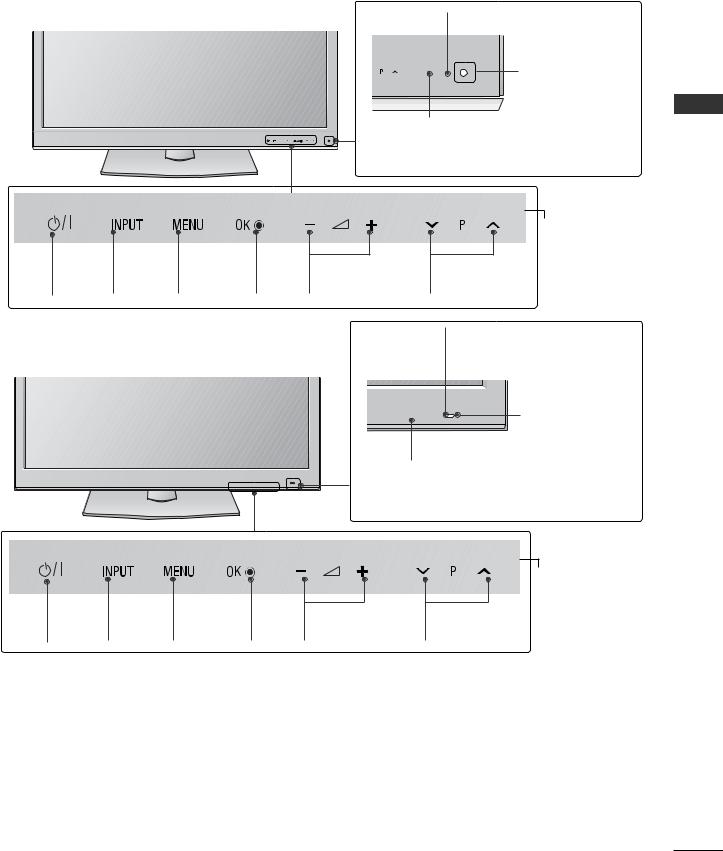
42/50PJ5**, 50/60PK5** |
Remote Control Sensor |
|
|
|
Intelligent Sensor |
|
Adjusts picture accord- |
|
ing to the surround- |
|
ing conditions |
|
Power/Standby Indicator |
|
• Illuminates red in standby mode. |
|
• Turn off red smoothly when the TV is switched on. |
|
|
|
|
Touch Sensor |
|
|
|
|
You can use the desired but- |
|
|
|
|
ton function by touching. |
POWER INPUT |
MENU |
OK |
VOLUME |
PROGRAMME |
42/50PJ6**, 50PK7** |
|
|
Intelligent Sensor |
|
|
|
Adjusts picture according to the |
||
|
|
|
|
|
|
|
|
|
surrounding conditions |
|
|
|
|
Remote Control Sensor |
|
|
|
|
Power/Standby Indicator |
|
|
|
|
• Illuminates red in standby mode. |
|
|
|
|
• Turn off red smoothly when the TV is switched on. |
PREPARATION
Touch Sensor
You can use the desired button function by touching.
POWER INPUT |
MENU |
OK |
VOLUME |
PROGRAMME |
A-3
Downloaded From TV-Manual.com Manuals

PREPARATION
A-4
BACK PANEL INFORMATION
■ Image shown may differ from your TV. |
|
|
|
|
|
||
42/50PJ2**, 50/60PK2** |
(Only 42/50PJ2**) (Only 50/60PK2**) |
||||||
|
|
|
|
SERVICE ONLY |
9 |
SERVICE ONLY |
9 |
|
|
|
|
|
|
||
|
1 |
|
|
|
|
|
|
|
|
|
|
|
10 |
|
10 |
|
(Only 50/60PK2**) |
|
|
|
|
|
|
2 |
3 |
4 |
5 |
|
|
|
|
|
/DVI IN1 |
|
|
|
|
|
|
|
|
|
|
|
|
IN 2 |
|
|
|
|
COMPONENT IN |
|
|
|
3 |
|
|
|
COMPONENT IN |
|
|
|
|
|
/DVI IN |
|
|
or |
|
|
|
6 |
7 |
8 |
7 |
8 |
1Power Cord Socket
This TV operates on an AC power. The voltage is indicated on the Specifications page. (G p.113 to 114) Never attempt to operate the TV on DC power.
2Euro Scart Socket (AV1/AV2)
Connect scart socket input or output from an external device to these jacks.
3HDMI/DVI IN Input
Connect an HDMI signal to HDMI IN. Or DVI (VIDEO) signal to HDMI/DVI port with DVI to HDMI cable.
4DVI Audio Input
Connect the audio from a DVI.
5OPTICAL DIGITAL AUDIO OUT
Connect digital audio to various types of equipment. Connect to a Digital Audio Component.
Use an Optical audio cable.
6RS-232C IN (CONTROL & SERVICE) PORT
Connect to the RS-232C port on a PC. This port is used for Service or Hotel mode.
7Component Input
Connect a component video/audio device to these jacks.
8Antenna Input
Connect antenna or cable to this jack.
9 SERVICE ONLY PORT
10PCMCIA (Personal Computer Memory Card International Association) Card Slot
Insert the CI Module to PCMCIA CARD SLOT. (This feature is not available in all countries.)
Downloaded From TV-Manual.com Manuals

42/50PJ3**, 42/50PJ5**, 42/50PJ6**, 50PK3**
1
2 |
3 |
4 |
|
|
5 |
|
|
|
|
|
||||||||||
|
|
|
|
|
|
|
||||||||||||||
|
|
|
|
|
|
|
||||||||||||||
|
|
|
|
|
|
|
|
|
|
|
|
|
|
|
|
|
|
|
|
|
|
|
|
|
|
|
|
|
|
|
|
|
|
|
|
|
|
|
|
|
|
|
|
|
|
|
|
|
|
|
|
|
|
|
|
|
|
|
|
|
|
|
|
|
|
|
|
|
|
|
|
|
|
|
|
|
|
|
|
|
|
|
|
|
|
|
|
|
|
|
|
|
|
|
|
|
|
|
|
|
|
|
|
|
|
|
|
|
|
|
|
|
|
|
|
|
|
|
|
|
|
|
|
|
|


 /DVI IN 1
/DVI IN 1
6 7 8
1Power Cord Socket
This TV operates on an AC power. The voltage is indicated on the Specifications page. (G p.113 to 114) Never attempt to operate the TV on DC power.
2Euro Scart Socket (AV1/AV2)
Connect scart socket input or output from an external device to these jacks.
3HDMI/DVI IN Input
Connect an HDMI signal to HDMI IN. Or DVI (VIDEO) signal to HDMI/DVI port with DVI to HDMI cable.
4RGB/DVI Audio Input
Connect the audio from a PC or DVI.
5OPTICAL DIGITAL AUDIO OUT
Connect digital audio to various types of equipment. Connect to a Digital Audio Component.
Use an Optical audio cable.
6RS-232C IN (CONTROL & SERVICE) PORT
Connect to the RS-232C port on a PC. This port is used for Service or Hotel mode.
10
11
|
|
|
IN 2 |
|
IN |
|
IN |
|
3 |
COMPONENT |
or |
COMPONENT |
AUDIO R |
|
|
|
L/MONO |
12 |
|
|
|
|
||
|
|
|
|
|
|
|
|
VIDEO |
|
|
|
|
AV IN 3 |
|
9 |
8 |
|
9 |
|
|
|
|
7RGB IN Input
Connect the output from a PC.
8Component Input
Connect a component video/audio device to these jacks.
9Antenna Input
Connect antenna or cable to this jack.
10USB Input
Connect USB storage device to this jack.
11PCMCIA (Personal Computer Memory Card International Association) Card Slot
Insert the CI Module to PCMCIA CARD SLOT. (This feature is not available in all countries.)
12Audio/Video Input
Connect audio/video output from an external device to these jacks.
PREPARATION
A-5
Downloaded From TV-Manual.com Manuals

PREPARATION
PREPARATION
A-6
50/60PK5**, 50PK7**
|
|
|
|
|
|
10 |
|
1 |
|
|
|
|
|
|
|
|
|
|
|
11 |
2 |
3 |
4 |
5 |
|
|
|
|
|
|
|
|
IN 3 |
|
|
|
|
IN |
IN |
|
3 |
|
|
2 |
COMPONENT |
COMPONENT |
AUDIOR |
|
|
|
|
|
|
|
|
|
IN |
|
or |
|
L/MONO |
12 |
|
|
|
|
|||
|
|
|
|
|
||
|
|
1 |
|
|
VIDEO |
|
|
/DVI IN |
|
|
|
|
|
|
|
|
|
|
AV IN 3 |
|
6 |
7 |
8 |
9 |
8 |
9 |
1Power Cord Socket
This TV operates on an AC power. The voltage is indicated on the Specifications page. (G p.113 to 114) Never attempt to operate the TV on DC power.
2Euro Scart Socket (AV1/AV2)
Connect scart socket input or output from an external device to these jacks.
3HDMI/DVI IN Input
Connect an HDMI signal to HDMI IN. Or DVI (VIDEO) signal to HDMI/DVI port with DVI to HDMI cable.
4RGB/DVI Audio Input
Connect the audio from a PC or DVI.
5OPTICAL DIGITAL AUDIO OUT
Connect digital audio to various types of equipment. Connect to a Digital Audio Component.
Use an Optical audio cable.
6RS-232C IN (CONTROL & SERVICE) PORT
Connect to the RS-232C port on a PC. This port is used for Service or Hotel mode.
7RGB IN Input
Connect the output from a PC.
8Component Input
Connect a component video/audio device to these jacks.
9Antenna Input
Connect antenna or cable to this jack.
10USB Input
Connect USB storage device to this jack.
11PCMCIA (Personal Computer Memory Card International Association) Card Slot
Insert the CI Module to PCMCIA CARD SLOT. (This feature is not available in all countries.)
12Audio/Video Input
Connect audio/video output from an external device to these jacks.
Downloaded From TV-Manual.com Manuals
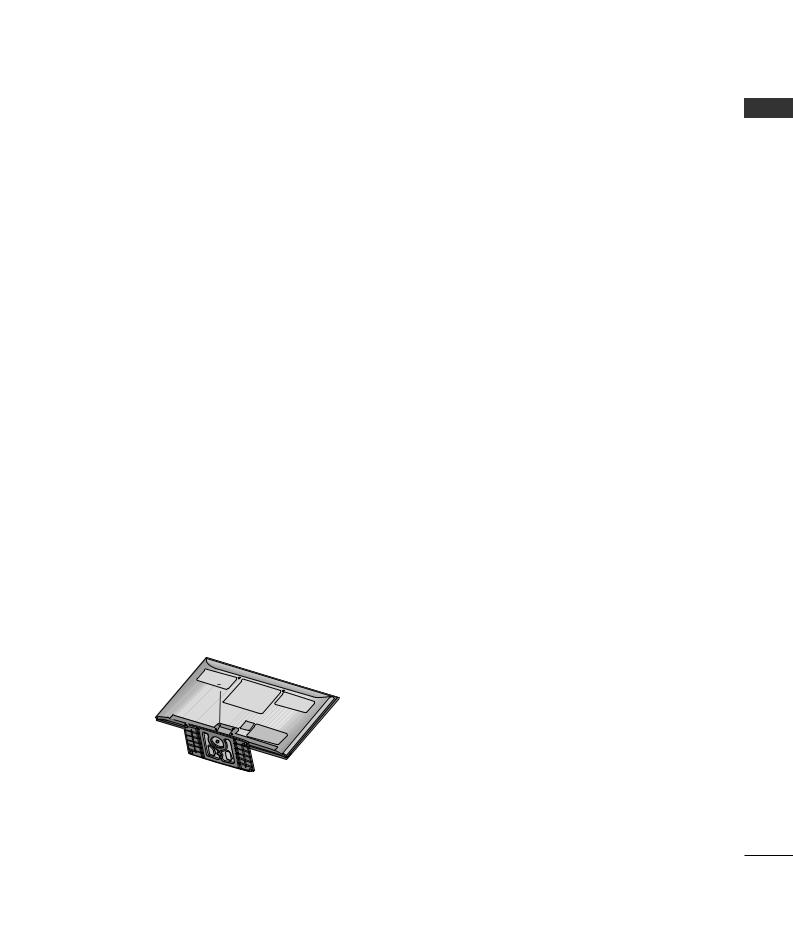
STAND INSTALLATION
(Except for 60PK5**, 60PK2** )
■ Image shown may differ from your TV
When assembling the desk type stand, check whether the bolt is fully tightened. (If not tightened fully, the product can tilt forward after the product installation.) If you tighten the bolt with excessive force, the bolt can deviate from abrasion of the tightening part of the bolt.
1Carefully place the TV screen side down on a cushioned surface to protect the screen from damage.
BACK COVER FOR WIRE ARRANGEMENT
■ Image shown may differ from your TV.
After Connecting the cables as necessary, install Cable Holder as shown and bundle the cables.
2
3
Assemble the parts of the Stand Body with the Stand Base of the TV.










 Stand Body
Stand Body
M5x14



 Stand Base
Stand Base
Assemble the TV as shown.
Cable Holder
NOT USING THE DESKTYPE STAND
■ Image shown may differ from your TV.
When installing the wall-mounted unit, use the protection cover. 
Insert the Protection  Cover into the TV until click-
Cover into the TV until click-
ing sound.
Protection Cover
(Fix a Guide to the Outsides.)
PREPARATION
4Fix the 4 bolts securely using the holes in the SWIVEL STAND back of the TV.
■Image shown may differ from your TV.
After installing the TV, you can adjust the TV set manually to the left or right direction by 20 degrees to suit your viewing position.
M4x28
When assembling the stand,
make sure to distinguish and
assemble the front and rear




 side of the stand correctly.
side of the stand correctly.
Front
A-7
Downloaded From TV-Manual.com Manuals

PREPARATION
CAREFUL INSTALLATION ADVICE
A You should purchase necessary components to fix the TV safety and secure to the wall on the market.
A Position the TV close to the wall to avoid the possibility of it falling when pushed.
A The instructions shown below are a safer way to set up the TV, by fixing it to the wall, avoiding the possibility of it falling forwards if pulled. This will prevent the TV from falling forward and causing injury. This will also prevent the TV from damage. Ensure that children do not climb or hang from the TV.
PREPARATION |
1 |
1 |
|
||
|
2 |
|
|
|
|
|
|
2 |
1Use the eye-bolts or TV brackets/bolts to fix the product to the wall as shown in the picture. (If your TV has bolts in the eyebolts, loosen then bolts.)
* Insert the eye-bolts or TV brackets/bolts and tighten them securely in the upper holes.
2Secure the wall brackets with the bolts on the wall. Match the height of the bracket that is mounted on the wall.
3
3Use a sturdy rope to tie the product for alignment. It is safer to tie the rope so it becomes horizontal between the wall and the product.
! NOTE
GWhen moving the TV undo the cords first.
GUse a platform or cabinet strong and large enough to support the size and weight of the TV.
GTo use the TV safely make sure that the height of the bracket on the wall and on the TV is the same.
A-8
Downloaded From TV-Manual.com Manuals
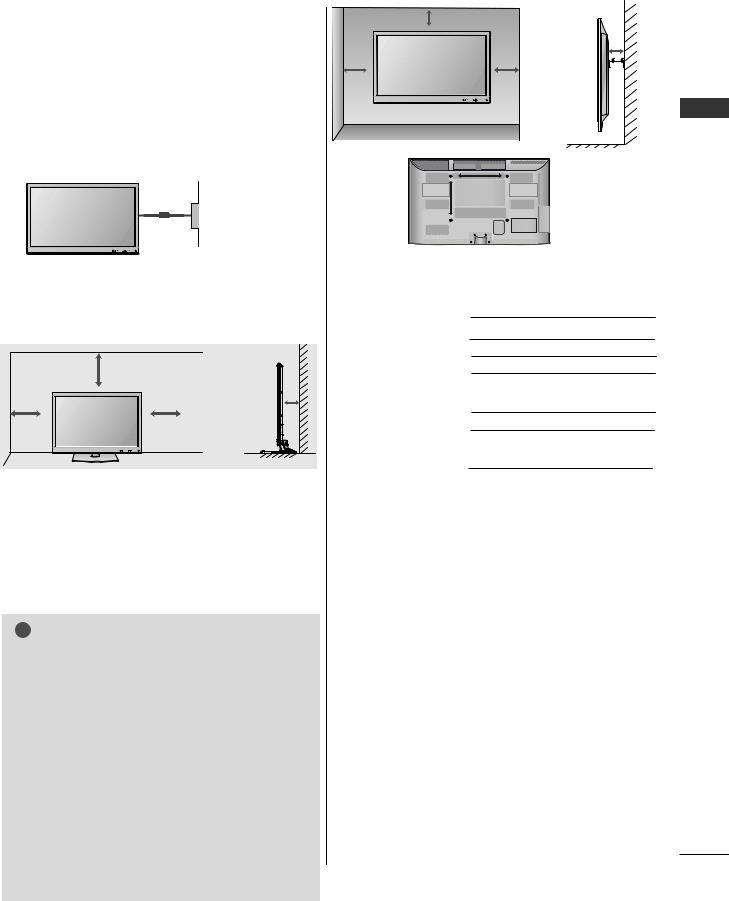
AThe TV can be installed in various ways such as on a wall, or on a desktop etc.
AThe TV is designed to be mounted horizontally.
EARTHING
Ensure that you connect the earth wire to prevent possible electric shock. If grounding methods are not possible, have a qualified electrician install a separate circuit breaker.
Do not try to earth the TV by connecting it to telephone wires, lightening rods or gas pipes.
Power Supply |
Circuit breaker |
DESKTOPPEDESTALINSTALLATION
For adequate ventilation allow a clearance of 10 cm all around the TV.
10 cm
10 cm
10 cm |
10 cm |
|
WALL MOUNT: HORIZONTAL INSTALLATION
A We recommend the use of a LG Brand wall mounting bracket when mounting the TV to a wall.
A We recommend that you purchase a wall mounting bracket which supports VESA standard.
A LG recommends that wall mounting be performed by a qualified professional installer.
! NOTE
GShould Install wall mount on a solid wall perpendicular to the floor.
GShould use a special wall mount, if you want to install it to ceiling or slanted wall.
GThe surface that wall mount is to be mounted on should be of sufficient strength to support the weight of TV set; e.g. concrete, natural rock, brick and hollow block.
GInstalling screw type and length depends on the wall mount used. Further information, refer to the instructions included with the mount.
GLG is not liable for any accidents or damage to property or TV due to incorrect installation:
-Where a non-compliant VESA wall mount is used.
-Incorrect fastening of screws to surface which may cause TV to fall and cause personal injury.
-Not following the recommended Installation
method.
Downloaded From TV-Manual.com Manuals
10 cm
10 cm
10 cm |
10 cm |
 10 cm
10 cm







 A
A








B
Model |
VESA |
Standard |
Quantity |
|
(A * B) |
Screw |
|
42/50PJ2** |
400 * 400 |
M6 |
4 |
42/50PJ3** |
400 * 400 |
M6 |
4 |
42/50PJ5** |
400 * 400 |
M6 |
4 |
42/50PJ6** |
400 * 400 |
M6 |
4 |
50PK2** |
400 * 400 |
M6 |
4 |
60PK2** |
600 * 400 |
M8 |
4 |
50PK3** |
400 * 400 |
M6 |
4 |
50PK5** |
400 * 400 |
M6 |
4 |
60PK5** |
600 * 400 |
M8 |
4 |
50PK7** |
400 * 400 |
M6 |
4 |
PREPARATION
A-9

PREPARATION
PREPARATION
REMOTE CONTROL KEY FUNCTIONS
(Except for 42/50PJ2**, 50/60PK2**)
When using the remote control, aim it at the remote control sensor on the TV.
|
r(POWER) |
Switches the TV on from standby or off to standby. |
|
ENERGY SAVING |
Adjust the Energy Saving mode of the TV.(G p.74) |
ENERGY AV MODE INPUT |
AV MODE |
It helps you select and set images and sounds when con- |
|
||
|
TV/ |
necting AV devices.(G p.38) |
|
RAD |
|
SAVING |
INPUT |
External input mode rotate in regular sequence.(G p.32) |
|
1 2 3
4 5 6
7 8 9
LIST 0 Q.VIEW
MARK
FAV
P
RATIO P A
G
E
MUTE
MENU GUIDE Q.MENU
OK
BACK INFO |
EXIT |
1
FREEZE
AD
TV/RAD Selects Radio, TV and DTV channel.
0 to 9 number Selects a programme.
button Selects numbered items in a menu.
LIST Displays the programme table. (G p.30)
Q.VIEW Returns to the previously viewed programme.
MENU Selects a menu.
Clears all on-screen displays and returns to TV viewing from any menu.(G p.16)
GUIDE Shows programme schedule.(G p.68)
Q. MENU Select the desired quick menu source. (Aspect Ratio, Clear Voice II , Picture Mode, Sound Mode, Audio, Sleep Timer, Favourite, USB Device).(G p.15)
BACK Allows the user to move return one step in an interactive application, EPG or other user interaction function.
INFO i Shows the present screen information.
EXIT Clears all on-screen displays and returns to TV viewing from any menu.
THUMBSTICK Allows you to navigate the on-screen menus and adjust (Up/Down/Left/Right) the system settings to your preference.
OK Accepts your selection or displays the current mode.
Coloured These buttons are used for teletext (on TELETEXT buttons models only) , Programme edit.
1TELETEXT These buttons are used for teletext.
BUTTONS For further details, see the ‘Teletext’ section.(G p.107)
SUBTITLE Recalls your preferred subtitle in digital mode.
A-10
Downloaded From TV-Manual.com Manuals

ENERGY AV MODE |
INPUT |
TV/
RAD
SAVING
1 2 3
4 5 6
7 8 9
LIST 0 Q.VIEW
MARK
FAV
P
RATIO P A 
G
E
MUTE
MENU GUIDE Q.MENU
OK
BACK INFO |
EXIT |
FREEZE
AD
VOLUME UP /DOWN
FAV
MARK
RATIO
MUTE
Programme
UP/DOWN
PAGE
UP/DOWN
SIMPLINK /
USB Menu control buttons
FREEZE
AD
Adjusts the volume.
Displays the selected favourite programme.
Select the input to apply the Picture Wizard settings. Check and un-check programmes in the USB menu.
Selects your desired Aspect Ratio of picture.(G p.71)
Switches the sound on or off.
Selects a programme.
Move from one full set of screen information to the next one.
Controls SIMPLINK or USB menu(Photo List and Music List or Movie List(Only 42/50PJ5**, 42/50PJ6**, 50PK3**, 50/60PK5**, 50PK7**)
Pause the present picture at the screen. (It doesn't work at USB Mode and Simplink.)
The TV returns to normal viewing automatically if no signal is received or no operation is performed for 5 minutes.
See a list of AV devices connected to TV.
When you toggle this button, the Simplink menu appears at the screen.(G p.35)
Switches the Audio Description On or Off.
PREPARATION
Installing Batteries
■Open the battery compartment cover on the back and install the batteries matching correct polarity (+with +,-with -).
■Install two 1.5 V AAA batteries. Do not mix old or used batteries with new ones.
■Close cover.
■To remove the batteries, perform the installation actions in reverse.
A-11
Downloaded From TV-Manual.com Manuals

PREPARATION
PREPARATION
REMOTE CONTROL KEY FUNCTIONS
(Only 42/50PJ2**, 50/60PK2**)
When using the remote control, aim it at the remote control sensor on the TV.
|
r(POWER) |
Switches the TV on from standby or off to standby. |
|
ENERGY SAVING |
Adjust the Energy Saving mode of the TV.(G p.74) |
ENERGY AV MODE INPUT |
AV MODE |
It helps you select and set images and sounds when con- |
|
||
|
TV/ |
necting AV devices.(G p.38) |
|
RAD |
|
SAVING |
INPUT |
External input mode rotate in regular sequence.(G p.32) |
|
1 2 3
4 5 6
7 8 9
LIST 0 Q.VIEW
MARK
FAV
P
RATIO P A
G
E
MUTE
MENU GUIDE Q.MENU
OK
BACK |
INFO |
EXIT |
1
FREEZE
TV/RAD Selects Radio, TV and DTV channel.
0 to 9 number Selects a programme.
button Selects numbered items in a menu.
LIST Displays the programme table. (G p.30)
Q.VIEW Returns to the previously viewed programme.
MENU Selects a menu.
Clears all on-screen displays and returns to TV viewing from any menu.(G p.16)
GUIDE Shows programme schedule.(G p.68)
Q. MENU Select the desired quick menu source. (Aspect Ratio, Clear Voice II , Picture Mode, Sound Mode, Audio, Sleep Timer, Favourite, Energy Saving).(G p.15)
BACK Allows the user to move return one step in an interactive application, EPG or other user interaction function.
INFO i Shows the present screen information.
EXIT Clears all on-screen displays and returns to TV viewing from any menu.
THUMBSTICK Allows you to navigate the on-screen menus and adjust (Up/Down/Left/Right) the system settings to your preference.
OK Accepts your selection or displays the current mode.
Coloured These buttons are used for teletext (on TELETEXT buttons models only) , Programme edit.
1TELETEXT These buttons are used for teletext.
BUTTONS For further details, see the ‘Teletext’ section.(G p.107)
SUBTITLE Recalls your preferred subtitle in digital mode.
A-12
Downloaded From TV-Manual.com Manuals
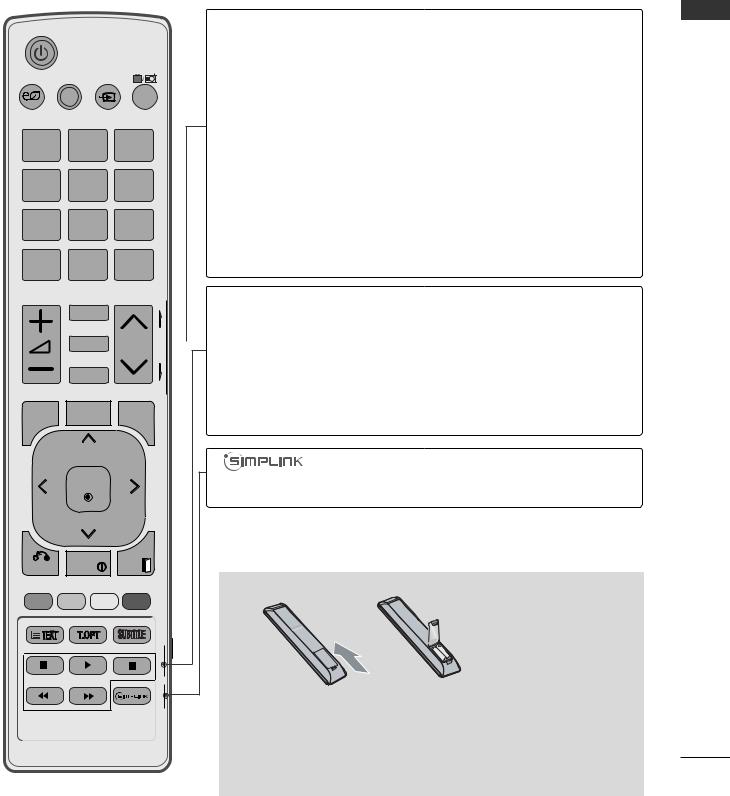
ENERGY AV MODE |
INPUT |
TV/
RAD
SAVING
1 2 3
4 5 6
7 8 9
LIST 0 Q.VIEW
MARK
FAV
P
RATIO P A 
G
E
MUTE
MENU GUIDE Q.MENU
OK
BACK |
INFO |
EXIT |
FREEZE
VOLUME UP /DOWN
FAV
MARK
RATIO
MUTE
Programme
UP/DOWN
PAGE UP/DOWN
SIMPLINK control buttons
FREEZE
Adjusts the volume.
Displays the selected favourite programme.
Select the input to apply the Picture Wizard settings. Check and un-check programmes in the USB menu.
Selects your desired Aspect Ratio of picture.(G p.71)
Switches the sound on or off.
Selects a programme.
Move from one full set of screen information to the next one.
Controls SIMPLINK.
Pause the present picture at the screen. (It doesn't work at USB Mode and Simplink.)
The TV returns to normal viewing automatically if no signal is received or no operation is performed for 5 minutes.
See a list of AV devices connected to TV.
When you toggle this button, the Simplink menu appears at the screen.(G p.35)
PREPARATION
Installing Batteries
■Open the battery compartment cover on the back and install the batteries matching correct polarity (+with +,-with -).
■Install two 1.5 V AAA batteries. Do not mix old or used batteries with new ones.
■Close cover.
■ To remove the batteries, perform the installation actions in reverse. |
A-13 |
Downloaded From TV-Manual.com Manuals
Downloaded From TV-Manual.com Manuals

EXTERNAL EQUIPMENT SETUP
■ To prevent damage do not connect to the mains outlet until all connections are made between the devices.
ANTENNA CONNECTION
■For optimum picture quality, adjust antenna direction.
■An antenna cable and converter are not supplied.
Wall |
Multi-family Dwellings/Apartments |
|
(Connect to wall antenna socket) |
||
Antenna |
||
|
||
Socket |
|
RF Coaxial Wire (75 Ω)
Outdoor
Antenna
(VHF, UHF) Single-family Dwellings /Houses
(Connect to wall jack for outdoor antenna)
UHF
Antenna |
Signal |
|
|
|
Amplifier |
|
VHF |
■In poor signal areas, to achieve better picture quality it may be necessary to install a signal amplifier to the antenna as shown above.
■If signal needs to be split for two TVs,use an antenna signal splitter for connection.
SETUP EQUIPMENT EXTERNAL
1
Downloaded From TV-Manual.com Manuals
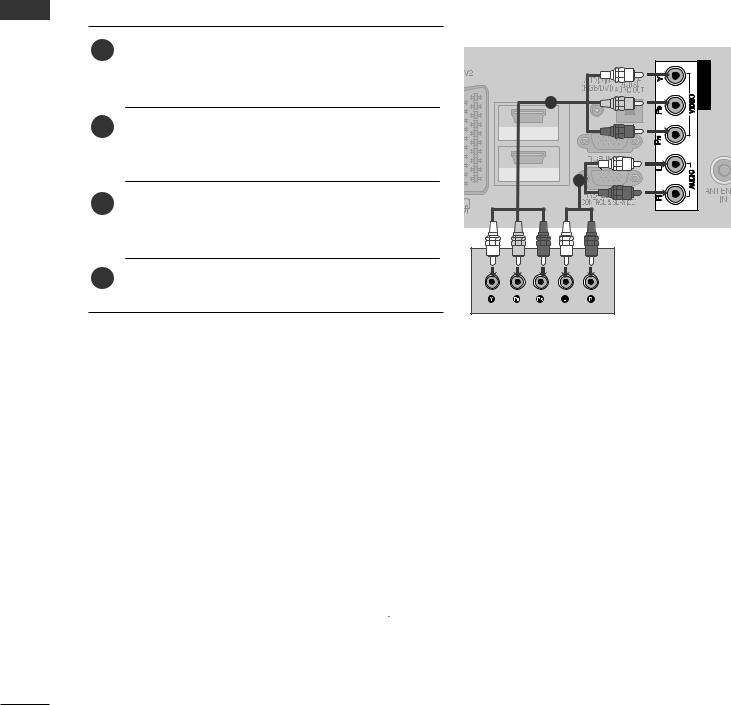
EXTERNAL EQUIPMENT SETUP
SETUP EQUIPMENT EXTERNAL
■To avoid damaging any equipment, never plug in any power cord until you have finished connecting all equipment.
■This section on EXTERNAL EQUIPMENT SETUP mainly uses diagrams for the 50/60PK5** models.
■Image shown may differ from your TV.
CONNECTING WITH A COMPONENT CABLE
■This TV can receive Digital RF/Cable signals without an external digital set-top box. However, if you do receive Digital signals from a digital set-top box or other digital external device, refer to the diagram as shown below.
1 Connect the video outputs (Y, PB, PR) of the external
equipment (digital set-top box, DVD, etc.) to the COM- IN
|
PONENT IN VIDEO jacks on the TV. |
1 |
COMPONENT |
|
|
|
|
2 |
Connect the audio output of the external equipment |
|
2 |
HDMI IN |
|
||
(digital set-top box, DVD, etc.) to the COMPONENT |
|
||
|
|
|
|
|
IN AUDIO jacks on the TV. |
|
1 |
|
HDMI/DVI IN |
2 |
|
|
|
3 |
Turn on the external equipment. |
|
(Refer to the external equipment's manual for operating |
|
|
|
|
|
|
instructions.) |
|
4Select the Component input source using the INPUT button on the remote control.
G HDMI Audio Supported format : Dolby Digital, PCM
DTS Audio format is not supported.
Signal |
Component |
HDMI |
|
|
|
|
|
|
|
X |
|
480i/576i |
O |
||
480p/576p |
O |
O |
|
720p/1080i |
O |
O |
|
1080p |
O |
O |
|
(50 Hz / 60 Hz only) |
(24 Hz/30 Hz/50 Hz/60 Hz) |
||
|
|||
|
|
|
Component Input ports
To achieve better picture quality, connect a DVD player to the component input ports as shown below.
Component ports on the TV |
Y |
PB |
PR |
|
|
|
|
|
|
|
|
|
Y |
PB |
PR |
Video output ports |
Y |
B-Y |
R-Y |
on DVD player |
Y |
Cb |
Cr |
|
Y |
Pb |
Pr |
|
|
|
|
2
Downloaded From TV-Manual.com Manuals

CONNECTING WITH AN HDMI CABLE
1Connect the HDMI output of the external equipment (digital set-top box, DVD, etc.) to HDMI/DVI IN1 (or HDMI/DVI IN) , HDMI IN 2(Except for
42/50PJ2**) or HDMI IN 3(Only 50/60PK5**, 50PK7**) jack on the TV.
2Turn on the external equipment.
(Refer to the external equipment's manual for operating instructions.)
3Select HDMI1(or HDMI), HDMI2(Except for 42/50PJ2**) or HDMI3(Only 50/60PK5**, 50PK7**) input source using the INPUT button on the remote control.
2
HDMI IN
1
HDMI/DVI IN
1
! NOTE
G The TV can receive video and audio signals simultaneously when2 using an HDMI cable.
G If the DVD does not support Auto HDMI, you must set the output resolution appropriately.
G Check that your HDMI cable is version 1.3 or higher.
If the HDMI cables don’t support HDMI version 1.3, flickering or no screen display can result. Please use the latest cables that support at least HDMI version 1.3.
CONNECTING WITH AN HDMI TO DVI CABLE
1Connect the digital set-top box or the DVI output of the PC to HDMI/DVI IN 1(or HDMI/DVI IN) jack on the TV.
2Connect the audio output of the digital set-top box or the PC audio output to the AUDIO IN (RGB/DVI)( or AUDIO IN (DVI)) jack on the TV.
3Turn on the digital set-top box or the PC and the TV. (Refer to the digital set-top box or the PC manual for operating instructions.)
|
2 |
HDMI IN |
|
|
1 |
HDMI/DVI IN |
|
1 |
2 |
COMPONEN
SETUP EQUIPMENT EXTERNAL
4Select HDMI1(or HDMI) input source using the INPUT button on the remote control.
or
Downloaded From TV-Manual.com Manuals
3
DVI-PC OUTPUT AUDIO

EXTERNAL EQUIPMENT SETUP
SETUP EQUIPMENT EXTERNAL
4
CONNECTING WITH A EURO SCART CABLE
1 Connect the Euro scart socket of the external equipment (DVD, VCR, etc.) to the AV1 Euro scart socket on the TV.
2 |
Turn on the external equipment. |
|
|
|
|
|
|
|
|
|
|
|
|
|
|
(Refer to the external equipment's manual for operating |
|
|
|
|
|
|
|
|
|
|
|
|
|
|
|
|
|
|
|
|
|
|
|
|
|
|
|
|
|
instructions.) |
|
|
|
|
|
|
|
|
|
|
|
|
|
|
|
|
|
|
|
|
|
|
|
|
|
|
|
|
|
|
|
|
|
|
|
|
|
|
|
|
|
|
3Select AV1 input source using the INPUT button on
the remote control. |
1 |
|
If connected to AV2 Euro scart socket, select |
AV2 |
|
input source. |
|
|
|
|
|
2
HDMI IN
1
HDMI/DVI IN
|
Scart |
|
|
|
|
|
|
Input |
|
|
|
Output |
|
|
|
|
|
|
|
Video |
|
Audio |
RGB |
|
|
Video, Audio |
|
|
|
|
|||||
|
|
|
|
|
|
|
|
|
|
||||||||
|
AV1 |
|
O |
|
O |
|
O |
|
|
Analogue only |
|
||||||
|
|
|
|
|
|
|
|||||||||||
|
|
|
|
|
|
|
|
|
|
|
|
|
|
|
|
|
|
|
AV2 |
|
O |
|
O |
|
X |
|
Analogue, DTV, AV1, AV2, AV3(Except for |
|
|||||||
|
|
|
|
|
42/50PJ2**, 50/60PK2**) output is available. |
|
|||||||||||
|
|
|
|
|
|
|
|
|
|
|
|
|
|||||
|
|
|
|
|
|
|
|
|
|
|
|
|
|
|
|
|
|
|
|
|
|
|
|
|
|
|
|
|
|
|
|||||
Current |
Output Type |
|
AV1 |
|
AV2 |
AV2 |
|
||||||||||
|
|
|
|
|
|
(TV Out) |
(Monitor Out) |
(When DTV scheduled recording is in |
|
||||||||
input mode |
|
progress using recording equipment.) |
|
||||||||||||||
|
Digital TV |
|
X |
|
|
O |
O |
|
|
||||||||
|
|
|
|
|
|||||||||||||
|
|
|
|
|
|
|
|
|
|
||||||||
|
Analogue TV, AV1,AV3 |
|
O |
|
|
O |
O |
|
|||||||||
|
|
|
|
|
|
|
|
|
|
|
|
|
|
|
|
|
|
|
Component/RGB |
|
|
|
O |
|
|
X |
(The input mode is converted to |
|
|||||||
|
|
|
|
|
|
||||||||||||
|
|
|
|
|
|
|
|
|
|
DTV.) |
|
||||||
|
|
|
|
|
|
|
|
|
|
|
|
|
|
||||
|
|
HDMI |
|
|
|
X |
|
|
X |
|
|||||||
|
|
|
|
|
|
|
|
|
|
|
|
||||||
|
|
|
|
|
|
|
|
|
|
|
|
|
|
|
|||
|
|
|
|
|
|
|
|
|
|
|
|
|
|||||
|
|
AV2 |
|
|
|
O |
|
|
O |
O |
|
||||||
|
|
|
|
|
|
|
|
|
|
|
|
|
|
|
|
|
|
|
|
|
|
|
|
|
|
|
|
|
|
|
|
|
|
|
|
(Except for 42/50PJ2**, 50/60PK2**)
! NOTE
G Any Euro scart cable used must be signal shielded.
USB SETUP(Except for 42/50PJ2**, 50/60PK2**)
1 Connect the USB device to the USB IN jack on the TV.
2After connecting the USB IN jack, you use the USB
function. (G p.48)
|
|
(R) AUDIO (L) |
|
|
|
|
|
|
|
|
|
|
AUDIO/ |
|
|
VIDEO |
|
|
|
|
GTV Out : Outputs analogue TV signals.
Monitor Out: Outputs
the current screen image.
1
Downloaded From TV-Manual.com Manuals

CONNECTING WITH A RCA CABLE(Except for 42/50PJ2**, 50/60PK2**)
1Connect the AUDIO/VIDEO jacks between TV and VCR or external equipment. Match the jack colours (Video = yellow, Audio Left = white, and Audio Right = red)
2Insert a video tape into the VCR and press PLAY on the VCR. (Refer to the VCR owner’s manual.)
Or, Operate the corresponding external equipment. (Refer to external equipment operating guide.)
3Select AV3 input source using the INPUT button on the remote control.
!NOTE
G If you have a mono VCR, connect the audio cable from the VCR to the AUDIO L/MONO jack of the TV.
R |
|
AUDIO |
|
L/MONO |
1 |
|
|
VIDEO |
|
AV IN 3
S-VIDEO VIDEO |
L |
R |
ANT IN |
OUTPUT |
|
|
ANT OUT |
SWITCH |
|
|
|
or
VIDEO L R
Video Game Set
Camcorder
CONNECTING WITH A RF CABLE
■ To avoid picture noise (interference), allow adequate distance between the VCR and TV.
1 |
Connect the ANT OUT socket of the VCR to the |
ANT OUT |
S-VIDEO VIDEO |
L R |
|
ANTENNA IN socket on the TV. |
1 |
|
|
2 |
Connect the antenna cable to the ANT IN socket of |
ANT IN |
OUTPUT |
|
|
the VCR. |
|
SWITCH |
|
|
|
|
|
|
3 |
Press the PLAY button on the VCR and match the |
2 |
Wall Jack |
|
|
|
|
||
|
appropriate channel between the TV and VCR for |
|
|
|
|
viewing. |
|
|
|
Antenna
SETUP EQUIPMENT EXTERNAL
5
Downloaded From TV-Manual.com Manuals

EXTERNAL EQUIPMENT SETUP
SETUP EQUIPMENT EXTERNAL
CONNECTING WITH A D-SUB 15 PIN CABLE(Except for
42/50PJ2**, 50/60PK2**)
This TV provides Plug and Play capability, meaning that the PC adjusts automatically to the TV's settings.
1Connect the RGB output of the PC to the RGB IN (PC) jack on the TV.
2Connect the PC audio output to the AUDIO IN (RGB/DVI) jack on the TV.
COMPONENT IN
HDMI IN
1
HDMI/DVI IN
|
2 |
3 |
Turn on the PC and the TV |
|
1 |
4 |
Select RGB input source using the INPUT button on |
|
the remote control. |
AUDIO |
RGB OUTPUT |
|
INSERTION OF CI MODULE
- To view the encrypted (pay) services in digital TV mode.
- This feature is not available in all countries.
Insert the CI Module to PCMCIA (Personal Computer 1 Memory Card International Association) CARD SLOT
of TV as shown.
For further information, see p.29.
! NOTE
N 3
G Check if the CI module is inserted into the PCMCIA card slot in the right direction. If the module is not inserted properly, this can cause damage to the TV and the PCMCIA card slot.
6
Check this point as shown and insert the CI Module.
Downloaded From TV-Manual.com Manuals
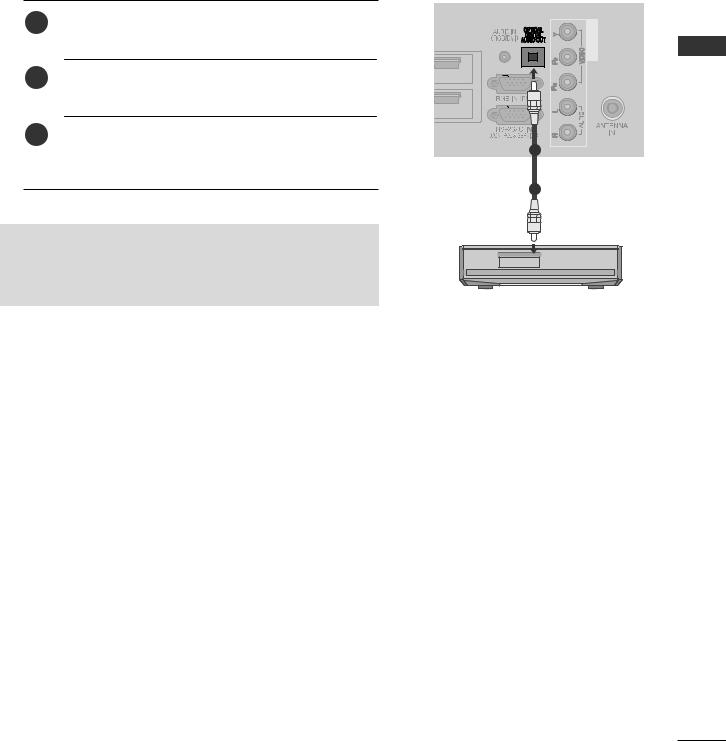
DIGITAL AUDIO OUT SETUP
Sending the TV’s audio signal to external audio equipment via the Digital Audio Output (Optical) port. If you want to enjoy digital broadcasting through 5.1-channel speakers, connect the OPTICAL DIGITAL AUDIO OUT terminal on the back of TV to a Home Theater (or amp).
1Connect one end of an optical cable to the TV Digital Audio (Optical) Output port.
2Connect the other end of the optical cable to the digital audio (Optical) input on the audio equipment.
3Set the “TV Speaker option - Off ” in the AUDIO menu.(Gp.90). Refer to the external audio equipment instruction manual for operation.
2
HDMI IN
1
MI/DVI IN
COMPONENT IN
1
2
 CAUTION
CAUTION
GDo not look into the optical output port. Looking at the laser beam may damage your vision.
SETUP EQUIPMENT EXTERNAL
7
Downloaded From TV-Manual.com Manuals

EXTERNAL EQUIPMENT SETUP
SETUP EQUIPMENT EXTERNAL
Supported Display Resolution |
|
|
|
|
|
|||||||
|
RGB-PC, HDMI/DVI-PC mode (Except for |
|
|
HDMI/DVI-DTV mode |
|
|||||||
|
42/50PJ2**, 50/60PK2**) |
|
|
|
|
|
||||||
|
|
|
|
|
|
|
|
|||||
|
|
|
|
|
|
|
|
|
|
Resolution |
Horizontal |
Vertical |
|
|
Resolution |
Horizontal |
Vertical |
|
|
Frequency(kHz) |
Frequency(Hz) |
||||
|
|
|
|
|
||||||||
|
|
Frequency(kHz) |
Frequency(Hz) |
|
|
|
31.649 |
59.94 |
||||
|
|
|
640x480 |
|||||||||
|
|
|
|
|
|
|
||||||
|
|
|
|
|
|
|
|
|
|
|||
|
|
720x400 |
31.468 |
70.08 |
|
|||||||
|
|
|
|
|
|
31.469 |
60 |
|||||
|
|
|
|
|
|
|
|
|
|
|
||
|
|
640x480 |
31.469 |
59.94 |
|
|
|
720x480 |
31.47 |
59.94 |
||
|
|
|
|
|
|
|
|
|
|
|||
|
|
800x600 |
37.879 |
60.31 |
|
|
|
|
31.50 |
60 |
||
|
|
|
|
|
|
|
|
|
|
|
||
|
|
1024x768 |
48.363 |
60.00 |
|
|
|
720x576 |
31.25 |
50.00 |
||
|
|
|
|
|
|
|
|
|
|
|||
|
|
1280x768 |
47.78 |
59.87 |
|
|
|
1280x720 |
37.50 |
50.00 |
||
|
|
|
|
|
|
|
|
|
|
|||
|
|
1360x768 |
47.72 |
59.8 |
|
|
|
|
44.96 |
59.94 |
||
|
|
|
|
|
|
|
|
|
|
|
||
|
|
1280x1024 |
63.98 |
60.02 |
|
|
|
|
45.00 |
60 |
||
|
|
|
|
|
|
|
|
|
|
|
||
|
|
1400x1050 |
65.317 |
59.979 |
|
|
|
1920x1080 |
28.125 |
50.00 |
||
|
|
1920x1080 |
|
|
66.587 |
59.934 |
|
|
|
|||
|
|
|
|
|
|
|
|
33.72 |
59.94 |
|||
|
|
|
|
|
||||||||
|
|
|
|
|
|
|
|
|
|
|
||
|
|
|
|
|
|
|
|
|
|
|
33.75 |
60 |
|
|
(Only 50PK3**, 50/60PK5**, |
|
|
|
|
|
|||||
|
|
|
|
|
|
|
|
|
||||
|
|
50PK7**, ) |
|
|
|
|
|
27.00 |
24.00 |
|||
|
|
|
|
|
|
|
|
|
|
|
33.75 |
30 |
|
|
|
|
|
|
|
|
|
|
|
56.25 |
50.00 |
|
|
|
|
|
|
|
|
|
|
|
67.433 |
59.94 |
|
|
|
|
|
|
|
|
|
|
|
67.50 |
60 |
8
Downloaded From TV-Manual.com Manuals
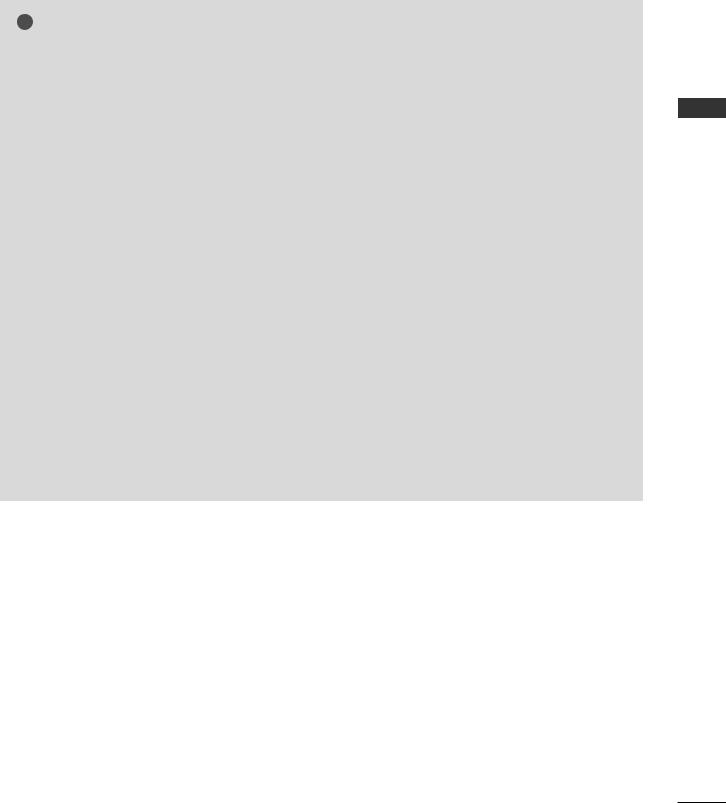
! NOTE
GAvoid keeping a fixed image on the set’s screen for prolonged periods of time. The fixed image may become permanently imprinted on the screen; use a screen saver when possible.
GThere may be interference relating to resolution, vertical pattern, contrast or brightness in PC mode. Change the PC mode to another resolution or change the refresh rate to another rate or adjust the brightness and contrast on the menu until the picture is clear. If the refresh rate of the PC graphic card can not be changed, change the PC graphic card or consult the manufacturer of the PC graphic card.
GThe synchronization input waveform for Horizontal and Vertical frequencies are separate.
GWe recommend using 1024 x 768, 60 Hz(Only 42PJ3**, 42PJ5**, 42PJ6**), 1360 x 768, 60 Hz(Only 50PJ3**, 50PJ5**, 50PJ6**), 1920 x 1080, 60 Hz(Only 50PK3**, 50/60PK5**, 50PK7**) for the PC mode, they provide the best picture quality.
GConnect the signal cable from the monitor output port of the PC to the RGB (PC) port of the TV or the signal cable from the HDMI output port of the PC to the HDMI IN (or HDMI/DVI IN) port on the TV.
GConnect the audio cable from the PC to the Audio input on the TV. (Audio cables are not included with the TV).
GIf using a sound card, adjust PC sound as required.
GIf the graphic card on the PC does not output analogue and digital RGB simultaneously, connect only one of either RGB or HDMI IN (or HDMI/DVI IN) to display the PC output on the TV.
GIf the graphic card on the PC does output analog and digital RGB simultaneously, set the TV to either RGB or HDMI; (the other mode is set to Plug and Play automatically by the TV.)
GDOS mode may not work depending on the video card if you use an HDMI to DVI cable.
GIf you use an RGB-PC cable that is too long, there may be interference on the screen. We recommend using under 5 m of cable. This provides the best picture quality.
SETUP EQUIPMENT EXTERNAL
9
Downloaded From TV-Manual.com Manuals

EXTERNAL EQUIPMENT SETUP
Screen Setup for PC mode(Except for 42/50PJ2**, 50/60PK2**)
Screen Reset
Returns Position, Size and Phase to the factory default settings.
This function works in the following mode : RGB[PC].
EXTERNAL |
PICTURE |
Move |
OK |
|
SCREEN |
Move |
Prev. |
|
|
|
|
|
|
|
|
||
EQUIPMENT |
E |
|
|
|
|
Resolution |
|
|
• Brightness |
50 |
|
|
|
|
|
||
|
|
|
|
|
|
|||
|
|
|
|
|
|
|
||
|
• Sharpness |
70 |
|
|
|
Auto Config. |
|
|
|
• Colour |
70 |
|
|
|
|
|
|
|
• Tint |
0 |
R |
|
G |
Position |
To Set |
|
|
|
|
|
|
|
|||
|
• Colour Temperature 0 |
W |
|
C |
Size |
Yes |
No |
|
|
• Advanced Control |
|
|
|
||||
|
|
|
|
|
|
|
||
SETUP |
• Picture Reset |
|
|
|
|
Phase |
|
|
ScreenScreen |
|
|
|
|
Reset |
|
|
|
|
|
|
|
|
|
|
||
|
|
|
|
|
|
|
|
|
MENU
OK
Select PICTURE.
Select Screen.
3
OK
4
OK
5
OK
Select Reset.
Select Yes.
Run Reset.
• Press the MENU/EXIT button to return to normal TV viewing.
• Press the BACK button to move to the previous menu screen.
10
Downloaded From TV-Manual.com Manuals

Auto Configure (RGB [PC] mode only)
Automatically adjusts the picture position and minimizes image instability. After adjustment, if the image is still not correct, your TV is functioning properly but needs further adjustment.
Auto configure
This function is for automatic adjustment of the screen position, size, and phase The displayed image will be unstable for a few seconds while the auto configuration is in progress.
PICTURE |
|
|
|
SCREEN |
Move |
Prev. |
Move |
OK |
|
|
|
||
E |
|
|
|
Resolution |
|
|
• Brightness |
50 |
|
|
|
|
|
|
|
|
|
|
||
• Sharpness |
70 |
|
|
Auto Config. |
|
|
• Colour |
70 |
|
|
Position |
|
|
• Tint |
0 |
R |
G |
To Set |
|
|
|
|
|||||
• Colour Temperature 0 |
W |
C |
Size |
Yes |
No |
|
• Advanced Control |
|
|
||||
|
|
|
|
|
||
• Picture Reset |
|
|
|
Phase |
|
|
ScreenScreen |
|
|
|
Reset |
|
|
|
|
|
|
|
|
|
SETUP EQUIPMENT EXTERNAL
MENU |
Select PICTURE. |
|
|
OK |
Select Screen. |
|
|
3 |
|
OK |
Select Auto Config.. |
4 |
|
OK |
Select Yes. |
|
|
5 |
Run Auto Config.. |
OK |
•If the position of the image is still not correct, try Auto adjustment again.
•If picture needs to be adjusted again after Auto adjustment in RGB (PC), you can adjust the Position, Size or Phase.
•Press the MENU/EXIT button to return to normal TV viewing.
•Press the BACK button to move to the previous menu screen.
11
Downloaded From TV-Manual.com Manuals

EXTERNAL EQUIPMENT SETUP
Selecting Resolution
To view a normal picture, match the resolution of RGB mode and selection of PC mode.
This function works in the following mode: RGB[PC]
EXTERNAL |
PICTURE |
|
|
|
SCREEN |
Move |
Prev. |
|
|
|
|
||||
|
|
|
|
|
|||
|
Move |
OK |
|
1024 x 768 |
|
||
EQUIPMENT |
E |
|
|
|
Resolution |
|
|
• Brightness |
50 |
|
|
|
1280 x 768 |
|
|
|
|
|
|
|
|||
|
• Sharpness |
70 |
|
|
Auto Config. |
|
|
|
|
|
|
|
|||
|
• Colour |
70 |
|
|
Position |
1360 x 768 |
|
|
• Tint |
0 |
R |
G |
|
|
|
|
|
|
|
||||
|
• Colour Temperature 0 |
W |
C |
Size |
|
|
|
|
• Advanced Control |
|
|
|
|
|
|
SETUP |
• Picture Reset |
|
|
|
Phase |
|
|
|
|
|
|
|
|
||
ScreenScreen |
|
|
|
Reset |
|
|
|
|
|
|
|
|
|
||
|
|
|
|
|
|
|
|
MENU |
Select PICTURE. |
|
|
OK |
Select Screen. |
3 |
Select Resolution. |
OK |
4
OK
Select the desired resolution.
5
OK
• Press the MENU/EXIT button to return to normal TV viewing.
• Press the BACK button to move to the previous menu screen.
12
Downloaded From TV-Manual.com Manuals
