LG 43LH51, 43LH52, 32LH52, 32LH51, 49LH52 User Manual
...
OWNER’S MANUAL
Safety and Reference
LED TV*
* LG LED TV applies LCD screen with LED backlights.
Please read this manual carefully before operating your set and retain it for future reference.
*MFL69309712* |
www.lg.com |
P/NO : MFL69309712 (1609-REV03) |
|
|
Printed in Korea |

ENGLISH
Safety instructions
Please read these safety precautions carefully before using the product.
 WARNING
WARNING
Do not place the TV and/or remote control in the following environments:
• A location exposed to direct sunlight
• An area with high humidity such as a bathroom
• Near any heat source such as stoves and other devices that produce heat
• Near kitchen counters or humidifiers where they can easily be exposed to steam or oil
• An area exposed to rain or wind
• Near containers of water such as vases
Otherwise, this may result in fire, electric shock, malfunction or product deformation.
Do not place the product where it might be exposed to dust. This may cause a fire hazard.
Mains Plug is the TV connecting/disconnecting device to AC mains electric supply. This plug must remain readily attached and operable when TV is in use.
Do not touch the power plug with wet hands. Additionally, if the cord pin is wet or covered with dust, dry the power plug completely or wipe dust off. You may be electrocuted due to excess moisture.
Make sure to connect Mains cable to compliant AC mains socket with Grounded earth pin. (Except for devices which are not grounded on earth.) Otherwise possibility you may be electrocuted or injured.
Insert power cable plug completely into wall socket otherwise if not secured completely into socket, fire ignition may break out.
Ensure the power cord does not come into contact with hot objects such as a heater. This may cause a fire or an electric shock hazard.
Do not place a heavy object, or the product itself, on power cables. Otherwise, this may result in fire or electric shock.
Bend antenna cable between inside and outside building to prevent rain from flowing in. This may cause water damaged inside the Product and could give an electric shock.
When mounting TV onto wall make sure to neatly install and isolate cabling from rear of TV as to not create possibility of electric shock / fire hazard.
Do not plug too many electrical devices into a single multiple electrical outlet. Otherwise, this may result in fire due to over-heating.
2
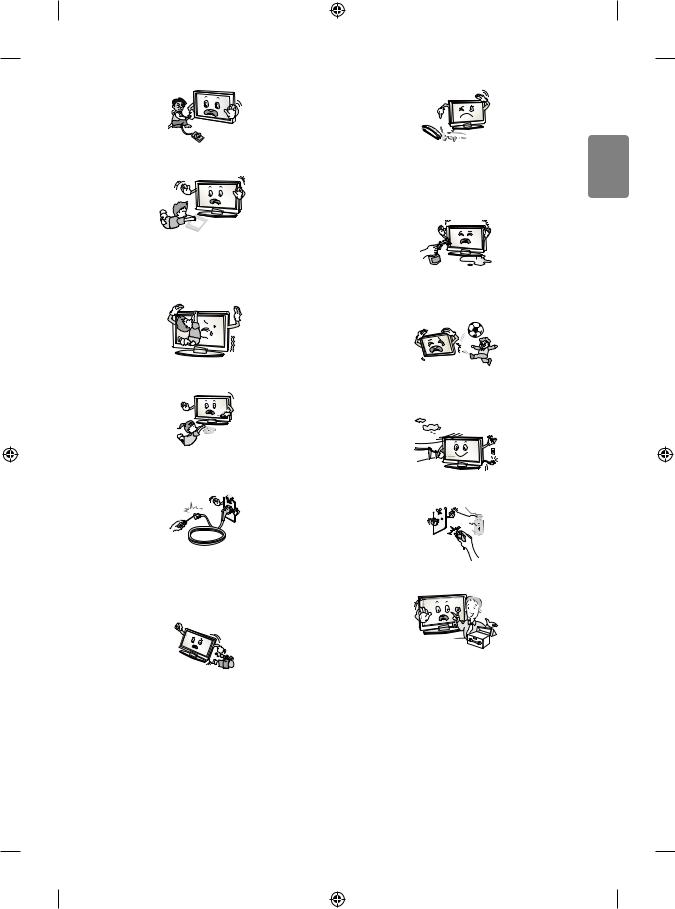
Do not drop the product or let it fall over when connecting external devices. Otherwise, this may result in injury or damage to the product.
Desiccant
Keep the anti-moisture packing material or vinyl packing out of the reach of children. Anti-moisture material is harmful if swallowed. If swallowed by mistake, force the patient to vomit and visit the nearest hospital. Additionally, vinyl packing can cause suffocation. Keep it out of the reach of children.
Do not let your children climb or cling onto the TV.
Otherwise, the TV may fall over, which may cause serious injury.
Dispose of used batteries carefully to ensure that a small child does not consume them. Please seek DoctorMedical Attention immediately if child consumes batteries.
Do not insert any metal objects/conductors (like a metal chopstick/ cutlery/screwdriver) between power cable plug and input Wall Socket while it is connected to the input terminal on the wall. Additionally, do not touch the power cable right after plugging into the wall input terminal. You may be electrocuted. (Depending on model)
Do not put or store inflammable substances near the product. There is a danger of combustion/explosion or fire due to careless handling of the inflammable substances.
Do not drop metallic objects such as coins, hair pins, chopsticks or wire into the product, or inflammable objects such as paper and matches. Children must pay particular attention. Electrical shock, fire or injury can occur. If a foreign object is dropped into the product, unplug the power cord and contact the service centre.
Do not spray water on the product or scrub with an inflammable substance (thinner or benzene). Fire or electric shock accident can occur.
Do not allow any impact, shock or any objects to fall into the unit, and do not drop anything onto the screen. You may be injured or the product can be damaged.
Never touch this product or antenna during a thunder or lighting storm. You may be electrocuted.
Never touch the wall outlet when there is leakage of gas, open the windows and ventilate. It may cause a fire or a burn by a spark.
Do not disassemble, repair or modify the product at your own discretion. Fire or electric shock accident can occur.
Contact the service centre for check, calibration or repair.
ENGLISH
3

ENGLISH |
|
|
|
|
|
|
|
|
|
|
|
|
|
|
|
||
|
|
|
|
|
|
|
||
If any of the following occur, unplug the product immediately and |
||||||||
|
||||||||
|
contact your local service centre. |
|||||||
|
• |
The product has been impacted by shock |
||||||
|
• |
The product has been damaged |
||||||
|
• |
Foreign objects have entered the product |
||||||
|
• |
The product produced smoke or a strange smell |
||||||
This may result in fire or electric shock.
Unplug the TV from AC mains wall socket if you do not intend to use the TV for a long period of time. Accumulated dust can cause fire hazard and insulation deterioration can cause electric leakage/shock/fire.
Apparatus shall not be exposed to dripping or splashing and no objects filled with liquids, such as vases, shall be placed on the apparatus.
Do not install this product on a wall if it could be exposed to oil or oil mist. This may damage the product and cause it to fall.
If water enters or comes into contact with TV, AC adapter or power cord please disconnect the power cord and contact service centre immediately. Otherwise, this may result in electric shock or fire.
Only use an authorized AC adapter and power cord approved by LG Electronics. Otherwise, this may result in fire, electric shock, malfunction or product deformation.
Never Disassemble the AC adapter or power cord. This may result in fire or electric shock.
4
Be careful in handling the adapter to prevent any external shocks to it. An external shock may cause damage to the adapter.
Make sure the power cord is connected securely to the power plug on the TV. (Depending on model)
 CAUTION
CAUTION
Install the product where no radio wave occurs.
There should be enough distance between an outside antenna and power lines to keep the former from touching the latter even when the antenna falls. This may cause an electric shock.
Do not install the product on places such as unstable shelves or inclined surfaces. Also avoid places where there is vibration or where the product cannot be fully supported. Otherwise, the product may fall or flip over, which may cause injury or damage to the product.
If you install the TV on a stand, you need to take actions to prevent the product from overturning. Otherwise, the product may fall over, which may cause injury.
If you intend to mount the product to a wall, attach VESA standard mounting interface (optional parts) to the back of the product. When you install the set to use the wall mounting bracket (optional parts), fix it carefully so as not to drop.

Only use the attachments / accessories specified by the manufacturer.
When installing the antenna, consult with a qualified service technician. If not installed by a qualified technician, this may create a fire hazard or an electric shock hazard.
We recommend that you maintain a distance of at least 2 to 7 times the diagonal screen size when watching TV. If you watch TV for a long period of time, this may cause blurred vision.
Only use the specified type of battery. This could cause damage to the remote control.
Do not mix new batteries with old batteries. This may cause the batteries to overheat and leak.
Batteries should not be exposed to excessive heat. For example, keep away from direct Sunlight , open fireplace and electric heaters.
Do not place non-rechargeable batteries in charging device.
Make sure there are no objects between the remote control and its sensor.
Signal from Remote Control can be interrupted due to external/internal lighting eg Sunlight, fluorescent lighting. If this occurs turn off lighting or darken viewing area.
When connecting external devices such as video game consoles, make sure the connecting cables are long enough. Otherwise, the product may fall over, which may cause injury or damage the product.
Do not turn the product On/Off by plugging-in or unplugging the power plug to the wall outlet. (Do not use the power plug for switch.) It may cause mechanical failure or could give an electric shock.
Please follow the installation instructions below to prevent the product from overheating.
• The distance between the product and the wall should be more than 10 cm.
• Do not install the product in a place with no ventilation (e.g., on a bookshelf or in a cupboard).
• Do not install the product on a carpet or cushion.
• Make sure the air vent is not blocked by a tablecloth or curtain. Otherwise, this may result in fire.
Take care not to touch the ventilation openings when watching the TV for long periods as the ventilation openings may become hot. This does not affect the operation or performance of the product.
Periodically examine the cord of your appliance, and if its appearance indicates damage or deterioration, unplug it, discontinue use of the appliance, and have the cord replaced with an exact replacement part by an authorized servicer.
Prevent dust collecting on the power plug pins or outlet. This may cause a fire hazard.
ENGLISH
5

ENGLISH
Protect the power cord from physical or mechanical abuse, such as being twisted, kinked, pinched, closed in a door, or walked upon. Pay particular attention to plugs, wall outlets, and the point where the cord exits the appliance.
Do not press strongly upon the panel with a hand or sharp object such as nail, pencil or pen, or make a scratch on it, as it may cause damage to screen.
Avoid touching the screen or holding your finger(s) against it for long periods of time. Doing so may produce some temporary or permanent distortion/damage to screen.
When cleaning the product and its components, unplug the power first and wipe it with a soft cloth. Applying excessive force may cause scratches or discolouration. Do not spray with water or wipe with a wet cloth. Never use glass cleaner, car or industrial shiner, abrasives or wax, benzene, alcohol etc., which can damage the product and its panel. Otherwise, this may result in fire, electric shock or product damage (deformation, corrosion or breakage).
When moving the product, make sure you turn the power off first. Then, unplug the power cables, antenna cables and all connecting cables. The TV set or power cord may be damaged, which may create a fire hazard or cause electric shock.
When moving or unpacking the product, work in pairs because the product is heavy. Otherwise, this may result in injury.
Refer all servicing to qualified service personnel. Servicing is required when the apparatus has been damaged in any way, such as power supply cord or plug is damaged, liquid has been spilled or objects have fallen into the apparatus, the apparatus has been exposed to rain or moisture, does not operate normally, or has been dropped.
If the product feels cold to the touch, there may be a small “flicker” when it is turned on. This is normal, there is nothing wrong with product.
As long as this unit is connected to the AC wall outlet, it is not disconnected from the AC power source even if you turn off this unit by SWITCH.
When unplugging the cable, grab the plug and unplug it, by pulling at the plug.
Don’t pull at the cord to unplug the power cord from the power board, as this could be hazardous.
This panel is an advanced product that contains millions of pixels. You may see tiny black dots and/or brightly coloured dots (red, blue or green) at a size of 1 ppm on the panel. This does not indicate a malfunction and does not affect the performance and reliability of the product.
This phenomenon also occurs in third-party products and is not subject to exchange or refund.
6

You may find different brightness and color of the panel depending on your viewing position(left/right/top/down).
This phenomenon occurs due to the characteristic of the panel. It is not related with the product performance, and it is not malfunction.
Displaying a still image for a prolonged period of time may cause image sticking. Avoid displaying a fixed image on the TV screen for a long period of time.
Generated sound
“Cracking” noise: A cracking noise that occurs when watching or turning off the TV is generated by plastic thermal contraction due to temperature and humidity. This noise is common for products where thermal deformation is required. Electrical circuit humming/panel buzzing:
A low level noise is generated from a high-speed switching circuit, which supplies a large amount of current to operate a product. It varies depending on the product.
This generated sound does not affect the performance and reliability of the product.
Do not use high voltage electrical goods near the TV (e.g. electric mosquito-swatter). This may result in product malfunction.
Preparing
|
NOTE |
|
|
• |
Image shown may differ from your TV. |
|
|
• |
Your TV’s OSD (On Screen Display) may differ slightly from that |
||
|
shown in this manual. |
|
|
• |
The available menus and options may differ from the input source |
||
|
or product model that you are using. |
|
|
• |
New features may be added to this TV in the future. |
||
• |
The items supplied with your product may vary depending on the |
||
|
model. |
|
|
• |
Product specifications or contents of this manual may be changed |
||
|
without prior notice due to upgrade of product functions. |
||
• |
For an optimal connection, HDMI cables and USB devices should |
||
|
have bezels less than 10 mm thick and 18 mm width. Use an |
||
|
extension cable that supports USB 2.0 if the USB cable or USB |
||
|
memory stick does not fit into your TV’s USB port. |
||
|
B |
B |
*A =< 10 mm |
|
|
||
|
|
|
|
|
A |
A |
< |
|
*B = 18 mm |
||
• |
Use a certified cable with the HDMI logo attached. |
||
• |
If you do not use a certified HDMI cable, the screen may not display |
||
|
or a connection error may occur. (Recommended HDMI Cable Types) |
||
|
-- High-Speed HDMI®/TM cable (3 m or less) |
||
|
-- High-Speed HDMI®/TM cable with Ethernet (3 m or less) |
||
• |
How to use the ferrite core (Depending on model) |
||
|
-- Use the ferrite core to reduce the electromagnetic interference in |
||
|
the power cord. Wind the power cord on the ferrite core once. |
||
|
[Wall side] |
|
[TV side] |
10 cm (+ / -2 cm)
ENGLISH
7

ENGLISH
 CAUTION
CAUTION
• Do not use any unapproved items to ensure the safety and product life span.
• Any damage or injuries caused by using unapproved items are not covered by the warranty.
• Some models have a thin film attached on to the screen and this must not be removed.
• When attaching the stand to the TV set, place the screen facing down on a cushioned table or flat surface to protect the screen from scratches.
• Make sure that the screws are inserted correctly and fastened securely. (If they are not fastened securely enough, the TV may tilt forward after being installed.) Do not use too much force and over tighten the screws; otherwise screw may be damaged and not tighten correctly.
Lifting and moving the TV
Please note the following advice to prevent the TV from being scratched or damaged and for safe transportation regardless of its type and size.
• It is recommended to move the TV in the box or packing material that the TV originally came in.
• Before moving or lifting the TV, disconnect the power cord and all cables.
• When holding the TV, the screen should face away from you to avoid damage.
• Hold the top and bottom of the TV frame firmly. Make sure not to hold the transparent part, speaker, or speaker grill area.
• When transporting the TV, do not expose the TV to jolts or excessive vibration.
• When transporting the TV, keep the TV upright, never turn the TV on its side or tilt towards the left or right.
• Do not apply excessive pressure to cause flexing /bending of frame chassis as it may damage screen.
• When handling the TV, be careful not to damage the protruding buttons.
 CAUTION
CAUTION
• Avoid touching the screen at all times, as this may result in damage to the screen.
• Do not move the TV by holding the cable holders, as the cable holders may break, and injuries and damage to the TV may occur.
Using the button
(Depending on model)
You can simply operate the TV functions, pressing or moving the button.
 NOTE
NOTE
• LH51, LH52 series does not have a Joystick functions but has only a power On/Off button.
Dome button |
Joystick button |
or
• When transporting a large TV, there should be at least 2 people.
• When transporting the TV by hand, hold the TV as shown in the following illustration.
8

Basic functions
Power On (Press)
Power Off (Press and hold)1
Volume Control
Programmes Control
1If the Menu button is on the screen, pressing and holding the button will let you exit the Menu.
Adjusting the menu
When the TV is turned on, press the button one time. You can adjust the Menu items pressing or moving the buttons.
button one time. You can adjust the Menu items pressing or moving the buttons.
Turns the power off.
Clears on-screen displays and returns to TV viewing.
Changes the input source.
Accesses the settings menu.
Mounting on a table
1 Lift and tilt the TV into its upright position on a table.
• Leave a 10 cm (minimum) space from the wall for proper ventilation.
|
10 cm |
|
|
cm |
|
10 cm |
10 |
|
10 cm |
||
|
||
|
10 cm |
2 Connect the power cord to a wall outlet.
 CAUTION
CAUTION
• Do not place the TV near or on sources of heat, as this may result in fire or other damage.
Securing the TV to a wall
(This feature is not available for all models.)
1Insert and tighten the eye-bolts, or TV brackets and bolts on the back of the TV.
• If there are bolts inserted at the eye-bolts position, remove the bolts first.
2Mount the wall brackets with the bolts to the wall.
Match the location of the wall bracket and the eye-bolts on the rear of the TV.
3Connect the eye-bolts and wall brackets tightly with a sturdy rope. Make sure to keep the rope horizontal with the flat surface.
 CAUTION
CAUTION
• Make sure that children do not climb on or hang on the TV.
 NOTE
NOTE
• Use a platform or cabinet that is strong and large enough to support the TV securely.
• Brackets, bolts and ropes are not provided. You can obtain additional accessories from your local dealer.
ENGLISH
9
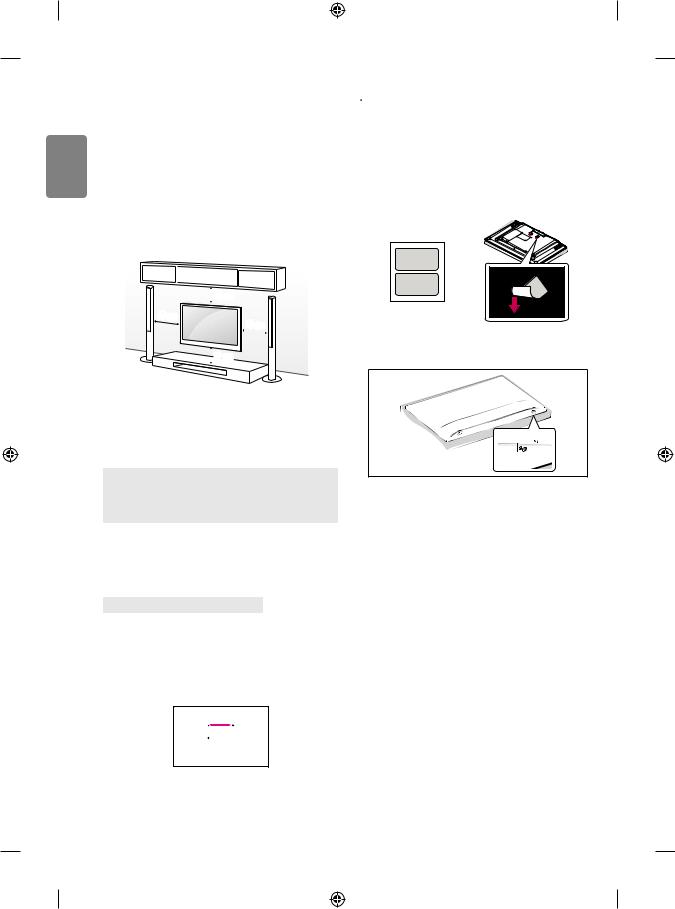
ENGLISH
Mounting on a wall
Attach an optional wall mount bracket at the rear of the TV carefully and install the wall mount bracket on a solid wall perpendicular to the floor. When you attach the TV to other building materials, please contact qualified personnel. LG recommends that wall mounting be performed by a qualified professional installer. We recommend the use
of LG’s wall mount bracket. LG’s wall mount bracket is easy to move with cables connected. When you do not use LG’s wall mount bracket, please use a wall mount bracket where the device is adequately secured to the wall with enough space to allow connectivity to external devices. It is advised to connect all the cables before installing fixed wall mounts.
|
10 cm |
10 cm |
10 cm |
|
|
|
10 cm |
Make sure to use screws and wall mount bracket that meet the VESA standard. Standard dimensions for the wall mount kits are described in the following table.
Separate purchase (Wall mounting bracket)
Model
VESA (A x B) (mm) Standard screw Number of screws
Wall mount bracket
32/43LH51** |
49LH51** |
32/43LH52** |
49LH52** |
32LH53** |
55LH53** |
43LH54** |
49LH54** |
200 x 200 |
300 x 300 |
M6 |
M6 |
4 |
4 |
LSW240B |
LSW350B |
MSW240 |
MSW240 |
|
Model |
|
55LH54** |
|
|
VESA (A x B) (mm) |
|
400 x 400 |
|
|
Standard screw |
|
M6 |
|
|
|
|
||
|
Number of screws |
|
4 |
|
|
Wall mount bracket |
|
LSW440B |
|
|
|
MSW240 |
|
|
|
|
|
|
|
 CAUTION
CAUTION
• Remove the stand before installing the TV on a wall mount by performing the stand attachment in reverse.
 NOTE
NOTE
• When installing the wall mounting bracket, use the adhesive label provided. The adhesive label will protect the opening from accumulating dust and dirt. (Only when the item of the following form is provided)
Provided item
Adhesive label
• When installing the wall mounting bracket, it is recommended to cover the stand hole using tape, in order to prevent the influx of dust and insects. (Depending on model)
Stand hole 

Connections (notifications)
Connect various external devices to the TV and switch input modes to select an external device. For more information of external device’s connection, refer to the manual provided with each device.
Available external devices are: HD receivers, DVD players, VCRs, audio systems, USB storage devices, PC, gaming devices, and other external devices.
A
B
10

 NOTE
NOTE
• The external device connection may differ from the model.
• Connect external devices to the TV regardless of the order of the TV port.
• If you record a TV program on a DVD recorder or VCR, make sure to connect the TV signal input cable to the TV through a DVD recorder or VCR. For more information of recording, refer to the manual provided with the connected device.
• Refer to the external equipment’s manual for operating instructions.
• If you connect a gaming device to the TV, use the cable supplied with the gaming device.
• In PC mode, there may be noise associated with the resolution, vertical pattern, contrast or brightness. If noise is present, change the PC output to another resolution, change the refresh rate to another rate or adjust the brightness and contrast on the PICTURE menu until the picture is clear.
• In PC mode, some resolution settings may not work properly depending on the graphics card.
Antenna connection
Connect the TV to a wall antenna socket with an RF cable (75 Ω).
• Use a signal splitter to use more than 2 TVs.
• If the image quality is poor, install a signal amplifier properly to improve the image quality.
• If the image quality is poor with an antenna connected, try to realign the antenna in the correct direction.
• An antenna cable and converter are not supplied.
• Supported DTV Audio: MPEG, Dolby Digital, Dolby Digital Plus, HE-AAC
Adapter connection
(Depending on model)
 CAUTION
CAUTION
• Please be sure to connect the TV to the AC-DC power adapter before connecting the TV’s power plug to a wall power outlet.
Satellite dish connection
(Only satellite models)
Connect the TV to a satellite dish to a satellite socket with a satellite RF cable (75 Ω).
CI module connection
(Depending on model)
View the encrypted (pay) services in digital TV mode.
• Check if the CI module is inserted into the PCMCIA card slot in the right direction. If the module is not inserted properly, this can cause damage to the TV and the PCMCIA card slot.
• If the TV does not display any video and audio when CI+ CAM is connected, please contact to the Terrestrial/Cable/Satellite Service Operator.
Euro scart connection
(Depending on model)
Transmits the video and audio signals from an external device to the TV set. Connect the external device and the TV set with the euro scart cable.
Current |
Output Type |
AV1 |
|
||
|
(TV Out1) |
|
input mode |
|
|
Digital TV |
|
Digital TV |
|
|
|
Analogue TV, AV |
|
|
|
|
|
Component |
|
Analogue TV |
|
|
|
HDMI |
|
|
|
|
|
1 TV Out : Outputs Analogue TV or Digital TV signals. • Any Euro scart cable used must be signal shielded.
Other connections
Connect your TV to external devices. For the best picture and audio quality, connect the external device and the TV with the HDMI cable. Some separate cable is not provided.
 NOTE
NOTE
• Supported HDMI Audio format :
Dolby Digital (32 kHz, 44.1 kHz, 48 kHz),
PCM (32 kHz, 44.1 kHz, 48 kHz, 96 kHz, 192 kHz) (Depending on model)
ENGLISH
11

ENGLISH
Remote control
(Depending on model)
The descriptions in this manual are based on the buttons on the remote control. Please read this manual carefully and use the TV correctly.
To replace batteries, open the battery cover, replace batteries (1.5 V AAA) matching the and
and ends to the label inside the compartment, and close the battery cover. To remove the batteries, perform the installation actions in reverse.
ends to the label inside the compartment, and close the battery cover. To remove the batteries, perform the installation actions in reverse.
Make sure to point the remote control toward the remote control sensor on the TV.



 A
A






 B
B
A
 (POWER) Turns the TV on or off.
(POWER) Turns the TV on or off.




 Selects Radio, TV and DTV programme.
Selects Radio, TV and DTV programme.
 Recalls your preferred subtitle in digital mode.
Recalls your preferred subtitle in digital mode.
 By pressing the AD button, audio descriptions function will be enabled.
By pressing the AD button, audio descriptions function will be enabled.
 Resizes an image.
Resizes an image.
 (INPUT) Changes the input source. Number buttons Enters numbers.
(INPUT) Changes the input source. Number buttons Enters numbers.  Accesses the saved programme list.
Accesses the saved programme list.
 Returns to the previously viewed programme.
Returns to the previously viewed programme.
B

 Adjusts the volume level.
Adjusts the volume level.
 Accesses your favourite programme list.
Accesses your favourite programme list.
 Shows programme guide.
Shows programme guide.
 (MUTE) Mutes all sounds.
(MUTE) Mutes all sounds.

 Scrolls through the saved programmes.
Scrolls through the saved programmes.

 Moves to the previous or next screen.
Moves to the previous or next screen.



 C
C









 D
D
C
Teletext buttons (  ) These buttons are used for teletext.
) These buttons are used for teletext.
 (HOME) Accesses the Home menu.
(HOME) Accesses the Home menu.
 (Settings) Accesses the Settings menu.
(Settings) Accesses the Settings menu.
Accesses the Quick menus.
Navigation buttons (up/down/left/right) Scrolls through menus or options.
 Selects menus or options and confirms your input.
Selects menus or options and confirms your input.
 Returns to the previous level.
Returns to the previous level.
 Clears on-screen displays and returns to TV viewing.
Clears on-screen displays and returns to TV viewing.
D
Views the information of the current programme and screen.

 Starts to record and displays record menu. (Only Time MachineReady supported model) (Depending on model)
Starts to record and displays record menu. (Only Time MachineReady supported model) (Depending on model)
Control buttons ( ) Controls media contents. Coloured buttons These access special functions in some menus. (
) Controls media contents. Coloured buttons These access special functions in some menus. ( : Red,
: Red, 
 : Green,
: Green, 
 : Yellow,
: Yellow, 
 : Blue)
: Blue)
12

Licenses
Supported licenses may differ by model. For more information about licenses, visit www.lg.com.
Manufactured under license from Dolby Laboratories. Dolby and the double-D symbol are trademarks of Dolby Laboratories.
The terms HDMI and HDMI High-Definition Multimedia Interface, and the HDMI logo are trademarks or registered trademarks of HDMI Licensing LLC in the United States and other countries.
This DivX Certified® device has passed rigorous testing to ensure it plays DivX® video.
To play purchased DivX movies, first register your device at vod.divx. com. Find your registration code in the DivX VOD section of your device setup menu.
DivX Certified® to play DivX® video up to HD 1080p, including premium content.
DivX®, DivX Certified® and associated logos are trademarks of DivX, LLC and are used under license.
Covered by DivX Patents 7,295,673; 7,515,710; RE45,052; and others available at [www.divx.com/patents].
Open source software notice information
To obtain the source code under GPL, LGPL, MPL and other open source licenses, that is contained in this product, please visit http://opensource. lge.com.
In addition to the source code, all referred license terms, warranty disclaimers and copyright notices are available for download.
LG Electronics will also provide open source code to you on CD-ROM for a charge covering the cost of performing such distribution (such as the cost of media, shipping, and handling) upon email request to
opensource@lge.com. This offer is valid for three (3) years from the date on which you purchased the product.
Settings
Automatically Setting Up Programme
 (Settings)
(Settings) Programmes
Programmes Auto Tuning
Auto Tuning
Automatically tunes the programmes.
• If Input Source is not connected properly, programme registration may not work.
• Auto Tuning only finds programmes that are currently broadcasting.
• If Lock System is turned on, a pop-up window will appear asking for password.
To select Picture Mode
 (Settings)
(Settings) Picture
Picture Picture Mode Settings
Picture Mode Settings Picture Mode
Picture Mode
Select the picture mode optimized for the viewing environment or the programme.
• |
Vivid : Heightens contrast, brightness and sharpness to display |
|
vivid images. |
• |
Standard : Displays images in standard levels of contrast, |
|
brightness and sharpness. |
• |
Eco / APS : [Depending on model] |
|
The Energy Saver feature changes settings on the TV to reduce |
|
power consumption. |
• |
Cinema / Game : Displays the optimum picture for movie, game. |
• |
Sports : [Depending on model] |
|
Optimizes the video image for high and dynamic actions by |
|
emphasizing primary colours such as white, grass, or sky blue. |
• |
Expert 1, 2 : Menu for adjusting picture quality that |
|
allows experts and amateurs to enjoy the best TV viewing. This |
|
is the adjustment menu provided for ISF-certified picture tuning |
|
professionals. (ISF logo can only be used on ISF-certified TVs.) |
|
ISFccc: Imaging Science Foundation Certified Calibration Control |
• |
Depending on input signal, available range of picture modes may |
|
differ. |
• |
Expert mode is for picture tuning professionals to control |
|
and fine-tune using a specific image. For normal images, the |
|
effects may not be dramatic. |
• |
The ISF function is only available on some models. |
ENGLISH
13

ENGLISH
Fine-tuning Picture Mode
 (Settings)
(Settings) Picture
Picture Picture Mode Settings
Picture Mode Settings
This feature allows you to adjust the selected picture mode in detail.
• Backlight : Controls the level of screen brightness by adjusting the backlight. The closer to 100, the brighter the screen.
• Contrast : Adjusts the contrast of the bright and dark areas of the picture. The closer to 100, the higher the contrast.
• Brightness : Adjusts the overall screen brightness. The closer to 100, the brighter the screen.
• Sharpness : Adjusts the sharpness of the image. The closer to 50, the sharper and clearer the image.
• Colour : Tones down or up the colours displayed on the screen. The closer to 100, the deeper the colour.
• Tint : Adjusts the colour balance between red and green displayed on the screen. The closer to Red 50, the more red the colour will be. The closer to Green 50, the more green the colour will be.
• Colour Temperature : Adjusts the colour temperature from cold to warm.
• Depending on input signal or other picture settings, the range of detailed items for adjustment may differ.
To set advanced controls
 (Settings)
(Settings) Picture
Picture Picture Mode Settings
Picture Mode Settings Advanced Controls / Expert Controls
Advanced Controls / Expert Controls
Calibrates the screen for each picture mode; or adjusts picture settings for a special screen.
• Dynamic Contrast : Adjusts the contrast to the optimal level according to the brightness of the image.
• Dynamic Colour : Adjusts colours to make the image appear in more natural colours.
• Preferred Colour : Adjust the colours of skin, grass and sky to your personal preferences.
• Gamma : Sets the gradation curve according to the output of picture signal in relation to the input signal.
• Colour Gamut : Selects the range of colours that can be expressed.
• Edge Enhancer : Shows clearer and distinctive yet natural edges of the video.
• Colour Filter : Filters a specific colour spectrum in RGB colours to fine-tune colour saturation and hue accurately.
• White Balance : Adjusts the overall tone of the screen as desired. • Colour Management System : This is a system that experts use when they adjust colour with a test pattern. They can select from six colour areas (Red / Green / Blue / Cyan / Magenta / Yellow) without affecting other colours. For normal images, adjustments
may not result in noticeable colour changes.
• Depending on input signal or other picture settings, the range of detailed items for adjustment may differ.
To set additional picture options
 (Settings)
(Settings) Picture
Picture Picture Mode Settings
Picture Mode Settings  Picture Options
Picture Options
Adjusts detailed setting for images.
• Noise Reduction : Eliminates noise in the picture.
• MPEG Noise Reduction : Eliminates noise generated while creating digital picture signals.
• Black Level : Adjusts the brightness and contrast of the screen to suit the black level of the input picture by using the blackness (black level) of the screen.
• Real Cinema : Optimizes the screen for movie viewing.
• Motion Eye Care : Automatically adjusts brightness and reduces image blur based on image data to reduce eyestrain.
• Depending on input signal or other picture settings, the range of detailed items for adjustment may differ.
Resetting picture settings
 (Settings)
(Settings) Picture
Picture Picture Mode Settings
Picture Mode Settings  Picture Reset
Picture Reset
Resets picture settings that the user customizes. Each picture mode is reset. Select the picture mode you wish to reset.
To use Energy Saving feature
 (Settings)
(Settings) Picture
Picture Energy Saving
Energy Saving
Reduces power consumption by adjusting screen brightness.
• Auto : [Depending on model]
The TV sensor detects the ambient lighting and automatically adjusts the screen brightness.
• Off : Turns off the Energy Saving mode.
• Minimum / Medium / Maximum : Applies the pre-set Energy Saving mode.
• Screen Off : Screen is turned off and only sound is played. Press any button except Power button on the remote control to turn the screen back on.
To use Eye Comfort Mode feature
 (Settings)
(Settings) Picture
Picture Eye Comfort Mode
Eye Comfort Mode
If you turn this option on, colour temperature will be automatically adjusted to reduce eye strain.
• On : Automatically adjusts the screen color temperature.
• Off : Turns off the Eye Comfort Mode.
14

Selecting Sound Mode
 (Settings)
(Settings) Sound
Sound Sound Mode Settings
Sound Mode Settings Sound Mode
Sound Mode
Adjusts TV audio to an optimal level based on a selected sound mode.
• Standard : Optimizes the sound for all types of content. • Clear Voice : Boosts voice clarity from the TV.
• Music : [Depending on model] Optimizes the sound for music. • Cinema : Optimizes the sound for cinemas.
• Sports : [Depending on model] Optimizes the sound for sports. • Game : Optimizes the sound for gameplay.
Adjusting audio balance
 (Settings)
(Settings) Sound
Sound Sound Mode Settings
Sound Mode Settings Balance
Balance
Adjust the volume of the left and right speakers.
Using the Sound Effect function
 (Settings)
(Settings) Sound
Sound Sound Mode Settings
Sound Mode Settings
The user can select various sound effects.
• Virtual Surround : Enjoy an immersive soundscape with the virtual multi-channel surround sound effect.
• Equalizer : Set the desired sound by adjusting the equalizer directly.
• Reset : Reset the sound effect settings.
• This is only available if Sound Mode is set to Standard.
To synchronize audio and video
 (Settings)
(Settings) Sound
Sound AV Sync Adjustment
AV Sync Adjustment
[Depending on model]
Synchronizes video and audio directly when they do not match. If you set AV Sync Adjustment to On, you can adjust the sound output (TV speakers or External Speaker) to the screen image.
• If you select the Bypass, Outputs the broadcast signals or the sound from external devices without any audio delay. The audio may be output before the video because of the time the TV takes to process the video input.
To use SIMPLINK
[Depending on model]
SIMPLINK is a feature that enables you to control and manage various multimedia devices conveniently via the SIMPLINK menu.
1Connect the TV’s HDMI IN terminal and the SIMPLINK device’s HDMI output terminal using an HDMI cable.
• [Depending on model]
For home theatre units with a SIMPLINK function, connect HDMI terminals as above, and use an optical cable to connect Optical Digital Audio Out from the TV to Optical Digital Audio In of the SIMPLINK device.
2Select (Settings)
(Settings) General
General SIMPLINK. SIMPLINK menu window appears.
SIMPLINK. SIMPLINK menu window appears.
3In SIMPLINK Setting window, set SIMPLINK function to On.
4Configure the Auto Power Sync settings to On or Off.
• |
You can also set the SIMPLINK in |
(HOME) |
Inputs |
|
SIMPLINK. In SIMPLINK menu window, selects the device you |
||
|
want to control. |
|
|
• |
This function is only compatible with devices with the SIMPLINK |
||
|
logo. |
|
|
• |
To use the SIMPLINK function, you need to use a high-speed HDMI® |
||
|
cable (with CEC (Consumer Electronics Control) feature added). |
||
|
High-speed HDMI® cables have the No. 13 pin connected for |
||
|
information exchange between devices. |
|
|
• |
If you switch to another input, the SIMPLINK device will stop. |
||
• |
If a third-party device with the HDMI-CEC function is also used, the |
||
|
SIMPLINK device may not work normally. |
|
|
• |
[Depending on model] |
|
|
|
If you select or play media from a the device with a home theatre |
||
|
function, the HT Speaker(Speaker) is automatically connected. |
||
Be sure to connect with an optical cable (sold separately) to use the
HT Speaker(Speaker) function.
ENGLISH
15

ENGLISH
SIMPLINK function description
• Direct Play : Plays the multimedia device on the TV instantly.
• Controlling devices with the TV remote control : Manages the multimedia device with the TV remote control.
• Main Power Off : If Auto Power Sync is set to On in the SIMPLINK settings and turn off your TV, the devices connected to your TV via SIMPLINK will also be turned off.
• Main Power On : If Auto Power Sync is set to On in the SIMPLINK settings, turning on a SIMPLINK-linked device will turn the TV on. (Behavior may vary depending on connected device.)
• Speaker : [Depending on model]
Select speaker either on the home theatre unit or the TV.
To set password
 (Settings)
(Settings) Safety
Safety Set Password
Set Password
Sets or changes the TV password.
• The initial password is set to ‘0000’.
• When France is selected for Country, password is not ‘0000’ but ‘1234’.
• When France is selected for Country, password cannot be set to ‘0000’.
To return Reset to Initial Settings
 (Settings)
(Settings) General
General Reset to Initial Settings
Reset to Initial Settings
All stored information is deleted and TV settings are reset. The TV turns itself off and back on, and all settings are reset.
• When Lock System is in place, a pop-up window appears and asks for password.
• Do not turn off the power during initialization.
To remove the USB device
Select the connected USB HDD from  (HOME)
(HOME) Inputs and select the Eject button to disconnect the USB HDD storage device.
Inputs and select the Eject button to disconnect the USB HDD storage device.
When you see a message that the USB device has been removed, separate the device from the TV.
• Once a USB device has been selected for removal, it can no longer be read. Remove the USB storage device and then re-connect it.
Using a USB storage device - warning
• If the USB storage device has a built-in auto recognition program or uses its own driver, it may not work.
• Some USB storage devices may not work or may work incorrectly. • Use only USB storage devices formatted with the Windows FAT32
or NTFS File System.
• For external USB HDDs, it is recommended that you use devices with a rated voltage of less than 5 V and a rated current of less than 500 mA.
• It is recommended that you use USB memory sticks of 32 GB or less and USB HDDs of 2 TB or less.
• If a USB HDD with power-saving function does not work properly, turn the power off and on. For more information, refer to the user manual of the USB HDD.
• Data in the USB storage device can be damaged, so be sure to back up important files to other devices. Data maintenance is the user’s responsibility and the manufacturer is not responsible for data loss.
My Media supporting file
• Maximum data transfer rate : 20 Mbps (Mega bit per second) • External supported subtitle formats : *.srt (SubRip), *.smi
(SAMI), *.sub (SubViewer, MicroDVD, DVDsubtitleSystem, SubIdx(Vobsub)), *.ass/*.ssa (SubStation Alpha), *.txt (TMplayer), *.psb (PowerDivX)
• Internal supported subtitle formats: *.dat/*.mpg/*.mpeg/*. vob (DVD Subtitle), *.ts/*.tp/*.m2ts (DVB Subtitle), *.mp4 (DVD Subtitle, UTF-8 Plain Text), *.mkv (ASS, SSA, UTF-8 Plain Text, Universal Subtitle Format, VobSub, DVD Subtitle), *.divx/*.avi (XSUB1, XSUB+)
1 XSUB : Supports internal subtitles generated from DivX6
16

Supported Video Formats |
Supported Audio Formats |
||
• |
Maximum : 1920 x 1080 @ 30p (Only Motion JPEG 640 x 480 @ 30p) |
• |
File type : mp3 |
• |
.asf, .wmv |
|
[Bit rate] 32 Kbps - 320 Kbps |
|
[Video] MPEG-4 Part2, XViD, H.264/AVC, VC1(WMV3, WVC1), MP43 |
|
[Sample freq.] 16 kHz - 48 kHz |
|
[Audio] WMA Standard, WMA9(Pro), MP3, AAC, AC3 |
|
[Support] MPEG1, MPEG2, Layer2, Layer3 |
• |
.divx, .avi |
• |
File Type : AAC |
|
[Video] MPEG-2, MPEG-4 Part2, DivX3.11, DivX4, DivX5, DivX6, |
|
[Bit rate] Free Format |
|
XViD, H.264/AVC |
|
[Sample freq.] 8 kHz ~ 48 kHz |
|
[Audio] HE-AAC, LPCM, ADPCM, MPEG- 1 Layer I, MPEG-1 Layer II, |
|
[Support] ADIF, ADTS |
|
Dolby Digital, MPEG-1 Layer III (MP3) |
• |
File Type : M4A |
• |
.ts, .trp, .tp, .mts, .m2ts |
|
[Bit rate] Free Format |
|
[Video] H.264/AVC, MPEG-2, H.265/HEVC |
|
[Sample freq.] 8 kHz ~ 48 kHz |
|
[Audio] MPEG-1 Layer I, MPEG-1 Layer II, MPEG-1 Layer III (MP3), |
|
[Support] MPEG-4 |
|
Dolby Digital, Dolby Digital Plus, AAC, HE-AAC |
• |
File Type : WMA |
• |
.vob |
|
[Bit rate] 128 Kbps ~ 320 Kbps |
|
[Video] MPEG-1, MPEG-2 |
|
[Sample freq.] 8 kHz ~ 48 kHz |
|
[Audio] Dolby Digital, MPEG-1 Layer I, MPEG- 1 Layer II, DVD-LPCM |
|
[Support] WMA7, WMA8, WMA9 Standard |
• |
.mp4, .m4v, .mov |
• |
File Type : WMA10 Pro |
|
[Video] MPEG-2, MPEG-4 Part2, DivX3.11, DivX4, DivX5, XVID, |
|
[Bit rate] ~ 768 Kbps |
|
H.264/AVC |
|
[Channel / Sample freq.] |
|
[Audio] AAC, MPEG-1 Layer III (MP3) |
|
M0 : up to 2 Channel @ 48 kHz |
• |
.mkv |
|
(Except LBR mode), |
|
[Video] MPEG-2, MPEG-4 Part2, XVID, H.264/AVC |
|
M1 : up to 5.1 Channel @ 48 kHz, |
|
[Audio] HE-AAC, Dolby Digital, MPEG-1 Layer III (MP3), LPCM |
|
M2 : up to 5.1 Channel @ 96 kHz |
• |
motion JPEG |
|
[Support] WMA10 Pro |
|
[Video] MJPEG |
• |
File Type : OGG |
|
[Audio] LPCM, ADPCM |
|
[Bit rate] Free Format |
• |
.mpg, .mpeg, .mpe |
|
[Sample freq.] 8 kHz ~ 48 kHz |
|
[Video] MPEG-1, MPEG-2 |
|
[Support] OGG Vorbis |
|
[Audio] MPEG-1 Layer I, MPEG-1 Layer II, Dolby Digital, LPCM |
• |
File Type : WAV |
• |
.dat |
|
[Bit rate] 64 kbps ~ 1.5 Mbps |
|
[Video] MPEG-1, MPEG-2 |
|
[Sample freq.] 8 kHz ~ 48 kHz |
|
[Audio] MP2 |
|
[Support] LPCM |
• |
.flv |
|
[Bit depth] 8 bit / 16 bit / 24 bit |
|
[Video] Sorenson H.263, H.264/AVC |
|
|
|
[Audio] MP3, AAC, HE-AAC |
Supported Photo Formats |
|
• |
.3gp, .3gp2 |
• |
Category : 2D (jpeg, jpg, jpe) |
|
[Video] H.264/AVC, MPEG-4 Part2 |
||
|
[Audio] AAC, AMR(NB/WB) |
|
[Available file type] |
|
|
|
SOF0: Baseline, |
|
|
|
SOF1 : Extend Sequential, |
|
|
|
SOF2 : Progressive |
|
|
|
[Photo size] |
|
|
|
Minimum : 64 x 64, |
|
|
|
Maximum (Normal Type) : 15360 (W) x 8640 (H), |
|
|
|
Maximum (Progressive Type) : 1920 (W) x 1440 (H) |
|
|
• |
Category : BMP |
|
|
|
[Photo size] Minimum : 64 x 64, Maximum : 9600 x 6400 |
|
|
• |
Category : PNG |
|
|
|
[Available file type] Interlace, Non-Interlace |
|
|
|
[Photo size] |
|
|
|
Minimum : 64 x 64, |
|
|
|
Maximum (Interlace) : 1200 x 800, |
|
|
|
Maximum (Non-Interlace) : 9600 x 6400 |
|
|
• |
BMP and PNG format files may be slower to display than JPEG. |
ENGLISH
17

ENGLISH
To see web manual
To obtain detailed User Guide information, please visit www.lg.com.
External control device setup
To obtain the external control device setup information, please visit www.lg.com.
Troubleshooting
Cannot control the TV with the remote control.
• |
Check the remote control sensor on the product and try again. |
|
• |
Check if there is any obstacle between the product and the remote |
|
|
control. |
|
• |
Check if the batteries are still working and properly installed ( |
|
|
to , |
to ). |
No image display and no sound is produced. |
||
• |
Check if the product is turned on. |
|
• |
Check if the power cord is connected to a wall outlet. |
|
• |
Check if there is a problem in the wall outlet by connecting other |
|
|
products. |
|
The TV turns off suddenly.
• Check the power control settings. The power supply may be interrupted.
• Check if the Auto Power Off (Depending on model) / Sleep Timer / Timer Power Off is activated in the Timers settings.
• If there is no signal while the TV is on, the TV will turn off automatically after 15 minutes of inactivity.
When connecting to the PC (HDMI), ‘No signal’ or ‘Invalid Format’ is displayed.
• Turn the TV off/on using the remote control. • Reconnect the HDMI cable.
• Restart the PC with the TV on.
18
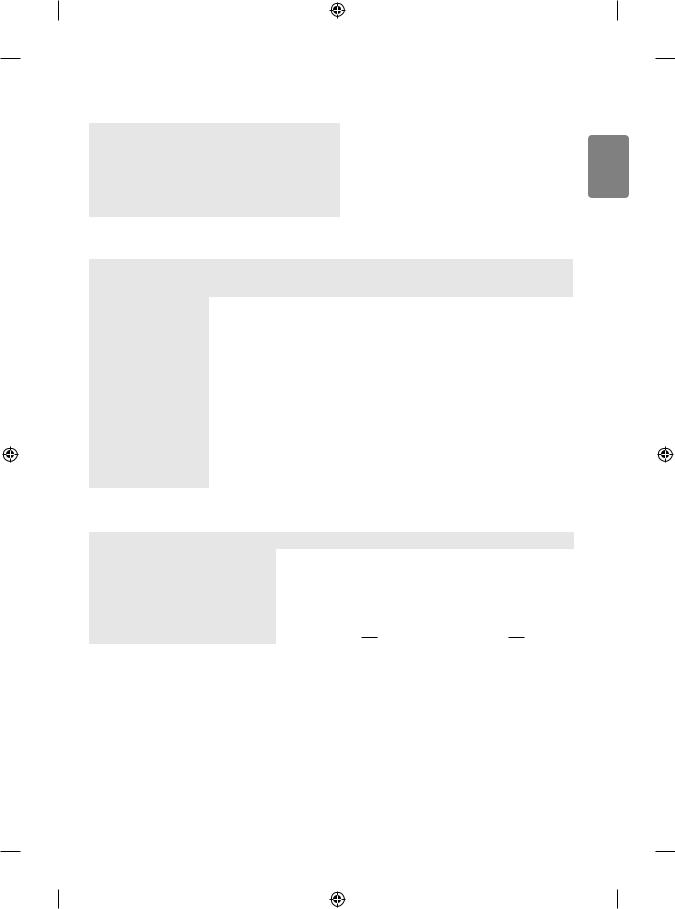
Specifications
CI Module (W x H x D) |
|
|
|
|
|
100.0 mm x 55.0 mm x 5.0 mm |
|
|
|||||||
|
|
Operating Temperature |
|
|
|
|
|
|
0 °C to 40 °C |
|
|
||||
|
|
|
|
|
|
|
|
|
|
|
|
|
|
|
|
Environment condition |
Operating Humidity |
|
|
|
|
|
|
Less than 80 % |
|
|
|||||
|
|
|
|
|
|
|
|
|
|
|
|
|
|
||
Storage Temperature |
|
|
|
|
|
|
-20 °C to 60 °C |
|
|
||||||
|
|
|
|
|
|
|
|
|
|
||||||
|
|
|
|
|
|
|
|
|
|
|
|
|
|
|
|
|
|
Storage Humidity |
|
|
|
|
|
|
Less than 85 % |
|
|
||||
|
|
|
|
|
|
|
|
|
|
|
|
|
|
|
|
(Depending on country) |
|
|
|
|
|
|
|
|
|
|
|
|
|
|
|
|
|
|
|
|
|
|
|
|
|
|
|
|
|
|
|
|
|
|
|
Digital TV |
|
|
|
|
|
Analogue TV |
|||||
|
|
|
|
|
|
|
|
|
|
|
|
|
|
|
|
|
|
Satellite |
Terrestrial |
|
|
Cable |
|
Terrestrial / Cable |
|||||||
|
|
|
|
|
|
|
|
|
|
|
|
|
|
|
|
Television system |
|
DVB-S/S2* |
DVB-T |
|
|
DVB-C |
|
PAL/SECAM B/G, D/K, I, |
|||||||
|
DVB-T2* |
|
|
|
|
SECAM L |
|||||||||
|
|
|
|
|
|
|
|
|
|
||||||
|
|
|
|
|
|
|
|
|
|
|
|
|
|
|
|
|
|
|
|
VHF III : 174 ~ 230 Mhz |
|
|
|
|
|
|
|
|
|||
|
|
|
|
UHF IV : 470 ~ 606 Mhz |
|
|
|
|
|
|
|
|
|||
Channel coverage |
|
950 ~ 2150 Mhz |
UHF V : 606 ~ 862 Mhz |
|
|
46 ~ 862 Mhz |
|
46 ~ 862 Mhz |
|||||||
(Band) |
|
|
|
|
|
|
|
|
|||||||
|
|
|
|
|
|
|
|
|
|
|
|
|
|
|
|
|
|
|
|
S Band II : 230 ~ 300 Mhz |
|
|
|
|
|
|
|
|
|||
|
|
|
|
S Band III : 300 ~ 470 Mhz |
|
|
|
|
|
|
|
|
|||
|
|
|
|
|
|
|
|
|
|
|
|
|
|
|
|
Maximum number of |
|
6,000 |
|
|
|
|
|
|
|
2,000 |
|
|
|
|
|
storable programmes |
|
|
|
|
|
|
|
|
|
|
|
|
|||
|
|
|
|
|
|
|
|
|
|
|
|
|
|
|
|
|
|
|
|
|
|
|
|
|
|
|
|
|
|
|
|
External antenna impedance |
|
|
|
|
|
|
|
75 Ω |
|
|
|
|
|
|
|
|
|
|
|
|
|
|
|
|
|
|
|
|
|
|
|
* Only DVB-T2/C/S2 support models. |
|
|
|
|
|
|
|
|
|
|
|
|
|
|
|
|
|
|
|
|
|
|
|
|
|
|
|||||
|
|
|
|
32LH51**, 32LH52** |
|
43/49LH51**, 43/49LH52** |
|||||||||
|
|
|
|
Manufacturer : Lien Chang |
|
|
Manufacturer : Lien Chang |
||||||||
|
|
|
|
Model : LCAP16B-E, LCAP25B |
|
|
|||||||||
|
|
|
|
|
|
|
Model : LCAP40 |
||||||||
AC/DC Adapter |
|
|
Manufacturer : Honor |
|
|
|
|||||||||
|
|
|
|
Manufacturer : APD |
|||||||||||
|
|
Model : ADS-45FSN-19 19040GPG, |
|
|
|||||||||||
|
|
|
|
|
|
|
Model : DA-65F19 |
||||||||
|
|
|
|
ADS-45SN-19-2 19040G |
|
|
|
||||||||
|
|
|
|
|
|
|
|
|
|
||||||
|
|
|
|
Input : AC 100 - 240 V ~ 50/60 Hz |
|
Input : AC 100 - 240 V ~ 50/60 Hz |
|||||||||
|
|
|
|
Output : DC 19 V |
|
|
2.1 A |
|
Output : DC 19 V |
|
3.42 A |
||||
|
|
|
|
|
|
|
|||||||||
ENGLISH
19
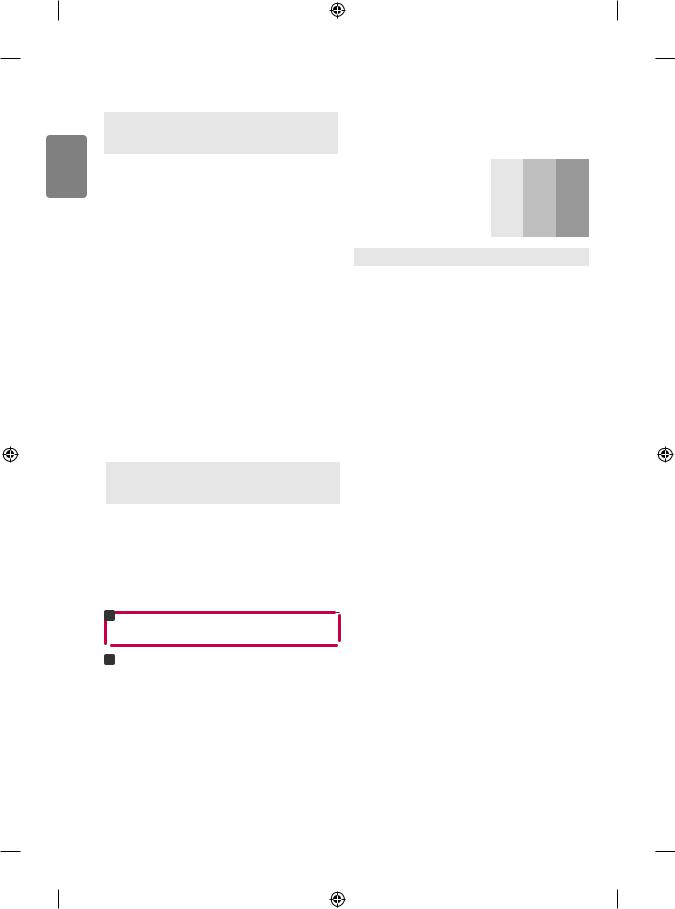
ENGLISH
HDMI-DTV supported mode
|
Horizontal |
Vertical |
|
Resolution |
Frequency |
Frequency |
|
|
(kHz) |
(Hz) |
|
640 x 480 |
31.46 |
59.94 |
|
31.50 |
60.00 |
||
|
|||
720 x 480 |
31.47 |
59.94 |
|
31.50 |
60.00 |
||
|
|||
|
|
|
|
720 x 576 |
31.25 |
50.00 |
|
|
|
|
|
|
37.50 |
50.00 |
|
1280 x 720 |
45.00 |
60.00 |
|
|
44.96 |
59.94 |
|
|
28.12 |
50.00 |
|
|
33.75 |
60.00 |
|
|
33.72 |
59.94 |
|
|
56.25 |
50.00 |
|
1920 x 1080 |
67.50 |
60.00 |
|
67.43 |
59.94 |
||
|
|||
|
27.00 |
24.00 |
|
|
26.97 |
23.97 |
|
|
33.75 |
30.00 |
|
|
33.71 |
29.97 |
HDMI-PC supported mode
Use HDMI IN 1 for PC mode
|
|
Horizontal |
Vertical |
|
|
Resolution |
Frequency |
Frequency |
|
|
|
(kHz) |
(Hz) |
|
|
640 x 350 |
31.46 |
70.09 |
|
|
720 x 400 |
31.46 |
70.08 |
|
|
640 x 480 |
31.46 |
59.94 |
|
|
800 x 600 |
37.87 |
60.31 |
|
|
1024 x 768 |
48.36 |
60.00 |
|
|
1152 x 864 |
54.34 |
60.05 |
|
1 |
1360 x 768 |
47.71 |
60.01 |
|
1280 x 1024 |
63.98 |
60.02 |
||
|
||||
|
1920 x 1080 |
67.50 |
60.00 |
1 : Except for 32LH51**, 32LH52**
Component port connecting information
Component ports on the TV |
|
Y |
|
PB |
PR |
|
|
|
|
|
|
|
|
|
|
|
Y |
|
PB |
PR |
Video output ports on |
|
Y |
|
B-Y |
R-Y |
|
|
|
|
|
|
||
DVD player |
|
Y |
|
Cb |
Cr |
|
|
|
|
|
|||
|
|
|
|
|
|
|
|
|
|
Y |
|
Pb |
Pr |
|
|
|
|
|
|
|
|
|
|
|
|
||
Signal |
|
|
Component |
|
||
|
|
|
|
|
|
|
480i / 576i |
|
|
|
O |
|
|
|
|
|
|
|
|
|
480p / 576p |
|
|
|
O |
|
|
|
|
|
|
|
|
|
720p / 1080i |
|
|
|
O |
|
|
1080p |
|
|
|
O |
|
|
|
(Only 50 Hz / 60 Hz) |
|
||||
|
|
|
||||
20
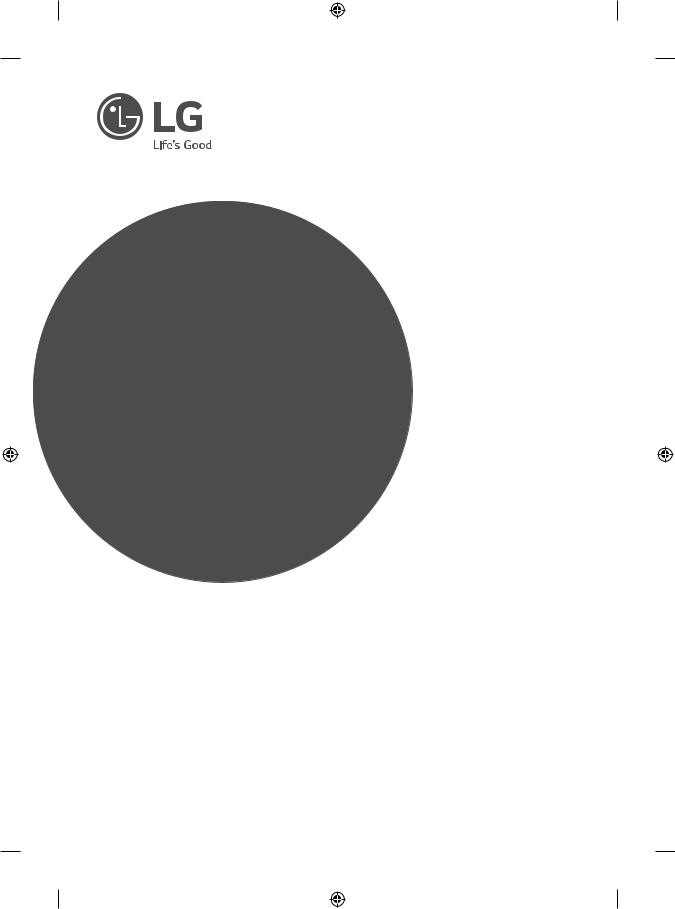
BENUTZERHANDBUCH
Sicherheitshinweise und
Referenzen
LED TV*
*LG LED TV verwendet LCD-Bildschirme mit LED-Beleuchtung.
Bitte lesen Sie dieses Handbuch aufmerksam durch, bevor Sie Ihr Gerät zum ersten Mal verwenden und bewahren Sie es zur späteren Verwendung auf.
www.lg.com

DEUTSCH
Sicherheitshinweise
Bevor Sie das Produkt zum ersten Mal verwenden, lesen Sie diese Sicherheitshinweise bitte aufmerksam durch.
 WARNUNG
WARNUNG
Stellen Sie das TV-Gerät mit Fernsteuerung nicht in folgenden Umgebungen auf:
• Unter direkter Sonneneinstrahlung
• In Bereichen mit hoher Luftfeuchtigkeit, wie z. B. einem Badezimmer
• In der Nähe von Hitzequellen, wie z. B. Öfen und anderen hitzeerzeugenden Geräten
• In der Nähe von Küchenzeilen oder Befeuchtern, wo das Gerät leicht Dampf oder Öl ausgesetzt sein kann
• In Bereichen, die Regen oder Wind ausgesetzt sind
• In der Nähe von Behältern mit Wasser, wie z. B. Vasen Andernfalls kann es zu Bränden, Stromschlägen, Fehlfunktionen oder Produktverformungen kommen.
Schützen Sie das Gerät vor Staub. Es besteht Brandgefahr.
Wenn Sie das Gerät vom Stromnetz trennen möchten, müssen Sie den Netzstecker aus der Steckdose ziehen. Dieser Stecker muss jederzeit gut zugänglich sein.
Berühren Sie den Netzstecker nicht mit nassen Händen. Wenn die Kontaktstifte nass oder verstaubt sind, trocknen Sie den Netzstecker vollständig ab, bzw. befreien Sie ihn von Staub. Feuchtigkeit erhöht die Gefahr eines tödlichen Stromschlags.
Stellen Sie sicher, dass das Stromkabel geerdet ist. (Außer bei Geräten, die nicht geerdet sind.) Bei Nichtbeachtung besteht die Gefahr von Verletzungen oder eines tödlichen Stromschlags.
Das Stromkabel muss vollständig in die Steckdose eingesteckt werden. Ist das Stromkabel nicht fest in die Steckdose eingesteckt, besteht Brandgefahr.
Das Stromkabel darf nicht mit heißen Gegenständen wie einem Heizkörper in Berührung kommen. Andernfalls bestehen Brandgefahr und die Gefahr von Stromschlägen.
Stellen Sie keinen schweren Gegenstand oder das Gerät selbst auf das Stromkabel. Andernfalls kann es zu Bränden und Stromschlägen kommen.
Platzieren Sie das Antennenkabel zwischen dem Innenund Außenbereich des Gebäudes so, dass kein Regen hereinfließen kann. Etwaiger Wassereintritt kann zu Schäden am Gerät und Stromschlag führen.
Falls das TV-Gerät an der Wand montiert wird, darf es nicht an den Stromund Signalkabeln auf der Rückseite des TV-Gerätes
aufgehängt werden. Anderenfalls besteht die Gefahr von Bränden oder Stromschlägen.
Schließen Sie nicht zu viele Elektrogeräte an einer einzelnen Steckdose an. Andernfalls kann es aufgrund von Überhitzung zu Bränden kommen.
2

Lassen Sie das Gerät beim Anschluss eines externen Gerätes nicht fallen. Andernfalls können Verletzungen verursacht oder das Gerät beschädigt werden.
Desiccant
Bewahren Sie das Trockengranulat und die Vinyl-Verpackung außerhalb der Reichweite von Kindern auf. Trockengranulat ist bei Verschlucken gesundheitsschädlich. Falls es verschluckt wurde, Erbrechen herbeiführen und die Person ins nächste Krankenhaus bringen. Außerdem besteht Erstickungsgefahr durch die Vinyl-Verpackung. Bewahren Sie sie außerhalb der Reichweite von Kindern auf.
Es dürfen keine Metallgegenstände wie Münzen, Haarnadeln, Besteck oder Draht bzw. entzündliche Gegenstände wie Papier oder Streichhölzer in das Gerät gelangen. Achten Sie insbesondere auf Kinder. Es besteht die Gefahr von Stromschlag, Brand oder Verletzung.
Wenn ein Gegenstand in das Gerät gelangt, ziehen Sie das Stromkabel, und wenden Sie sich an den Kundendienst.
Sprühen Sie kein Wasser auf das Produkt, und bringen Sie es nicht mit entzündlichen Stoffen (Verdünnungsmittel oder Benzol) in Verbindung. Es besteht Stromschlagund Brandgefahr.
DEUTSCH
Achten Sie darauf, dass sich Kinder nicht an das TV-Gerät hängen oder daran hochklettern. Andernfalls kann das Gerät umfallen, wodurch schwere Verletzungen hervorgerufen werden können.
Leere Batterien müssen sicher entsorgt werden, um zu verhindern, dass Kinder sie verschlucken. Wenn ein Kind eine Batterie verschluckt hat, sofort den Arzt aufsuchen.
Berühren Sie das Ende des Netzkabels nicht mit einem leitenden Gegenstand (wie einer Gabel), während das Netzkabel mit der Steckdose verbunden ist. Berühren Sie das Netzkabel nicht, kurz nachdem Sie es mit der Steckdose verbunden haben.
Es besteht die Gefahr eines tödlichen Stromschlags. (Abhängig vom Modell)
Bringen Sie keine entflammbaren Stoffe in die Nähe des Gerätes. Bei unsachgemäßem Umgang mit entflammbaren Stoffen besteht Explosionsgefahr.
Setzen Sie das Produkt keinen Schlägen und Stößen aus. Sorgen Sie dafür, dass keine Gegenstände auf das Gerät oder den Bildschirm fallen. Es besteht Verletzungsgefahr. Außerdem kann das Produkt beschädigt werden.
Berühren Sie das Produkt oder die Antenne nicht während eines Gewitters. Es besteht die Gefahr eines tödlichen Stromschlags.
Im Falle eines Gasaustritts berühren Sie keinesfalls die Steckdose. Öffnen Sie zum Lüften die Fenster. Durch Funken können ein Brand oder Verbrennungen hervorgerufen werden.
Sie dürfen das Gerät nicht eigenmächtig auseinanderbauen, reparieren oder verändern. Es besteht Stromschlagund Brandgefahr. Wenden Sie sich zur Überprüfung, Kalibrierung oder Reparatur an den
Kundendienst.
3

DEUTSCH
Ziehen Sie in jedem der folgenden Fälle sofort den Netzstecker, und setzen Sie sich mit Ihrem Kundendienst vor Ort in Verbindung.
• Das Gerät wurde einer Erschütterung ausgesetzt • Das Gerät wurde beschädigt
• Fremdkörper sind in das Gerät gelangt
• Vom Gerät sind Rauch oder ungewöhnliche Gerüche ausgegangen Dies kann Brand oder Stromschlag verursachen.
Im Umgang mit dem Adapter ist Vorsicht geboten – vermeiden Sie externe Erschütterungen am Adapter. Externe Erschütterungen können zu Schäden am Adapter führen.
Stellen Sie sicher, dass das Netzkabel sicher mit dem Netzstecker des TVGeräts verbunden ist. (Abhängig vom Modell)
Ziehen Sie das Stromkabel aus der Steckdose, wenn das Gerät für längere Zeit nicht verwendet wird. Wenn das Gerät eingestaubt ist, besteht Brandgefahr. Ein Verschleiß der Isolation kann zu Kriechverlust, Stromschlag oder Brand führen.
Achten Sie darauf, dass keine Flüssigkeit auf das Gerät spritzt oder tropft. Stellen Sie keine Gegenstände, die Flüssigkeiten enthalten (z. B. Vasen), auf dem Gerät ab.
Installieren Sie dieses Produkt nicht an Wänden, falls es dadurch Öl oder Ölnebel ausgesetzt werden könnte. Dies kann zu Schäden am Produkt führen oder das Produkt könnte sich lösen.
Wenn Wasser oder eine andere Substanz in das Produkt (z. B. Netzadapter, Netzkabel, TV-Gerät) eindringen, unterbrechen Sie zuerst die Stromzufuhr (Hauptsicherung), ziehen Sie anschließend das Netzkabel ab und kontaktieren Sie unverzüglich den Kundendienst. Andernfalls kann es zu einem Brand oder Stromschlag kommen.
Verwenden Sie nur autorisierte Netzadapter und Netzkabel, die von LG Electronics genehmigt wurden. Andernfalls kann es zu Bränden, Stromschlägen, Fehlfunktionen oder Produktverformungen kommen.
 VORSICHT
VORSICHT
Stellen Sie das Gerät nicht in der Nähe von Funkwellen auf.
Der Abstand zwischen einer Außenantenne und Stromleitungen muss groß genug sein, um eine Berührung der beiden zu verhindern, selbst wenn die Antenne herunterfällt. Andernfalls besteht die Gefahr von Stromschlägen.
Stellen Sie das Produkt nicht auf unstabilen Regalen oder geneigten Oberflächen auf. Vermeiden Sie außerdem Stellplätze, die vibrieren oder auf denen das Produkt keinen sicheren Halt hat. Andernfalls kann das Gerät herunteroder umfallen, wodurch Verletzungen oder Beschädigungen am Gerät verursacht werden können.
Wenn Sie das TV-Gerät auf einem Standfuß aufstellen, müssen Sie durch vorbeugende Maßnahmen ein Umkippen verhindern. Andernfalls kann das TV-Gerät umfallen, wodurch Verletzungen hervorgerufen werden können.
Nehmen Sie den Netzadapter und das Netzkabel nicht auseinander. Andernfalls kann es zu einem Brand oder Stromschlag kommen.
4
Wenn Sie das TV-Gerät an der Wand montieren, befestigen Sie eine VESA-Standardwandhalterung (optional) an der Rückseite des Gerätes. Wenn Sie das TV-Gerät mit der optionalen Wandhalterung montieren möchten, befestigen Sie diese sorgfältig, um ein Herunterfallen zu vermeiden.
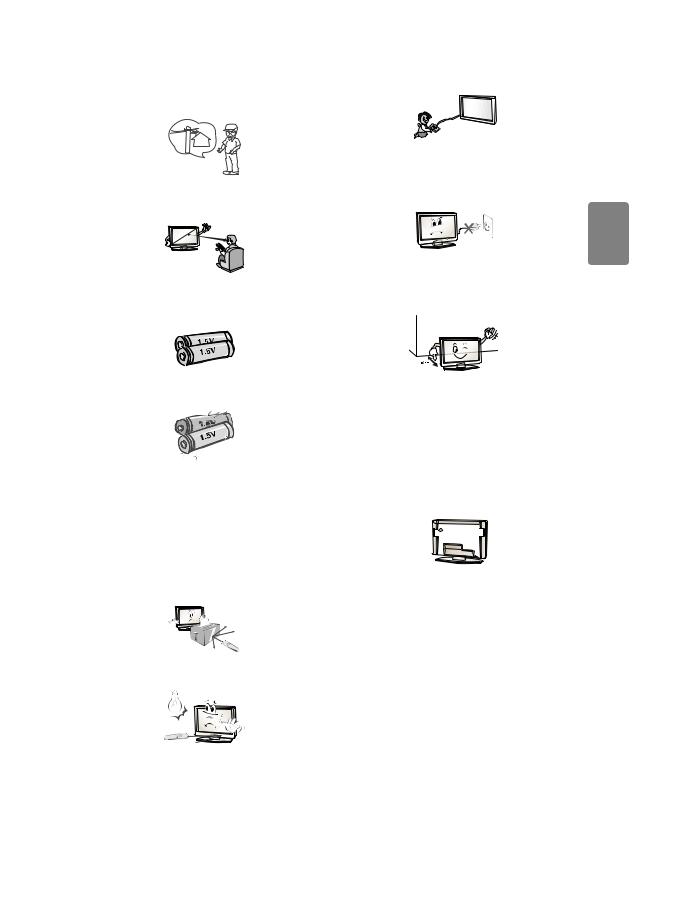
Verwenden Sie nur vom Hersteller empfohlenes Zubehör.
Konsultieren Sie bei der Installation der Antenne eine qualifizierte Fachkraft. Andernfalls besteht Brandgefahr bzw. die Gefahr von Stromschlägen.
Wir empfehlen einen Abstand vom Gerät, der mindestens dem 2- bis 7-Fachen der Bildschirmdiagonale entspricht. Das Fernsehen über einen langen Zeitraum hinweg kann zu Seheintrübung führen.
Verwenden Sie nur den angegebenen Batterietyp. Andernfalls könnte die Fernbedienung beschädigt werden.
Alte und neue Batterien dürfen nicht zusammen verwendet werden. Andernfalls könnten die Batterien überhitzen und auslaufen.
Batterien dürfen keiner extremen Hitze, etwa durch Sonneneinstrahlung, offenes Feuer oder Heizstrahler, ausgesetzt werden.
Achten Sie beim Anschluss von externen Geräten, wie z. B. Videospielkonsolen, darauf, dass die Anschlusskabel lang genug sind. Ansonsten kann das Gerät umfallen, wodurch Verletzungen oder Beschädigungen am Gerät verursacht werden können.
Schalten Sie das Gerät niemals ein oder aus, indem Sie den Stecker aus der Steckdose ziehen. (Verwenden Sie das Stromkabel nicht als Einund Aus-Schalter.) Ein mechanischer Defekt oder Stromschlag können die Folge sein.
Folgen Sie den unten stehenden Installationsanweisungen, um ein Überhitzen des Gerätes zu verhindern.
• Der Abstand des Gerätes zur Wand sollte mindestens 10 cm betragen.
• Montieren Sie das Gerät nur an Orten mit ausreichender Belüftung (d. h. weder in einem Regal oder Schrank).
• Stellen Sie es nicht auf Kissen oder Teppichen ab.
• Achten Sie darauf, dass die Belüftungsschlitze nicht durch eine Tischdecke oder einen Vorhang verdeckt werden.
Andernfalls kann es zu einem Brand kommen.
Laden Sie nicht wiederaufladbare Batterien NICHT mit einem Ladegerät auf.
Es dürfen sich keine Gegenstände zwischen der Fernbedienung und dem Sensor befinden.
Das Signal von der Fernbedienung kann durch Sonnenlicht oder andere starke Lichteinstrahlung gestört werden. Verdunkeln Sie in diesem Fall den Raum.
Berühren Sie nicht die Lüftungsöffnungen, wenn das TV-Gerät über längere Zeit läuft, da die Lüftungsöffnungen heiß werden können. Dies hat keinen Einfluss auf den Betrieb oder die Leistung des Produkts.
Überprüfen Sie das Kabel an Ihrem Gerät regelmäßig. Weist es Anzeichen von Beschädigung oder Abnutzung auf, trennen Sie das Stromkabel vom Netz, und verwenden Sie das Gerät nicht weiter. Lassen Sie das Kabel durch einen autorisierten Servicepartner ersetzen.
Sorgen Sie dafür, dass die Kontaktstifte und die Steckdose frei von Staub sind. Es besteht Brandgefahr.
DEUTSCH
5

Schützen Sie das Netzkabel vor mechanischen Beschädigungen, wie z. B. Verdrehen, Knicken, Eindrücken, Einklemmen in einer Tür oder Drauftreten. Achten Sie besonders auf die Stecker, Steckdosen und den Bereich, an dem das Kabel aus dem Gerät tritt.
DEUTSCH
Üben Sie keinen starken Druck mit der Hand oder einem spitzen Gegenstand wie einem Nagel, Bleistift oder Kugelschreiber auf das Gerät aus. Verkratzen Sie das Gerät nicht.
Vermeiden Sie es, den Bildschirm zu berühren oder mit den Fingern längere Zeit auf den Bildschirm zu drücken. Dadurch kann es zu vorübergehenden Verzerrungseffekten auf dem Bildschirm kommen.
Ziehen Sie vor der Reinigung des Gerätes den Netzstecker, und reinigen Sie das Gerät mit einem weichen Tuch. Übermäßiger Druck kann Kratzer oder Verfärbungen verursachen. Benutzen Sie weder Sprühflaschen noch nasse Tücher. Verwenden Sie vor allem keine Glasreiniger oder für Autos oder in der Industrie verwendete Reinigungsmittel, aggressive Mittel oder Wachs, Benzol, Alkohol usw. Diese Mittel können das Gerät und seinen Bildschirm beschädigen.
Andernfalls kann es zu Bränden, Stromschlägen, Beschädigungen am Gerät (Verformung, Korrosion und Schäden) kommen.
Schalten Sie das Gerät aus, bevor Sie es bewegen. Ziehen Sie dann das Stromkabel, Antennenkabel und alle anderen Anschlusskabel. Andernfalls kann das TV-Gerät oder das Stromkabel beschädigt werden, wodurch es zu einem Brand oder Stromschlag kommen kann.
Das Gerät ist schwer und sollte stets mit zwei Personen bewegt oder ausgepackt werden. Andernfalls kann es zu Verletzungen kommen.
Wenden Sie sich bei Problemen an einen qualifizierten Kundendienstmitarbeiter. Bitte setzen Sie sich mit dem Kundendienst in Verbindung, wenn das Gerät in irgendeiner Weise beschädigt wurde, z. B. wenn das Stromkabel oder der Stecker defekt sind, wenn Flüssigkeit über das Gerät gegossen wurde oder Gegenstände in das Gerät gelangt sind, wenn das Gerät Regen oder Feuchtigkeit ausgesetzt wurde, wenn das Gerät nicht ordnungsgemäß funktioniert oder wenn das Gerät fallen gelassen wurde.
Wenn sich das Gerät kalt anfühlt, kann es beim Einschalten zu einem kurzen Flimmern kommen. Das ist normal und kein Fehler des Gerätes.
Solange das Gerät an eine Wechselstrom-Steckdose angeschlossen ist, bleibt es auch dann mit der Wechselstromquelle verbunden, wenn Sie es mit dem Schalter ausschalten.
Ziehen Sie das Netzkabel immer am Stecker aus der Steckdose. Wenn die Kabel im Inneren des Netzkabels vom Stecker getrennt werden, kann dies einen Brand verursachen.
Dieser Bildschirm ist ein hoch entwickeltes Produkt, das über Millionen Pixel verfügt. Unter Umständen sind winzige schwarze Punkte und/oder bunte Punkte (rot, blau oder grün) von 1 ppm Größe auf dem Bildschirm zu sehen. Dies deutet nicht auf eine Fehlfunktion hin und beeinträchtigt nicht die Leistung und Zuverlässigkeit des Gerätes.
Diese Erscheinung tritt auch bei Geräten von Fremdanbietern auf und wird nicht als Grund für Umtausch oder Rückerstattung anerkannt.
6
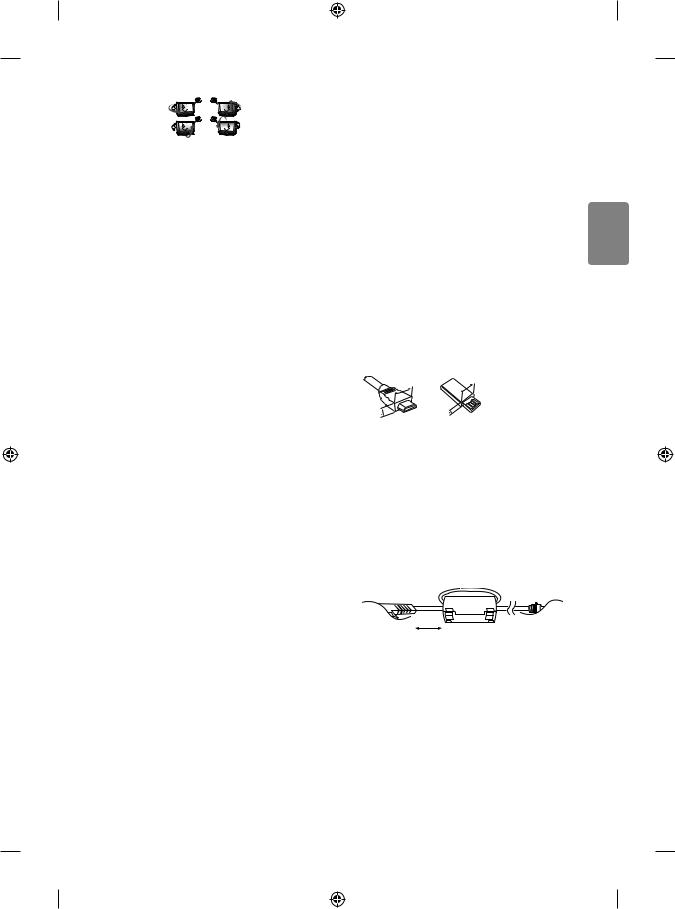
Je nach Ihrer Betrachtungsposition (von rechts, links, oben, unten) sind Helligkeit und Farben auf dem Bildschirm möglicherweise unterschiedlich.
Diese Erscheinung ist auf die besonderen Eigenschaften des Bildschirms zurückzuführen. Es steht in keinem Zusammenhang mit der Leistung des Gerätes, und es handelt sich hierbei nicht um eine Fehlfunktion.
Durch das Anzeigen eines Standbilds über einen längeren Zeitraum kann das Bild einbrennen. Lassen Sie stehende Bilder daher nicht über einen längeren Zeitraum auf dem Bildschirm anzeigen.
Erzeugtes Geräusch
„Knacken“: Das beim Fernsehen oder Ausschalten des Gerätes zu hörende Knacken wird durch Wärmeschrumpfung von Kunststoffen aufgrund von Temperatur und Feuchtigkeit verursacht. Dieses Geräusch ist normal bei Geräten, bei denen die thermische Verformung erforderlich ist. Stromkreisbrummen/Bildschirmsummen: Der Hochgeschwindigkeitsschaltkreis, der eine große Menge Strom für den Betrieb des Gerätes bereitstellt, gibt ein leises Geräusch ab. Dieses Geräusch ist je nach Gerät anders.
Es hat keinen Einfluss auf die Leistung und Zuverlässigkeit des Gerätes.
Verwenden Sie in der Nähe des Fernsehgeräts keine elektrischen Geräte mit hoher Spannung (z. B. elektrische Fliegenklatschen).
Dies kann zu Fehlfunktionen führen.
Vorbereitung
 HINWEIS
HINWEIS
• Ihr TV-Gerät kann von der Abbildung möglicherweise leicht abweichen.
• Das OSD-Menü (am Bildschirm angezeigtes Menü) Ihres TV-Gerätes kann sich leicht von dem in diesem Handbuch unterscheiden.
• Die verfügbaren Menüs und Optionen können sich je nach verwendeter Eingangsquelle bzw. je nach Modell unterscheiden.
• Künftig können diesem TV-Gerät neue Funktionen hinzugefügt werden.
• Die im Lieferumfang enthaltenen Artikel sind modellabhängig. • Änderungen an den Produktspezifikationen oder am Inhalt
dieses Handbuchs sind im Zuge von Aktualisierungen der Produktfunktionen vorbehalten.
• Für eine optimale Verbindung sollte die Einfassung von HDMIKabeln und USB-Geräten höchstens 10 mm dick und 18 mm breit sein. Verwenden Sie ein Verlängerungskabel, das USB 2.0
unterstützt, wenn das USB-Kabel oder der USB-Speicherstick nicht in den USB-Anschluss Ihres TV-Gerätes passt.
|
|
B |
B |
|
|
*A =< 10 mm |
|
|
|
|
|
|
A |
A |
< |
|
*B = 18 mm |
||
• |
Verwenden Sie ein zertifiziertes Kabel mit HDMI-Logo. |
||
• |
Bei der Verwendung eines nicht-zertifizierten HDMI-Kabels |
||
|
kommt es möglicherweise zu Darstellungsfehlern bzw. |
||
|
Verbindungsabbrüchen. (Empfohlene Typen von HDMI-Kabeln) |
||
|
-- High-Speed-HDMI®/TM-Kabel (3 m oder kürzer) |
||
|
-- High-Speed-HDMI®/TM-Kabel mit Ethernet (3 m oder kürzer) |
||
• |
So verwenden Sie den Ferritkern (Abhängig vom Modell) |
||
|
-- Verwenden Sie den Ferritkern, um die elektromagnetischen |
||
|
Interferenzen im Netzkabel zu verringern. Wickeln Sie das |
||
|
Netzkabel einmal um den Ferritkern herum. |
||
|
[zur Wand] |
|
[zum Fernsehgerät] |
10 cm (+ / -2 cm)
DEUTSCH
7
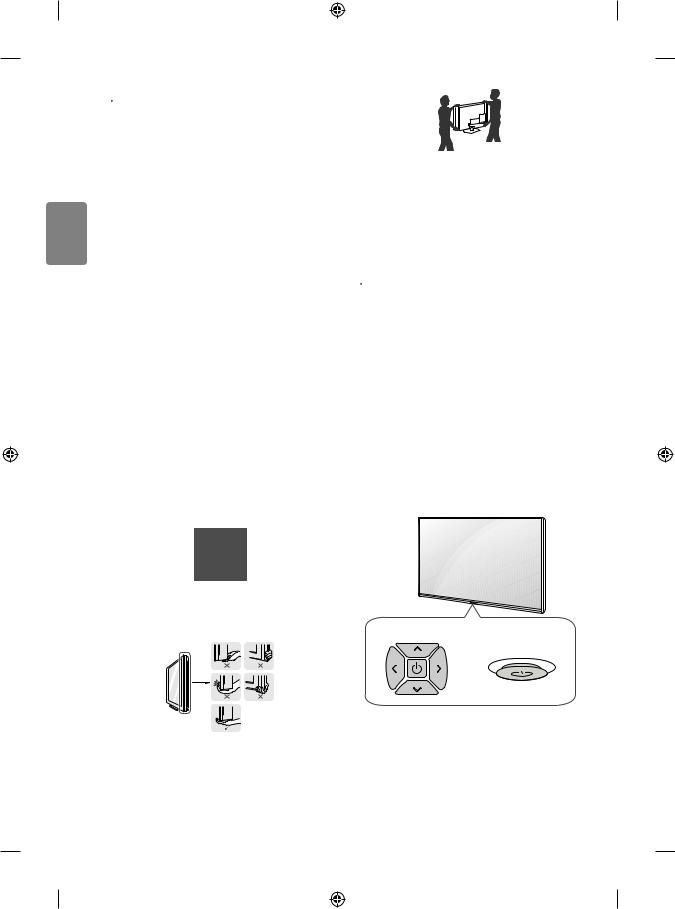
DEUTSCH
 VORSICHT
VORSICHT
• Um die Sicherheit und Lebensdauer des Produkts sicherzustellen, verwenden Sie keine Fälschungen.
• Durch Fälschungen verursachte Beschädigungen sind nicht von der Garantie abgedeckt.
• Bei einigen Modellen befindet sich ein dünner Film auf dem Bildschirm, der nicht entfernt werden darf.
• Wenn Sie den Standfuß am Fernsehgerät anbringen, legen Sie den Bildschirm nach unten gerichtet auf einen Tisch oder eine andere flache Oberfläche mit einer weichen Unterlage, um den Bildschirm vor Verkratzen zu schützen.
• Achten Sie darauf, dass die Schrauben ordnungsgemäß eingesetzt und fest angezogen sind. (Wenn sie nicht fest genug angezogen werden, besteht die Gefahr, dass das TV-Gerät nach der Installation nach vorne kippt.) Wenden Sie beim Festziehen der Schrauben keine Gewalt an, da sie dadurch möglicherweise beschädigt werden und sich nicht richtig befestigen lassen.
Anheben und Bewegen des TV-Gerätes
Lesen Sie folgende Hinweise, bevor Sie das TV-Gerät bewegen oder anheben, um Kratzer oder Beschädigungen am TV-Gerät zu verhindern und um einen reibungslosen Transport unabhängig von Typ und Größe zu gewährleisten.
• Es wird empfohlen, das TV-Gerät im Originalkarton oder in der Originalverpackung zu bewegen bzw. zu transportieren.
• Trennen Sie das Netzkabel und alle weiteren Kabel, bevor Sie das TV-Gerät bewegen oder anheben.
• Halten Sie das TV-Gerät so, dass sein Bildschirm von Ihnen abgewendet ist, um Beschädigungen zu vermeiden.
• Setzen Sie das TV-Gerät während des Transports keinen ruckartigen Bewegungen oder starken Erschütterungen aus.
• Halten Sie das TV-Gerät beim Transport aufrecht, drehen Sie es niemals auf die Seite, und kippen Sie es nicht nach links oder rechts.
• Üben Sie keinen übermäßigen Druck auf den Gehäuserahmen aus, da dies zur Beschädigung des Bildschirms führen kann.
• Achten Sie beim Bewegen und Bedienen des TV-Geräts darauf, dass keine hervorstehenden Tasten beschädigt werden.
 VORSICHT
VORSICHT
• Berühren Sie nach Möglichkeit nicht den Bildschirm, da er dadurch beschädigt werden könnte.
• Halten Sie das TV-Gerät beim Transport nicht an den Kabelhaltern fest, da diese brechen und Verletzungen sowie Beschädigungen am TV-Gerät verursachen können.
Verwenden der Taste
(Abhängig vom Modell)
Sie können die TV-Funktionen verwenden, indem Sie die Taste drücken oder bewegen.
 HINWEIS
HINWEIS
• Modelle der Serien LH51, LH52 verfügen über keine JoystickFunktionen und besitzen nur eine Ein-/Ausschalttaste.
• Halten Sie das TV-Gerät oben und unten am Rahmen gut fest. |
|
|
Halten Sie ihn nicht am transparenten Teil, am Lautsprecher oder |
|
|
am Lautsprechergrill fest. |
Kuppeltaste |
Joystick-Taste |
|
|
oder |
• Große TV-Geräte sollten stets von mindestens 2 Personen transportiert werden.
• Wenn das TV-Gerät von Hand transportiert wird, halten Sie es wie in der folgenden Abbildung gezeigt.
8

Grundfunktionen
Einschalten (Drücken)
Ausschalten (Gedrückt halten)1
Lautstärkeregelung
Programmauswahl
1Wenn die Menütaste auf dem Bildschirm zu sehen ist, können Sie durch Drücken und Halten der Taste das Menü verlassen.
Einstellen des Menüs
Drücken Sie bei eingeschaltetem TV-Gerät die Taste einmal. Sie können die Menüelemente anpassen, indem Sie die Tasten drücken oder bewegen.
einmal. Sie können die Menüelemente anpassen, indem Sie die Tasten drücken oder bewegen.
Schaltet das Gerät aus.
Blendet die Bildschirmmenüs aus und kehren zum TV-Bild zurück.
Ändert die Eingangsquelle.
Öffnet das Einstellungsmenü.
Montage auf einem Tisch
1Heben Sie das TV-Gerät an, und kippen Sie es auf einem Tisch in die aufrechte Position.
• Lassen Sie (mindestens) 10 cm Platz zur Wand, um eine gute Belüftung zu gewährleisten.
|
10 cm |
|
|
cm |
|
10 cm |
10 |
|
10 cm |
||
|
||
|
10 cm |
2 Schließen Sie das Stromkabel an eine Steckdose an.
 VORSICHT
VORSICHT
• Stellen Sie das TV-Gerät nicht in die Nähe von Wärmequellen, da dies einen Brand oder Beschädigungen verursachen könnte.
Befestigen des TV-Gerätes an einer Wand
(Diese Funktion der Kippsicherung steht nicht bei allen Modellen zur Verfügung.)
1Setzen Sie die Ringschrauben oder TV-Halterungen und Schrauben an der Rückseite des TV-Gerätes ein, und befestigen Sie sie.
• Wenn an den Ringschraubenpositionen Schrauben eingesetzt sind, entfernen Sie zunächst die Schrauben.
2Montieren Sie die Wandhalterungen mit den Schrauben an der Wand. Stimmen Sie die Position der Wandhalterung auf die Ringschrauben an der Rückseite des TV-Gerätes ab.
3Verbinden Sie die Ringschrauben und Wandhalterungen fest mit einem stabilen Seil. Achten Sie darauf, dass das Seil horizontal verläuft.
 VORSICHT
VORSICHT
• Achten Sie darauf, dass Kinder nicht auf das TV-Gerät klettern oder sich daran hängen.
 HINWEIS
HINWEIS
• Verwenden Sie eine Haltevorrichtung oder einen Schrank, der stabil und groß genug ist, um das TV-Gerät sicher abzustützen.
• Halterungen, Seile und anderes Befestigungsmaterial gehören nicht zum Lieferumfang des Gerätes. Bitte wenden Sie sich zum Erwerb von geeignetem Zubehör an Ihren Fachhändler.
DEUTSCH
9

DEUTSCH
Wandmontage
Befestigen Sie an der Rückseite des TV-Gerätes sorgfältig eine optionale Wandhalterung, und montieren Sie die Wandhalterung an einer stabilen Wand, die senkrecht zum Fußboden steht. Wenn Sie das TV-Gerät an anderen Baustoffen befestigen möchten, fragen Sie zunächst bei einer qualifizierten Fachkraft nach. LG empfiehlt, dass die Wandmontage von einem qualifizierten Techniker durchgeführt wird.
Es wird empfohlen, eine Wandmontagehalterung von LG zu verwenden. Die Wandhalterung von LG ist leicht zu bewegen, wenn die Kabel angeschlossen sind. Falls Sie eine andere Wandmontagehalterung als die von LG verwenden, stellen Sie sicher, dass Ihr Gerät ordnungsgemäß an der Wand befestigt ist und genügend Abstand besteht, um externe Geräte anzuschließen. Es wird empfohlen, alle Kabel anzuschließen, bevor Wandhalterungen angebracht werden.
|
10 cm |
10 cm |
10 cm |
|
|
|
10 cm |
Verwenden Sie unbedingt Schrauben und Wandhalterungen, die der VESA-Norm entsprechen. Die Standardmaße der Wandmontagesätze können der folgenden Tabelle entnommen werden.
Separat zu beziehen (Wandmontagehalterung)
|
|
|
32/43LH51** |
49LH51** |
|
Modell |
|
32/43LH52** |
49LH52** |
|
|
32LH53** |
55LH53** |
|
|
|
|
||
|
|
|
43LH54** |
49LH54** |
|
VESA (A x B) (mm) |
|
200 x 200 |
300 x 300 |
|
Standardschraube |
|
M6 |
M6 |
|
Anzahl Schrauben |
4 |
4 |
|
|
Wandmontagehal- |
|
LSW240B |
LSW350B |
|
terung |
|
MSW240 |
MSW240 |
|
Modell |
|
55LH54** |
|
|
VESA (A x B) (mm) |
|
400 x 400 |
|
|
|
|
||
|
Standardschraube |
|
M6 |
|
|
Anzahl Schrauben |
|
4 |
|
|
Wandmontagehal- |
|
LSW440B |
|
|
terung |
|
MSW240 |
|
A
B
 VORSICHT
VORSICHT
• Entfernen Sie den Ständer, bevor Sie das TV-Gerät an einer Wandhalterung befestigen, indem Sie ihn in umgekehrter Reihenfolge, wie bei der Montage, abmontieren.
 HINWEIS
HINWEIS
• Verwenden Sie beim Anbringen der Wandmontagehalterung das beiliegende Klebeetikett. Das Klebeetikett schützt die Öffnung vor Staubund Schmutzansammlungen. (Nur, wenn Folgendes im Lieferumfang enthalten ist)
Im Lieferumfang enthalten
Klebeetikett
• Bei der Installation der Wandhalterung wird empfohlen, Staubansammlungen und das Eindringen von Insekten zu vermeiden, indem Sie das Loch für die Befestigung des Standfußes mit dem Klebeband verschließen. (Abhängig vom Modell)
Loch für die Befestigung 
 des Standfußes
des Standfußes
Verbindungen (Benachrichtigungen)
Verbinden Sie mehrere externe Geräte mit dem TV-Gerät, und wechseln Sie die Eingangsmodi, um ein externes Gerät auszuwählen. Weitere Informationen zum Anschluss von externen Geräten entnehmen Sie bitte dem Handbuch des jeweiligen Gerätes.
Verfügbare externe Geräte sind: HD-Receiver, DVD-Player, Videorekorder, Audiosysteme, USB-Speichergeräte, PCs, Spielkonsolen und weitere externe Geräte.
10
