LG 42LA660T, 47LA660T, 55LA660T Owner's Manual [es]
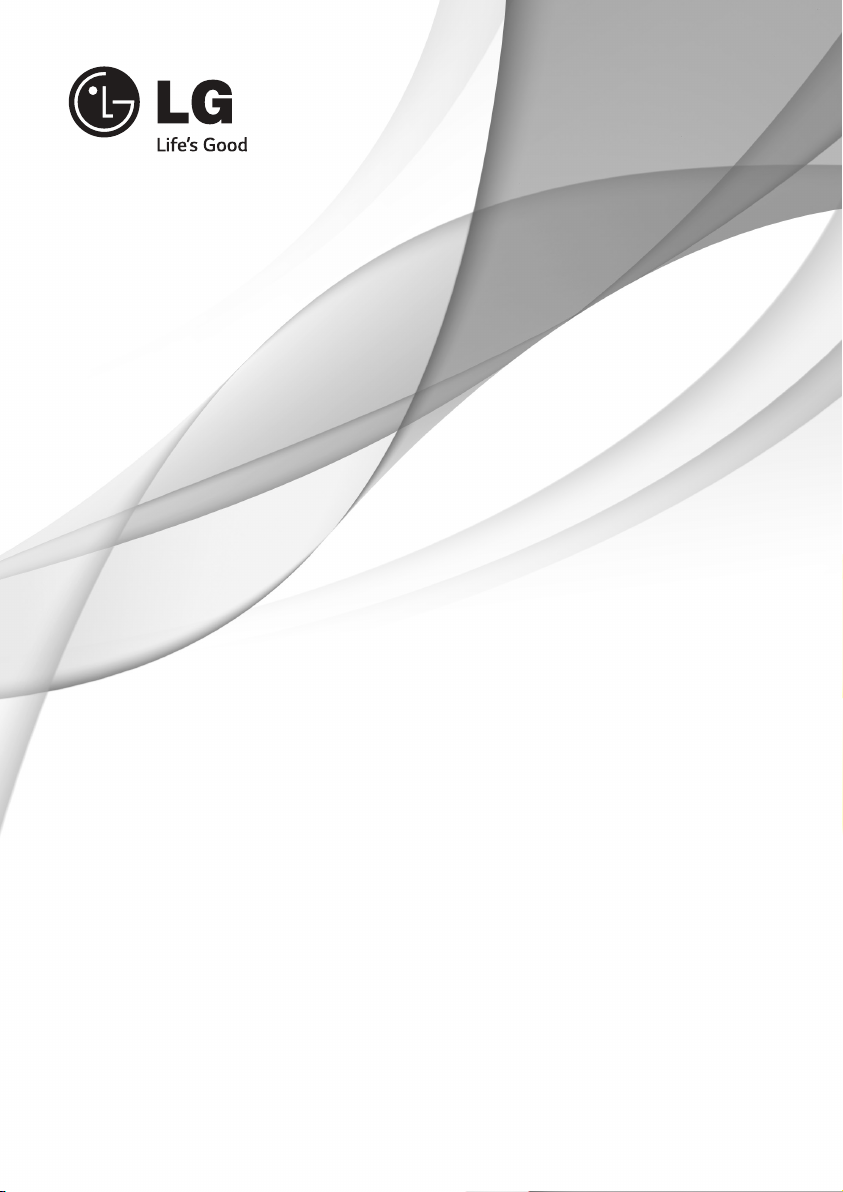
P/NO : MFL67727322 (1308-REV01)
Please read this manual carefully before operating your set and retain it
for future reference.
OWNER’S MANUAL
LED TV*
* LG LED TV applies LCD screen with LED backlights.
www.lg.com
42LA6600
47LA6600
55LA6600
42LA660T
47LA660T
55LA660T

ENG
ENGLISH
2
IMPORTANT SAFETY INSTRUCTIONS
IMPORTANT SAFETY INSTRUCTIONS
IMPORTANT SAFETY INSTRUCTIONS
Always comply with the following precautions to avoid dangerous situations and ensure peak
performance of your product.
Do not use this apparatus near water.
Clean only with a dry cloth.
Do not block any ventilation openings.
Install in accordance with the
manufacturer’s instructions.
Do not install near any heat sources such
as radiators, heat registers, stoves, or
other apparatus (including amplifiers) that
produce heat.
Short-circuit
Breaker
Power Supply
Do not defeat the safety purpose of the
polarized or grounding-type plug. A polarized
plug has two blades with one wider than the
other. A grounding type plug has two blades
and a third grounding prong. The wide blade
or the third prong are provided for your safety.
If the provided plug does not fit into your
outlet, consult an electrician for replacement
of the obsolete outlet (Can differ by country).
Short-circuit
Breaker
Power Supply
Do not press strongly upon the panel with
a hand or a sharp object such as a nail,
pencil or pen, or make a scratch on it.
Short-circuit
Breaker
Power Supply
WARNING/CAUTION
RISK OF ELECTRIC SHOCK
DO NOT OPEN
TO REDUCE THE RISK OF ELECTRIC SHOCK
DO NOT REMOVE COVER (OR BACK). NO
USER SERVICEABLE PARTS INSIDE. REFER
TO QUALIFIED SERVICE PERSONNEL.
WARNING/CAUTION
RISK OF ELECTRIC SHOCK
DO NOT OPEN
The lightning flash with arrowhead
symbol, within an equilateral triangle,
is intended to alert the user to the
presence of uninsulated “dangerous voltage”
within the product’s enclosure that may be of
sufficient magnitude to constitute a risk of
electric shock to persons.
The exclamation point within an
equilateral triangle is intended to alert
the user to the presence of important
operating and maintenance (servicing)
instructions in the literature accompanying
the appliance.
WARNING/CAUTION
- TO REDUCE THE RISK OF FIRE AND
ELECTRIC SHOCK, DO NOT EXPOSE THIS
PRODUCT TO RAIN OR MOISTURE.
WARNING
If you ignore the warning message, you may
be seriously injured or there is a possibility of
accident or death.
CAUTION
If you ignore the caution message, you may
be slightly injured or the product may be
damaged.
NOTE
The note helps you understand and use the
product safely. Please read the note carefully
before using the product.
Read these instructions.
Keep these instructions.
Heed all warnings.
Follow all instructions.
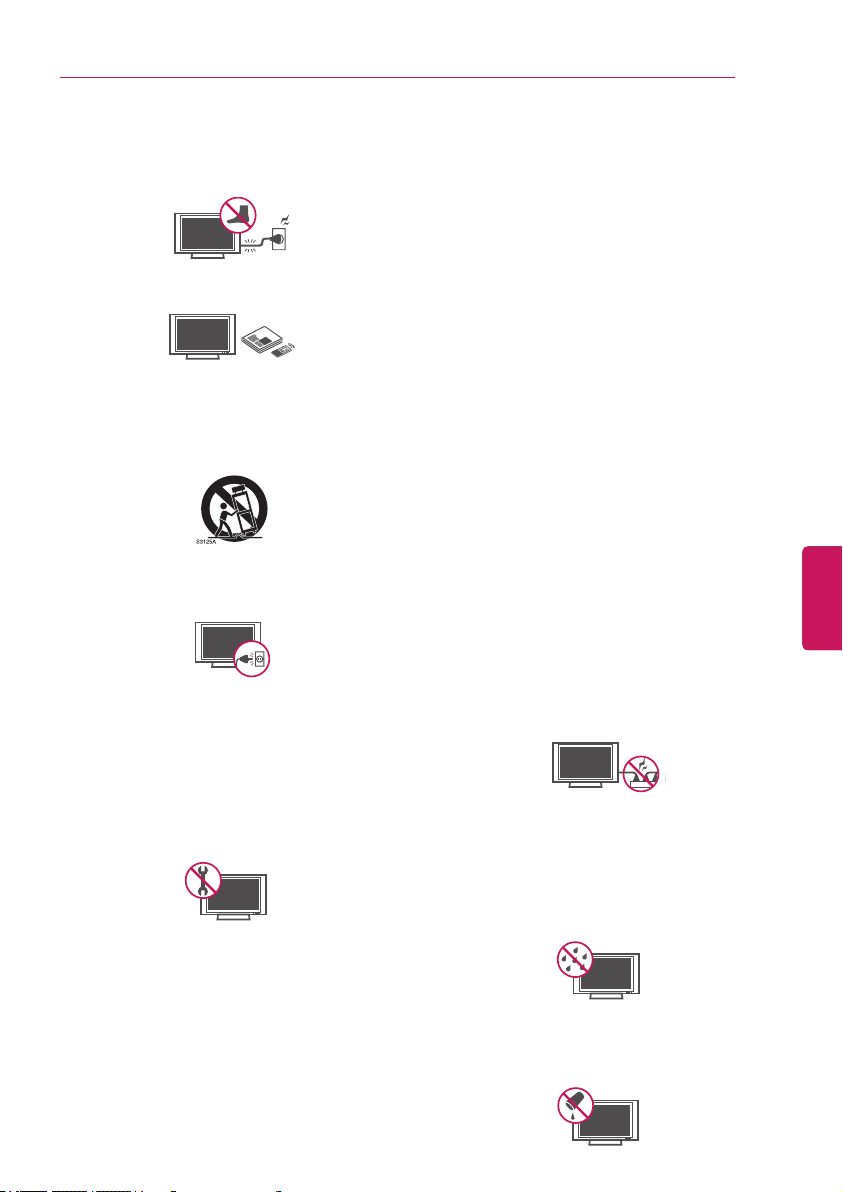
ENGENGLISH
3
IMPORTANT SAFETY INSTRUCTIONS
Protect the power cord from being
walked on or pinched particularly at plugs,
convenience receptacles, and the point
where they exit from the apparatus.
Only use attachments/accessories
specified by the manufacturer.
Use only with a cart, stand, tripod, bracket,
or table specified by the manufacturer, or
sold with the apparatus. When a cart is used,
use caution when moving the cart/apparatus
combination to avoid injury from tip-over.
Unplug this apparatus during lightning
storms or when unused for long periods of
time.
Short-circuit
Breaker
Power Supply
Refer all servicing to qualified service
personnel. Servicing is required when
the apparatus has been damaged in any
way, such as power-supply cord or plug
is damaged, liquid has been spilled or
objects have fallen into the apparatus, the
apparatus has been exposed to rain or
moisture, does not operate normally, or has
been dropped.
Short-circuit
Breaker
Power Supply
Do not stick metal objects or any other
conductive material into the power cord.
Do not touch the end of the power cord
while it is plugged in.
Keep the packing anti-moisture material or
vinyl packing out of the reach of children.
Anti-moisture material is harmful if
swallowed. If swallowed by mistake, force
the patient to vomit and visit the nearest
hospital. Additionally, vinyl packing can
cause suffocation. Keep it out of the reach
of children.
CAUTION concerning the Power Cord
(Can differ by country):
It is recommended that appliances be
placed upon a dedicated circuit; that is, a
single outlet circuit which powers only that
appliance and has no additional outlets or
branch circuits. Check the specification page
of this owner’s manual to be certain. Do not
connect too many appliances to the same
AC power outlet as this could result in fire or
electric shock. Do not overload wall outlets.
Overloaded wall outlets, loose or damaged
wall outlets, extension cords, frayed power
cords, or damaged or cracked wire insulation
are dangerous. Any of these conditions could
result in electric shock or fire. Periodically
examine the cord of your appliance, and
if its appearance indicates damage or
deterioration, unplug it, discontinue use of the
appliance, and have the cord replaced with
an exact replacement part by an authorized
service. Protect the power cord from physical
or mechanical abuse, such as being twisted,
kinked, pinched, closed in a door, or walked
upon. Pay particular attention to plugs, wall
outlets, and the point where the cord exits
the appliance. Do not move the TV with
the power cord plugged in. Do not use a
damaged or loose power cord. Be sure do
grasp the plug when unplugging the power
cord. Do not pull on the power cord to unplug
the TV.
Warning
- To reduce the risk of fire or
electrical shock, do not expose this product
to rain, moisture or other liquids. Do not
touch the TV with wet hands. Do not install
this product near flammable objects such
as gasoline or candles, or expose the TV to
direct air conditioning.
Do not expose to dripping or splashing
and do not place objects filled with liquids,
such as vases, cups, etc. on or over the
apparatus (e.g. on shelves above the unit).
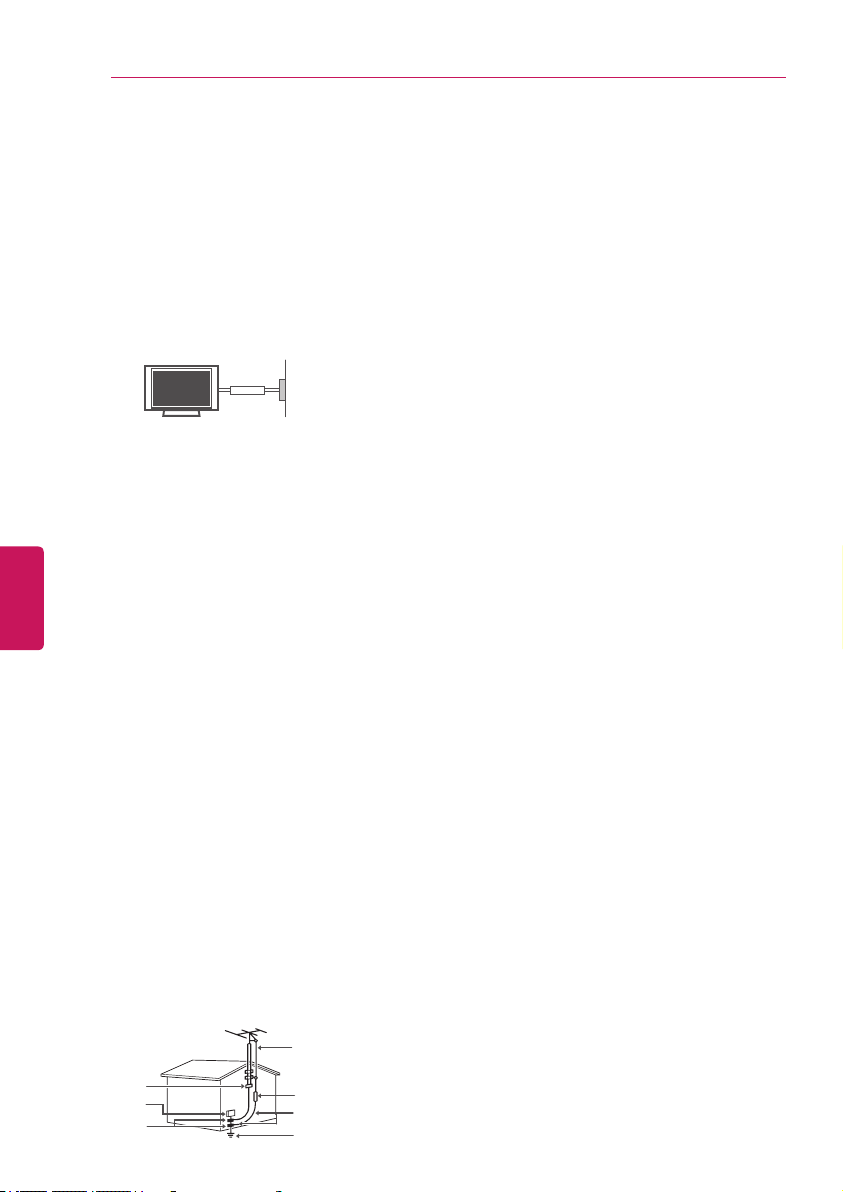
ENG
ENGLISH
4
IMPORTANT SAFETY INSTRUCTIONS
IMPORTANT SAFETY INSTRUCTIONS
Grounding
(Except for devices which are not
grounded.)
Ensure that you connect the earth ground
wire to prevent possible electric shock
(i.e. a TV with a three-prong grounded AC
plug must be connected to a three-prong
grounded AC outlet). If grounding methods
are not possible, have a qualified electrician
install a separate circuit breaker. Do not try to
ground the unit by connecting it to telephone
wires, lightening rods, or gas pipes.
Short-circuit
Breaker
Power Supply
As long as this unit is connected to the AC
wall outlet, it is not disconnected from the AC
power source even if the unit is turned off.
Do not attempt to modify this product in
any way without written authorization from
LG Electronics. Unauthorized modification
could void the user’s authority to operate
this product.
Outdoor Antenna Grounding
(Can differ by country):
If an outdoor antenna is installed, follow
the precautions below. An outdoor antenna
system should not be located in the vicinity
of overhead power lines or other electric light
or power circuits, or where it can come in
contact with such power lines or circuits as
death or serious injury can occur. Be sure the
antenna system is grounded so as to provide
some protection against voltage surges
and built-up static charges. Section 810 of
the National Electrical Code (NEC) in the
U.S.A. provides information with respect to
proper grounding of the mast and supporting
structure, grounding of the lead-in wire to
an antenna discharge unit, size of grounding
conductors, location of antenna discharge
unit, connection to grounding electrodes and
requirements for the grounding electrode.
Antenna grounding according to the
National Electrical Code, ANSI/NFPA 70
Ground Clamp
Grounding Conductor
(NEC Section 810-21)
Antenna Lead in Wire
Electric Service
Equipment
Antenna Discharge Unit
(NEC Section 810-20)
Ground Clamp
Power Service Grounding
Electrode System
(NEC Art 250, Part H)
NEC: National Electrical Code
Cleaning
When cleaning, unplug the power cord and
wipe gently with a soft cloth to prevent
scratching. Do not spray water or other
liquids directly on the TV as electric shock
may occur. Do not clean with chemicals
such as alcohol, thinners or benzine.
Moving
Make sure the product is turned off,
unplugged and all cables have been
removed. It may take 2 or more people to
carry larger TVs. Do not press or put stress
on the front panel of the TV.
Ventilation
Install your TV where there is proper
ventilation. Do not install in a confined
space such as a bookcase. Do not cover
the product with cloth or other materials
while plugged. Do not install in excessively
dusty places.
If you smell smoke or other odors coming
from the TV, unplug the power cord and
contact an authorized service center.
Keep the product away from direct
sunlight.
Never touch this apparatus or antenna
during a thunder or lightning storm.
When mounting a TV on the wall, make
sure not to install the TV by hanging the
power and signal cables on the back of the
TV.
Do not allow an impact shock or any
objects to fall into the product, and do not
drop anything onto the screen.
Disconnecting the Main Power
The power outlet used with this device
must remain easily accessible.
Store the accessories (battery, etc.) in a
safe location out of the reach of children.
This apparatus use batteries. In your
community there might be regulations
that require you to dispose of these
batteries properly due to environmental
considerations. Please contact your
local authorities for disposal or recycling
information.
Do not dispose of batteries in a fire.
Do not short circuit, disassemble or allow
the batteries to overheat.
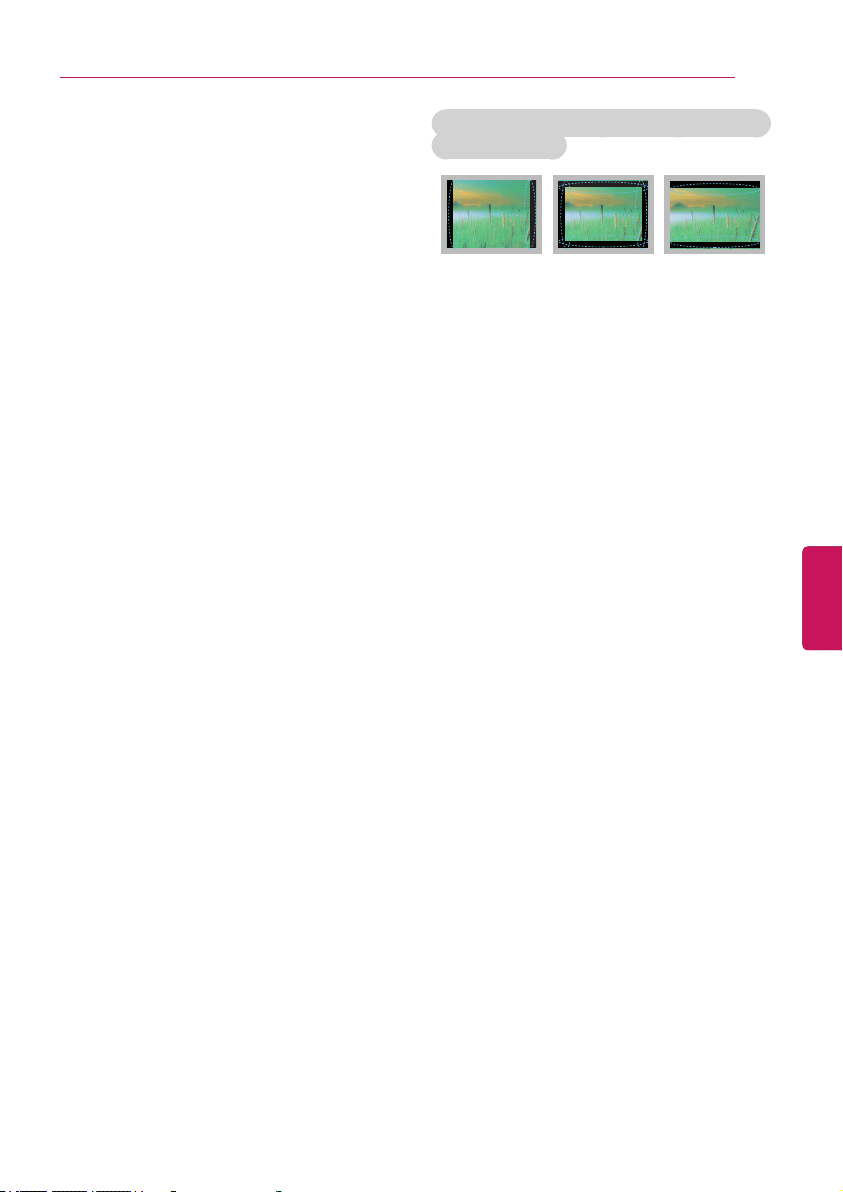
ENGENGLISH
5
IMPORTANT SAFETY INSTRUCTIONS
Dot Defect
The Plasma or LCD panel is a high
technology product with resolution of
two million to six million pixels. In a very
few cases, you could see fine dots on the
screen while you’re viewing the TV. Those
dots are deactivated pixels and do not
affect the performance and reliability of the
TV.
Generated Sound
“Cracking” noise: A cracking noise that
occurs when watching or turning off the TV
is generated by plastic thermal contraction
due to temperature and humidity. This
noise is common for products where
thermal deformation is required.
Electrical circuit humming/panel buzzing: A
low level noise is generated from a high-
speed switching circuit, which supplies
a large amount of current to operate a
product. It varies depending on the product.
This generated sound does not affect the
performance and reliability of the product.
Take care not to touch the ventilation
openings. When watching the TV for
a long period, the ventilation openings
may become hot. This does not affect
the performance of the product or cause
defects in the product.
If the TV feels cold to the touch, there
may be a small “flicker” when it is turned
on. This is normal, there is nothing wrong
with TV. Some minute dot defects may be
visible on the screen, appearing as tiny red,
green, or blue spots. However, they have
no adverse effect on the TV’s performance.
Avoid touching the LCD screen or holding
your finger(s) against it for long periods
of time. Doing so may produce some
temporary distortion effects on the screen.
Preventing “Image burn” or “Burn-in” on
your TV screen
If a fixed image displays on the TV screen
for a long period of time, it will be imprinted
and become a permanent disfigurement on
the screen. This is “image burn” or “burn-
in” and not covered by the warranty.
If the aspect ratio of the TV is set to 4:3
for a long period of time, image burn
may occur on the letterboxed area of the
screen.
Avoid displaying a fixed image on the TV
screen for a long period of time (2 or more
hours for LCD, 1 or more hours for the
Plasma TV) to prevent image burn.

ENG
ENGLISH
6
IMPORTANT SAFETY INSTRUCTIONS LICENSES / OPEN SOURCE SOFTWARE NOTICE
Viewing 3D Imaging
(For 3D models)
WARNING
Viewing Environment
Viewing Time
-
When watching 3D contents, take 5 - 15
minute breaks every hour. Viewing 3D
contents for a long period of time may cause
headache, dizziness, fatigue or eye strain.
Those that have a photosensitive seizure or
chronic illness
Some users may experience a seizure or
other abnormal symptoms when they are
exposed to a flashing light or particular
pattern from 3D contents.
Do not watch 3D videos if you feel nausea,
are pregnant and/ or have a chronic illness
such as epilepsy, cardiac disorder, or blood
pressure disease, etc.
3D Contents are not recommended to
those who suffer from stereo blindness
or stereo anomaly. Double images or
discomfort in viewing may be experienced.
If you have strabismus (cross-eyed),
amblyopia (weak eyesight) or astigmatism,
you may have trouble sensing depth and
easily feel fatigue due to double images. It
is advised to take frequent breaks than the
average adult.
If your eyesight varies between your right
and left eye, revise your eyesight prior to
watching 3D contents.
Symptoms which require discontinuation or
refraining from watching 3D contents
Do not watch 3D contents when you feel
fatigue from lack of sleep, overwork or
drinking.
When these symptoms are experienced,
stop using/watching 3D contents and get
enough rest until the symptom subsides.
- Consult your doctor when the symptoms
persist. Symptoms may include headache,
eyeball pain, dizziness, nausea, palpitation,
blurriness, discomfort, double image,
visual inconvenience or fatigue.
CAUTION
Viewing Environment
Viewing Distance
-
Maintain a distance of at least twice the
screen diagonal length when watching 3D
contents. If you feel discomfort in viewing
3D contents, move further away from the TV.
Viewing Age
Infants / Children
- Usage/ Viewing 3D contents for children
under the age of 5 are prohibited.
- Children under the age of 10 may overreact
and become overly excited because their
vision is in development (for example: trying
to touch the screen or trying to jump into
it. Special monitoring and extra attention is
required for children watching 3D contents.
- Children have greater binocular disparity of
3D presentations than adults because the
distance between the eyes is shorter than
one of adults. Therefore they will perceive
more stereoscopic depth compared to
adults for the same 3D image.
Teenagers
- Teenagers under the age of 19 may be
stimulated to light coming from 3D videos.
Advise them not to watch 3D videos for a
long time when they are tired.
Elderly
- The elderly may perceive less of a 3D
effect than the youth. Do not sit closer to
the TV than the recommended distance.
Cautions when using the 3D glasses
Make sure to use LG 3D glasses.
Otherwise, you may not be able to view 3D
videos properly.
Do not use 3D glasses instead of your
normal glasses, sunglasses or protective
goggles.
Using modified 3D glasses may cause eye
strain or image distortion.
Do not keep your 3D glasses in extremely
high or low temperatures. It will cause
deformation.
The 3D glasses are fragile and are easy to be
scratched. Always use a soft, clean piece of
cloth when wiping the lenses. Do not scratch
the lenses of the 3D glasses with sharp
objects or clean/wipe them with chemicals.

ENGENGLISH
7
LICENSES / OPEN SOURCE SOFTWARE NOTICE
LICENSES
Supported licenses may differ by model. For more information about licenses, visit ‘www.lg.com’.
Manufactured under license from Dolby Laboratories. “Dolby” and the
double-D symbol are trademarks of Dolby Laboratories.
The terms HDMI and HDMI High-Definition Multimedia Interface, and the
HDMI logo are trademarks or registered trademarks of HDMI Licensing LLC
in the United States and other countries.
ABOUT DIVX VIDEO: DivX
®
is a digital video format created by DivX, LLC, a
subsidiary of Rovi Corporation. This is an official DivX Certified
®
device that
plays DivX video. Visit divx.com for more information and software tools to
convert your files into DivX video.
ABOUT DIVX VIDEO-ON-DEMAND: This DivX Certified
®
device must be
registered in order to play purchased DivX Video-on-Demand (VOD) movies.
To obtain your registration code, locate the DivX VOD section in your device
setup menu. Go to vod.divx.com for more information on how to complete
your registration.
“DivX Certified
®
to play DivX
®
video up to HD 1080p, including premium
content.”
“DivX
®
, DivX Certified
®
and associated logos are trademarks of Rovi
Corporation or its subsidiaries and are used under license.”
“Covered by one or more of the following U.S. patents:
7,295,673; 7,460,668; 7,515,710; 7,519,274”
Manufactured under license under U.S. Patent Nos: 5,956,674; 5,974,380;
6,487,535 & other U.S. and worldwide patents issued & pending. DTS, the
Symbol & DTS and the Symbol together are registered trademarks & DTS
2.0+Digital Out is a trademark of DTS, Inc. Product includes software. ©
DTS, Inc. All Rights Reserved.
OPEN SOURCE SOFTWARE NOTICE
To obtain the source code under GPL, LGPL, MPL and other open source licenses, that is contained
in this product, please visit ‘http://opensource.lge.com’.
In addition to the source code, all referred license terms, warranty disclaimers and copyright notices
are available for download.
LG Electronics will also provide open source code to you on CD-ROM for a charge covering the
cost of performing such distribution (such as the cost of media, shipping and handling) upon email
request to ‘opensource@lge.com’. This offer is valid for three (3) years from the date on which you
purchased the product.
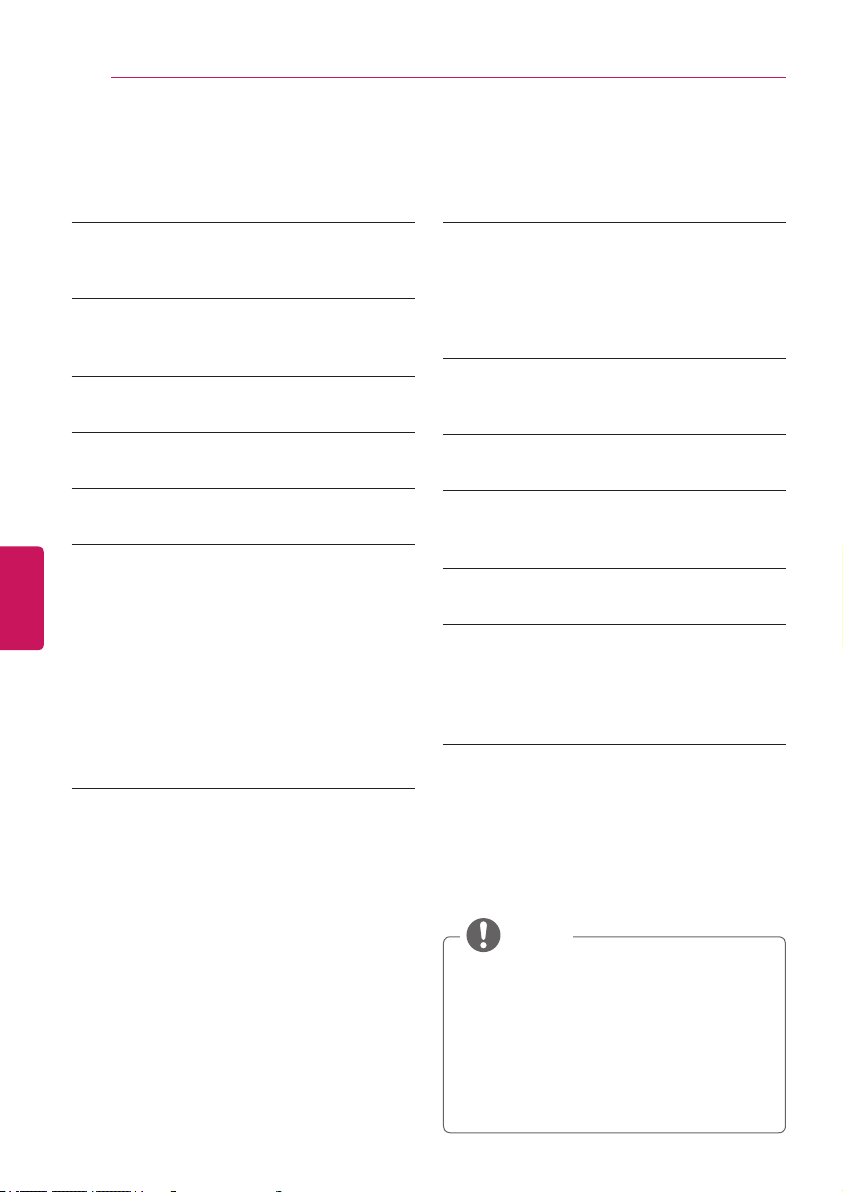
ENG
ENGLISH
8
TABLE OF CONTENTS INSTALLATION PROCEDURE / ASSEMBLING AND PREPARING
Image shown may differ from your TV.
Your TV’s OSD (On Screen Display) may
differ slightly from that shown in this
manual.
The available menus and options may
differ from the input source or product
model that you are using.
New features may be added to this TV in
the future.
NOTE
2 IMPORTANT SAFETY
INSTRUCTIONS
6 Viewing 3D Imaging (For 3D models)
7 LICENSES
7 OPEN SOURCE SOFTWARE
NOTICE
8 TABLE OF CONTENTS
9 INSTALLATION PROCEDURE
9 ASSEMBLING AND PREPARING
9 Unpacking
11 Optional Extras
12 Parts and Buttons
13 Lifting and moving the TV
14 Setting up the TV
14 - Attaching the stand
15 - Mounting on a table
16 - Tidying cables
17 - Mounting on a wall
18 MAKING CONNECTIONS
18 Connecting to an antenna or cable
19 Connecting to a HD receiver, DVD
Player, or VCR
19 - HDMI Connection
20 - DVI to HDMI Connection
21 - Connecting to a mobile phone
22 - Component Connection
23 - Composite Connection
24 Connecting to a PC
24 - HDMI Connection or DVI to HDMI
Connection
26 Connecting to an Audio System
26 - Digital Optical Audio Connection
27 Connecting Headphones
27 Connecting a USB Drive
28 MAGIC REMOTE CONTROL
FUNCTIONS
29 Registering Magic Remote Control
29 How to use Magic Remote Control
29 Precautions to Take when Using the
Magic Remote Control
30 WATCHING TV
30 Turning the TV on for the first time
31 USING THE USER GUIDE
32 SPECIFICATIONS
36 EXTERNAL CONTROL DEVICE
SETUP
37 MAINTENANCE
37 Cleaning Your TV
37 - Screen, frame, cabinet and stand
37 - Power cord
37 TROUBLESHOOTING
TABLE OF CONTENTS
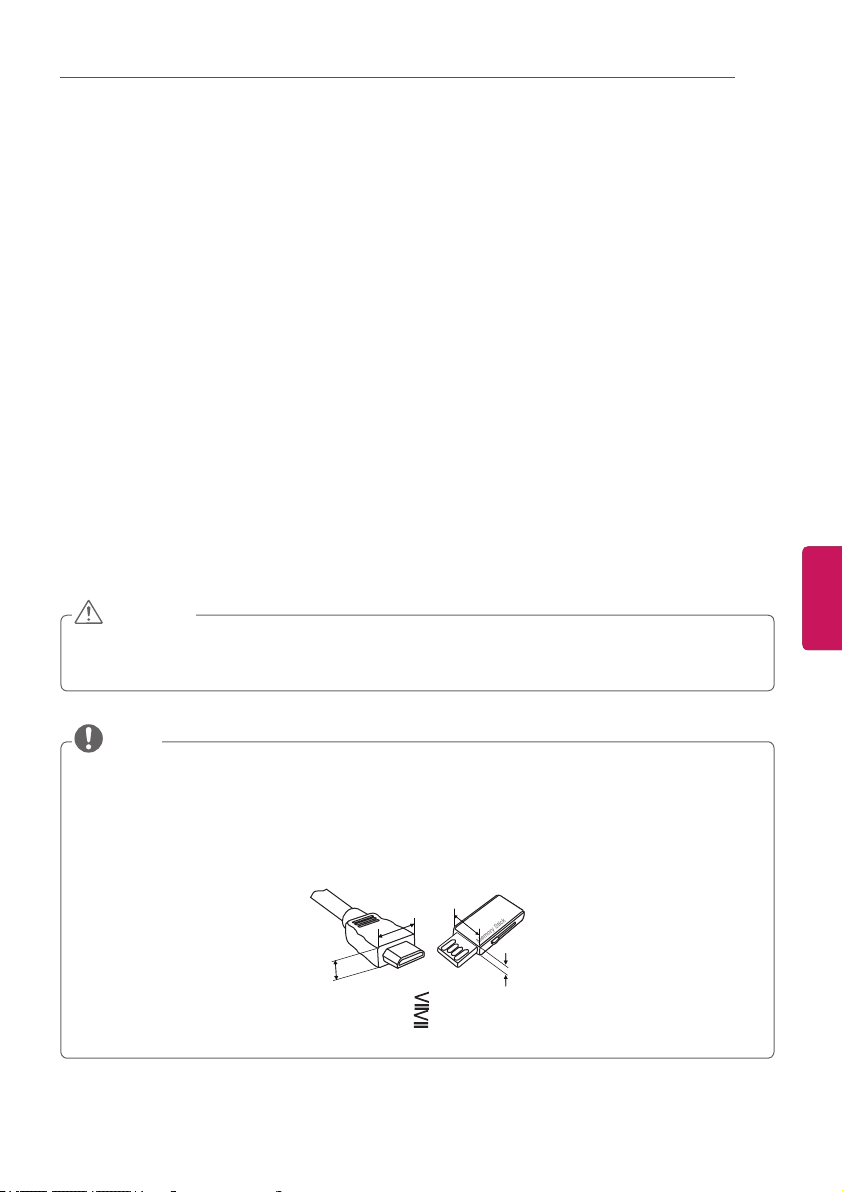
ENGENGLISH
9
INSTALLATION PROCEDURE / ASSEMBLING AND PREPARING
INSTALLATION PROCEDURE
1
Open the package and make sure all the accessories are included.
2
Attach the stand to the TV set.
3
Connect an external device to the TV set.
4
Make sure the network connection is available.
You can use the TV network functions only when the network connection is made.
ASSEMBLING AND PREPARING
Unpacking
Check your product box for the following items. If there are any missing accessories, contact the
local dealer where you purchased your product. The illustrations in this manual may differ from the
actual product and item.
Do not use any unapproved items to ensure the safety and product life span.
Any damages or injuries by using unapproved items are not covered by the warranty.
In case of some model, the thin film on screen is a part of TV, So don’t take it off.
CAUTION
The items supplied with your product may vary depending on the model.
Product specifications or contents of this manual may be changed without prior notice due to
upgrade of product functions.
For an optimal connection, HDMI cables and USB devices should have bezels less than 10 mm
thick and 18 mm width.
Use an extension cable that supports USB 2.0 if the USB cable or USB memory stick does not
fit into your TV’s USB port.
B
A
A
B
*A 10 mm
*B 18 mm
NOTE

ENG
ENGLISH
10
ASSEMBLING AND PREPARING
ASSEMBLING AND PREPARING
Magic Remote Control,
Batteries (AA)
(See p.28)
Owner’s Manual Cinema 3D Glasses
The number of 3D glasses
may differ depending on
the model or country.
Stand Body, Stand Base
(See p.14)
Stand Screws
8 EA, M4 x 14
(See p.14)
Power Cord
(For 42/47LA6600,
42/47LA660T)
(For 42LA6600, 42LA660T)
Cable Holder
(See p.16)
Desk-mount screw
2 EA (See p.15)
Bracket Screw
2 EA, M4 x 8
(See p.15)
(For 47LA6600, 47LA660T)
(For 42/47LA6600,
42/47LA660T)
Tag On
Bracket Screw
2 EA, P4 x 8
(See p.15)
Desk-mount Cable
2 EA (See p.15)
Tag On

ENGENGLISH
11
ASSEMBLING AND PREPARING
Optional Extras
Optional extras can be changed or modified for quality improvement without any notification.
Contact your dealer for buying these items.
These devices only work with certain models.
The model name or design may be changed manufacturer’s circumstances or policies.
AN-MR400
Magic Remote
AG-F***
Cinema 3D Glasses
AN-VC4**
Video Call Camera
Tag On
AG-F***DP
Dual Play Glasses
LG Audio Device Tag On
AN-BL***
Wireless IR Blaster
(Depending on model)

ENG
ENGLISH
12
ASSEMBLING AND PREPARING
ASSEMBLING AND PREPARING
Parts and Buttons
SETTINGS
INPUT
OK
Buttons
Speakers
Screen
Logo Light
Remote Control Sensor
Button Description
/ (^ / v)
Scrolls through the saved channels.
/ (+ / -)
Adjusts the volume level.
(OK
⊙
)
Selects the highlighted menu option or confirms an input.
(SETTINGS)
Accesses the main menus, or saves your input and exits the menus.
(INPUT )
Changes the input source.
(
ꔰ
/ I)
Turns the power on or off.
Removing the protective film on the bottom of the TV
(Depending on model)
»
The protective film was applied to the TV face to protect it
from scratches and other damage during shipping.
»
When the TV is installed, peel the film off the bottom of the
cabinet.
NOTE
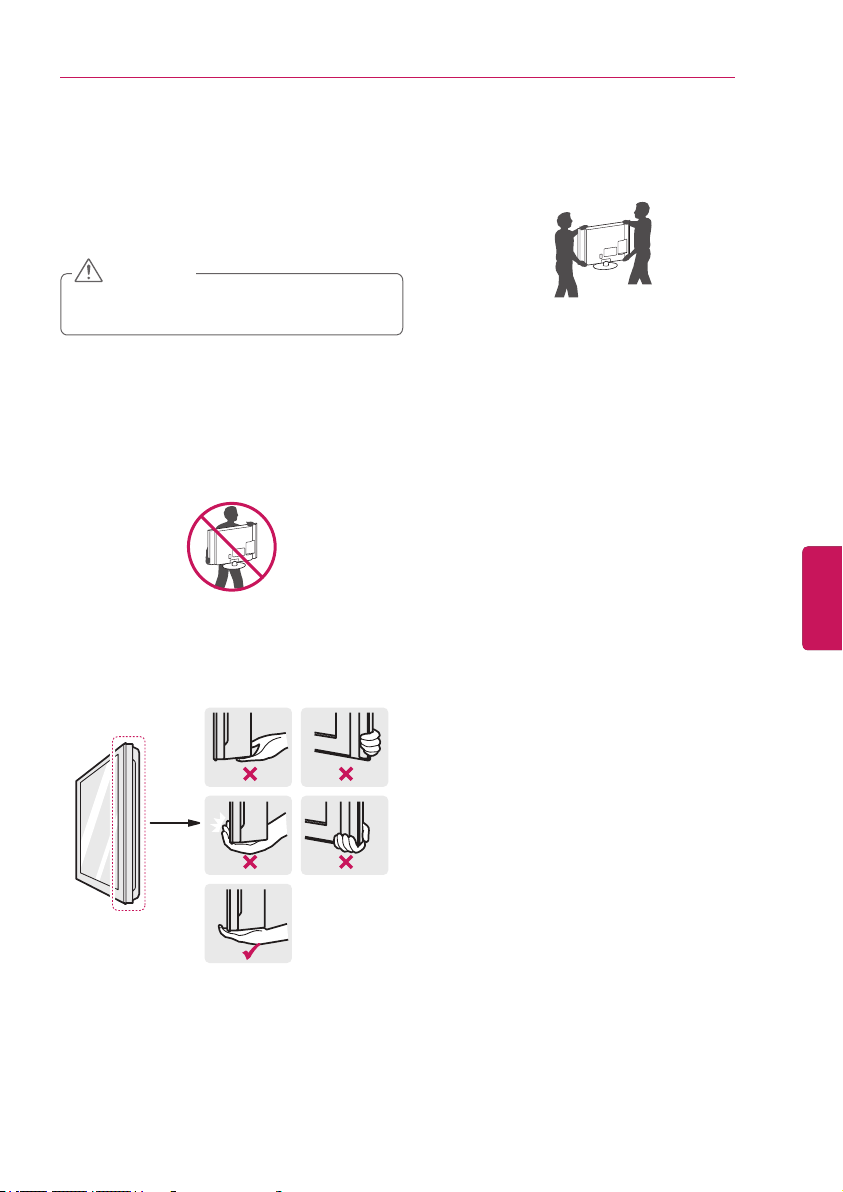
ENGENGLISH
13
ASSEMBLING AND PREPARING
Lifting and moving the TV
When moving or lifting the TV, read the
following to prevent the TV from being
scratched or damaged and for safe
transportation regardless of its type and size.
Avoid touching the screen at all times, as
this may result in damage to the screen.
CAUTION
It is recommended to move the TV in
the box or packing material that the TV
originally came in.
Before moving or lifting the TV, disconnect
the power cord and all cables.
When holding the TV, the screen should
face away from you to avoid damage.
Hold the top and bottom of the TV
frame firmly. Make sure not to hold the
transparent part, speaker, or speaker grill
area.
When transporting a large TV, there should
be at least 2 people.
When transporting the TV by hand, hold the
TV as shown in the following illustration.
When transporting the TV, do not expose
the TV to jolts or excessive vibration.
When transporting the TV, keep the TV
upright, never turn the TV on its side or tilt
towards the left or right.
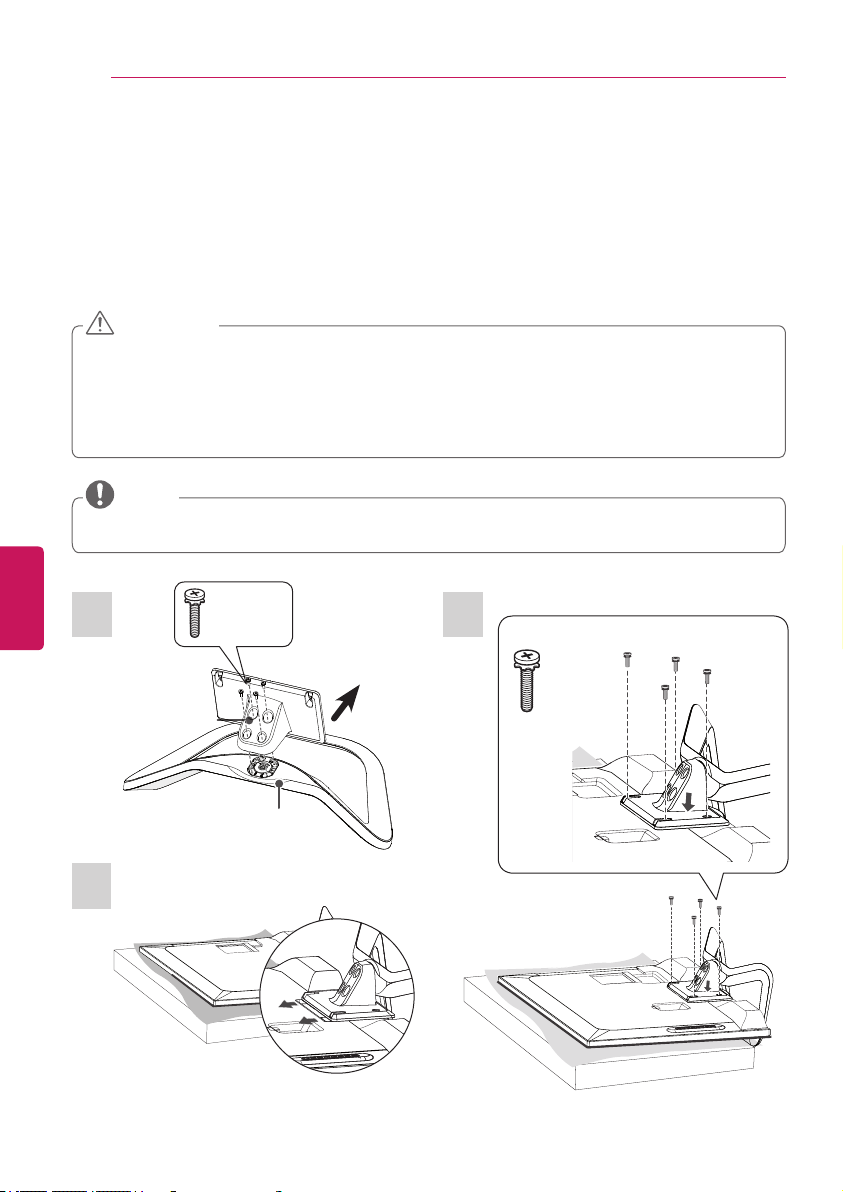
ENG
ENGLISH
14
ASSEMBLING AND PREPARING
ASSEMBLING AND PREPARING
31
2
Setting up the TV
You can mount your TV to a wall or attach the stand if you wish to place the TV on an entertainment
center or other furniture.
Attaching the stand
If you are not mounting the TV to a wall, use the following instructions to attach the stand.
When attaching the stand to the TV set, place the screen facing down on a cushioned table or
flat surface to protect the screen from scratches.
Make sure that the screws are fastened tightly. (If they are not fastened securely enough, the
TV may tilt forward after being installed.)
Do not tighten the screws with too much force; otherwise they may be damaged and come
loose later.
CAUTION
Remove the stand before installing the TV on a wall mount by performing the stand attachment
in reverse.
NOTE
Stand Body
Front
4 EA
M4 x 14
Stand Base
4 EA
M4 x 14
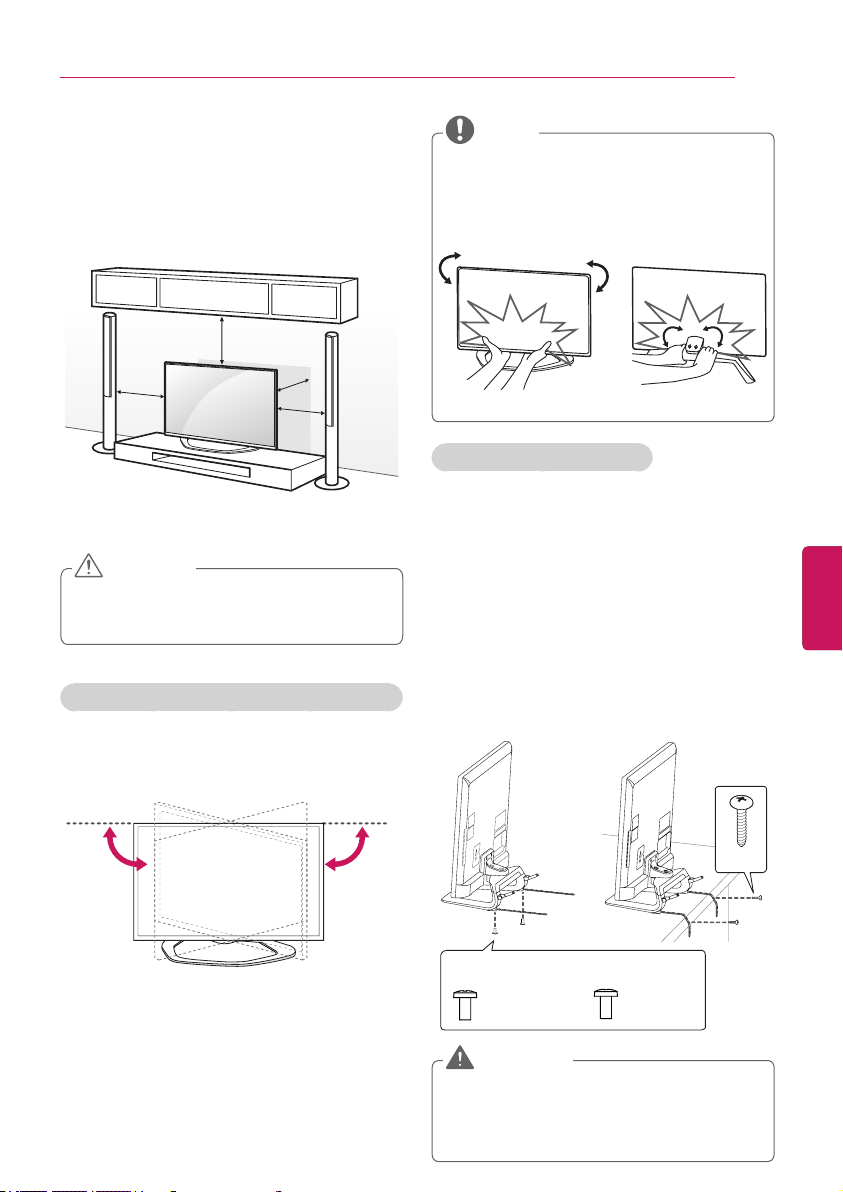
ENGENGLISH
15
ASSEMBLING AND PREPARING
Mounting on a table
1
Lift and tilt the TV into its upright position on
a table.
- Leave a 10 cm (minimum) space from the
wall for proper ventilation.
10 cm
10 cm
10 cm
10 cm
2
Connect the power cord to a wall outlet.
Do not place the TV near or on sources
of heat, as this may result in fire or other
damage.
CAUTION
Securing the TV to a table
(For 42/47LA6600, 42/47LA660T
)
Fix the TV to a table to prevent from tilting
forward, damage, and potential injury.
1
Connect the Desk-mount Cables to the
Stand Base using the Bracket Screws.
2
Fix the Desk-mount Cables to a table using
the Desk-mount Screws.
3
Once the TV is fixed, move the table close to
the wall. Children may go in, causing injuries.
Adjusting the angle of the TV to suit view
Swivel 15 degrees to the left or right and adjust
the angle of the TV to suit your view.
15˚15˚
When adjusting the angle of the TV, watch
out for your fingers.
»
Personal injury may occur if hands or fingers
are pinched. If the product is tilted too much,
it may fall, causing damage or injury.
Rear
Front
NOTE
2 EA
2 EA
M4 X 8
P4 X 8
(For 42LA****)
(For 47LA****)
2 EA
To prevent TV from falling over, the TV
should be securely attached to the floor/
wall per installation instructions. Tipping,
shaking, or rocking the TV may cause injury.
WARNING

ENG
ENGLISH
16
ASSEMBLING AND PREPARING
ASSEMBLING AND PREPARING
Using the Kensington security system
(optional)
(Depending on model)
The Kensington security system connector is
located at the rear of the TV.
For more information of installation and
using, refer to the manual provided with the
Kensington security system or visit http://www.
kensington.com.
Connect the Kensington security system cable
between the TV and a table.
The Kensington security system is optional.
You can obtain additional accessories from
your local dealer.
NOTE
Securing the TV to a wall (optional)
(Depending on model)
1
Insert and tighten the eye-bolts, or TV
brackets and bolts on the back of the TV.
- If there are bolts inserted at the eye-bolts
position, remove the bolts first.
2
Mount the wall brackets with the bolts to
the wall.
Match the location of the wall bracket and
the eye-bolts on the rear of the TV.
3
Connect the eye-bolts and wall brackets
tightly with a sturdy rope.
Make sure to keep the rope horizontal with
the flat surface.
Make sure that children do not climb on or
hang on the TV.
CAUTION
Use a platform or cabinet that is strong
and large enough to support the TV
securely.
Brackets, bolts and ropes are optional.
You can obtain additional accessories from
your local dealer.
NOTE
Tidying cables
1
Gather and bind the cables with the cable
management.
2
Gather and bind the cables with the cable
holder on the back of the TV.
Cable Holder
Cable Management
Do not move the TV by holding the cable
holder and cable management, as the
cable holders may break, and injuries and
damage to the TV may occur.
CAUTION
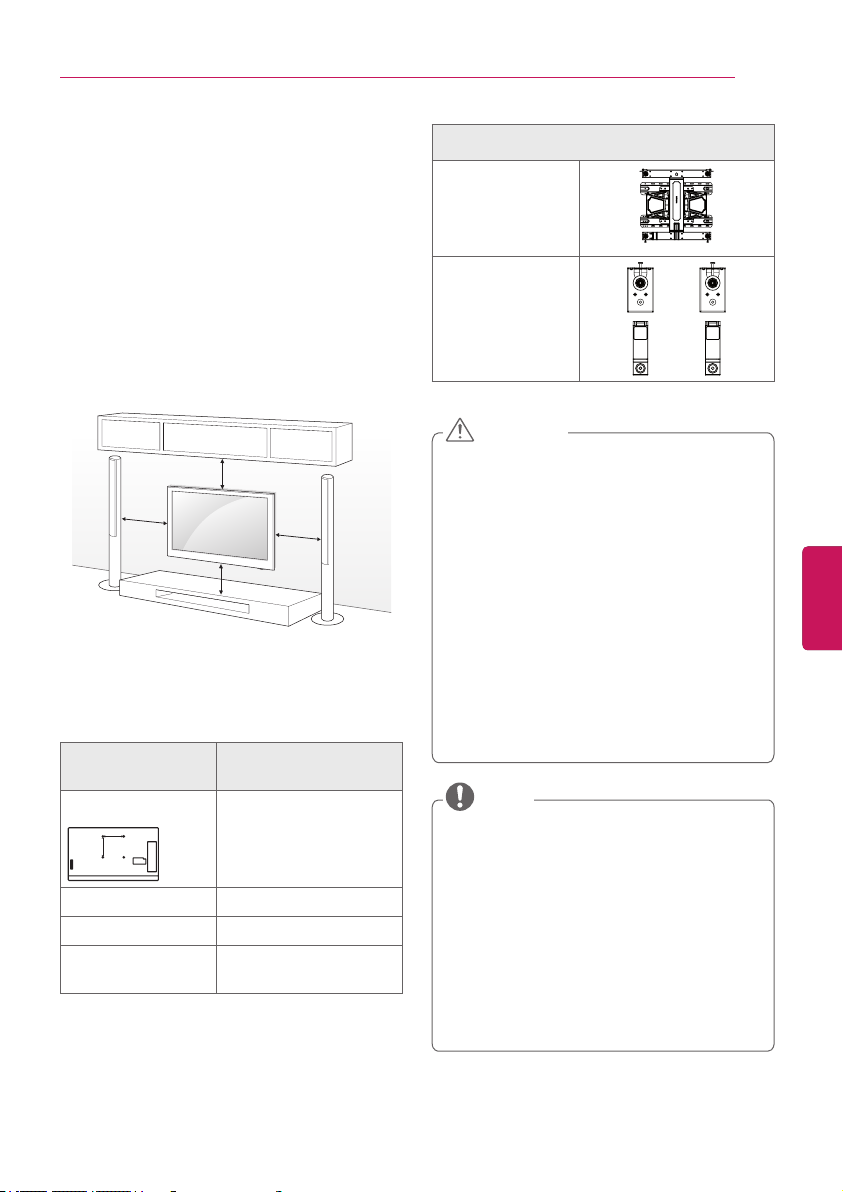
ENGENGLISH
17
ASSEMBLING AND PREPARING
Mounting on a wall
An optional wall mount can be used with your
LG Television. Consult with your local dealer for
a wall mount that supports the VESA standard
used by your TV model. Carefully attach the wall
mount bracket at the rear of the TV. Install the
wall mount bracket on a solid wall perpendicular
to the floor. If you are attaching the TV to other
building materials, please contact qualified
personnel to install the wall mount. Detailed
instructions will be included with the wall
mount. We recommend that you use an LG
brand wall mount.
10 cm
10 cm
10 cm
10 cm
Make sure to use screws and wall mounts that
meet the VESA standard. Standard dimensions
for the wall mount kits are described in the
following table.
Model 42/47/55LA6600
42/47/55LA660T
VESA (A x B)
A
B
400 x 400
Standard screw M6
Number of screws 4
Wall mount bracket
(optional)
MSW240
LSW430B
Wall mount bracket (optional)
LSW430B
MSW240
Disconnect the power first, and then
move or install the TV. Otherwise electric
shock may occur.
If you install the TV on a ceiling or slanted
wall, it may fall and result in severe injury.
Use an authorized LG wall mount and
contact the local dealer or qualified
personnel.
Do not over tighten the screws as this
may cause damage to the TV and void
your warranty.
Use the screws and wall mounts that
meet the VESA standard. Any damages
or injuries by misuse or using an improper
accessory are not covered by the
warranty.
CAUTION
Use the screws that are listed on the
VESA standard screw specifications.
The wall mount kit includes an installation
manual and necessary parts.
The wall mount bracket is optional. You
can obtain additional accessories from
your local dealer.
The length of screws may differ
depending on the wall mount. Make sure
to use the proper length.
For more information, refer to the manual
supplied with the wall mount.
NOTE

ENG
ENGLISH
18
MAKING CONNECTIONS
MAKING CONNECTIONS
MAKING CONNECTIONS
You can connect various external devices to the TV. Supported external devices are: HD receivers,
DVD players, VCRs, audio systems, USB storage devices, PC, gaming devices, and other external
devices. For more information on external device’s connection, refer to the manual provided with
each device.
If you record a TV program on a DVD recorder or VCR, make sure to connect the TV signal
input cable to the TV through a DVD recorder or VCR. For more information of recording, refer
to the manual provided with the connected device.
The external device connections shown may differ slightly from illustrations in this manual.
Connect external devices to the TV regardless of the order of the TV port.
If you connect a gaming device to the TV, use the cable supplied with the gaming device.
Refer to the external equipment’s manual for operating instructions.
NOTE
Connecting to an antenna or cable
Connect an antenna, cable, or cable box to watch TV while referring to the following. The illustrations
may differ from the actual items and a RF cable is optional.
2 1
(ARC)
3
(MHL)
HDMI
/DVI IN
or
ANTENNA
IN
VHF Antenna
UHF Antenna
Antenna
Coaxial (75Ω)
Terminal
(*Not Provided)
ANTENNA
IN
CABLE
IN
Coaxial (75Ω)
Wall Jack
(*Not Provided)
Make sure not to bend the copper wire
of the RF cable.
Complete all connections between
devices, and then connect the power
cord to the power outlet to prevent
damage to your TV.
CAUTION
Copper wire
To improve the picture quality in a poor
signal area, please purchase a signal
amplifier and install properly.
Use a signal splitter to use more than 2
TVs.
If the antenna is not installed properly,
contact your dealer for assistance.
DTV Audio Supported Codec: MPEG,
Dolby digital, AAC, HE-AAC
NOTE
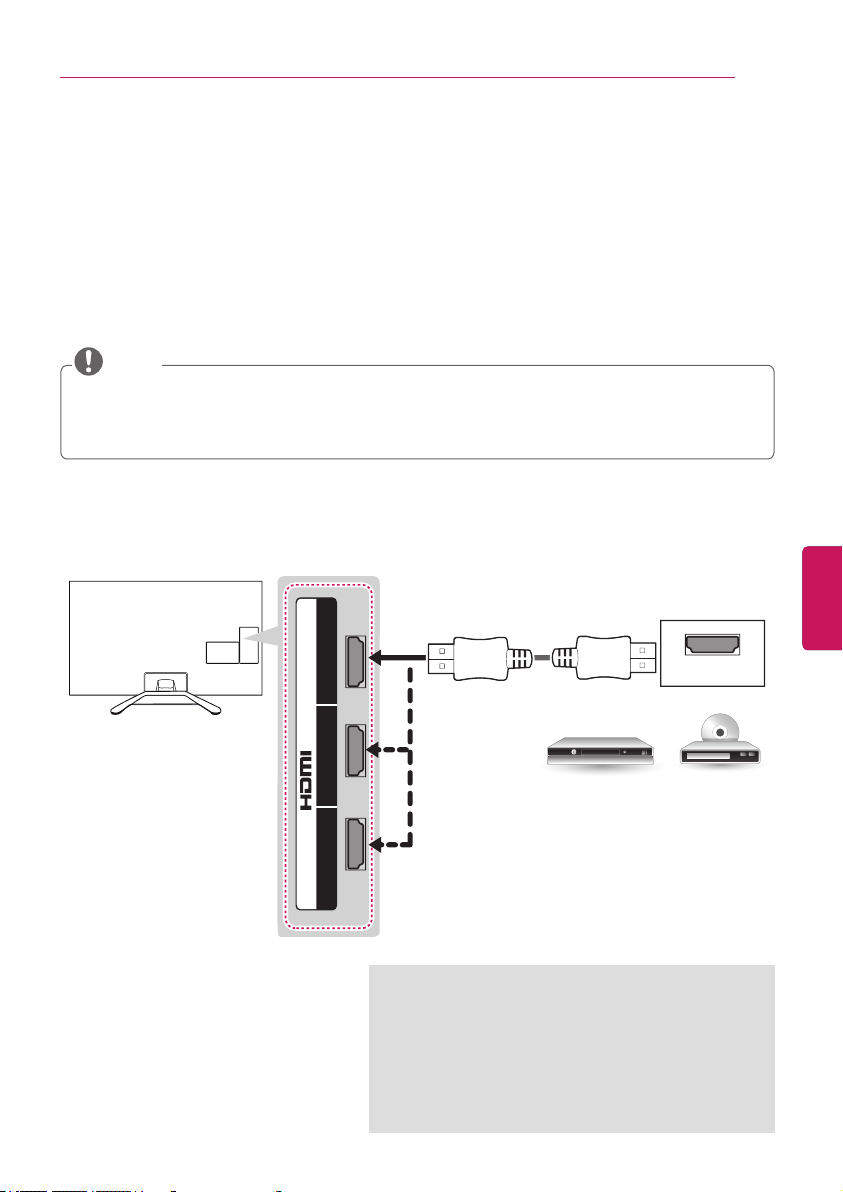
ENGENGLISH
19
MAKING CONNECTIONS
Connecting to a HD receiver, DVD Player, or VCR
Connect a HD receiver, DVD Player, or VCR to the TV and select an appropriate input mode.
HDMI Connection
HDMI is the best way to connect a device.
Transmits the digital video and audio signals from an external device to the TV. Connect the external
device and the TV with the HDMI cable as shown in the following illustration.
Use the latest High Speed HDMI™ Cable with CEC (Customer Electronics Control) function.
High Speed HDMI™ Cables are tested to carry an HD signal up to 1080p and higher.
HDMI Audio Supported Format: Dolby Digital, PCM (Up to 192 kHz, 32 kHz / 44.1 kHz / 48 kHz
/ 96 kHz / 192kHz ), DTS.
NOTE
2 1
(ARC)
3
(MHL)
HDMI
/DVI IN
DVD / Blu-Ray / HD Cable Box / HD STB
Choose any HDMI input port to connect.
It does not matter which port you use.
(*Not Provided)
ARC (Audio Return Channel)
When connected with a high-speed HDMI cable,
digital audio can be sent to a compactible device
without an additional optical audio cable.
ARC is only supported on the HDMI input 1 (ARC)
port. An external audio device that supports ARC
should be connected to HDMI 1 if you wish to use
ARC

ENG
ENGLISH
20
MAKING CONNECTIONS
MAKING CONNECTIONS
2 1
(ARC)
3
(MHL)
/DVI IN
AUDIO OUT
DVI OUT
P
VIDE
O
/Y
PC-AUDIO IN
L/MONO AUDIO R
COMPONENT IN
/AV IN
DVI to HDMI Connection
Transmits the digital video signal from an external device to the TV. Connect the external device and
the TV with the DVI-HDMI cable as shown in the following illustration. To transmit an audio signal,
connect an audio cable.
When using the HDMI/DVI cable, Single link is only supported.
NOTE
Choose any HDMI input port to connect.
It does not matter which port you use.
WHITE
RED
(*Not Provided)
(*Not Provided)
DVD / Blu-Ray / HD Cable Box

ENGENGLISH
21
MAKING CONNECTIONS
Connecting to a mobile phone
Mobile High-definition Link (MHL) is an interface for transmitting digital audiovisual signals from
mobile phones to television sets.
Connect the mobile phone to the HDMI/DVI IN 3 (MHL) port to view the phone screen on the TV.
This only works for the MHL-enabled phone.
With some MHL supporting mobile phones, you can use the TV remote to control the phone.
An MHL passive cable is needed to connect the TV and a mobile phone.
Remove the MHL cable from the TV when:
- the MHL function is disabled.
- your mobile device is fully charged in standby mode.
NOTE
3
(MHL)
(*Not Provided)
MHL Cable
Mobile phone
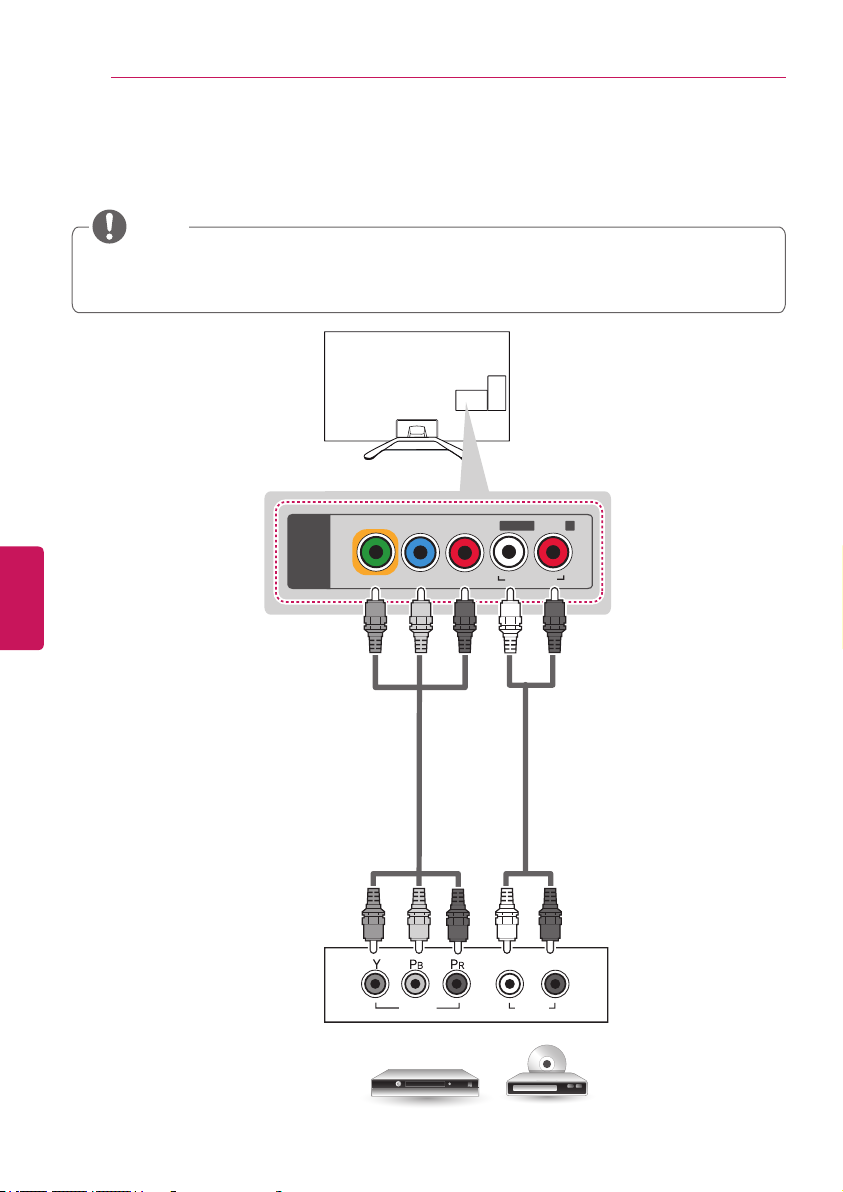
ENG
ENGLISH
22
MAKING CONNECTIONS
MAKING CONNECTIONS
Component Connection
Transmits analog video and audio signals from an external device to the TV. Connect the external
device and the TV with a component cable as shown in the following illustration.
If cables are installed incorrectly, it could cause the image to display in black and white or with
distorted color.
Check to ensure the cables are matched with the corresponding color connection.
NOTE
AUDIO
VIDEO
L
R
P
B PR
VIDEO
/Y
PC-AUDIO IN
L/MONO AUDIO R
COMPONENT IN
/AV IN
(*Not Provided)
(*Not Provided)
DVD / Blu-Ray / HD Cable Box
GREEN
GREEN
BLUE
BLUE
RED
RED
RED
RED
WHITE
WHITE
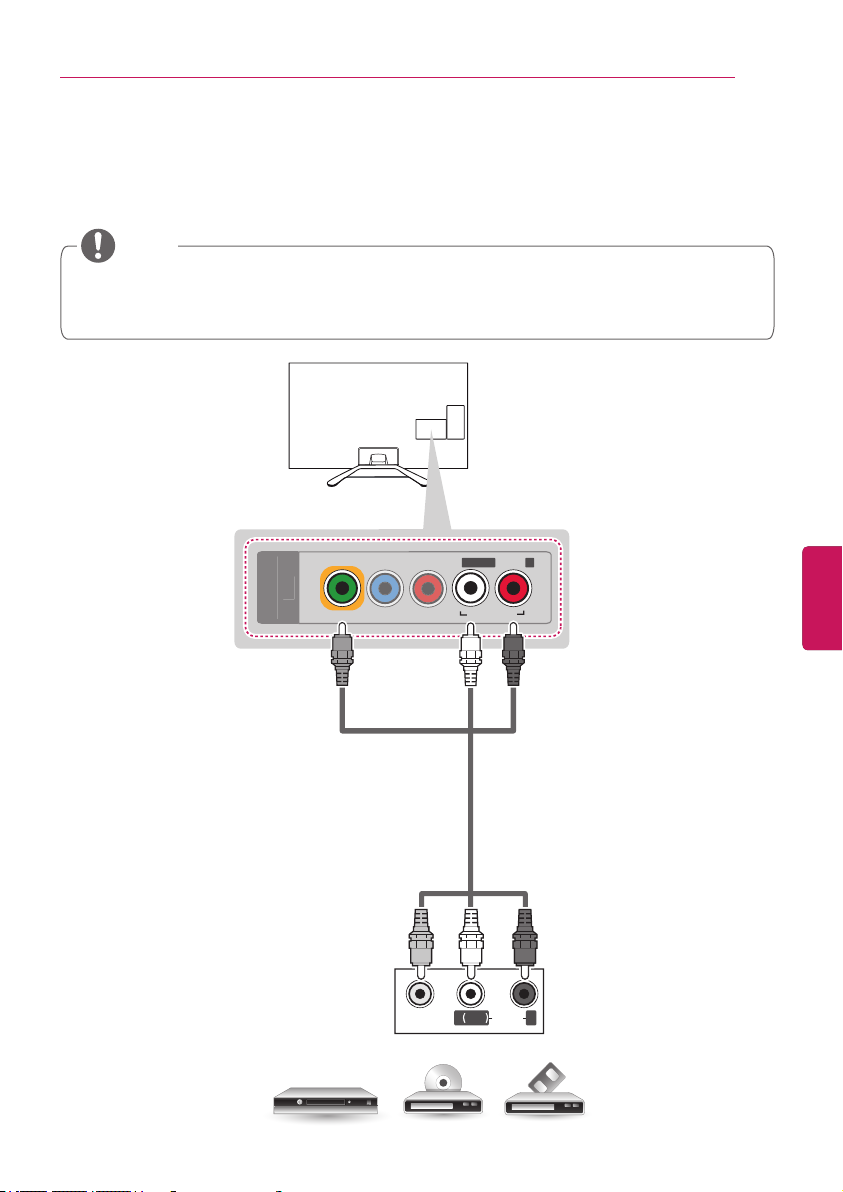
ENGENGLISH
23
MAKING CONNECTIONS
Composite Connection
Transmits analog video and audio signals from an external device to the TV. Connect the external
device and the TV with the composite cable as shown in the following illustration.
If you have a mono VCR, connect the audio cable from the VCR to the AUDIO L/MONO jack of
the TV.
Check to ensure the cables are matched with the corresponding color connection.
NOTE
P
R
VIDEO
/Y
PC-AUDIO IN
L/MONO AUDIO R
MP
O
NENT I
N
/
AV IN
VIDEO
MONO
( )
AUDIOL R
VCR / DVD / Blu-Ray / HD Cable Box
YELLOW
RED
WHITE
YELLOW
RED
WHITE
(*Not Provided)

ENG
ENGLISH
24
MAKING CONNECTIONS
MAKING CONNECTIONS
Connecting to a PC
It is recommended to use an HDMI connection for the best image quality.
Depending on the graphics card, DOS mode video may not work if a HDMI to DVI Cable is in use.
In PC mode, there may be noise associated with the resolution, vertical pattern, contrast or
brightness. If noise is present, change the PC output to another resolution, change the refresh
rate to another rate or adjust the brightness and contrast on the PICTURE menu until the
picture is clear.
The synchronization input form for Horizontal and Vertical frequencies is separate.
Depending on the graphics card, some resolution settings may not allow the image to be
positioned on the screen properly.
If you are using DVI out from a PC, you have to connect analog audio separately. Refer to the
instructions on the next page.
When using the HDMI/DVI cable, Single link is only supported.
NOTE
HDMI Connection or DVI to HDMI Connection
Choose method A or B to make connection.
Method A: HDMI Connection
HDMI
2 1
(ARC)
3
(MHL)
/DVI IN
(*Not Provided)
PC
Choose any HDMI input port to connect.
It does not matter which port you use.

ENGENGLISH
25
MAKING CONNECTIONS
Method B: DVI to HDMI Connection
P
VIDE
O
/Y
PC-AUDIO IN
L/MONOAUDIO R
COMPONENT IN
/AV IN
2 1
(ARC)
3
(MHL)
/DVI IN
AUDIO OUT
DVI OUT
HDMI
2 1
(ARC)
3
(MHL)
/DVI IN
(*Not Provided)
PC
(*Not Provided)
WHITE
RED
Choose any HDMI input port to connect.
It does not matter which port you use.

ENG
ENGLISH
26
MAKING CONNECTIONS
MAKING CONNECTIONS
Connecting to an Audio System
You may use an optional external audio system instead of the built-in speaker.
Digital Optical Audio Connection
Transmits a digital audio signal from the TV to an external device. Connect the external device and
the TV with the optical audio cable as shown in the following illustration.
Do not look into the optical output port. Looking at the laser beam may damage your vision.
Audio with ACP (Audio Copy Protection) function may block digital audio output.
NOTE
OPTICAL
DIGITAL
AUDIO
OUT
H/P
OPTICAL AUDIO IN
OPTICAL
DIGITAL
AUDIO
OUT
H/P
Digital Audio System
(*Not Provided)

ENGENGLISH
27
MAKING CONNECTIONS
Connecting Headphones
You listen to the sound using headphones.
AUDIO menu options are disabled when headphones are connected.
When changing AV MODE with headphones connected, the change is applied to video but not
to audio.
Optical Digital Audio Out is not available when headphones are connected.
Headphone impedance: 16
Ω
Max audio output: 10 mW to 15 mW
Headphone jack size: 0.35 cm
NOTE
OPTICAL
DIGITAL
AUDIO
OUT
H/P
Headphone
(*Not Provided)
Connecting a USB Drive
Connect a USB storage device such as a USB flash thumbdrive, external hard drive, or a USB
memory card reader to the TV and access the Smart Share menu to use various multimedia files.
To use Time Machine function, make sure your USB drive is connected to the USB IN 1 Time
Machine Ready port.
Some USB Hubs may not work. If a USB device connected using a USB Hub is not detected,
connect it to the USB port on the TV directly.
NOTE
1 2 3
USB IN
(*Not Provided)
Choose any USB input port to connect.
It does not matter which port you use.
USB
USB HUB

ENG
ENGLISH
28
MAGIC REMOTE CONTROL FUNCTIONS
MAGIC REMOTE CONTROL FUNCTIONS
MAGIC REMOTE CONTROL FUNCTIONS
When the message “Magic remote control battery is low. Change the battery.”
is displayed, replace the battery. To install batteries, open the battery cover,
replace batteries (1.5 V AA) matching and ends to the label inside the
compartment, and close the battery cover. Be sure to point the remote control
at the remote control sensor on the TV. To remove the batteries, perform the
installation actions in reverse.
Do not mix old and new batteries, as this may damage the remote control.
CAUTION
This remote uses infrared light. When in use, it should be pointed in the direction of the TV’s remote
sensor.
CH
VOL
/Q.MENU
BACK SMART
(POWER)
Turns the TV on or off.
Pointer (RF transmitter)
Navigation buttons
(up/down/left/right)
Scrolls through menus or
options.
SMART
Accesses the Smart Home
menu.
BACK
Returns to the previous screen.
Wheel (OK)
Selects menus or options and
confirms your input.
Scrolls through the saved channels.
If you press the navigation button
while moving the pointer on the
screen, the pointer disappears, and
the Magic remote control works as a
regular remote control.
To display the pointer again, shake
the Magic remote control from side
to side.
Used for viewing 3D video.
/
Q.MENU
Accesses the Universal Control.
(Depending on country)
Accesses the quick menu.
VOL
Adjusts the volume level.
CH
Scrolls through the saved
channels.
(MUTE)
Mutes all sounds.
Voice recognition
-This is a beta version and only
available in selected functions for
supported models.
-Network connection is required to use
the voice recognition function.
1. Press the Voice recognition button.
2. Speak slowly and precisely.
When a voice is recognized, the
processing message appears on the
screen.
• Use the magic remote control no
further than 10 cm from your face.

ENGENGLISH
29
MAGIC REMOTE CONTROL FUNCTIONS
Registering Magic Remote
Control
The Magic Remote Control operates by pairing
with your TV.
How to register the Magic Remote Control
(Wheel)
To register automatically, turn the
TV on and press the
Wheel (OK)
.
When registration is completed, the
completion message appears on the
screen.
If registration fails, turn the TV off and
back on, then press the
Wheel (OK)
to complete registration.
How to Re-register the Magic Remote Control
BACK
SMART
1 Press and hold the
BACK
and
SMART
buttons together for 5
seconds to reset, then register it
by following “How to register the
Magic remote control” above.
2 To re-register the Magic remote
control, press and hold the
BACK
button for 5 seconds toward the TV.
How to use Magic Remote
Control
1 You can move the pointer by moving
the remote up and down or left and
right.
»
If the pointer does not work
properly, wait 10 seconds
and then try again.
2 If the pointer disappears, move
the remote control slightly to left
or right. It will then automatically
appear on the screen.
»
If the pointer has not been
used for a certain period of
time, it will disappear.
Precautions to Take when
Using the Magic Remote
Control
Use the Magic remote control within the maximum
communication distance (10 m, 32.8ft). Using the
remote control beyond this distance, or with an
object obstructing it, may cause a communication
failure.
A communication failure may occur due to nearby
devices. Electrical devices such as a microwave
oven or wireless LAN product may cause
interference, as these use the same bandwidth (2.4
GHz) as the Magic remote control.
The Magic remote control may be damaged or may
malfunction if it is dropped or receives a heavy
impact.
Take care not to bump into nearby furniture or other
people when using the Magic remote control.
Manufacturer and installer cannot provide service
related to human safety as the applicable wireless
device has possibility of electric wave interference.
It is recommended that an Access Point (AP) be
located more than 1 m (3.28 ft) away from the TV.
If the AP is installed closer than 1 m (3.28 ft), the
Magic remote control may not perform as expected
due to frequency interference.
1
If you press
Wheel (OK)
on the Magic
remote control, the screen above opens.
It shows information about the current
program and screen.
2
You can select My Apps Menu.
1
2

ENG
ENGLISH
30
WATCHING TV USING THE USER GUIDE
Select
Home
when prompted.
Store
mode puts the TV in demo mode.
If you select
Store
, the any customized
settings will switch back to the default
settings of Store in 5 minutes.
NOTE
4
When the basic settings are complete,
press the
Wheel (OK).
If you do not complete the Initial setting, it
will appear whenever the TV turns on.
Disconnect the power cord from the
power outlet when you do not use the TV
for a long period of time.
NOTE
5
To turn the TV off, press the power button
on the remote control.
WATCHING TV
Turning the TV on for the first
time
When you turn the TV on for the first time, the
Initial setting screen appears. Select a language
and customize the basic settings.
1
Connect the power cord to a power outlet.
2
In Standby mode, press the power button
on the remote control to turn the TV on.
The Initial setting screen appears if you turn
the TV on for the first time.
You can also access
Factory Reset
by
accessing
OPTION
in the main menu.
NOTE
3
Follow the on-screen instructions to
customize your TV settings according to
your preferences.
Language Selection
Selects a language to
display.
Environment Selection
Select
Home
for the home
environment.
Network Connection
Sets your network to
enable network-related
features on the TV.
Auto Tuning
Scans and saves available
channels automatically.
Setting is complete
Confirms the setting
options.
Experience Magic
Remote Control
Simple guide of Magic
Remote Control
(Depending on model)
