LG Electronics 42 2P PQ Q10, 42 2P PQ Q11, 42 2P PQ Q30, 50 0P PQ Q10, 50 0P PQ Q11 User Manual
...
OWNER’S MANUAL
PLASMA TV MODELS
4422PPQQ1100
****
5500PPQQ1100
****
4422PPQQ1111
****
5500PPQQ1111
****
4422PPQQ2200
****
5500PPQQ2200
****
4422PPQQ3300
****
5500PPQQ3300
****
PLASMA TV
Please read this manual carefully before operating
your TV.
Retain it for future reference.
Record the model number and serial number of the
TV.
Refer to the label on the back cover and quote this
information.
To your dealer when requiring any service.
Model :
Serial No. :
ENGLISH
Trade Mark of the DVB Digital Video
Broadcasting Project (1991 to 1996)
IIDD NNuumm bb eerr ((ss)) ::
6551 : 42PQ1000-ZA
6549 : 50PQ1000-ZA
6630 : 42PQ1000-ZD
6631 : 50PQ1000-ZD
6632 : 42PQ1100-ZE
6633 : 50PQ1100-ZE
6023: 42PQ2000-ZA
6320 : 42PQ2010-ZB
6024: 50PQ2000-ZA
6319 : 50PQ2010-ZB
6025: 42PQ3000-ZA
6020: 50PQ3000-ZA
6026: 42PQ6000-ZA
6875 : 42PQ6010-ZB
6029: 50PQ6000-ZA
6884 : 50PS2000-ZB
6322 : 50PS3000-ZB
6341: 50PS6000-ZC
6609 : 60PS4000-ZA
This product qualifies for ENERGY
STAR in the “factory default (Home
Use mode)” setting and this is the setting in which power savings will be
achieved.
Changing the factory default picture
setting or enabling other features will
increase power consumption that could
exceed the limits necessary to qualify
for Energy Star rating.
4422PPQQ6600
****
5500PPQQ6600
****
5500PPSS2200
****
5500PPSS3300
****
5500PPSS6600
****
6600PPSS4400
****
Downloaded From TV-Manual.com Manuals

HDMI, the HDMI logo and High-Definition Multimedia Interface are trademarks or registered trademarks of HDMI Licensing LLC.
Downloaded From TV-Manual.com Manuals

1
ACCESSORIES
ACCESSORIES
Ensure that the following accessories are included with your TV. If an accessory is missing, please contact the
dealer where you purchased the TV.
■
Image shown may differ from your TV.
Owner’s Manual Batteries Remote Control
or
Power Cord
Owner's
Manual
AV MODE
V MODE
ENERGY
ENERGY SA SAVINGVING
RETURN /
EXIT
MENU
Q.MENU INFO GUIDE
MARK
i
M
UTE
MUTE
POWERPOWER
LIST
LIST
Q.VIEW
Q.VIEW
FAV
ENERGY SAVING
RATIO
FR
EE
ZE
Protection Cover
(Refer to p.8)
Bolts for stand assembly
(Refer to p.8)
(Except for 60PS40**)
x 4
Cable Holder
(Refer to p.8)
Ferrite core can be used to reduce the electromagnetic
wave when connecting the power cord.
The closer the location of the ferrite core to the power
plug, the better it is.
Use of ferrite core
(This item is not included for all models.)
Install the power plug closely.
x 2
Ferrite Core
(
This item is not included for
all models.
)
Polishing Cloth
Polishing cloth for use on the screen.
*
Lightly wipe any stains or fingerprints on the surface
of the TV with the polishing cloth.
Do not use excessive force. This may cause scratching
or discolouration.
This item is not included for all models.
Cable management clip
(Refer to p.8)
(Only 60PS40**)
AW-50PG60MS
(Except for 60PS40**)
Wall Mounting Bracket
(Separate purchase)
AW-60PG60MS
(Only 60PS40**)
Downloaded From TV-Manual.com Manuals

CONTENTS
2
CONTENTS
ACCESSORIES . . . . . . . . . . . . . . . . . . . . . . . . . . . . . . . . . . . . . . . . 1
PREPARATION
Front Panel Controls . . . . . . . . . . . . . . . . . . . . . . 4
Back Panel Information . . . . . . . . . . . . . . . . . . . . 6
Stand Installation . . . . . . . . . . . . . . . . . . . . . . . . . 8
Back Cover for Wire Arrangement . . . . . . . . . . . . . 8
Desktop Pedestal Installation . . . . . . . . . . . . . . . . 8
Careful installation advice . . . . . . . . . . . . . . . . . . . 9
Wall Mount: Horizontal Installation . . . . . . . . . . . . 9
Antenna Connection
. . . . . . . . . . . . . . . . . . . . . . 10
Swivel Stand . . . . . . . . . . . . . . . . . . . . . . . . . . . . .10
EXTERNAL EQUIPMENT SETUP
HD Receiver Setup . . . . . . . . . . . . . . . . . . . . . . . 11
DVD Setup . . . . . . . . . . . . . . . . . . . . . . . . . . . . . 13
VCR Setup . . . . . . . . . . . . . . . . . . . . . . . . . . . . . 16
Insertion of CI Module . . . . . . . . . . . . . . . . . . . . 19
Digital Audio Out Setup . . . . . . . . . . . . . . . . . . 19
Other A/V Source Setup . . . . . . . . . . . . . . . . . . 20
Usb Setup . . . . . . . . . . . . . . . . . . . . . . . . . . . . . 20
PC Setup . . . . . . . . . . . . . . . . . . . . . . . . . . . . . . 21
- Screen Setup for PC Mode . . . . . . . . . . . . . 24
WATCHING TV / PROGRAMME CONTROL
Remote Control Key Functions . . . . . . . . . . . . . 28
Turning on the TV . . . . . . . . . . . . . . . . . . . . . . . 32
Initializing setup . . . . . . . . . . . . . . . . . . . . . . . . 32
Programme Selection . . . . . . . . . . . . . . . . . . . . 32
Volume Adjustment . . . . . . . . . . . . . . . . . . . . . . 32
Quick Menu . . . . . . . . . . . . . . . . . . . . . . . . . . . . 33
On-Screen Menus Selection and Adjustment . . 34
Auto Programme Tuning . . . . . . . . . . . . . . . . . . . 35
Manual Programme Tuning (In Digital Mode) . . 36
Manual Programme Tuning (In Analogue Mode) . . 37
Programme Edit . . . . . . . . . . . . . . . . . . . . . . . . . 39
Software Update . . . . . . . . . . . . . . . . . . . . . . . . 42
Diagnostics . . . . . . . . . . . . . . . . . . . . . . . . . . . . . 43
CI[COMMON INTERFACE] INFORMATION . . . 44
Selecting the Programme Table . . . . . . . . . . . . . 45
Input List . . . . . . . . . . . . . . . . . . . . . . . . . . . . . . 46
. . . . . . . . . . . . . . . . . . . . . . . . . . . . 47
Data Service . . . . . . . . . . . . . . . . . . . . . . . . . . . .49
Input Label . . . . . . . . . . . . . . . . . . . . . . . . . . . . . 49
AV Mode . . . . . . . . . . . . . . . . . . . . . . . . . . . . . . 50
Simple manual . . . . . . . . . . . . . . . . . . . . . . . . . . 51
Initializing (Reset to original factory settings) . .52
TO USE A USB DEVICE
When connecting a USB device . . . . . . . . . . . . . 53
Photo List . . . . . . . . . . . . . . . . . . . . . . . . . . . . . . 54
Music List . . . . . . . . . . . . . . . . . . . . . . . . . . . . . .58
Movie List . . . . . . . . . . . . . . . . . . . . . . . . . . . . . .61
DivX Registration Code . . . . . . . . . . . . . . . . . . . . . . . .65
Deactivation . . . . . . . . . . . . . . . . . . . . . . . . . . . . . . . . .66
EPG (ELECTRONIC PROGRAMME
GUIDE) (IN DIGITAL MODE)
- Switch on/off EPG . . . . . . . . . . . . . . . . . . . . 67
- Select Programme . . . . . . . . . . . . . . . . . . . . . 67
- Button Function in NOW/NEXT Guide Mode . 68
- Button Function in 8 Day Guide Mode . . . . 68
- Button Function in Date Change Mode . . . . 69
- Button Function in Extended Description Box . . 69
- Button Function in Record/Remind Setting Mode . 70
- Button Function in Schedule List Mode . . . . 70
PICTURE CONTROL
Picture Size (Aspect Ratio) Control . . . . . . . . . 71
ENERGY SAVING / POWER SAVING . . . . .73
Preset Picture Settings
- Picture Mode-Preset . . . . . . . . . . . . . . . . . . . 74
Manual Picture Adjustment
- Picture Mode-User option . . . . . . . . . . . . . . 75
Picture Improvement Technology . . . . . . . . . . . 76
Expert Picture Control . . . . . . . . . . . . . . . . . . . . 78
Downloaded From TV-Manual.com Manuals
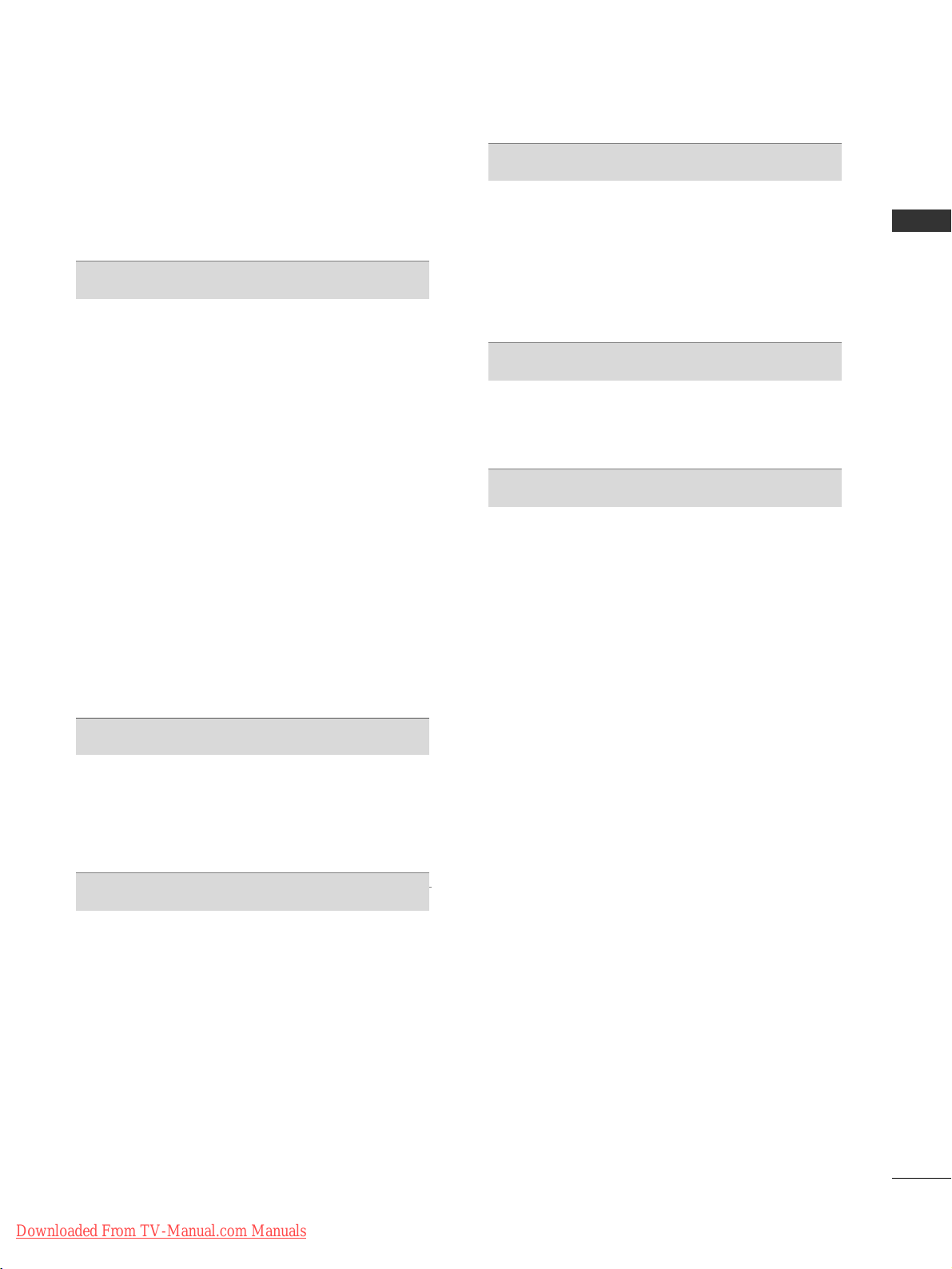
CONTENTS
3
Picture Reset . . . . . . . . . . . . . . . . . . . . . . . . . . . 81
Image Sticking Minimization (ISM) Method . . . 82
Demo Mode . . . . . . . . . . . . . . . . . . . . . . . . . . . .83
Mode Setting . . . . . . . . . . . . . . . . . . . . . . . . . . . .84
SOUND & LANGUAGE CONTROL
Auto Volume Leveler . . . . . . . . . . . . . . . . . . . . . 85
Preset Sound Settings - Sound Mode . . . . . . . . 86
Sound Setting Adjustment -User Mode . . . . . . 87
SRS TruSurround XT . . . . . . . . . . . . . . . . . . . . . 87
Clear Voice II . . . . . . . . . . . . . . . . . . . . . . . . . . . 88
Balance . . . . . . . . . . . . . . . . . . . . . . . . . . . . . . . . 88
TV Speakers On/ Off Setup . . . . . . . . . . . . . . . 89
Selecting Digital Audio Out . . . . . . . . . . . . . . . . 90
Audio Reset . . . . . . . . . . . . . . . . . . . . . . . . . . . . 91
Audio description . . . . . . . . . . . . . . . . . . . . . . . .92
I/II
- Stereo/Dual Reception (In Analogue Mode Only) . . . . 93
- NICAM Reception (In Analogue Mode Only) . . 94
- Speaker Sound Output Selection . . . . . . . . 94
On-Screen Menu Language/Country Selection . . 95
Language Selection (In Digital Mode only) . . . . 96
TIME SETTING
Clock Setup . . . . . . . . . . . . . . . . . . . . . . . . . . . . .97
Auto On/ Off Timer Setting . . . . . . . . . . . . . . . 98
Sleep Timer Setting . . . . . . . . . . . . . . . . . . . . . . 99
PARENTAL CONTROL /34
RATINGS
Set Password & Lock System . . . . . . . . . . . . . . 100
Block Programme . . . . . . . . . . . . . . . . . . . . . . . 101
Parental Control . . . . . . . . . . . . . . . . . . . . . . . . 102
Input Block . . . . . . . . . . . . . . . . . . . . . . . . . . . .103
Key Lock . . . . . . . . . . . . . . . . . . . . . . . . . . . . . . 104
TELETEXT
Switch on/off . . . . . . . . . . . . . . . . . . . . . . . . . . 105
SIMPLE Text . . . . . . . . . . . . . . . . . . . . . . . . . . . 105
TOP Text . . . . . . . . . . . . . . . . . . . . . . . . . . . . . . 105
FASTEXT . . . . . . . . . . . . . . . . . . . . . . . . . . . . . . 106
Special Teletext Functions . . . . . . . . . . . . . . . . 106
DIGITAL TELETEXT
Teletext within Digital Service . . . . . . . . . . . . . 107
Teletext in Digital Service . . . . . . . . . . . . . . . . . 107
APPENDIX
Troubleshooting . . . . . . . . . . . . . . . . . . . . . . . . 108
Maintenance . . . . . . . . . . . . . . . . . . . . . . . . . . . 110
Product Specifications . . . . . . . . . . . . . . . . . . . 111
IR Codes . . . . . . . . . . . . . . . . . . . . . . . . . . . . . . 113
External Control Device Setup . . . . . . . . . . . . . 115
Downloaded From TV-Manual.com Manuals

PREPARATION
4
PREPARATION
FRONT PANEL CONTROLS
■
Image shown may differ from your TV.
42/50PQ10**, 42/50PQ20**, 50PS20
**
PROGRAMMEVOLUMEMENU OKINPUT POWER
P
MENUMENU
INPUTINPUT
OKOK
OKMENUINPUT
VOLUME PROGRAMME POWER
P
MENUMENU
INPUTINPUT
OKOK
Power/Standby Indicator
Illuminates red in standby mode.
Illuminates blue when the TV is
switched on.
Intelligent Sensor
Adjusts picture according
to the surrounding
conditions
Remote
Control
Sensor
42/50PQ11
**,
42/50PQ30**, 50PS30
**
Intelligent Sensor
Adjusts picture according
to the surrounding
conditions. (Except for
42/50PQ11**)
Remote Control
Sensor
Power/Standby Indicator
•
Illuminates red in standby mode.
•
Illuminates blue when the TV is switched on.
CAUTION
G
When the TV cannot be turned on with the remote control, press the main power button on the TV
(When the power is turned off with the main power button on the TV, it will not be turned on with the
remote control.)
(Except for 42/50PQ10**)
Downloaded From TV-Manual.com Manuals

5
PREPARATION
42/50PQ60**, 50PS60
**
60PS40
**
PROGRAMMEVOLUMEMENU OKINPUT
Remote Control Sensor
POWER
Power/Standby Indicator
• illuminates red in standby mode.
• illuminates green when the TV is
switched on.
OK
MENU
INPUT
Power/Standby Indicator
• Illuminates red in standby mode.
•
The LED is off while the TV remains on.
Remote Control
Sensor
Intelligent Sensor
Adjusts picture according to the surrounding
conditions
PROGRAMME
VOLUME
OK
MENU
INPUT
POWER
P
P
OK
MENU
INPUT
INPUT
MENU
OK
- +
P
Downloaded From TV-Manual.com Manuals

6
PREPARATION
PREPARATION
BACK PANEL INFORMATION
A
Image shown may differ from your TV.
42/50PQ10**, 42/50PQ11
**
Power Cord Socket
This TV operates on an AC power. The voltage is
indicated on the Specifications page. Never
attempt to operate the TV on DC power.
OPTICAL DIGITAL AUDIO OUT
Connect digital audio to various types of equipment.
Connect to a Digital Audio Component.
Use an Optical audio cable.
Euro Scart Socket (AV1/AV2)
Connect scart socket input or output from an
external device to these jacks.
HDMI Input
Connect an HDMI signal to HDMI IN.
RS-232C IN (CONTROL & SERVICE) PORT
Connect to the RS-232C port on a PC.
This port is used for Service or Hotel mode.
Antenna Input
Connect RF antenna to this jack.
PCMCIA (Personal Computer Memory Card
International Association) Card Slot
Insert the CI Module to
PPCCMMCC IIAA CCAARR DD SS LL OOTT ..
(This feature is not available in all countries.)
SERVICE ONLY PORT
1
2
3
4
5
6
7
8
USB IN
SERVICE ONLY
1
USB IN
SERVICE ONLY
USB IN
SER
VICE ONL
7
8
3
2
64 5
HDMI IN
(CONTROL & SERVICE)
Y
VICE ONL
USB IN
SER
Downloaded From TV-Manual.com Manuals
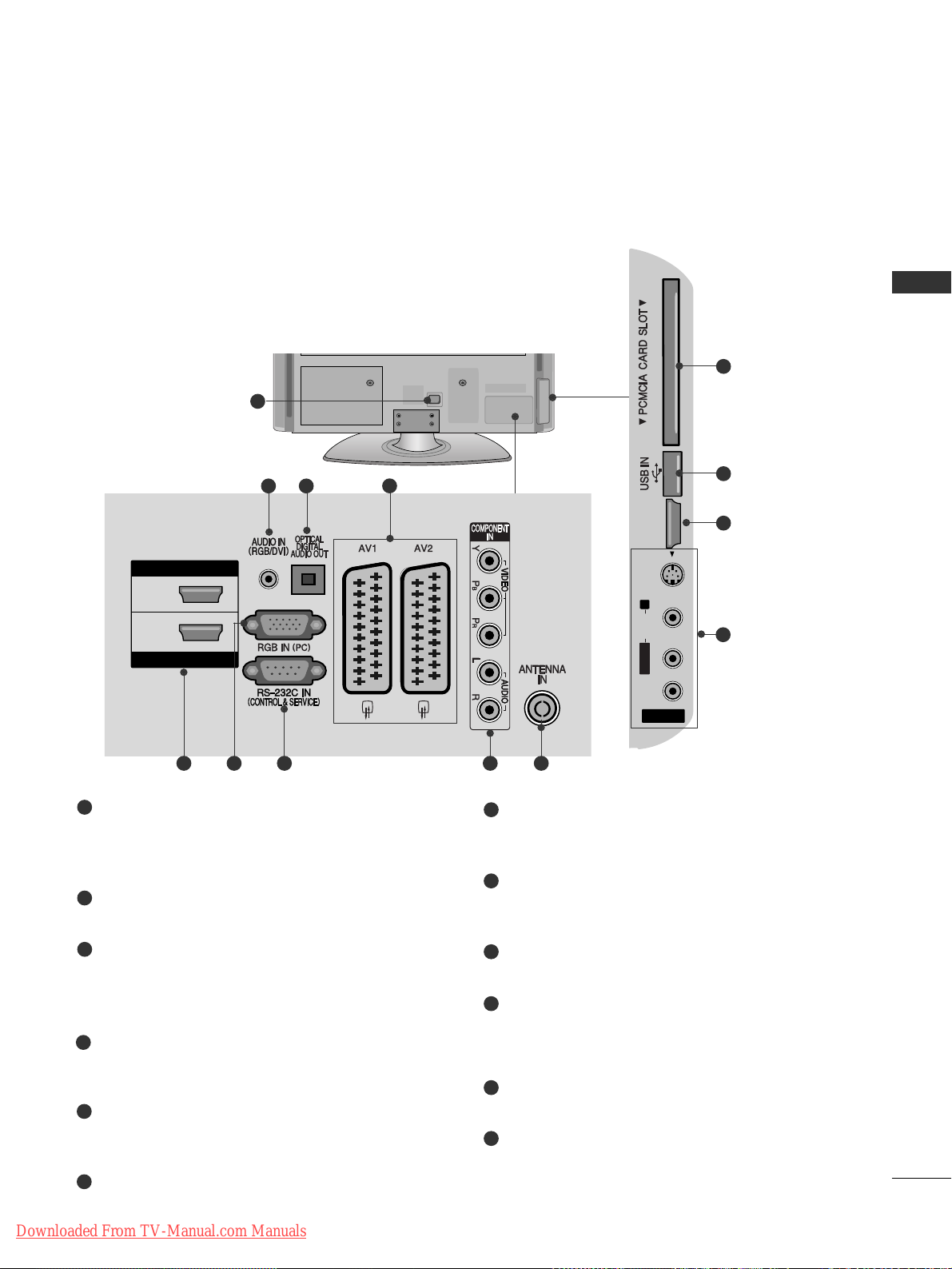
7
PREPARATION
Power Cord Socket
This TV operates on an AC power. The voltage is
indicated on the Specifications page. Never
attempt to operate the TV on DC power.
RGB/DVI Audio Input
Connect the audio from a PC or DTV.
OPTICAL DIGITAL AUDIO OUT
Connect digital audio to various types of equipment.
Connect to a Digital Audio Component.
Use an Optical audio cable.
Euro Scart Socket (AV1/AV2)
Connect scart socket input or output from an
external device to these jacks.
HDMI Input
Connect an HDMI signal to HDMI IN. Or DVI (VIDEO)
signal to HDMI/DVI port with DVI to HDMI cable.
RGB Input
Connect the output from a PC.
RS-232C IN (CONTROL & SERVICE) PORT
Connect to the RS-232C port on a PC.
This port is used for Service or Hotel mode.
Component Input
Connect a component video/audio device to
these jacks.
Antenna Input
Connect RF antenna to this jack.
PCMCIA (Personal Computer Memory Card
International Association) Card Slot
Insert the CI Module to
PPCCMMCC IIAA CCAA RRDD SSLLOOTT..
(This feature is not available in all countries.)
USB Input
Connect USB storage device to this jack.
Audio/Video Input
Connect audio/video output from an external
device to these jacks.
S-Video Input
Connect S-Video out from an S-VIDEO device.
1
2
3
4
5
6
7
8
9
10
11
12
R
1
AV IN 3
L/ MONO
R
AUDIO
VIDEO
S-VIDEO HDMI IN 3
L/
MONO
AUDIO
VIDEO
S-VIDEO
HDMI IN 3
USB IN
SERVICE ONLY
10
11
5
243
95 6 7 8
12
42/50PQ20
**,
42/50PQ30
**,
42/50PQ60
**,
50PS20
**,
50PS30
**,
50PS60
**,
60PS40
**
HDMI IN
2
1
HDMI/DVI IN
HDMI IN 3
S-VIDEO
R
AUDIO
MONO
L/
VIDEO
AV IN 3
Downloaded From TV-Manual.com Manuals
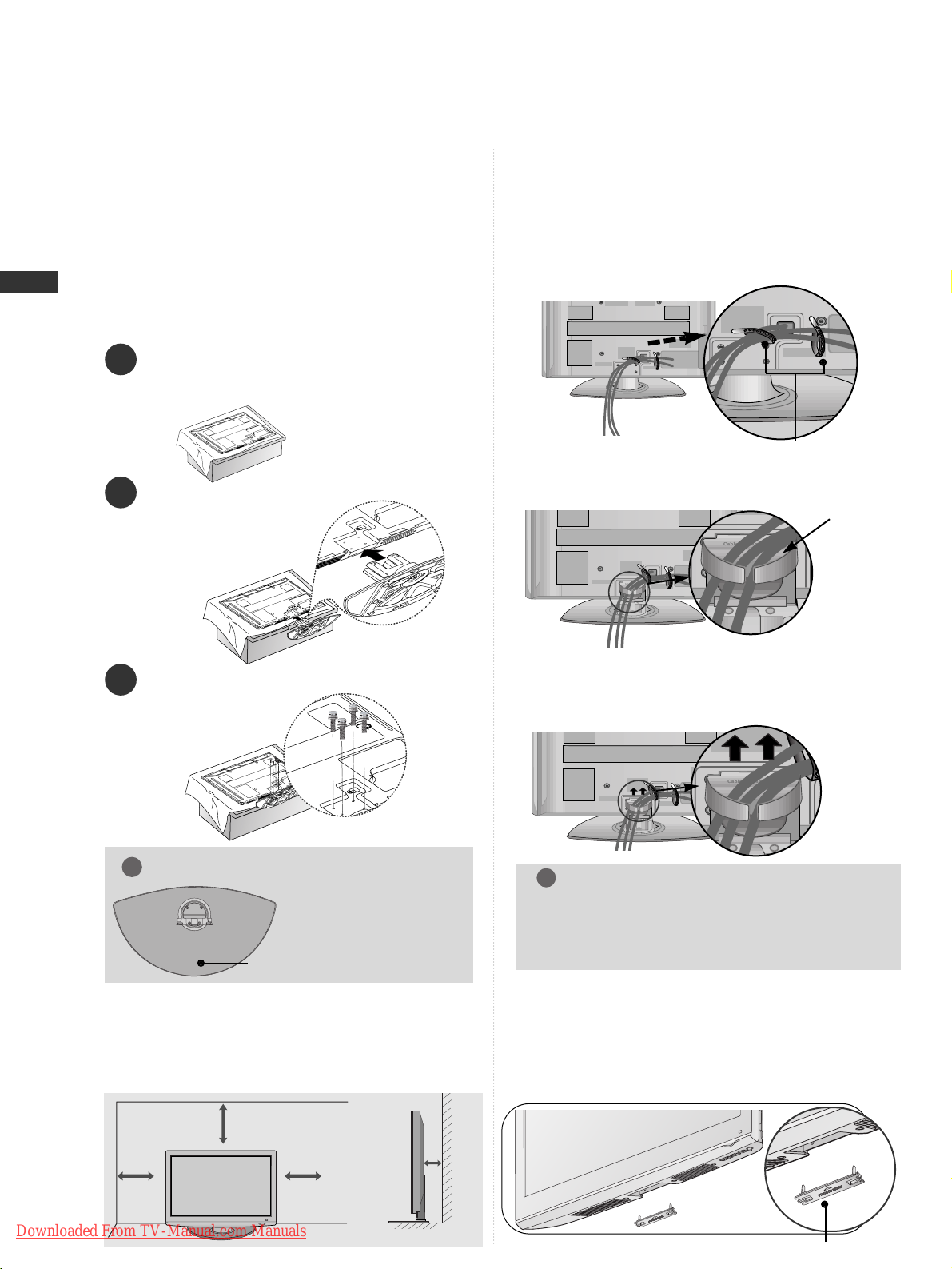
8
PREPARATION
PREPARATION
BACK COVER FOR WIRE ARRANGEMENT
■
Image shown may differ from your TV.
After Connecting the cables as necessary, install
CABLE HOLDER as shown and bundle the cables.
STAND INSTALLATION
1
2
3
Carefully place the TV screen side down on a cushioned
surface to protect the screen from damage.
Assemble the TV as shown.
Fix the 4 bolts securely using the holes in the
back of the TV.
■
Image shown may differ from your TV.
When installing the wall-mounted unit, use the protection
cover. Insert the
PPRROOTTEECCTTIIOONN CCOOVVEERR
into the TV
until clicking sound.
NOT USING THE DESK-TYPE STAND
protection cover
CABLE HOLDER
4 inches
4 inches
4 inches
4 inches
DESKTOP PEDESTAL INSTALLATION
For adequate ventilation allow a clearance of 4”
(10cm) all around the TV.
GG
When assembling the
stand, make sure to distinguish and assemble
the front and rear side of
the stand correctly.
NOTE
!
FRONT
■
Image shown may differ from your TV.
■
When assembling the desk type stand, check
whether the bolt is fully tightened. (If not tightened fully, the product can tilt forward after the
product installation.) If you tighten the bolt with
excessive force, the bolt can deviate from abrasion
of the tightening part of the bolt.
Only 60PS40
**
Install the
CCAABBLLEE MMAANNAAGGEEMMEENNTT CCLLIIPP
as shown.
CABLE
MANAGEMENT CLIP
Hold the
CC AABBLL EE MMAANNAA GG EEMM EENNTT CC LLIIPP
with both
hands and pull it upward.
How to remove the cable management clip
NOTE
!
GG
Do not use the CABLE MANAGEMENT CLIP to
lift the TV.
- If the TV is dropped, you may be injured or the
TV may be damaged.
(Except for 60PS40**)
Downloaded From TV-Manual.com Manuals
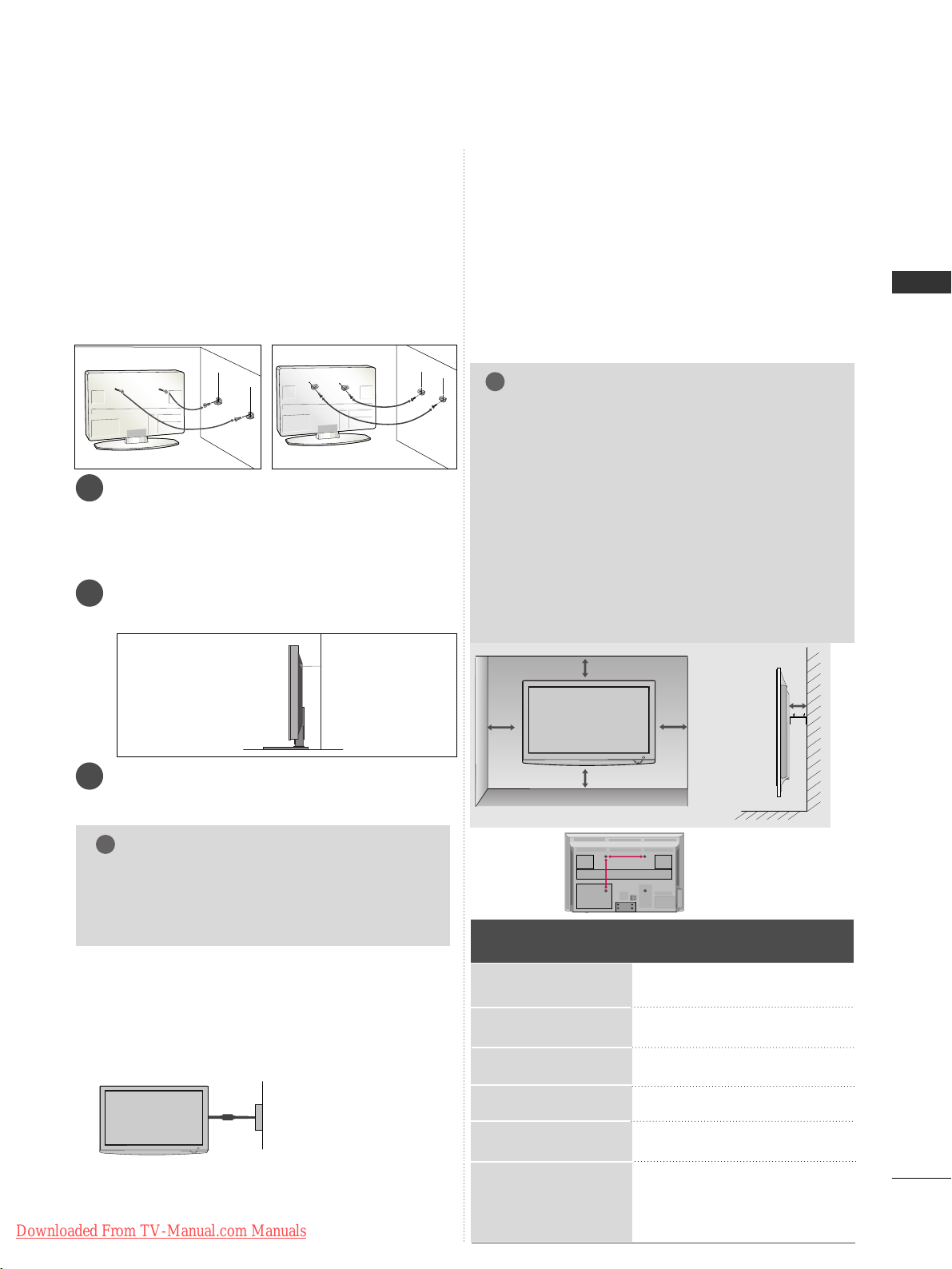
9
PREPARATION
CAREFUL INSTALLATION ADVICE
A
You should purchase necessary components to fix the
TV safety and secure to the wall from the market.
A
Position the TV close to the wall to avoid the possibility of it falling when pushed.
A
The instructions shown below are a safer way to set
up the TV, by fixing it to the wall, avoiding the possibility of it falling forwards if pulled. This will prevent
the TV from falling forward and causing injury. This
will also prevent the TV from damage. Ensure that
children do not climb or hang from the TV.
NOTE
!
G
When moving the TV undo the cords first.
G
Use a platform or cabinet strong and large
enough to support the size and weight of the TV.
G
To use the TV safely make sure that the height of
the bracket on the wall and on the TV is the same.
3
1
2
Use the eye-bolts or TV brackets/bolts to fix the
product to the wall as shown in the picture.
(If your TV has bolts in the eyebolts, loosen then bolts.)
* Insert the eye-bolts or TV brackets/bolts and
tighten them securely in the upper holes.
Secure the wall brackets with the bolts on the
wall. Match the height of the bracket that is
mounted on the wall.
3
Use a sturdy rope to tie the product for alignment. It is safer to tie the rope so it becomes
horizontal between the wall and the product.
A
The TV can be installed in various ways such as on
a wall, or on a desktop etc.
A
The TV is designed to be mounted horizontally.
Power Supply
Circuit breaker
EARTHING
Ensure that you connect the earth wire to prevent
possible electric shock. If grounding methods are not
possible, have a qualified electrician install a separate
circuit breaker.
Do not try to earth the TV by connecting it to telephone wires, lightening rods or gas pipes.
WALL MOUNT: HORIZONTAL INSTALLATION
A
We recommend the use of a LG Brand wall mounting
bracket when mounting the TV to a wall.
A
We recommend that you purchase a wall mounting
bracket which supports VESA standard.
A
LG recommends that wall mounting be performed by a
qualified professional installer.
4 inches
4 inches
4 inches
4 inches
4 inches
NOTE
!
G Should Install wall mount on a solid wall perpendicular to
the floor.
G Should use a special wall mount, if you want to install it to
ceiling or slanted wall.
G The surface that wall mount is to be mounted on should
be of sufficient strength to support the weight of TV set;
e.g. concrete, natural rock, brick and hollow block.
G Installing screw type and length depends on the wall
mount used. Further information, refer to the instructions
included with the mount.
G LG is not liable for any accidents or damage to property or
TV due to incorrect installation:
- Where a non-compliant VESA wall mount is used.
- Incorrect fastening of screws to surface which may cause
TV to fall and cause personal injury.
- Not following the recommended Installation method.
AA
BB
Model
VESA
(A *B)
Standard
Screw
Quantity
42PQ10
**
50PQ10
**
42PQ11
**
50PQ11
**
42PQ20
**
50PQ20
**
42PQ30
**
50PQ30
**
42PQ60
**
50PQ60
**
50PS20
**
50PS30
**
50PS60
**
60PS40
**
400 * 400
400 * 400
400 * 400
400 * 400
400 * 400
400 * 400
400 * 400
400 * 400
400 * 400
400 * 400
400 * 400
400 * 400
400 * 400
600 * 400
M6
M6
M6
M6
M6
M6
M6
M6
M6
M6
M6
M6
M6
M8
4
4
4
4
4
4
4
4
4
4
4
4
4
4
2
1
2
1
Downloaded From TV-Manual.com Manuals
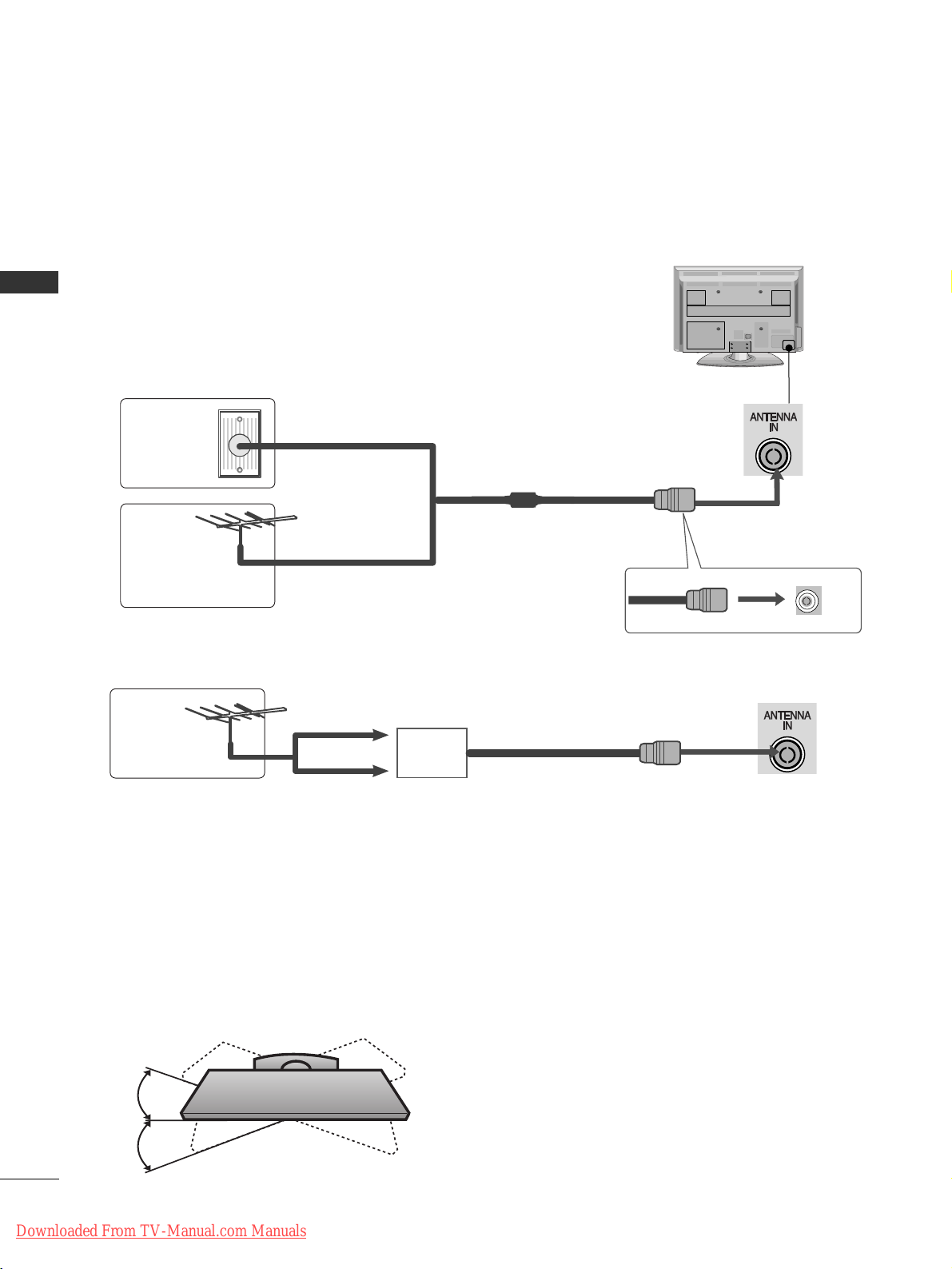
10
PREPARATION
PREPARATION
AV IN 3
L/ MONO
R
AUDIO
VIDEO
S-VIDEO HDMI IN 3
USB IN
SERVICE ONLY
AV IN 3
L/ MONO
R
AUDIO
VIDEO
S-VIDEO HDMI IN 3
USB IN
SERVICE ONLY
ANTENNA CONNECTION
L/MONO
R
AUDIO
VIDEO
S-VIDEO HDMI IN 3
USB IN
SERVICE ONLY
■
For optimum picture quality, adjust antenna direction.
■
An antenna cable and converter are not supplied.
■
To prevent damage do not connect to the mains outlet until all connections are made between the devices.
Multi-family Dwellings/Apartments
(Connect to wall antenna socket)
Single-family Dwellings /Houses
(Connect to wall jack for outdoor antenna)
Outdoor
Antenna
(VHF, UHF)
Wall
Antenna
Socket
RF Coaxial Wire (75 ohm)
Antenna
UHF
Signal
Amplifier
VHF
■
In poor signal areas, to achieve better picture quality it may be necessary to install a signal amplifier to the
antenna as shown above.
■
If signal needs to be split for two TVs,use an antenna signal splitter for connection.
SWIVEL STAND
After installing the TV, you can adjust the TV manually to the left or right direction by 20 degrees to suit your viewing position.
Downloaded From TV-Manual.com Manuals
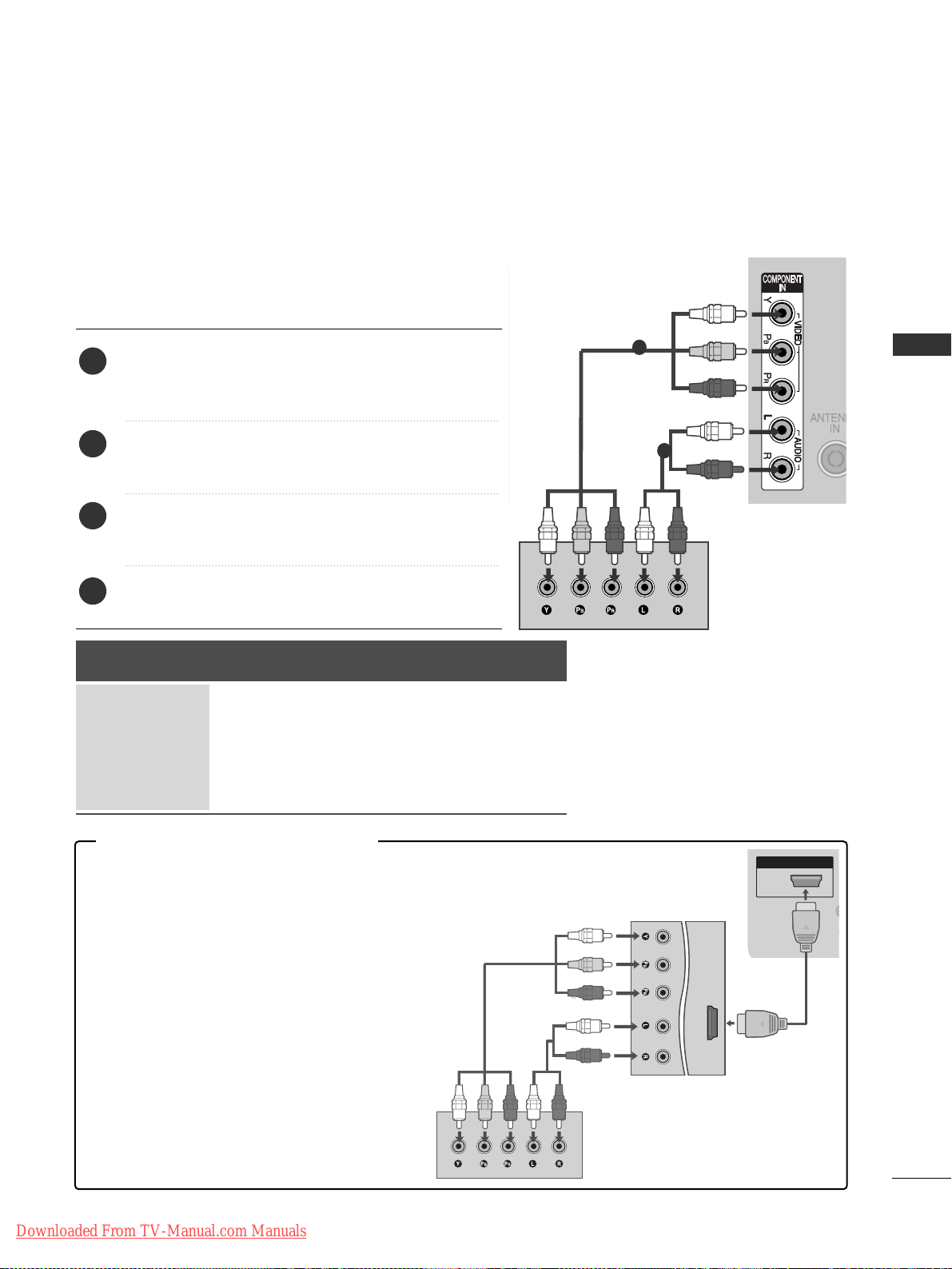
11
EXTERNAL EQUIPMENT SETUP
EXTERNAL EQUIPMENT SETUP
HD RECEIVER SETUP
■
To avoid damaging any equipment, never plug in any power cords until you have finished connecting all equipment.
■
This section on EXTERNAL EQUIPMENT SETUP mainly uses diagrams for the 42PQ30**models.
■
Image shown may differ from your TV.
Connecting with a component cable
(Except for 42/50PQ10**, 42/50PQ11**)
1
2
Signal
480i/576i
480p/576p
720p/1080i
10 8 0 p
Component
O
O
O
O
(50/60Hz only)
HDMI
X
O
O
O
(24Hz/30Hz/50Hz/60Hz)
■
This TV can receive Digital RF/Cable signals without an external digital set-top box. However, if you do receive
Digital signals from a digital set-top box or other digital external device, refer to the diagram as shown below.
Connect the video outputs (Y, PB
, PR
)
of the digital set
top box to the
CC OOMM PPOONNEENNTT IINN VVIIDDEEOO
jacks on the
TV.
Connect the audio output of the digital set-top box to
the
CC OOMM PPOONNEENNTT IINN AA UUDD IIOO
jacks on the TV.
Turn on the digital set-top box.
(
Refer to the owner’s manual for the digital set-top box.
)
Select
CC oommppoonneenn tt
input source using the
II NN PPUUTT
button on the remote control.
2
3
4
1
(For 42/50PQ10**, 42/50PQ11**)
HDMI IN
HDMI OUT
Component to
HDMI adapter
CC oonnnnee cctt iinngg wwiitthh aa ccoommppoonnee nn tt ttoo HHDDMMII aaddaapptteerr
* You can receive HD broadcasting by using
Component to HDMI adapter.
(You can inquire and purchase Component to
HDMI adapter at Website or Market.)
Downloaded From TV-Manual.com Manuals
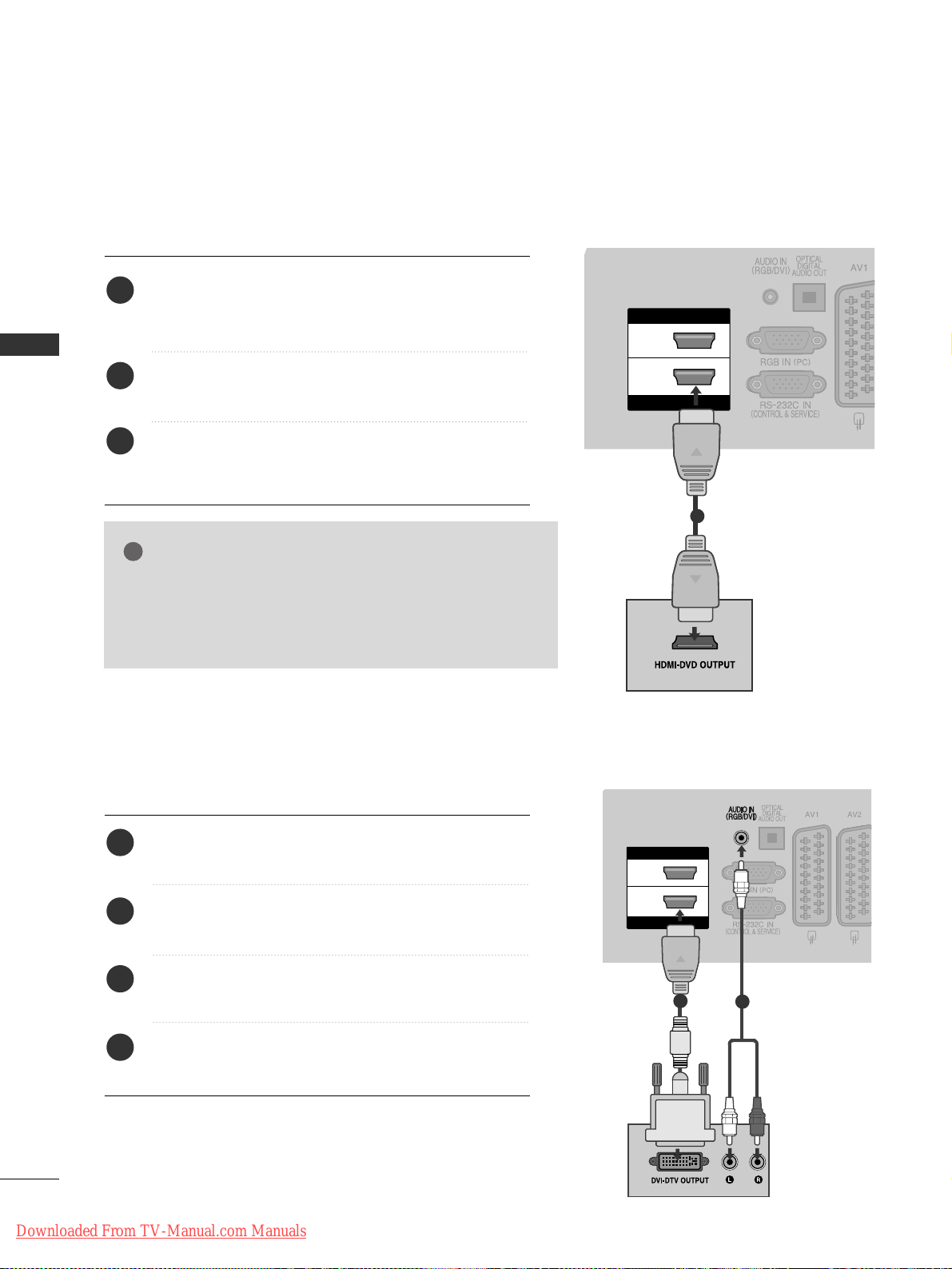
12
EXTERNAL EQUIPMENT SETUP
EXTERNAL EQUIPMENT SETUP
Connecting a set-top box with an HDMI cable
HDMI IN
HDMI/DVI IN
2
1
1
Connecting with an HDMI to DVI cable
(Except for 42/50PQ10**, 42/50PQ11**)
HDMI IN
HDMI/DVI IN
2
1
1
2
Connect the digital set-top box to
HHDDMMII//DDVVII IINN 11
,
HHDDMMII IINN,, HH DD MMII IINN 22orHHDDMMII IINN 33
jack on the
TV.
Turn on the digital set-top box.
(
Refer to the owner’s manual for the digital set-top box.
)
Select
HH DDMMII 11, HH DDMMII 22
or
HH DDMMII 33
input source using
the
II NN PPUUTT
button on the remote control.
2
3
1
Connect the digital set-top box to
HHDDMM II// DD VV II II NN 11
jack on the TV.
Connect the audio output of the digital set-top box to
the
AAUUDDIIOO II NN ((RRGGBB // DD VV II))
jack on the TV.
Turn on the digital set-top box. (Refer to the owner’s
manual for the digital set-top box.
)
Select
HH DDMM II11
input source using the
II NN PPUUTT
button
on the remote control.
2
3
4
1
GG
Check that your HDMI cable is version 1.3 or higher.
If the HDMI cables don’t support HDMI version 1.3, flickering or no screen display can result. Please use the latest
cables that support at least HDMI version 1.3.
NOTE
!
Downloaded From TV-Manual.com Manuals
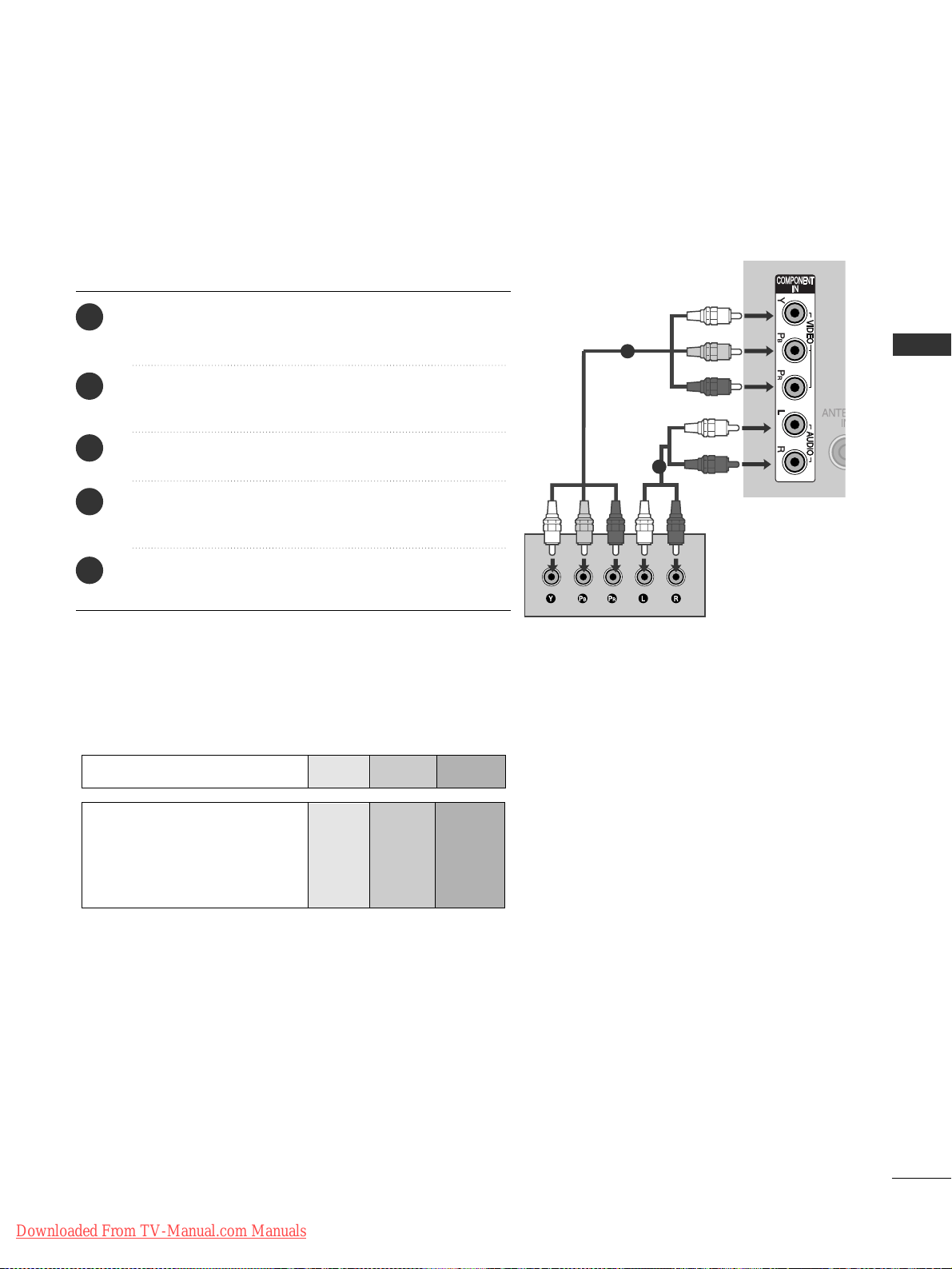
13
EXTERNAL EQUIPMENT SETUP
DVD SETUP
Connecting with a component cable
(Except for 42/50PQ10**, 42/50PQ11**)
Component Input ports
To achieve better picture quality, connect a DVD player to the component input ports as shown below.
Component ports on the TV
YPBP
R
Video output ports
on DVD player
Y
Y
Y
Y
PB
B-Y
Cb
Pb
P
R
R-Y
Cr
Pr
1
2
Connect the video outputs (Y, P B
, PR
)
of the DVD to the
CC OOMM PPOONNEENNTT IINN VVIIDD EEOO
jacks on the TV.
Connect the audio outputs of the DVD to the
CC OOMM PPOONNEENNTT IINN AA UUDD IIOO
jacks on the TV.
Turn on the DVD player, insert a DVD.
Select
CC oommpp oonneenn tt
input source using the
II NN PPUUTT
button on the remote control.
Refer to the DVD player's manual for operating instructions.
2
3
4
5
1
Downloaded From TV-Manual.com Manuals
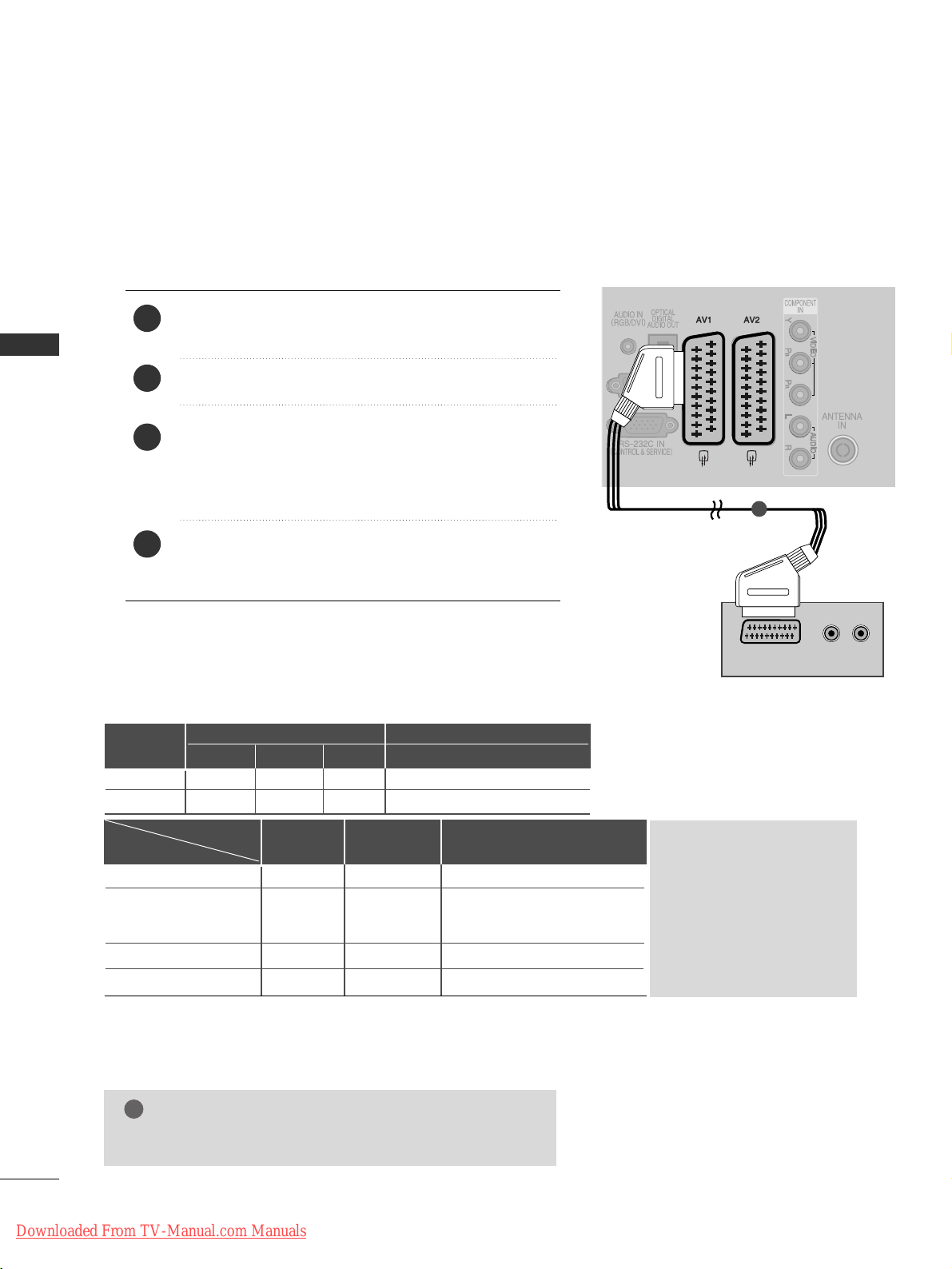
14
EXTERNAL EQUIPMENT SETUP
EXTERNAL EQUIPMENT SETUP
(R) AUDIO (L)
AUDIO/
VIDEO
1
2
3
4
1
Connecting with a Euro Scart cable
Connect the Euro scart socket of the DVD to the
AAVV 11
Euro scart socket on the TV.
Turn on the DVD player, insert a DVD.
Select
AA VV11
input source using the
II NN PPUUTT
button on
the remote control.
If connected to
AA VV22
Euro scart socket, select
AA VV22
input source.
Refer to the DVD player's manual for operating
instructions.
NOTE
!
GG
Any Euro scart cable used must be signal shielded.
Scart
AV1
AV2
Input
Video Audio RGB
Output
Video, Audio
ATV only
ATV, DTV, AV1/2/3 output is available.
OOO
OOX
Digital TV
Analogue TV
AV1/2/3
Component/RGB/HDMI
AV1
(TV Out)
XO O
OO O
OO O
OX O
AV2
(Monitor Out)
AV2
(When DTV scheduled recording is in
progress using recording equipment.)
GG
TV Out : Outputs analog
TV video signals.
Monitor Out: Outputs the
current screen image.
GG
AV3, Component, RGB :
Except for 42/50PQ10**,
42/50PQ11**.
(The input mode is converted to
DTV automatically.)
Output Type
Current
input mode
Downloaded From TV-Manual.com Manuals

15
EXTERNAL EQUIPMENT SETUP
HDMI IN
HDMI/DVI IN
2
1
R
S-VIDEO HDMI IN 3
Connecting the HDMI cable
Connect the HDMI output of the DVD to the
HHDDMMII//DDVVII IINN 11,HHDDMMII IINN ,, HH DD MMII IINN 22orHHDD MMII
II NN 33
jack on the TV.
Select
HH DDMMII 11, HH DDMMII 22
or
HH DDMMII 33
input source using
the
II NN PPUUTT
button on the remote control.
Refer to the DVD player's manual for operating
instructions.
2
3
1
1
GG
The TV can receive video and audio signals simultaneously
when using a HDMI cable.
GG
If the DVD does not support Auto HDMI, you must set the
output resolution appropriately.
GG
Check that your HDMI cable is version 1.3 or higher.
If the HDMI cables don’t support HDMI version 1.3, flickering or no screen display can result. Please use the latest
cables that support at least HDMI version 1.3.
NOTE
!
Connecting with a S-Video cable
(Except for 42/50PQ10
**,
42/50PQ11**)
AV IN 3V IN 3
L/MONOMONO
R
AUDIOAUDIO
VIDEOVIDEO
S-VIDEOS-VIDEO HDMI HDMI IN IN 3
L R
S-VIDEOVIDEO
OUTPUT
SWITCH
ANT IN
ANT OUT
Connect the S-VIDEO output of the DVD to the
SS--
VVII DD EEOO
input on the TV.
Connect the audio outputs of the DVD to the
AAUUDDII OO
input jacks on the TV.
Turn on the DVD player, insert a DVD.
Select
AA VV33
input source using the
II NN PPUUTT
button on
the remote control.
Refer to the DVD player's manual for operating instructions.
2
3
4
5
1
1
2
Downloaded From TV-Manual.com Manuals
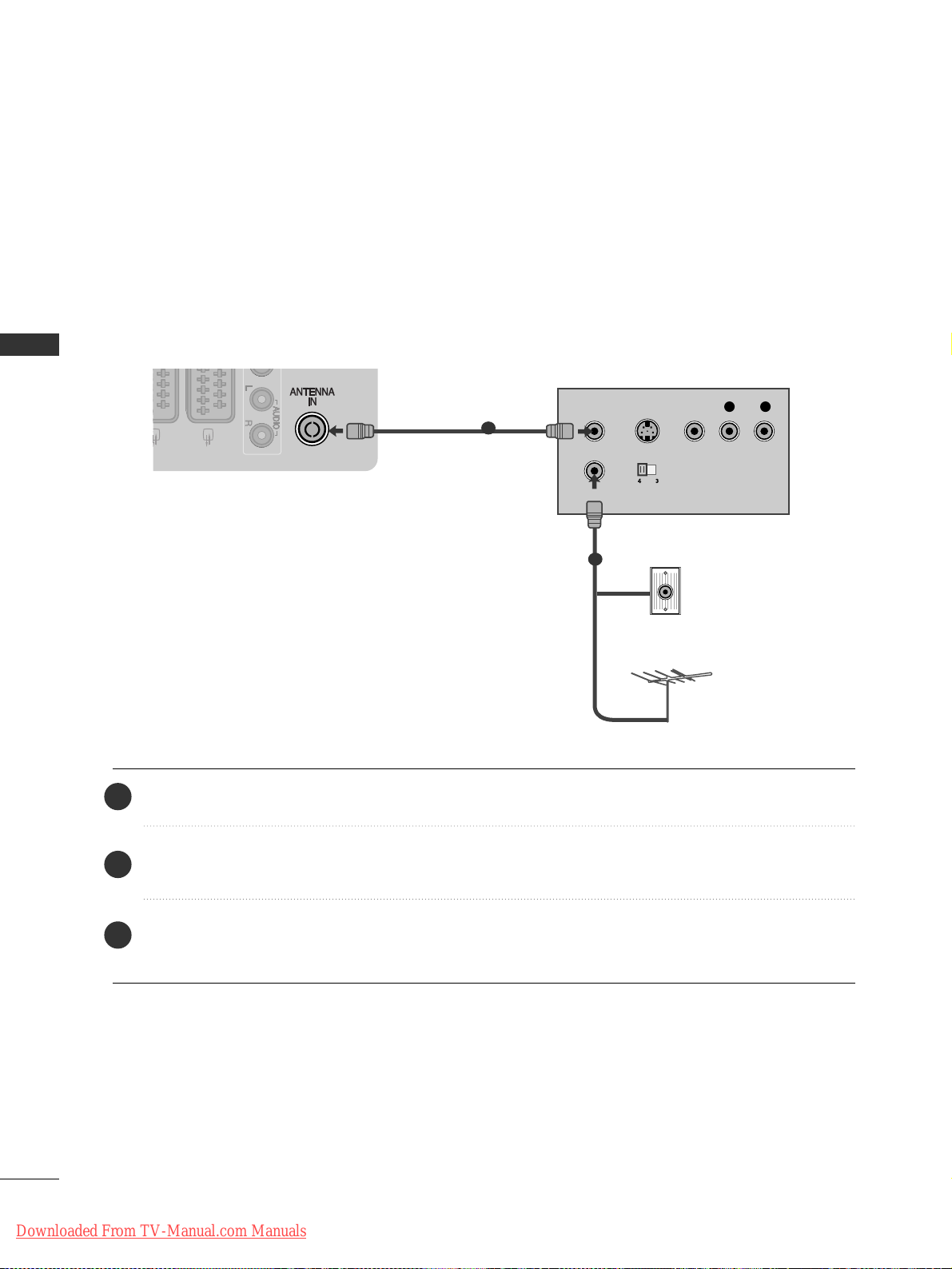
16
EXTERNAL EQUIPMENT SETUP
VCR SETUP
■
To avoid picture noise (interference), allow adequate distance between the VCR and TV.
R
AUDIO
S-VIDEO HDMI IN 3
OUTPUT
SWITCH
ANT IN
R
S-VIDEO VIDEO
ANT OUT
L
Wall Jack
Antenna
1
2
Connecting with a RF Cable
EXTERNAL EQUIPMENT SETUP
Connect the
AANNTT OOUUTT
socket of the VCR to the
AANNTTEE NN NNAA IINN
socket on the TV.
Connect the antenna cable to the
AANNTT IINN
socket of the VCR.
Press the
PPLLAAYY
button on the VCR and match the appropriate channel between the TV and VCR for
viewing.
2
3
1
Downloaded From TV-Manual.com Manuals
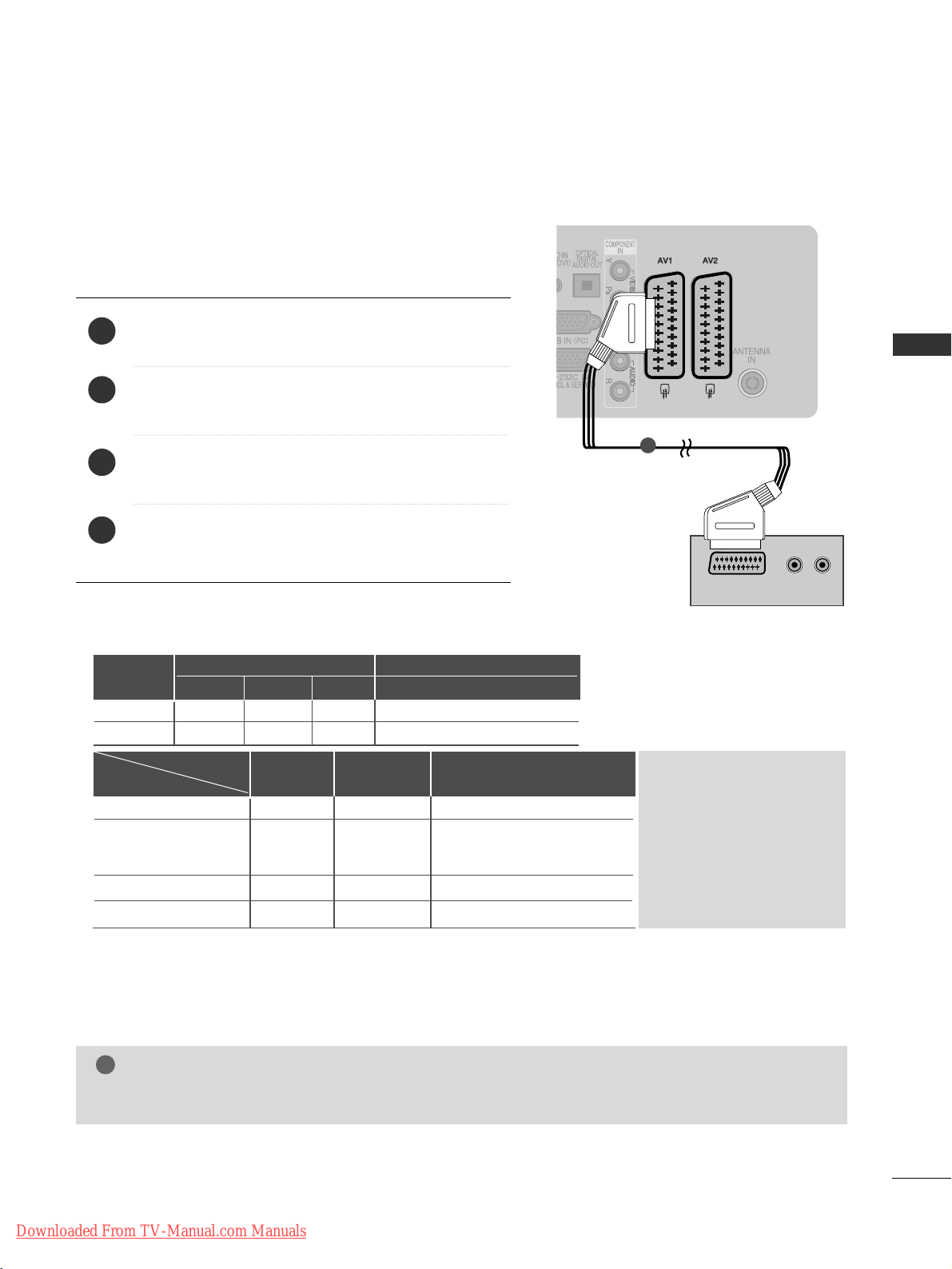
17
EXTERNAL EQUIPMENT SETUP
(R) AUDIO (L)
AUDIO/
VIDEO
AV IN 3
L/ MONO
R
AUDIO
VIDEO
S-VIDEO HDMI IN 3
Connecting with a Euro Scart cable
1
Connect the Euro scart socket of the VCR to the
AAVV 11
Euro scart socket on the TV.
Insert a video tape into the VCR and press PLAY on
the VCR. (Refer to the VCR owner’s manual.)
Select
AA VV11
input source using the
II NN PPUUTT
button on
the remote control.
If connected to
AAVV22
Euro scart socket, select
AA VV22
input source.
2
3
4
1
NOTE
!
GG
Any Euro Scart cable used must be signal shielded.
Scart
AV1
AV2
Input
Video Audio RGB
Output
Video, Audio
ATV only
ATV, DTV, AV1/2/3 output is available.
OOO
OOX
Digital TV
Analogue TV
AV1/2/3
Component/RGB/HDMI
AV1
(TV Out)
XO O
OO O
OO O
OX O
AV2
(Monitor Out)
AV2
(When DTV scheduled recording is in
progress using recording equipment.)
(The input mode is converted to
DTV automatically.)
Output Type
Current
input mode
GG
TV Out : Outputs analog
TV video signals.
Monitor Out: Outputs the
current screen image.
GG
AV3, Component, RGB :
Except for 42/50PQ10**,
42/50PQ11
**.
Downloaded From TV-Manual.com Manuals
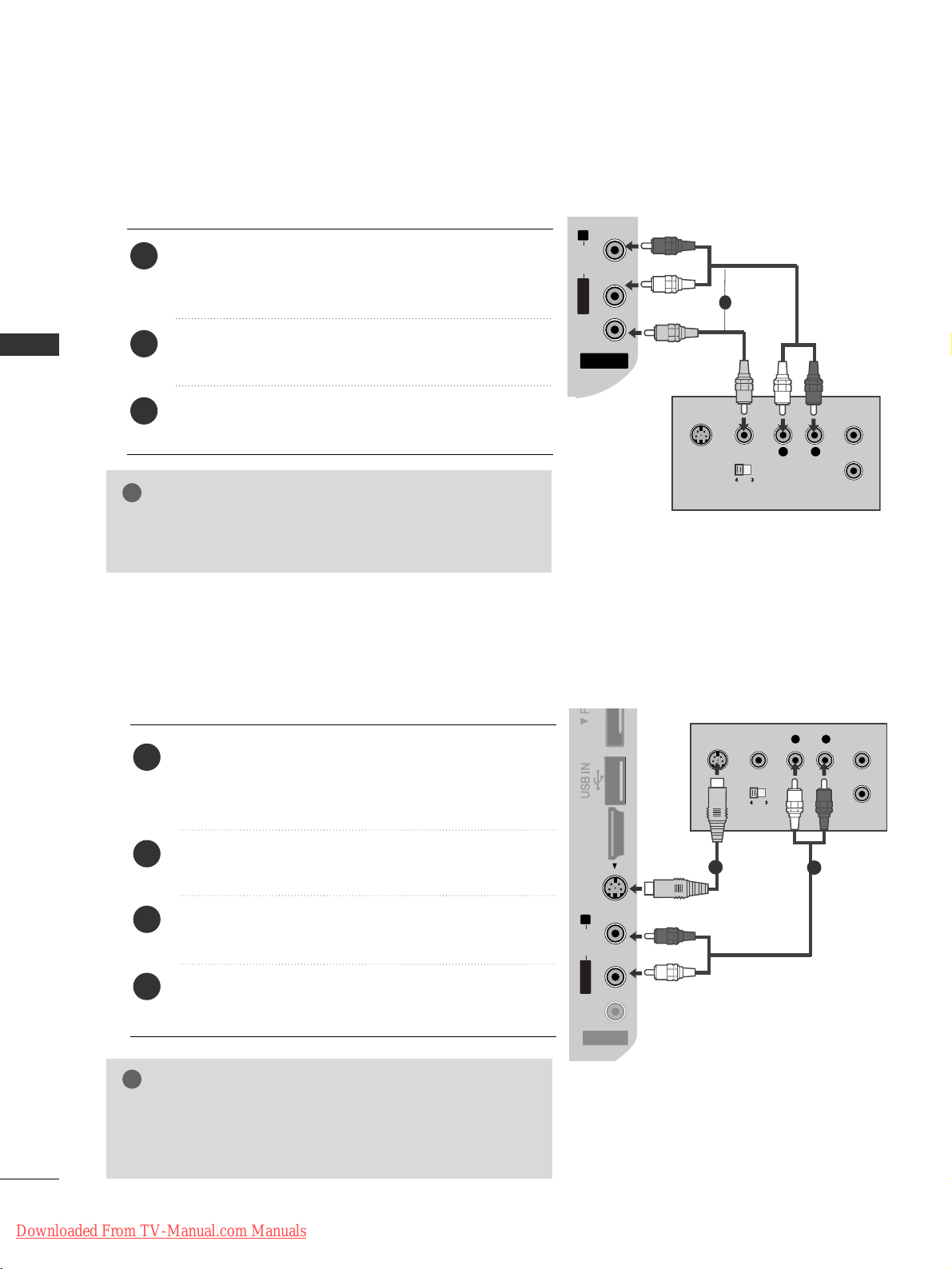
18
EXTERNAL EQUIPMENT SETUP
EXTERNAL EQUIPMENT SETUP
GG
If both S-VIDEO and VIDEO sockets have been connected to
the S-VHS VCR simultaneously, only the S-VIDEO can be
received.
NOTE
!
AV IN 3V IN 3
L/MONOMONO
R
AUDIOAUDIO
VIDEOVIDEO
S-VIDEOS-VIDEO HDMIHDMI IN 3
L
R
S-VIDEO
VIDEO
OUTPUT
SWITCH
ANT IN
ANT OUT
Connecting with a S-Video cable
(Except for 42/50PQ10
**,
42/50PQ11**)
Connect the S-VIDEO output of the VCR to the
SS --
VVII DD EEOO
input on the TV set. The picture quality is
improved; compared to normal composite (RCA cable)
input.
Connect the audio outputs of the VCR to the
AAUUDDII OO
input jacks on the TV.
Insert a video tape into the VCR and press PLAY on the
VCR. (Refer to the VCR owner’s manual.)
Select
AA VV33
input source with using the
IINNPPUUTT
button on
the remote control.
2
3
4
1
1
2
Connecting with a RCA cable
(Except for 42/50PQ10
**,
42/50PQ11**)
AV IN 3
L/ MONO
R
AUDIO
VIDEO
S-VIDEO HDMI IN 3
AV IN 3V IN 3
L/MONO
R
AUDIOAUDIO
VIDEOVIDEO
SS-VIDEO HDMI IN 3
L
R
S-VIDEO
VIDEO
OUTPUT
SWITCH
ANT IN
ANT OUT
Connect the
AAUUDD IIOO/VVII DD EEOO
jacks between TV and
VCR. Match the jack colours (Video = yellow, Audio Left
= white, and Audio Right = red)
Insert a video tape into the VCR and press PLAY on
the VCR. (Refer to the VCR owner’s manual.
)
Select
AA VV33
input source using the
II NN PPUUTT
button on
the remote control.
1
2
3
GG
If you have a mono VCR, connect the audio cable from the
VCR to the
AAUUDDII OO LL//MMOONNOO
jack of the TV.
NOTE
!
1
Downloaded From TV-Manual.com Manuals

19
G
Do not look into the optical output port. Looking at the
laser beam may damage your vision.
CAUTION
IN
Connect one end of an optical cable to the TV Digital
Audio (Optical)Output port.
Connect the other end of the optical cable to the digital audio (Optical)input on the audio equipment.
Set the “TV Speaker option - Off ” in the AUDIO
menu.(
G
pp..8899
). Refer to the external audio equipment
instruction manual for operation.
2
3
1
1
2
DIGITAL AUDIO OUT SETUP
Sending the TV’s audio signal to external audio equipment via the Digital Audio Output (Optical) port.
If you want to enjoy digital broadcasting through 5.1-channel speakers, connect the OPTICAL DIGITAL
AUDIO OUT terminal on the back of TV to a DVD Home Theater (or amp).
Insert the CI Module to
PPCCMMCC IIAA
(Personal Computer
Memory Card International Association)
CC AARRDD SSLLOOTT
of TV as shown.
For further information, see p.44.
1
INSERTION OF CI MODULE
-- TToo vviieeww tt hhee ee nnccrryypptteedd ((pp aa yy)) sseerrvv ii cc eess iinn ddiiggiittaall TTVV
mmoodd ee ..
-- TThhii ss iitteemm iiss nnoott iinn ccll uuddeedd ffoo rr aallll ccoouunnttrriieess..
1
EXTERNAL EQUIPMENT SETUP
GG
Check if the CI module is inserted into the PCMCIA card slot in
the right direction. If the module is not inserted properly, this
can cause damage to the TV and the PCMCIA card slot.
NOTE
!
Downloaded From TV-Manual.com Manuals
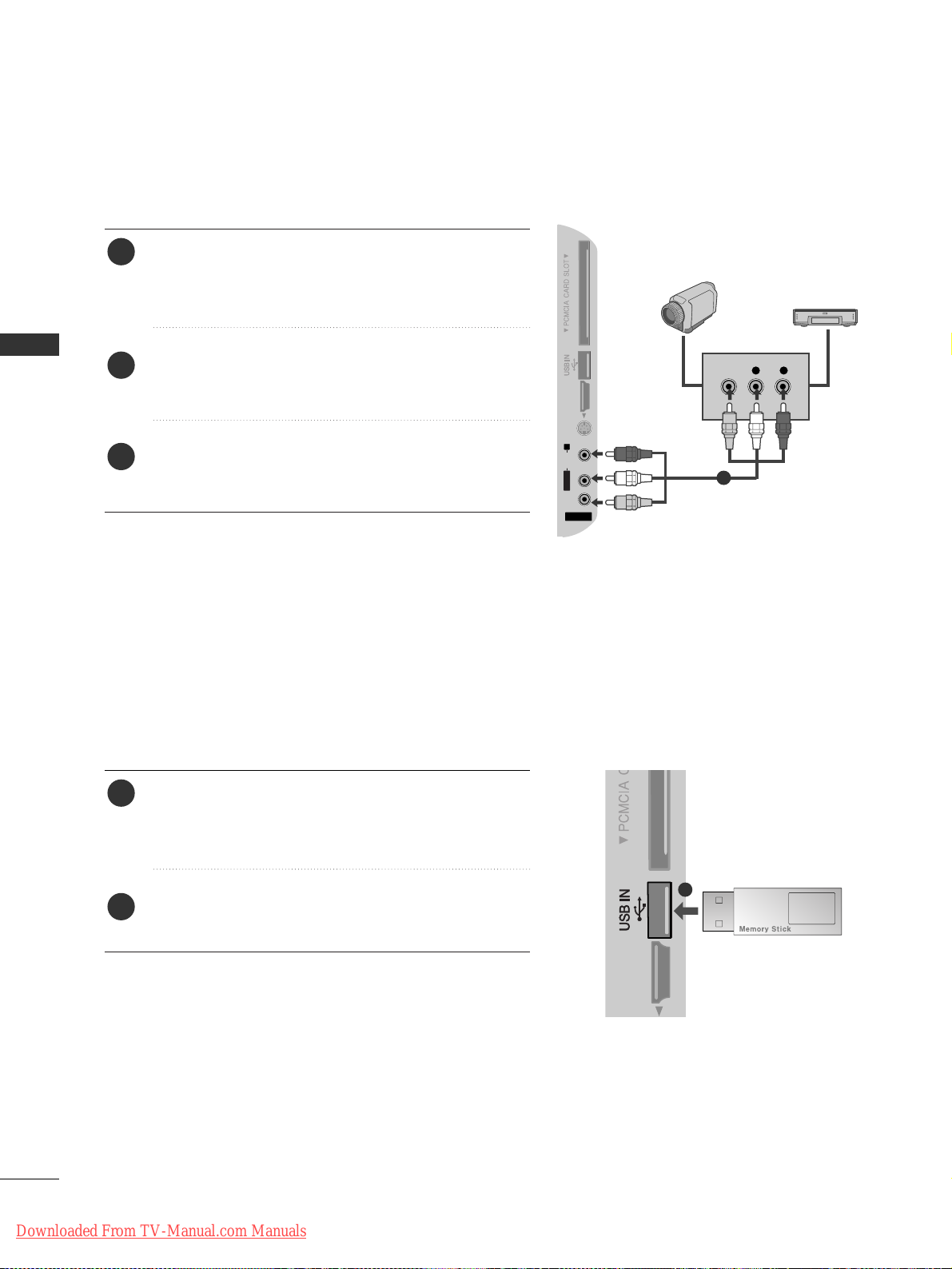
20
EXTERNAL EQUIPMENT SETUP
EXTERNAL EQUIPMENT SETUP
1
L R
VIDEO
AV IN 3V IN 3
L/L/MONOMONO
R
AUDIOAUDIO
VIDEOVIDEO
S-VIDEOS-VIDEO HDMI HDMI IN IN 3
Connect the
AAUUDDII OO/VVII DD EEOO
jacks between TV and
external equipment. Match the jack colours
. (Video =
yellow, Audio Left = white, and Audio Right = red
)
Select AV 3 input source using the
II NN PPUUTT
button on
the remote control.
Operate the corresponding external equipment.
Refer to external equipment operating guide.
2
3
1
1
Camcorder
Video Game Set
OTHER A/V SOURCE SETUP
(Except for 42/50PQ10
**,
42/50PQ11**)
Connect the USB device to the
UUSSBB IINN
jacks on the
side of TV.
After connecting the
UUSSBB II NN
jacks, you use the
UU SSBB
function. (
GG
pp..5533
)
2
1
USB SETUP
(Except for 42/50PQ10
**,
42/50PQ11**)
Downloaded From TV-Manual.com Manuals

21
EXTERNAL EQUIPMENT SETUP
PC SETUP(Except for 42/50PQ10
**,
42/50PQ11**)
This TV provides Plug and Play capability, meaning that the PC adjusts automatically to the TV's settings.
Connecting with a D-sub 15 pin cable
HDMI IN
HDMI/DVI IN
2
1
AUDIO
RGB OUTPUT
1
2
4
Connect the RGB output of the PC to the
RRGGBB IINN
((PPCC))
jack on the TV.
Connect the PC audio output to the
AAUUDDII OO IINN
((RRGGBB//DDVVII ))
jack on the TV.
Turn on the PC and the TV
Select
RR GG BB
input source using the INPUT button on
the remote control.
2
3
1
HDMI IN
HDMI/DVI IN
2
1
DVI-PC OUTPUT
AUDIO
Connecting with a HDMI to DVI cable
1 2
4
Connect the DVI output of the PC to the
HHDDMMII//DDVVII
II NN 11
jack on the TV.
Connect the PC audio output to the
AAUUDDII OO IINN
((RRGGBB//DDVVII ))
jack on the TV.
Turn on the PC and the TV.
Select
HH DDMM II 11
input source using the INPUT button
on the remote control.
2
3
1
Downloaded From TV-Manual.com Manuals
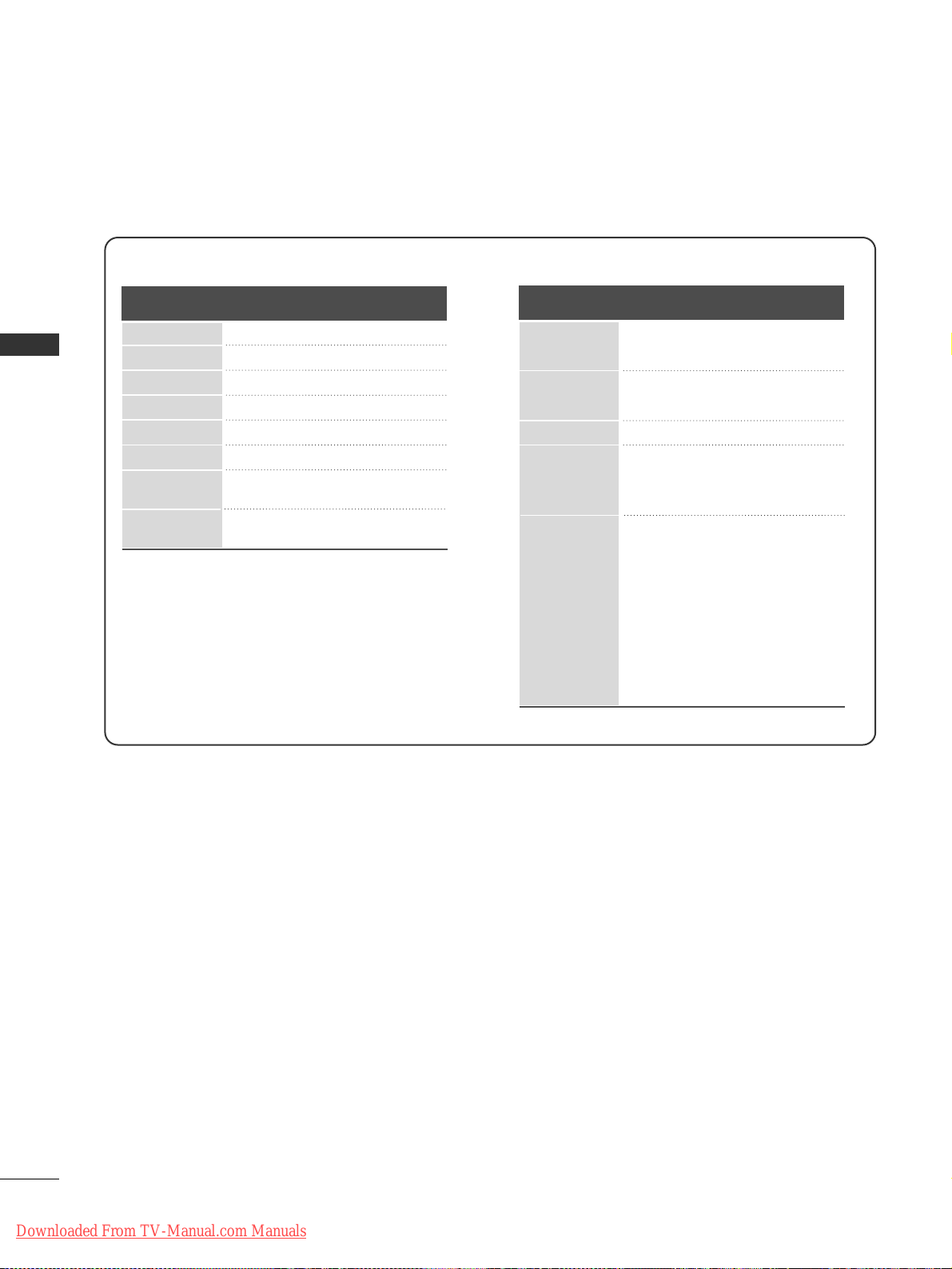
22
EXTERNAL EQUIPMENT SETUP
EXTERNAL EQUIPMENT SETUP
Supported Display Resolution
70.08
59.94
60.31
60.00
59.87
59.8
59.93
60.00
31 . 468
31 . 469
37. 879
48.363
47. 78
47. 72
66.587
67. 50
720x400
640x480
800x600
1024x768
1280x768
1360x768
1920x1080
(RGB-PC)
1920x1080
(HDMI-PC)
Resolution
Horizontal
Frequency(kHz)
Vertical
Frequency(Hz)
RGB-PC, HDMI/DVI-PC mode
HDMI/DVI-DTV mode
59.94
60
59.94
60
50.00
50.00
59.94
60
50.00
59.94
60
24.00
30
50.00
59.94
60
31 . 469
31 . 469
31 . 47
31 . 5 0
31 . 25
37. 50
44.96
45.00
28. 125
33.72
33.75
27.00
33.75
56.25
67. 433
67. 50
Resolution
Horizontal
Frequency(kHz)
Vertical
Frequency(Hz)
640x480
720x480
720x576
1280x720
1920x1080
Downloaded From TV-Manual.com Manuals
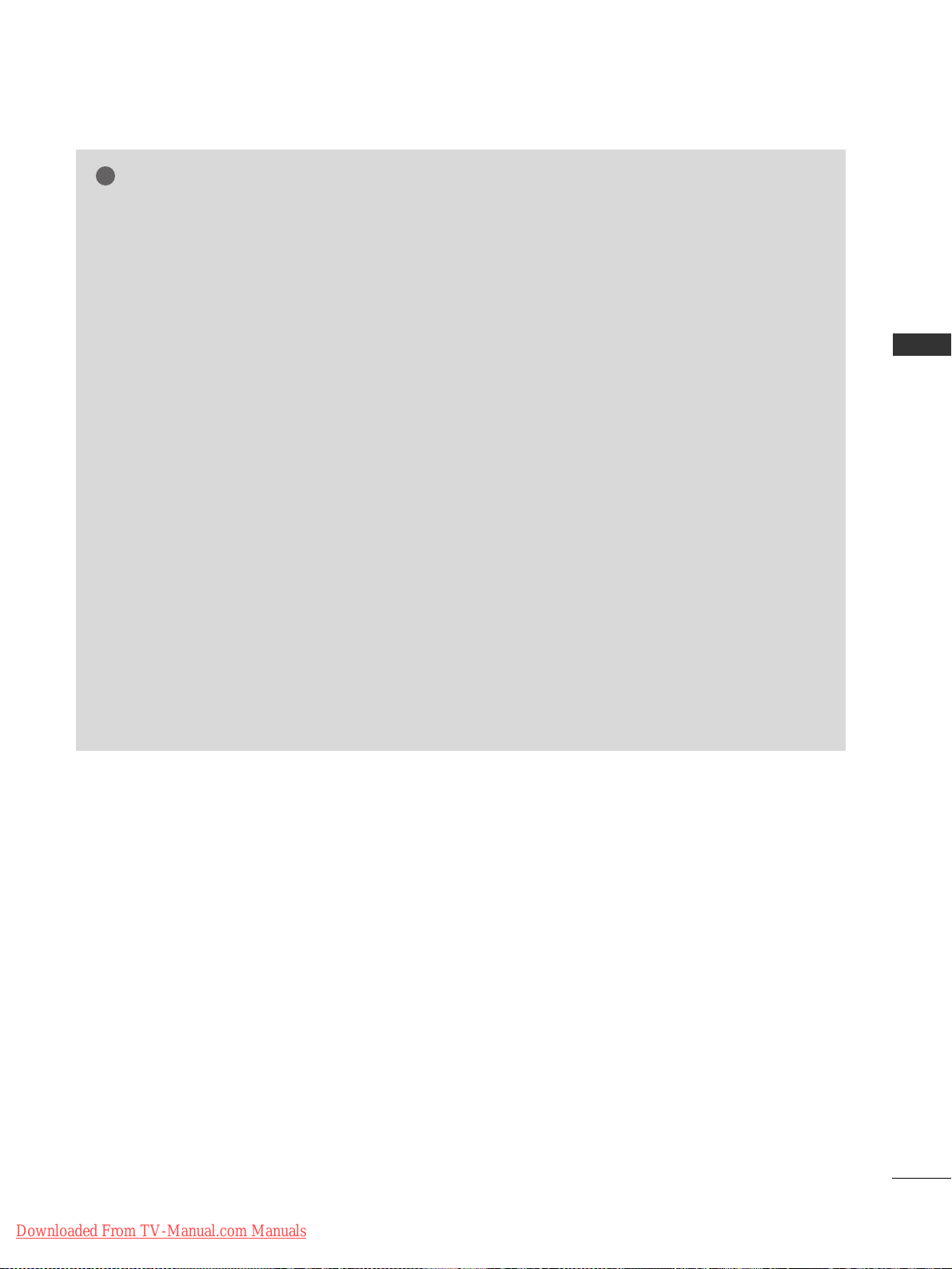
23
EXTERNAL EQUIPMENT SETUP
NOTE
!
G
Avoid keeping a fixed image on the set’s screen
for prolonged periods of time. The fixed image
may become permanently imprinted on the
screen; use a screen saver when possible.
G
There may be interference relating to resolution,
vertical pattern, contrast or brightness in PC
mode. Change the PC mode to another resolution or change the refresh rate to another rate or
adjust the brightness and contrast on the menu
until the picture is clear. If the refresh rate of the
PC graphic card can not be changed, change the
PC graphic card or consult the manufacturer of
the PC graphic card.
G
The synchronization input waveform for
Horizontal and Vertical frequencies are separate.
G
We recommend using 1024x768, 60Hz (42PQ20**,
42PQ30**, 42PQ60**) / 1360x768, 60Hz (
50PQ20**, 50PQ30**, 50PQ60**) / 1920x1080,
60Hz(50PS20**, 50PS30**, 50PS60**, 60PS40**)
for the PC mode, they provide the best picture quality.
G
Connect the signal cable from the monitor output port of the PC to the RGB (PC) port of the
TV or the signal cable from the HDMI output
port of the PC to the HDMI IN (or HDMI/DVI
IN) port on the TV.
G
Connect the audio cable from the PC to the
Audio input on the TV. (Audio cables are not
included with the TV).
G
If using a sound card, adjust PC sound as
required.
G
If the graphic card on the PC does not output
analogue and digital RGB simultaneously, connect
only one of either RGB or HDMI IN (or
HDMI/DVI IN) to display the PC output on the
TV.
G
If the graphic card on the PC does output analog
and digital RGB simultaneously, set the TV to
either RGB or HDMI; (the other mode is set to
Plug and Play automatically by the TV.)
G
DOS mode may not work depending on the video
card if you use an HDMI to DVI cable.
G
If you use an RGB-PC cable that is too long,
there may be interference on the screen. We recommend using under 5m of cable. This provides
the best picture quality.
Downloaded From TV-Manual.com Manuals

24
EXTERNAL EQUIPMENT SETUP
EXTERNAL EQUIPMENT SETUP
1
MENU
Screen Setup for PC mode
(Except for 42/50PQ10
**,
42/50PQ11**)
Returns Position, Size and Phase to the factory default settings.
This function works in the following mode : RGB[PC].
Screen Reset
Select
PPIICCTT UURREE
.
Select
SSccrr eeeenn
.
3
Select
RReesseett
.
To Set
Auto Config.
SCREEN
Move
Prev.
RETURN
Resolution
Position
Size
Phase
Reset
G
2
OK
OK
• Press the
MMEENNUU
button to return to normal TV viewing.
• Press the
RR EETTUU RRNN
button to move to the previous menu screen.
Select
YY ee ss
.
Run
RReesseett
.
4
OK
5
OK
OK
Move
• Contrast 100
• Brightness 50
• Sharpness 70
• Colour 70
• Tint 0
• Advanced Control
• Picture Reset
Screen
PICTURE
E
Screen
RG
Ye s No
Downloaded From TV-Manual.com Manuals
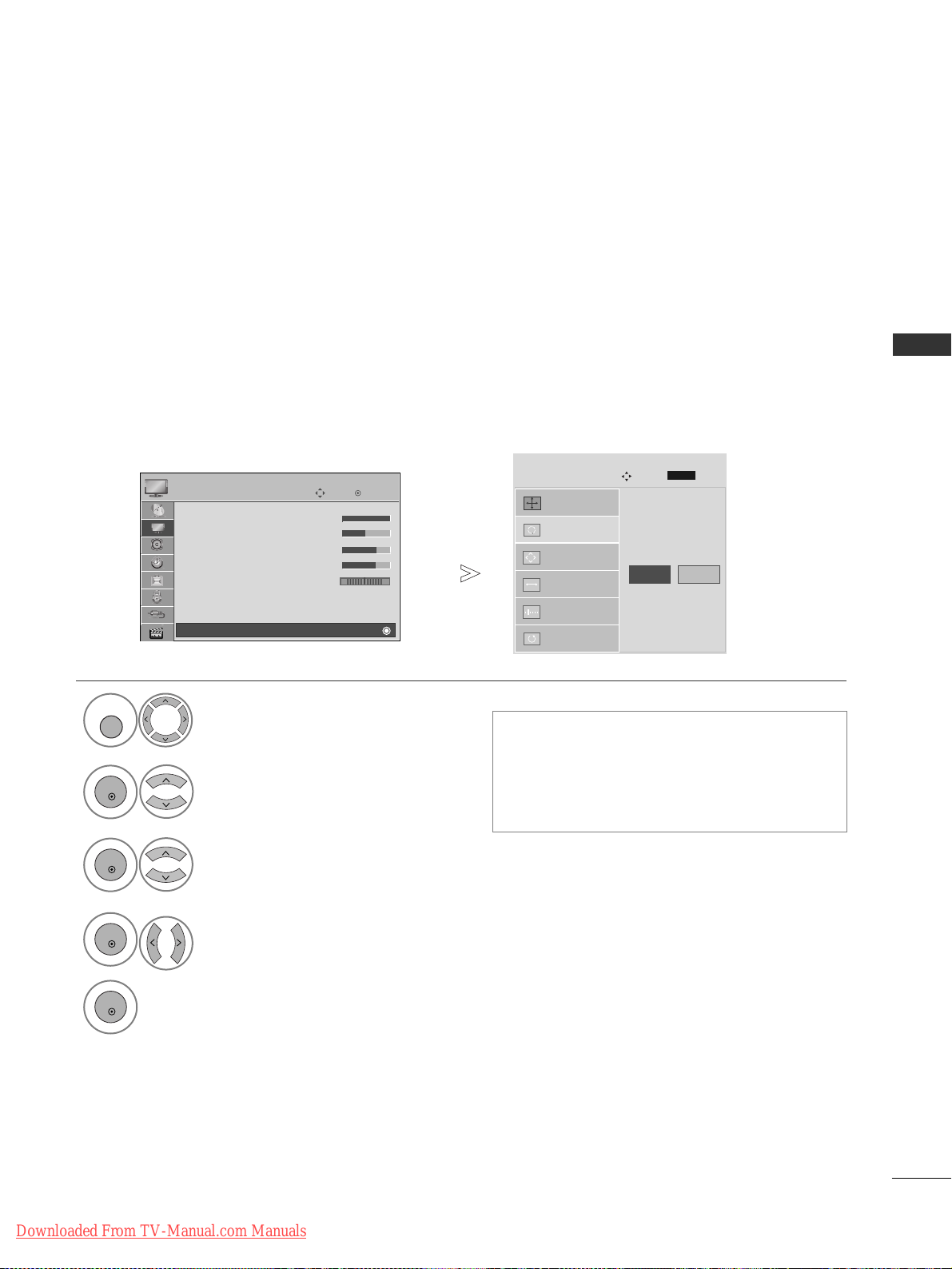
25
EXTERNAL EQUIPMENT SETUP
Automatically adjust the picture position and minimizes image instability. After adjustment, if the image is
still not correct, your TV is functioning properly but needs further adjustment.
AAuuttoo cc oo nnff iigguu rr ee
This function is for automatic adjustment of the screen position, size, and phase The displayed image will be
unstable for a few seconds while the auto configuration is in progress.
Auto Configure (RGB [PC] mode only)
• If the position of the image is still not correct,
try Auto adjustment again.
• If picture needs to be adjusted again after Auto
adjustment in RGB (PC), you can adjust the
PPooss iitt ii oonn, SSiizzee
or
PPhhaassee
.
Select
PPIICCTT UURREE
.
Select
SSccrr eeeenn
.
Select
AAuuttoo CCoonnffiigg..
.
Auto Config.
G
Resolution
Position
Size
Phase
Reset
SCREEN
Move
Prev.
To Set
1
MENU
3
2
OK
OK
• Press the
MMEENNUU
button to return to normal TV viewing.
• Press the
RR EETTUU RRNN
button to move to the previous menu screen.
RETURN
Select
YY ee ss
.
Run
AAuuttoo CCoonnffiigg..
.
4
OK
5
OK
OK
Move
• Contrast 100
• Brightness 50
• Sharpness 70
• Colour 70
• Tint 0
• Advanced Control
• Picture Reset
Screen
PICTURE
E
Screen
RG
Ye s No
Downloaded From TV-Manual.com Manuals

26
EXTERNAL EQUIPMENT SETUP
EXTERNAL EQUIPMENT SETUP
To view a normal picture, match the resolution of RGB mode and selection of PC mode.
This function works in the following mode: RGB[PC]
Selecting Resolution
Select
PPIICCTT UURREE
.
Select
SSccrr eeeenn
.
Select
RReess oolluuttii oonn
.
Select the desired resolution.
1024 x 768
1280 x 768
1360 x 768
Auto Config.
Resolution
G
Position
Size
Phase
Reset
SCREEN
Move
Prev.
1
MENU
3
4
2
OK
OK
• Press the
MMEENNUU
button to return to normal TV viewing.
• Press the
RR EETTUU RRNN
button to move to the previous menu screen.
RETURN
OK
Move
• Contrast 100
• Brightness 50
• Sharpness 70
• Colour 70
• Tint 0
• Advanced Control
• Picture Reset
Screen
PICTURE
E
Screen
RG
Downloaded From TV-Manual.com Manuals
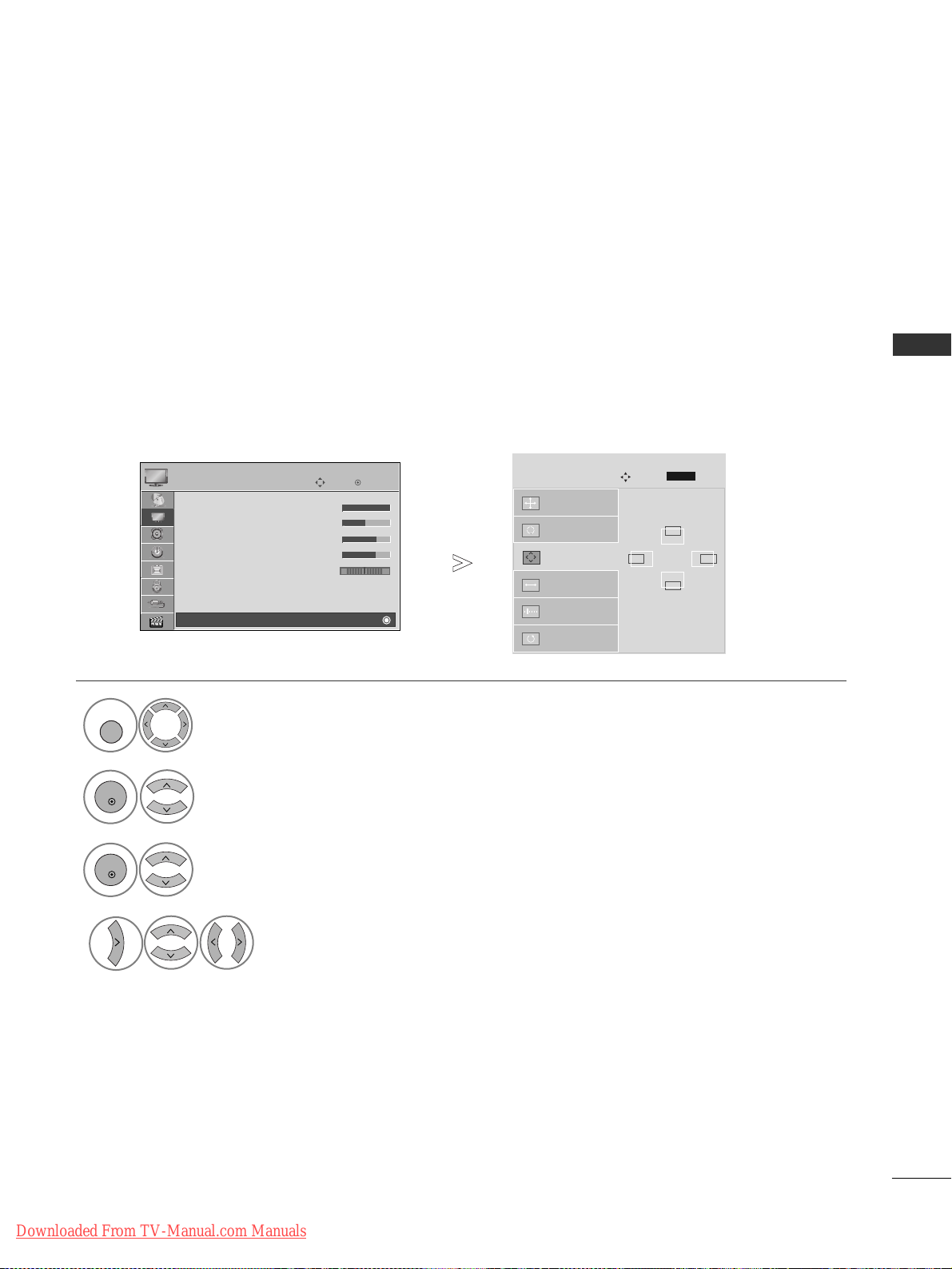
27
EXTERNAL EQUIPMENT SETUP
If the picture is not clear after auto adjustment and especially if characters are still trembling, adjust the picture phase manually.
This function works in the following mode : RGB[PC].
Adjustment for screen Position, Size, Phase
Select
PPIICCTT UURREE
.
Select
SSccrr eeeenn
.
Select
PPooss iitt ii oonn, SSiizzee
or
PPhhaassee
.
Make appropriate adjustments.
Auto Config.
Resolution
Position
G
Size
Phase
Reset
GF
D
E
SCREEN
Move
Prev.
1
MENU
3
4
2
OK
OK
• Press the
MMEENNUU
button to return to normal TV viewing.
• Press the
RR EETTUU RRNN
button to move to the previous menu screen.
RETURN
OK
Move
• Contrast 100
• Brightness 50
• Sharpness 70
• Colour 70
• Tint 0
• Advanced Control
• Picture Reset
Screen
PICTURE
E
Screen
RG
Downloaded From TV-Manual.com Manuals

28
WATCHING TV / PROGRAMME CONTROL
WATCHING TV / PROGRAMME CONTROL
REMOTE CONTROL KEY FUNCTIONS
(Only 42/50PQ10**, 42/50PQ11**, 42/50PQ20**, 42/50PQ30**)
When using the remote control, aim it at the remote control sensor on the TV.
AV MODEV MODE
ENERGYENERGY SA SAVINGVING
RETURN /
EXIT
MENU
Q.MENU INFO GUIDE
MARK
i
MUTEMUTE
POWER
LISTLIST
Q.VIEWQ.VIEW
FAV
TV/RAD
AV MODE
POWER
INPUT
ENERGY SAVING
or POWER SAVING
Selects Radio, TV and DTV channel.
It helps you select and set images and sounds when connecting AV devices.(
GG
pp..5500
)
Switches the TV on from standby or off to standby.
External input mode rotate in regular sequence.(
GG
pp..4466
)
Adjust the power saving mode of the TV.(
GG
pp..7733
)
0~9 number
button
Q.VIEW
LIST
Selects a programme.
Selects numbered items in a menu.
Returns to the previously viewed programme.
Displays the programme table.(
GG
pp..4455
)
THUMBSTICK
(Up/Down/Left/Right)
OK
MENU
RETURN(EXIT)
Allows you to navigate the on-screen menus and adjust
the system settings to your preference.
Accepts your selection or displays the current mode.
Selects a menu.
Clears all on-screen displays and returns to TV viewing
from any menu.(
GG
pp..3344
)
Allows the user to move return one step in an interactive
application, EPG or other user interaction function.
Coloured
buttons
These buttons are used for teletext (on
TTEELLEETTEEXXTT
models only) ,
PPrrooggrraamm mmee eedd iitt
.
TELETEXT
BUTTONS
SUBTITLE
These buttons are used for teletext.
For further details, see the ‘Teletext’ section.(
GG
pp..110055
)
Recalls your preferred subtitle in digital mode.
See a list of AV devices connected to TV.
When you toggle this button, the Simplink menu appears
at the screen.(
GG
pp..4477
)(Except for 42/50PQ10**,
42/50PQ11**)
2
2
AV MODE
POWER SAVING
MUTE
POWER
LIST
Q.VIEW
2
V MODE
POWER SA
VING
1
1
1
POWER
AV MODE
POWER SA
VING
Downloaded From TV-Manual.com Manuals
Q.MENU INFO GUIDE
i
FAV
