LG 26LE5300, 22LE5300, INFINIA 55LE7500, INFINIA 32LE7500 Manual

OWNER’S MANUAL
LCD TV / LED LCD TV
Please read this manual carefully before operating your set and retain it for future reference.
P/NO: MFL63724108(1005-REV00) |
www.lg.com |
Printed in Thailand |
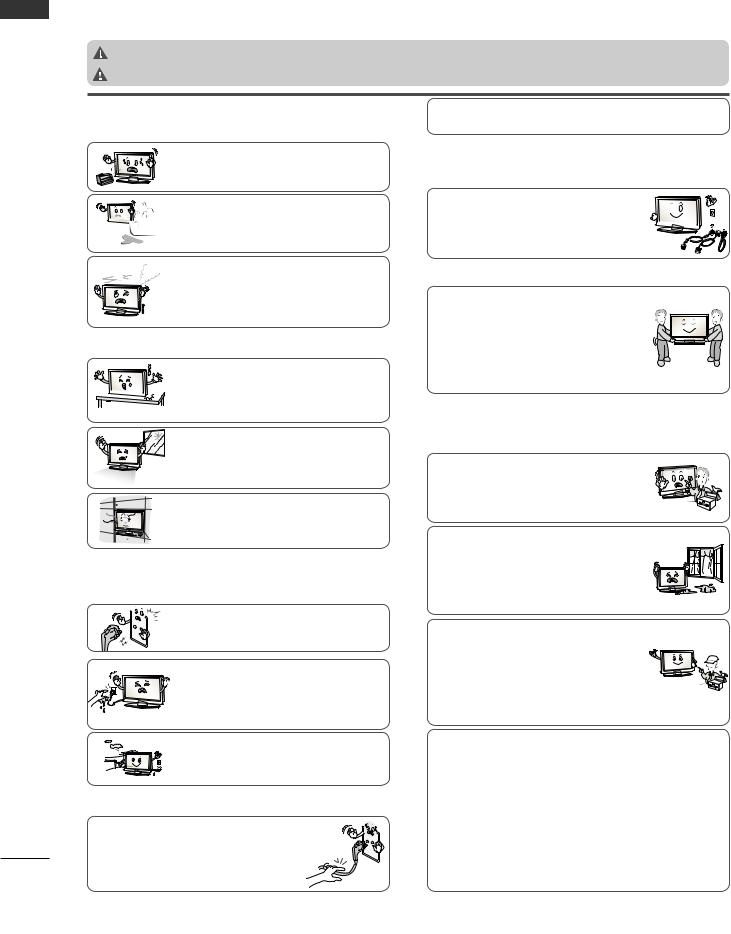
SAFETY INSTRUCTIONS
ENGLISH
2
•Please read these safety precautions carefully before using the product.
•In this manual, the illustration may be somewhat different from your product because it is just example to help the instruction.
WARNING |
If you ignore the warning message, you may be seriously injured or there is a possibility of accident or death. |
CAUTION |
If you ignore the caution message, you may be slightly injured or the product may be damaged. |
PRECAUTION IN INSTALLING THE PRODUCT
 WARNING
WARNING
Keep away from heat sources like electrical heaters.
- Electrical shock, fire, malfunction or deformation may occur.
Do not use the product in damp place such as
a bathroom or any place where it is likely to get


 wet.
wet.
- This may cause a fire or could give an electric shock.
If you can smell smoke or other odors or hear a strange sound unplug the power cord and contact the service center.
- If you continue to use without taking proper measures, electrical shock or fire can occur.
 CAUTION
CAUTION
Install the product on a flat and stable place that has no risk of dropping the product.
 - If the product is dropped, you may be
- If the product is dropped, you may be 


 injured or the product may be broken.
injured or the product may be broken.
Keep the product away from direct sunlight. - The product can be damaged.
Do not place the product in a built-in installation such as bookcase or rack.
- Ventilation required.
ELECTRICAL POWER RELATED PRECAUTIONS
 WARNING
WARNING
Make sure to connect the power cable to the
grounded current.
- You may be electrocuted or injured.
Do not touch the power plug with wet hands.
Additionally, it the cord pin is wet or covered
 with dust, dry the power plug completely or
with dust, dry the power plug completely or
wipe dust off.
- You may be electrocuted due to excess moisture.
During a thunder or lightning storm, unplug the power cable or signal cable.
- You may be electrocuted or a fire can break out.
 CAUTION
CAUTION
Protect the power cord from physical or mechanical abuse, such as being twisted, kinked, pinched, closed in a door, or walked upon. Pay particular attention to plugs, wall outlets, and the point where the cord exits the appliance.
As long as this unit is connected to the AC wall outlet, it is not disconnected from the AC power source even if you turn off this unit by SWITCH.
PRECAUTIONS IN MOVING THE PRODUCT
 WARNING
WARNING
Make sure to turn off the product.
Make sure to remove all cables before mov- 


 ing the product.
ing the product. 







- You may be electrocuted or the product can be damaged.
 CAUTION
CAUTION
Do not shock the product when moving it.
- You may be electrocuted or the product can be damaged.
Make the panel face forward and hold it with both hands to move.
- If you drop the product, the damaged product can cause electric shock or fire. Contact with the service center for repair.
PRECAUTIONS IN USING THE PRODUCT
 WARNING
WARNING
Do not disassemble, repair or modify the
product at your own discretion.
- Fire or electric shock accident can occur.
- Contact the service center for check, calibration or repair.
To reduce the risk of fire or electric shock, do not expose this apparatus to rain or moisture.
Apparatus shall not be exposed to dripping or splashing and no objects filled with liquids, such as vases, shall be placed on the apparatus.
Refer all servicing to qualified service personnel. Servicing is required when the apparatus has been damaged in any way, such as power supply cord or plug is damaged, liquid has been spilled or objects have fallen into the apparatus, the apparatus has been exposed to rain or moisture, does not operate normally, or has been dropped.
IMPORTANT INFORMATION TO PREVENT “IMAGE BURN / BURN-IN” ON YOUR TELEVISION SCREEN
-When a fixed image (e.g. logos, screen menus, video game, computer display and teletext pages) is displayed on the television for an extended period it can become permanently imprinted on the screen. This phenomenon is known as “image burn” or
“burn-in”. Image burn is not covered under the manufacturer’s warranty.
-In order to prevent image burn, avoid displaying a fixed image on your television’s screen for a prolonged period (2 or more hours for LCD, 1 or more hours for Plasma).
-Image burn can also occur on the letterboxed areas of your television if you use the 4:3 aspect ratio setting for an extended period.

CONNECTING YOUR UNIT
■■Image shown may differ from your TV.
■■To connect an additional equipment, see the External equipment Setup section in CD Manual.
 2 VCR Connection
2 VCR Connection
3 Power Cord
232C
OPTICAL
&
DIGITAL
AUDIO OUT
|
|
AV IN1 |
|
|
|
VIDEO |
|
L/MONO AUDIO |
R |
|
|
RGB IN (PC) |
|
|
2 |
|
|
2 |
|
|
|
|
|
|
|
|
|
|
|
1 |
|
|
1 |
|
|
WIRELESS AUDIO IN |
VIDEO |
AUDIO |
ANTENNA / |
|
|
/DVI IN CONTROL (RGB/DVI) |
COMPONENT IN |
CABLE IN |
1 |
Antenna |
|
|
|
|
|
Connection |
|
2 DVD/STB
TO VIEW THE USER'S GUIDE ON THE CD-ROM
To view the User's guide on the CD-ROM, Adobe Acrobat Reader must be installed on your PC. The "ACRORD" folder on the CD-ROM contains the installation program for Acrobat Reader.
If you want to install Acrobat Reader, Open "My Computer" Open the folder "LG" Open the folder "ACRORD"  double-click your language.
double-click your language.
To view the User's guide
The User's guide files are included in the supplied CD-ROM.
Load the supplied CD-ROM into the CD-ROM drive of your PC.
After a while, the web page of the CD-ROM will open automatically.(Windows users only) If the web page does not appear automatically, open the User's guide file directly.
Open "My computer"  Open the folder "LG"
Open the folder "LG"  Double click the "index.htm" file.
Double click the "index.htm" file.
TO VIEW THE SIMPLE MANUAL
You can easily and effectively access the TV information by viewing the simple manual on the TV.
1 |
Press the GREEN button, you can check the Simple manual menu. |
2 |
Press the EXIT button to return to normal TV viewing. |
This item is not included for all models.
Polishing Cloth
Polishing cloth for use on the screen.
* Lightly wipe any stains or fingerprints on the surface of the TV with the polishing cloth.
Do not use excessive force. This may cause scratching or discolouration.
ENGLISH
3
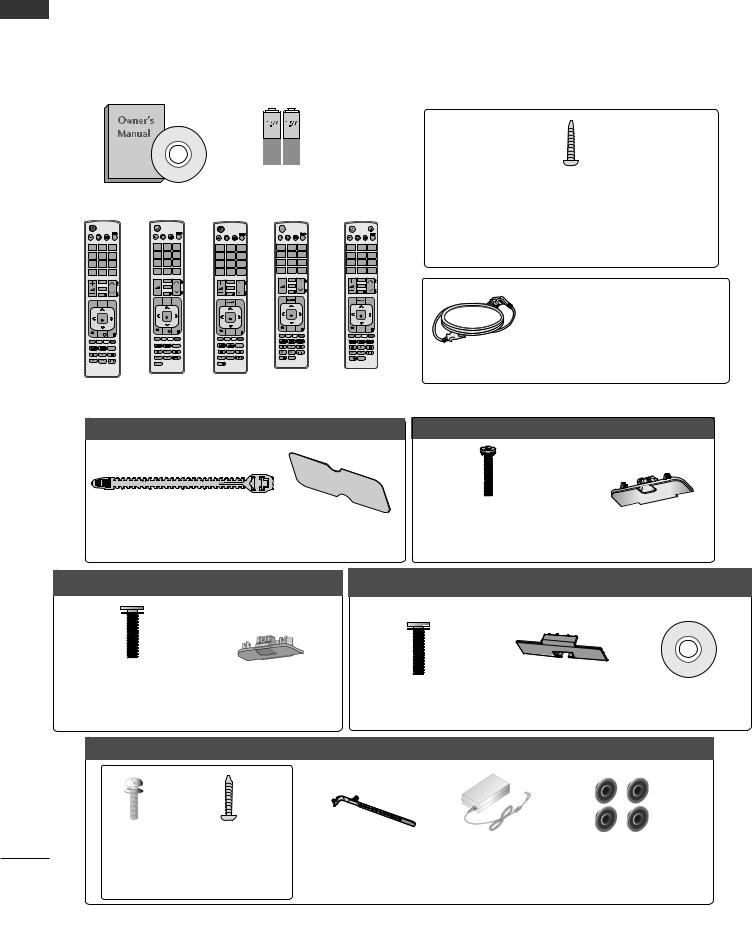
PREPARATION
ENGLISH
ACCESSORIES
Ensure that the following accessories are included with your TV. If an accessory is missing, please contact the dealer where you purchased the TV.
■■Image shown may differ from your TV.
|
|
|
|
|
|
|
|
|
|
|
|
Batteries |
|
|
|
|
|
|
|||
|
Owner’s Manual |
|
|
|
|
(AAA) |
|
|
|
|
|
|
|||||||||
|
|
|
|
|
|
|
|
|
|
|
|
|
|
|
|
|
|
|
|
LIGHT |
|
ENERGY AV MODE INPUT |
|
ENERGY AV MODE INPUT |
|
|
ENERGY AV MODE INPUT |
|
ENERGY AV MODE INPUT |
|
ENERGY AV MODE INPUT |
|
|||||||||||
|
|
TV/ |
|
|
|
TV/ |
|
|
|
|
TV/ |
|
|
|
TV/ |
|
|
|
|
|
TV/ |
SAVING |
|
RAD |
|
SAVING |
|
RAD |
|
|
|
|
RAD |
|
SAVING |
|
RAD |
|
SAVING |
|
|
|
RAD |
|
|
|
|
|
|
|
SAVING |
|
|
|
|
|
|
|
|
|
|
||||
1 |
2 |
3 |
|
1 |
2 |
3 |
|
|
1 |
2ABC |
3DEF |
|
1 |
2ABC |
3DEF |
|
1 |
2ABC |
3DEF |
||
4 |
5 |
6 |
|
4 |
5 |
6 |
|
|
4GHI |
5JKL |
6MNO |
|
4GHI |
5JKL |
6MNO |
|
4GHI |
5JKL |
6MNO |
||
7 |
8 |
9 |
|
7 |
8 |
9 |
|
|
7PQRS |
8TUV |
9WXYZ |
|
7PQRS |
8TUV |
9WXYZ |
|
7 |
8 |
TUV |
9 |
WXYZ |
|
|
|
|
|
|
|
|
|
|
|
|
|
|
PQRS |
|
|
|||||
LIST |
0 |
Q.VIEW |
P |
LIST |
0 |
Q.VIEW |
A |
or |
LIST |
0 |
Q.VIEW |
or |
LIST |
0 |
Q.VIEW |
or |
LIST |
0 |
|
Q.VIEW |
|
|
|
|
|
RATIO |
|
|
|
AP |
|
3D |
P GA |
|
3D |
P GA |
|||||||
|
MARK |
|
or |
|
MARK |
|
|
|
MARK |
|
|
|
MARK |
|
|
MARK |
|
|
|||
|
|
|
FAV |
|
|
|
FAV |
|
|
|
FAV |
|
|
FAV |
|
|
|||||
|
FAV |
|
|
|
|
|
|
|
|
CHAR/NUM |
P |
|
CHAR/NUM |
|
P |
||||||
|
|
|
|
P |
P |
|
CHAR/NUM |
P EG |
|
|
|
|
|||||||||
|
RATIO |
P |
A |
|
|
G |
|
|
RATIO |
|
|
DELETE |
E |
|
|
DELETE |
|
E |
|||
|
|
G |
|
|
|
E |
|
|
DELETE |
|
|
|
|
|
|
|
|||||
|
|
|
E |
|
MUTE |
|
|
|
|
|
|
|
MUTE |
|
|
|
MUTE |
|
|
||
|
MUTE |
|
|
|
|
|
|
|
|
MUTE |
|
|
|
|
|
|
|
|
|
|
|
MENU |
GUIDE |
Q.MENU |
|
MENU |
GUIDE |
Q.MENU |
|
|
MENU |
|
Q.MENU |
|
MENU |
|
Q.MENU |
|
MENU |
|
|
Q.MENU |
|
|
|
|
|
|
|
|
|
|
|
|
|
|
|
|
|
|
|||||
|
|
|
|
|
OK |
|
|
|
|
OK |
|
|
|
OK |
|
|
|
OK |
|
|
|
|
OK |
|
|
|
|
|
|
|
|
|
|
|
|
|
|
|
|
|
|
||
|
|
|
|
BACK |
INFO i |
EXIT |
|
|
BACK |
GUIDE |
EXIT |
|
BACK |
GUIDE |
EXIT |
|
BACK |
GUIDE |
EXIT |
||
BACK |
INFO i |
EXIT |
|
|
|
|
|
|
L/R SELECT |
|
|
|
|
L/R SELECT |
|||||||
|
|
|
|
|
|
|
|
|
|
|
|
|
|
|
|
|
|
|
|||
|
|
|
|
|
|
SUBTITLE |
|
|
|
|
SUBTITLE |
|
|
|
|
|
|
|
|
|
|
|
|
SUBTITLE |
|
|
|
|
|
|
|
|
|
|
|
|
|
|
|
|
|
|
|
|
|
|
|
|
|
|
|
|
|
|
|
|
INFO i |
RATIO |
|
|
INFO i |
RATIO |
|
|
|
|
|
|
|
AD |
|
|
|
|
INFO i |
|
|
|
|
|
|
|
|
|
|
|
|
Remote Control
1-screw for stand fixing
(Refer to p. 21)
(Only 26/32LD3**, 32/37/42LD4**, 32/42LD5**, 32/37/42LD6**, 32/42LE4***, 32LE5***)
|
(Except for |
|
32/37/42/47/55/60LE5***, |
|
32/37/42/47/55LE7***, |
|
42/47/55LE8***, |
Power Cord |
42/47/55LX6***, 47/55LX9***) |
Only 22LD3** |
|
|
Only 26/32LD3** |
|
|
|
|
|
|
x 8 |
|
|
|
|
|
|
(M4 X 20) |
|
|
|
Cable Holder |
Protection Cover |
Bolts for stand assembly |
Protection Cover |
|||
(Refer to p. 20) |
(Refer to p. 22) |
(Refer to p. 17) |
(Refer to p. 22) |
|||
Only 32/37/42/47LD4** |
|
Only 32/42/46/52/60LD5** |
|
|
|
|
|
|
|
|
|
|
(Only 32/42/52LD56*) |
x 8 |
|
|
x 8 |
|
|
|
(M4 X 20) |
|
|
|
|
|
|
|
(M4 X 20) |
Protection Cover |
|
|||
Bolts for stand assembly |
Protection Cover |
Nero MediaHome |
||||
(Refer to p. 17) |
(Refer to p. 22) |
Bolts for stand assembly |
(Refer to p. 22) |
4 Essentials CD |
||
|
|
(Refer to p. 17) |
|
|
|
|
Only 22/26LE53**
x 4 |
x 4 |
|
(M4x20) (M4x14) (Only 26LE53**)
Bolts for stand assembly
4(Refer to p. 18)
Cable Holder |
AC/DC Adaptor |
4-Ring spacers |
|
(Refer to p. 23) |
(Only 26LE53**) |
||
(Refer to p. 21) |
|||
|
(Refer to p. 23) |
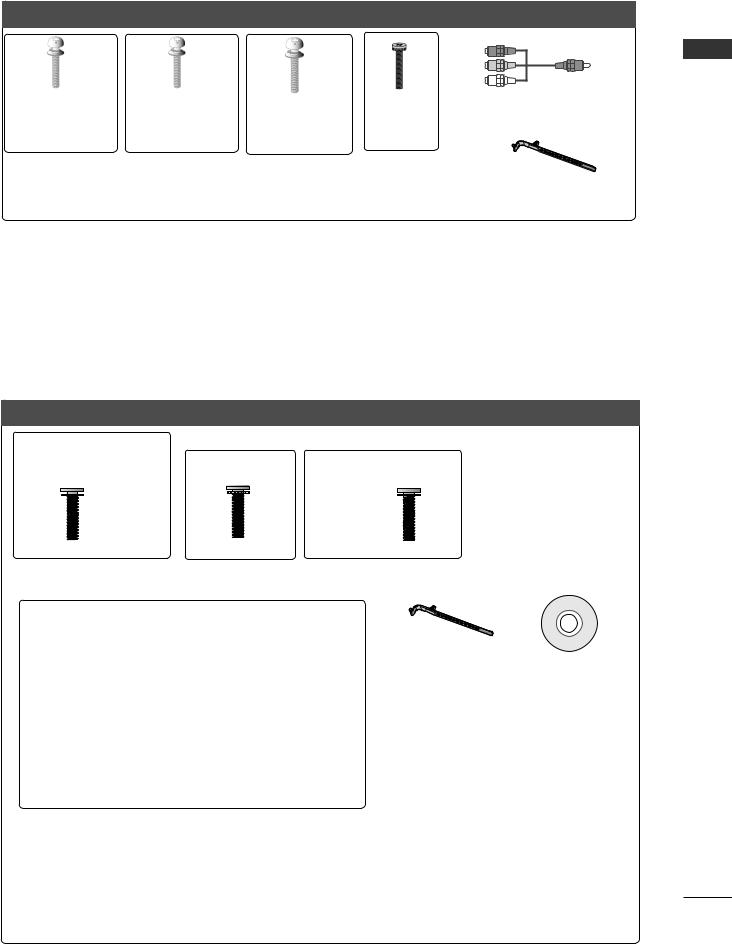
Only 32/37/42/47/55LE53**
x 4 |
x 4 |
|
x 4 |
x 4 |
x 2 |
|
(M4x22) |
(M4x24) |
(M4x26) |
(M4x16) |
Component gender cable, |
||
(Only 32LE53**) |
(Only |
|||||
|
(Only |
|
AV gender cable |
|||
|
37/42LE53**) |
47/55LE53**) |
|
|
||
|
|
|
|
|||
Bolts for stand assembly (Refer to p. 18) |
|
Cable Holder |
||||
|
|
|
|
|
||
|
|
|
|
|
(Refer to p. 21) |
|
Only 32/37/42/47/55LD6** |
|
|
|
|
||
x 8 |
|
|
|
|
|
|
(M4x20) |
|
|
|
|
|
|
Bolts for stand assembly Protection cover |
Nero MediaHome |
|
||||
(Refer to p. 17) |
(Refer to p. 22) |
4 Essentials CD |
|
|||
Only 32/37/42/47/55/60LE55**, 32/37/42/47/55LE7***, 42/47/55LE8***, 42/47/55LX6***, 47/55LX9***
(Only 32/37/42/47LE55**, |
|
(Only 55LE55**, |
|
(Only 47/55LX9***) |
||
32/37/42/47LE7***, |
(Only 42/47/55LE8***) |
|
||||
42/47LX6***) |
55LE7***, 55LX6***) |
|
x 4 |
|||
x 8 |
x 8 |
x 4 |
x 4 |
x 4 |
||
|
|
|||||
(M4 x 16) |
(M4 x 20) |
(M4 x 24) (M4 x 16) |
M4x12 |
M4x22 |
||
Bolts for stand assembly |
||||||
Bolts for stand assembly (Refer to p. 19) |
|
|||||
|
(Refer to p. 20) |
|||||
|
|
|
|
Cable Holder |
Nero MediaHome |
cleansing cloths(mitt) |
|||||
(Only 32/37/42/47/55LE7***) |
|
(Refer to p. 21) |
4 Essentials CD |
||
|
|||||
Slightly wipe stained spot on the exterior only with the cleansing cloths(mitt) for the product exterior if there is stain or fingerprint on surface of the exterior.
For cleaning front frame, please slowly wipe in one direction after spraying water 1~2 times on cleansing cloths. Please remove excessive moisture after cleaning.
Excessive moisture may cause water stains on the frame.
(Only 42/47/55LX6***) |
(Only 47/55LX9***) |



 x 2
x 2
Component gender cable, AV gender cable
|
|
x 2 |
3D Glasses |
3D Glasses |
Stand Rear Cover |
ENGLISH
5
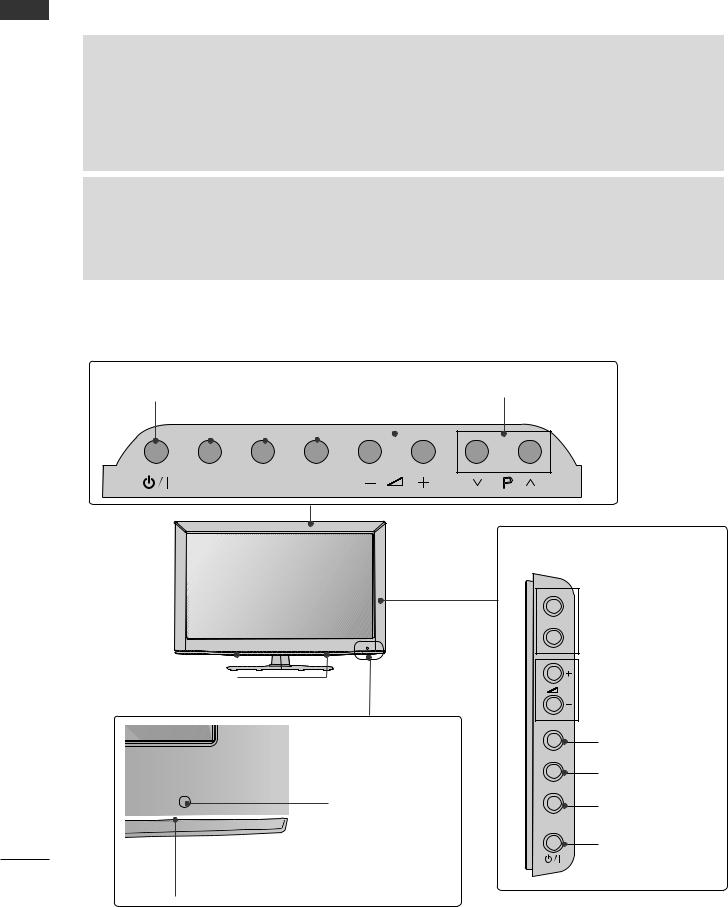
PREPARATION
ENGLISH
6
FRONT PANEL CONTROLS
 NOTE
NOTE
►►TV can be placed in standby mode in order to reduce the power consumption. And TV should be switched off using the power switch on the TV if it will not be watched for some time, as this will reduce energy consumption.
►►The energy consumed during use can be significantly reduced if the level of brightness of the picture is reduced, and this will reduce the overall running cost.
 CAUTION
CAUTION
►►Do not step on the glass stand or subject it to any impact. It may break, causing possible injury from fragments of glass, or the TV may fall.
►►Do not drag the TV. The floor or the product may be damaged.
■■ Image shown may differ from your TV.
Only 22/26/32LD3**
Only 22LD3**
POWER |
|
INPUT |
|
MENU |
|
OK |
|
VOLUME |
|
|
|
|
|||||
|
|
|
||||||
|
|
|
|
|
|
|
|
|
|
|
|
|
|
|
|
|
|
|
|
|
|
|
|
|
|
|
INPUT MENU OK
 SPEAKER
SPEAKER
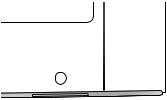
 Remote Control Sensor
Remote Control Sensor
Power/Standby Indicator
(Can be adjusted using the Power Indicator in the OPTION menu.)
PROGRAMME
P
Only 26/32LD3**
P
 PROGRAMME
PROGRAMME
 VOLUME
VOLUME
OK
OK
MENU
MENU
INPUT
INPUT
POWER
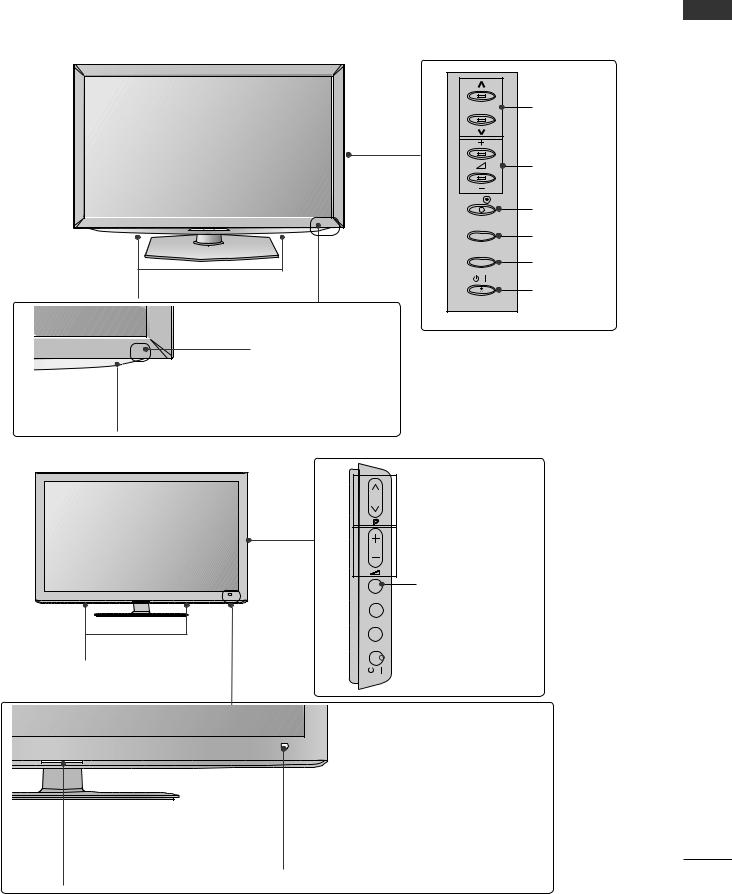
■■Image shown may differ from your TV.
Only 32/37/42/47LD4**
P |
PROGRAMME |
|
VOLUME |
OK |
OK |
|
|
MENU |
MENU |
|
|
INPUT |
INPUT |
|
|
SPEAKER |
POWER |
|
|
Remote Control Sensor |
|
Power/Standby Indicator
(Can be adjusted using the Power Indicator in the OPTION menu.)
Only 32/42/46/52/60LD5**
SPEAKER
 PROGRAMME
PROGRAMME
P
 VOLUME
VOLUME
OK
OK
 MENU
MENU
MENU
 INPUT
INPUT
INPUT
 POWER
POWER
Power/Standby Indicator
(Can be adjusted using the Power Indicator in the OPTION menu.)
 Remote Control Sensor
Remote Control Sensor
Intelligent Sensor
Adjusts picture according to the surrounding conditions.
ENGLISH
7
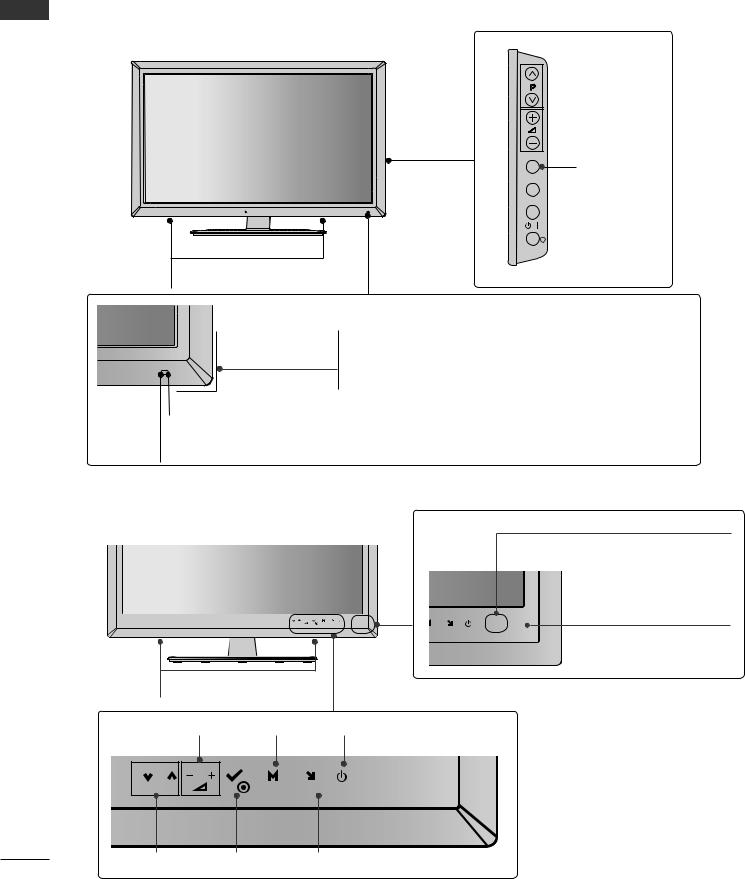
PREPARATION
ENGLISH
■■Image shown may differ from your TV.
Only 32/37/42/47/55LD6**
P  PROGRAMME
PROGRAMME
 VOLUME
VOLUME
OK
OK
MENU
 MENU
MENU
INPUT
 INPUT
INPUT

 POWER
POWER
SPEAKER
Power/Standby Indicator
(Can be adjusted using the Power Indicator in the
OPTION menu.)
Remote Control Sensor
Intelligent Sensor
Adjusts picture according to the surrounding conditions.
■■Image shown may differ from your TV.
Only 22/26LE53**
Power/Standby Indicator
(Can be adjusted using the
Power Indicator in the OPTION menu.)
P |
OK |
MENU INPUT |
NU INPUT
 Remote Control Sensor
Remote Control Sensor
SPEAKER
VOLUME MENU POWER
P |
OK |
MENU INPUT |
PROGRAMME OK INPUT
8
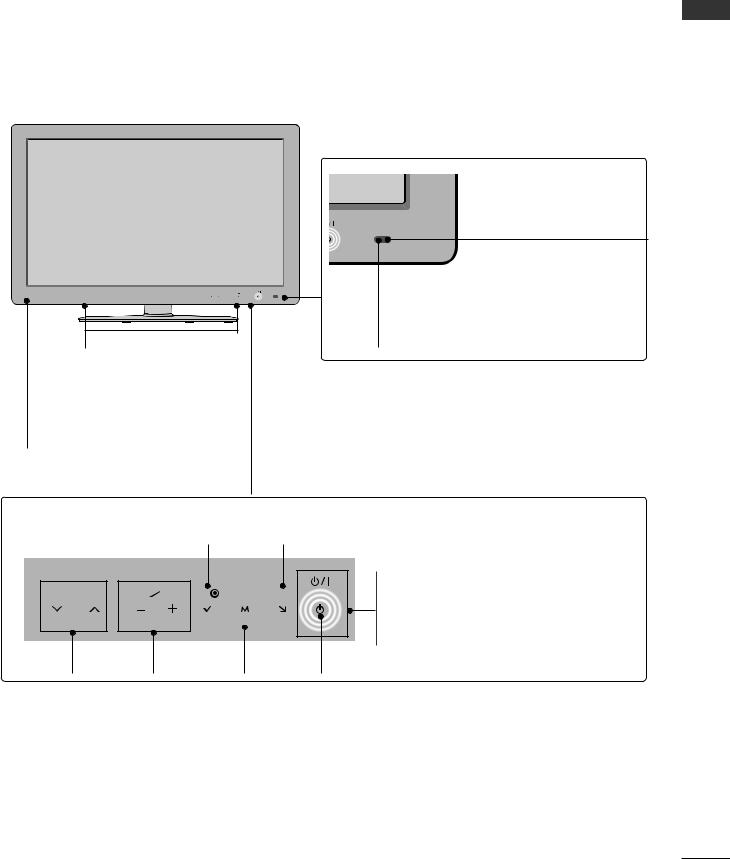
■■Image shown may differ from your TV.
Only 32/37/42/47/55/60LE5***, 32/37/42/47/55LE7***, 42/47/55LX6***
Intelligent Sensor
Adjusts picture according to the surrounding conditions.
P  OK MENU INPUT
OK MENU INPUT
SPEAKER |
Remote Control Sensor |
|
Emitter (Only 42/47/55LX6***)
It is the part equipped with the emitter exchanging signal with 3D glasses.
Please be careful not to block the screen with objects or people while watching a 3D Video.
Touch Sensor
• You can use the desired button function by touching.
|
OK |
INPUT |
|
|
P |
OK |
MENU INPUT |
Power/Standby Indicator |
|
(Can be adjusted using the Power |
||||
|
|
|
||
|
|
|
Indicator in the OPTION menu.) |
|
PROGRAMME |
VOLUME |
MENU |
POWER |
ENGLISH
9
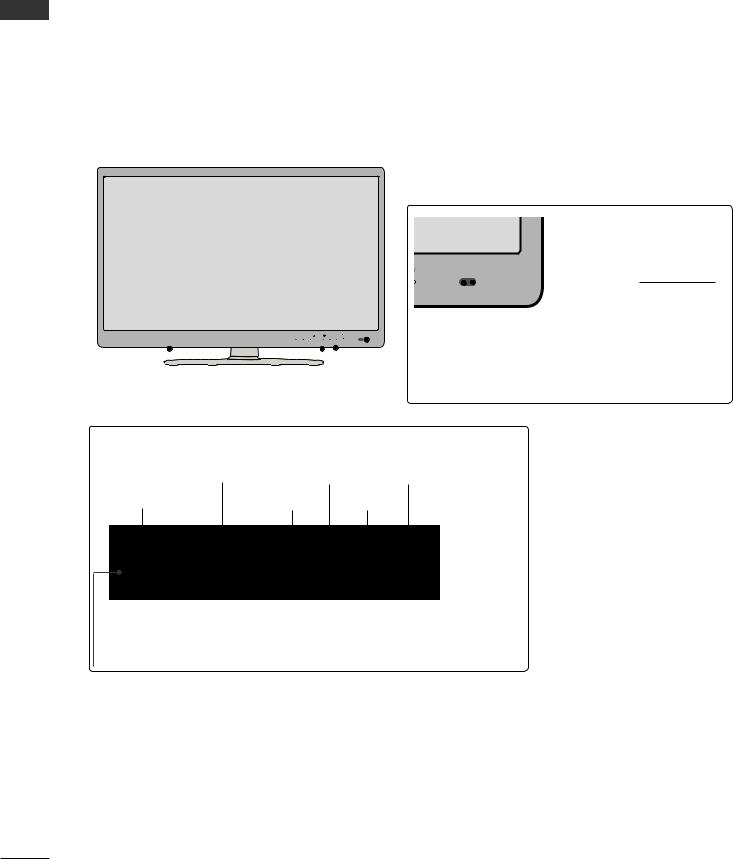
ENGLISH
■■Image shown may differ from your TV.
Only 42/47/55LE8***
Intelligent Sensor
Adjusts picture according to the surrounding conditions.
P |
OK |
MENU INPUT |
Remote Control Sensor
SPEAKER
Touch Sensor
• You can use the desired button function by touching.
VOLUME MENU POWER
PROGRAMME |
OK |
INPUT |
P |
OK |
MENU INPUT |
Power/Standby Indicator
(Can be adjusted using the Power Indicator in the OPTION menu.)
10
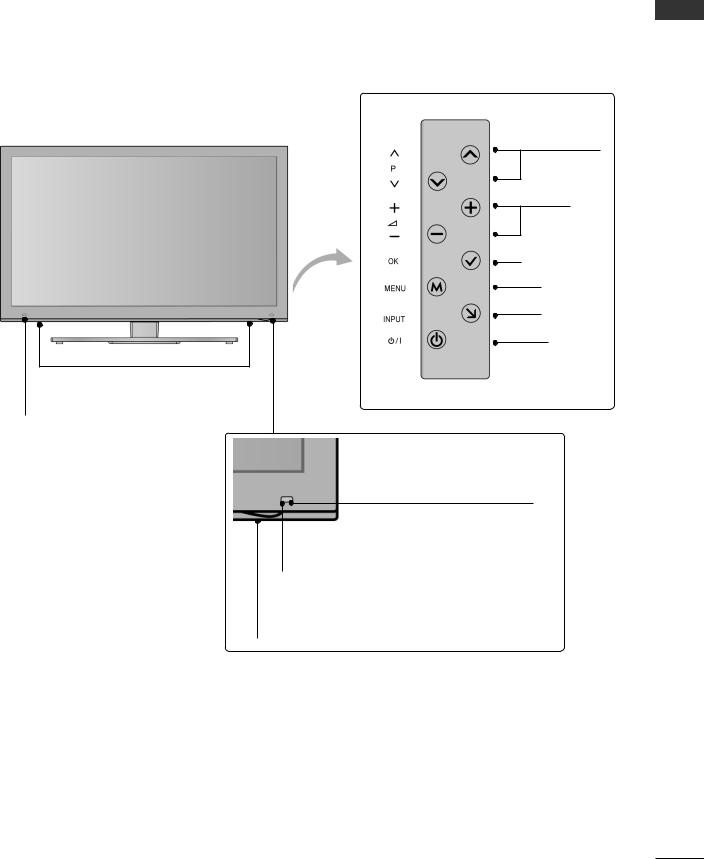
■■Image shown may differ from your TV.
Only 47/55LX9***
SPEAKER
Emitter
It is the part equipped with the emitter exchanging signal with 3D glasses.
Please be careful not to block the screen with objects or people while watching a 3D Video.
PROGRAMME
VOLUME
OK
MENU
INPUT
POWER
Intelligent Sensor
Adjusts picture according to the surrounding conditions.
Remote Control Sensor
Power/Standby Indicator
(Can be adjusted using the Power Indicator in the OPTION menu.)
ENGLISH
11
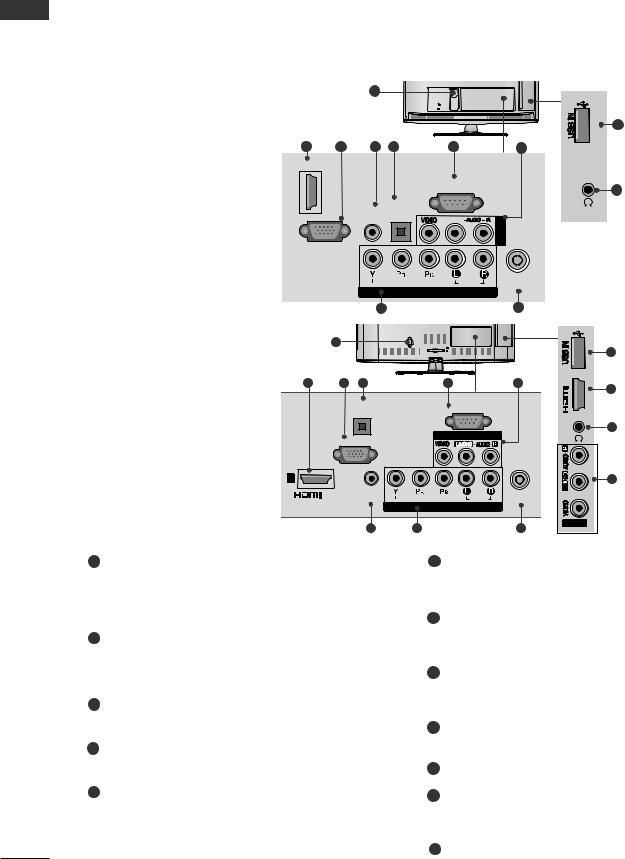
ENGLISH
PREPARATION
BACK PANEL INFORMATION
■■Image shown may differ from your TV.
Only 22LD3**
Only 26/32LD3**
|
|
1 |
|
|
|
2 |
3 |
4 |
5 |
6 |
7 |

 /DVI IN
/DVI IN
|
|
RS-232C IN |
|
|
|
(CONTROL & SERVICE) |
|
AUDIO IN |
OPTICAL |
|
|
DIGITAL |
|
|
|
(RGB/DVI) AUDIO OUT |
VIDEO L(MONO) AUDIO |
R |
|
RGB IN (PC) |
|
|
IN AV |
|
|
|
|
|
VIDEO |
AUDIO |
ANTENNA / |
|
CABEL IN |
||
|
COMPONENT IN |
|
|
89
AC IN
|
1 |
|
|
|
|
2 |
3 |
5 |
6 |
|
7 |
|
|
OPTICAL |
|
RS-232C IN |
|
|
|
DIGITAL |
(CONTROL & SERVICE) |
|
|
|
|
AUDIO OUT |
|
|
|
|
RGB IN (PC) |
VIDEO |
AV IN 1 |
|
|
|
L/MONO |
|
|||
|
|
|
|
||
1 |
|
|
|
|
|
|
/DVI IN |
AUDIO IN |
|
|
ANTENNA / |
|
(RGB/DVI) |
VIDEO |
AUDIO |
||
|
|
CABLE IN |
|||
|
|
|
COMPONENT IN |
|
|
|
|
4 |
8 |
|
9 |
ONLY |
|
SERVICE |
10 |
|
H/P |
11 |
|
ONLY |
12 |
|
SERVICE |
||
|
||
IN 2 |
2 |
|
|
H/P |
11 |
|
|
|
7 |
AV IN2 |
|
1Power Cord Socket
This TV operates on an AC power. The voltage is indicated on the Specifications page. Never attempt to operate the TV on DC power.
2HDMI/DVI IN Input
Connect an HDMI signal to HDMI IN. Or DVI (VIDEO) signal to HDMI/DVI port with DVI to HDMI cable.
3RGB IN Input
Connect the output from a PC.
4RGB/DVI Audio Input
Connect the audio from a PC or DTV.
5OPTICAL DIGITAL AUDIO OUT
Connect digital audio to various types of equipment.
Connect to a Digital Audio Component. Use an Optical audio cable.
6RS-232C IN (CONTROL & SERVICE) PORT
Connect to the RS-232C port on a PC. This port is used for Service or Hotel mode.
7Audio/Video Input
Connect audio/video output from an external device to these jacks.
8Component Input
Connect a component video/audio device to these jacks.
9Antenna / Cable Input
Connect antenna or cable to this jack.
10SERVICE ONLY PORT
11Headphone Socket
Plug the headphone into the headphone socket.
12USB Input
Connect USB storage device to this jack.
12
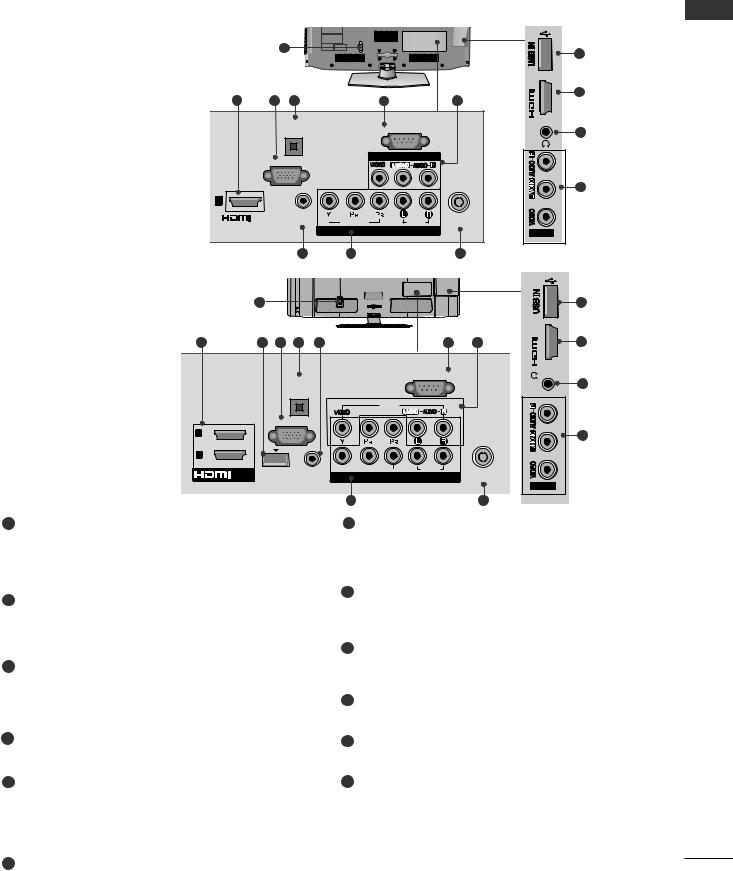
■■Image shown may differ from your TV.
Only 32/37/42/47LD4**
1 |
11 |
|
|
|
IN 2 |
|
2 |
2 |
4 |
|
5 |
|
7 |
|
8 |
|
|
|
|
|
OPTICAL |
|
|
RS-232C IN |
|
|
|
|
|
|
DIGITAL |
|
(CONTROL & SERVICE) |
|
H/P |
12 |
|
|
|
AUDIO OUT |
|
|
|
|
|||
|
|
|
|
|
|
|
|||
|
RGB IN (PC) |
|
VIDEO |
AV IN 1 |
|
|
|
||
|
|
L/MONO |
|
|
|
||||
|
|
|
|
|
|
|
|
||
|
|
|
|
|
|
|
|
|
8 |
1 |
|
|
|
|
|
|
|
|
|
|
/DVI IN |
|
AUDIO IN |
|
|
|
ANTENNA / |
|
|
|
|
(RGB/DVI) |
VIDEO |
|
AUDIO |
|
|
||
|
|
|
|
CABLE IN |
|
|
|||
|
|
|
|
COMPONENT IN |
|
AV IN2 |
|
||
|
|
|
6 |
9 |
|
|
10 |
|
|
Only 32/42/46/52/60LD55* |
1 |
|
|
|
|
|
|
|
11 |
|
|
|
|
|
|
|
|
||
|
|
|
|
|
|
|
|
IN3 |
|
2 |
3 |
4 |
5 |
6 |
|
|
7 |
8 |
2 |
|
|
|
|
|
|
RS-232C IN |
|
|
|
|
|
|
OPTICAL |
|
|
(CONTROL & SERVICE) |
H/P |
12 |
|
|
|
|
|
|
|
|
|||
|
|
|
DIGITAL |
|
|
|
|
||
|
|
|
AUDIO OUT |
|
|
|
|
|
|
|
|
|
|
|
AV IN1 |
|
|
|
|
|
|
|
|
VIDEO |
|
L/MONO AUDIO |
R |
|
|
|
RGB IN (PC) |
|
|
|
2 |
|
|
||
2 |
|
|
|
|
|
|
|
8 |
|
|
|
|
|
|
|
|
|
||
|
|
|
|
|
|
|
|
|
|
1 |
|
|
|
|
|
|
1 |
|
|
/DVI IN |
WIRELESS |
AUDIO IN |
VIDEO |
AUDIO |
ANTENNA / |
|
COMPONENT IN |
|
|||||
CONTROL |
(RGB/DVI) |
CABLE IN |
AVIN2 |
|||
|
|
|
|
|
|
|
|
|
|
9 |
|
10 |
|
1Power Cord Socket
This TV operates on an AC power. The voltage is indicated on the Specifications page. Never attempt to operate the TV on DC power.
2HDMI/DVI IN Input
Connect an HDMI signal to HDMI IN. Or DVI (VIDEO) signal to HDMI/DVI port with DVI to HDMI cable.
3WIRELESS Control
Connect the Wireless Dongle to the TV to control the external input devices connected to Media Box wirelessly.
4RGB IN Input
Connect the output from a PC.
5OPTICAL DIGITAL AUDIO OUT
Connect digital audio to various types of equipment.
Connect to a Digital Audio Component. Use an Optical audio cable.
6RGB/DVI Audio Input
Connect the audio from a PC or DTV.
7RS-232C IN (CONTROL & SERVICE) PORT
Connect to the RS-232C port on a PC. This port is used for Service or Hotel mode.
8Audio/Video Input
Connect audio/video output from an external device to these jacks.
9Component Input
Connect a component video/audio device to these jacks.
10Antenna / Cable Input
Connect antenna or cable to this jack.
11USB Input
Connect USB storage device to this jack.
12Headphone Socket
Plug the headphone into the headphone socket.
ENGLISH
13

PREPARATION
ENGLISH
■■Image shown may differ from your TV.
Only 32/42/52LD56*, 32/37/42/47/55LD6**
1
|
|
|
|
|
or |
|
|
|
2 |
|
|
|
|
|
|
|
|
|
|
IN |
12 |
|
|
|
|
|
|
|
|
|
USB |
|
|
|
|
|
|
|
|
|
|
|
|
|
1 |
|
|
|
|
|
|
|
IN 1 |
|
|
|
|
|
|
|
|
|
USB |
12 |
|
|
|
|
|
|
|
|
|
|
||
|
|
|
|
|
|
|
|
|
|
|
|
|
|
|
|
|
|
|
|
puGZ |
|
2 |
3 |
4 |
5 |
6 |
7 |
|
8 |
|
|
3 |
|
|
|
|
|
RS-232C IN |
|
|
|
|
|
|
|
|
RGB IN (PC) |
(CONTROL & SERVICE) |
|
|
H/P |
13 |
||
LAN |
|
|
|
|
|
|
|
|
||
|
|
|
|
|
|
|
|
|
||
/DVI IN |
|
|
|
|
|
|
|
|
|
|
|
RGB/DVI |
OPTICALDIGITAL |
VIDEO L(MONO) AUDIO |
R |
|
|
|
|
||
|
2 |
|
|
|
|
INAV |
|
|
|
|
|
|
AUDIO IN AUDIO OUT |
|
1 |
|
|
|
|||
|
|
|
1 |
COMPONENT |
|
|
|
|||
|
1 |
|
|
|
|
|
|
|
||
WIRELESS |
|
|
|
|
2 |
|
|
|
8 |
|
|
|
|
|
|
|
|
|
|
||
CONTROL |
|
|
|
|
|
|
|
|
|
|
|
|
|
|
VIDEO |
AUDIO |
|
IN |
ANTENNA / |
h}GpuY |
|
|
|
|
|
|
|
|
|
CABLE IN |
|
|
9 |
|
|
|
10 |
|
|
|
11 |
|
|
1Power Cord Socket
This TV operates on an AC power. The voltage is indicated on the Specifications page. Never attempt to operate the TV on DC power.
2LAN
Network connection for Weather info, Photo Album, Movie Online, etc.
Also used for video, photo and music files on a local network.
3HDMI/DVI IN Input
Connect an HDMI signal to HDMI IN. Or DVI (VIDEO) signal to HDMI/DVI port with DVI to HDMI cable.
4RGB/DVI Audio Input
Connect the audio from a PC or DTV.
5RGB IN Input
Connect the output from a PC.
6OPTICAL DIGITAL AUDIO OUT
Connect digital audio to various types of equipment.
Connect to a Digital Audio Component. Use an Optical audio cable.
Only 22/26LE53**
|
|
|
|
12 |
|
|
|
|
|
|
|
|
2 |
3 |
|
|
|
|
|
|
|
IN |
|
|
|
|
H/P |
|
13 |
H/P |
|
|
Only 22LE53** |
|
Only 26LE53** |
||||
14 |
3 |
|
4 |
6 |
7 |
8 |
|
|
IN |
1 |
2 |
|
|
|
|
DC-IN |
/DVI |
|
|
|
|
||
(DVI) |
|
|
|
RS-232C IN |
|
||
|
|
|
|
|
(CONTROL & SERVICE) |
|
|
|
|
|
AUDIO IN |
OPTICALDIGITAL |
|
AV IN |
|
|
|
|
(RGB/DVI) AUDIO OUT |
VIDEO |
L(MONO) |
|
|
|
|
RGB IN (PC) |
|
|
|
|
|
|
|
|
|
VIDEO |
|
AUDIO |
ANTENNA / |
|
|
|
|
COMPONENT IN |
CABLE IN |
||
|
|
|
|
|
|||
|
|
5 |
10 |
|
|
|
11 |
|
|
|
|
|
|
||
7RS-232C IN (CONTROL & SERVICE) PORT
Connect to the RS-232C port on a PC. This port is used for Service or Hotel mode.
8Audio/Video Input
Connect audio/video output from an external device to these jacks.
9WIRELESS Control
Connect the Wireless Dongle to the TV to control the external input devices connected to Media Box wirelessly.
10Component Input
Connect a component video/audio device to these jacks.
11Antenna / Cable Input
Connect antenna or cable to this jack.
12USB Input
Connect USB storage device to this jack.
13Headphone Socket
Plug the headphone into the headphone socket.
14DC ADAPTER PORT
Connect to the power cord socket.
14
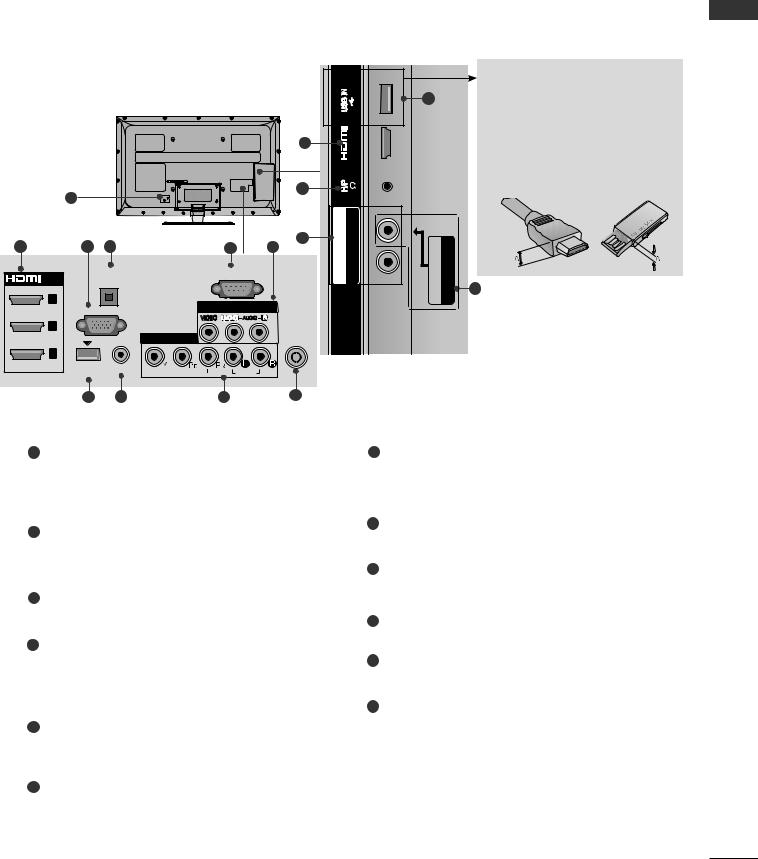
■■Image shown may differ from your TV.
|
Only 32/37/42/47/55LE53** |
|
|
IN |
|||||
|
|
|
|
|
|
|
|
USB |
|
|
|
|
|
|
|
|
2 |
|
IN 4 |
|
|
|
|
|
|
|
12 |
H/P |
|
|
|
1 |
|
|
|
|
|
|
|
|
|
|
|
|
|
|
COMPONENTIN2 |
BPYPR / AUDIO |
|
|
|
|
DIGITAL |
|
(CONTROL & SERVICE) |
|
9 |
||
2 |
|
3 |
4 |
|
5 |
6 |
|
|
|
|
/DVI IN |
|
OPTICAL |
|
RS-232C IN |
|
|
|
|
|
|
AUDIO OUT |
|
|
|
|
|
|
|
|
|
|
|
|
|
|
|
|
|
|
3 |
|
|
|
AV IN 1 |
|
|
|
|
|
|
RGB IN (PC) |
|
|
|
|
|
||
|
|
|
VIDEO L(MONO) AUDIO R |
|
|
|
|
||
|
2 |
|
|
|
|
|
|
|
|
|
|
|
|
|
|
ANTENNA / |
|
|
|
|
|
|
|
COMPONENT IN1 |
|
|
|
|
|
|
|
|
AUDIO IN |
|
|
CABLE IN |
|
|
|
|
|
|
|
|
|
|
|
||
|
1 |
|
|
|
|
|
|
|
|
|
(DVI) |
WIRELESS (RGB/DVI) |
|
AUDIO |
|
|
|
|
|
|
|
VIDEO |
|
|
|
|
|||
|
|
CONTROL |
|
|
|
|
|||
|
|
7 |
8 |
|
9 |
|
10 |
|
|
11 |
|
|
IN2 /AUDIO |
|
|
AV |
VIDEO |
6 |
|
||
 CAUTION
CAUTION
►Use► a product with the following thickness for optimal connection to HDMI cable(only HDMI IN 4) / USB device.
*A 10 mm
10 mm
1Power Cord Socket
This TV operates on an AC power. The voltage is indicated on the Specifications page. Never attempt to operate the TV on DC power.
2HDMI/DVI IN Input
Connect an HDMI signal to HDMI IN. Or DVI (VIDEO) signal to HDMI/DVI port with DVI to HDMI cable.
3RGB IN Input
Connect the output from a PC.
4OPTICAL DIGITAL AUDIO OUT
Connect digital audio to various types of equipment.
Connect to a Digital Audio Component. Use an Optical audio cable.
5RS-232C IN (CONTROL & SERVICE) PORT
Connect to the RS-232C port on a PC. This port is used for Service or Hotel mode.
6Audio/Video Input
Connect audio/video output from an external device to these jacks.
7WIRELESS Control
Connect the Wireless Dongle to the TV to control the external input devices connected to Media Box wirelessly.
8RGB/DVI Audio Input
Connect the audio from a PC or DTV.
9Component Input
Connect a component video/audio device to these jacks.
10Antenna / Cable Input
Connect antenna or cable to this jack.
11USB Input
Connect USB storage device to this jack.
12Headphone Socket
Plug the headphone into the headphone socket.
ENGLISH
15
