LG Electronics 25UM64-S User Manual

Owner's Manual
IPS LED MONITOR (LED MONITOR)
Please read the safety information carefully before using the product.
IPS LED Monitor (LED Monitor) Model List
25UM64
25UM65
34UM65
www.lg.com

ENGLISH
2 Table of Contents
TABLE OF CONTENTS
3 LICENSE |
|
24 INSTALLING THE LG |
|
|
MONITOR SOFTWARE |
4 ASSEMBLING AND
PREPARING
4Product Composition
5Product and Button Description
6- How to Use the Joystick Button
7- Input Connector
8Moving and Lifting the Monitor
9Installing the Monitor
9 - Assembling the Stand
12 - Detaching the Stand
15- Installing on a Table
16- Adjusting the angle
17- Tidying up Cables
18- Installing the Wall Mount Plate
18- Installing on the Wall
20- Using the Kensington Lock
21 USING THE MONITOR
21Connecting to a PC
21- DVI Connection
22- HDMI Connection
22- DisplayPort Connection
23Connecting AV Devices
23- HDMI Connection
23Connecting Peripherals
23- Connecting Headphones
26 USER SETTINGS
26Activating the Main Menu
26- Main Menu Features
27User Settings
27- Menu Settings
28- Ratio
29- Function
30- PBP
31- Picture
32- Color
33- Settings
34- Reset
35- Reader
36TROUBLESHOOTING
38 PRODUCT SPECIFICATION
40Factory Support Mode
(Preset Mode, DVI-D/HDMI/DisplayPort
PC)
40HDMI Timing (Video)
40Power LED
41PROPER POSTURE
41 Proper Posture for Using the Monitor
WARNING: This product contains chemicals known to the State of California to cause cancer and birth defects or other reproductive harm. Wash hands after handling.

License 3
LICENSE
Each model has different licenses. Visit www.lg.com for more information on the license.
The terms HDMI and HDMI High-Definition Multimedia Interface, and the HDMI logo are trademarks or registered trademarks of HDMI Licensing LLC in the United States and other countries.
VESA, VESA logo, DisplayPort compliance logo and DisplayPort
compliance logo for dual-mode source devices are all registered trademarks of the Video Electronics Standards Association.
ENGLISH

ENGLISH
4 ASSEMBLING AND PREPARING
ASSEMBLING AND PREPARING
Product Composition
Please check whether all the components are included in the box before using the product. If there are any missing components, contact the retailer where you purchased the product. Note that the product and related components may look different from those shown here.
|
|
|
or |
|
CD (Owner's Manual / |
Power cord |
AC/DC Adapter |
AC/DC Adapter |
|
Software) / Guides / |
(Depending upon country) |
(Depending upon |
||
Cards |
country) |
|||
|
|
|||
HDMI cable
25UM65
25UM64
Stand Base |
Stand Body |
Screw Cover |
Two Screws |
|
(M4 x 10) |
||||
|
|
|
34UM65
Stand Base |
Screw Cover |
Two Screws |
Clear sheet |
|
(M4 x 10) |
||||
|
|
|
CAUTION
yy Always use genuine LG components to ensure safety and product performance.
yy The product warranty will not cover damage or injury caused by the use of unauthorized components.

ASSEMBLING AND PREPARING 5
NOTE
yy The components may look different from those illustrated here.
yy Without prior notice, all product information and specifications contained in this manual are subject to change to improve the performance of the product.
yy To purchase optional accessories, visit an electronics store or an online shopping site, or contact the retailer from which you purchased the product.
yy The power cord provided may differ depending upon the region.
Product and Button Description
25UM65 25UM64
Power Indicator yy On Power on yy Off Power off
Joystick
Button
NOTE
ENGLISH
yy The joystick button is located at the bottom of the monitor.

6 ASSEMBLING AND PREPARING
34UM65
ENGLISH
Power Indicator yy On Power on yy Off Power off
Joystick
Button
NOTE
yy The joystick button is located at the bottom of the monitor.
How to Use the Joystick Button
You can easily control the functions of the monitor by pressing the joystick button or moving it left/right with your finger.
Basic Functions
|
|
Power on |
Press the joystick button once with your finger to turn on the |
|
|
monitor. |
|
|
|
|
|
|
|
|
|
|
|
Power off |
Press and hold the joystick button once with your finger to turn off |
|
|
the monitor. |
|
|
|
|
|
|
|
|
|
|
◄/► |
Volume |
You can control the volume by moving the joystick button left/right. |
|
Control |
||
|
|
|
|
|
|
|
|
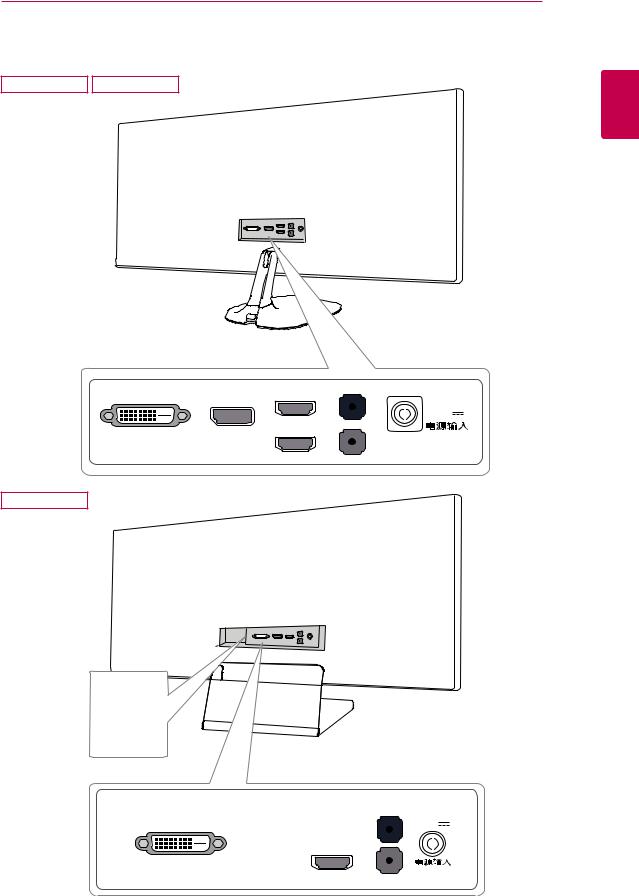
Input Connector
25UM65 25UM64
ASSEMBLING AND PREPARING 7
ENGLISH
DVI-D IN |
|
HDMI IN 2 |
AUDIO IN(PC) |
|
DP IN |
DC-IN |
|||
|
|
|||
|
|
|
(19 V ) |
HDMI IN 1
H/P

34UM65
 HDMI IN 2
HDMI IN 2
HDMI IN 2
|
|
AUDIO IN |
|
|
|
(PC) |
DC-IN |
DVI-D IN |
|
|
|
DP IN |
|
(19 V ) |
|
|
|
|
|

 HDMI IN 1
HDMI IN 1
H/P


ENGLISH
8 ASSEMBLING AND PREPARING
Moving and Lifting the
Monitor
When moving or lifting the monitor, follow these instructions to prevent the monitor from being scratched or damaged and to ensure safe transportation, regardless of its shape or size.
yy Place the monitor in the original box or packing material before attempting to move it.
yy Before moving or lifting the monitor, disconnect the power cord and all other cables.
yy Hold the bottom and side of the monitor frame firmly. Do not hold the panel itself.
yy When moving the monitor, keep it upright and never turn the monitor on its side or tilt it sideways.
CAUTION
yy Avoid touching the monitor screen as much as possible.
-- This may result in damage to the screen or some of the pixels used to create images.
yy When holding the monitor, the screen should face toward you to prevent it from being scratched.
yy When transporting the monitor, do not expose the monitor to shock or excessive vibration.
yy If you use the monitor panel without the stand base, its joystick button may cause the monitor to become unstable and fall, resulting in damage to the monitor or human injury. In addition, this may cause the joystick button to malfunction.

|
ASSEMBLING AND PREPARING 9 |
Installing the Monitor |
3 Tighten two screws into the back of the stand |
|
body and close the screw cover. |
Assembling the Stand
CAUTION
yy Applying excessive force when tightening screws may cause damage to the monitor. Damage caused in this way will not be covered by the product warranty.
yy If you use the monitor panel without the stand base, its joystick button may cause the monitor to become unstable and fall, resulting in damage to the monitor or human injury. In addition, this may cause the joystick button to malfunction.
25UM65 |
|
|
25UM64 |
1 Place the screen face down.
CAUTION |
Screw Cover |
|
yy To protect the screen from scratches, cover the surface with a soft cloth.
2 Check the direction of the stand body (front,
back) and then mount the stand body onto the stand hinge.
Stand Hinge
Stand Body
ENGLISH
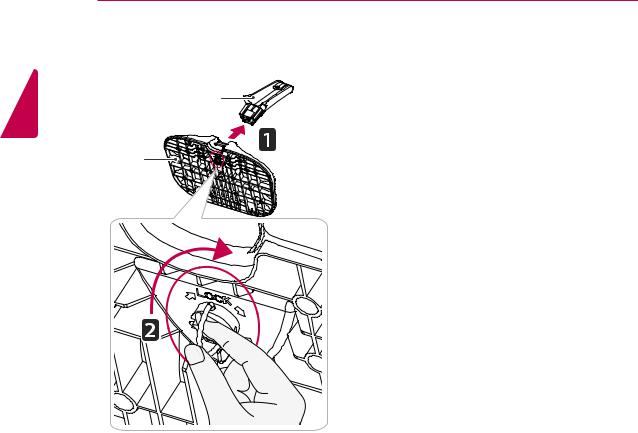
ENGLISH
10 ASSEMBLING AND PREPARING
4Fix the stand base to the stand body. Turn the screws on the stand base to the right.
Stand Body
Stand Base
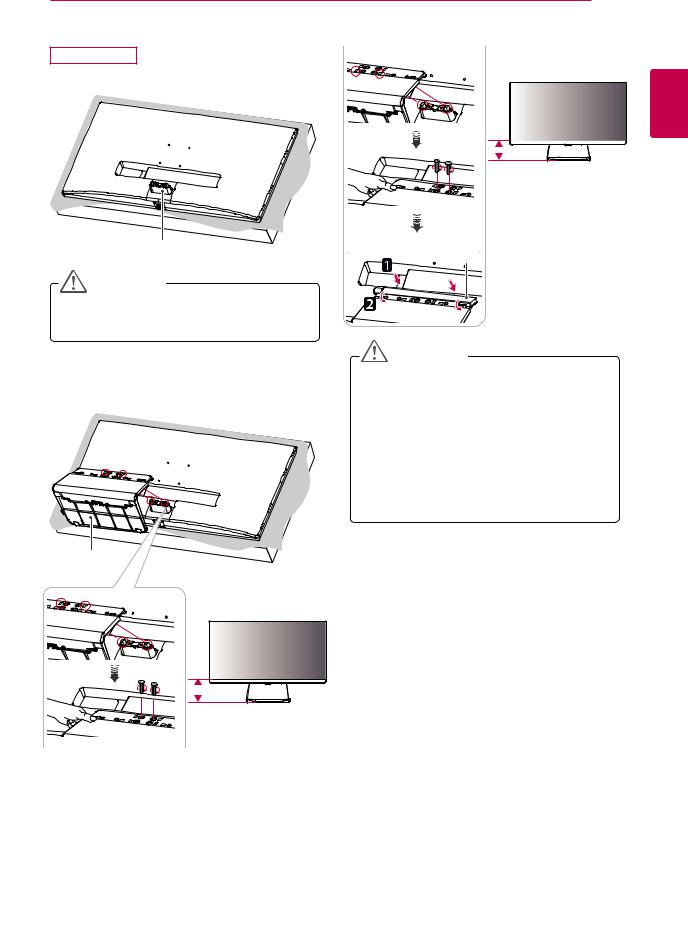
ASSEMBLING AND PREPARING 11
34UM65 |
or |
1 Place the screen face down.
Stand Hinge
CAUTION
yy To protect the screen from scratches, cover the surface with a soft cloth.
2Mount the stand base onto the stand hinge as shown in the illustration. Fix two screws into the back of the stand base and close the screw cover.
100 mm
(3.9 inch)
Screw Cover
CAUTION
yy The stand height is adjustable by 20 mm (0.7 inch).
yy When tightening the screws after mounting the stand base onto the stand hinge, be sure to hold the stand base with your hand. Otherwise, the product may fall, causing personal injury or damage to the product.
yy Be careful not to hurt your hand on the edges of the screw covers.
Stand Base
ENGLISH
120 mm
(4.7 inch)

ENGLISH
12 ASSEMBLING AND PREPARING
Detaching the Stand
CAUTION
yy Illustrations in this document represent typical procedures, so they may look different from the actual product.
yy Do not carry the monitor upside down by just holding the base. This may cause the monitor to fall off the stand and could result in personal injury.
yy When lifting or moving the monitor, do not touch the monitor screen. The force applied to the monitor screen may cause damage to it.
yy If you use the monitor panel without the stand base, its joystick button may cause the monitor to become unstable and fall, resulting in damage to the monitor or human injury. In addition, this may cause the joystick button to malfunction.
25UM65 25UM64
1 Place the screen face down.
CAUTION
yy To protect the screen from scratches, cover the surface with a soft cloth.
2Turn the screws on the stand base to the left to detach the stand base from the stand body.
Stand Body
Stand Base
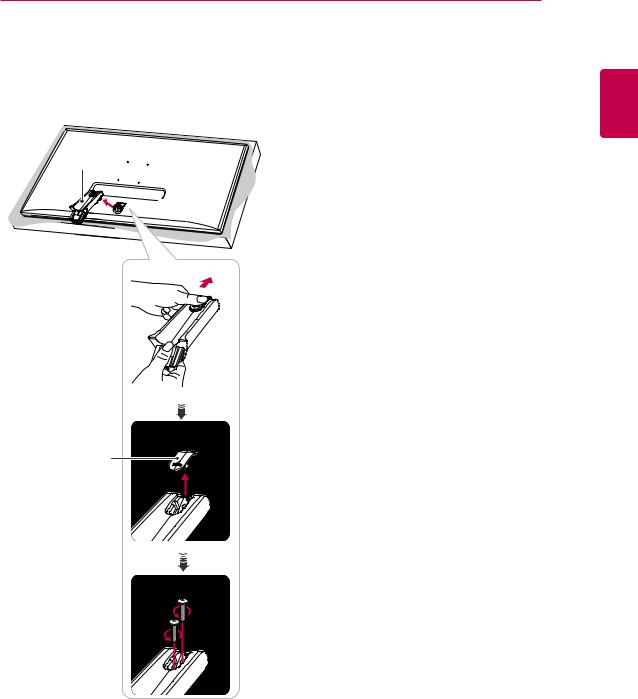
3Lift up the screw cover to detach the screw cover from the stand body. Remove the screws from the back of the stand body using a screwdriver and detach the stand body from the stand hinge as shown in the illustration.
Stand Body

 Stand Hinge
Stand Hinge
ASSEMBLING AND PREPARING 13
ENGLISH
Screw Cover
