LG 24ML44B, 22MN430M User Manual
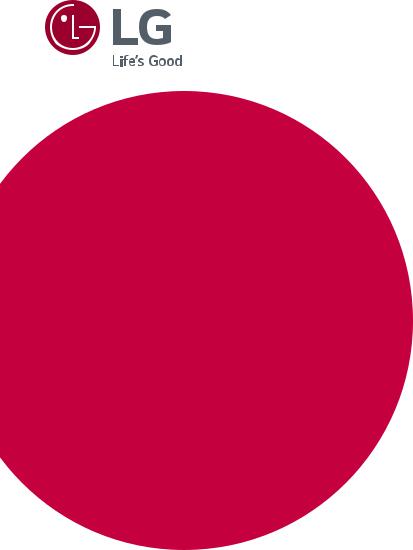
OWNER’S MANUAL
LED LCD COMPUTER MONITOR
(LED COMPUTER MONITOR*)
*Disclaimer: LG LED Monitor applies LCD screen with LED backlights.This product is a computer monitor and not for television purpose.
Please read this manual carefully before operating your set and retain it for future reference.
LED LCD MONITOR MODEL
22MN430M
24ML44B
www.lg.com
Copyright © 2018 LG Electronics Inc. All Rights Reserved.

ENGLISH
2
CONTENTS
LICENSE----------------------------- |
3 |
ASSEMBLING AND PREPARING-- |
4 |
- -Supported Drivers and Software--------------- |
4 |
- -Component and Button Description----------- |
5 |
How to Use the Joystick Button |
|
- -Moving and Lifting the Monitor---------------- |
6 |
Mounting on a table |
|
Mounting on a wall |
|
USING THE MONITOR SET------ |
10 |
- -Connecting to a PC---------------------------- |
10 |
D-SUB connection |
|
HDMI connection |
|
- -Connecting Peripherals------------------------ |
11 |
Connecting Headphones |
|
CUSTOMIZING SETTINGS------- |
12 |
TROUBLESHOOTING------------- |
17 |
SPECIFICATIONS ----------------- |
18 |
- -Preset Modes (Resolution)-------------------- |
20 |

3
LICENSE
Each model has different licenses. Visit www.lg.com for more information on the license.
The terms HDMI and HDMI High-Definition Multimedia Interface, and the HDMI Logo are trademarks or registered trademarks of HDMI Licensing Administrator, Inc.
The following content is only applied to the monitor which is sold in Europe market and which needs to meet the ErP Directive:
*This monitor is set to be turned off automatically in 4 hours after you turned on display if there is no adjustment to display.
*To make this setting be disabled, change the option to ‘Off’ in OSD menu of “Automatic Standby”.
ENGLISH
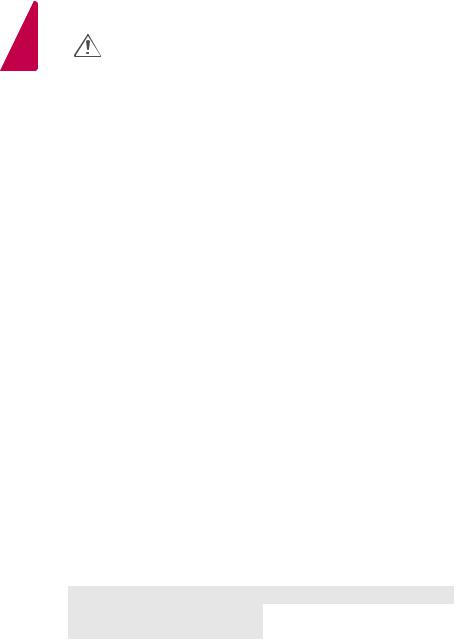
ENGLISH
4
ASSEMBLING AND PREPARING
CAUTION
yyAlways use genuine components to ensure safety and product performance.
yyThe product warranty will not cover damage or injury caused by the use of counterfeit components. yyIt is recommend that use the supplied components.
yyIf you use generic cables not certified by LG, the screen may not display or there may be image noises.
yyIllustrations in this document represent typical procedures, so they may look different from the actual product.
yyDo not apply foreign substances (oils, lubricants, etc.) to the screw parts when assembling the product. (Doing so may damage the product.)
yyApplying excessive force when tightening screws may cause damage to the monitor. Damage caused in this way will not be covered by the product warranty.
yyDo not carry the monitor upside down by just holding the base. This may cause the monitor to fall off the stand and could result in personal injury.
yyWhen lifting or moving the monitor, do not touch the monitor screen. The force applied to the monitor screen may cause damage to it.
yyFor wave pattern on appearance, unlike the general method of coating, it’s applied to added glittering material in raw material.With no peeled-off appearance, it has good durability. Please use it with confidence because there is no problem in using the product at all.
 NOTE
NOTE
yyNote that the components may look different from those shown here.
yyWithout prior notice, all information and specifications in this manual are subject to change to improve the performance of the product.
yyTo purchase optional accessories, visit an electronics store or online shopping site or contact the retail store where you purchased the product.
yyThe power cord provided may differ depending upon the region.
Supported Drivers and Software
You can download and install the latest version from the LGE website (www.lg.com).
Drivers and Software |
Installation Priority |
Monitor Driver |
Recommended |
|
|
OnScreen Control |
Recommended |
|
|

5
Component and Button Description
ENGLISH
Joystick Button
How to Use the Joystick Button
You can easily control the functions of the monitor by pressing the joystick button or moving it left/right with your finger.
Basic Functions
|
|
|
|
|
|
|
Power on |
Press the joystick button once with your finger to turn on the |
|
|
|
|
|
|
|
||
|
|
|
|
|
|
|
monitor. |
|
|
|
|
|
|
|
|
|
|
|
|
|
|
|
|
|
|
|
|
|
|
|
|
|
|
|
|
|
|
|
|
|
|
|
Power off |
Press and hold the joystick button once with your finger to turn off |
|
|
|
|
|
|
|
||
|
|
|
|
|
|
|
the monitor. |
|
|
|
|
|
|
|
|
|
|
|
|
|
|
|
|
|
|
|
|
|
|
|
|
|
◄/► |
Volume |
You can control the volume by moving the joystick button left/right. |
|
|
|
|
|
|
|||
|
|
|
|
|
|
Control |
(for HDMI only) |
|
|
|
|
|
|
|
|
||
|
|
|
|
|
|
|
||
|
|
|
|
|
|
|
|
|
 NOTE
NOTE
yyThe joystick button is located at the bottom of the monitor.
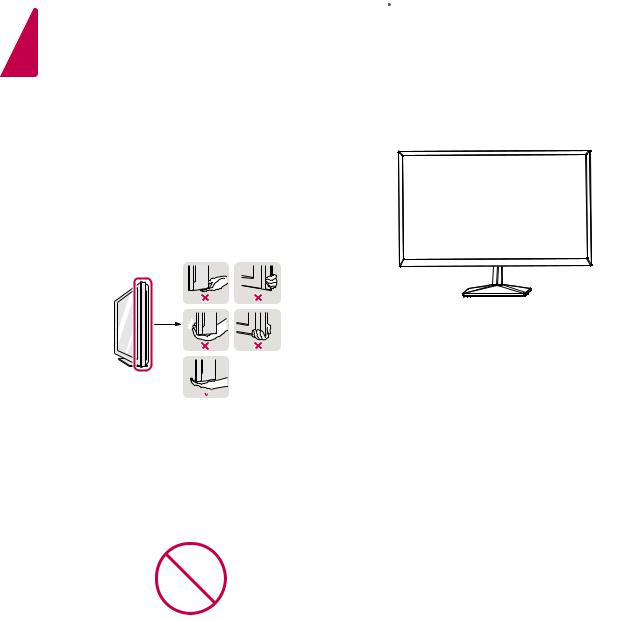
ENGLISH
6
Moving and Lifting the Monitor
When moving or lifting the monitor, follow these instructions to prevent the monitor from being scratched or damaged and to ensure safe transportation regardless of its shape or size.
yyIt is advisable to place the monitor in the original box or packing material before attempting to move it.
yyBefore moving or lifting the monitor, disconnect the power cord and all cables.
yyHold the top and bottom of the monitor frame firmly. Do not hold the panel itself.
yyWhen holding the monitor, the screen should face away from you to prevent it being scratched.
yyWhen moving the monitor, avoid any strong shock or vibrations to the product.
yyWhen moving the monitor, keep it upright, never turn the monitor on its side or tilt it sideways.
 CAUTION
CAUTION
yyAs far as possible, avoid touching the monitor screen. This may result in damage to the screen or some of the pixels used to create images.
yyIf you use the monitor panel without the stand base, its joystick button may cause the monitor to become unstable and fall, resulting in damage to the monitor or human injury. In addition, this may cause the joystick button to malfunction.
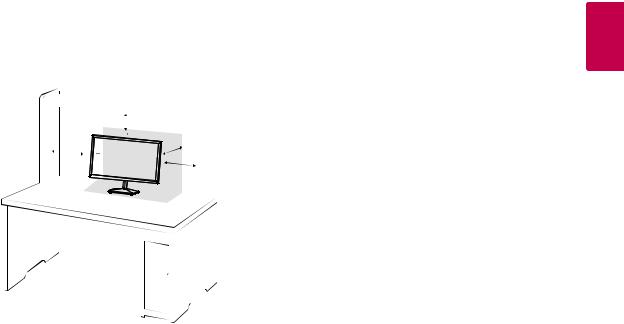
Mounting on a table
yyLift and tilt the Monitor set into its upright position on a table.
Leave a 100 mm (minimum) space from the wall for proper ventilation.
100 mm
100 mm
100 mm
100 mm
 CAUTION
CAUTION
yyUnplug the power cord prior to moving or installing the monitor. There is risk of electric shock.
yyMake sure to use the power cord that is provided in the product package and connect it to a grounded power outlet.
yyIf you need another power cord, please contact your local dealer or the nearest retail store.
7
ENGLISH
