LG 27GL850 User Manual

*LG LED Monitor applies LCD screen with LED backlights.
Please read this manual carefully before operating your set and retain it for future reference.
27GL850
OWNER’S MANUAL
(LED Monitor*)
www.lg.com
Copyright © 2019 LG Electronics Inc. All Rights Reserved.

ENGLISH
2
TABLE OF CONTENTS
LICENSE........................................ |
3 |
OPEN SOURCE SOFTWARE |
|
NOTICE INFORMATION............... |
4 |
ASSEMBLING AND PREPARING.4 |
|
--Supported Drivers and Software.......................... |
5 |
--Product and Button Description........................... |
5 |
How to Use the Joystick Button |
|
--Moving and Lifting the Monitor............................ |
6 |
Installing on a Table |
|
Adjusting the Stand Height |
|
Adjusting the Angle |
|
Pivot Feature |
|
Tidying up Cables |
|
Using the Kensington Lock |
|
Installing the Wall Mount Plate |
|
USING THE MONITOR.............. |
15 |
TROUBLESHOOTING................ |
31 |
--Connecting to a PC................................................... |
16 |
PRODUCT SPECIFICATION |
34 |
HDMI Connection |
|
||
DisplayPort Connection |
|
--Factory Support Mode............................................ |
36 |
--Connecting AV Devices........................................... |
17 |
--HDMI Timing (Video)................................................ |
37 |
HDMI Connection |
|
--Power LED...................................................................... |
38 |
|
|
|
|
--Connecting Peripherals........................................... |
17 |
|
|
USB Device connection |
|
|
|
Connecting Headphones |
|
|
|
USER SETTINGS........................ |
19 |
|
|
--Activating the Main Menu..................................... |
19 |
|
|
Main Menu Features |
|
|
|
--User Settings................................................................ |
21 |
|
|
Menu Settings |
|
|
|
Installing on the Wall
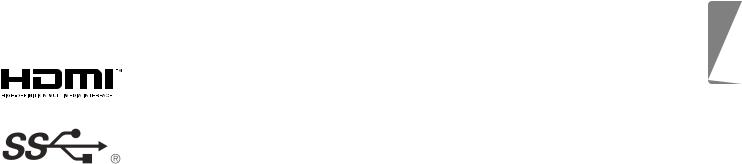
3
LICENSE
Each model has different licenses. Visit www.lg.com for more information on the license.
The terms HDMI and HDMI High-Definition Multimedia Interface, and the HDMI Logo are trademarks or registered trademarks of
HDMI Licensing Administrator, Inc. in the United States and other countries.
The SuperSpeed USB Trident logo is a registered trademark of USB Implementers Forum, Inc.
ENGLISH

ENGLISH
4
OPEN SOURCE SOFTWARE NOTICE INFORMATION
To obtain the source code under GPL, LGPL, MPL, and other open source licenses, that is contained in this product, please visit http://opensource.lge.com.
In addition to the source code, all referred license terms, warranty disclaimers and copyright notices are available for download.
LG Electronics will also provide open source code to you on CD-ROM for a charge covering the cost of performing such distribution (such as the cost of media, shipping, and handling) upon email request to opensource@lge.com.
This offer is valid for a period of three years after our last shipment of this product. This offer is valid to anyone in receipt of this information.
ASSEMBLING AND PREPARING
 CAUTION
CAUTION
•• Always use genuine LG components to ensure safety and product performance.
•• The product warranty will not cover damage or injury caused by the use of unauthorized components.
•• It is recommended that use the supplied components.
•• If you use generic cables not certified by LG, the screen may not display or there may be image noises.
•• Illustrations in this document represent typical procedures, so they may look different from the actual product.
•• Applying excessive force when tightening screws may cause damage to the monitor. Damage caused in this way will not be covered by the product warranty.
•• Do not carry the monitor upside down by just holding the base. This may cause the monitor to fall off the stand and could result in personal injury.
•• When lifting or moving the monitor, do not touch the monitor screen. The force applied to the monitor screen may cause damage to it.
•• For wave pattern on appearance, unlike the general method of coating, it’s applied to added glittering material in raw material.With no peeled-off appearance, it has good durability. Please use it with confidence because there is no problem in using the product at all.
 NOTE
NOTE
•• The components may look different from those illustrated here.
•• Without prior notice, all product information and specifications contained in this manual are subject to change to improve the performance of the product.
•• To purchase optional accessories, visit an electronics store or an online shopping site, or contact the retailer from which you purchased the product.
•• The power cord provided may differ depending upon the region.
•• Do not apply foreign substances (oils, lubricants, etc.) to the screw parts when assembling the product. (Doing so may damage the product.)

5
Supported Drivers and Software |
Product and Button Description |
You can download and install the latest version from the LGE website (www.lg.com).
Drivers and Software |
Installation Priority |
Monitor Driver |
Recommended |
|
|
OnScreen Control |
Recommended |
|
|
Joystick Button
ENGLISH

6
How to Use the Joystick Button
ENGLISH |
You can easily control the functions of the monitor by pressing the joystick button or |
|
moving it left/right with your finger. |
|
|
|
|
|
|
Basic Functions |
|
|
Power on |
Press the joystick button once with |
|
your finger to turn on the monitor. |
|
|
|
|
|
|
Press and hold the joystick button |
|
Power off once with your finger to turn off the |
|
|
|
monitor. |
/Volume You can control the volume by moving control the joystick button left/right.
|
Controls |
You can control the screen’s brightness |
|
/ |
screen |
||
by moving the joystick button up/down. |
|||
|
brightness |
 NOTE
NOTE
Moving and Lifting the Monitor
When moving or lifting the monitor, follow these instructions to prevent the monitor from being scratched or damaged and to ensure safe transportation, regardless of its shape or size.
•• Place the monitor in the original box or packing material before attempting to move it.
•• Before moving or lifting the monitor, disconnect the power cord and all other cables.
•• Hold the bottom and side of the monitor frame firmly. Do not hold the panel itself.
•• The joystick button is located at the bottom of the monitor.

•• When holding the monitor, the screen should face away from you to prevent it from being scratched.
•• When transporting the monitor, do not expose the monitor to shock or excessive vibration.
•• When moving the monitor, keep it upright and never turn the monitor on its side or tilt it sideways.
 CAUTION
CAUTION
•• Avoid touching the monitor screen as much as possible.
-- This may result in damage to the screen or some of the pixels used to create images.
7
•• If you use the monitor panel without the stand base, its joystick button may cause the monitor to become unstable and fall, resulting in damage to the monitor or human injury. In addition, this may cause the joystick button to malfunction.
ENGLISH
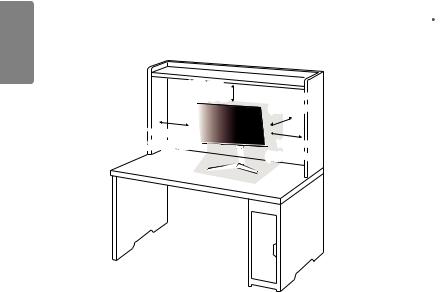
ENGLISH
8
Installing on a Table
•• Lift the monitor and place it on the table in an upright position. Place the monitor at least 100 mm (3.94 inches) away from the wall to ensure sufficient ventilation.
100 mm |
100 mm |
(3.94 inches) |
|
|
(3.94 inches) |
100 mm |
100 mm |
(3.94 inches) |
|
|
(3.94 inches) |
 CAUTION
CAUTION
•• Unplug the power cord before moving or installing the monitor. There is risk of electric shock.
•• Make sure to use the power cord that is provided in the product package and connect it to a grounded power outlet.
•• If you need another power cord, please contact your local dealer or the nearest retail store.

Adjusting the Stand Height
1Place the monitor mounted on the stand base in an upright position.
2Handle the monitor with both hands for safety.
9
Adjusting the Angle
1Place the monitor mounted on the stand base in an upright position.
2Adjust the angle of the screen.
The angle of the screen can be adjusted forward or backward from -5° to 15° for a comfortable viewing experience.
ENGLISH
Rear 
 Front
Front
Max. 110.0 mm (4.3 inches)
 WARNING
WARNING
•• When adjusting the screen height, do not place your hand on the stand body to avoid injury to your fingers.
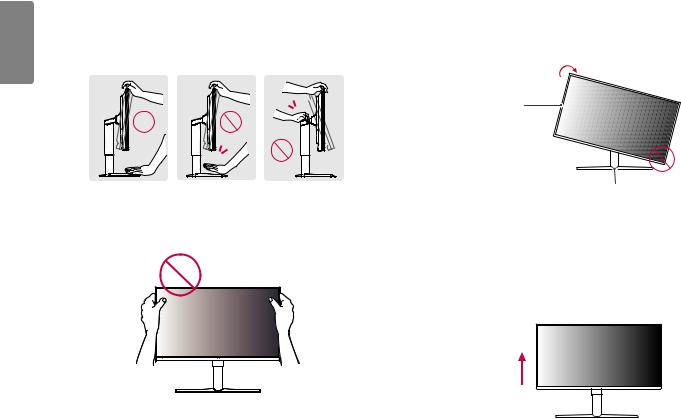
ENGLISH
10
 WARNING
WARNING
•• To avoid injury to the fingers when adjusting the screen, do not hold the lower part of the monitor’s frame as illustrated below.
•• Be careful not to touch or press the screen area when adjusting the angle of the monitor.
Pivot Feature
The pivot feature allows the monitor to rotate 90° clockwise.
Head
Stand
 WARNING
WARNING
•• To avoid scratching the stand base, make sure that when rotating the monitor using the pivot feature, the stand does not make contact with the monitor.
1 Raise the monitor to the maximum height.

2Adjust the angle of the monitor in the direction of the arrow as shown in the figure.
3 Rotate the monitor clockwise as shown in the figure.
11
4 Complete the installation by rotating the monitor 90° as shown below.
ENGLISH
 NOTE
NOTE
•• Auto Pivot feature of the display is not supported.
•• The screen can be rotated easily using the screen pivot shortcut key provided with your Windows operating system. Note that some Windows versions and some graphics card drivers may use different settings for the screen pivot key or may not support the pivot key at all.
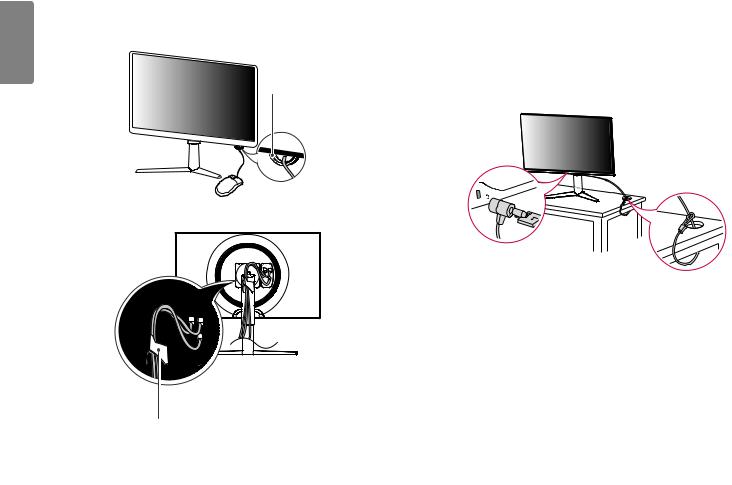
ENGLISH
12
Tidying up Cables
Arrange the cables using the cable holder as shown in the illustration.
Mouse Holder
Cable Holder
Using the Kensington Lock
The connector for the Kensington security system is located at the bottom of the monitor.
For more information on installation and usage, refer to the Kensington lock owner’s manual or visit the website at http://www.kensington.com.
Connect the monitor to a table using the Kensington security system cable.
 NOTE
NOTE
•• The Kensington security system is optional. You can obtain optional accessories from most electronics stores.
