LG 27MP59G, 24MP59G User Manual

Owner's Manual
IPS LED MONITOR (LED MONITOR*)
*LG LED Monitors are LCD Monitors with LED Backlighting.
Please read this manual carefully before operating your set and retain it for future reference.
IPS LED MONITOR MODEL
24MP59G
27MP59G
www.lg.com

ENGLISH
2
CONTENTS
LICENSE----------------------------- |
3 |
ASSEMBLING AND PREPARING-- |
4 |
- -Product Components--------------------------- |
4 |
- -Supported Drivers and Software--------------- |
5 |
- -Component and Button Description----------- |
6 |
How to Use the Joystick Button |
|
Input Connector |
|
- -Moving and Lifting the Monitor---------------- |
8 |
- -Setting up the Monitor set -------------------- |
9 |
Attaching the Stand Base |
|
Mounting on a table |
|
Using the cable holder |
|
USING THE MONITOR SET------ |
12 |
- -Connecting to a PC---------------------------- |
12 |
D-SUB connection |
|
HDMI connection |
|
DisplayPort connection |
|
- -Connecting to AV Devices--------------------- |
13 |
HDMI connection |
|
- -Connecting Peripherals------------------------ |
14 |
Connecting Headphones |
|
CUSTOMIZING SETTINGS------- |
15 |
TROUBLESHOOTING------------- |
21 |
SPECIFICATIONS ----------------- |
22 |
- -Preset Modes (Resolution)-------------------- |
24 |
- -Indicator--------------------------------------- |
24 |
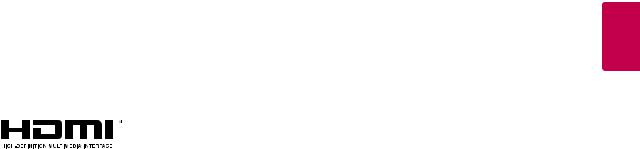
3
LICENSE
Each model has different licenses. Visit www.lg.com for more information on the license.
The terms HDMI and HDMI High-Definition Multimedia Interface, and the HDMI logo are trademarks or registered trademarks of HDMI Licensing LLC in the United States and other countries.
The following content is only applied to the monitor which is sold in Europe market and which needs to meet the ErP Directive:
*This monitor is set to be turned off automatically in 4 hours after you turned on display if there is no adjustment to display.
*To make this setting be disabled, change the option to ‘Off’ in OSD menu of “Automatic Standby”.
ENGLISH
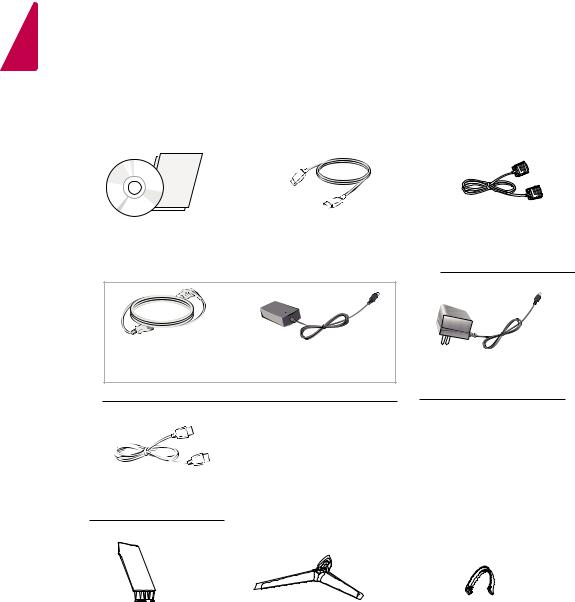
ENGLISH
4
ASSEMBLING AND PREPARING
Product Components
Please check whether all the components are included in the box before using the product. If there are missing components, contact the retail store where you purchased the product. Note that the product and components may look different from those shown here.
CD(Owner's Manual) / |
|
HDMI Cable |
|||
( This cable is not included in all |
|||||
Card |
|||||
|
countries. ) |
||||
|
|
|
|||
|
|
|
|
|
|
or
Power Cord |
AC-DC Adapter |
( Depending on the country )
Display Port Cable
( This cable is not included in allcountries. )
D-SUB Cable
( This cable is not included in all countries. )
AC-DC Adapter
( Depending on the country )
Stand Body |
|
Stand Base |
|
Cable Holder |
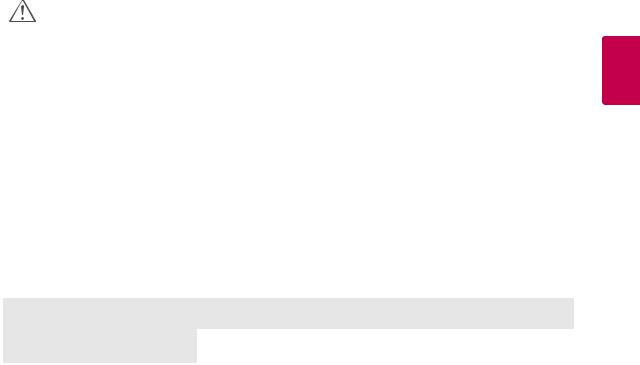
|
5 |
CAUTION |
|
y yAlways use genuine components to ensure safety and product performance. |
ENGLISH |
y yIf you use generic cables not certified by LG, the screen may not display or there may be image noises. |
|
y yThe product warranty will not cover damage or injury caused by the use of counterfeit components. |
|
y yIt is recommend that use the supplied components. |
|
 NOTE
NOTE
yyNote that the components may look different from those shown here.
yyWithout prior notice, all information and specifications in this manual are subject to change to improve the performance of the product.
yyTo purchase optional accessories, visit an electronics store or online shopping site or contact the retail store where you purchased the product.
Supported Drivers and Software
Check the drivers and software supported by your product and refer to the manuals on the CD enclosed in the product package.
Drivers and Software |
Installation Priority |
24MP59G |
|
27MP59G |
|||
|
|
||
|
|
|
|
Monitor Driver |
Recommended |
O |
|
|
|
|
|
OnScreen Control |
Recommended |
O |
|
|
|
|
yyRequired and Recommended: You can download and install the latest version from the enclosed CD or from the LGE website (www.lg.com).
yyOptional: You can download and install the latest version from the LGE website (www.lg.com).
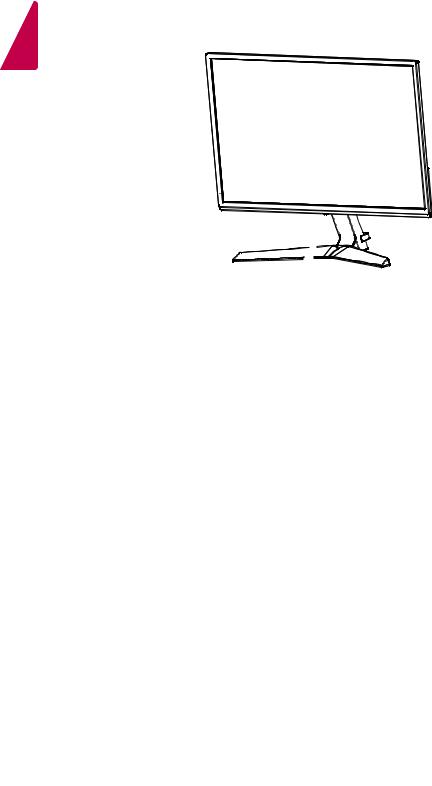
6
Component and Button Description
ENGLISH
Joystick Button/
Power Indicator
y yOn: power is on
y yOff: power is off
How to Use the Joystick Button
You can easily control the functions of the monitor by pressing the joystick button or moving it left/right with your finger.
Basic Functions
|
|
|
|
|
|
|
Power on |
Press the joystick button once with your finger to turn on the |
|
|
|
|
|
|
|
||
|
|
|
|
|
|
|
monitor. |
|
|
|
|
|
|
|
|
|
|
|
|
|
|
|
|
|
|
|
|
|
|
|
|
|
|
|
|
|
|
|
|
|
|
|
Power off |
Press and hold the joystick button once with your finger to turn off |
|
|
|
|
|
|
|
||
|
|
|
|
|
|
|
the monitor. |
|
|
|
|
|
|
|
|
||
|
|
|
|
|
|
|
|
|
|
|
|
|
|
|
|
|
|
|
|
|
|
|
|
◄/► |
Volume |
You can control the volume by moving the joystick button left/right. |
|
|
|
|
|
|
|||
|
|
|
|
|
|
Control |
||
|
|
|
|
|
|
|
|
|
|
|
|
|
|
|
|
|
|
 NOTE
NOTE
y yThe joystick button is located at the bottom of the monitor.
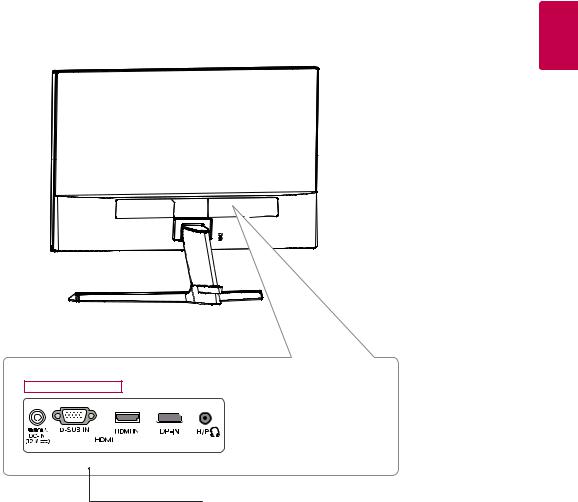
7
Input Connector
ENGLISH
24MP59G 
 27MP59G
27MP59G
Connection panel (See p.12~14)

ENGLISH
8
Moving and Lifting the Monitor
When moving or lifting the monitor, follow these instructions to prevent the monitor from being scratched or damaged and to ensure safe transportation regardless of its shape or size.
yyIt is advisable to place the monitor in the original box or packing material before attempting to move it.
yyBefore moving or lifting the monitor, disconnect the power cord and all cables.
yyHold the top and bottom of the monitor frame firmly. Do not hold the panel itself.
yyWhen holding the monitor, the screen should face away from you to prevent it being scratched.
yyWhen moving the monitor, avoid any strong shock or vibrations to the product.
yyWhen moving the monitor, keep it upright, never turn the monitor on its side or tilt it sideways.
 CAUTION
CAUTION
yyAs far as possible, avoid touching the monitor screen. This may result in damage to the screen or some of the pixels used to create images.
yyIf you use the monitor panel without the stand base, its joystick button may cause the monitor to become unstable and fall, resulting in damage to the monitor or human injury. In addition, this may cause the joystick button to malfunction.
