LG 27UD88-W operation manual

Owner's Manual
IPSLEDMONITOR
(LEDMONITOR*)
*LG LED Monitors are LCD Monitors with LED Backlighting.
Please read the safety information carefully before using the product.
IPS LED Monitor (LED Monitor) Model List
27UD88
27MU88
www.lg.com
WARNING: This product contains chemicals known to the State of California to cause cancer and birth defects or other reproductive harm. Wash hands after handling.
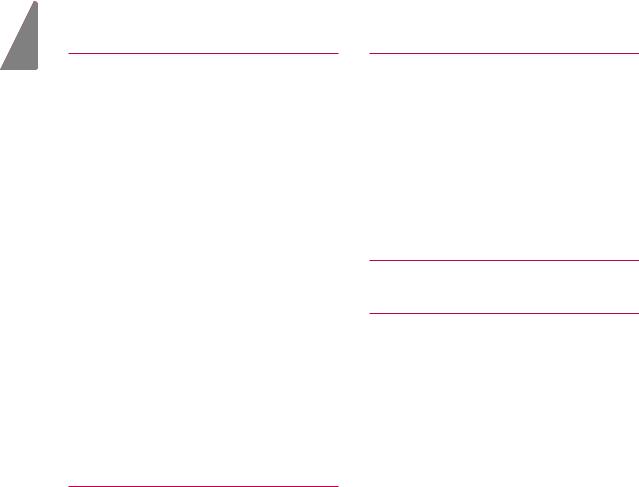
ENGLISH
2
CONTENTS
3LICENSE
4ASSEMBLING AND PREPARING
4Product Components
5Supported Drivers and Software
6Component and Button Description
6- How to Use the Joystick Button 7 Input Connector
8 Moving and Lifting the Monitor
9 Installing the Monitor
9 - Assembling the stand base
10 - Using the cable holder
11 - Installing onto a table
12 - Adjusting the angle
12 - Adjusting the Stand Height
13 - Pivot Feature
14 - Using the Kensington lock
14 - Detaching the Stand Body
14 - Installing the wall mount plate
15 - Installing to a wall
16 USING THE MONITOR
16Connecting to a PC
16- HDMI connection
16- DisplayPort connection
16- USB-C connection
17Connecting to AV Devices
17- HDMI connection
17Connecting Peripherals
17- USB Cable connection - PC
18- Connecting Headphones
18Service only port
19 USER SETTINGS
19Activating the Main Menu
20Customizing settings
20- Menu Settings
20- -Quick Settings
21- -PBP
22- -Picture
25 - -General
27- -Reset
28TROUBLESHOOTING
30 SPECIFICATIONS
3027UD88/27MU88
31Factory Support Mode (Preset Mode, PC)
31HDMI
31DisplayPort/ USB-C
32HDMI Timing (Video)
32 Power LED
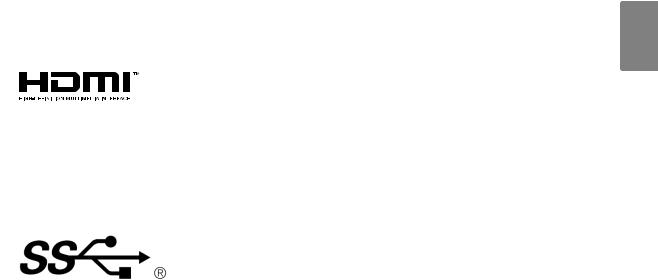
3
LICENSE
Each model has different licenses. Visit www.lg.com for more information on the license.
The terms HDMI and HDMI High-Definition Multimedia Interface, and the HDMI logo are trademarks or registered trademarks of HDMI Licensing LLC in the United States and other countries.
VESA, VESA logo, Display Port Compliance Logo and Display Port Compliance Logo for dual-mode source are all registered trademarks of the Video Electronics Standards Association.
The SuperSpeed USB Trident logo is a registered trademark of USB Implementers
Forum, Inc.
The following content is only applied to the monitor which is sold in Europe market and which needs to meet the ErP Directive:
*This monitor is set to be turned off automatically in 4 hours after you turned on display if there is no adjustment to display.
*To make this setting be disabled, change the option to ‘Off’ in OSD menu of “Automatic Standby”.
ENGLISH
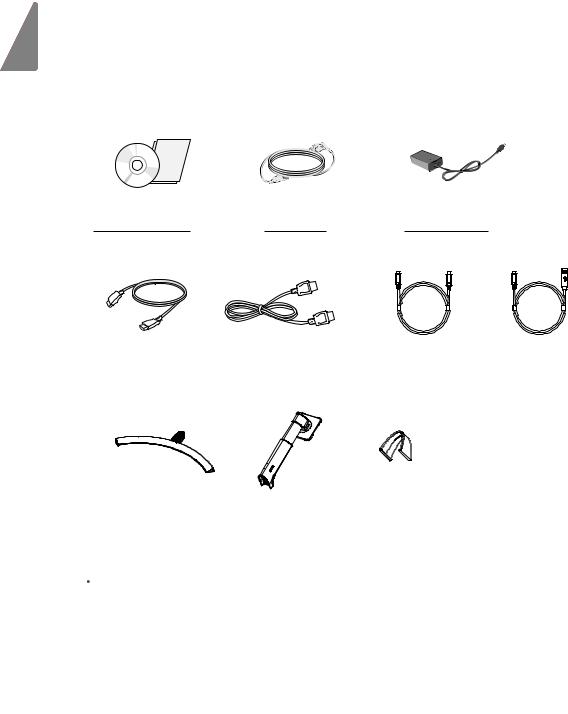
ENGLISH
4
ASSEMBLING AND PREPARING
Product Components
Please check whether all the components are included in the box before using the product. If there are missing components, contact the retail store where you purchased the product. Note that the product and components may look different from those shown here.
CD(Owner's Manual) / |
|
|
Card |
Power Cord |
AC-DC Adapter |
HDMI Cable |
|
Display Port Cable |
USB C-C cable |
|
USB C-A cable |
|
|
|
|
|
|
|
|
Stand Base |
|
Stand Body |
|
Cable Holder |
|
|
|
|
|
 CAUTION
CAUTION
yyAlways use genuine components to ensure safety and product performance.
yyThe product warranty will not cover damage or injury caused by the use of counterfeit components. yy It is recommend that use the supplied components.
yy If you use generic cables not certified by LG, the screen may not display or there may be image noises.
 NOTE
NOTE
yyNote that the components may look different from those shown here.
yyWithout prior notice, all information and specifications in this manual are subject to change to improve the performance of the product.
yyTo purchase optional accessories, visit an electronics store or online shopping site or contact the retail store where you purchased the product.
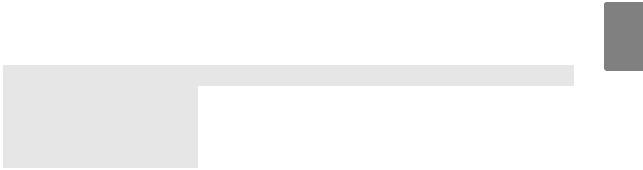
5
Supported Drivers and Software
Check the drivers and software supported by your product and refer to the manuals on the CD enclosed in the product package.
Drivers and Software |
Installation Priority |
27UD88/27MU88 |
|
|
|
Monitor Driver |
Recommended |
O |
|
|
|
OnScreen Control |
Recommended |
O |
|
|
|
Dual Controller |
Optional |
O |
|
|
|
True Color Pro |
Optional |
O |
|
|
|
yyRequired and Recommended: You can download and install the latest version from the enclosed CD or from the LGE website (www.lg.com).
yyOptional: You can download and install the latest version from the LGE website (www.lg.com).
ENGLISH

6
Component and Button Description
ENGLISH
Joystick Button
Power LED
yyOn:powerison
yyOff:powerisoff
How to Use the Joystick Button
You can easily control the functions of the monitor by pressing the joystick button or moving it left/right with your finger.
Basic Functions
|
|
Power on |
Press the joystick button once with your finger to turn on the |
|
|
monitor. |
|
|
|
|
|
|
|
Power off |
Press and hold the joystick button once with your finger to turn |
|
|
off the monitor. |
|
|
|
|
|
|
◄/► |
Volume |
You can control the volume by moving the joystick button left/ |
|
Control |
right. |
|
|
|
||
|
|
|
|
NOTE
yy The joystick button is located at the bottom of the monitor.
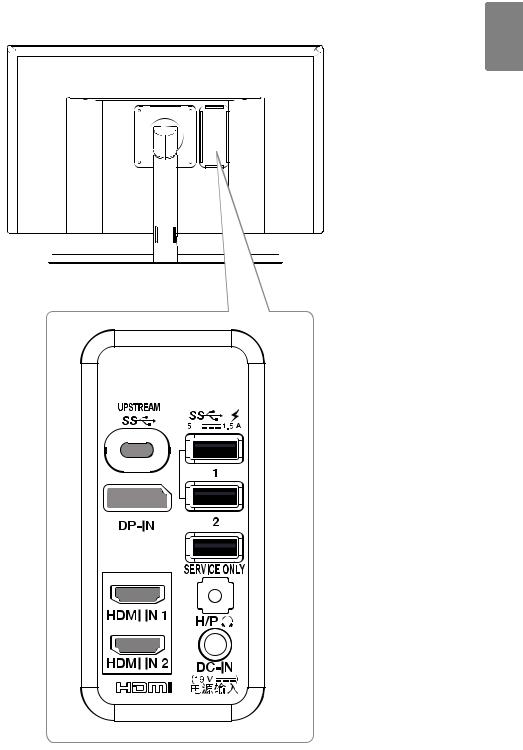
7
Input Connector
ENGLISH
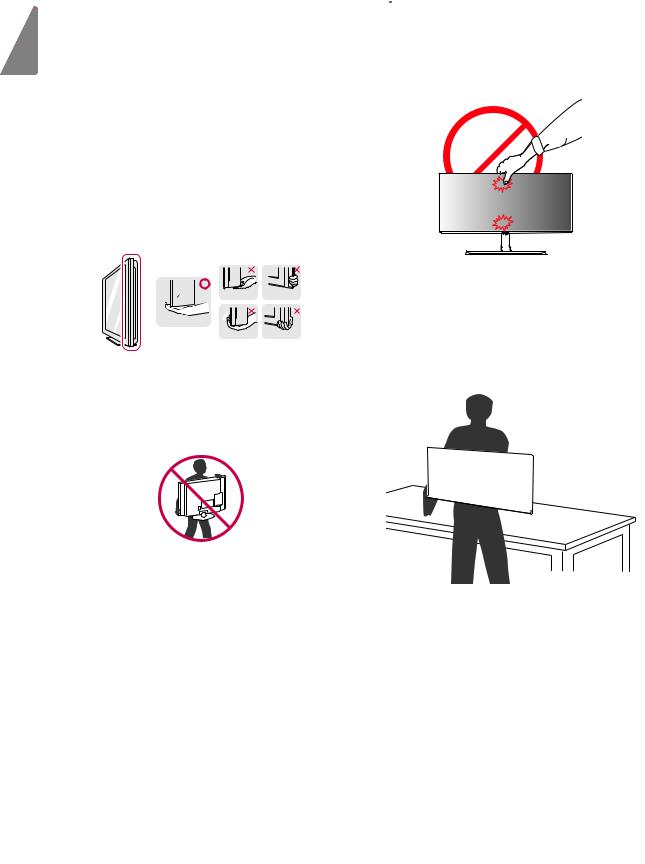
ENGLISH
8
Moving and Lifting the Monitor
When moving or lifting the monitor, follow these instructions to prevent the monitor from being scratched or damaged and to ensure safe transportation regardless of its shape or size.
yyIt is advisable to place the monitor in the original box or packing material before attempting to move it.
yyBefore moving or lifting the monitor, disconnect the power cord and all cables.
yyHold the top and bottom of the monitor frame firmly. Do not hold the panel itself.
yyWhen holding the monitor, the screen should face away from you to prevent it being scratched.
yyWhen moving the monitor, avoid any strong shock or vibrations to the product.
yyWhen moving the monitor, keep it upright, never turn the monitor on its side or tilt it sideways.
 CAUTION
CAUTION
yyAs far as possible, avoid touching the monitor screen. This may result in damage to the screen or some of the pixels used to create images.
yyIf you use the monitor panel without the stand base, its joystick button may cause the monitor to become unstable and fall, resulting in damage to the monitor or human injury. In addition, this may cause the joystick button to malfunction.
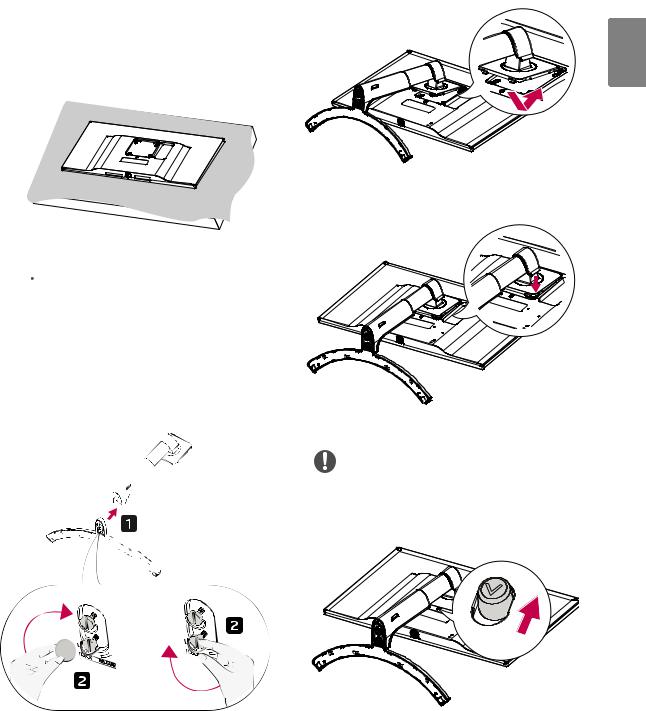
Installing the Monitor
Assembling the stand base
1
 CAUTION
CAUTION
yyTo protect the screen from scratches, cover the surface with a soft cloth.
2
 Stand Body
Stand Body

 Stand Base
Stand Base
or
9
3
ENGLISH
4
NOTE
yyPress the stand until the button reaches the top.

ENGLISH
10
CAUTION
yy Illustrations in this document represent typical procedures, so they may look different from the actual product.
yy Applying excessive force when tightening screws may cause damage to the monitor. Damage caused in this way will not be covered by the product warranty.
yy Do not carry the monitor upside down by just holding the base. This may cause the monitor to fall off the stand and could result in personal injury.
yy When lifting or moving the monitor, do not touch the monitor screen. The force applied to the monitor screen may cause damage to it.
NOTE
yyYou can disassemble the stand in the reverse order of the assembly.
Using the cable holder
Arrange the cables using the cable holder as shown in the illustration.
Cable Holder
