Kyocera FS-1800, FS-1800N, FS-3800, FS-3800N User Manual

Table of Contents 

FS-1800/N
FS-3800/N



 Page Printers
Page Printers
User's Manual
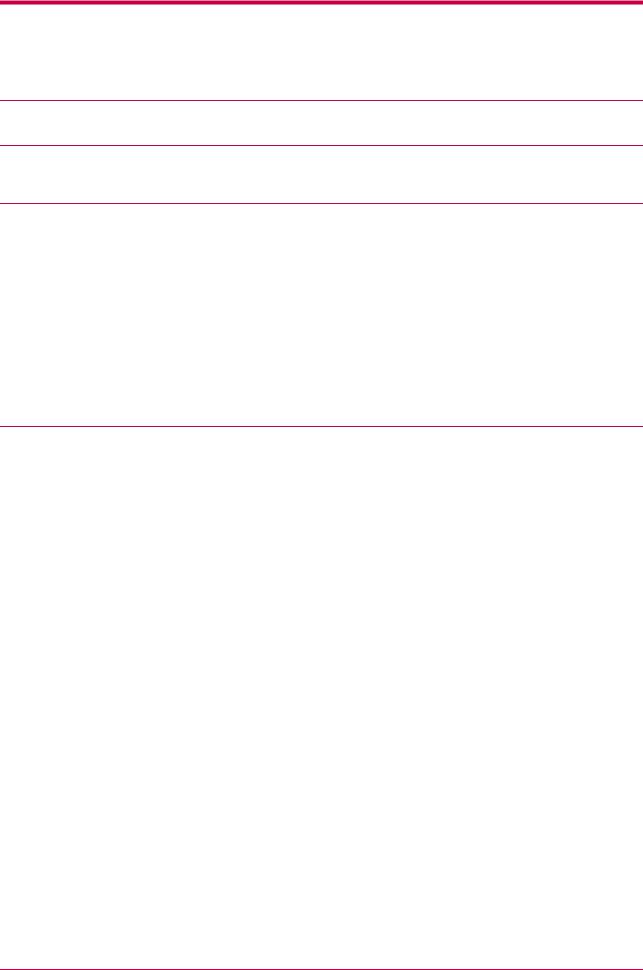
Caution
NO LIABILITY IS ASSUMED FOR ANY DAMAGE CAUSED BY IMPROPER INSTALLATION.
Notice on Software
SOFTWARE USED WITH THIS PRINTER MUST SUPPORT THE PRINTER'S EMULATION MODE. The printer is factory-set to emulate the PCL. The emulation mode can be changed by following the procedures described in Chapter 1.
Notice
The information in this manual is subject to change without notification. Additional pages may be inserted in future editions. The user is asked to excuse any technical inaccuracies or typographical errors in the present edition.
No responsibility is assumed if accidents occur while the user is following the instructions in this manual. No responsibility is assumed for defects in the printer's firmware (contents of its read-only memory).
This manual, any copyrightable subject matter sold or provided with or in connection with the sale of the page printer, are protected by copyright. All rights are reserved. Copying or other reproduction of all or part of this manual, any copyrightable subject matter without the prior written consent of Kyocera Corporation is prohibited. Any copies made of all or part of this manual, any copyrightable subject must contain the same copyright notice as the material from which the copying is done.
This User's Manual is applicable to the FS-1800/FS-3800 and the FS-1800N/FS-3800N, which is equipped with a network card as standard. Explanations are given usingthe FS-1800/FS-3800 throughout thismanual and remarks are given accordingly where details are different for the FS-1800N/FS-3800N.
For details concerning the network when using the FS-1800N/FS-3800N, refer to the supplied Network Manual.
Regarding Tradenames
PRESCRIBE is a registered trademark of Kyocera Corporation. KPDL and KIR (Kyocera Image Refinement) are trademarks of Kyocera Corporation.
Diablo 630 is a product of Xerox Corporation. IBM Proprinter X24E is a product of International Business Machines Corporation. Epson LQ-850 is a product of Seiko Epson Corporation.
Hewlett-Packard, PCL, and PJL are registered trademarks of Hewlett-Packard Company. Centronics is a trade name of Centronics Data Computer Inc. PostScript is a registered trademark of Adobe Systems Incorporated. Macintosh is a registered trademark of Apple computer, Inc. Microsoft, Windows, and Windows NT are registered trademarks of Microsoft Corporation. PowerPC and Microdrive are trademarks of International Business Machines Corporation. CompactFlash is a trademark of SanDisk Corporation. ENERGY STAR is a U.S. registered mark. All other brand and product names are registered trademarks or trademarks of their respective companies.
This Kyocera Mita page printer uses PeerlessPrintXL to provide the HP LaserJet compatible PCL6 language emulation. PeerlessPrintXL is a trademark of The Peerless Group, Redondo Beach, CA 90278, U.S.A.
This product was developed using the Tornado™ Real Time Operating System and Tools from Wind River Systems.


 This product contains UFST™ and MicroType® from Agfa Corporation. Fine 1200 mode uses iRET image enhancement technology.
This product contains UFST™ and MicroType® from Agfa Corporation. Fine 1200 mode uses iRET image enhancement technology.
 iRET is a trademark of Oak Technology, Inc.
iRET is a trademark of Oak Technology, Inc.
©2000-2002 by KYOCERA CORPORATION All rights reserved Revision 1.3 February 2002
i
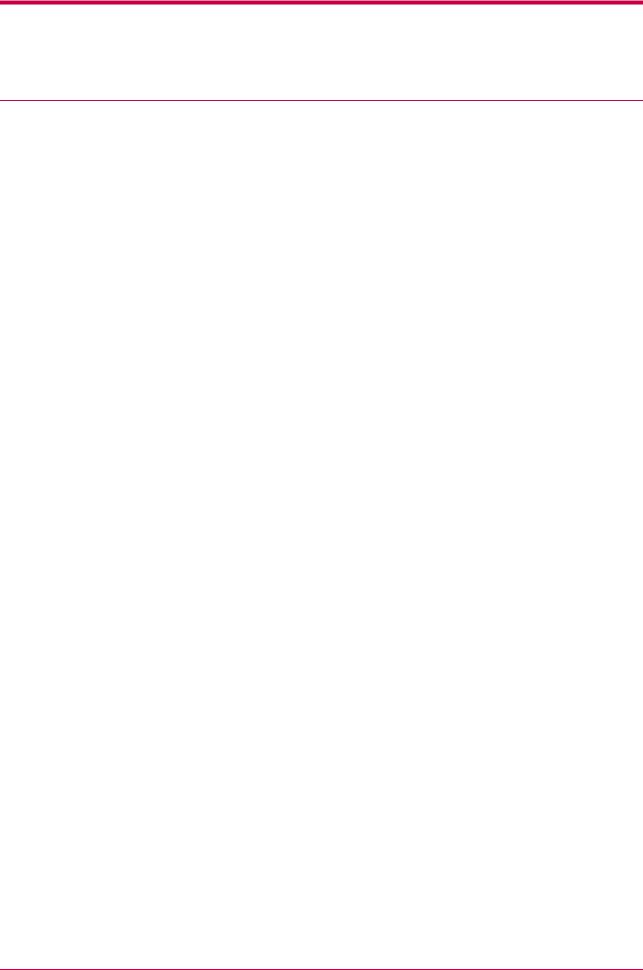
IBM PROGRAM LICENSE AGREEMENT
THE DEVICE YOU HAVE PURCHASED CONTAINS ONE OR MORE SOFTWARE PROGRAMS ("PROGRAMS") WHICH BELONG TO INTERNATIONAL BUSINESS MACHINES CORPORATION ("IBM"). THIS DOCUMENT DEFINES THE TERMS AND CONDITIONS UNDER WHICH THE SOFTWARE IS BEING LICENSED TO YOU BY IBM. IF YOU DO NOT AGREE WITH THE TERMS AND CONDITIONS OF THIS LICENSE, THEN WITHIN 14 DAYS AFTER YOUR ACQUISITION OF THE DEVICE YOU MAY RETURN THE DEVICE FOR A FULL REFUND. IF YOU DO NOT SO RETURN THE DEVICE WITHIN THE 14 DAYS, THEN YOU WILL BE ASSUMED TO HAVE AGREED TO THESE TERMS AND CONDITIONS.
The Programs are licensed not sold. IBM, or the applicable IBM country organization, grants you a license for the Programs only in the country where you acquired the Programs. You obtain no rights other than those granted you under this license.
The term "Programs" means the original and all whole or partial copies of it, including modified copies or portions merged into other programs. IBM retains title to the Programs. IBM owns, or has licensed from the owner, copyrights in the Programs.
1. License
Under this license, you may use the Programs only with the device on which they are installed and transfer possession of the Programs and the device to another party.
If you transfer the Programs, you must transfer a copy of this license and any other documentation to the other party. Your license is then terminated. The other party agrees to these terms and conditions by its first use of the Program.
You may not:
1)use, copy, modify, merge, or transfer copies of the Program except as provided in this license;
2)reverse assemble or reverse compile the Program; or
3)sublicense, rent, lease, or assign the Program.
2. Limited Warranty
The Programs are provided "AS IS."
THERE ARE NO OTHER WARRANTIES COVERING THE PROGRAMS (OR CONDITIONS), EXPRESS OR IMPLIED, INCLUDING, BUT NOT LIMITED TO, THE IMPLIED WARRANTIES OF MERCHANTABILITY AND FITNESS FOR A PARTICULAR PURPOSE.
Some jurisdictions do not allow the exclusion of implied warranties, so the above exclusion may not apply to you.
3. Limitation of Remedies
IBM's entire liability under this license is the following;
1) For any claim (including fundamental breach), in any form, related in any way to this license, IBM's liability will be for actual damages only and will be limited to the greater of:
a)the equivalent of U.S.$25,000 in your local currency; or
b)IBM's then generally available license fee for the Program
This limitation will not apply to claims for bodily injury or damages to real or tangible personal property for which IBM is legally liable.
IBM will not be liable for any lost profits, lost savings, or any incidental damages or other economic consequential damages, even if IBM, or its authorized supplier, has been advised of the possibility of such damages. IBM will not be liable for any damages claimed by you based on any third party claim. This limitation of remedies also applies to any developer of Programs supplied to IBM. IBM's and the developer's limitations of remedies are not cumulative. Such developer is an intended beneficiary of this Section. Some jurisdictions do not allow these limitations or exclusions, so they may not apply to you.
4. General
You may terminate your license at any time. IBM may terminate your license if you fail to comply with the terms and conditions of this license. In either event, you must destroy all your copies of the Program. You are responsible for payment of any taxes, including personal property taxes, resulting from this license. Neither party may bring an action, regardless of form, more than two years after the cause of action arose. If you acquired the Program in the United States, this license is governed by the laws of the State of New York. If you acquired the Program in Canada, this license is governed by the laws of the Province of Ontario. Otherwise, this license is governed by the laws of the country in which you acquired the Program.
ii
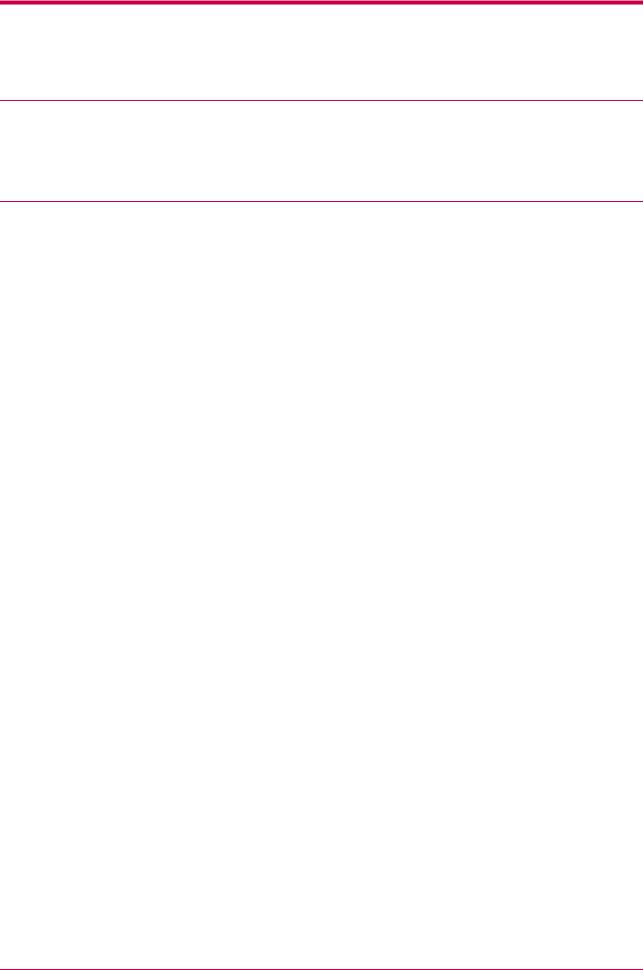
Typeface Trademark Acknowledgement
All resident fonts in this printer are licensed from Agfa Corporation.
Helvetica, Palatino and Times are registered trademarks of Linotype-Hell AG.
ITC Avant Garde Gothic, ITC Bookman, ITC ZapfChancery and ITC Zapf Dingbats are registered trademarks of International Typeface Corporation.
Agfa Japan License Agreement
1.“Software” shall mean the digitally encoded, machine readable, scalable outline data as encoded in a special format as well as the UFST Software.
2.You agree to accept a non-exclusive license to use the Software to reproduce and display weights, styles and versions of letters, numerals, characters and symbols (“Typefaces”) solely for your own customary business or personal purposes at the address stated on the registration card you return to Agfa Japan. Under the terms of this License Agreement, you have the right to use the Fonts on up to three printers. If you need to have access to the fonts on more than three printers, you need to acquire a multi-user license agreement which can be obtained from Agfa Japan. Agfa Japan retains all rights, title and interest to the Software and Typefaces and no rights are granted to you other than a License to use the Software on the terms expressly set forth in this Agreement.
3.To protect proprietary rights of Agfa Japan, you agree to maintain the Software and other proprietary information concerning the Typefaces in strict confidence and to establish reasonable procedures regulating access to and use of the Software and Typefaces.
4.You agree not to duplicate or copy the Software or Typefaces, except that you may make one backup copy. You agree that any such copy shall contain the same proprietary notices as those appearing on the original.
5.This License shall continue until the last use of the Software and Typefaces, unless sooner terminated. This License may be terminated by Agfa Japan if you fail to comply with the terms of this License and such failure is not remedied within thirty (30) days after notice from Agfa Japan. When this License expires or is terminated, you shall either return to Agfa Japan or destroy all copies of the Software and Typefaces and documentation as requested.
6.You agree that you will not modify, alter, disassemble, decrypt, reverse engineer or decompile the Software.
7.Agfa Japan warrants that for ninety (90) days after delivery, the Software will perform in accordance with Agfa Japan-published specifications, and the diskette will be free from defects in material and workmanship. Agfa Japan does not warrant that the Software is free from all bugs, errors and omissions.
THE PARTIES AGREE THAT ALL OTHER WARRANTIES, EXPRESSED OR IMPLIED, INCLUDING WARRANTIES OF FITNESS FOR A PARTICULAR PURPOSE AND MERCHANTABILITY, ARE EXCLUDED.
8.Your exclusive remedy and the sole liability of Agfa Japan in connection with the Software and Typefaces is repair or replacement of defective parts, upon their return to Agfa Japan.
IN NO EVENT WILL AGFA JAPAN BE LIABLE FOR LOST PROFITS, LOST DATA, OR ANY OTHER INCIDENTAL OR CONSEQUENTIAL DAMAGES, OR ANY DAMAGES CAUSED BY ABUSE OR MISAPPLICATION OF THE SOFTWARE AND TYPEFACES.
9.New York, U.S.A. law governs this Agreement.
10.You shall not sublicense, sell, lease, or otherwise transfer the Software and/or Typefaces without the prior written consent of Agfa Japan.
11.Use, duplication or disclosure by the Government is subject to restrictions as set forth in the Rights in Technical Data and Computer Software clause at FAR 252-227-7013, subdivision (b)(3)(ii) or subparagraph (c)(1)(ii), as appropriate. Further use, duplication or disclosure is subject to restrictions applicable to restricted rights software as set forth in FAR 52.227-19 (c)(2).
12.YOU ACKNOWLEDGE THAT YOU HAVE READ THIS AGREEMENT, UNDERSTAND IT, AND AGREE TO BE BOUND BY ITS TERMS AND CONDITIONS. NEITHER PARTY SHALL BE BOUND BY ANY STATEMENT OR REPRESENTATION NOT CONTAINED IN THIS AGREEMENT. NO CHANGE IN THIS AGREEMENT IS EFFECTIVE UNLESS WRITTEN AND SIGNED BY PROPERLY AUTHORIZED REPRESENTATIVES OF EACH PARTY. BY OPENING THIS DISKETTE PACKAGE, YOU AGREE TO ACCEPT THE TERMS AND CONDITIONS OF THIS AGREEMENT.
iii
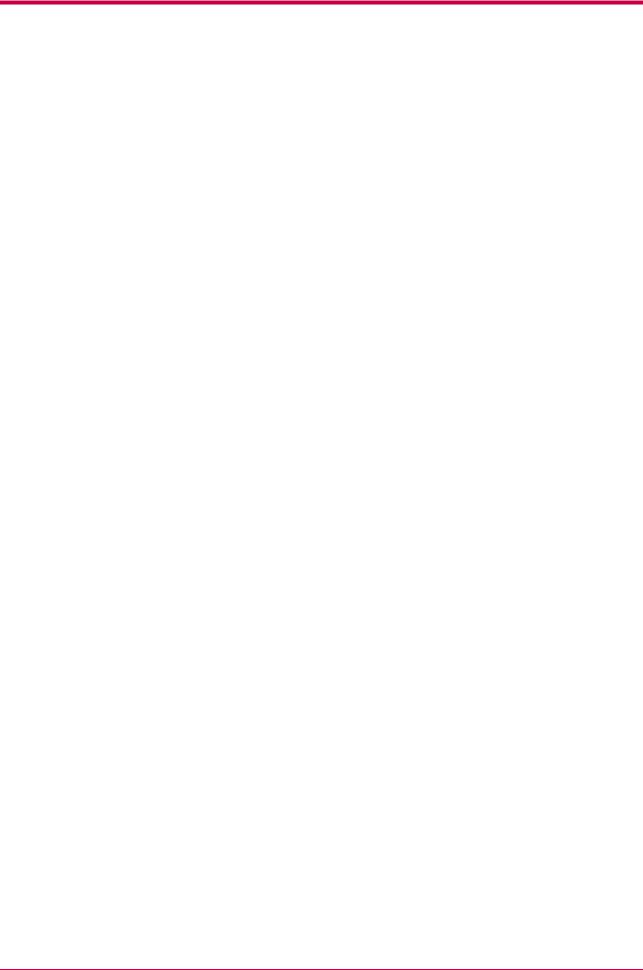
Contents
Contents
Introduction ................................................................................................ |
vii |
Features ........................................................................................................................................................ |
viii |
For More Information..................................................................................................................................... |
xi |
Guide to the User's Manual .......................................................................................................................... |
xii |
Chapter 1 Using the Operator Panel ....................................................... |
1-1 |
1.1 Understanding the Operator Panel ...................................................................................................... |
1-2 |
1.2 Using the Operator Panel...................................................................................................................... |
1-6 |
1.2.1 Menu Selection System................................................................................................................ |
1-6 |
1.2.2 Using the Menu Selection System ............................................................................................ |
1-12 |
Printing the Menu Map ......................................................................................................... |
1-12 |
Printing Status Page.............................................................................................................. |
1-14 |
e-MPS Printing....................................................................................................................... |
1-18 |
e-MPS Configuration ............................................................................................................. |
1-32 |
Changing the Interface Parameters...................................................................................... |
1-40 |
Changing the Emulation ....................................................................................................... |
1-50 |
Setting the Default Font ........................................................................................................ |
1-54 |
Using Page Set Menus ........................................................................................................... |
1-61 |
Setting the Print Quality....................................................................................................... |
1-70 |
Operating a CompactFlash (Memory) Card ......................................................................... |
1-76 |
Operating the Microdrive (Hard Disk).................................................................................. |
1-85 |
Setting the RAM Disk............................................................................................................ |
1-86 |
Paper Handling ...................................................................................................................... |
1-88 |
Verifying the Total Printed Pages and Resetting the Toner Counter................................ |
1-112 |
Other Modes ......................................................................................................................... |
1-114 |
iv
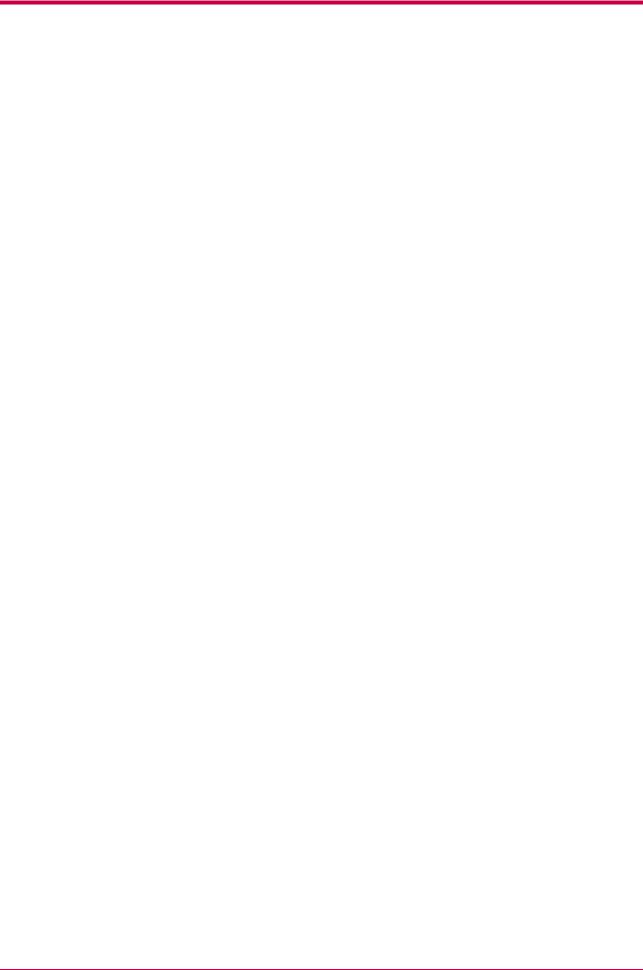
Contents
Chapter 2 |
Maintenance ........................................................................... |
2-1 |
|
2.1 |
Toner Container Replacement .............................................................................................................. |
2-2 |
|
|
2.1.1 Toner Container Replacement Interval ...................................................................................... |
2-2 |
|
|
2.1.2 Replenishing Toner ...................................................................................................................... |
2-3 |
|
2.2 |
Waste Toner Bottle Replacement.......................................................................................................... |
2-6 |
|
|
2.2.1 Replacing the Waste Toner Bottle ............................................................................................... |
2-6 |
|
2.3 |
Cleaning |
................................................................................................................................................. |
2-9 |
|
2.3.1 Cleaning ..........................................................................................................the Charger Wire |
2-9 |
|
|
2.3.2 Cleaning ........................................................................................................the Charger Grid |
2-10 |
|
|
2.3.3 Paper ..........................................................................................................................Feed Unit |
2-12 |
|
Chapter 3 Troubleshooting ...................................................................... |
3-1 |
|
3.1 |
General Guide ........................................................................................................................................ |
3-2 |
3.2 |
Print Quality Problems ......................................................................................................................... |
3-3 |
3.3 |
Indicators and Messages ....................................................................................................................... |
3-6 |
|
3.3.1 Indicators...................................................................................................................................... |
3-6 |
|
3.3.2 Maintenance Messages ................................................................................................................ |
3-7 |
|
3.3.3 Error Messages........................................................................................................................... |
3-10 |
3.4 |
Correcting a Paper Jam....................................................................................................................... |
3-12 |
|
3.4.1 Jam at the Paper Cassette or Inside the Printer ..................................................................... |
3-14 |
|
3.4.2 Paper Jam at the Option Duplexer ........................................................................................... |
3-16 |
|
3.4.3 Paper Jam at the Option Sorter ................................................................................................ |
3-18 |
|
3.4.4 Jam at the MP Tray ................................................................................................................... |
3-20 |
Chapter 4 Paper Selection....................................................................... |
4-1 |
|
4.1 |
General Guidelines ................................................................................................................................ |
4-2 |
|
4.1.1 Paper Availability......................................................................................................................... |
4-2 |
|
4.1.2 Paper Specifications ..................................................................................................................... |
4-2 |
|
4.1.3 Selecting the Right Paper ............................................................................................................ |
4-3 |
4.2 |
Special Paper.......................................................................................................................................... |
4-7 |
|
4.2.1 Transparency (Overhead Projection Film) ................................................................................. |
4-7 |
|
4.2.2 Adhesive-Backed Labels .............................................................................................................. |
4-8 |
4.3 |
Paper Type ........................................................................................................................................... |
4-11 |
v
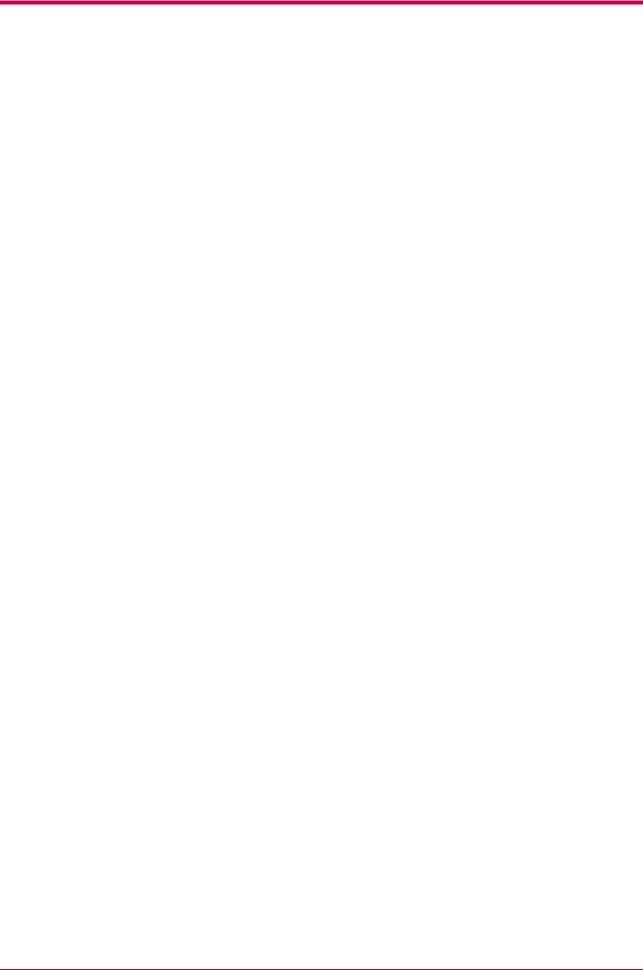
Contents
Appendix A
Appendix B
Fonts ....................................................................................... |
A-1 |
Expansion Memory ................................................................. |
B-1 |
B.1 Expanding the Printer Memory ........................................................................................................... |
B-2 |
Appendix C Host Computer Interface........................................................ |
C-1 |
|
C.1 |
Parallel Interface................................................................................................................................... |
C-2 |
|
C.1.1 Parallel Interface Communication Modes.................................................................................. |
C-2 |
|
C.1.2 Interface Signals.......................................................................................................................... |
C-2 |
C.2 |
Serial Interface...................................................................................................................................... |
C-5 |
|
C.2.1 Interface Signals.......................................................................................................................... |
C-5 |
C.3 |
RS-232C Protocol................................................................................................................................... |
C-7 |
C.4 |
RS-232C Cable Connection................................................................................................................... |
C-9 |
|
C.4.1 Preparing an RS-232C Cable ...................................................................................................... |
C-9 |
|
C.4.2 Connecting the RS-232C Cable................................................................................................... |
C-9 |
|
C.4.3 Setting the RS-232C Parameters.............................................................................................. |
C-10 |
Appendix D Option Units ............................................................................ |
D-1 |
D.1 Available Options ................................................................................................................................ |
D-2 |
D.2 Installing Option Units........................................................................................................................ |
D-3 |
D.2.1 PF-60 Paper Feeder .................................................................................................................... |
D-3 |
D.2.2 DU-60 Duplexer.......................................................................................................................... |
D-6 |
D.2.3 SO-60 Sorter ............................................................................................................................... |
D-9 |
D.2.4 Face-up Output Tray................................................................................................................ |
D-15 |
D.2.5 Network Interface Card (Models FS-1800 and FS-3800)....................................................... |
D-16 |
D.2.6 Microdrive................................................................................................................................. |
D-18 |
D.2.7 CompactFlash Card.................................................................................................................. |
D-20 |
Appendix E Specifications ......................................................................... |
E-1 |
Glossary........................................................................................ |
Glossary-1 |
Index .................................................................................................. |
Index-1 |
vi
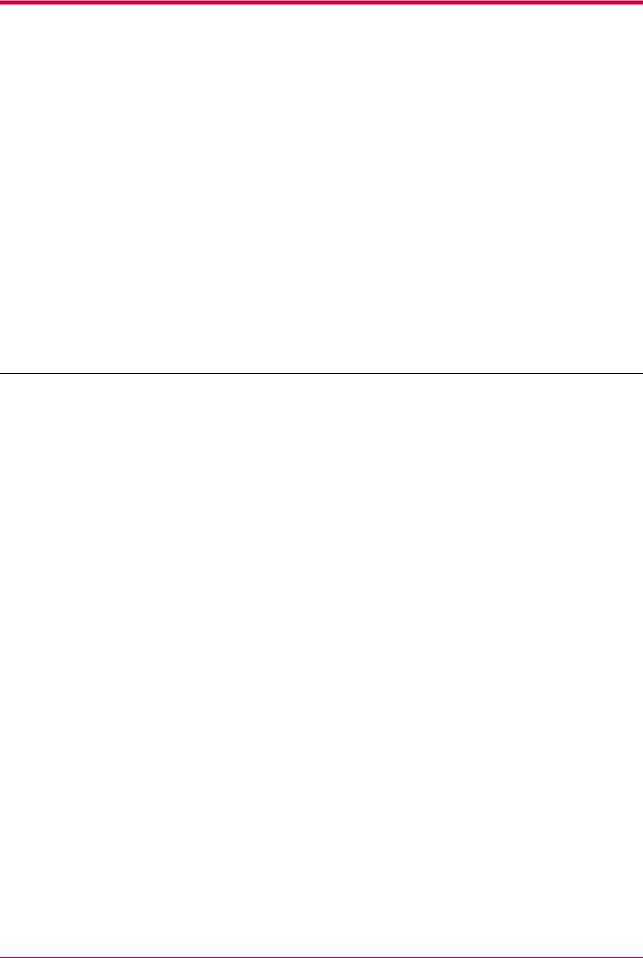
Introduction
The Kyocera Mita page printer has many extremely desirable features. It was designed to make a contribution to a cleaner environment as well as to represent the latest generation of page printer technology.
This section explains the following topics:
•Features
•For More Information...
•Guide to the User's Manual
vii
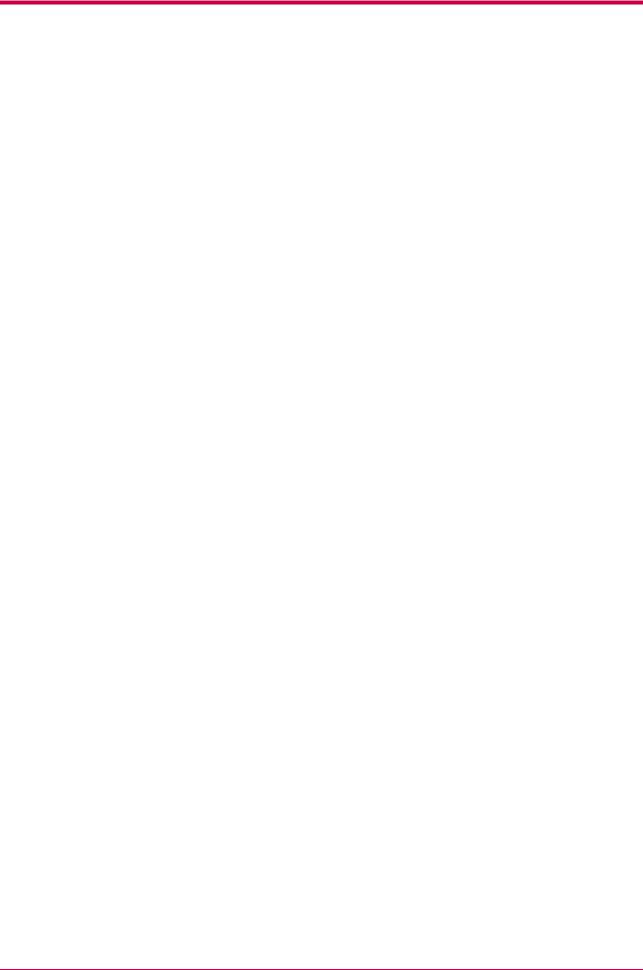
Features
Ultra long life modules
The drum, developer, and fuser have been designed for ultra long life.
Amorphous silicon drum
The drum has been developed using Kyocera's unique ceramic technology using amorphous silicon.
KIR (Kyocera Image Refinement)
This is Kyocera Mita's original smoothing function. It uses software to enhance the printer's resolution and produce high-quality printing. The default setting is Off.
Superb print quality
Using 1200 dpi resolution in Fast 1200 mode or Fine 1200 mode, the printout is close to typeset quality. Also, with Kyocera Image Refinement (KIR) technology, high quality printing can be achieved even at 300 dpi and 600 dpi.
High speed
A4 sizes typically print at the rate of 24 (16 for the FS-1800/FS-1800N) pages per minute. (Actual time varies according to page complexity.)
Large paper capacity
Approximately 500 sheets can be loaded into the paper cassette, and about 100 sheets can be loaded into the MP tray.
Wide variety of print media
As well as standard paper, the printer will print on transparency, labels and other types of special purpose media.
Sleep Mode
Conserves energy during the printer's idle periods.
Ecoprint
Extends the toner yield by reducing the amount of toner used on the page.
Standard Bi-directional Parallel Interface
Supports high-speed data exchange with the computer.
viii
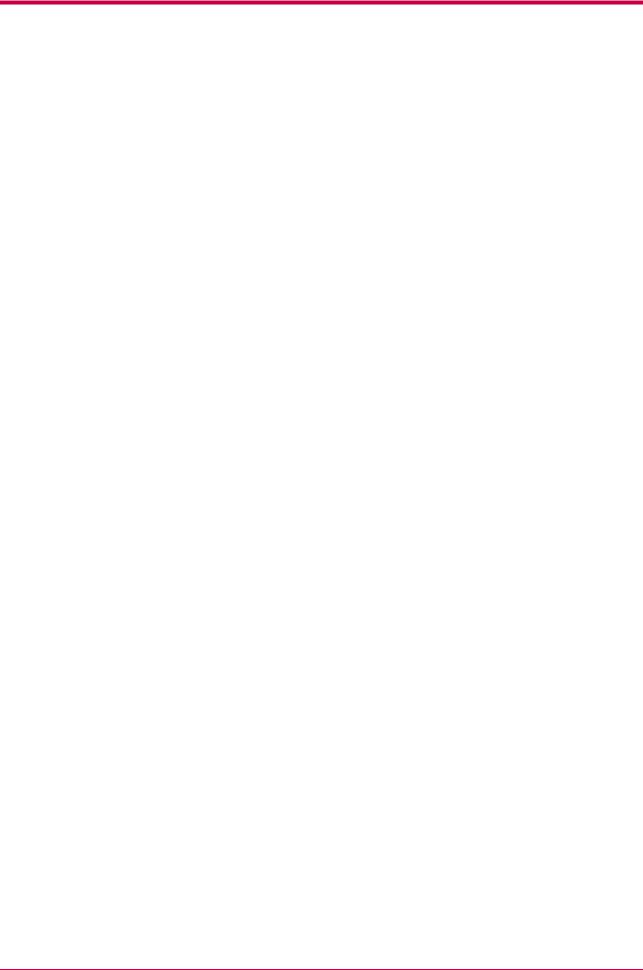
Network Support (Models FS-1800N and FS-3800N)
The N models come standard with a 10/100 Base-TX network interface card for connecting to an Ethernet network.
Wide Variety of Available Fonts
The printer comes with 80 PCL/PS compatible fonts and a line printer bitmap font installed.
PRESCRIBE Command Language
PRESCRIBE provides features including advanced graphics capabilities that allow you to print any conceivable outline shape or solid form. Also provided are a variety of special effects, such as patterned fills, gray-scale shading, a user-accessible print image model, and multiple page orientations and print directions within the same page.
Job Retention
Allows you to save print jobs onto the Microdrive installed in the printer. It print them out later at the operator panel. The following four types of job retention are available: quick copy, proof and hold, private printing, and stored jobs.
Display of printer messages in any of five languages
English, French, German, Italian, or Dutch. As an option it is also possible to download the messages in other languages. Please contact your Kyocera Mita dealer.
Microdrive (hard disk unit) slot for various functions such as job retention, VMB, and more
By saving print jobs onto the Microdrive, they can be printed out at the operator panel when desired. The electronic sort function can be used for much faster printing.
CompactFlash card slot for option fonts, macros, forms, etc.
Data in the CompactFlash card can be selectively read from the printer's operator panel.
PDF417 Two-dimensional Bar Code
The printer includes a capability that allows the user to implement twodimensional stacked bar code symbology PDF417 (Portable Data File 417).
Simple Network Management Protocol (SNMP) Compliance
The printer supports SNMP and can be used as a network printer.
ix
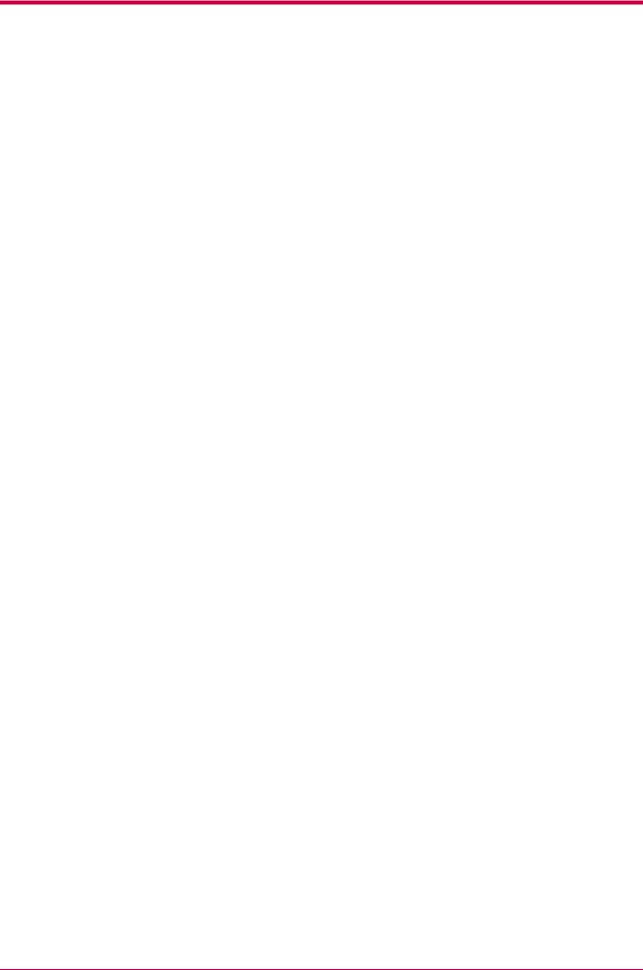
Kyocera Mita PrintMonitor Utility
Provides network wide management of the printers. Refer to the readme file located in the Kyocera Mita Digital Library CD-ROM (supplied with the printer) for details.
x
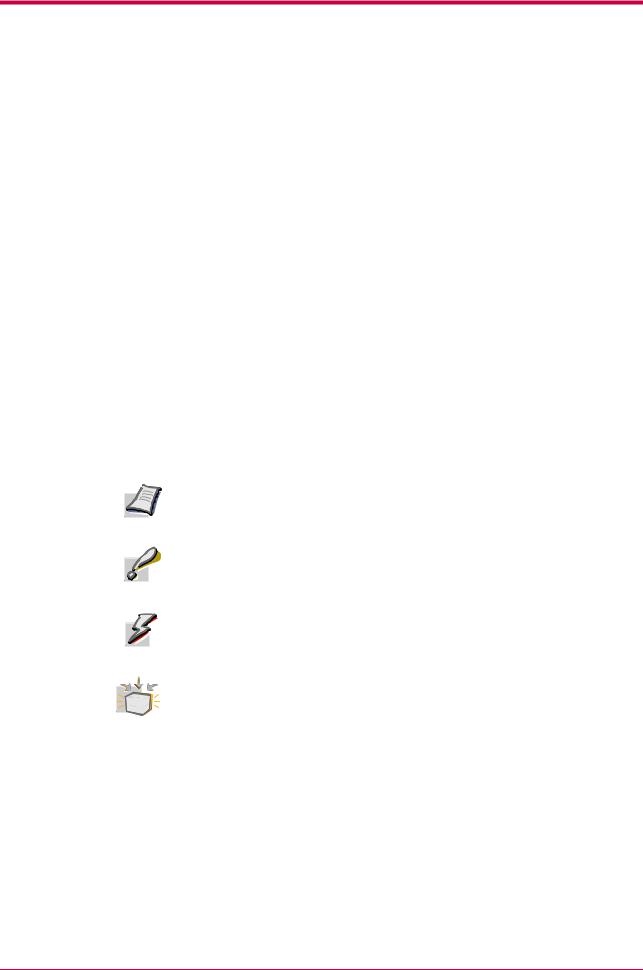
For More Information...
Item |
Description |
Installation Manual |
Describes procedures from printer setup to |
(paper manual) |
printing a test page. |
|
|
User's Manual |
Guides you through topics concerning the |
(this manual) |
operations and maintenance of the printer. |
|
|
Printer Driver Guide |
Describes how to install and set the printer driver. |
|
This manual is contained in the CD-ROM supplied |
|
with the printer. |
|
|
PRESCRIBE 2e |
Describes how to use the PRESCRIBE 2e |
Programming Manual |
commands and their parameters in detail for |
|
experienced users. This manual is contained in the |
|
CD-ROM supplied with the printer. |
|
|
PDF417 Two-Dimensional |
Includes a PDF417 overview and explains |
Bar Code Implementation |
PRESCRIBE 2e commands for use with |
Manual |
two-dimensional barcodes. This manual is |
|
contained in the CD-ROM supplied with the |
|
printer. |
|
|
The following symbols are used to attract your attention in this manual.
The symbols and their meanings are as follows:
Indicates tips or advice useful for operation.
Note
Indicates situations that are potentially hazardous to the human body or devices.
Caution
Indicates situations that are potentially extremely hazardous to the human body or devices.
Warning
Indicates operations that can be performed or are effective only when the required option unit is installed.
Option
xi
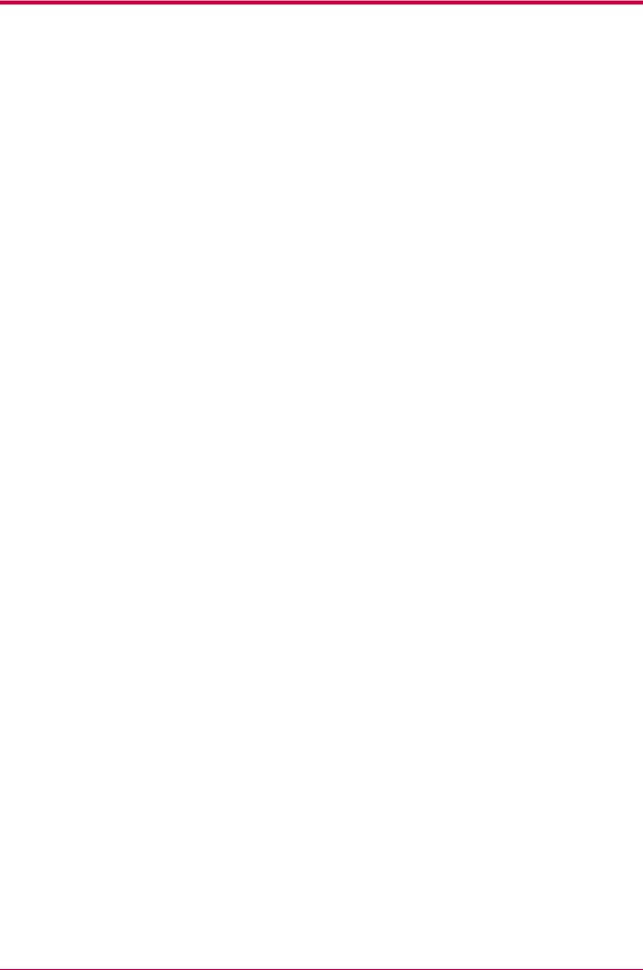
Guide to the User's Manual
This User's Manual has the following chapters:
Chapter 1 Operator Panel
This chapter explains the message display, indicators and keys on the operator panel, and how to make various settings from the operator panel.
Chapter 2 Maintenance
This chapter explains how to replace the toner container, waste toner bottle, and how to care for your printer.
Chapter 3 Troubleshooting
This chapter explains how to handle printer problems that may occur, such as paper jams.
Chapter 4 Paper Selection
This chapter explains the types of paper that can be used with the printer.
Appendix A Fonts
This appendix explains about fonts and lists the printer's internal fonts.
Appendix B Expansion Memory
This appendix explains how to expand the printer's memory.
Appendix C Host Computer Interface
This appendix explains the pin assignment and specifications for the printer's parallel interface and serial interface.
Appendix D Option Units
This appendix explains how to install each option unit.
xii
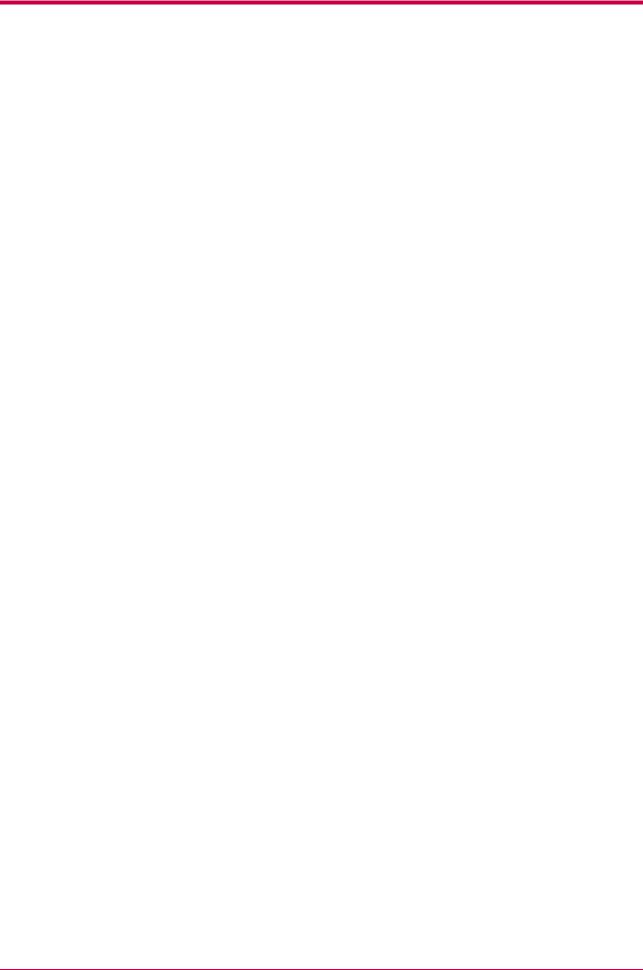
Appendix E Specifications
This appendix lists the printer's specifications.
Glossary
This glossary explains the terminology used in this manual.
xiii
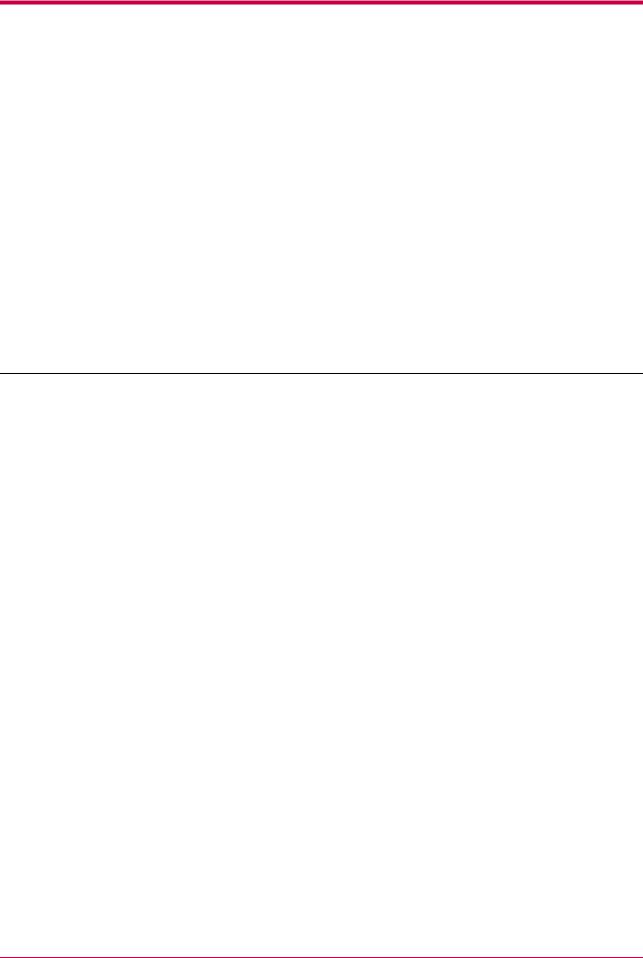
Chapter 1 Using the Operator
Panel
This chapter explains the following topics:
•Understanding the Operator Panel
•Using the Operator Panel
1-1
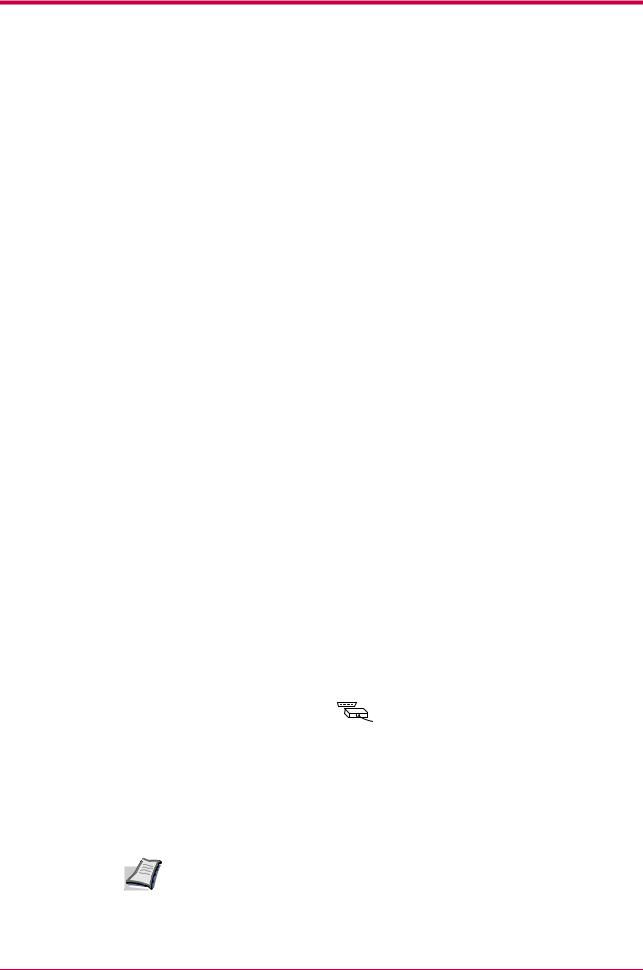
Understanding the Operator Panel
1.1Understanding the Operator Panel
The operator panel has a LCD message display, indicators, and eight keys.
Message Display
The message display gives information in the form of short messages. The eight messages listed below are displayed during normal warm-up and printing.
Other messages that may appear when the printer needs the operator's attention are explained in Chapter 4.
Message |
|
Meaning |
Self test |
|
The printer is self-testing after power-up. |
Please wait |
|
The printer is warming up and is not ready. When |
|
|
the printer is switched on for the first time after the |
|
|
toner container is installed, (Adding toner) |
|
|
also appears. |
Ready |
|
The printer is ready to print. |
Processing |
|
The printer is receiving data, generating graphics, |
|
|
reading a CompactFlash card/Microdrive, or |
|
|
printing. |
|
|
|
Sleeping |
|
The printer is in Sleep mode. The printer wakes |
|
|
from Sleep mode whenever a key on the operator |
|
|
panel is pressed, the cover is opened or closed, or |
|
|
data is received. The printer then warms up and |
|
|
goes online. The time that the printer takes to enter |
|
|
Sleep mode depends on the Sleep Timer setting. |
|
|
|
Cancelling data |
|
Jobs inside the printer are being canceled. To cancel |
|
|
a job, see the table on page 1-5. |
Waiting |
|
The printer is waiting for the end-of-job command |
|
|
before printing the last page. Pressing the GO key |
|
|
allows you to obtain the last page immediately. |
|
|
|
FormFeed Time Out |
|
The printer is printing the last page after a waiting |
|
|
period. |
|
INTERFACE |
|
Interface Indicator
The interface indicator shows the interface that is currently used. It uses the following abbreviations:
PAR Standard bi-directional parallel interface SER Serial interface (RS-232C)
OPT Option network interface card
---No interface is active.
Each interface has a timeout time of 30 seconds during which the other interface should wait to receive a print job. Even a print job has been
Note complete on the interface, you should wait for this period until the other interface begins printing the job.
1-2

Understanding the Operator Panel
SIZE
Paper Size Indicator
This indicator indicates the paper size of the current paper cassette. The following abbreviations are used to indicate the paper sizes.
Message |
Paper Size |
Message |
Paper Size |
Display |
|
Display |
|
A4 |
ISO A4 (21 × 29.7 cm) |
DL |
ISO DL (11 × 22 cm)* |
|
|
||
A5 |
ISO A5 (14.8 × 21 cm) |
C5 |
ISO C5 (16.2 × 22.9 cm)* |
|
|
||
A6 |
ISO A6 (10.5 × 14.8 |
b5 |
ISO B5 (17.6 × 25 cm)* |
cm)* |
|
||
B5 |
JIS B5 (18.2 × 25.6 cm) |
EX |
Executive (7-1/4 × 10-1/2 inches)* |
B6 |
JIS B6 (12.8 × 18.2 cm)* |
#6 |
Commercial 6-3/4 |
|
(3-5/8 × 6-1/2 inches)* |
||
|
|
|
|
LT |
Letter (8-1/2 × 11 inches) |
#9 |
Commercial 9 (3-7/8 × 8-7/8 inches)* |
LG |
Legal (8-1/2 × 14 inches) |
HA |
Japanese Postcard (10 × 14.8 cm)* |
MO |
Monarch |
OH |
Return Postcard (20 × 14.8 cm)* |
(3-7/8 × 7-1/2 inches)* |
|
||
|
|
|
|
BU |
Business (4-1/8 inches)* |
CU |
Custom Size |
|
(14.8 × 21 cm to 21.6 × 35.6 cm) |
||
|
|
|
|
|
|
|
|
*With only the MP tray feeding.
While the printer is Processing data, the SIZE indicator indicates the paper size selected by the application software.
Note
TYPE
Paper Type Indicator
This shows the paper type defined for the current paper casette. Automatic cassette switching is available according to the paper type.
The paper type can be specified at the operator panel. See Customizing Paper Type on page 1-107.
The following abbreviations are used to indicate the paper type.
Message Display |
Paper Type |
Message Display |
Paper Type |
None |
Auto |
ROUGH |
Rough |
PLAIN |
Plain |
LETTERHEA |
Letterhead |
TRNSPRNCY |
Transparency* |
COLOR |
Color |
PREPRINTE |
Preprinted |
PREPUNCH |
Prepunched |
LABELS |
Labels* |
ENVELOPE |
Envelope* |
BOND |
Bond |
CARDSTOCK |
Cardstock* |
RECYCLED |
Recycled |
CUSTOM1 (to 8) |
Custom 1 (to 8) |
VELLUM |
Vellum* |
|
|
*With only the MP tray feeding.
1-3
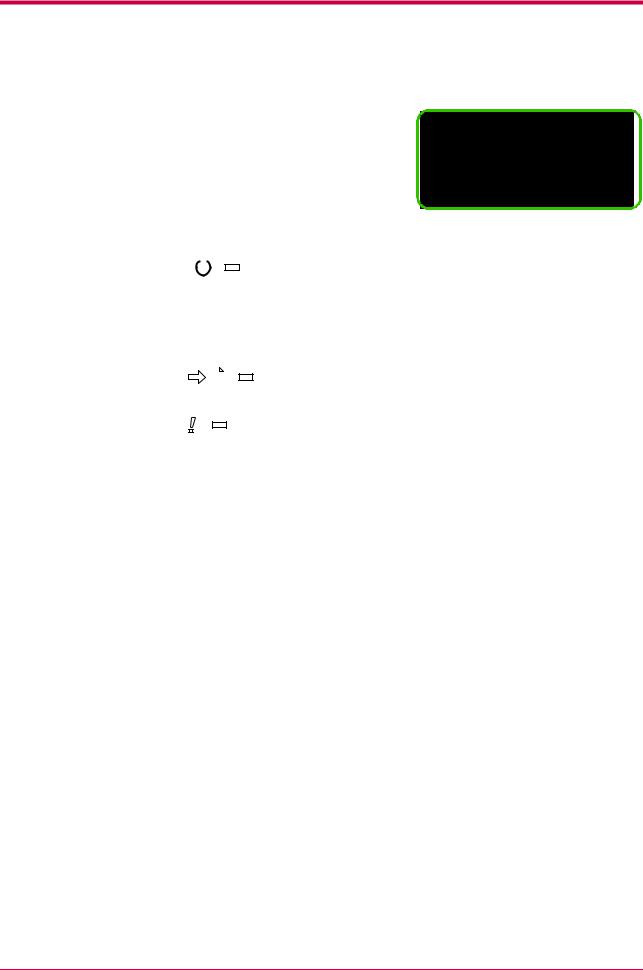
Understanding the Operator Panel
Other Indicators
The following indicators light during normal operation and when the printer needs attention.
INTERFACE SIZE |
TYPE |
|||||
|
|
|
|
|
|
|
READY
DATA
ATTENTION
Indicator |
|
Description |
||||||||||
|
|
|
|
|
|
|
|
|
|
READY |
Flashing: Indicates when an error occurs that you can clear |
|
|
|
|
|
|
|
|
|
|
|
|
by yourself. |
|
|
|
|
|
|
|
|
|
|
|
|
Lit: Indicates that the printer is on-line. |
|
|
|
|
|
|
|
|
|
|
|
|
The printer prints received data. |
|
|
|
|
|
|
|
|
|
|
|
|
Off: Indicates that the printer is off-line. Data can be received |
|
|
|
|
|
|
|
|
|
|
|
|
but will not be printed. Also indicates when printing is |
|
|
|
|
|
|
|
|
|
|
|
|
automatically stopped due to occurrence of an error. |
|
|
|
|
|
|
|
|
|
|
|
|
|
|
|
|
|
|
|
|
|
|
|
|
DATA |
Flashing: Indicates data transfer is taking place. |
|
|
|
|
|
|
|
|
|
|
|
|
Lit: Indicates either that data is being processed, or that data |
|
|
|
|
|
|
|
|
|
|
|
|
is being written to the memory card. |
|
|
|
|
|
|
|
|
|
|
|
|
|
|
|
|
|
|
|
|
|
|
|
|
ATTENTION |
Flashing: Indicates when the printer needs maintenance |
|
|
|
|
|
|
|
|
|
|
|
|
attention or the printer is warming up (Please wait). |
|
|
|
|
|
|
|
|
|
|
|
|
Lit: Indicates when a problem or an error occurs that you can |
|
|
|
|
|
|
|
|
|
|
|
|
clear by yourself. |
|
|
|
|
|
|
|
|
|
|
|
|
(For example, paper jam occurs.) |
|
|
|
|
|
|
|
|
|
|
|
|
|
|
1-4
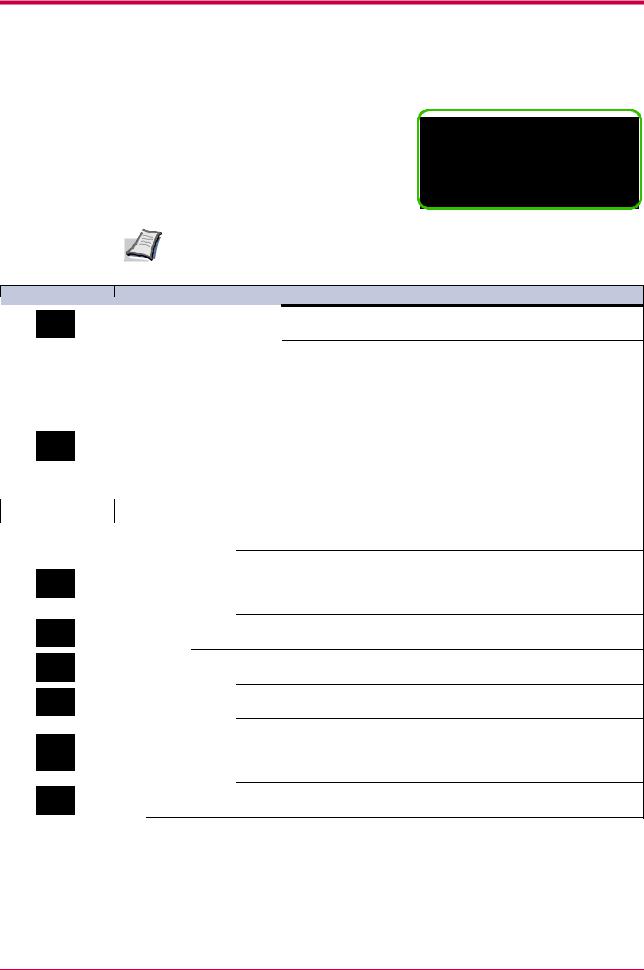
Understanding the Operator Panel
Keys
The operator panel keys are used to configure the printer. Note the certain keys have the secondary function.
GO |
|
? |
CANCEL |
MENU |
ENTER |
Settings made with these keys effect only the interface currently in use.
Note
Key
GO
CANCEL
MENU
?
Function
•Switches the printer on-line and off-line.
•Prints and feed out one page.
•Cancels a printing job.
To cancel, proceed as follows:
1 Check if Processing is displayed in the message display. 2 Press the CANCEL key.
3Print Cancel? appears in the message display and then interface to be canceled.
Parallel Serial
Option (appears only when an option network interface card is installed)
Press the CANCEL key again if you wish to stop the cancellation of printing.
4Select the interface to cancel using the  or
or  key and then press the ENTER key. Printing from the selected interface will stop. Cancelling data appears in the message display and printing stops after the current page is printed.
key and then press the ENTER key. Printing from the selected interface will stop. Cancelling data appears in the message display and printing stops after the current page is printed.
•Resets numeric values, or cancels a setting procedure.
•Used to stop the sounding of the alarm buzzer an error occurs.
•When pressed during mode selection, terminates the setting and the printer returns to the Ready condition.
•Used to select the emulation, font, character code set; to read an CompactFlash card, and
more.
Used to access a desired item or enter numeric values. In some of the control procedures, the < and > keys are used to enter or exit a sub item.
Used to access a desired item or enter of numeric values. In some of the control procedures, the < and > keys are used to enter or exit a sub item.
Used as the < key in the mode selection function.
•Used as the > key in the mode selection function.
•Displays online help messages on the message display when paper jam errors occur. When pressed in the Ready condition, displays explanations of online help messages. When pressed while the online help is displayed, cancels the online help.
Finalizes numeric values and other selections.
ENTER
1-5
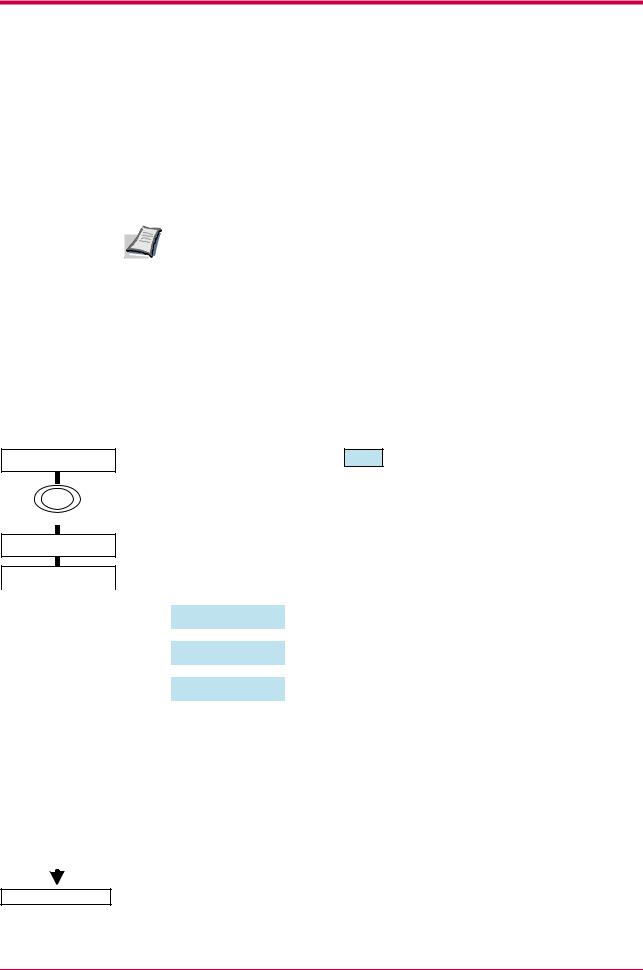
Using the Operator Panel
1.2Using the Operator Panel
This section explains how to use the menu selection system. The MENU key on the operator panel allows you to use the menu to set or change the printer environment such as the number of copies to make, emulation, etc., to your specific needs. Settings can be made when Ready is indicated on the printer message display.
|
The printer obeys the most recently received printer settings sent from |
|
the application software, or from the printer driver, which take priority |
Note |
over operator panel settings. |
1.2.1Menu Selection System
Ready
PAR A4 PLAIN
MENU
The following is the hierarchy diagram of the menu selection system of the printer.
The vertical transition is made with the  and
and  keys and horizontal transition is made with the > and < keys. To change or finalize configuration on an item, use the ENTER key.
keys and horizontal transition is made with the > and < keys. To change or finalize configuration on an item, use the ENTER key.
These items will not appear unless the printer is installed with the applicable option unit.
Menu Map
Status Page
|
|
|
|
|
|
|
|
|
|
|
|
|
|
e-MPS |
> |
|
>Quick Copy |
|
|
|
|
|
|
||||
|
|
|
|
|
|
|
|
|
|
|
|
|
|
|
|
|
|
|
|
|
|
|
|
|
|
|
|
|
|
|
|
|
>Private/Stored |
|
|
|
|
|
|
||
|
|
|
|
|
|
|
|
|
|
|
|||
|
|
|
|
|
|
|
|
|
|
|
|
|
|
|
|
|
|
|
|
|
|
|
|
|
|
|
|
|
|
|
|
|
VMB Data |
|
|
|
|
|
|
||
|
|
|
|
|
|
|
|
|
|
|
|||
|
|
|
|
|
|
|
|
|
|
|
|
|
|
|
|
|
|
|
>List of |
|
VMB |
|
|
|
|
|
|
|
|
|
|
|
|
|
|
|
|
|
|
|
|
|
|
|
|
|
>List of |
|
|
|
|
|
|
|
|
|
|
|
|
|
Code JOB |
|
|
|
|
|
|
||
|
|
|
|
|
|
|
|
|
|
|
|
||
|
|
|
|
|
>e-MPS |
|
|
> |
|
|
>>Quick Copy |
||
|
|
|
|
|
|
||||||||
|
|
|
|
|
Configuration |
|
|
|
|
|
|
||
|
|
|
|
|
|
|
|
|
|
|
|
|
|
|
|
|
|
|
|
|
|
|
|
|
>>Temp.Code JOB |
||
|
|
|
|
|
|
|
|
|
|
|
Size |
||
|
|
|
|
|
|
|
|
|
|
|
|
|
|
|
|
|
|
|
|
|
|
|
|
|
>>Perm.Code JOB |
||
|
|
|
|
|
|
|
|
|
|
|
Size |
||
|
|
|
|
|
|
|
|
|
|
|
|
|
|
|
|
|
|
|
|
|
|
|
|
|
>>VMB Size |
||
|
|
|
|
|
|
|
|
|
|
|
|
|
|
Continued on next page
1-6
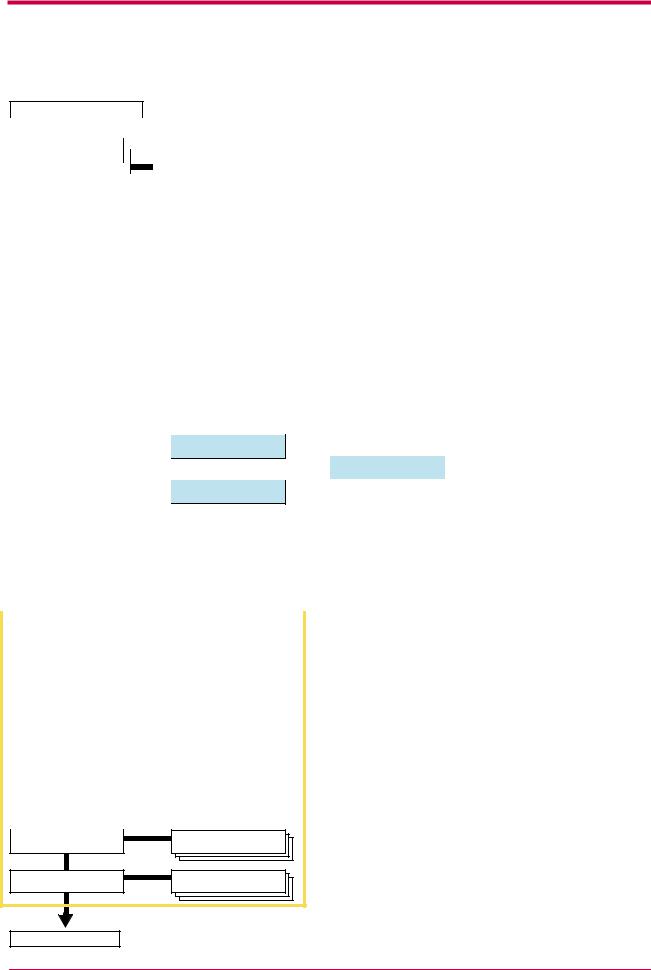
Using the Operator Panel
Continued from previous page
|
|
|
|
|
|
|
|
|
|
|
|
|
|
|
|
|
|
|
|
|
|
|
|
|
|
|
|
|
|
|
Interface |
> |
|
|
|
|
|
|
|
|
>Parallel I/F |
|
|
|
|
|
|
||||||||||||
|
|
|
|
|
|
|
|
|
|
|
|
|
|||||||||||||||||
|
|
Parallel |
|
|
|
|
|
|
|
|
|
|
|
Nibble (high) |
|
|
|
|
|
|
|
||||||||
|
|
|
|
|
|
|
|
|
|
|
|
|
|
|
|
||||||||||||||
|
|
Interface |
> |
|
|
|
|
|
|
|
|
|
>Parallel I/F |
|
|
|
|
|
|
|
|||||||||
|
|
|
Serial |
|
|
|
|
|
|
|
|
|
|
|
|
Auto |
|
|
|
|
|
|
|
|
|||||
|
|
|
Interface |
|
|
> |
|
|
|
|
|
|
|
|
|
>Parallel I/F |
|
|
|
|
|
|
|||||||
|
|
|
Option |
|
|
|
|
|
|
|
|
|
|
|
|
|
Normal>Par |
lel I/F |
|
|
|
|
|
|
|||||
|
|
|
|
|
|
|
|
|
|
|
|
|
|
|
|
|
|
|
High Speed |
|
|
|
|
||||||
|
|
|
|
|
|
|
|
|
|
|
|
|
|
|
|
|
|
|
|
|
|
|
|
|
|||||
|
|
|
|
|
|
|
|
|
|
|
|
|
|
|
|
>Baud Rate |
|
|
|
|
|
|
|
||||||
|
|
|
|
|
|
|
|
|
|
|
|
|
|
|
|
|
|
|
|
|
|
|
|||||||
|
|
|
|
|
|
|
|
|
|
|
|
|
|
|
|
9600 |
|
|
|
|
|
|
|
|
|
|
|||
|
|
|
|
|
|
|
|
|
|
|
|
|
|
|
|
|
|
|
|
|
|
|
|
|
|
|
|
|
|
|
|
|
|
|
|
|
|
|
|
|
|
|
|
|
>Data Bits |
|
|
|
|
|
|
|
|||||||
|
|
|
|
|
|
|
|
|
|
|
|
|
|
|
8 |
|
|
|
|
|
|
|
|
|
|
|
|||
|
|
|
|
|
|
|
|
|
|
|
|
|
|
|
|
|
|
|
|
|
|
|
|
|
|
|
|
|
|
|
|
|
|
|
|
|
|
|
|
|
|
|
|
|
>Stop Bits |
|
|
|
|
|
|
|
|||||||
|
|
|
|
|
|
|
|
|
|
|
|
|
|
|
1 |
|
|
|
|
|
|
|
|
|
|
|
|||
|
|
|
|
|
|
|
|
|
|
|
|
|
|
|
|
|
|
|
|
|
|
|
|
|
|
|
|||
|
|
|
|
|
|
|
|
|
|
|
|
|
|
|
|
>Parity |
|
|
|
|
|
|
|
|
|
|
|||
|
|
|
|
|
|
|
|
|
|
|
|
|
|
|
|
|
|
None |
|
|
|
|
|
|
|
|
|||
|
|
|
|
|
|
|
|
|
|
|
|
|
|
|
|
|
|
|
|
|
|
|
|
|
|
|
|
|
|
|
|
|
|
|
|
|
|
|
|
|
|
|
|
|
|
>Protocol |
|
|
|
|
|
|
|
|
|
|
|||
|
|
|
|
|
|
|
|
|
|
|
|
|
|
|
|
|
|
DTR (pos.)&XON |
|
|
|
|
|
|
|
||||
|
|
|
|
|
|
|
|
|
|
|
|
|
|
|
|
|
|
|
|
|
|
|
|||||||
|
|
|
|
|
|
|
|
|
|
|
|
|
|
|
>Barcode |
|
Mode |
|
|
|
|
|
|||||||
|
|
|
|
|
|
|
|
|
|
|
|
|
|
|
|
|
|
Off |
|
|
|
|
|
|
|
|
|||
|
|
|
|
|
|
|
|
|
|
|
|
|
|
|
|
|
|
|
|
|
|
|
|
|
|
|
|
|
|
|
|
|
|
|
|
|
|
|
|
|
|
|
|
|
>NetWare |
|
|
|
|
|
|
|
|
||||||
|
|
|
|
|
|
|
|
|
|
|
|
|
|
|
|
|
|
|
|
|
|
|
|||||||
|
|
|
|
|
|
|
|
|
|
|
|
|
|
|
|
|
|
|
|
|
|
|
|
|
|
|
|
|
|
|
|
|
|
|
|
|
|
|
|
|
|
|
|
|
|
|
|
Off |
|
|
|
|
|
|
|
|
|||
|
|
|
|
|
|
|
|
|
|
|
|
|
|
|
|
|
>NetWare |
> |
|
|
|
|
>>NetWare Frame |
|
|||||
|
|
|
|
|
|
|
|
|
|
|
|
|
|
|
|
|
|
|
On |
|
|
|
|
|
|
Auto |
|
||
|
|
|
|
|
|
|
|
|
|
|
|
|
|
|
|
|
|
|
|
|
|
|
|
|
|
|
|
|
|
|
|
|
|
|
|
|
|
|
|
|
|
|
|
|
|
|
|
|
|
|
|
|
|
|
|
|
|
|
|
|
|
|
|
|
|
|
|
|
|
|
|
|
|
|
|
|
|
|
|
|
|
|
|
|
|
|
|||
|
|
|
|
|
|
|
|
|
|
|
|
|
|
|
>TCP/IP |
|
|
|
|
|
|
|
|
|
|
||||
|
|
|
|
|
|
|
|
|
|
|
|
|
|
|
|
|
|
Off |
|
|
|
|
|
|
|
|
|||
|
|
|
|
|
|
|
|
|
|
|
|
|
|
|
|
|
>NetWare |
> |
|
|
|
|
>>DHCP |
|
|||||
|
|
|
|
|
|
|
|
|
|
|
|
|
|
|
|
|
|
|
On |
|
|
|
|
|
|
OFF |
|
||
|
|
|
|
|
|
|
|
|
|
|
|
|
|
|
|
|
|
|
|
|
|
|
|
|
|
|
|
|
|
|
|
|
|
|
|
|
|
|
|
|
|
|
|
|
>Ether |
Talk |
|
|
|
|
|
>>IP Address |
|
||||||
|
|
|
|
|
|
|
|
|
|
|
|
|
|
|
|
|
|||||||||||||
|
|
|
|
|
|
|
|
|
|
|
|
|
|
|
|
|
|
Off |
|
|
|
|
|
|
|
|
|||
|
|
|
|
|
|
|
|
|
|
|
|
|
|
|
|
|
|
|
|
|
|
|
|
|
|
|
|
|
|
|
|
|
|
|
|
|
|
|
|
|
|
|
|
|
>OPT. |
|
StatusPage |
|
|
|
|
>>Subnet Mask |
|||||||
|
|
|
|
|
|
|
|
|
|
|
|
|
|
|
|
|
|
Off |
|
|
|
|
|
|
|
|
|||
|
|
|
|
|
|
|
|
|
|
|
|
|
|
|
|
|
|
|
|
|
|
|
|
|
|
|
|
|
|
|
|
|
|
|
|
|
|
|
|
|
|
|
|
|
|
|
|
|
|
|
|
|
|
|
|
|
|
>>Gateway |
|
|
|
|
|
|
|
|
|
|
|
|
|
|
|
|
|
|
|
|
|
|
|
|
|
|
|
|
|
||
|
|
|
|
|
|
|
|
|
|
|
|
|
|
|
|
|
|
|
|
|
|
|
|
|
|
|
|
||
|
|
|
|
|
|
|
|
|
|
|
|
|
|
|
|
|
|
|
|
|
|
|
|||||||
|
Emulation |
|
|
> |
|
|
|
|
|
|
|
|
|
>Code set |
|
|
|
|
|
|
|
|
|||||||
|
|
PCL 6 |
|
|
|
|
|
|
|
|
|
|
|
ISO-6 ASCII |
|
|
|
|
|
|
|||||||||
|
|
|
|
|
|
|
|
|
|
|
|
|
|
|
|
|
|
|
|
|
|
|
|
|
|
|
|
|
|
|
Emulation |
|
|
> |
|
|
|
|
|
|
|
|
>Print KPDL errs |
|
|
|
|
|
|||||||||||
|
|
|
|
|
|
|
|
|
|
|
|
|
|
|
|||||||||||||||
|
|
KPDL |
|
|
|
|
|
|
|
|
|
|
|
Off |
|
|
|
|
|
|
|
|
|||||||
|
|
|
|
|
|
|
|
|
|
|
|
|
|
|
|
|
>Print KPDL errs |
|
|
|
|
|
|
||||||
|
|
|
|
|
|
|
|
|
|
|
|
|
|
|
|
|
|
On |
|
|
|
|
|
|
|
|
|||
|
|
|
|
|
|
|
|
|
|
|
|
|
|
|
|
|
|
|
|
|
|||||||||
|
Emulation |
|
|
> |
|
|
|
|
|
|
|
|
|
>Alt. Emulation |
|
|
|
|
|
|
|||||||||
|
|
KPDL (AUTO) |
|
|
|
|
|
|
|
|
|
|
|
PCL 6 |
|
|
|
|
|
|
|
|
|||||||
|
|
|
|
|
|
|
|
|
|
|
|
|
|
|
|
|
|
|
|
|
|
|
|
|
|
|
|
|
|
|
|
|
|
|
|
|
|
|
|
|
|
|
|
|
KPDL errs |
|
|
|
|
|
|||||||||
|
|
|
|
|
|
|
|
|
|
|
|
|
|
|
|
|
Off |
|
|
|
|
|
|
|
|
||||
|
|
|
|
|
|
|
|
|
|
|
|
|
|
|
|
|
>Print KPDL errs |
|
|
|
|
|
|
||||||
|
|
|
|
|
|
|
|
|
|
|
|
|
|
|
|
|
|
On |
|
|
|
|
|
|
|
|
|||
|
|
|
|
|
|
|
|
|
|
|
|
|
|
|
|
|
|
|
|
|
|
|
|||||||
|
Emulation |
|
|
> |
|
|
|
|
|
|
|
|
|
|
>Code Set |
|
|
|
|
|
|
|
|
||||||
|
|
IBM Proprinter |
|
|
|
|
|
|
|
|
|
|
|
IBM US |
|
|
|
|
|
|
|
|
|||||||
|
|
Emulation |
|
|
|
|
|
|
|
|
|
|
|
|
|
|
|
|
|
|
|
|
|
|
|
|
|||
|
|
|
Line Printer |
|
|
|
|
|
|
|
|
|
|
|
|
|
|
|
|
|
|
|
|
|
|
|
|
||
|
|
|
|
|
|
|
|
|
|
|
|
|
|
|
|
|
|
|
|
|
|
|
|
|
|
|
|
|
|
|
|
|
|
|
|
|
|
|
|
|
|
|
|
|
|
|
|
|
|
|
|
|
|
|
|
|
|
|
|
Emulation >
DIABLO 630
Emulation >
EPSON LQ-850
>Code Set
DIABLO US
>Code Set
LQ US
Continued on next page
1-7
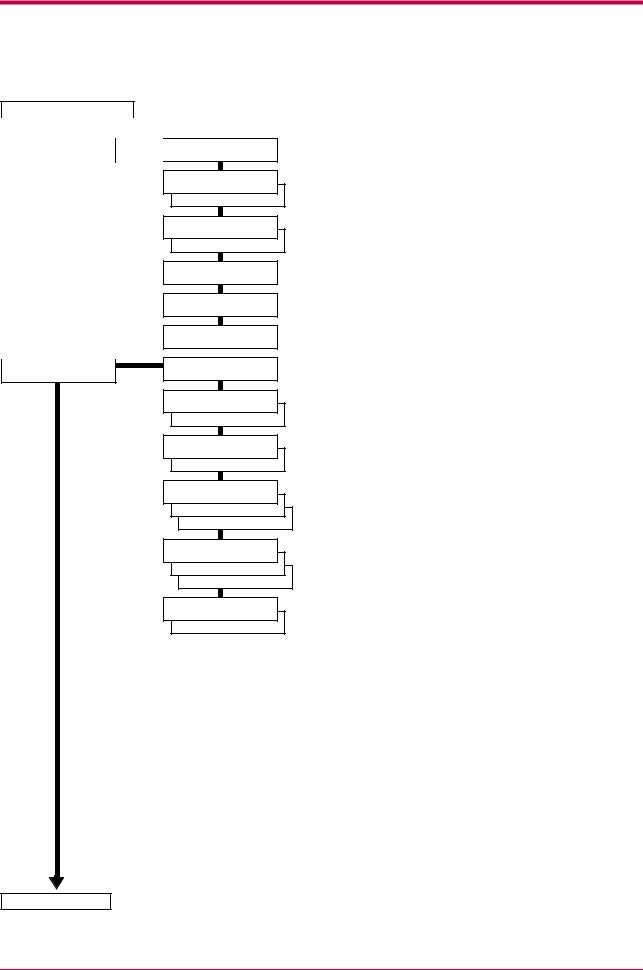
Using the Operator Panel
Continued from previous page
|
|
|
|
|
|
|
|
Font |
> |
|
|
|
|||
|
|
|
|||||
|
Internal |
|
|
|
|
||
|
Font |
> |
|
|
|||
|
Option |
|
|
|
|
||
|
|
|
|
|
|
|
|
Page Set |
> |
> I000
>Courier Dark >Courier
Regular
>Letter Gothic
Regular
>Letter Gothic
Dark
>Size
012.00 point(s)
>Pitch
10.00 cpi
>List of Fonts
>Copies
001
>Orientation Portrait >Orientation
Landscape
>Page Protect
Auto
>Page Protect
On
>LF Action
LF only
>LF Action
CR and LF
>LF Action
Ignore LF
>CR Action
CR only
>CR Action
CR and LF
>CR Action
Ignore CR
>Wide A4
Off
>Wide A4
On
Continued on next page
1-8
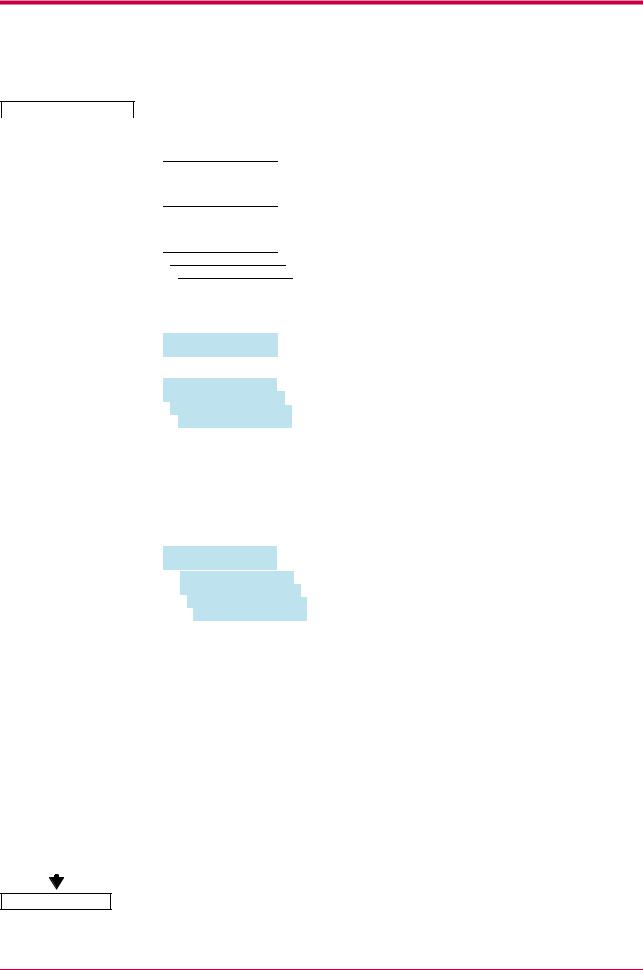
Using the Operator Panel
Continued from previous page
|
|
|
|
|
|
|
|
|
|
|
|
|
|
|
|
|
|
|
|
|
|
Print Quality |
> |
|
|
|
>KIR Mode |
|
|
|
|
|
|||||||||||
|
|
|
|
|
|
|
|||||||||||||||
|
|
|
|
|
|
|
|
|
|
|
On |
|
|
|
|
|
|||||
|
|
|
|
|
|
|
|
|
|
>KIR mode |
|
|
|
|
|
||||||
|
|
|
|
|
|
|
|
|
|
|
|
Off |
|
|
|
|
|
||||
|
|
|
|
|
|
|
|
|
|
|
|
|
|
|
|
|
|
||||
|
|
|
|
|
|
|
|
|
>Ecoprint |
|
Mode |
|
|
|
|
|
|||||
|
|
|
|
|
|
|
|
|
|
|
Off |
|
|
|
|
|
|||||
|
|
|
|
|
|
|
|
|
|
>Ecoprint Mode |
|
|
|
|
|
||||||
|
|
|
|
|
|
|
|
|
|
|
|
On |
|
|
|
|
|
||||
|
|
|
|
|
|
|
|
|
|
|
|
|
|
|
|
|
|
|
|
|
|
|
|
|
|
|
|
|
|
|
>Resolution |
|
|
|
|
|
|
||||||
|
|
|
|
|
|
|
|
|
|
|
Fast 1200 mode |
|
|
|
|
|
|||||
|
|
|
|
|
|
|
|
|
|
>Resolution |
|
|
|
|
|
||||||
|
|
|
|
|
|
|
|
|
|
|
|
Fine 1200 mode |
|
|
|
|
|||||
|
|
|
|
|
|
|
|
|
|
|
>Resolution |
|
|
|
|
||||||
|
|
|
|
|
|
|
|
|
|
|
|
|
300 dpi |
|
|
|
|
||||
|
|
|
|
|
|
|
|
|
|
|
|
>Resolution |
|
|
|
|
|||||
|
|
|
|
|
|
|
|
|
|
|
|
|
|
600 dpi |
|
|
|
|
|||
|
|
|
|
|
|
|
|
|
|
|
|
|
|
|
|
|
|
||||
|
|
|
|
|
|
|
|
|
|
Density |
|
|
|
|
|
||||||
|
|
|
|
|
|
|
|
03 |
|
|
|
|
|
|
|
|
|
||||
|
|
|
|
|
|
|
|
|
|
|
|
|
|
|
|||||||
Opt. ROM |
|
|
> |
|
|
|
>Read Data |
|
|
|
|
|
|||||||||
|
|
|
|
|
|
|
|
|
|||||||||||||
|
|
|
|
|
|
|
|
|
|
>List of |
|
|
|
|
|
||||||
|
|
|
|
|
|
|
|
|
|
|
Partitions |
|
|
|
|
||||||
|
|
|
|
|
|
|
|
|
|
|
|
|
|
|
|
|
|
|
|
|
|
Hard Disk |
|
> |
|
|
|
>Read Data |
|
|
|
|
|
||||||||||
|
|
|
|
|
|
|
|||||||||||||||
|
|
|
|
|
|
|
|
|
|
|
|
|
|
|
|
|
|
|
|
|
|
|
|
|
|
|
|
|
|
|
|
>Write Data |
|
|
|
|
|
||||||
|
|
|
|
|
|
|
|
|
|
|
>Delete Data |
|
|
|
|
||||||
|
|
|
|
|
|
|
|
|
|
|
|
|
|
|
|
|
|
|
|
|
|
|
|
|
|
|
|
|
|
|
|
|
|
>List of |
|
|
|
|
|||||
|
|
|
|
|
|
|
|
|
|
|
|
|
Partition |
|
|
|
|
||||
|
|
|
|
|
|
|
|
|
|
|
|
|
|
|
|
|
|
|
|
|
|
RAM Disk |
|
Mode |
|
|
|
|
|
|
|
|
|
|
|
|
|
|
|
|
|
||
|
Off |
|
|
|
|
>RAM Disk Size |
|
|
|
|
|
||||||||||
|
RAM Disk Mode |
|
|
|
|
|
|
|
|
|
|||||||||||
|
On |
|
|
|
|
|
|
|
>Read Data |
|
|
|
|
|
|||||||
|
|
|
|
|
|
|
|
|
|
|
>Write Data |
|
|
|
|
||||||
|
|
|
|
|
|
|
|
|
|
|
|
|
|
|
|
|
|
|
|
|
|
|
|
|
|
|
|
|
|
|
|
|
|
>Delete Data |
|
|
|
|
|||||
|
|
|
|
|
|
|
|
|
|
|
|
|
|
|
|
|
|
|
|
|
|
|
|
|
|
|
|
|
|
|
|
|
|
|
>List of |
|
|
|
|
||||
|
|
|
|
|
|
|
|
|
|
|
|
|
|
Partition |
|
|
|
|
|||
|
|
|
|
|
|
|
|
|
|
|
|
|
|
|
|
|
|
|
|
|
|
Memory |
Card |
> |
|
|
|
>Read Fonts |
|
|
|
|
|
||||||||||
|
|
|
|
|
|
|
|||||||||||||||
|
|
|
|
|
|
|
|
|
|
>Read Data |
|
|
|
|
|
||||||
|
|
|
|
|
|
|
|
|
|
|
>Write Data |
|
|
|
|
||||||
|
|
|
|
|
|
|
|
|
|
|
|
>Delete Data |
|
|
|
|
|||||
|
|
|
|
|
|
|
|
|
|
|
|
|
|
|
|
|
|
|
|
|
|
|
|
|
|
|
|
|
|
|
|
|
|
|
>Format |
|
|
|
|
||||
|
|
|
|
|
|
|
|
|
|
|
|
|
|
|
|
|
|
|
|
|
|
|
|
|
|
|
|
|
|
|
|
|
|
|
|
>List of |
|
|
|
|
|||
|
|
|
|
|
|
|
|
|
|
|
|
|
|
Partition |
|
|
|
|
|||
|
|
|
|
|
|
|
|
|
|
|
|
|
|
|
|
|
|
|
|
|
|
Continued on next page
1-9
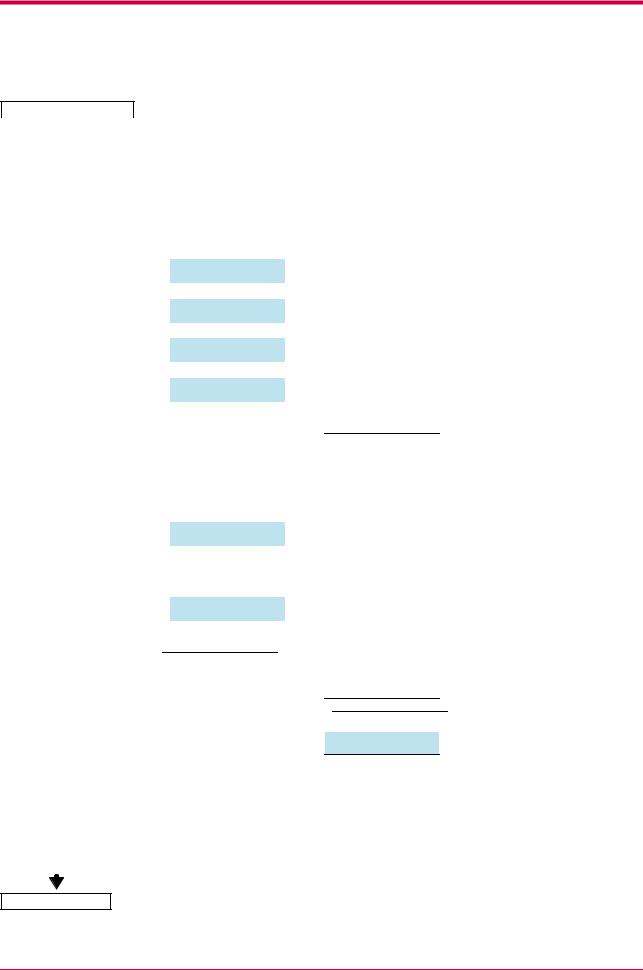
Using the Operator Panel
Continued from Previous page
|
|
|
|
|
|
|
|
|
|
|
|
|
|
|
|
|
|
|
Paper Handling > |
|
|
>MP Tray Mode |
|
|
|
|
|
|
|
|
|
|
|||||
|
|
|
|
|
|
First |
|
|
|
|
|
|
|
|
|
|
||
|
|
|
|
|
|
|
|
|
|
|
|
|
|
|
|
|
|
|
|
|
|
|
|
|
>MP Tray |
|
Size |
|
|
|
|
|
|
|
|
|
|
|
|
|
|
|
|
A4 or Letter |
|
|
|
|
|
|
|
|
|
|
||
|
|
|
|
|
|
|
|
|
|
|
|
|
|
|
|
|
|
|
|
|
|
|
|
|
>MP Tray |
|
Type |
|
|
|
|
|
|
|
|
|
|
|
|
|
|
|
|
Plain |
|
|
|
|
|
|
|
|
|
|
||
|
|
|
|
|
|
|
|
|
|
|
|
|
|
|
|
|
|
|
|
|
|
|
|
|
>EF Size |
|
|
|
|
|
|
|
|
|
|
|
|
|
|
|
|
|
|
DL or Business |
|
|
|
|
|
|
|
|
|
|||
|
|
|
|
|
|
|
|
|
|
|
|
|
|
|
|
|
|
|
|
|
|
|
|
|
|
|
|
|
|
|
|
|
|
|
|
|
|
|
|
|
|
|
|
>EF Type |
|
|
|
|
|
|
|
|
|
|
|
|
|
|
|
|
|
|
Envelope |
|
|
|
|
|
|
|
|
|
|
||
|
|
|
|
|
|
|
|
|
|
|
|
|
|
|
|
|
|
|
|
|
|
|
|
|
|
|
|
|
|
|
|
|
|
|
|
|
|
|
|
|
|
|
|
|
|
|
|
|
|
|
|
|
|
|
|
|
|
|
|
|
|
|
>BulkFeeder |
Size |
|
|
|
|
|
|
|
|
|
||
|
|
|
|
|
|
|
|
|
|
|
|
|
|
|
||||
|
|
|
|
|
|
|
|
|
|
|
|
|
|
|
||||
|
|
|
|
|
|
|
|
|
|
|
|
|
|
|
|
|
|
|
|
|
|
|
|
|
|
|
|
|
|
|
|
|
|
|
|
|
|
|
|
|
|
|
|
>BulkFeeder |
Type |
|
|
|
|
|
|
|
|
|
||
|
|
|
|
|
|
|
|
|
|
|
|
|
|
|
||||
|
|
|
|
|
|
Plain |
|
|
|
|
|
|
|
|
|
|
||
|
|
|
|
|
|
|
|
|
|
|
|
|
|
|
|
|
|
|
|
|
|
|
|
|
|
|
|
|
|
|
|
|
|||||
|
|
|
|
|
|
>Cassette |
|
Size > |
|
|
>>Unit |
|
||||||
|
|
|
|
|
|
|
|
|
|
|||||||||
|
|
|
|
|
|
|
|
|
|
|
|
|
|
mm |
|
|
||
|
|
|
|
|
|
|
|
|
|
|
|
|
>>Unit |
|
|
|||
|
|
|
|
|
|
|
|
|
|
|
|
|
|
inch |
|
|
||
|
|
|
|
|
|
>Cassette |
|
Type |
|
|
|
|
|
|
|
|
|
|
|
|
|
|
|
|
Plain |
|
|
|
|
|
|
|
|
||||
|
|
|
|
|
|
|
|
|
>>X Dimension |
|
|
|||||||
|
|
|
|
|
|
>Feed Select |
|
|
|
|
|
|
|
|
|
|
||
|
|
|
|
|
|
Cassette |
|
|
|
>>Y Dimension |
|
|
||||||
|
|
|
|
|
|
|
|
|
|
|
|
|
|
|
|
|
|
|
|
|
|
|
|
|
|
|
|
|
|
|
|
|
|
|
|
|
|
|
|
|
|
|
|
>Duplex |
|
Mode |
|
|
|
|
|
|
|
|
|
|
|
|
|
|
|
|
None |
|
|
|
|
|
|
|
|
|
|
||
|
|
|
|
|
|
|
|
|
|
|
|
|
|
|
|
|
|
|
|
|
|
|
|
|
|
|
|
|
|
|
|
|
|
|
|
|
|
|
|
|
|
|
|
|
|
|
|
|
|
|
|
|
|
|
|
|
|
|
|
|
|
|
>Stack |
|
Select |
|
|
|
|
|
|
|
|
|
|
|
|
|
|
|
|
Face-down tray |
|
|
|
|
|
|
|
|
|
|||
|
|
|
|
|
|
|
|
|
|
|
|
|
|
|
|
|
|
|
|
|
|
|
|
|
>Opt.StackerMode |
|
|
|
|
|
|
|
|
|
|||
|
|
|
|
|
|
|
|
|
|
|
|
|
|
|
||||
|
|
|
|
|
|
Sorter |
|
|
|
|
|
|
|
|
|
|
||
|
|
|
|
|
|
|
|
|
|
|
|
|
|
|
|
|
|
|
|
|
|
|
|
|
|
|
|
|
|
|
|
|
|
|
|
|
|
|
|
|
|
|
|
|
|
|
|
|
|
|
|
|
|
|
|
|
|
|
|
|
|
|
>Override |
|
A4/LT |
|
|
|
|
|
|
|
|
|
|
|
|
|
|
|
|
Off |
|
|
|
|
|
|
|
|
|
|
||
|
|
|
|
|
|
>Override A4/LT |
|
|
|
|
|
|
|
|
|
|||
|
|
|
|
|
|
On |
|
|
|
|
|
|
|
|
|
|
||
|
|
|
|
|
|
|
|
|
|
|
|
|
|
|
|
|
|
|
|
|
|
|
|
|
>Type Adjust |
> |
|
|
>>Paper weight |
|
|
||||||
|
|
|
|
|
|
|
|
|
||||||||||
|
|
|
|
|
|
Custom 1 |
|
|
|
|
|
Normal |
|
|
||||
|
|
|
|
|
|
|
|
|
|
|
|
|
||||||
|
|
|
|
|
|
|
|
|
|
|
|
|
>>Paper weight |
|
|
|||
|
|
|
|
|
|
|
|
|
|
|
|
|
|
Heavy (Thick) |
|
|||
|
|
|
|
|
|
>Reset Type |
|
|
|
|
|
>>Paper weight |
|
|||||
|
|
|
|
|
|
|
|
|
|
|
Light (Thin) |
|
||||||
|
|
|
|
|
|
Adjust |
|
|
|
|
|
|
|
|
|
|
||
|
|
|
|
|
|
|
|
|
|
|
|
|
|
|
|
|||
|
|
|
|
|
|
|
|
|
|
|
|
>>Duplex |
|
Path |
|
|
||
|
|
|
|
|
|
|
|
|
|
|
|
|
|
Enable |
|
|
||
|
|
|
|
|
|
|
|
|
|
|
|
|
>>Duplex path |
|
|
|||
|
|
|
|
|
|
|
|
|
|
|
|
|
|
Disable |
|
|
||
|
|
|
|
|
|
|
|
|
|
|
|
|
|
|
|
|
||
Life Counters > |
|
|
>Total Print |
|
|
|
|
|
|
|
|
|
|
|||||
|
|
|
|
|
|
|
|
|
|
|
|
|||||||
|
|
|
|
|
|
|
|
|
|
|
|
|
|
|
|
|
|
|
|
|
|
|
|
|
|
|
|
|
|
|
|
|
|
|
|
|
|
|
|
|
|
|
|
>New Toner |
|
|
|
|
|
|
|
|
|
|
||
|
|
|
|
|
|
Installed |
|
|
|
|
|
|
|
|
|
|
||
|
|
|
|
|
|
|
|
|
|
|
|
|
|
|
|
|
|
|
Continued on next page
1-10

Using the Operator Panel
Continued from previous page
|
|
|
|
|
|
|
|
|
|
|
|
Others |
> |
|
|
|
|
|
>MSG language |
|
|
||
|
|
|
|
|
|
|
|
|
English |
|
|
>Form Feed
Time Out 030sec.
>Sleep timer > 015 min.
>Print HEX-DUMP
>Printer Reset
>Resource prot. Off
>Resource prot. Permanent >Resource prot.
Perm / Temp
>Buzzer On >Buzzer
Off
>Auto Continue
Mode On
>Auto Continue
Mode Off
>Service >
> 

>>Sleep Mode
On
>>Sleep Mode Off
>>Auto Continue Timer 000sec.
>>Print Status Page
>>Toner ID
>>Developer
>>Drum
1-11
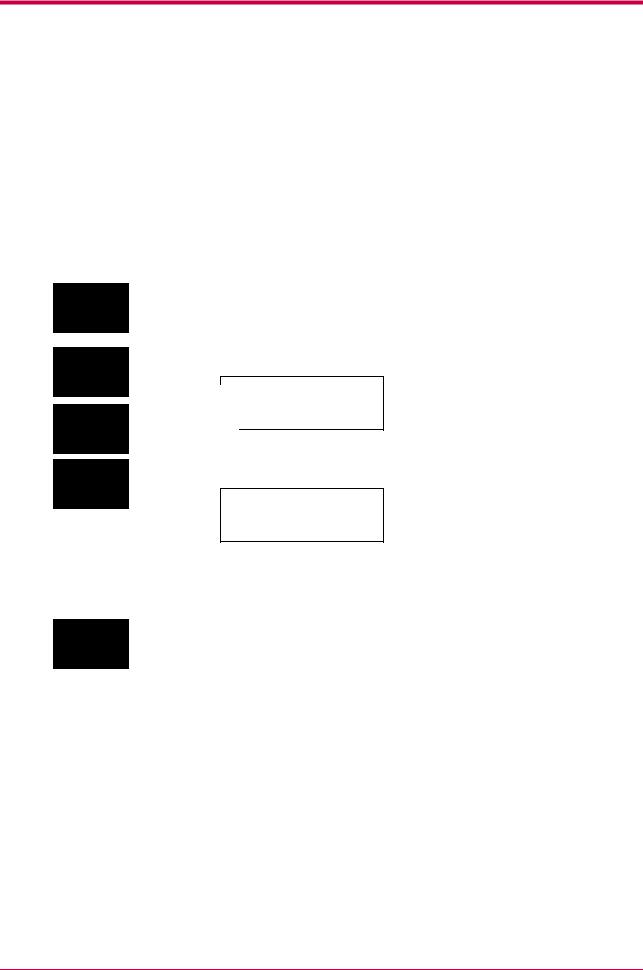
Using the Operator Panel
1.2.2Using the Menu Selection System
This section explains the procedure for using the menu selection system. The menu selection system is activated by the MENU key while the printer is Ready.
Printing the Menu Map
Menu Map
MENU
ENTER
The printer prints a full list of menu selection system. Note that menus indicated on the list may vary depending on which option units are installed on the printer.
1Press the MENU key.
2Press the  or
or  key repeatedly until Print Menu Map appears.
key repeatedly until Print Menu Map appears.
Menu Map
3Press the ENTER key. A question mark (?) appears.
Menu Map ?
If you want to abandon the printing of the menu map, press the
CANCEL key.
4Press the ENTER key again. The printer prints a menu map.
ENTER
1-12
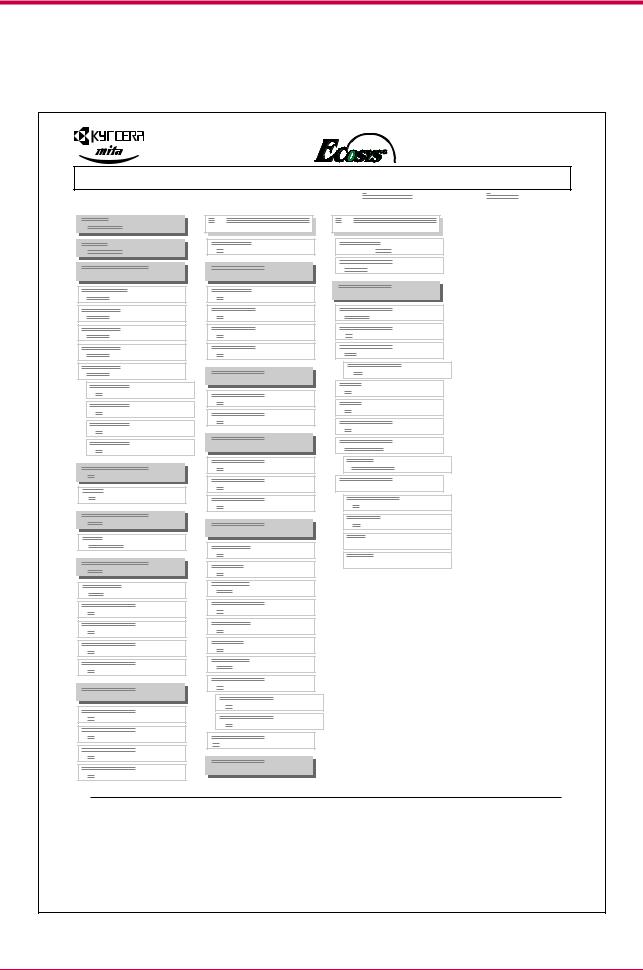
Using the Operator Panel
Sample MENU MAP
FS-1800 Page Printer |
MENU MAP |
1-13 |
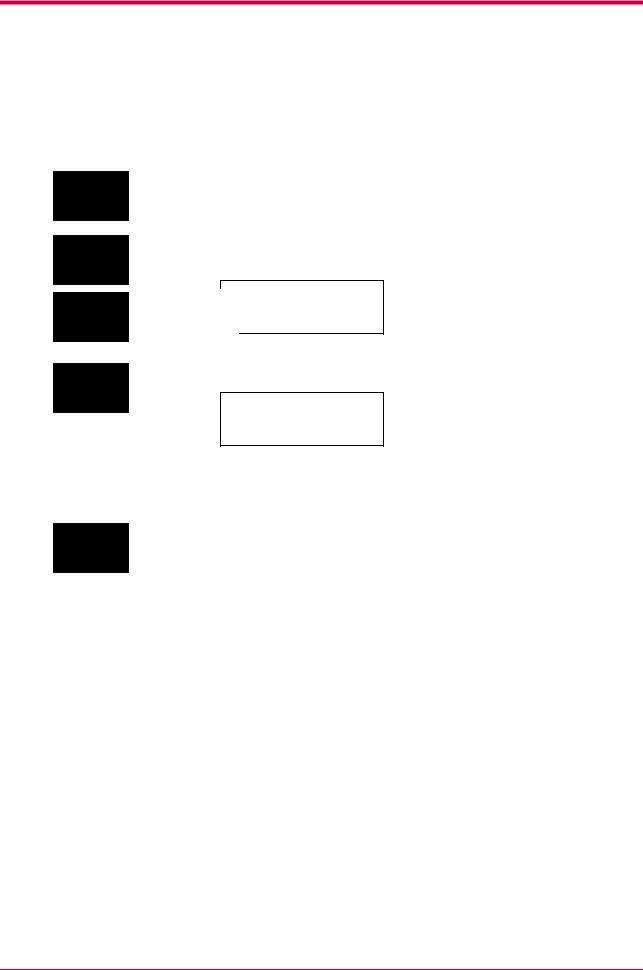
Using the Operator Panel
Printing Status Page
Status Page
MENU
ENTER
ENTER
If you want to check the printer's current status, including memory available and option settings, you can find the information you need on the status page.
1Press the MENU key.
2Press the  or
or  key repeatedly until Print Status Page appears.
key repeatedly until Print Status Page appears.
Status Page
3Press the ENTER key. A question mark (?) appears.
Status Page ?
If you want to abandon the printing of a status page, press the
CANCEL key.
4Press the ENTER key again. The printer prints a status page. For a full description of the status page, see the following pages.
1-14
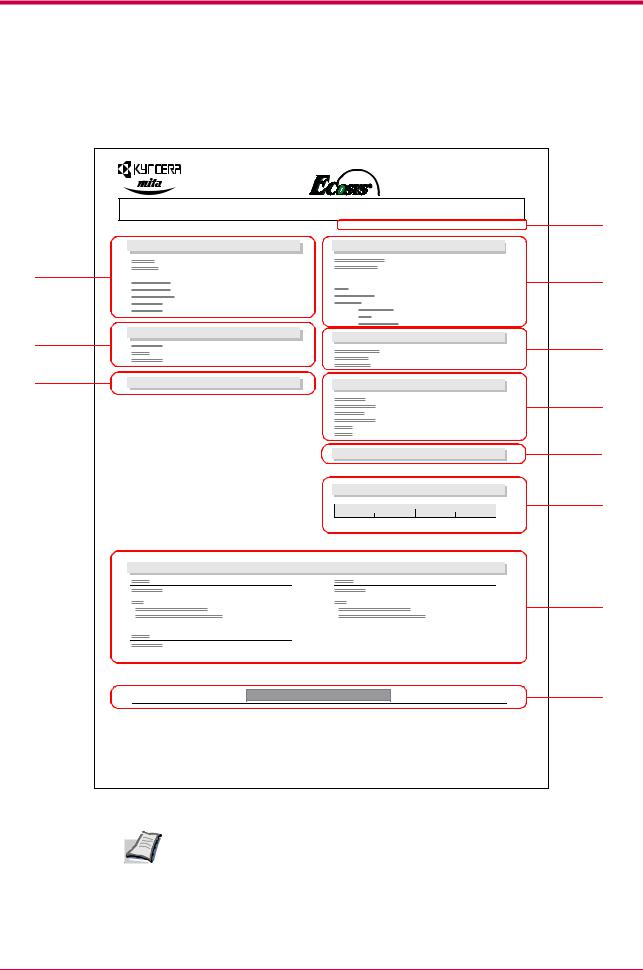
Using the Operator Panel
|
The following is a sample status page. The numbers below refer to the |
|||
|
contents explained on the following pages. |
|
|
|
|
|
FS-1800 Page Printer |
|
|
|
|
STATUS PAGE |
|
1 |
|
|
Firmware Version: |
Released: |
|
|
Hardware Information |
Memory |
|
|
2 |
|
|
|
3 |
4 |
Page Information |
Installed Options |
|
|
|
|
5 |
||
|
|
|
||
6 |
Network Status |
Emulation |
|
|
|
|
|
||
|
|
|
|
7 |
|
|
Error Log |
|
8 |
|
|
Toner Gauge |
|
9 |
|
|
|
|
|
|
|
0 |
100 |
|
|
Interfaces |
|
|
|
|
|
|
|
10 |
|
KIR Test pattern |
ON |
|
11 |
Items and values on the status page may vary depending on the printer's firmware version.
Note
1-15
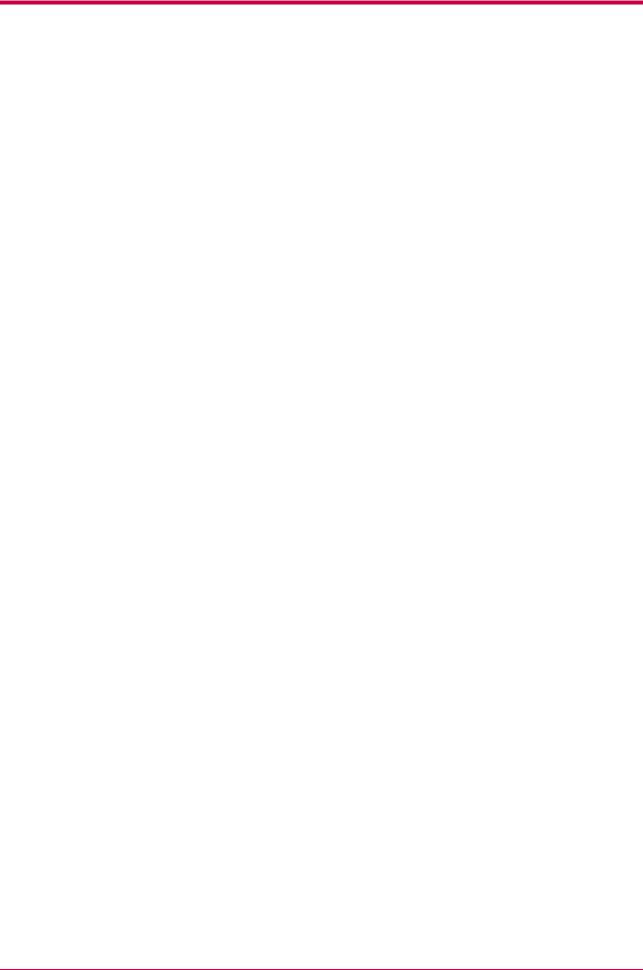
Using the Operator Panel
1 — Software Version
This information shows the firmware version and date of issue of the printer.
2 — Hardware Information
This information shows various printer settings, such as the size and type of the paper in the paper cassettes.
3 — Memory
This shows the amount of total memory installed in the printer, the amount of currently available memory, and the current status of the RAM disk. See Setting the RAM Disk on page 1-86.
4 — Page Information
This shows the print resolution, number of copies, and the total page count.
5 — Installation Options
This shows the option(s) installed in the printer.
6 — Network Status
This shows the IP address, Subnet Mask address, and Default Gateway address for the network interface card installed in the printer.
7 — Emulation
This shows all available emulations of the printer. The printer is shipped from the factory with PCL 6 emulation selected as the default.
8 — Error Log
This shows the last three instances of the following four types of errors, listing them in the order of their occurrence: KPDL Error Press GO;
Memory overflow Press GO; Print overrun Press GO; File not found Press GO. The most recent error is displayed on the top line of the Error Log. For error remedies, see section 3.3.3 Error Messages on page 3-10. Error information is cleared when the printer's power is turned off.
9 — Toner Gauge
This shows the approximate level of remaining toner. When the value is 100, the toner container is full.
1-16
