Konica Minolta bizhub 4050 User Manual
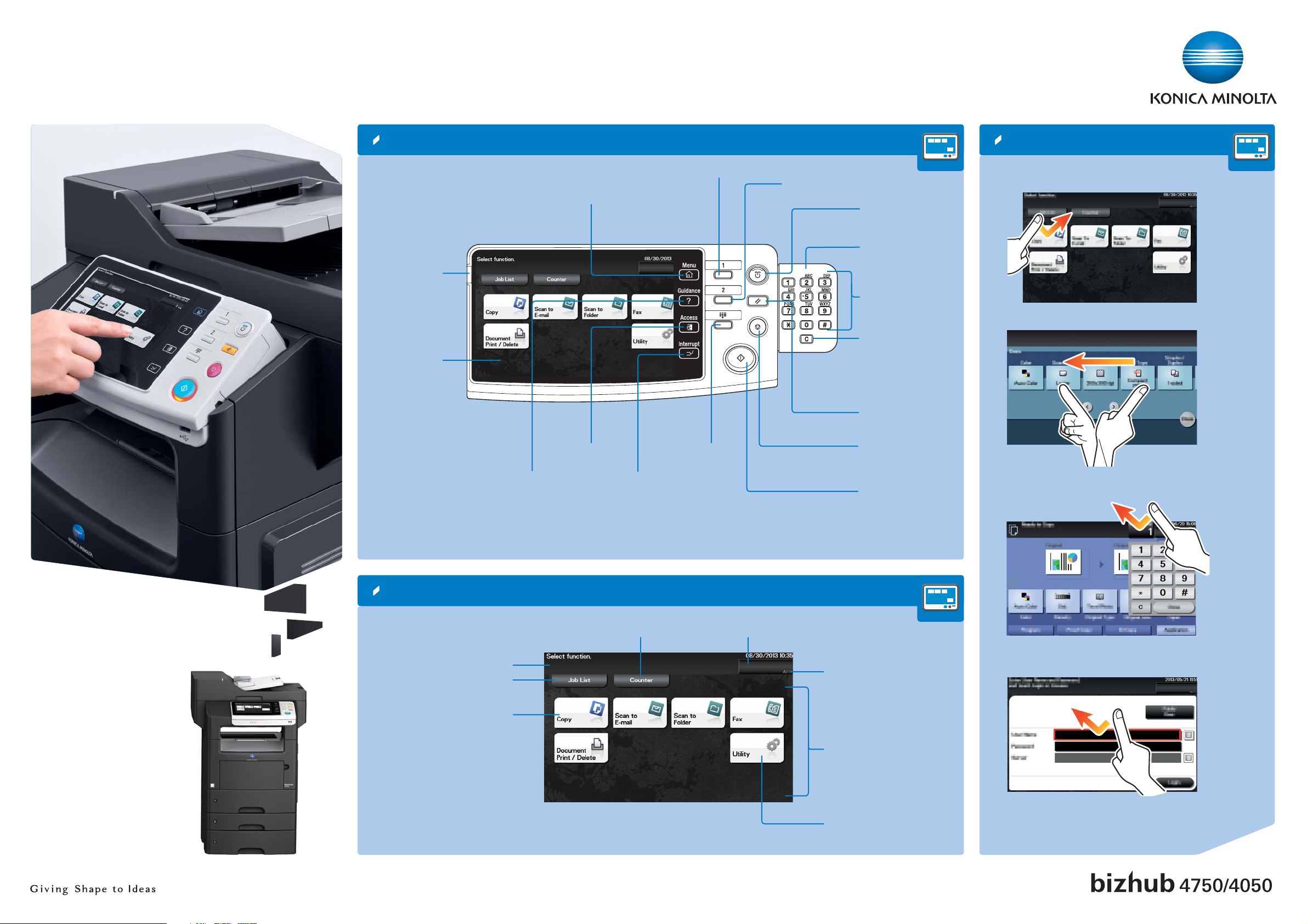
bizhub 4750/4050 QUICK REFERENCE 1/3
How to use the system – Panel Operating the touch screen*
Warning indicator
Touch screen
Switch to main
menu
Switch to Scan/Fax function*
Switch to Copy function*
Power Save
mode on/off
Keypad (option)
Input a value or a
number
Clear a value
1. Tap to select or determine a menu.
2. Flick to scroll through menus.
Login/logout
Open Help screen
* This is a Register key. In the Administrator Settings it can be assigned to any function.
Touch screen – Main menu
Display total number of printed pages
Message display
Display active or standby jobs
Switch to the functions
of the shortcut key
Interrupt
a copy job
Display keypad
Icon display area
Reset the settings
Stop a process
Start a process
Toner supply indicator
3. Tap the numerals or the input area on the screen to display
the keypad.
4. Tap a target input area or icon to switch to the entry or
selection screen.
Shortcut key area
Configure settings/
check consumable life
* Available touch functions vary depending on displayed screen.
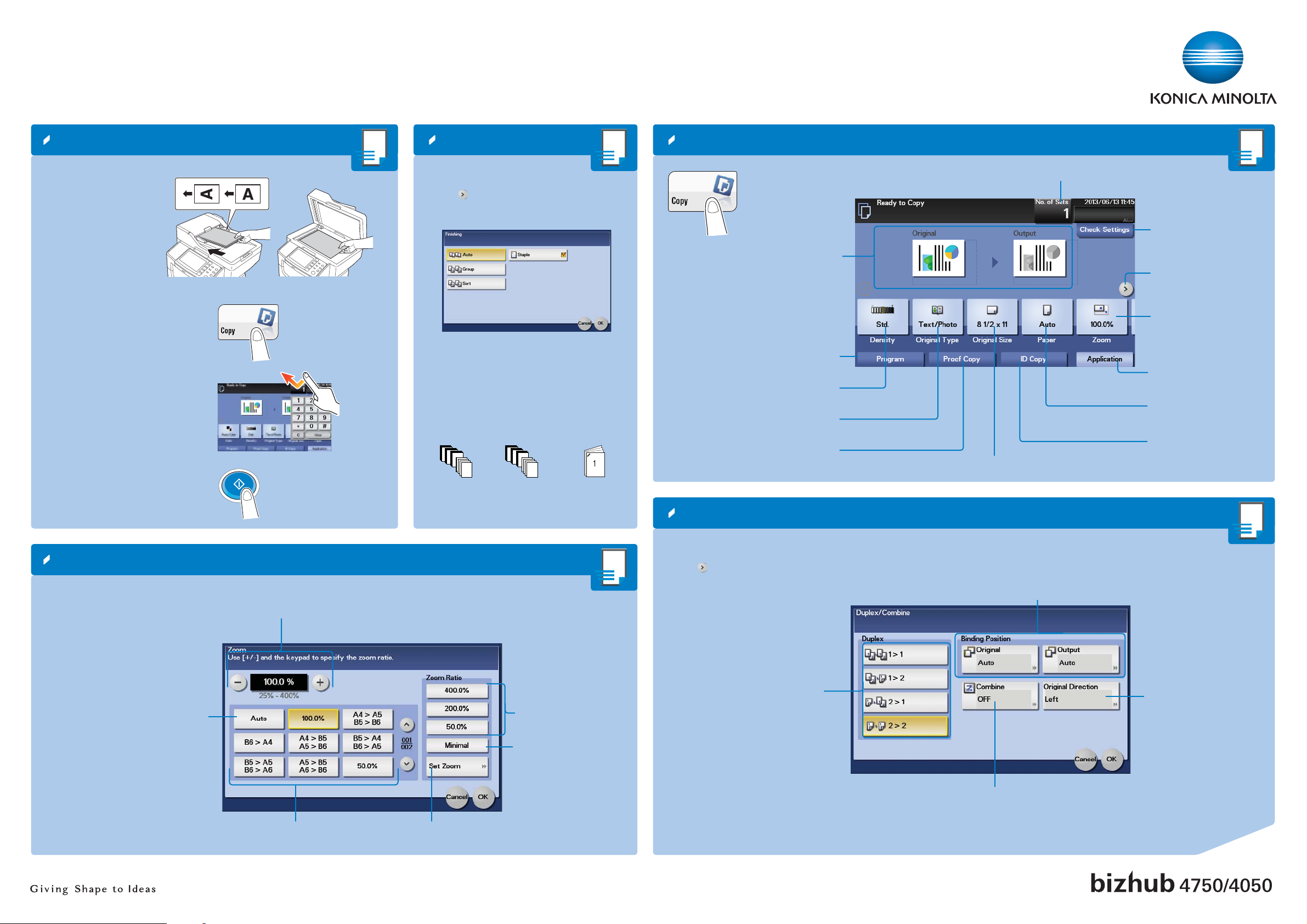
bizhub 4750/4050 QUICK REFERENCE 2/3
Basic copy functions – Make a copy
1. Position the original(s).
2. Tap Copy in the main menu.
3. Tap the input area to display the
keypad.
4. Type in the number of copies.
5. Press the Start key.
Finishing
1. Position the original(s).
2. Tap in the copy screen.
3. Tap Finishing.
4. Make the desired setting(s)*.
5. Tap OK.
6. Press the Start key.
*Available functions depend on system confi guration.
1
1
1
4
3
2
1
Sort Group Staple
4
3
2
1
1
1
1
Copy operations – Basic copy screen
Input/output image
Register a copy program
Adjust the copy density
Specify the type of the original
Output a proof copy
Number of copy sets
Check copy settings
Display further functions
Specify a zoom ratio
Specify additional
copy settings
Select size and type of the
paper for copying
Print front and back side of a
card on the same page
Select the size of the original to be scanned
Zoom
1. Position the original(s).
2. Tap Zoom.
3. Make the desired settings.
4. Tap OK.
5. Press the Start key.
Automatically reduce/enlarge
original size to paper size
Change zoom
manually
Preset zoom values
Change user defined
zoom values
User defined zoom
(values can be changed)
Copy the entire original
including its edges by
slightly reducing the original
size
Duplex/Combine
1. Position the original(s).
2. Tap
3. Tap Duplex/Combine.
4. Make the desired settings.
5. Tap OK.
6. Press the Start key.
in the copy screen.
Select 1-sided or
2-sided copying
Specify binding positions for the
original and the copies
Select orientation of the
original loaded into ADF or
placed on the original glass
Copy 2 or 4 document
pages onto one page
