Kenwood KDC-BT952HD, KDC-X996 User Manual
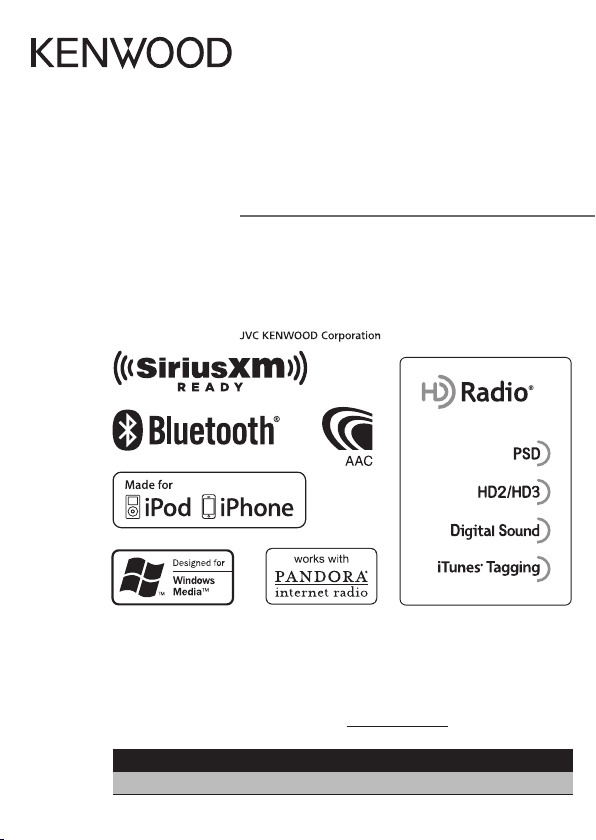
KDC-X996
KDC-BT952HD
CD-RECEIVER
Quick Start Guide
AMPLI-TUNER LECTEUR DE CD
Guide de démarrage rapide
REPRODUCTOR DE DISCOS COMPACTOS RECEPTOR DE FM/AM
Guía de inicio rápido
This HD Radio receiver enables:
Take the time to read through this instruction manual.
Familiarity with installation and operation procedures will help you obtain the best
performance from your new CD-Receiver.
For your records
Record the serial number, found on the back of the unit, in the spaces designated on the
warranty card, and in the space provided below. Refer to the model and serial numbers
whenever you call upon your Kenwood dealer for information or service on the product.
Model KDC-X996/ KDC-BT952HD Serial number
US Residence Only
Register Online
Register your Kenwood product at www.Kenwoodusa.com
B59-2088- 00/00 (KW)© 2012 JVC KENWOOD Corp oration
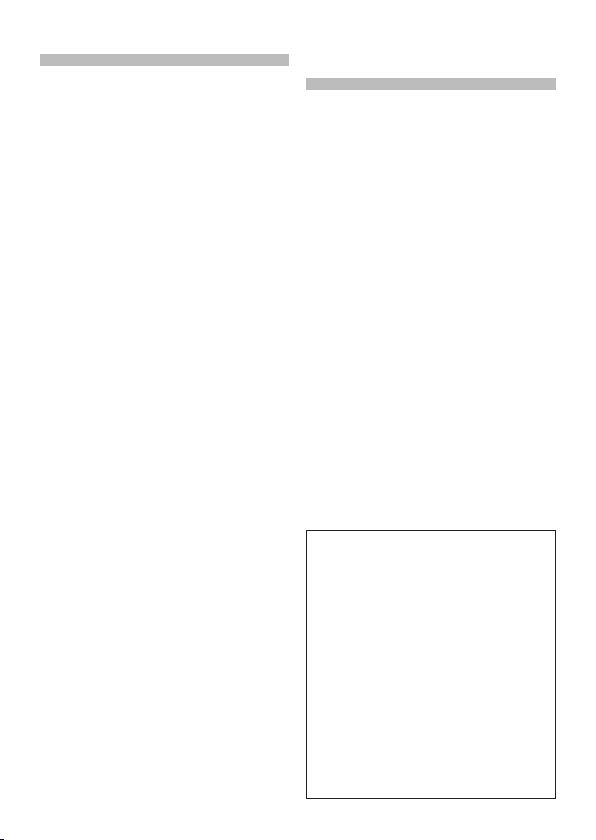
Contents About the Quick Start
About the Quick Start Guide............... 2
Before use .................................................. 3
First step ..................................................... 4
Basic Operations ...................................... 5
Playing Music
(CD/USB/iPod/Pandora®) ...................6
Listening to HD Radio™ tuner/
SiriusXM™ Satellite Tuner .................. 8
Hands-free phoning ............................... 9
Accessories ..............................................10
Installation Procedure .........................10
Before Installation .................................10
Connecting Wires to Terminals.........12
Installing/Removing the unit ............14
Installing the Microphone unit ....... 15
Appendix ................................................. 15
2 | Quick Start Guide
Guide
This Quick Start Guide explains the basic
functions of this unit. For functions
that are not explained here, refer to the
relevant Instruction manual which can be
downloaded at http://manual.kenwood.
com/edition/im350.
To refer to Instruction manual, a PC loaded
with Microsoft® Windows XP/Vista/7 or Mac
OS X® 10.4 or later is required in addition to
Adobe® Reader™ 7.1 or Adobe® Acrobat®
7.1 or later.
The Instruction manual is subject to change
for modification of specifications and so
forth. Be sure to download the latest edition
of the Instruction manual for reference.
2 CAUTION
• Keep battery out of reach of children
and in original package until ready to
use. Dispose of used batteries promptly.
If swallowed, contact a physician
immediately.
• Do not leave the battery near fire or
under direct sunlight. A fire, explosion
or excessive heat generation may result.
• Do not set the remote control in hot
places such as on the dashboard.
• The Lithium battery is in danger of
explosion if replaced incorrectly.
Replace it only with the same or
equivalent type.
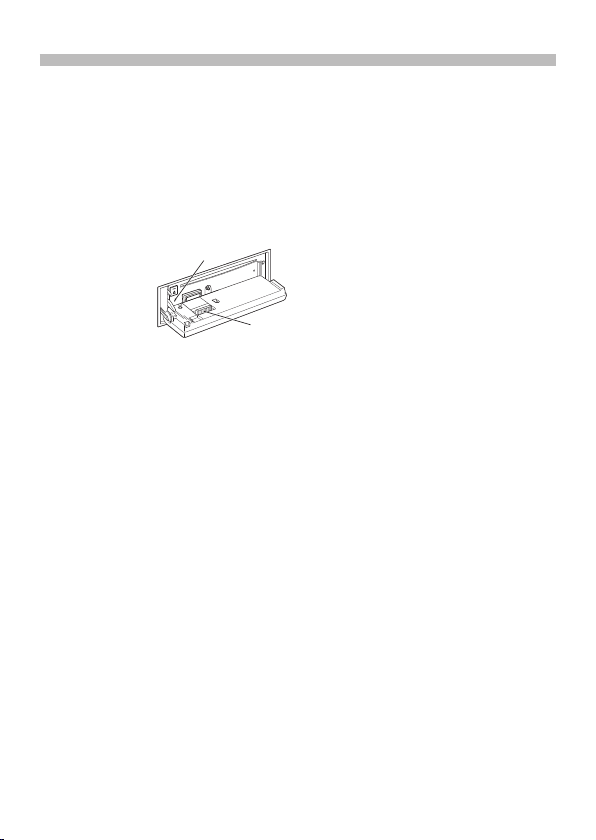
Before use
2WARNING
To prevent injuries or a fire, take
the following precautions:
To prevent a short circuit, never put or leave
any metallic objects (such as coins or metal
tools) inside the unit.
How to reset your unit
If this unit or the connected unit fails to
operate properly,
press the Reset
button. The unit
returns to factory
settings when the
Reset button is
pressed.
Reset button
Connector
Cleaning the connector
The unit may not function properly if the
connectors between the unit and faceplate
are dirty. Detach the faceplate and clean the
connector with a cotton swab gently, being
careful not to damage the connector.
Cleaning the Unit
If the faceplate of this unit is stained, wipe it
with a clean soft dry cloth such as a silicon
cloth.
If the faceplate is stained badly, wipe the
stain off with a cloth moistened with a
neutral cleaner, then wipe it again with a
clean soft dry cloth.
Applying spray cleaner directly to the unit
may affect its mechanical parts. Wiping
the faceplate with a hard cloth or using a
volatile liquid such as thinner or alcohol
may scratch the surface or erase characters.
Lens Fogging
When you turn on the car heater in cold
weather, dew or condensation may form
on the lens in the CD player of the unit.
Called lens fogging, this condensation on
the lens may not allow CDs to play. In such
a situation, remove the disc and wait for
the condensation to evaporate. If the unit
still does not operate normally after a while,
consult your Kenwood dealer.
Notes
• If you experience problems during
installation, consult your Kenwood dealer.
• When you purchase optional accessories,
check with your Kenwood dealer to make
sure that they can work with your model
and in your area.
• Characters that conform to ISO 8859-1
can be displayed.
• The Radio Data System feature won’t work
where the service is not supported by any
broadcasting station.
• In this document, the description
indicator will light means a status is
displayed. Refer to <Basic operations>
(page 35) (Instruction Manual) for the
details of the status display.
• The illustrations of the display and the
panel appearing in this manual are
examples used to explain more clearly
how the controls are used. Therefore,
what appears on the display in the
illustrations may differ from what appears
on the display on the actual equipment,
and some of the illustrations on the
display may be inapplicable.
English | 3
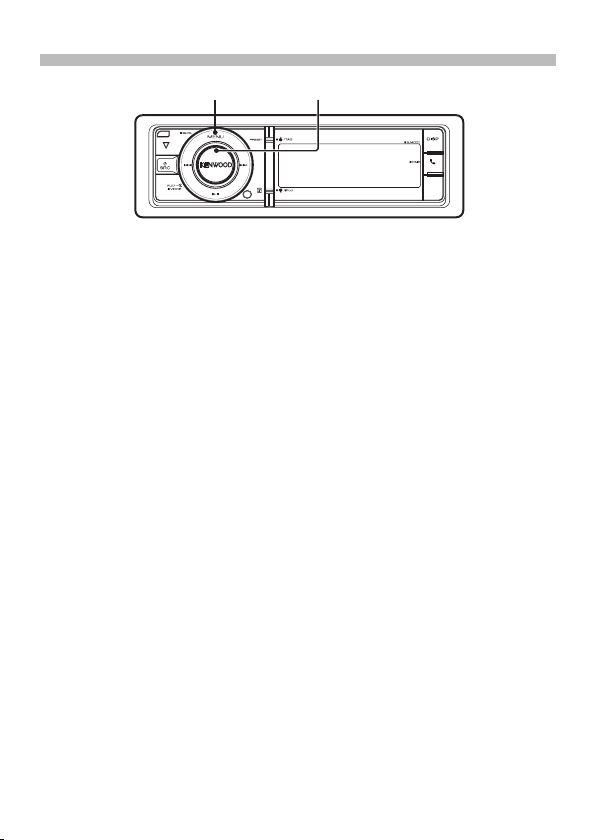
First step
[MENU] [VOL]
Exiting the Demonstration mode
Turn off the Demonstration mode when
you use the unit for the first time after
installation.
1 Press the [VOL] knob to quit the
Demonstration mode when the message
“To Cancel Demo Press the volume knob”
is displayed (approx. 15 seconds).
2 Turn the [VOL] knob to select “YES”, and
then press the [VOL] knob.
The Demonstration mode can also be
canceled in the Menu List mode.
Refer to <Demonstration mode Setting>
(page 43) in Instruction manual.
Adjusting the Clock
1 Press the [MENU] button to enter the
Menu List mode.
2 The item can be selected and
determined as follows.
➜ “Clock & Date” ➜ “Clock
”Settings”
Adjust”
To select the item, turn the [VOL] knob.
To determine the item, press the [VOL]
knob.
3 Turn the [VOL] knob to select hour or
minute, and then press the [VOL] knob.
4 | Quick Start Guide
4 Turn the [VOL] knob to adjust the hour
and minute.
To determine the item, press the [VOL]
knob.
5 Press the [MENU] button to finish the
clock adjusting.
6 Turn the [VOL] knob to select “Date
Adjust”, and then press the [VOL] knob.
7 Turn the [VOL] knob to select month,
date, or year, and then press the [VOL]
knob.
8 Turn the [VOL] knob to adjust the
month, date, and year.
To determine the item, press the [VOL]
knob.
9 Press the [MENU] button to finish the
date adjusting.
10 Turn the [VOL] knob to select “Date
Mode select”, and then press the [VOL]
knob.
11 Turn the [VOL] knob to select Date
format, and then press the [VOL] knob.
12 Press the [MENU] knob for at least 1
second, and then press it again briefly to
exit the Menu List mode.
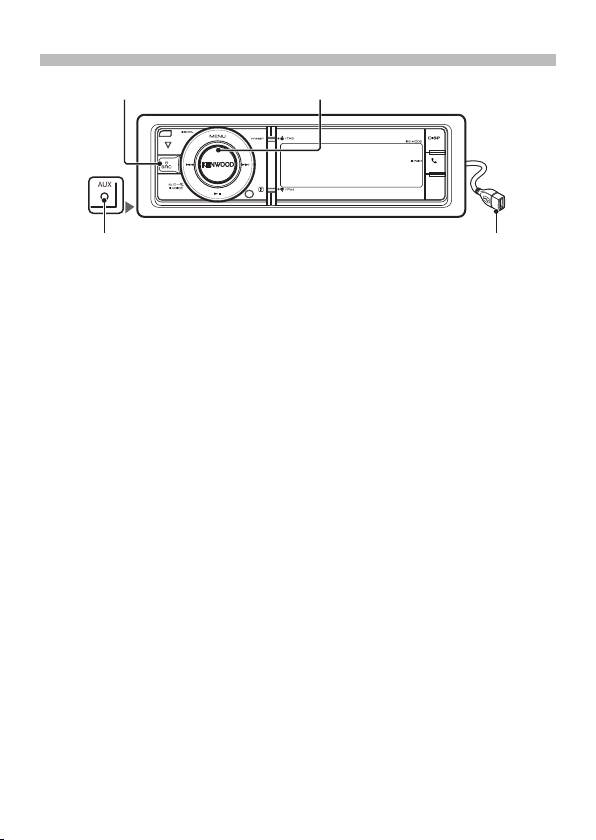
Basic Operations
[VOL][SRC]
Rear view
AUX
Auxiliary input USB Terminal
Power
Turns the power on by pressing the
[SRC] button.
Press the [SRC] button for at least 1
second to turn the power off.
Source selection
Pressing the [SRC] button repeatedly
switches among sources.
SiriusXM (“SiriusXM”) (optional accessory)
➜ HD Radio (“HD RADIO”) ➜ BT Audio
(“BT AUDIO”) ➜ USB (“USB”) or iPod
(“iPod”) ➜ Pandora (“PANDORA”) ➜
CD (“CD”) ➜ Auxiliary Input (“AUX”) ➜
Standby (“STANDBY”) ➜ SiriusXM...
Volume
Turn the [VOL] knob to adjust the sound
volume.
USB terminal
A USB device or iPod can be connected.
The CA-U1EX (MAX : 500 mA) or
KCA-iP102 (optional accessories) is
recommended to connect a USB device
or iPod.
Auxiliary input
A portable audio device can be
connected with a stereo mini-plug (3.5
mm (1/8”) ø).
Auxiliary input source is initially set to
“OFF”. Set “Built in AUX” described in
<Initial Settings> (page 43) (Instruction
manual) to “ON”.
English | 5
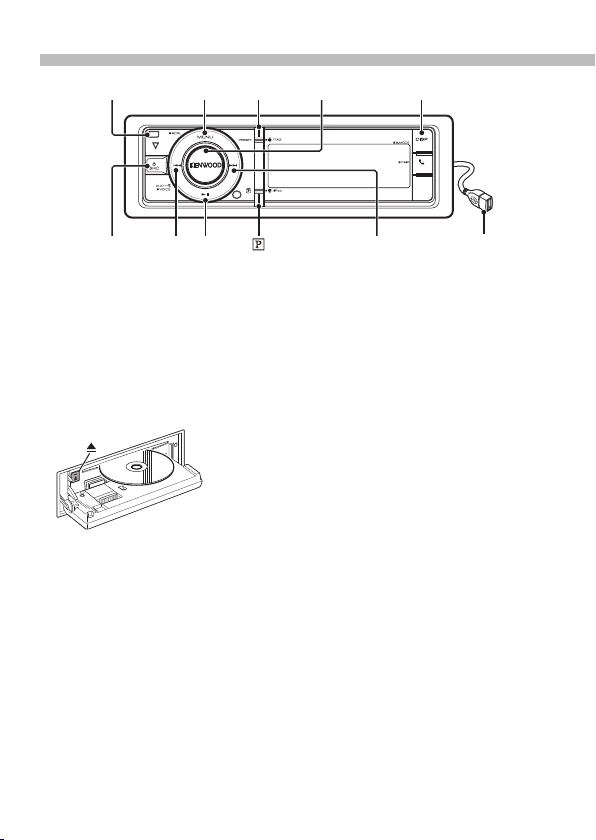
Playing Music (CD/USB/iPod/Pandora®)
[MENU] [PRESET] [VOL] [DISP]
[Release]
[SRC]
[ ]
Playing a disc
Press the [Release] button and drop
open the faceplate.
Insert a disc in the Disc slot.
When it is inserted, the source is
switched automatically and playback
start.
Push the faceplate on the left side, and
return it to its former position.
Removing a disc
Press the [Release] button and drop
open the faceplate.
Press the [0] button to eject a disc.
Playing a USB device and iPod
Connect a USB device or iPod to the USB
terminal.
When it is connected, the source is
switched automatically and playback
starts.
Removing the USB device and iPod
Select a source other than USB, iPod, and
Pandora, and the USB device or iPod can
be removed safely.
6 | Quick Start Guide
[¢][4] [38]
USB Terminal
Selecting an Audio file folder
Press the [DISP] button for at least 1
second to select a next folder.
Selecting a Song
Press the [4] or [¢] button to select
a song.
Fast-forwarding or fastbackwarding a Song
Press and hold the [4] or [¢]
button to fast-forward or fast-backward
the audio file containing songs (tracks
or files).
Pause and play
Press the [38] button to interrupt or
resume playing a song (track or file).
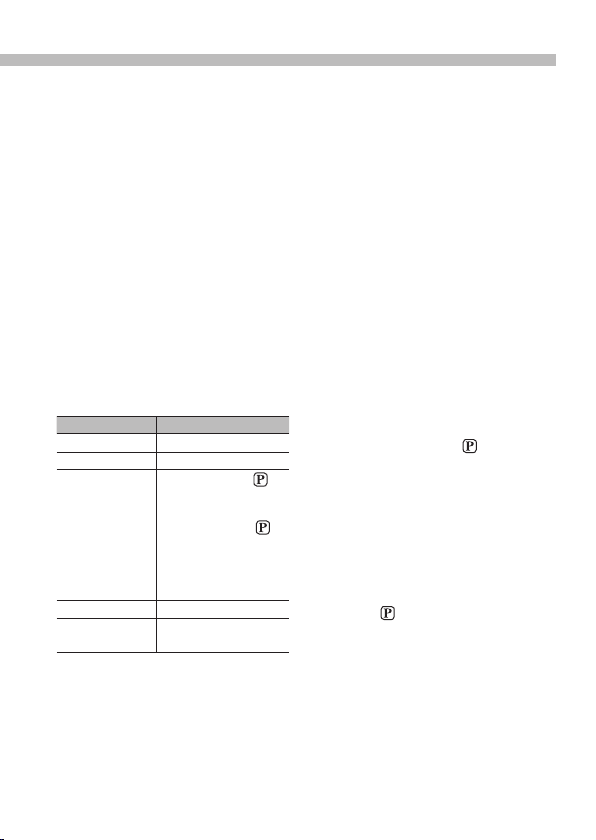
Music Search
You can search for the song you want to
play.
1 Press the [MENU] button.
2 Turn the [VOL] knob to select “Music”,
and then press the [VOL] knob.
3 Search for a song.
Operation type Operation
Move between items Turn the [VOL] knob.
Select an item Press the [VOL] knob.
High Speed Search
Return to previous item Press the [MENU] button.
Return to Top menu Press the [MENU] button for at
To cancel music search in audio files or
iPod, press the [MENU] button for at
least 1 second, and then press it again
briefly.
Press the [PRESET] or [
button to scroll up or down by
a page.
Press the [PRESET] or [
button for at least 1 second to
continuously scroll up or down
at high speed. Press the button
again to stop scrolling.
least 1 second.
Listening to Pandora® Internet
radio
Connecting the iPhone to the USB
terminal with the Pandora application
running will switch the source
automatically to start broadcasting from
the registered station.
Selecting a Pandora source
Press the [SRC] button to select
“PANDORA” or press the [
Removing iPhone
]
Select a source other than Pandora and
iPod, and the iPhone can be removed
safely.
]
Thumbs up
Press the [PRESET] button for at least
1 second.
Thumbs down
Press the [ ] button for at least 1
second.
Song Skip
Press the [¢] button.
Pause and play
Press the [38] button to interrupt or
resume playing a song.
] button.
English | 7
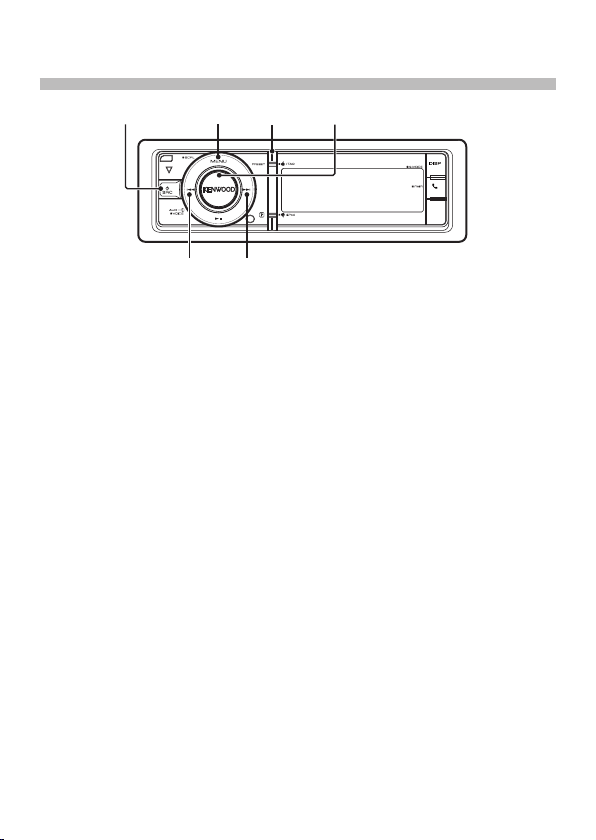
[SRC]
[MENU]
[PRESET] [VOL]
Listening to HD Radio™ tuner/ SiriusXM™
Satellite Tuner
[¢][4]
Selecting a tuner source
1 Press the [SRC] button to select “HD
RADIO” or “SiriusXM” (optional accessory).
Selecting a Band
(HD Radio tuner only)
1 Press the [MENU] button.
2 Turn the [VOL] knob to select desired
band (“FM”, or “AM”), and then press the
[VOL] knob.
Selecting a Station or Channel
Press the [4] or [¢] button to
select the station or channel you want
to listen to.
Station Preset Memory
1 Press the [4] or [¢] button to select
the station you want to memory.
2 Press the [PRESET] button.
3 Turn the [VOL] knob to select preset
number (FM: 1 – 18, AM: 1 – 6), and
then press the [VOL] knob for at least 2
seconds.
Recalling the stations in the
memory
1 Press the [PRESET] button.
2 Turn the [VOL] knob to select recall
number (FM: 1 – 18, AM: 1 – 6), and then
press the [VOL] knob.
8 | Quick Start Guide
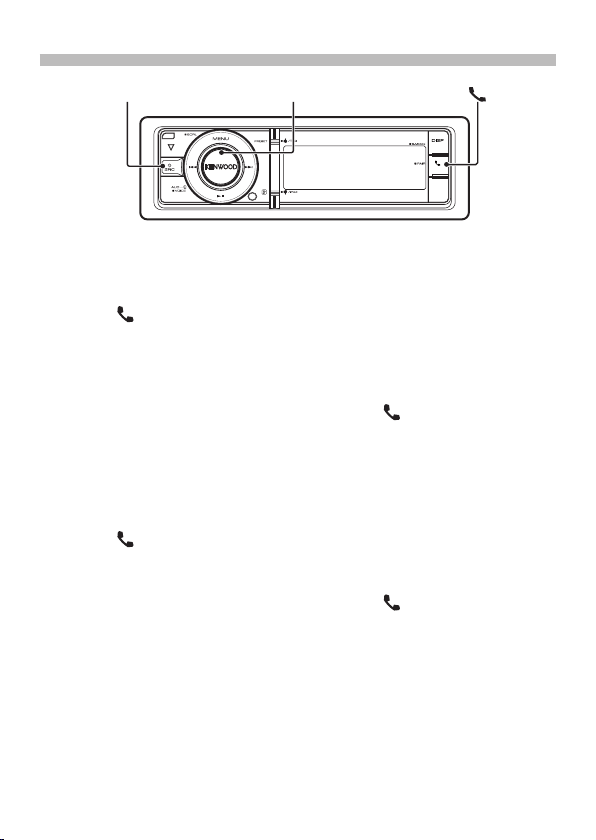
Hands-free phoning
[SRC] [VOL]
[
]
Easy pairing function
1 Press the [ ] button for at least 1
second.
2 Turn the [VOL] knob to select a
Bluetooth device name, and then press
the [VOL] knob.
3 If the PIN code input screen appears,
enter a PIN code.
1. Turn the [VOL] knob and press it
when the desired item is displayed.
Select the digit.
2. Turn the [VOL] knob to select the
numbers, and then press the [VOL]
knob.
4 Press the [ ] button for at least 1
second to transmit the PIN code.
Registering from Bluetooth
devices (Pairing)
1 Press the [SRC] to turn on the power.
2 Start registering this unit by operating
the Bluetooth device.
By operating the Bluetooth device,
register the hands-free unit (pairing).
Select “KENWOOD BT CD/R-6P1” from the
list of connected units.
3 Input the PIN code (“0000”) in the
Bluetooth device.
4 By operating the Bluetooth device, start
hands-free connection.
Calling a number in the Phone
Book
Dial the phone number in the phone book
of your cell phone.
If the phone book has not been
downloaded to this unit, operate the cellphone to download it.
1 Press the [ ] button.
2 Turn the [VOL] knob to select
“Phonebook”, and then press the [VOL]
knob.
3 Turn the [VOL] knob to select initial of
name, and then press the [VOL] knob.
4 Turn the [VOL] knob to select phone
number.
5 Press the [VOL] knob to dial.
Answering a Phone Call
Press the [ ] button.
Disconnecting a Call
Press the [SRC] button.
English | 9
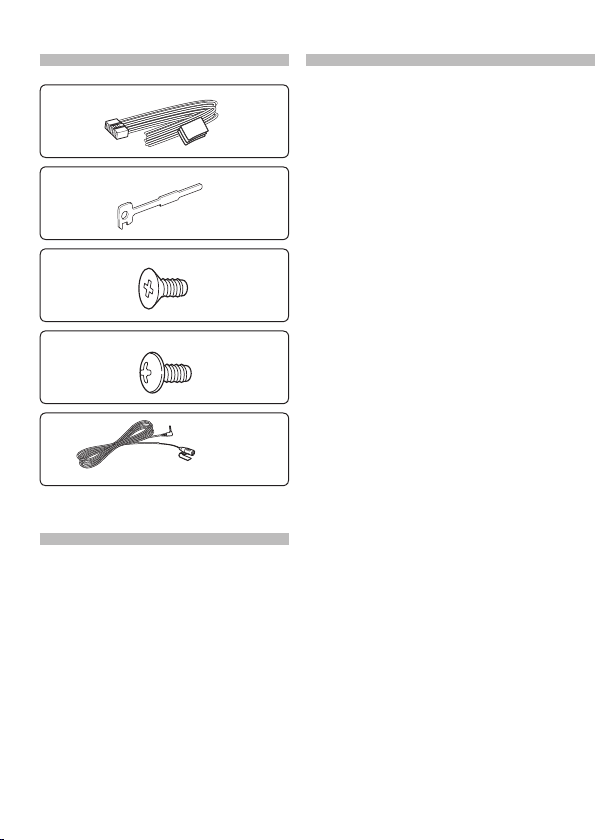
Before Installation Accessories
1
.....1
2
.....2
3
.....4
4
.....4
5
3 m (9.5 ft) .....1
Installation Procedure
1. To prevent a short circuit, remove the key
from the ignition and disconnect the battery.
2. Make the proper input and output wire
connections for each unit.
3. Connect the speaker wires of the wiring
harness.
4. Connect the wiring harness wires in the
following order: ground, battery, ignition.
5. Connect the wiring harness connector to
the unit.
6. Install the unit in your car.
7. Reconnect the - battery.
8. Press the reset button.
10 | Quick Start Guide
2WARNING
If you connect the ignition wire (red) and
the battery wire (yellow) to the car chassis
(ground), you may cause a short circuit,
that in turn may start a fire. Always connect
those wires to the power source running
through the fuse box.
2
• Mounting and wiring this product
requires skills and experience. For safety’s
sake, leave the mounting and wiring work
to professionals.
• Make sure to ground the unit to a
negative 12V DC power supply.
• Do not install the unit in a spot exposed
to direct sunlight or excessive heat or
humidity. Also avoid places with too
much dust or the possibility of water
splashing.
• Do not use your own screws. Use only
the supplied screws. Using wrong screws,
could damage the unit.
• If the power is not turned ON (“Protect”
is displayed), the speaker wire may have
a short-circuit or touched the chassis of
the vehicle and the protection function
may have been activated. Therefore, the
speaker wire should be checked.
• If your car’s ignition key switch does
not have an ACC position, connect the
ignition wires to a power source that can
be turned on and off with the ignition
key. If you connect the ignition wires to
a constant-voltage power source, as with
battery wires, the battery may die.
• If the console has a lid, make sure to
install the unit so that the faceplate will
not hit the lid when it is closed or opened.
• If the fuse blows, first make sure the wires
are not touching other parts to cause a
short circuit, and then replace the old fuse
with one with a new the same rating.
• Insulate unconnected wires with vinyl
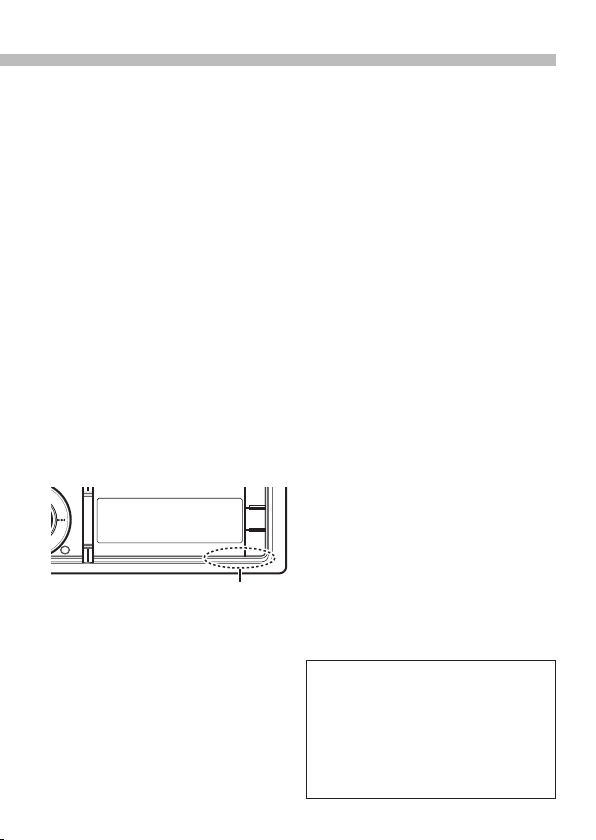
tape or other similar materials. To prevent
a short circuit, do not remove the caps on
the ends of the unconnected wires and
terminals.
• Connect the speaker wires correctly to the
corresponding terminals. The unit may
be damaged or fail to work if you share
the - wires or ground them to any metal
part in the car.
• When connecting only two speakers,
connect the connectors either to both
of the front output terminals or to both
of the rear output terminals (do not mix
front and rear terminals). For example, if
you connect the + connector of the left
speaker to a front output terminal, do
not connect the - connector to a rear
output terminal.
• After the installing the unit, check
whether the brake lamps, blinkers, wipers,
etc. on the car are working properly.
• Mount the unit so that the mounting
angle is 30° or less.
• Reception may become poor if there are
metal objects near the Bluetooth antenna.
Bluetooth antenna unit
For Good Reception
To assure good reception, note the
following:
• Communicate with the cell-phone within
the line-of-sight distance of 10 m (30
ft). The communication range becomes
shorter depending on the surrounding
environment. The communication
range also becomes shorter when there
is an obstacle between this unit and
the cell-phone. The above maximum
communication range (10 m) is not
always assured.
• A broadcast station or walkie-talkie
located nearby can interfere with
communication due to a too strong
signal.
2 CAUTION
Install this unit in the console of your
vehicle.
Do not touch the metal parts of this unit
during and shortly after use of the unit.
Metal parts such as the heat sink and
enclosure become hot.
English | 11
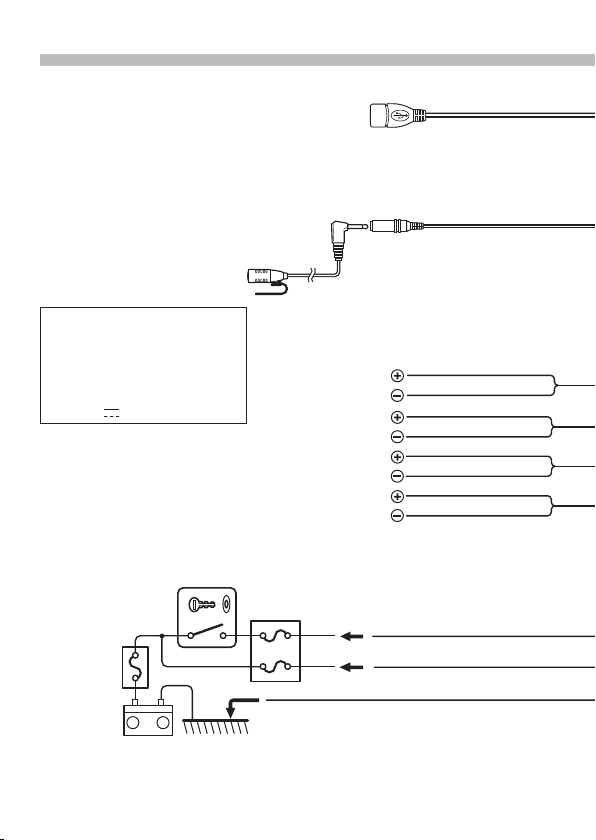
Connecting Wires to Terminals
Do not remove the cap when you
⁄
do not use the USB cable. The
connector will cause the unit to
malfunction if it gets in touch with
any metallic part of the vehicle.
⁄
• Speaker Impedance:
4 – 8 Ω
• USB terminal Maximum Supply
current
: DC 5 V
Car fuse box
(Main fuse)
1 A
+
Battery
Ignition key
switch
–
To USB device
Microphone
(Accessory5)
To front left speaker
To front right speaker
To rear left speaker
To rear right speaker
Car fuse
box
ACC
Black (Ground wire) · (To car chassis)
USB connector (0.8 m (2.7 ft))
Microphone input
White
White/Black
Gray
Gray/Black
Green
Green/Black
Purple
Purple/Black
Red (Ignition wire)
Yellow (Battery wire )
12 | Quick Start Guide
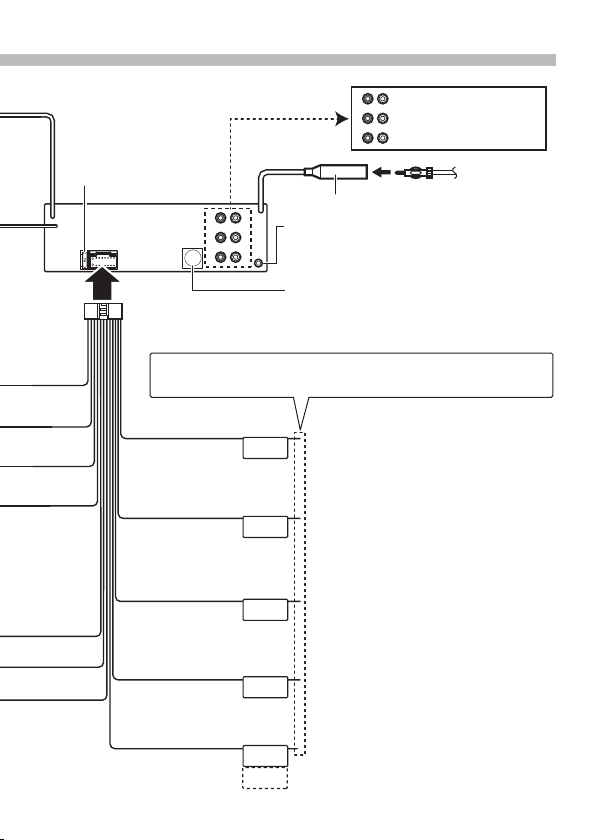
Fuse (10A)
Wiring harness
(Accessory1)
Blue/White
(Power control wire)
Blue (Antenna control wire)
Brown (Mute control wire)
Orange / White
(Dimmer control wire)
Light Blue/Yellow
(Steering remote control wire)
Rear output
L
R
Front output
Subwoofer output
FM/AM antenna input
R
Use the mini-plug which is stereo type and
AUX input (Stereo)
L
does not have any resistance. (3.5 mm (1/8”) ø)
To SiriusXM Connect Vehicle Tuner (optional
accessory)
If no connections are made, do not let the wire come out from
the tab.
When using the optional power amplifier,
P.CONT
connect this wire to its power control
terminal.
Depending on what antenna you are
ANT.
CONT
using, connect either to the control
terminal of the motor antenna, or to the
power terminal for the booster amplifier of
the film-type or short pole type antenna.
(Max. 300mA, 12V)
MUTE
ILLUMI
REMOTE CONT
STEERING WHEEL
REMOTE INPUT
To connect the Kenwood navigation
system, consult your navigation manual.
To car light control switch
To use the steering wheel remote control
feature, an exclusive remote adapter (not
supplied) that matches your car is required.
English | 13
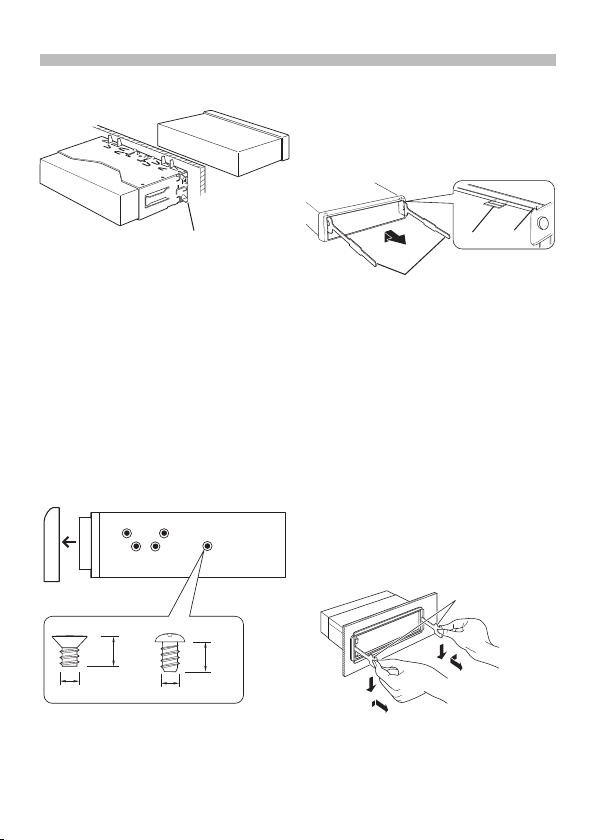
Installing/Removing the unit
non-Japanese cars
Bend the tabs of the mounting sleeve
with a screwdriver or the like and
attach it in place.
⁄
• Make sure that the unit is installed
securely in place. If the unit is unstable, it
may malfunction (for example, the sound
may skip).
Japanese cars
1. Remove the hard rubber frame with
reference to <Removing the hard rubber
frame>.
2. Align the holes in the unit (two locations
on each side) with the vehicle mounting
bracket and secure the unit with the
accessory screws.
N
T
N
3
ø5mm
Accessory3...for Nissan car
Accessory4...for Toyota car
8 mm
MAX.
4
14 | Quick Start Guide
T
ø5mm
T/N
T: Toyota cars
N: Nissan cars
8mm
MAX.
Removing the hard rubber frame
1. Engage the catch pins on the removal
tool and release the two locks on the
upper part of frame.
Lift up and pull the frame forward as
shown in the figure.
Catch
Lock
Removal tool (Accessory
2)
2. When the upper part of frame is
removed, remove the lower part of
frame.
⁄
• The frame can be removed from the
bottom side in the same manner.
Removing the Unit
1. Remove the hard rubber frame with
reference to <Removing the hard rubber
frame>.
2. Detach the faceplate.
3. Insert the two removal tools deeply into
the slots on both sides as shown.
4. Lower the removal tool toward the
bottom, and then pull out the unit
halfway while pressing the removal tool
towards the inside.
Accessory2
¤
• Be careful to avoid injury from the catch
pins on the removal tool.
5. Pull the unit all the way out with your
hands, being careful not to drop it.
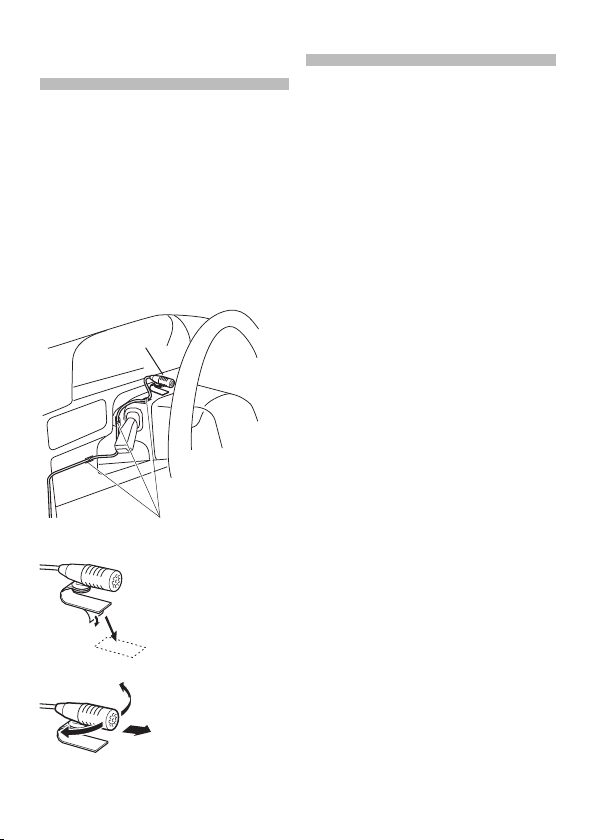
Installing the
Microphone unit
1. Check the installation position of the
microphone (accessory 5).
2. Remove oil and other dirt from the
installation surface.
3. Install the microphone.
4. Lay the cable up to the unit with it
secured at several positions using tape or
the like.
⁄
• Install the microphone as far as possible
from the cell-phone.
Accessory
5
Fix a cable with a commercial item of tape.
Peel off the release coated
paper of double-face adhesive tape to secure the
microphone on the place
shown above.
Turn the microphone
toward the driver.
Appendix
About Audio file
• Playable Audio files
AAC-LC (.m4a), MP3 (.mp3), WMA (.wma)
• Playable disc media
CD-R/RW/ROM
• Playable disc file formats
ISO 9660 Level 1/2, Joliet, Romeo, Long
file name.
• Playable USB devices
USB mass storage class
• Playable USB device file systems
FAT16, FAT32
The online manual about
audio files is put on the site,
www.kenwood.com/cs/ce/audiofile/.
iPod/iPhone that can be connected
to this unit
Made for
• iPod touch (4th generation)
• iPod touch (3rd generation)
• iPod touch (2nd generation)
• iPod touch (1st generation)
• iPod classic
• iPod with video
• iPod nano (6th generation)
• iPod nano (5th generation)
• iPod nano (4th generation)
• iPod nano (3rd generation)
• iPod nano (2nd generation)
• iPod nano (1st generation)
• iPhone 4S
• iPhone 4
• iPhone 3GS
• iPhone 3G
• iPhone
For information on the compatibility with
iPod/iPhone software, visit www.kenwood.
com/cs/ce/ipod/.
English | 15
