Insignia NS-PWM3, NS-PWM3R, NS-PWM3B, NS-PWM3-C, NS-PWM3R-C Quick Setup Guide
...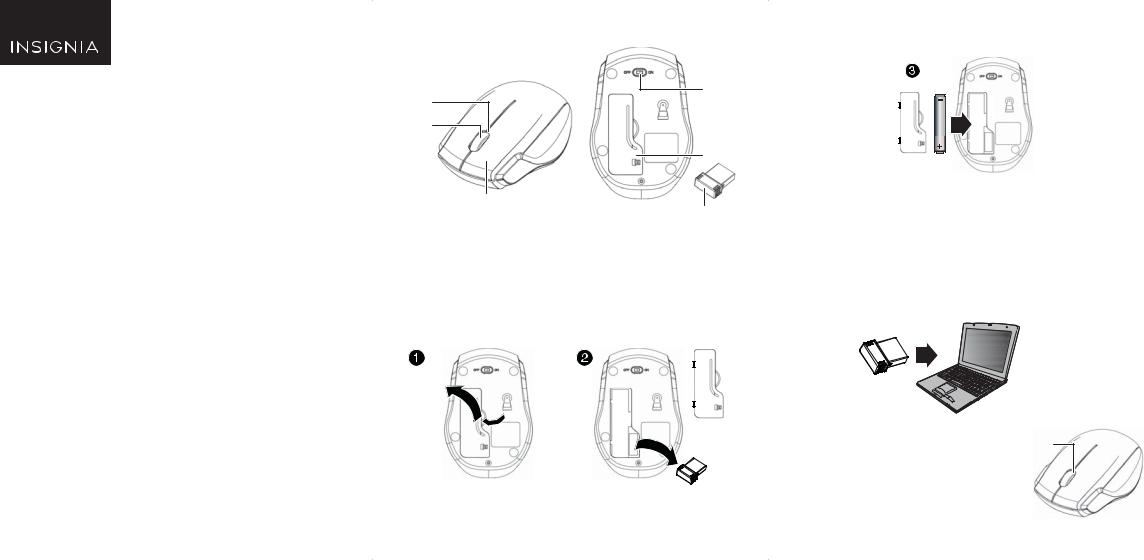
QUICK SETUP GUIDE
Wireless Mouse 3-Button
NS-PWM3 / NS-PWM3R /
NS-PWM3B / NS-PWM3-C /
NS-PWM3R-C / NS-PWM3B-C
PACKAGE CONTENTS
•Wireless mouse
•Nano receiver
•AA battery (1)
•Quick Setup Guide
SYSTEM REQUIREMENTS
•Windows® 10, Windows® 8.1, Windows® 8, Mac OS 10.X or higher, or Chrome OS
•One available USB port
Before using your new product, please read these instructions to prevent any damage.
MOUSE FEATURES
OFF/ON switch
LED indicator
Scrolling wheel
Right button 
Battery cover
Left button
Nano receiver
INSTALLING THE MOUSE BATTERY AND REMOVING THE NANO RECEIVER
1 Take the battery cover off.
2 Remove the nano receiver.
Pull
3Insert the included AA battery into the battery compartment. Make sure that the + and - signs match the symbols in the compartment.
AA battery
4 Replace the battery cover.
Tip: Store the nano receiver in the mouse when it is not in use.
CONNECTING YOUR MOUSE TO YOUR COMPUTER
1 Plug the nano receiver into a USB port on your computer.
2Slide the ON/OFF switch on your mouse to ON.
Your computer automatically detects your mouse and you can immediately begin using it.
If the mouse does not work: |
LED indicator |
|
•Move your mouse closer to your computer.
•Check the battery in your mouse. The LED indicator blinks for 10 seconds when the battery is low.
