Humminbird LCR 100 Manual
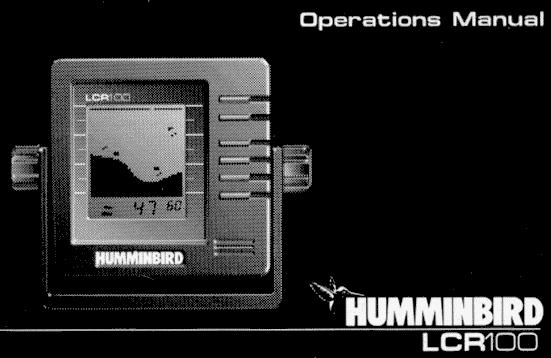

HOW THE LCR-100 WORKS
There are two main components to your LCR 100 installation: The transducer, which was installed beneath your boat, and the LCR 100 unit, mounted either in-dash or on a gimbal bracket. The transducer and LCR 100 communicate by means of a cable, and are powered by your boat's 12-volt DC battery.
The transducer and LCR 100 use the basic principles of sonar to reveal objects beneath the water's surface. The LCR 100 continuously sends electronic signals to the transducer, which converts them to ultrasonic signals that it aims toward the bottom. Each signal travels downward until it strikes an object or the bottom, then immediately echoes back to the transducer. As the transducer receives these signals, it converts them back to electronic signals for display on the LCR 100 screen.
The LCR 100 uses the returned signals to display a detailed underwater image, and constantly updates the display as you travel across the water. The display informs you of the current depth and reveals individual fish, schools of fish, their location, and bottom details.
Easy-to-use controls on the LCR 100 allow you to set the depth range, adjust display speed and sensitivity, enable a fish alarm and bottom alarm, and display a "zoom" window of still more detailed information.
THE HUMMINBIRD ADVANTAGE
The LCR 100 incorporates the best of available technologies, and offers advantages you won't find in other depth sounders.
The liquid crystal display (LCD) offers sharp viewing even in bright, direct sunlight, and is continuously lit for nighttime operation. Advanced LCD "super-twist" technology built into the LCR 100 offers a wider viewing angle and higher contrast than ordinary LCD screens.

(You will notice that the display can be seen better at certain angles. If your LCR 100 was installed with the gimbal bracket mounting option, you can adjust the viewing angle for optimum viewing. Note that some polarized glasses can affect your view by causing a rainbow or prism to appear; if so, tilt the unit slightly.)
Though it includes sophisticated electronics, the LCR 100 is tough enough to take the pounding punishment of rough seas or a race
across the lake. Completely waterproof - even saltwater-proof - your LCR 100 will provide you with many years of thoroughly reliable operation.
USING THE BUILT-IN SIMULATOR
The LCR 100 includes a built-in simulator that helps you learn to use your new equipment. The simulator displays a typical underwater scene, and lets you practice with the controls.
The unit must be turned off before you start the simulator. To activate it, press down and hold the POWER button until a chirping sound begins. Release the button, and the built-in simulator begins displaying a typical LCR 100 reading.
You can use the simulator to learn the functions explained in the following pages, just as if you were getting actual on-the-water readings (but note that "Sensitivity" is disabled). To turn off the simulator, turn off the unit by pressing the POWER button again.
Of course, the best way to learn the LCR 100 is with actual use, especially in familiar waters. If you know what's below and see it on-screen, you'll quickly become an LCR 100 expert.

OPERATING THE LCR-100
The LCR 100 offers several functions that you can adjust with the front panel buttons. (Note that to select something with a button, you must press it fully so that you hear a "chirp" sound.)
You can get acquainted with these features by actual operation, or when using the simulator.
POWER: Press this once to turn the LCR 100 on. Pressing it again turns the LCR 100 off. (Any adjustments you make with other front panel buttons are retained, even when the unit is turned off.) When the unit is off, keeping POWER pressed for about 2 seconds starts the built-in simulator.
STOP: Press this to "freeze" the display so you can study it. Press it again to restart the display movement.
SELECT: This button is used to access the following functions for further adjustment:
Sensitivity/Units
Bottom Alarm
Fish Alarm
Zoom
Bottom Lock
Display Speed
Depth Range
To adjust any of these, press SELECT until the function you want appears. Each function's display tells you how to use the arrow buttons and ONOFF for adjustment; These functions should be apparent, but when first learning, you may want to refer to the following instructions.
After you adjust any function, the display returns to its fullscreen reading.
NOTE: The last function you select remains "active" - that is, you can adjust it without having to press SELECT again. You can use this to simplify operations.
For example, if the bottom alarm was the last function used, you can readjust the alarm by pressing one of the arrow buttons. Or if you often use Zoom, you can select it once, then switch it on and off by simply pressing ON-OFF.
The following pages describe each function, in order of appearance as you first press SELECT.
