Humminbird 560 User Manual

550, 560, and 570 Operations Manual
531716-2_A
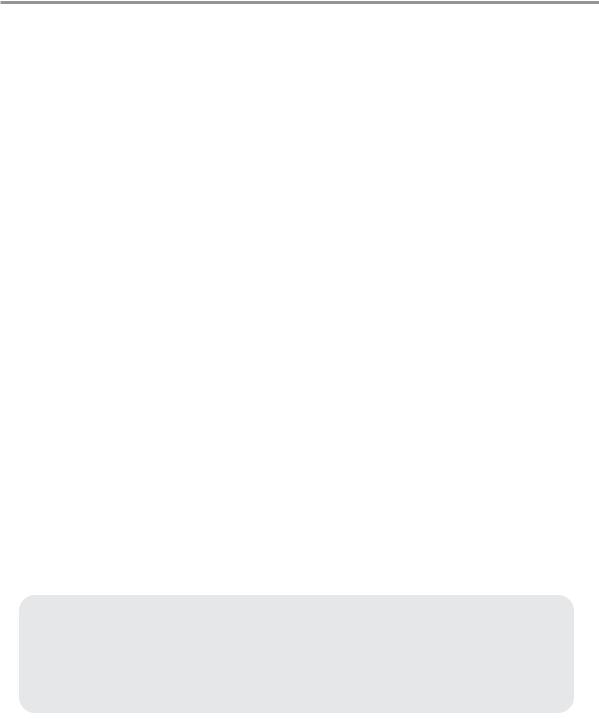
Thank You!
Thank you for choosing Humminbird®, America’s #1 name in fishfinders. Humminbird® has built its reputation by designing and manufacturing top-quality, thoroughly reliable marine equipment. Your Humminbird® is designed for trouble-free use in even the harshest marine environment. In the unlikely event that your Humminbird® does require repairs, we offer an exclusive Service Policy - free of charge during the first year after purchase, and available at a reasonable rate after the one-year period. For complete details, see the separate warranty card included with your unit. We encourage you to read this operations manual carefully in order to get full benefit from all the features and applications of your Humminbird® product.
To contact our Customer Resource Center, call 1-800-633-1468 or visit our web site at www.humminbird.com.
WARNING! This device should not be used as a navigational aid to prevent collision, grounding, boat damage, or personal injury. When the boat is moving, water depth may change too quickly to allow time for you to react. Always operate the boat at very slow speeds if you suspect shallow water or submerged objects.
WARNING! Disassembly and repair of this electronic unit should only be performed by authorized service personnel. Any modification of the serial number or attempt to repair the original equipment or accessories by unauthorized individuals will void the warranty.
WARNING! This product contains chemicals known to the State of California to cause cancer and/or reproductive harm.
WARNING! Do not travel at high speed with the unit cover installed. Remove the unit cover before traveling at speeds above 20 mph.
NOTE: Some features discussed in this manual require a separate purchase, and some features are only available on international models. Every effort has been made to clearly identify those features. Please read the manual carefully in order to understand the full capabilities of your model.
ENVIRONMENTAL COMPLIANCE STATEMENT: It is the intention of Humminbird® to be a responsible corporate citizen, operating in compliance with known and applicable environmental regulations, and a good neighbor in the communities where we make or sell our products.
WEEE DIRECTIVE: EU Directive 2002/96/EC “Waste of Electrical and Electronic Equipment Directive (WEEE)” impacts most distributors, sellers, and manufacturers of consumer electronics in the European Union. The WEEE Directive requires the producer of consumer electronics to take responsibility for the management of waste from their products to achieve environmentally responsible disposal during the product life cycle.

WEEE compliance may not be required in your location for electrical & electronic equipment (EEE), nor may it be required for EEE designed and intended as fixed or temporary installation in transportation vehicles such as automobiles, aircraft, and boats. In some European Union member states, these vehicles are considered outside of the scope of the Directive, and EEE for those applications can be considered excluded from the WEEE Directive requirement.
This symbol (WEEE wheelie bin) on product indicates the product must not be disposed of with other household refuse. It must be disposed of and collected for recycling and recovery of waste EEE. Humminbird® will mark all EEE products in accordance with the WEEE Directive. It is our goal to comply in the collection, treatment, recovery, and environmentally sound disposal of those products; however, these requirements do vary within European Union member states. For more information about where you should dispose of your waste equipment for recycling and recovery and/or your European Union member state requirements, please contact your dealer or distributor from
which your product was purchased.
ROHS STATEMENT: Product designed and intended as a fixed installation or part of a system in a vessel may be considered beyond the scope of Directive 2002/95/EC of the European Parliament and of the Council of 27 January 2003 on the restriction of the use of certain hazardous substances in electrical and electronic equipment.
ATTENTION INTERNATIONAL CUSTOMERS: Products sold in the U.S. are not intended for use in the international market. Humminbird® international units provide international features and are designed to meet country and regional regulations. Languages, maps, time zones, units of measurement, and warranty are examples of features that are customized for Humminbird® international units purchased through our authorized international distributors.
To obtain a list of authorized international distributors, please visit our web site at www.humminbird.com or contact our Customer Resource Center at (334) 687-6613.
500 Series™, Fish ID+™, Humminbird®, RTS™, RTS Window™, Structure ID®, SwitchFire™, WhiteLine™, and X-Press™ Menu are trademarked by or registered trademarks of Humminbird®.
© 2009 Humminbird®, Eufaula AL, USA. All rights reserved.

Table of Contents |
|
Power On the Unit |
1 |
How Sonar Works |
2 |
Single Beam Sonar .................................................................................................... |
4 |
DualBeam Sonar ........................................................................................................ |
5 |
What’s On the Sonar Display |
6 |
Understanding the Sonar Display ............................................................................ |
8 |
Real Time Sonar (RTS™) Window ............................................................................ |
9 |
Instant Image Update................................................................................................ |
9 |
SwitchFire™ .............................................................................................................. |
9 |
Bottom Presentation................................................................................................ |
10 |
Views |
12 |
Sonar View .............................................................................................................. |
14 |
Sonar Zoom View .................................................................................................... |
15 |
Big Digits View ........................................................................................................ |
16 |
What's on the 500 Series™ Control Head |
17 |
Key Functions |
18 |
POWER/LIGHT Key .................................................................................................. |
18 |
VIEW Key ................................................................................................................ |
19 |
MENU Key .............................................................................................................. |
19 |
4-WAY Cursor Control Key ...................................................................................... |
19 |
EXIT Key .................................................................................................................. |
20 |
The Menu System |
21 |
Start-Up Options Menu |
22 |
Normal...................................................................................................................... |
22 |
Simulator .................................................................................................................. |
23 |
System Status .......................................................................................................... |
23 |
Self Test.................................................................................................................... |
24 |
Accessory Test.......................................................................................................... |
24 |
i
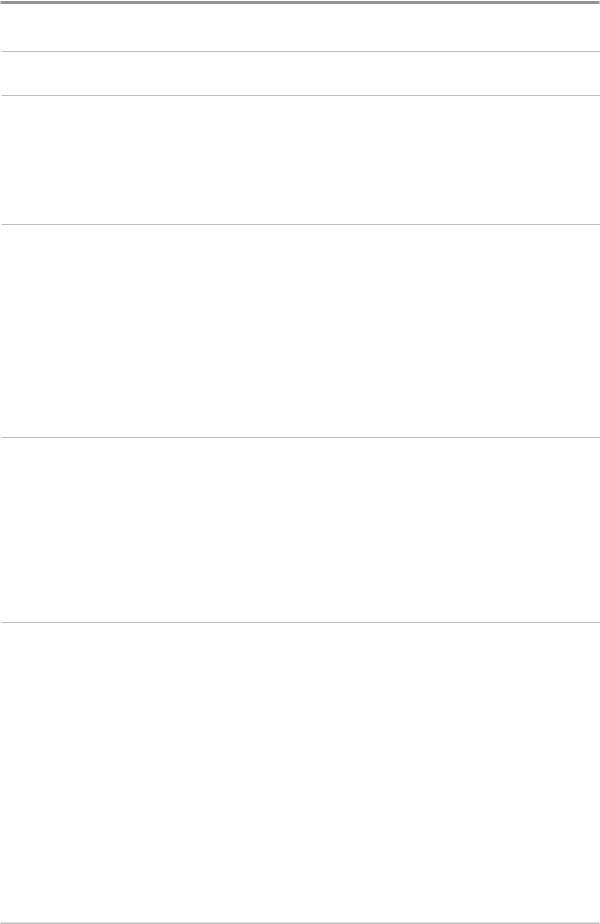
Table of Contents |
|
X-Press™ Menu |
25 |
Main Menu |
26 |
Quick Tips for the Main Menu .................................................................................. |
27 |
Note for all Menu Settings .......................................................................................... |
27 |
User Mode (Normal or Advanced) .............................................................................. |
28 |
Sonar X-Press™ Menu (Sonar views only) |
29 |
Sensitivity .............................................................................................................. |
30 |
Upper Range (Advanced: Sonar and Big Digits views only) .......................................... |
31 |
Lower Range ........................................................................................................ |
31 |
Chart Speed .......................................................................................................... |
32 |
Bottom View .......................................................................................................... |
32 |
Zoom Level (Sonar Zoom view only) .......................................................................... |
32 |
Alarms Menu Tab |
33 |
Depth Alarm .......................................................................................................... |
34 |
Fish ID Alarm.......................................................................................................... |
34 |
Low Battery Alarm ................................................................................................ |
34 |
Temp. Alarm .......................................................................................................... |
35 |
Alarm Tone ............................................................................................................ |
35 |
Sonar Menu Tab |
36 |
Surface Clutter ...................................................................................................... |
37 |
SwitchFire™ .......................................................................................................... |
37 |
Fish ID+™ .............................................................................................................. |
38 |
Fish ID Sensitivity .................................................................................................. |
39 |
Real Time Sonar (RTS™) Window ........................................................................ |
39 |
Zoom Width .......................................................................................................... |
39 |
Depth Lines (Advanced) .......................................................................................... |
40 |
Noise Filter (Advanced)............................................................................................ |
40 |
Max Depth (Advanced) ............................................................................................ |
41 |
Water Type (Advanced)............................................................................................ |
41 |
ii
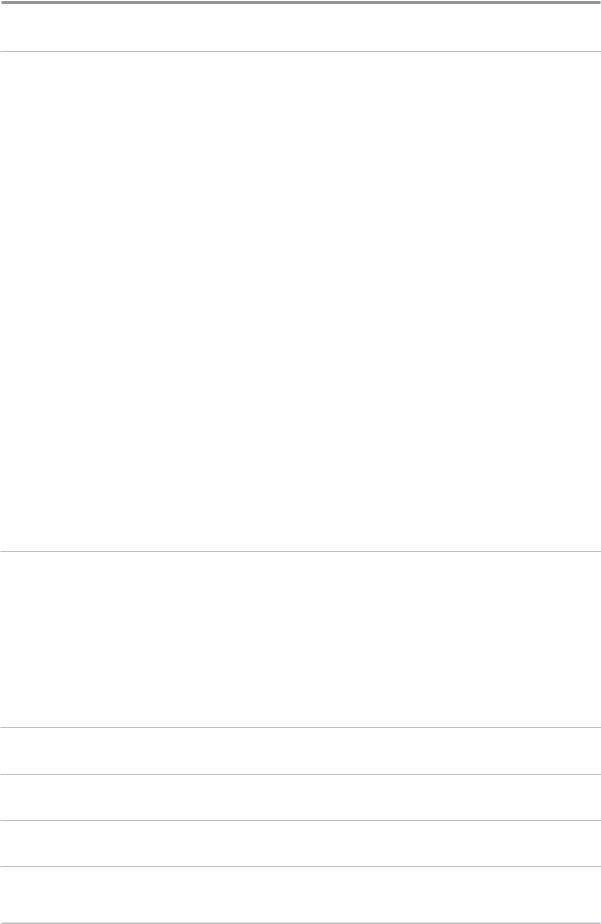
Table of Contents |
|
Setup Menu Tab |
42 |
Units - Depth............................................................................................................ |
43 |
Units - Temp (International only) ................................................................................ |
43 |
Units - Distance (with Temp/Speed only) .................................................................... |
43 |
Units - Speed (with Temp/Speed only) ........................................................................ |
43 |
User Mode................................................................................................................ |
44 |
Language (International only)...................................................................................... |
44 |
Triplog Reset (with Temp/Speed only).......................................................................... |
44 |
Restore Defaults ...................................................................................................... |
44 |
Select Views (Advanced)............................................................................................ |
45 |
Select Readouts (Advanced, Sonar View only) ............................................................ |
45 |
Depth Offset (Advanced)............................................................................................ |
46 |
Temp. Offset (Advanced)............................................................................................ |
46 |
Speed Calibration (Advanced, with Temp/Speed only).................................................. |
47 |
Demonstration.......................................................................................................... |
47 |
Troubleshooting |
48 |
Fishfinder Doesn’t Power Up .................................................................................. |
48 |
Fishfinder System Defaults to Simulator with a Transducer Attached ................ |
48 |
Display Problems...................................................................................................... |
49 |
Finding the Cause of Noise .................................................................................... |
50 |
500 Series™ Fishfinder Accessories |
51 |
Specifications |
52 |
Glossary |
53 |
Contact Humminbird® |
58 |
iii
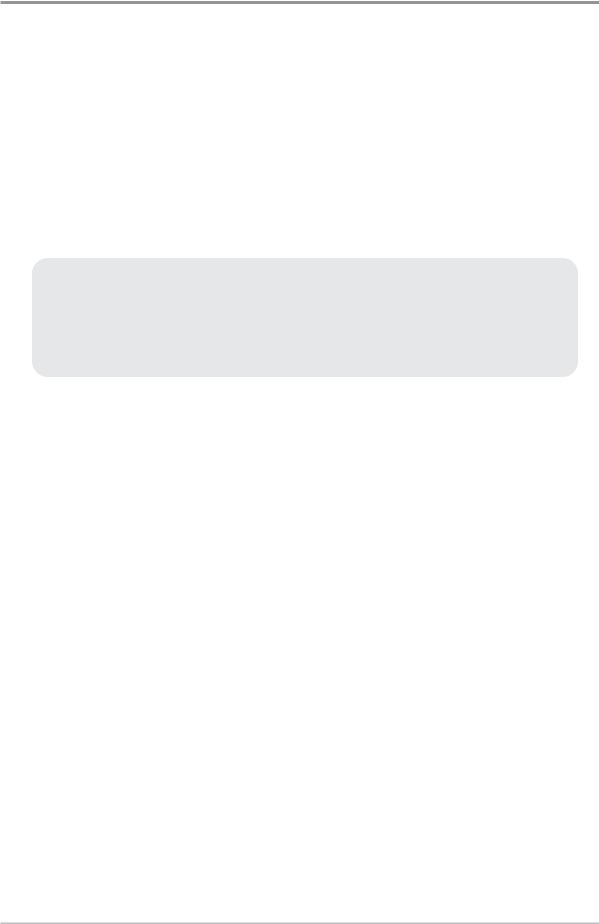
Table of Contents
NOTE: Entries in this Table of Contents which list (International Only) are only available on products sold outside of the U.S. by our authorized international distributors. To obtain a list of authorized international distributors, please visit our web site at www.humminbird.com or contact our Customer Resource Center at
(334) 687-6613.
NOTE: Entries in this Table of Contents which list (with Temp/Speed only) require the purchase of separate accessories. You can visit our web site at www.humminbird.com to order these accessories online or contact our Customer Resource Center at 1-800-633-1468.
NOTE: Some features discussed in this manual require a separate purchase, and some features are only available on international models. Every effort has been made to clearly identify those features. Please read the manual carefully in order to understand the full capabilities of your model.
iv
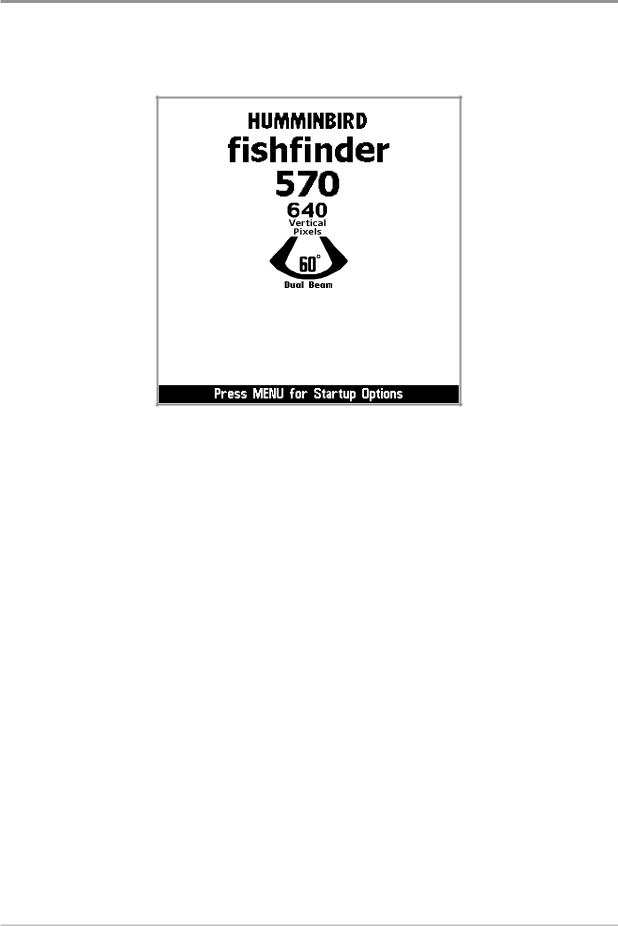
Power On the Unit
Follow the instructions below to power on your Humminbird® control head.
570 Title Screen
1.Press the  POWER/LIGHT key.
POWER/LIGHT key.
2.When the Title screen is displayed, press the MENU key to access the Start-Up Options Menu.
3.Use the 4-WAY Cursor Control key to select Normal (if there is a transducer attached to the control head) or Simulator (if there isn’t a transducer attached to the control head).
NOTE: See Start-Up Options Menu for more information.
•If a functioning transducer is connected, Normal operation will be selected automatically at power up, and your Fishfinder can be used on the water.
•If a transducer is not connected and you wait too long to select a Start-Up Option, the system will default to whichever menu is already highlighted.
•In Simulator you can learn how to use your control head and save settings in advance for later use.
1 |
Power On the Unit |
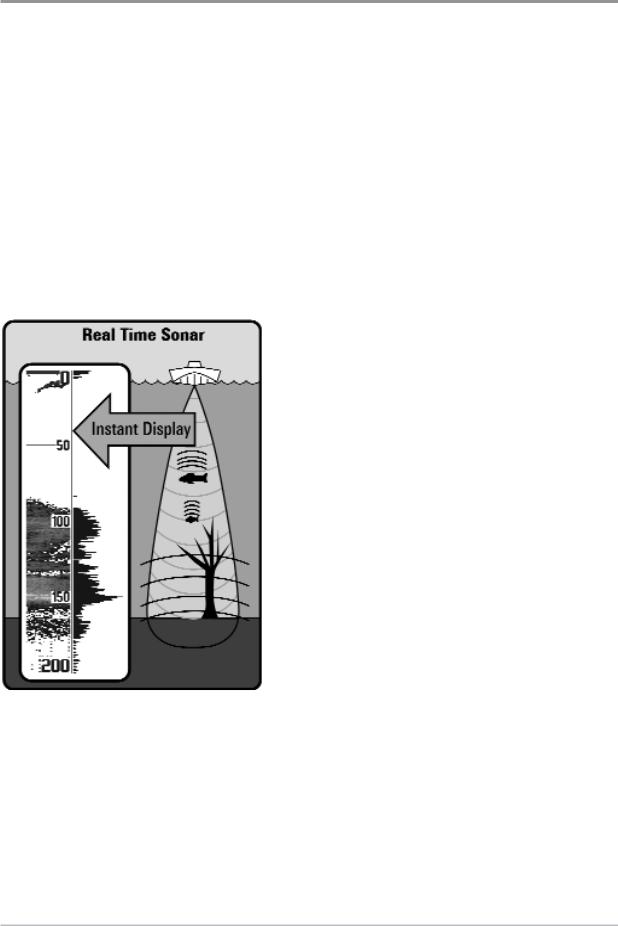
How Sonar Works
Sonar technology is based on sound waves. The 500 Series™ Fishfinder uses sonar to locate and define structure, bottom contour and composition, as well as depth directly below the transducer.
Your 500 Series™ Fishfinder sends a sound wave signal and determines distance by measuring the time between the transmission of the sound wave and when the sound wave is reflected off of an object; it then uses the reflected signal to interpret location, size, and composition of an object.
Sonar is very fast. A sound wave can travel from the surface to a depth of 240 ft (70 m) and back again in less than 1/4 of a second. It is unlikely that your boat can “outrun“ this sonar signal.
SONAR is an acronym for SOund and NAvigation Ranging. Sonar uses precision sound pulses or “pings“ which are emitted into the water in a teardrop-shaped beam.
The sound pulses “echo“ back from objects in the water such as the bottom, fish, and other submerged objects. The returned echoes are displayed on the LCD screen. Each time a new echo is received, the old echoes are moved across the LCD, creating a scrolling effect.
How Sonar Works |
2 |
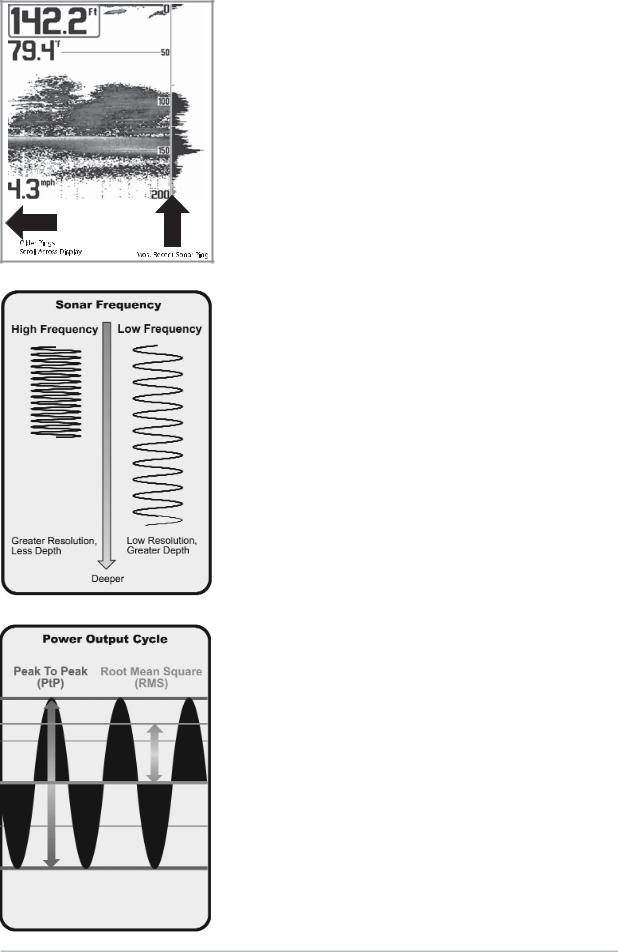
When all the echoes are viewed side by side, an easy to interpret “graph“ of the bottom, fish, and structure appears.
The sound pulses are transmitted at various frequencies depending on the application. Very high frequencies (455 kHz) are used for greatest definition but the operating depth is limited. High frequencies (200 kHz) are commonly used on consumer sonar and provide a good balance between depth performance and resolution. Low frequencies (83 kHz) are typically used to achieve greater depth capability.
The power output is the amount of energy generated by the sonar transmitter. It is commonly measured using two methods:
•Root Mean Square (RMS) measures power output over the entire transmit cycle.
•Peak to Peak measures power output at the highest points.
The benefits of increased power output are the ability to detect smaller targets at greater distances, ability to overcome noise, better high speed performance and enhanced depth capability.
3 |
How Sonar Works |
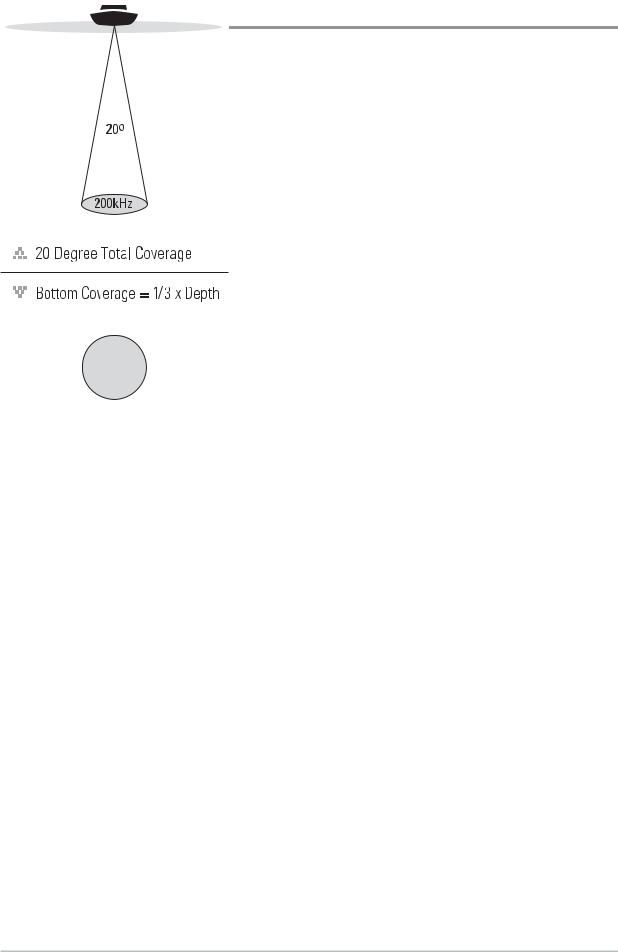
Single Beam Sonar
The 550 Fishfinder and 560 Fishfinder use a 200 kHz single beam sonar system with a 20° area of coverage. Depth capability is affected by such factors as boat speed, wave action, bottom hardness, water conditions, and transducer installation.
How Sonar Works |
4 |
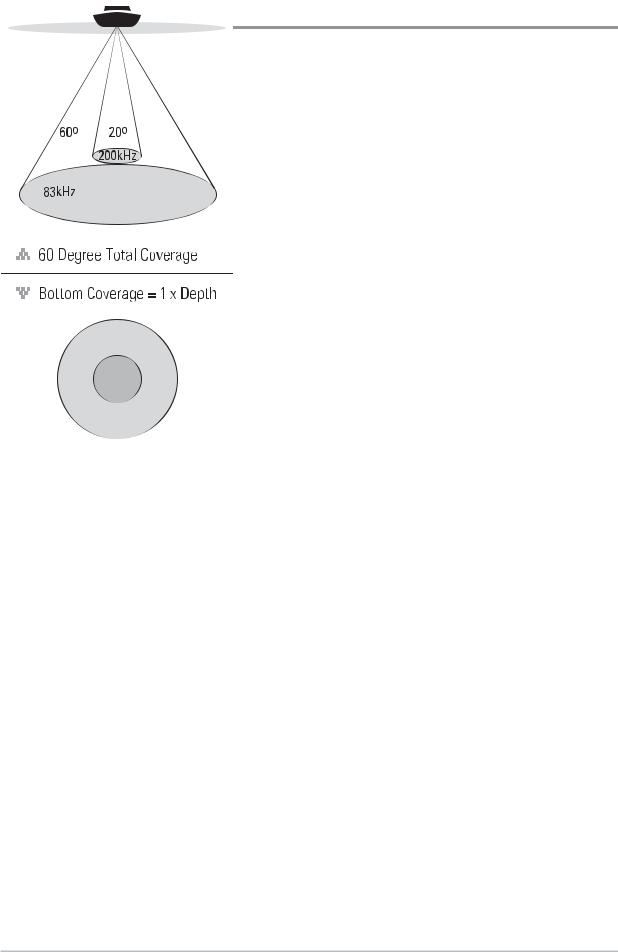
DualBeam Sonar
The 570 Fishfinder uses a 200/83 kHz DualBeam sonar system with a wide (60°) area of coverage. DualBeam sonar is optimized to show the greatest bottom definition using a narrow (20°) beam yet can still indicate fish found in the wide (60°) beam when the Fish ID+™ feature is turned on. DualBeam is ideal for a wide range of conditions - from shallow to very deep water in both fresh and salt water. Depth capability is affected by such factors as boat speed, wave action, bottom hardness, water conditions, and transducer installation.
5 |
How Sonar Works |
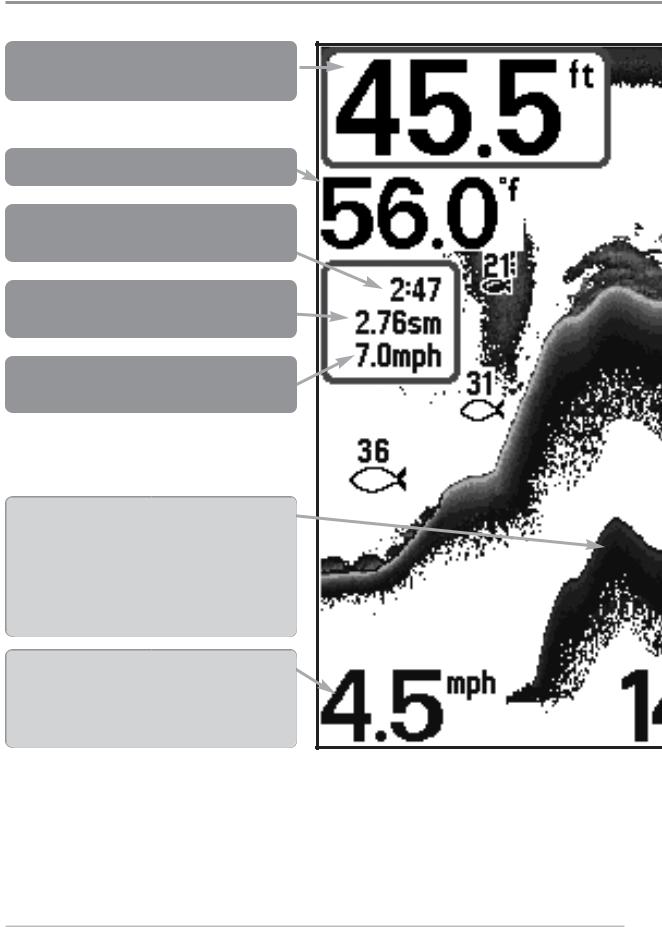
What’s On the Sonar Display
The 500 Series™ Fishfinder can display a variety of useful information about
Depth - Water depth; can be set to alarm when the water becomes too shallow.
Temperature - Water surface temperature.
Timer - Elapsed time with Temp/Speed
Accessory.
Distance - Distance traveled with Temp/Speed
Accessory.
Average Speed - Average speed reading with
Temp/Speed Accessory.
Second Sonar Return - When the sonar signal bouncesbetweenthebottomandthesurfaceofthe water and back again. Use the appearance of the second return to determine bottom hardness. Hard bottomswillshowastrongsecondreturn,whilesoft bottomswillshowaveryweakoneornoneatall.
Speed - If a Temp/Speed accessory is attached, the Fishfinder can display the speed of the boat and can keep a Triplog of nautical or statute miles traveled.
NOTE: Entries in this view that list (with Temp/Speed) are available if the accessory is connected
What’s On the Sonar Display |
6 |
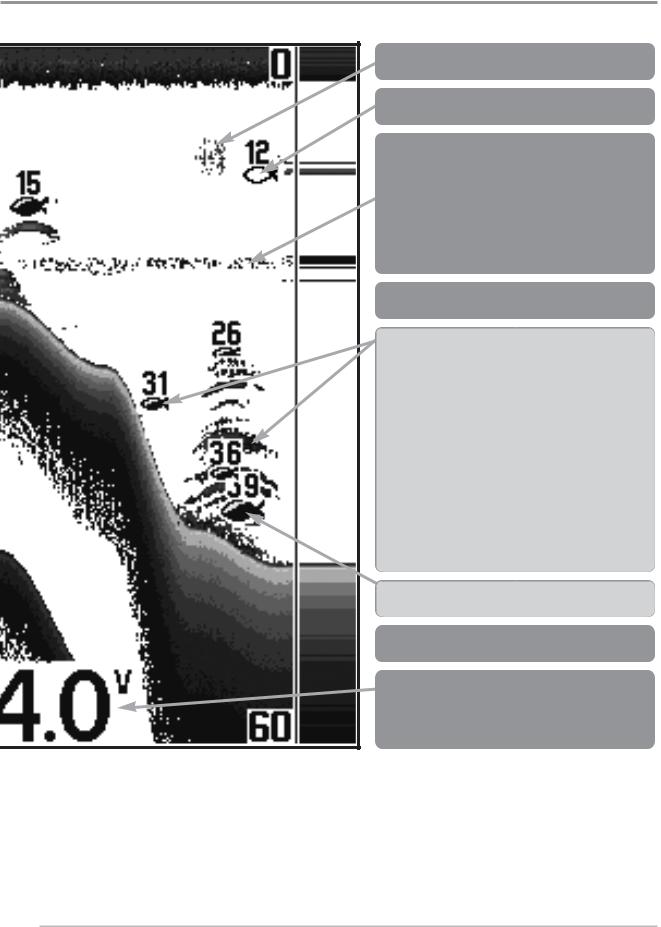
the area under your boat, including the following items:
Bait Ball
Hollow Fish Symbol (83kHz, Wide Beam)
Thermoclines - Layers of water with different temperatures that appear at different depths and different times of the year. A thermocline typically appears as a continuous band of gray levels moving across the display at the same depth.
 Structure - Where fish may be hiding.
Structure - Where fish may be hiding.
Fish - The Fishfinder displays fish as arches and/or fish icons, and can be set to alarm when a fish of a certain size is detected. When a target is detected, a Fish ID+™ symbol appears on the display with the depth displayed above it. The size of the symbol indicates the intensity of the sonar return. The unit will clearly show schools of Bait Fish as "clouds" of different shapes and sizes, depending on the number of fish and boat speed.
Shaded Fish Symbol (200kHz,NarrowBeam)
 RTS (Real Time Sonar) Window™
RTS (Real Time Sonar) Window™
Battery Voltage - The voltage of the boat’s battery; can be set to alarm if the voltage falls below a certain point.
to the 500 Series™ Fishfinder.
7What’s On the Sonar Display
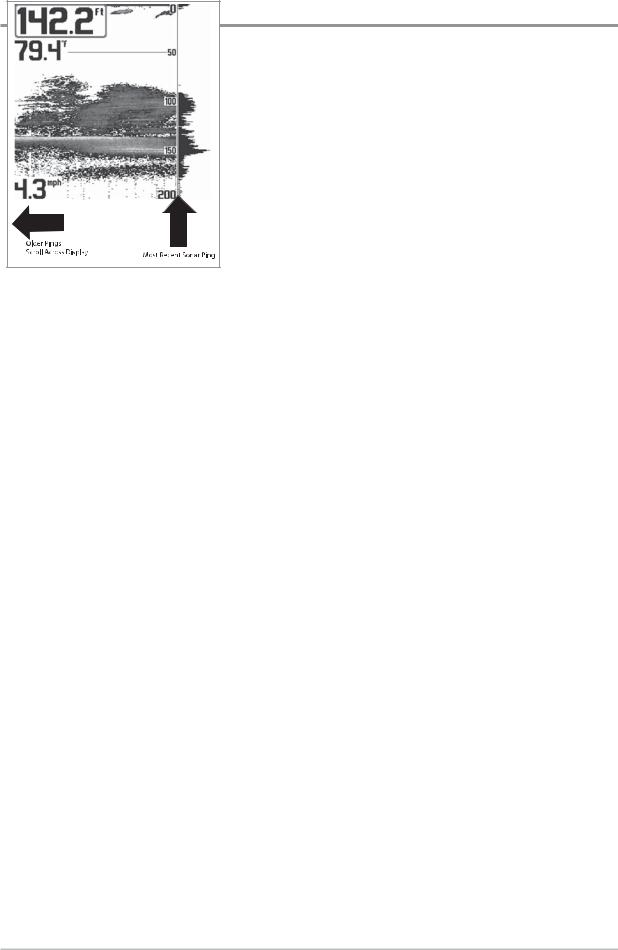
Understanding the Sonar Display
It is important to understand the significance of the display. The display does not show a literal 3-dimensional representation of what is under the water. Each vertical band of data received by the control head and plotted on the display represents something that was detected by a sonar return at a particular time. As both the boat and the targets (fish) may be moving, the returns are only showing a particular segment of time when objects were detected, not exactly where those objects are in relation to other objects shown on the display.
The returned sonar echoes are displayed on the screen. As a new echo is received, the historical data scrolls left across the view.
What’s On the Sonar Display |
8 |

Real Time Sonar (RTS™) Window
A Real Time Sonar (RTS™) Window appears on the right side of the display in the Sonar View only. The RTS Window™ updates at the fastest rate possible for depth conditions and shows only the returns from the bottom, structure, and fish that are within the transducer beam. The RTS Window™ plots the depth and intensity of a sonar return (see Sonar Menu Tab: RTS Window™).
The Narrow RTS Window™ indicates the sonar intensity through the use of grayscale. The grayscale used matches the Bottom View grayscale setting (Inverse, StructureID®, WhiteLine™, Bottom Black) . The depth of the sonar return is indicated by the vertical placementofthereturnonthe display depth scale.
The Wide RTS Window™ indicates the sonar intensity through the use of a bar graph. The length of the plotted return indicates whether the return is weak or strong. Thedepthofthesonar return is indicated by the vertical placement of the return on the display depth scale. The Wide RTS Window™ does not use grayscale.
SwitchFire™
SwitchFire™ controls how the sonar returns are displayed in the Sonar Views. SwitchFire™ settings are available in the Sonar Menu Tab.
To see the maximum sonar information available within the transducer beam so more fish arches and better jig tracking are shown, choose Max Mode.
To see less clutter and more fish size accuracy interpreted from the transducer beam, choose Clear Mode. See Sonar Menu Tab: SwitchFire™ for more information.
Instant Image Update
Instant Image Update - You can change a variety of sonar menu settings (such as Sensitivity or Upper Range), and the adjustments will be shown instantly on the screen.
9What’s On the Sonar Display
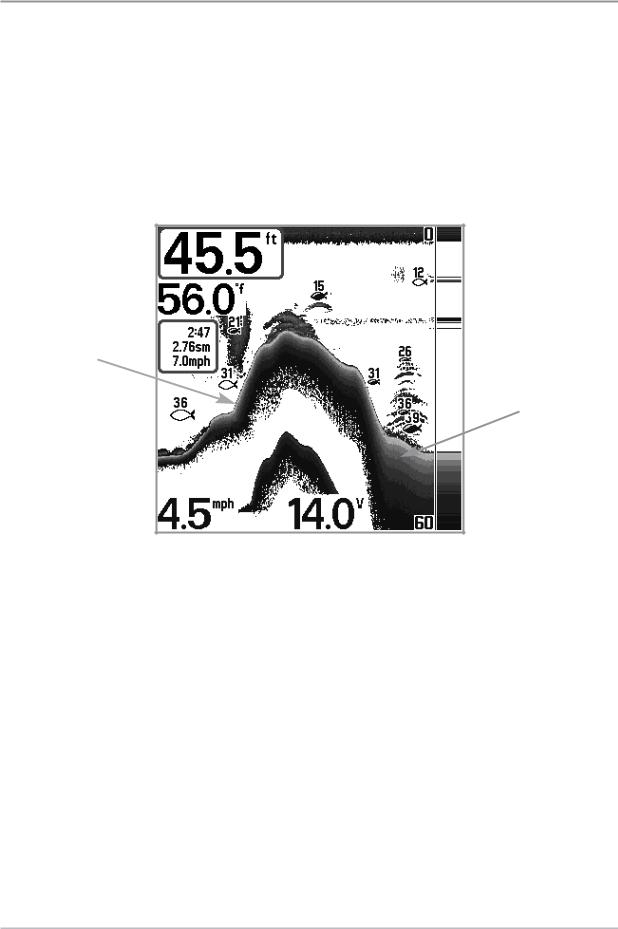
Bottom Presentation
As the boat moves, the unit charts the changes in depth on the display to create a profile of the Bottom Contour. The type of bottom can be determined from the return charted on the display. A Hard Bottom such as compacted sediment or flat rock appears as a thinner line across the display. A Soft Bottom such as mud or sand appears as a thicker line across the display. Rocky Bottoms have a broken, random appearance.
Bottom Contour Profile with RTS Window™
Hard Bottom
Soft Bottom
Rocky Bottom 
The sonar returns from the bottom, structure, and fish can be represented as
Inverse, Structure ID®, WhiteLine™, or Black (Bottom Black). See Sonar X- Press Menu: Bottom View to set the Bottom View.
What’s On the Sonar Display |
10 |
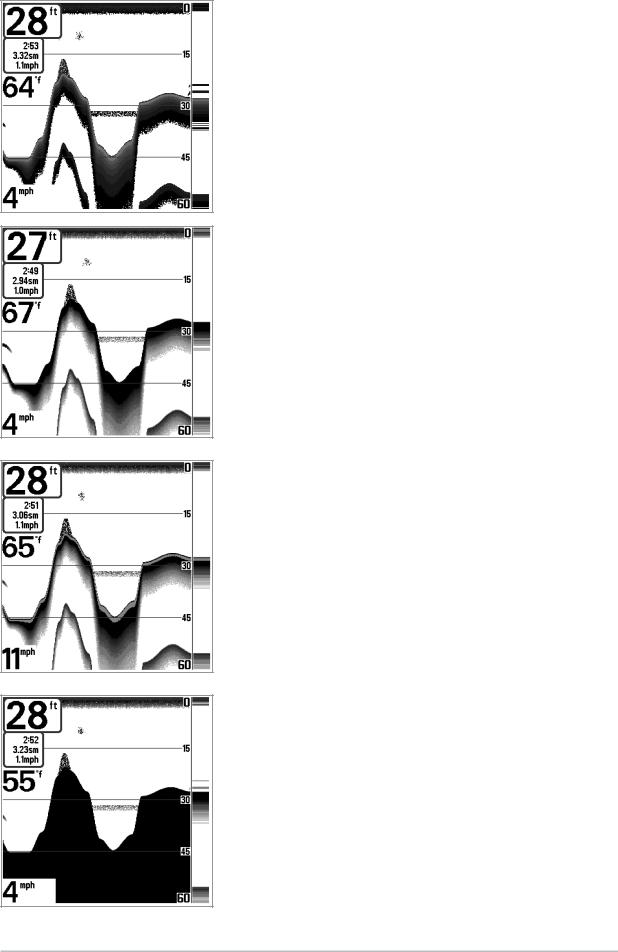
Inverse is a method where weak returns are shown with dark pixels and strong returns with lighter pixels. This has the benefit of ensuring that weak signals will be clearly visible on the display.
Structure ID® represents weak returns as light pixels and strong returns as dark pixels. This has the benefit of ensuring that strong returns will be clearly visible on the display.
WhiteLine™ highlights the strongest sonar returns in white resulting in a distinctive outline. This has the benefit of clearly defining the bottom on the display.
Black (Bottom Black) displays all pixels below the bottom contour as black, regardless of signal strength. This has the benefit of providing a high contrast between the bottom and other sonar returns on the display.
11 |
What’s On the Sonar Display |
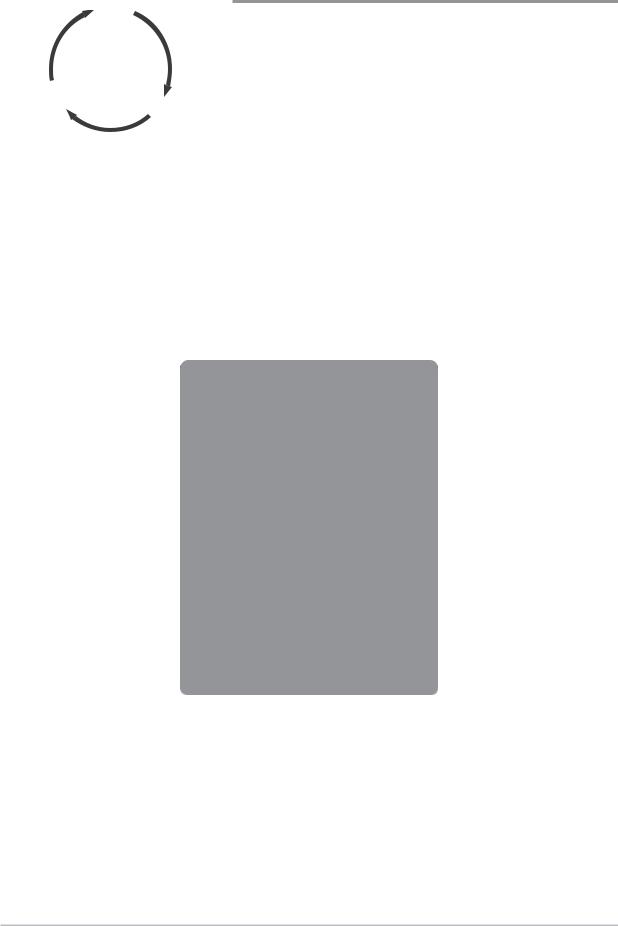
Accessory
Test View
Self Test
View
Sonar
View
Sonar Zoom
View
Big Digits
View
Views
The sonar information from your Fishfinder is displayed on the screen in a variety of easy-to- read views. There are many views available on your Fishfinder. When you press the VIEW key, the display cycles through the available views on your screen. When you press the EXIT key, the display cycles through the available views in reverse order.
When you first power up the control head, Sonar View will be the default view. You can display and hide any view to suit your fishing preferences.
NOTE: When you change any menu settings that affect the sonar, the view will update immediately. You don't have to exit the menu to apply the change to the screen.
Sonar Views
Sonar View
Sonar Zoom View
Big Digits View
Self Test View
(see Start-UpOptionsMenu)
Accessory Test View
(see Start-UpOptionsMenu)
Details about each view are available on the following pages.
Views |
12 |

To customize your view rotation:
You can choose which views are hidden or visible in your view rotation.
1.Press the MENU key twice to access the tabbed Main Menu, then press the RIGHT Cursor key until the Setup tab is selected.
2.Press the DOWN Cursor key to highlight Select Views, and press the RIGHT Cursor key to access the Select Views submenu.
3.Press the UP or DOWN Cursor keys to select a View.
4.Press the LEFT or RIGHT Cursor keys to change the status of the view from Hidden to Visible or vice versa.
NOTE: If the Select Views option does not appear under the Setup tab, change the User Mode to Advanced.
To change the Digital Readouts:
Each view displays digital readout information (such as speed or time), which varies with the view selected and the accessory attached. The digital readouts on the Sonar View can be customized. See Setup Menu Tab: Select Readouts for more information.
1.Press the MENU key twice to access the tabbed Main Menu, then press the RIGHT Cursor key until the Setup tab is selected.
2.Press the DOWN Cursor key to highlight Select Readouts, and press the RIGHT Cursor key to access the Select Readouts submenu.
NOTE: If the Select Readouts option does not appear under the Setup tab, change the User Mode to Advanced.
3.Press the UP or DOWN Cursor keys to select a Readout position, then press the RIGHT or LEFT Cursor keys to choose what will be displayed in that position. To hide the data window, select Off.
13 |
Views |
