Humminbird 345c, 346c Owner's Manual

345c Operations Manual
531726-1_A
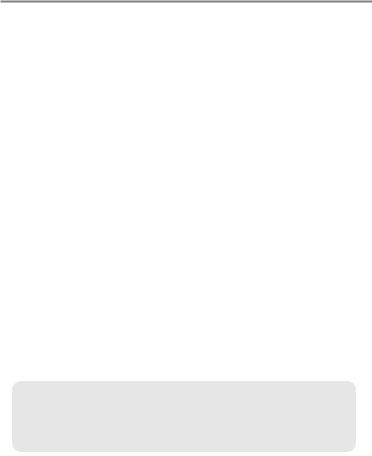
Thank You!
Thank you for choosing Humminbird®, America’s #1 name in fishfinders. Humminbird® has built its reputation by designing and manufacturing top-quality, thoroughly reliable marine equipment. Your Humminbird® is designed for trouble-free use in even the harshest marine environment. In the unlikely event that your Humminbird® does require repairs, we offer an exclusive Service Policy - free of charge during the first year after purchase, and available at a reasonable rate after the one-year period. For complete details, see the separate warranty card included with your unit. We encourage you to read this operations manual carefully in order to get full benefit from all the features and applications of your Humminbird® product.
To contact our Customer Resource Center, call 1-800-633-1468 or visit our web site at www.humminbird.com.
WARNING! This device should not be used as a navigational aid to prevent collision, grounding, boat damage, or personal injury. When the boat is moving, water depth may change too quickly to allow time for you to react. Always operate the boat at very slow speeds if you suspect shallow water or submerged objects.
WARNING! Disassembly and repair of this electronic unit should only be performed by authorized service personnel. Any modification of the serial number or attempt to repair the original equipment or accessories by unauthorized individualswill void the warranty.
WARNING! This product contains chemicals known to the State of California to cause cancer and/or reproductive harm.
WARNING! Do not travelat high speed with the unit coverinstalled.Remove the unit cover before traveling at speeds above 20 mph.
NOTE: Some features discussed in this manual require a separate purchase, and some featuresare only available on international models. Every efforthas been made to clearly identify those features. Please read the manual carefully in order to understand the full capabilities of your model.
ENVIRONMENTAL COMPLIANCE STATEMENT: It is the intentionof Humminbird®to be a responsible corporate citizen, operating in compliance with known and applicable environmentalregulations, and a good neighbor in the communities where we make or sell our products.
WEEE DIRECTIVE: EU Directive 2002/96/EC “Wasteof Electricaland ElectronicEquipment Directive (WEEE)” impacts most distributors, sellers, and manufacturers of consumer electronics in the European Union. The WEEE Directiverequires the producer of consumer electronics to take responsibility for the management of waste from their products to achieve environmentally responsible disposal during the product life cycle.
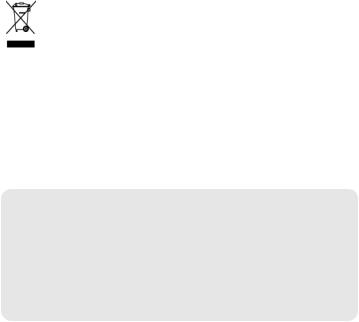
WEEE compliance may not be required in your locationfor electrical & electronicequipment (EEE), nor may it be required for EEE designed and intended as fixed or temporary installation in transportation vehicles such as automobiles, aircraft, and boats. In some European Union member states, these vehicles are consideredoutside of the scope of the Directive, and EEE for those applications can be considered excluded from the WEEE Directive requirement.
This symbol (WEEE wheelie bin) on product indicates the product must not be disposed of with other household refuse. It must be disposed of and collectedfor recycling and recovery of waste EEE. Humminbird® will mark all EEE products in accordance with the WEEE Directive. It is our goal to comply in the collection, treatment, recovery, and environmentally sound disposalof those products;however, these requirements do vary within European Union member states. For more information about where you should dispose of your waste equipment for recyclingand recovery and/or your European Union member state requirements, please contact your dealer or distributorfrom
which your product was purchased.
ROHS STATEMENT: Product designed and intended as a fixed installation or part of a system in a vessel may be considered beyond the scope of Directive 2002/95/EC of the European Parliament and of the Council of 27 January 2003 on the restriction of the use of certain hazardous substances in electrical and electronicequipment.
ATTENTION INTERNATIONAL CUSTOMERS: Products sold in the U.S. are not intended for use in the international market. Humminbird® internationalunits provide international features and are designed to meet country and regional regulations. Languages, maps, time zones, units of measurement, and warranty are examples of features that are customized for Humminbird® international units purchased through our authorized international distributors.
To obtain a list of authorized international distributors, please visit our web site at www.humminbird.com or contact our Customer ResourceCenter at (334) 687-6613.
300 Series™, DualBeam PLUS™, Fish ID+™, Humminbird®, RTS™, RTS Window™, Structure ID®, SwitchFire™, WhiteLine™, and X-Press™ Menu are trademarked by or registered trademarks of Humminbird®.
© 2009 Humminbird®, Eufaula AL, USA. All rights reserved.
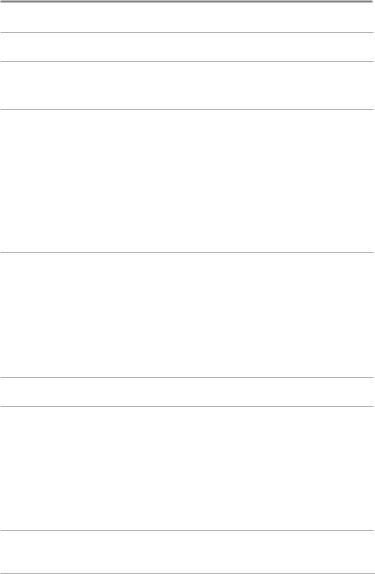
Table of Contents |
|
Power On the Unit |
1 |
How Sonar Works |
2 |
DualBeam PLUS™ Sonar .......................................................................................... |
4 |
What’s On the Sonar Display |
5 |
Understanding the Sonar Display ............................................................................ |
7 |
Real Time Sonar (RTS™) Window ............................................................................ |
7 |
SwitchFire™ ............................................................................................................ |
8 |
Freeze Frame and Active Cursor............................................................................... |
8 |
Instant Image Update .............................................................................................. |
8 |
Bottom Presentation ................................................................................................ |
9 |
Views |
11 |
Sonar View ............................................................................................................ |
13 |
Sonar Zoom View .................................................................................................. |
14 |
200/83 kHz Split Sonar View ................................................................................. |
15 |
Big Digits View ...................................................................................................... |
16 |
Circular Flasher View ............................................................................................ |
17 |
What’s on the 300 Series™ Control Head |
18 |
Key Functions |
19 |
POWER/LIGHT Key ................................................................................................ |
19 |
VIEW Key .............................................................................................................. |
19 |
MENU Key ............................................................................................................ |
20 |
4-WAY Cursor Control Key ..................................................................................... |
20 |
EXIT Key ................................................................................................................ |
21 |
The Menu System |
22 |
i
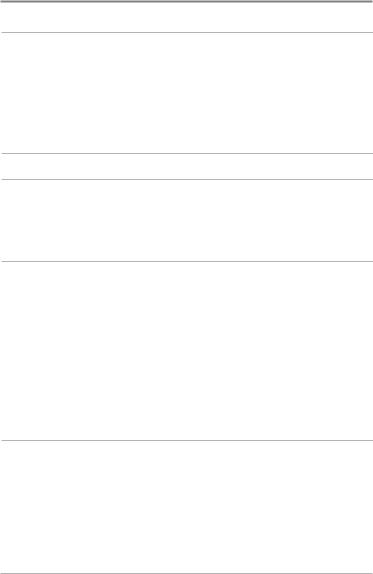
Table of Contents |
|
Start-Up Options Menu |
23 |
Normal................................................................................................................... |
23 |
Simulator ............................................................................................................. |
24 |
System Status ..................................................................................................... |
24 |
Self Test................................................................................................................. |
25 |
Accessory Test....................................................................................................... |
25 |
X-Press™ Menu |
26 |
Main Menu |
27 |
Quick Tips for the Main Menu .................................................................................. |
28 |
Note for all Menu Settings ........................................................................................ |
28 |
User Mode (Normal or Advanced) ............................................................................ |
29 |
Sonar X-Press™ Menu (Sonar views only) |
31 |
Sensitivity ............................................................................................................. |
32 |
Upper Range (Advanced: Sonar, Split Sonar, Circular Flasher, |
|
and Big Digits Views only) .................................................................................... |
33 |
Lower Range ....................................................................................................... |
33 |
Chart Speed ......................................................................................................... |
34 |
Zoom Level (Sonar Zoom View only) .......................................................................... |
34 |
Bottom Lock (Sonar Zoom View only) ........................................................................ |
34 |
Bottom Range (Sonar Zoom View only when Bottom Lock is On) .................................. |
34 |
Alarms Menu Tab |
36 |
Depth Alarm ......................................................................................................... |
37 |
Fish ID Alarm......................................................................................................... |
37 |
Low Battery Alarm ............................................................................................... |
37 |
Temp. Alarm ......................................................................................................... |
38 |
Alarm Tone ........................................................................................................... |
38 |
ii
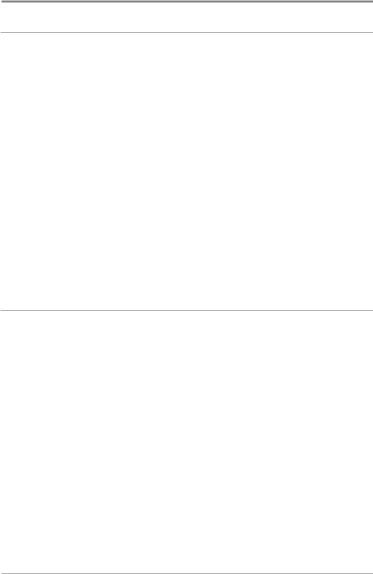
Table of Contents |
|
Sonar Menu Tab |
39 |
Beam Select ............................................................................................................ |
40 |
Surface Clutter ........................................................................................................ |
41 |
SwitchFire™ ............................................................................................................ |
41 |
Fish ID+™ ................................................................................................................ |
42 |
Fish ID Sensitivity .................................................................................................... |
43 |
Real Time Sonar (RTS™) Window .......................................................................... |
43 |
Bottom View ............................................................................................................ |
44 |
Zoom Width.............................................................................................................. |
44 |
83 kHz Sensitivity (Advanced).................................................................................... |
44 |
Depth Lines (Advanced) ............................................................................................ |
45 |
Noise Filter (Advanced) .............................................................................................. |
45 |
Max Depth (Advanced) .............................................................................................. |
46 |
Water Type (Advanced) .............................................................................................. |
46 |
Setup Menu Tab |
47 |
Units - Depth............................................................................................................ |
48 |
Units - Temp (International only) ................................................................................ |
48 |
Units - Distance (with Temp/Speed only) .................................................................... |
48 |
Units - Speed (with Temp/Speed only) ........................................................................ |
48 |
User Mode .............................................................................................................. |
49 |
Language (International only)...................................................................................... |
49 |
Triplog Reset (with Temp/Speed only) ........................................................................ |
49 |
Restore Defaults ...................................................................................................... |
49 |
Select Views (Advanced)............................................................................................ |
50 |
Select Readouts (Advanced, Sonar View only) ............................................................ |
50 |
Depth Offset (Advanced)............................................................................................ |
51 |
Temp. Offset (Advanced) ............................................................................................ |
51 |
Speed Calibration (Advanced, with Temp/Speed only).................................................. |
51 |
iii
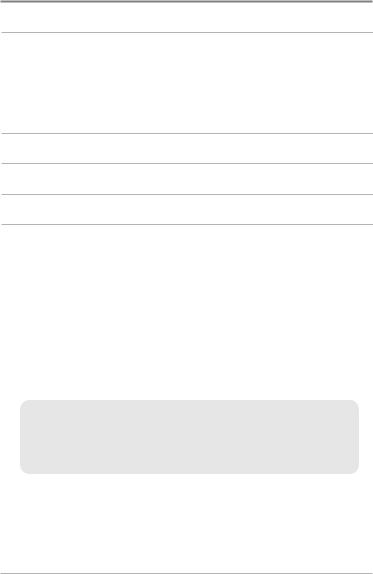
Table of Contents |
|
Troubleshooting |
52 |
Fishfinder Doesn’t Power Up ............................................................................... |
52 |
Fishfinder Defaults to Simulator with a Transducer Attached............................ |
52 |
Display Problems ................................................................................................. |
53 |
Finding the Cause of Noise ................................................................................. |
54 |
300 Series™ Fishfinder Accessories |
55 |
Specifications |
56 |
Glossary |
57 |
Contact Humminbird® |
61 |
NOTE: Entries in this Table of Contents which list (International Only) are only available on products sold outside of the U.S. by our authorized international distributors. To obtain a list of authorized international distributors, please visit our web site at www.humminbird.com or contact our Customer Resource Center at
(334) 687-6613.
NOTE: Entries in this Table of Contents which list (with Temp/Speed only) require the purchase of separate accessorie s. You can visit our web site at www.humminbird.com to order these accessories online or contact our Customer Resource Center at 1-800-633-1468.
NOTE: Some features discussed in this manual require a separate purchase, and some features are only available on international models. Every effort has been made to clearly identify those features. Please read the manual carefully in order to understand the full capabilities of your model.
iv
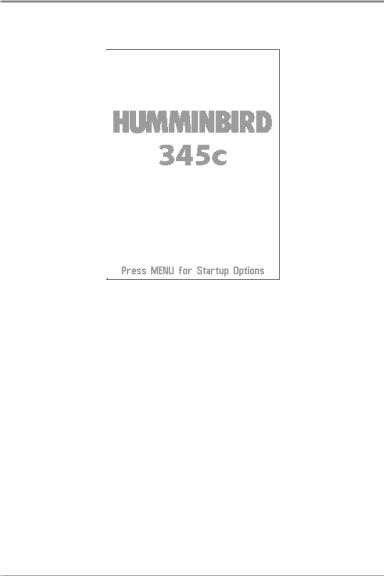
Power On the Unit
Follow the instructions below to power on your Humminbird® control head.
345c Title Screen
1.Press the  POWER/LIGHT key.
POWER/LIGHT key.
2.When the Title screen is displayed, press the MENU key to access the Start-Up Options Menu.
3.Use the 4-WAY Cursor Control key to select Normal (if there is a transducer attached to the control head), or Simulator (if there isn’t a transducer attached to the control head).
NOTE: See Start-Up Options Menu for more information.
•If a functioning transducer is connected, Normal operation will be selected automatically at power up, and your Fishfinder can be used on the water.
•If a transducer is not connected and you wait too long to select a Start-Up Option, the system will default to whichever menu is already highlighted.
•In Simulator you can learn how to use your control head and save settings in advance for later use.
Power On the Unit |
1 |
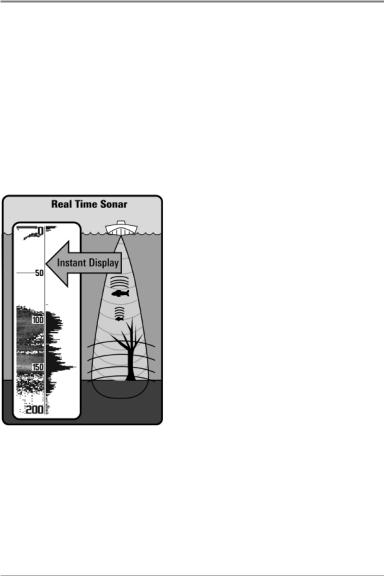
How Sonar Works
Sonar technology is based on sound waves. The 300 Series™ Fishfinder uses sonar to locate and define structure, bottom contour and composition, as well as depth directly below the transducer.
Your 300 Series™ Fishfinder sends a sound wave signal and determines distance by measuring the time between the transmission of the sound wave and when the sound wave is reflected off of an object; it then uses the reflected signal to interpret location, size, and composition of an object.
Sonar is very fast. A sound wave can travel from the surface to a depth of 240 ft (70 m) and back again in less than 1/4 of a second. It is unlikely that your boat can “outrun“ this sonar signal.
SONAR is an acronym for SOund and NAvigation Ranging. Sonar uses precision sound pulses or “pings“ which are emitted into the water in a teardrop-shaped beam.
The sound pulses “echo“ back from objects in the water such as the bottom, fish, and other submerged objects. The returned echoes are displayed on the LCD screen. Each time a new echo is received, the old echoes are moved across the LCD, creating a scrolling effect.
2 |
How Sonar Works |

When all the echoes are viewed side by side, an easy to interpret “graph“ of the bottom, fish, and structure appears.
The sound pulses are transmitted at various frequencies depending on the application. Very high frequencies (455 kHz) are used for greatest definition but the operating depth is limited. High frequencies (200 kHz) are commonly used on consumer sonar and provide a good balance between depth performance and resolution. Low frequencies (83 kHz) are typically used to achieve greater depth capability.
The power output is the amount of energy generated by the sonar transmitter. It is commonly measured using two methods:
•Root Mean Square (RMS) measures power output over the entire transmit cycle.
•Peak to Peak measures power output at the highest points.
The benefits of increased power output are the ability to detect smaller targets at greater distances, ability to overcome noise, better high speed performance and enhanced depth capability.
How Sonar Works |
3 |
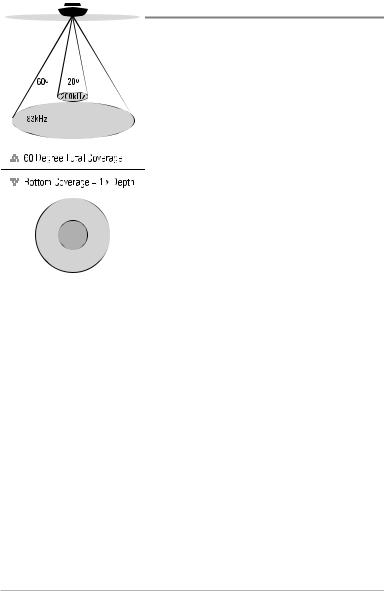
DualBeam PLUS™ Sonar
Your 300 Series™ Fishing System uses a 200/83 kHz DualBeam PLUS™ sonar system with a wide (60°) area of coverage. DualBeam PLUS™ sonar has a narrowly focused 20° center beam, surrounded by a second beam of 60°, expanding your coverage to an area equal to your depth. In 20 feet of water, the wider beam covers an area 20 feet wide. DualBeam PLUS™ sonar returns can be blended together, viewed separately, or compared side-by-side. DualBeam PLUS™ is ideal for a wide range of conditions - from shallow to very deep water in both fresh and salt water. Depth capability is affected by such factors as boat speed, wave action, bottom hardness, water conditions and transducer installation.
4 |
How Sonar Works |
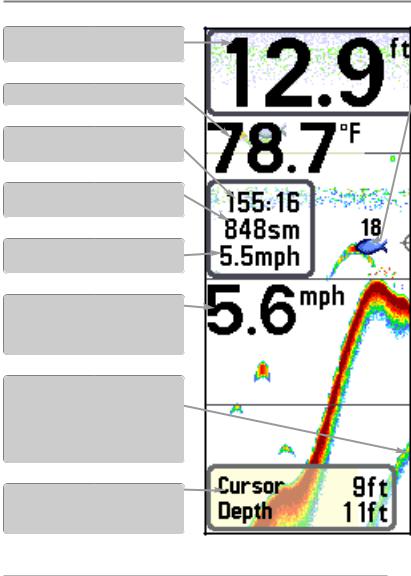
What’s On the Sonar Display
The 300 Series™ Fishfinder can display a variety of useful information about
Depth - Waterdepth; can be set to alarm when the water becomestoo shallow.
Temperature - Water surfacetemperature.
Timer - Elapsed time with Temp/Speed
Accessory.
Distance - Distance traveled with Temp/Speed
Accessory.
Average Speed - Average speed reading with
Temp/Speed Accessory.
Speed - If a Temp/Speed accessory is attached, the Fishfindercan display the speed of the boat and can keep a Triplog of nautical or statute miles traveled.
Second Sonar Return - When the sonar signal bouncesbetweenthebottomand thesurface ofthe water and backagain. Use the appearance of the second returnto determine bottomhardness. Hard bottomswillshowa strongsecondreturn,whilesoft bottomswillshowa veryweakone ornoneat all.
Cursor Dialog Box - Indicates cursor depth on the display and the depth of the bottom directly below the cursor.
NOTE: Entriesin this view that list (with Temp/Speed)are availableif the device is connected
What’s On the Sonar Display |
5 |
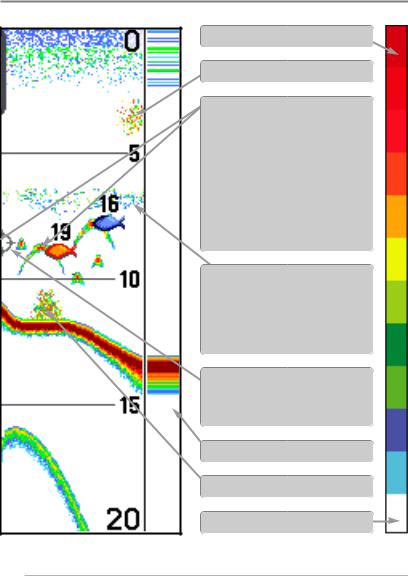
the area under your boat, including the following items:
High Sonar Intensity Return
Bait Ball
Fish - The Fishfinder displays fish as arches and/or fish icons, and can be set to alarm when a fish of a certain size is detected. When a target is detected, a Fish ID+™ symbol appears on the display with the depth displayed above it. The size of the symbol indicates the intensity of the sonar return. The unit will clearly show schools of Bait Fish as "clouds" of different shapes and sizes, depending on the number of fish and boat speed.
Thermoclines - Layers of water with different temperatures that appear at different depths and different times of the year. A thermocline typically appears as a continuous band of many colors moving across the display at the same depth.
Cursor - Available in Freeze Frame and can be positioned in the Sonar View to provide depth of a sonar return and bottomdepthbelow the cursor.
RTS (Real Time Sonar) Window™
Structure - Wherefish may be hiding.
Low Sonar Intensity Return
to the 300 Series™ Fishfinder.
6 |
What’s On the Sonar Display |
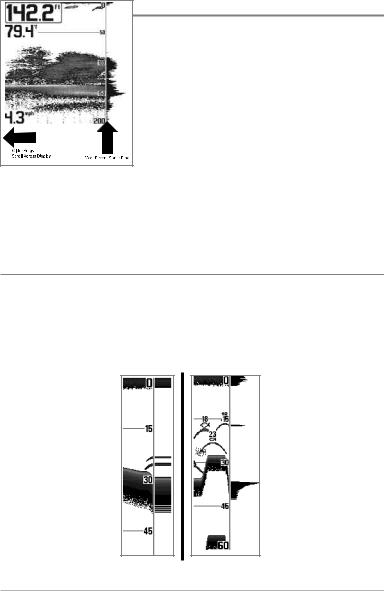
Understanding the Sonar Display
It is important to u nderstand the s ignificance of the d isplay. T he display d oes n ot s how a litera l 3-dimensional representation of what is under the water. Each vertical band of data received by the control head and plotted on the display represents something that was detected by a sonar return at a particular time. As both the boat and the targets (fish) may be moving, the returns are only showing a p articular segment of t ime w hen o bjects were detected, no t exactly where those objects a re in relation to other objects shown on the display.
The returned sonar echoes ar e displa yed on the screen. As a new ec ho is received, the historical data scrolls left across the view.
Real Time Sonar (RTS™) Window
A Real Time Sonar (RTS™) Window appears on the right side of the display in the Sonar View only. The RTS Window™ updates at the fastest rate possible for depth conditions and shows only the returns from the bottom, structure, and fish that are within the transducer beam . The RTS Wind ow™ plots the depth and intensity of a sonar return (see Sonar Menu Tab: RTS Window™).
The Narrow RTS Window™ indicates the sonar intensity through the use of colors. Red indicates a strong return and blue indicates a weak return. The depth of the sonar return is indicated by t he ver tical placement of the return on the display depth scale.
The Wide R TS W indow™ indicates t he so nar i ntensity through the u se of a ba r graph. The length of the plotted r eturn indicates whether the return is weak or strong. The depth of the sonar return is in dicated by th e vertical p lacement of th e return o n the d isplay d epth
scale. The Wide RT |
S |
Window™ does n ot us |
e |
grayscale. |
|
What’s On the Sonar Display |
7 |
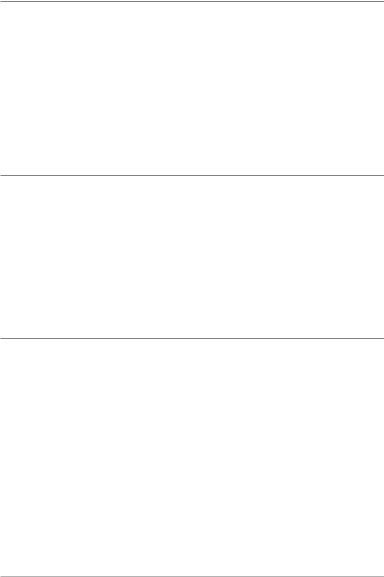
SwitchFire™
SwitchFire™ controls how the sonar returns are displayed in the Sonar Views. SwitchFire™ settings are available in the Sonar Menu Tab.
To see the maximum sonar information available within the transducer beam so more fish arches and better jig tracking are shown, choose Max Mode.
To see less clutter and more fish size accuracy interpreted from the transducer beam, cho ose Clear Mode. See Sonar Menu Tab: Switch Fire™ for more information.
Freeze Frame and Active Cursor
Freeze Frame & Active Cursor - Press any arrow on the 4-WAY Cursor Control key, and the screen will freeze and a cursor will be displayed. Use the 4-WAY Cursor Control key to m ove the cursor over a sonar return, and the depth of the sonar return will be displayed at the bottom ofthe screen in the cursor dialog box.
The RTS Window™ continues to update in Freeze Frame. To return to a scrolling display and exit Freeze Frame,press the EXIT key. Freeze Frame is available in the Sonar, Split Sonar, and Sonar Zoom Views.
Instant Image Update
Instant Image Update - You can change a variety of sonar menu settings (such as Sensitivity or Upper Range), and the adjustments will be shown instantly on the screen.
8 |
What’s On the Sonar Display |
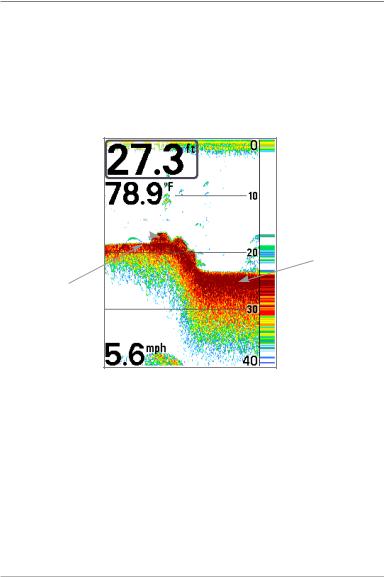
Bottom Presentation
As the boat moves, the unit charts the changes in depth on the display to create a profile of the Bottom Contour. The type of b ottom can be d etermined from the return charted on the display. A Hard Bottom such as compacted sediment or flat rock appears as a thinner line across the display. A Soft Bottom such as mud or sand appears as a thicker line across the display. Rocky Bottoms have a broken, random appearance.
Bottom Contour Profile with RTS Window™
Rocky Bottom
Soft Bottom
Hard Bottom
The sonar returns from the bott om, structure, and fish can be represented as
WhiteLine™ or Structure ID®. See Sonar Menu Tab: Bottom View to set the bottom view.
What’s On the Sonar Display |
9 |
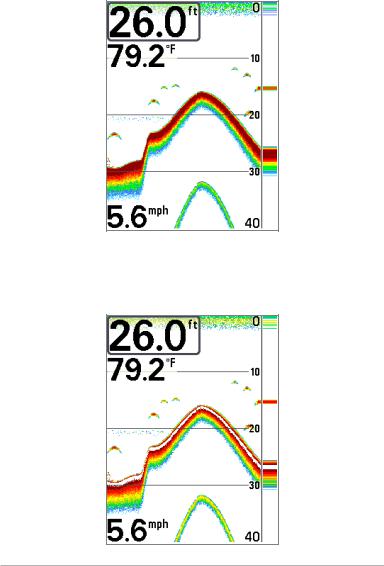
Structure ID® represents weak returns in blue and strong returns in red.
WhiteLine™ highlights t he st rongest s onar retur ns in white, r esulting in a distinctive outline. This has the benefit of clearly defining t he bottom on the display.
10 |
What’s On the Sonar Display |
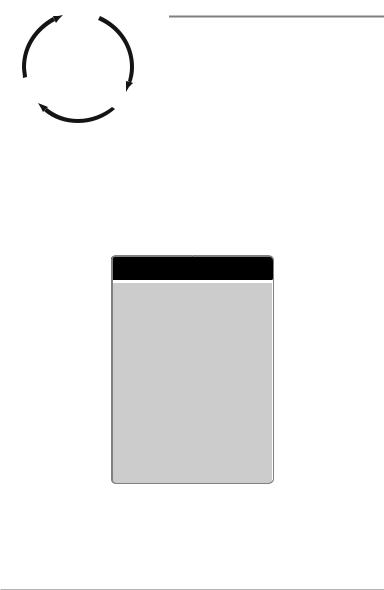
|
|
Soonarar |
||||||
|
|
Viewew |
||||||
Acescessooryry |
|
|
|
|
|
|
|
Soonarar Zoomm |
Vieieww |
|
|
|
|
|
|
|
Vi iew |
|
|
|
|
|
|
|
|
Spplit Sononarr |
Seelff |
|
|
|
|
|
|
|
|
Tesestt |
|
|
|
|
|
|
|
Vi iew |
CirircuulaarrFFlashesherr |
|
|
|
|
|
|
|
BiggDigi itss |
Vieieww |
|
|
|
|
|
|
|
Vieieww |
Views
The sonar information from your Fishfinder is dis played o n the screen in a variety of easy-to-read views. There are many views available o n your Fishfinder. W hen y ou press the VIEW key, the display c ycles through the available views on your screen. When you press the EXIT key, the display cycles th rough the ava ilable views in reverse order.
When you first power up the control head, Sonar View will be the default view. You can display and hide any view to suit your fishing preferences.
NOTE: When you change any menu settings that affect the sonar,the view will update immediately. Youdon't have to exit the menu to apply the change to the screen.
Sonar views:
Sonar View
Sonar Zoom View
200/83 kHz Split Sonar View
Big Digits View
Circular Flasher View
Self Test View
(see Start-Up Options Menu)
Accessory Test View
(see Start-Up Options Menu)
Details about each view are available on the following pages.
Views |
11 |

To customize your view rotation:
You can choose which views are hidden or visible in your view rotation.
1.Press the M ENU key t wice t o acc ess th e tab bed Main Menu, then press the RIGHT Cursor key until the Setup tab is selected.
2.Press the DOWN Cursor key to high light Select Views, and press the RIGHT Cursor key to access the Select Views submenu.
3.Press the UP or DOWN Cursor keys to select a View.
4.Press the LEFT or RIGHT Cursor keys to change the status of the view from Hidden to Visible or vice versa.
NOTE: If the Select Views option does not appear under the Setup tab, change the User Mode to Advanced.
To change the Digital Readouts:
Each view displays digital readout information (such as sp eed or time), which varies with the view selected and the accessory attached. The digital readouts on the Sonar View can be customized. See Setup Menu Tab: Select Readouts for more information.
1.Press the M ENU key t wice t o acc ess th e tab bed Main Menu, then press the RIGHT Cursor key until the Setup tab is selected.
2.Press the DOWN key to highlight Select Readouts, and press the RIGHT Cursor key to access the Select Readouts submenu.
NOTE: If the Select Readouts option does not appear under the Setup Tab, change the User Mode to Advanced.
3.Press the UP or DOWN Cursor keys to select a Readout position, then press the RIGHT or LEFT Cursor keys to choose what will be displayed in that position. To hidethe data window, select Off.
12 |
Views |
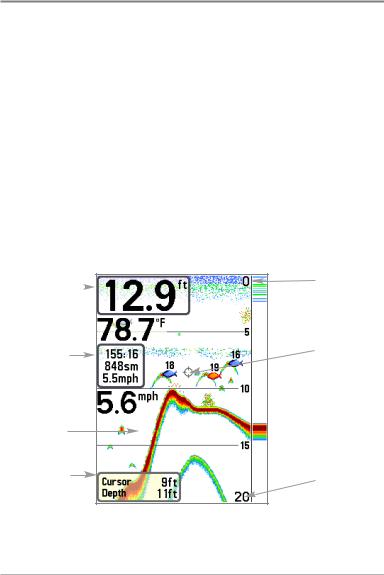
Sonar View
Sonar View presents a historical log of sonar returns. The most recent sonar returns a re chart ed on t he right side of the display. As ne w informa tion is received, the historical information scrolls left across the display.
•Upper and Lower Depth Range numbers indicate the distance from the surface of the water to a depth range sufficient to show the bottom.
•Depth is automatically selected to keep the bottom visible on the display, although you can adjust it manually as well (see Sonar X-Press™ Menu).
•Digital Readouts shown on the display will change based on the Select Readouts settings or the optional-purchase accessories attached (see
Setup Menu Tab: Select Readouts).
•Freeze Frame - Use the 4-WAY Cursor Control key to freeze the display and move the cursor over a sonar return. The depth of the sonar returnwill be displayed at the bottom of the screen in the cursor dialog box.
Sonar View
Depth |
|
Upper Depth |
|
Range |
|
|
|
Temperature 
Cursor
Triplog
Speed
 RTS Window™
RTS Window™
Sonar History
Window
Cursor
Dialog Box Lower Depth
Range
NOTE: If the Depth number is flashing, it means that the unit is having trouble locating the bottom. This usually happens if the water is too deep, the transducer isout of the water, theboat is moving too fast, or for any other reason that the unit can’t accurately receive continuous data.
Views |
13 |
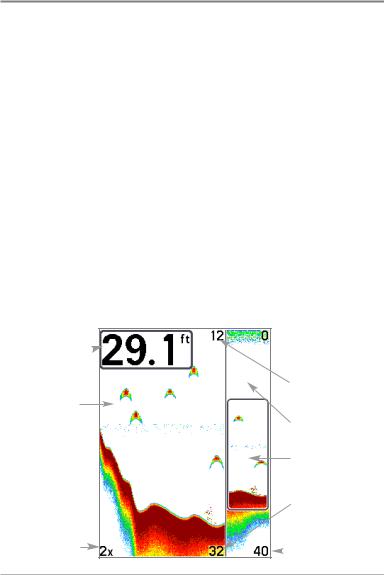
Sonar Zoom View
Sonar Zoom View provides a magnified view of the bottom and structure. The Sonar Zoom View makes it easier to see sep arate so nar return s that would usually be displayed close together, such as t hose caused by fish su spended close to the bottom or within structure.
•The Zoom Level, or magnification, is displayed in the lower left corner of the display. Press the MENU key once to access the Sonar X-Press™ Menu and use Zoom Level to adjust the zoom settings.
•The Zoomed View is displayed on the le ft side of th e screen. As the depth changes, the zoomed view updates automatically.
•The Full Range View is displayed on the right sid e of the sc reen. The Full Range View includes the Zoom Preview Box, wh ich shows where the zoomed view is in relation to the full range view.
•The Upper and Lower Depth Range numbers indicate the high and low range of the water which is being viewed.
•Digital Readouts cannot be customized; therefore, information such as water temperature and voltage are unavailable in the Sonar Zoom View.
Sonar Zoom View
 Upper Depth Range,
Upper Depth Range,
Full Range View
Depth
|
|
Upper Depth Range, |
|
|
Zoom View |
Zoomed View |
|
|
|
|
Full Range View |
|
|
Zoom Preview Box |
|
|
Lower Depth Range, |
|
|
Zoom View |
Zoom Level |
|
Lower Depth Range, |
|
Full Range View |
|
|
|
|
|
|
14 |
Views |
