Humminbird 515, 525, 535, 565 Owner's Manual
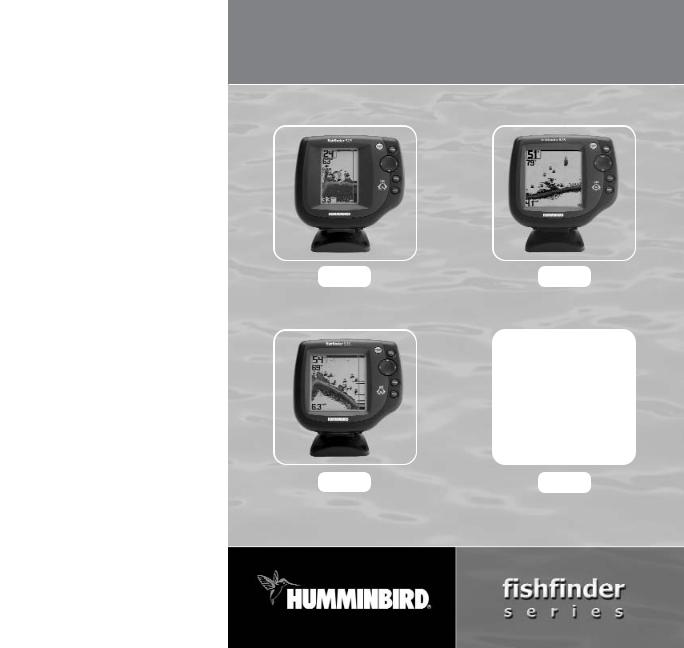
Operations Manual
535
531368-1_A
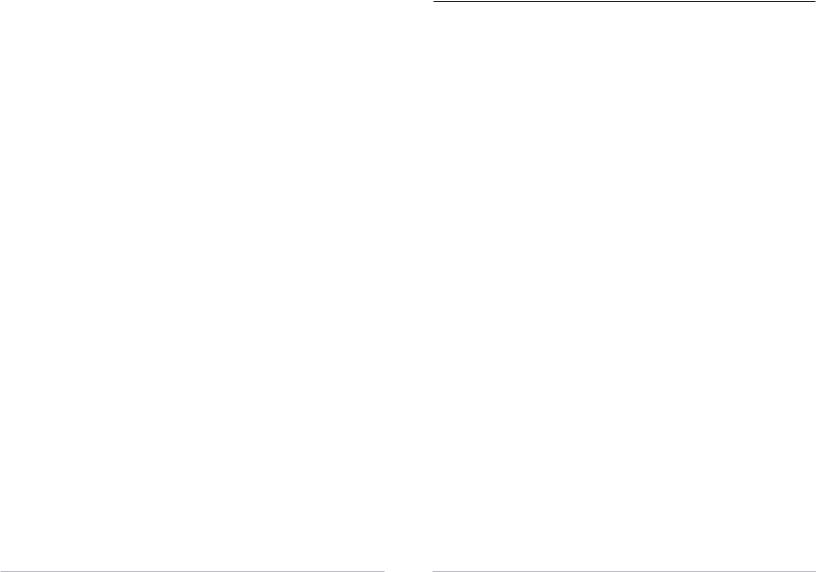
Thank You!
Thank you for choosing Humminbird®, America's #1 name in fishfinders. Humminbird® has built its reputation by designing and manufacturing top-quality, thoroughly reliable marine equipment. Your Humminbird® is designed for trouble-free use in even the harshest marine environment. In the unlikely event that your Humminbird® does require repairs, we offer an exclusive Service Policy - free of charge during the first year after purchase, and available at a reasonable rate after the one-year period. For complete details, see the separate warranty card included with your unit. We encourage you to read this operations manual carefully in order to get full benefit from all the features and applications of your Humminbird® product.
Contact our Customer Resource Center at either 1-334-687-0503 or visit our website at www.humminbird.com.
WARNING! This device should not be used as a navigational aid to prevent collision, grounding, boat damage, or personal injury. When the boat is moving, water depth may change too quickly to allow time for you to react. Always operate the boat at very slow speeds if you suspect shallow water or submerged objects.
WARNING! Disassembly and repair of this electronic unit should only be performed by authorized service personnel. Any modification of the serial number or attempt to repair the original equipment or accessories by unauthorized individuals will void the warranty. Handling and/or opening this unit may result in exposure to lead, in the form of solder.
WARNING! This product contains lead, a chemical known to the state of California to cause cancer, birth defects and other reproductive harm.
NOTE: All screens and graphics used in this manual are based on the 320V x 320H display size of the Fishfinder535; however, this information is applicable to the models which have 240V x 160H, 240V x 240H and 640V x 320H displays also.
Humminbird®, Selective Fish ID+TM, WhiteLine®, RTS®, X-PressTM Menu, Fish ID+TM, Structure ID®,
TrueArchTM, UltraBlackTM, Angler Profile PresetsTM are trademarked by or registered trademarks of
Techsonic Industries, Inc. © 2004. All rights reserved.
i |
ii |
|
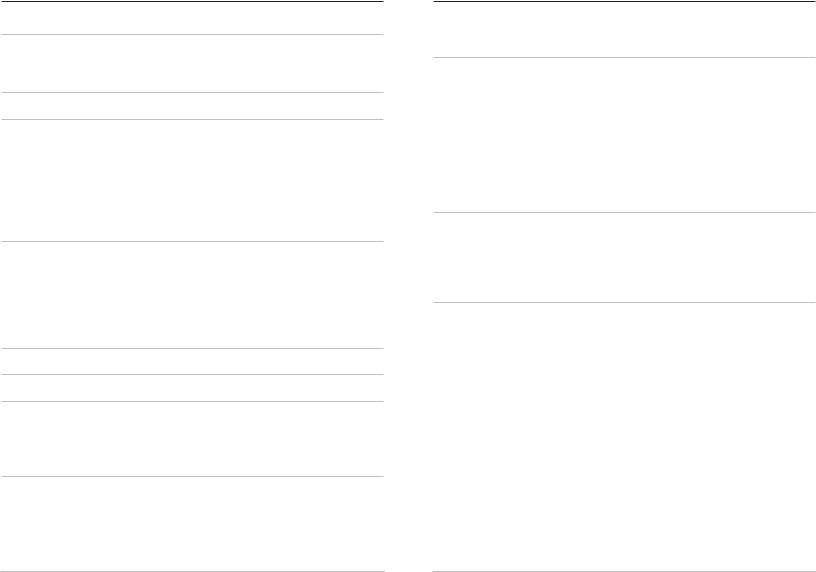
Table of Contents |
|
How Sonar Works |
1 |
Single Beam Sonar ........................................................................................................ |
1 |
DualBeam Sonar ............................................................................................................ |
1 |
What’s On the Screen |
2 |
Views |
4 |
Sonar View .................................................................................................................... |
4 |
Understanding Sonar History .................................................................................... |
5 |
Real Time Sonar (RTS®) Window................................................................................ |
5 |
Sonar Zoom View ........................................................................................................ |
6 |
Big Digits View .............................................................................................................. |
7 |
Bottom Presentation.................................................................................................... |
8 |
Key Functions |
10 |
POWER/LIGHT Key .................................................................................................... |
10 |
VIEW Key .................................................................................................................... |
10 |
MENU Key .................................................................................................................... |
10 |
4-WAY Cursor Control Key .......................................................................................... |
11 |
EXIT Key ........................................................................................................................ |
11 |
Powering Up the Unit |
12 |
The Menu System |
12 |
Start-Up Options Menu |
15 |
Normal Operation ...................................................................................................... |
15 |
Simulator .................................................................................................................... |
15 |
System Status .............................................................................................................. |
16 |
Sonar X-Press™ Menu |
17 |
Sensitivity .................................................................................................................... |
17 |
Upper Range (Advanced: Sonar and Big Digits View Only) ................................ |
18 |
Lower Range ................................................................................................................ |
18 |
Chart Speed ................................................................................................................ |
19 |
Bottom View .............................................................................................................. |
20 |
Table of Contents |
|
Zoom Level (Sonar Zoom View Only) ............................................................................ |
20 |
Sonar Menu Tab |
21 |
Fish ID+.......................................................................................................................... |
21 |
Fish Sensitivity ............................................................................................................ |
22 |
Real Time Sonar (RTS®) Window (Sonar View Only)............................................ |
23 |
Depth Lines (Advanced) ............................................................................................ |
24 |
Surface Clutter (Advanced) ...................................................................................... |
25 |
Noise Filter (Advanced).............................................................................................. |
26 |
Max Depth (Advanced).............................................................................................. |
26 |
Water Type (Advanced).............................................................................................. |
27 |
Alarms Menu Tab |
28 |
Depth Alarm ................................................................................................................ |
28 |
Fish ID Alarm .............................................................................................................. |
29 |
Low Battery Alarm...................................................................................................... |
30 |
Alarm Tone .................................................................................................................. |
30 |
Setup Menu Tab |
31 |
Units - Depth................................................................................................................ |
32 |
Units - Temp (International Only) ............................................................................ |
32 |
Units - Distance (with Temp/Speed Only).............................................................. |
32 |
Units - Speed (with Temp/Speed Only) .................................................................. |
33 |
User Mode.................................................................................................................... |
33 |
Language (International Only) ................................................................................ |
33 |
Triplog Reset (with Temp/Speed Only) .................................................................. |
34 |
Restore Defaults.......................................................................................................... |
34 |
Select Views (Advanced) .......................................................................................... |
35 |
Select Readouts (Advanced, Sonar View Only) .................................................... |
36 |
Depth Offset (Advanced) .......................................................................................... |
37 |
Temp Offset (Advanced)............................................................................................ |
38 |
Speed Calibration (Advanced, with Temp/Speed Only) ...................................... |
38 |
iii |
iv |
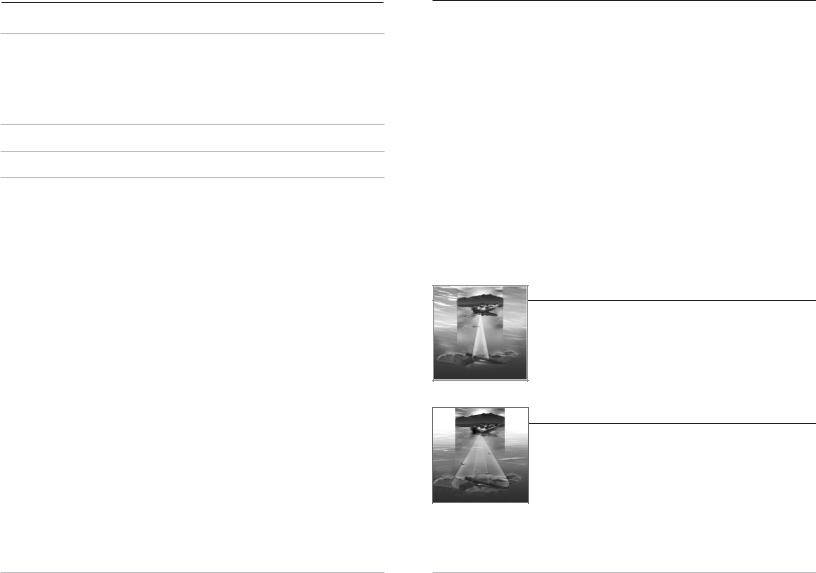
Table of Contents |
|
Troubleshooting |
39 |
FishFinder Doesn’t Power Up .................................................................................. |
39 |
FishFinder Defaults to Simulator with a Transducer Attached .......................... |
39 |
Display Problems........................................................................................................ |
40 |
Finding the Cause of Noise........................................................................................ |
41 |
Humminbird Fishfinder Accessories |
42 |
Specifications |
43 |
Contact Humminbird |
44 |
NOTE: Entries in this Table of Contents which list (International Only) are only available on products sold outside of the US and Canada by our authorized International Distributors. To obtain a list of authorized International Distributors, please visit our website at www.humminbird.com or contact our Customer Resource Center at 334-687-0503 to locate the distributor nearest you.
NOTE: Entries in this Table of Contents which list (with Temp/Speed Only) require the purchase of separate accessories. You can visit our website at www.humminbird.com to order these accessories online or contact our Customer Resource Center at 1-334-687-0503.
How Sonar Works
Sonar technology is based on sound waves. The Humminbird FishFinder uses sonar to locate and define structure, bottom contour and composition, as well as depth directly below the transducer.
Your FishFinder sends a sound wave signal and determines distance by measuring the time between the transmission of the sound wave and when the sound wave is reflected off of an object; it then uses the reflected signal to interpret location, size, and composition of an object.
Sonar is very fast. A sound wave can travel from the surface to a depth of 240 ft (70 m) and back again in less than ¹⁄ of a second. It is unlikely that your boat can "outrun" this sonar signal.
Your FishFinder will either have Single Beam sonar or DualBeam sonar. Find the correct sonar description that applies to your unit.
NOTE: All sonar units typically read to deeper depths in fresh water than in salt water.
Single Beam Sonar
Your Humminbird FishFinder 515, 525 or 535 uses a 200 kHz single beam sonar system with a 20° area of coverage. Depth capability is affected by such factors as boat speed, wave action, bottom hardness, water conditions and transducer installation.
DualBeam Sonar
Your Humminbird FishFinder 565 uses a 200/83 kHz dual beam sonar system with a wide (60°) area of coverage. DualBeam sonar is optimized to show the greatest bottom definition using a narrow (20°) beam yet can still indicate fish found in the wide (60°) beam when the Fish ID+TM feature is turned on. DualBeam
is ideal for a wide range of conditions - from shallow to very deep water in both fresh and salt water. Depth capability is affected by such factors as boat speed, wave action, bottom hardness, water conditions and transducer installation.
v |
1 |
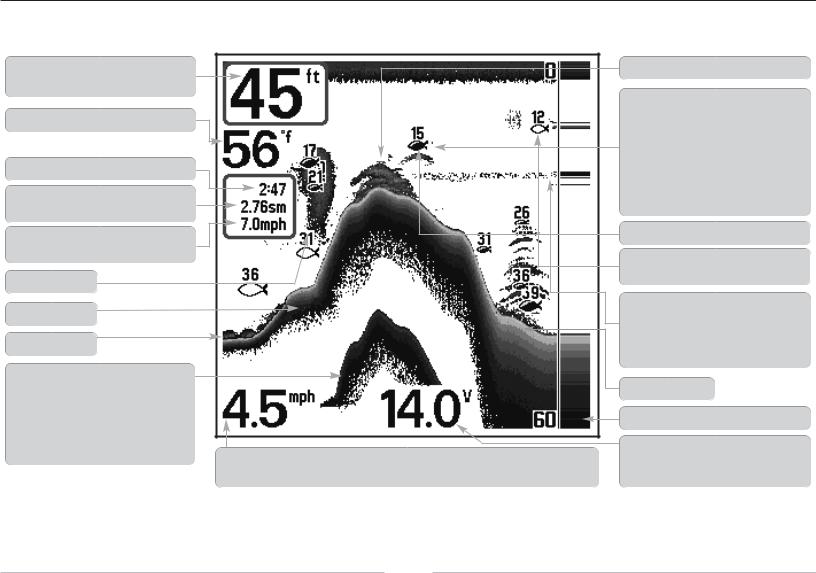
What’s On the Screen
The Humminbird FishFinder can display a variety of useful information about the area |
under and adjacent to your boat, including the following items: |
Depth - water depth; can be set to alarm when the water becomes too shallow.
Temperature - water surface temperature.
Timer - Elapsed time with Temp/Speed Accessory.
Distance - Distance traveled with Temp/Speed
Accessory.
Average Speed - Average speed reading with
Temp/Speed Accessory
Second Sonar Return - when the sonar signal bounces between the bottom and the surface of
the water and back again. Use the appearance of the second return to determine bottom hardness.
Hard bottoms will show a strong second return, while soft bottoms will show a very weak one or
none at all.
Speed - if a Temp/Speed accessory is attached, the keep a Triplog of nautical or statute miles traveled
Structure - where fish may be hiding.
Fish - the FishFinder displays fish as arches and/or fish icons, and can be set to alarm when a fish of a certain size is detected. When a target is detected, a Fish ID+TM symbol appears on the display with the depth displayed above it. The size of the symbol indicates the intensity of the sonar return. The unit will clearly show schools of Bait Fish as "clouds" of different shapes and sizes, depending on the number of fish and boat speed.
200kHz, Narrow Beam Shaded Fish Symbol
2 |
3 |
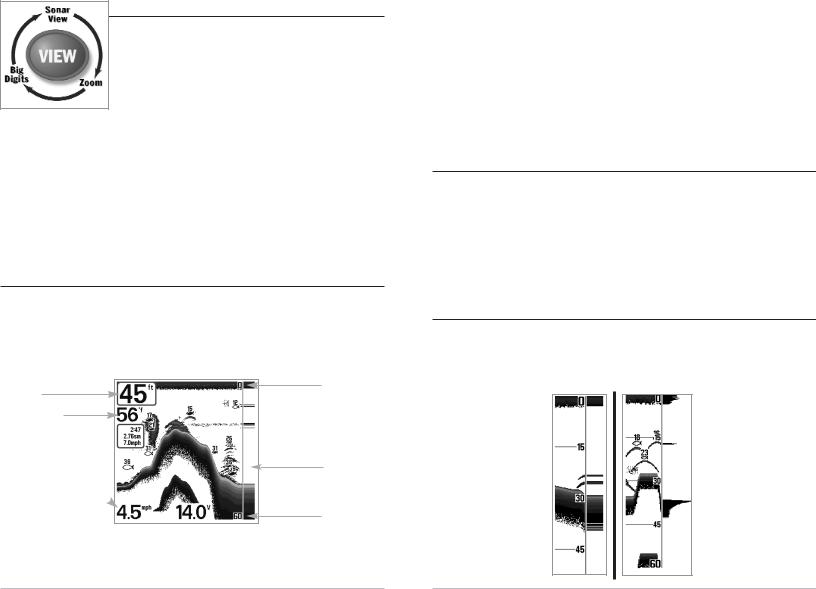
Views
The views available on your FishFinder are:
•Sonar View
•Zoom View
•Big Digits View.
Sonar View is the default view. When the VIEW key is pressed, the display cycles through the available views. When the EXIT key is pressed, the display cycles through the available views in reverse order. Any view can be hidden or displayed as part of the view rotation using Select View from the Advanced Setup Menu.
NOTE: When you change any menu settings that affect the sonar, the view will update immediately (i.e. you don’t have to exit the menu to apply the change to the screen). For instance, by switching between "Inverse" and "Structure ID" from the X-PressTM menu it is possible to quickly alternate between the two viewing methods.
Sonar View
Sonar View presents a historical log of sonar returns. Depth is always displayed. Readouts for temperature and speed are automatically displayed if the appropriate accessory is connected. The most recent sonar returns are charted on the right side of the window; as new information is received, the older information is moved across the display to the left.
Upper Range
Depth
Temperature
Triplog w/ Temp/Speed 
RTS Window
Speed w/ Temp/Speed 
Lower Range
A Digital Depth Readout is displayed in the upper left corner. A scale with Upper and Lower Depth Range readouts appears along the right edge of the Sonar View. The scale indicates the distance from the surface of the water to a depth range sufficient
to show the bottom. Depth Range is automatically selected to keep the bottom visible on the display, although you can adjust it manually as well (see Sonar X-PressTM Menu). Either five or six additional Digital Readouts (depending on your model) display information from optional-purchase accessories. These information boxes can be customized to show only the information desired (see Setup Menu Tab, Select Readouts).
NOTE: If the Depth number is flashing, it means that the unit is having trouble locating the bottom. This usually happens if the water is too deep, the transducer is out of the water, the boat is moving too fast, or for any other reason that the unit can’t accurately receive continuous data.
Understanding Sonar History
It is important to understand the significance of the Humminbird display. The display does NOT show a literal 3-dimensional representation of what is under the water. Each vertical band of data received by the control head and plotted on the display represents something that was detected by a sonar return at a particular time. As both the boat and the targets (fish) may be moving, the returns are only showing a particular segment of time when objects were detected, not exactly where those objects are in relation to other objects shown on the display.
Real Time Sonar (RTS®) Window
A Real Time Sonar (RTS®) window appears on the right side of the display in the Sonar View only. The RTS Window always updates at the fastest rate possible for depth conditions and shows only the returns from the bottom, structure and fish that are within the transducer beam. The RTS Window plots the depth and intensity of a sonar return.
The Narrow RTS Window indicates the sonar intensity through the use of grayscale. The grayscale used matches the bottom view grayscale setting used in the sonar history window (i.e. Inverse, StructureID®, WhiteLine®, Bottom Black). The depth of the sonar return is indicated by the vertical placement of the return on the display depth scale.
The Wide RTS Window indicates the sonar intensity through the use of a bar graph. The lengthof the plotted return provides an indication of whether the return is weak or strong. The depth of the sonar return is indicated by the verticalplacementofthereturn on the display depth scale. The Wide RTS Window does not make use of grayscale. (see
Sonar Menu - RTS® Window).
4 |
5 |
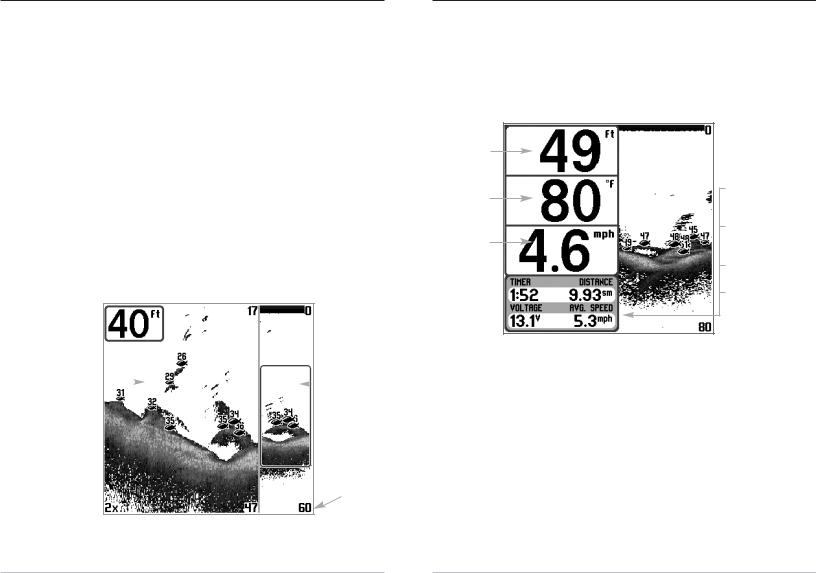
Sonar Zoom View
Sonar Zoom View increases the displayed resolution to separate sonar returns that are very close together, such as those caused by fish suspended close to the bottom or within structure. In Zoom View, the display is split to show a narrow slice of the full range view on the right and the zoomed view on the left. The full range view on the right also contains the Zoom Preview Box that shows what part of the full range view is shown in zoom view on the left; the Zoom Preview Box tracks the bottom in the full range view.
As the depth changes, the zoomed view updates automatically to display a magnified image of the bottom. The Zoom Preview Box shows where the zoomed view is in relation to the full range view. The Zoom Level, or magnification, is displayed in the lower left corner and can be changed to suit conditions (see Sonar X-Press Menu: Zoom Level). Upper and Lower Zoom Depth Range numbers indicate the depth of the water which is being viewed.
Digital depth is displayed in the upper left hand corner. No additional digital readouts, such as Temperature or Voltage, can be displayed in the Sonar Zoom View.
Sonar Zoom View
 Full Range
Full Range
View
Zoomed View |
|
|
|
Zoom |
|
|
|
||
|
|
|
Preview Box |
|
Lower
Depth Range
Zoom Level 
Big Digits View
Big Digits View provides digital data in a large, easy-to-see format. Depth is always displayed. Readouts for temperature, speed and Triplog information are displayed automatically if the appropriate accessory is connected to the system. The Triplog shows distance traveled, average speed, and time elapsed since the Triplog was last reset. The digital readouts in the Big Digits View cannot be customized.
Big Digits View
Digital Depth
Temperature
Speed
Timer shows the time elapsed since Triplog was last reset
Distance is the distance traveled since the Triplog was last reset
Voltage - the battery voltage.
Average Speed shows the speed since the Triplog was last reset
6 |
7 |
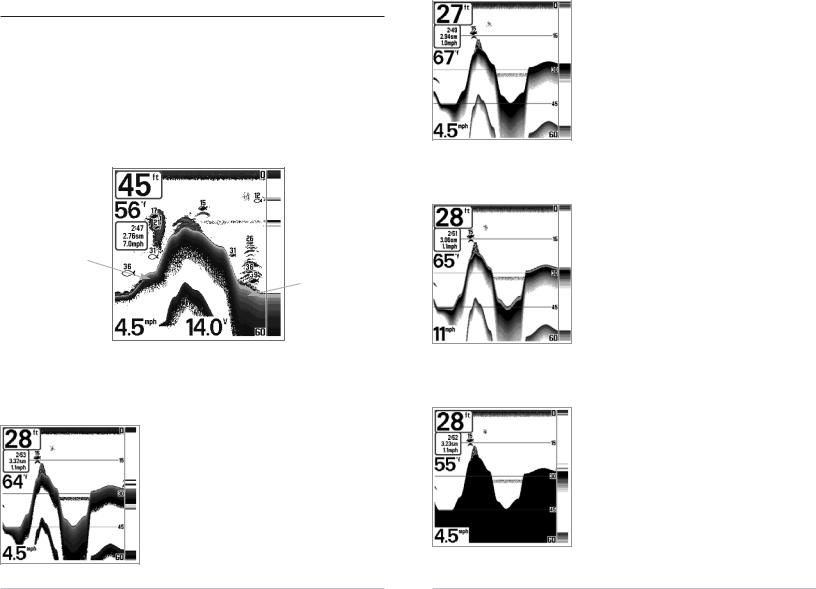
Bottom Presentation
As the boat moves, the unit charts the changes in depth on the display to create a profile of the Bottom Contour. The type of bottom can be determined from the return charted on the display. A Hard Bottom such as compacted sediment or flat rock appears as a thinner line across the display. A Soft Bottom such as mud or sand appears as a thicker line across the display. Rocky Bottoms have a broken, random appearance.
Bottom Contour Profile with
RTS® Window. Temp/Speed
Accessory is optional.
Hard Bottom
Soft Bottom
Rocky Bottom 
The sonar returns from the bottom, structure and fish can be represented as either
Inverse (default), WhiteLine®, Structure ID®, or Bottom Black. See Sonar X-Press Menu: Bottom View for details on how to set the bottom view.
Inverse is a method where weak returns are shown with dark pixels and strong returns with lighter pixels. This has the benefit of ensuring that weak signals will be clearly visible on the display.
Structure ID® represents weak returns as light pixels and strong returns as dark pixels. This has the benefit of ensuring that strong returns will be clearly visible on the display.
WhiteLine® highlights the strongest sonar returns in white resulting in a distinctive outline. This has the benefit of clearly defining the bottom on the display.
Bottom Black displays all pixels below the bottom contour as black, regardless of signal strength. This has the benefit of providing a high contrast between the bottom and other sonar returns on the display. Any targets such as fish, structure and thermoclines will be shown using the Structure ID method.
8 |
9 |
