Humax PVR-9300T Manual

Digital Personal Video Recorder
User’s Manual
PVR-9300T
The default password is 0000.
Please read this manual carefully before setting up your Personal Video Recorder PVR-9300T.
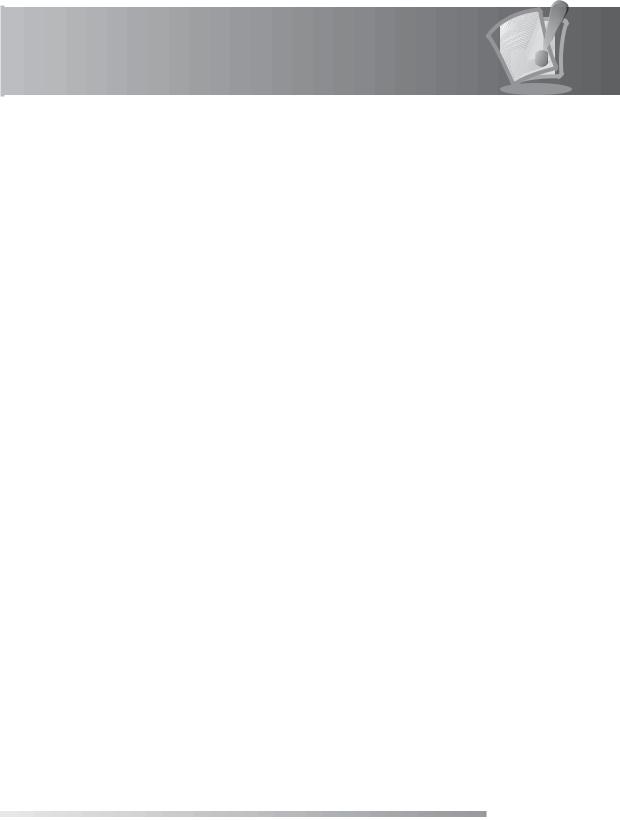
Notice
Thank you for purchasing a Humax PVR-9300T product.
Freeview Playback explained:
•Accurate recording
The start and end times of scheduled recordings will track the signal meaning the recording will start and stop at the times sent by the broadcasters. If a programme starts early or runs late the record time will automatically be adjusted to record the whole programme (page GB40, GB44)
•Series Link
If a programme you wish to record is in a series, you can now record the whole series. If the programme changes to a different day or time the PVR-9300T will track these changes and still record the programme. (page GB40, GB41, GB44)
•Alternate Instances
If a scheduled recording(s) overlap with other programmes set to record you will be given the option to record one of the programmes later that, day or week, on the same channel or a different channel.
•Split Recordings
If a programme has two parts split by another entry in the Guide (e.g. a film divided in to two parts by a News programme) you will be given the option to set both parts to record.(page GB40, GB41, GB44)
Note: The above Freeview Playback features are available on channels where the correct and accurate data is being broadcast. Some channels may not support all services.
GB1
User’s Manual

Notice
Thank you for purchasing a HUMAX product. Please read this user’s manual carefully to be able to safely install, use and maintain the product at maximum performance. Keep this user’s manual next to your product for future reference. The information in this user’s manual is subject to change without notice.
Copyright (Copyright © 2008 HUMAX Corporation)
Not to be copied, used or translated in part or whole without HUMAX’s prior consent in writing except approval of ownership of copyright and copyright law.
Warranty
The warranty does not cover parts which may become defective due to misuse of the information contained in this manual.
Trademarks
•Viaccess is a trademark of France Telecom.
•CryptoWorks is a trademark of Irdeto Access B.V.
•Irdeto is a trademark of Irdeto Access B.V.
•Nagravision is a registered trademark of KUDELSKI S.A.
•Conax is a trademark of Telenor Conax AS.
Warnings, Cautions and Notes
Throughout the whole manual, pay special attention to the following marks that indicate hazardous situations.
•Warning
Indicates a hazardous situation which could result in serious injury.
•Caution
Indicates a situation which could damage the equipment or other apparatus.
•Note
Indicates additional information to make the user aware of possible problems and information of any importance to help understand, use and maintain the installation.
Meaning of Symbols
To reduce the risk of electric shock, do not remove cover (or back). No user serviceable parts inside. Refer servicing to qualified service personnel.
This symbol indicates dangerous voltage inside the product that presents a risk of electric shock or personal injury.
This symbol indicates important instructions accompanying the product.
GB2
User’s Manual
































Notice
Instruction about the ‘WEEE’ Symbol
This product should not be disposed with other household wastes at the end of its working life. Please separate this from other types of wastes and recycle it responsibly to promote the sustainable reuse of material resources. This will prevent possible harm to the environment or human health from uncontrolled waste disposal.
•Domestic users: Please contact either the retailer where you purchased this product or their local government office for details of where and how they can take this item for environmentally safe recycling.
•Business users: Contact your supplier and check the terms and conditions of the purchase contract. This product should not be mixed with other commercial wastes for disposal.
Important Notice
Before unpacking this product, you should check that you are in a Freeview Coverage area in one of the follow ways:
•Contact the Humax Customer Helpline on 0844 669 8800 for information on Freeview coverage in your area.
•Text your postcode to Freeview on 83331 (standard text rates apply). Freeview will reply with advice on whether you can receive Digital TV.
•Telephone Freeview on 08708 80 99 80. They will tell you whether you can receive Digital TV in your postcode area.
•Visit www.freeview.co.uk. You can enter your postcode for information on availability in your area.
•Telephone the shop where you bought this product. (The number is usually printed on the till receipt).
Note: To receive digital signals you may need to reposition or upgrade your existing roof aerial.
1.Due to the age or condition of your aerial and cabling you may not be able to receiver digital signals.
2.In your location the digital channels may be transmitted on a different frequency to your existing analogue signals and you may need a different type of aerial to receive them.
3.The new digital channels may be transmitted from a new transmitter, which means your aerial may need to be realigned. (Alternatively, you could add a second aerial to your system.)
For any further information contact the Humax Customer Helpline:
•Tel: 0844 669 8800
•Email : uksupport@humax-digital.co.uk
•Open : Lines open Monday to Friday 9:00am to 5:30pm (Excludes Bank Holidays)
GB3
User’s Manual

Safety Warning
This product has been manufactured to comply with international safety standards. Please read the following safety precautions carefully.
Safety Instructions and Precautions
1.MAINS SUPPLY
90-250V a.c., 50/60Hz
•Operate this product only from the type of power supply indicated on the marking label. If you are not sure of the type of power supplied to your home, consult your local power company.
•Disconnect the product from the mains before you start any maintenance or installation procedures.
2.OVERLOADING
•Do not overload a wall outlet, extension cord or adapter as this may result in electric fire or shock.
3.LIQUIDS
•The product should not be exposed to liquid of any kind. In addition, no objects filled with liquid should be placed on the apparatus.
4.CLEANING
•Disconnect the product from the wall outlet before cleaning.
•Use a light damp cloth (no solvents) to dust the product.
5.VENTILATION
•The slots on top of the product must be left uncovered to allow proper airflow into the unit.
•Do not stand the product on soft furnishings or carpets.
•Do not stack electronic equipments on top of the product.
6.ATTACHMENTS
•Do not use any unsupported attachments as these may be hazardous or cause damage to the product.
7.CONNECTION TO THE AERIAL
•Disconnect the product from the mains before connecting or disconnecting the cable from the aerial. Failure to do so can damage the aerial.
8.CONNECTION TO THE TV
•Disconnect the product from the mains before connecting or disconnecting the cable from the TV. Failure to do so can damage the TV.
9.LOCATION
•Place the product indoors to avoid exposing it to lightning, rain or sun.
•Do not place it near a radiator or heat register.
•We recommend that the product has 10 cm clearance from any other appliances susceptible to electromagnetic influences, such as a TV or a VCR.
•Do not block the openings with any object, and do not place the product on a bed, sofa, rug, or other similar surface.
•If you place the product on a rack or a bookcase, ensure that there is adequate ventilation and that you have followed the manufacturer’s instructions for mounting.
•Do not place the product on an unstable cart, stand, tripod, bracket, or table where it can fall. A falling product can cause serious injury to a child or adult, and serious damage to the appliance.
10.LIGHTNING, STORM or NOT IN USE
•Unplug the product from the wall outlet and disconnect the antenna during a thunderstorm or when left unattended and unused for long periods of time. This will prevent damage to the unit due to lightning and power-surges.
GB4
User’s Manual
































Safety Warning
11.EXTRANEOUS OBJECTS
•Do not insert anything through the openings in the unit, where they can touch dangerous voltage points or damage parts.
12.REPLACEMENT of PARTS
•When replacement of parts is required, be sure the service technician uses replacement parts specified by the manufacturer or those that have the same characteristics as the original part. Unauthorized substitution may result in additional damage to the unit.
Warning
1.To avoid damage of the power cord or plug;
•Do not modify or process the power cord or plug arbitrarily.
•Do not bend or twist the power cord.
•Make sure to disconnect the power cord holding the plug.
•Keep heating appliances as far as possible from the power cord in order to prevent the cover vinyl from melting.
•The mains plug, as a disconnection device, shall remain readily accessible by the user.
2.To avoid electrical shock;
•Do not open the main body.
•Do not insert metal or inflammable objects inside the product.
•Do not touch the power plug with wet hands.
•Disconnect the power cord in case of lightning.
3.To avoid damage of product;
•Do not use the product when it is out of order. If you continue to use the product when defective, serious damage can be caused to it. Make sure to contact your local product distributor if the product is out of order.
•Do not insert metal or alien substance into the slots for the modules or Smartcards. It may cause damage to the product and reduce its life span.
4.Hard Disk Drive
•Do not move the product or turn the power off suddenly while the hard disk drive is running. The company shall not be liable for any corruption of data on the hard disk drive caused by the carelessness or misuse of users.
GB5
User’s Manual

Contents
1. Before Using the Product . . . . . . . . . . . . . . . . . . . . . . . . . . . . . . . . . . . . . . . . . . . . . . . GB8
1.1 Package Contents. . . . . . . . . . . . . . . . . . . . . . . . . . . . . . . . . . . . . . . . . . . . . . . . . . . . . . . GB8
1.2 Front Panel . . . . . . . . . . . . . . . . . . . . . . . . . . . . . . . . . . . . . . . . . . . . . . . . . . . . . . . . . . . GB9
1.3 Conditional Access . . . . . . . . . . . . . . . . . . . . . . . . . . . . . . . . . . . . . . . . . . . . . . . . . . . . . GB10
1.4 Rear Panel. . . . . . . . . . . . . . . . . . . . . . . . . . . . . . . . . . . . . . . . . . . . . . . . . . . . . . . . . . . GB11
1.5 Remote Control . . . . . . . . . . . . . . . . . . . . . . . . . . . . . . . . . . . . . . . . . . . . . . . . . . . . . . . GB12
2. Setup . . . . . . . . . . . . . . . . . . . . . . . . . . . . . . . . . . . . . . . . . . . . . . . . . . . . . . . . . . |
GB15 |
2.1 Connecting the Antenna . . . . . . . . . . . . . . . . . . . . . . . . . . . . . . . . . . . . . . . . . . . . . . . . . GB15 2.2 Connecting the TV . . . . . . . . . . . . . . . . . . . . . . . . . . . . . . . . . . . . . . . . . . . . . . . . . . . . . GB16 2.3 Connecting the TV and VCR . . . . . . . . . . . . . . . . . . . . . . . . . . . . . . . . . . . . . . . . . . . . . . . GB21 2.4 Connecting the Audio System . . . . . . . . . . . . . . . . . . . . . . . . . . . . . . . . . . . . . . . . . . . . . . GB23 2.5 Powering On . . . . . . . . . . . . . . . . . . . . . . . . . . . . . . . . . . . . . . . . . . . . . . . . . . . . . . . . . GB24
3. Installation Wizard . . . . . . . . . . . . . . . . . . . . . . . . . . . . . . . . . . . . . . . . . . . . . . . . . . GB25
3.1 Search . . . . . . . . . . . . . . . . . . . . . . . . . . . . . . . . . . . . . . . . . . . . . . . . . . . . . . . . . . . . . GB25
4. Basic Operation . . . . . . . . . . . . . . . . . . . . . . . . . . . . . . . . . . . . . . . . . . . . . . . . . . . . GB26
4.1 Switching Channel . . . . . . . . . . . . . . . . . . . . . . . . . . . . . . . . . . . . . . . . . . . . . . . . . . . . . GB26
4.2 Volume Control . . . . . . . . . . . . . . . . . . . . . . . . . . . . . . . . . . . . . . . . . . . . . . . . . . . . . . . GB26
4.3 Text and Interactive Services . . . . . . . . . . . . . . . . . . . . . . . . . . . . . . . . . . . . . . . . . . . . . . . GB26
4.4 Programme Information (i-plate) . . . . . . . . . . . . . . . . . . . . . . . . . . . . . . . . . . . . . . . . . . . . GB27
4.5 Option List . . . . . . . . . . . . . . . . . . . . . . . . . . . . . . . . . . . . . . . . . . . . . . . . . . . . . . . . . . GB28
4.6 Channel List . . . . . . . . . . . . . . . . . . . . . . . . . . . . . . . . . . . . . . . . . . . . . . . . . . . . . . . . . GB31
4.7 PIP (Picture-in-Picture) Screen . . . . . . . . . . . . . . . . . . . . . . . . . . . . . . . . . . . . . . . . . . . . . . GB32
4.8 Game. . . . . . . . . . . . . . . . . . . . . . . . . . . . . . . . . . . . . . . . . . . . . . . . . . . . . . . . . . . . . . GB33
5. PVR. . . . . . . . . . . . . . . . . . . . . . . . . . . . . . . . . . . . . . . . . . . . . . . . . . . . . . . . . . . . GB34
5.1 Time Shifted Recording (TSR) . . . . . . . . . . . . . . . . . . . . . . . . . . . . . . . . . . . . . . . . . . . . . . |
GB34 |
5.2 Recording . . . . . . . . . . . . . . . . . . . . . . . . . . . . . . . . . . . . . . . . . . . . . . . . . . . . . . . . . . . |
GB36 |
5.3 Programme Playback in the Play List . . . . . . . . . . . . . . . . . . . . . . . . . . . . . . . . . . . . . . . . . . |
GB37 |
5.4 Chase Play . . . . . . . . . . . . . . . . . . . . . . . . . . . . . . . . . . . . . . . . . . . . . . . . . . . . . . . . . . |
GB38 |
5.5 Bookmark . . . . . . . . . . . . . . . . . . . . . . . . . . . . . . . . . . . . . . . . . . . . . . . . . . . . . . . . . . . |
GB38 |
5.6 Additional Time Shift Operations . . . . . . . . . . . . . . . . . . . . . . . . . . . . . . . . . . . . . . . . . . . . |
GB39 |
6. Programme Guide . . . . . . . . . . . . . . . . . . . . . . . . . . . . . . . . . . . . . . . . . . . . . . . . . . GB40
6.1 Viewing Programme Guide Information. . . . . . . . . . . . . . . . . . . . . . . . . . . . . . . . . . . . . . . . GB40
6.2 Selecting Channel Group . . . . . . . . . . . . . . . . . . . . . . . . . . . . . . . . . . . . . . . . . . . . . . . . . GB41
6.3 Using Time Bar. . . . . . . . . . . . . . . . . . . . . . . . . . . . . . . . . . . . . . . . . . . . . . . . . . . . . . . . GB42
6.4 Schedule . . . . . . . . . . . . . . . . . . . . . . . . . . . . . . . . . . . . . . . . . . . . . . . . . . . . . . . . . . . GB42
6.5 Finding Programmes . . . . . . . . . . . . . . . . . . . . . . . . . . . . . . . . . . . . . . . . . . . . . . . . . . . . GB43
7. Record. . . . . . . . . . . . . . . . . . . . . . . . . . . . . . . . . . . . . . . . . . . . . . . . . . . . . . . . . . GB44
7.1 Recorded Programme . . . . . . . . . . . . . . . . . . . . . . . . . . . . . . . . . . . . . . . . . . . . . . . . . . . GB44
7.2 Recording Schedule . . . . . . . . . . . . . . . . . . . . . . . . . . . . . . . . . . . . . . . . . . . . . . . . . . . . GB47
7.3 HDD Control . . . . . . . . . . . . . . . . . . . . . . . . . . . . . . . . . . . . . . . . . . . . . . . . . . . . . . . . . GB50
7.4 Recording’s Start/End Time . . . . . . . . . . . . . . . . . . . . . . . . . . . . . . . . . . . . . . . . . . . . . . . . GB50
GB6
User’s Manual


























Contents
8. Preferences. . . . . . . . . . . . . . . . . . . . . . . . . . . . . . . . . . . . . . . . . . . . . . . . . . . . . . . GB51
8.1 Parental Control . . . . . . . . . . . . . . . . . . . . . . . . . . . . . . . . . . . . . . . . . . . . . . . . . . . . . . . |
GB51 |
8.2 Language Setting . . . . . . . . . . . . . . . . . . . . . . . . . . . . . . . . . . . . . . . . . . . . . . . . . . . . . . |
GB52 |
8.3 Time Setting . . . . . . . . . . . . . . . . . . . . . . . . . . . . . . . . . . . . . . . . . . . . . . . . . . . . . . . . . |
GB53 |
8.4 A/V Control . . . . . . . . . . . . . . . . . . . . . . . . . . . . . . . . . . . . . . . . . . . . . . . . . . . . . . . . . . |
GB54 |
8.5 Miscellaneous Settings . . . . . . . . . . . . . . . . . . . . . . . . . . . . . . . . . . . . . . . . . . . . . . . . . . |
GB56 |
9. Edit Channels . . . . . . . . . . . . . . . . . . . . . . . . . . . . . . . . . . . . . . . . . . . . . . . . . . . . . GB58
9.1 Edit Channel Lists . . . . . . . . . . . . . . . . . . . . . . . . . . . . . . . . . . . . . . . . . . . . . . . . . . . . . . GB58
9.2 Edit Favourite Channels . . . . . . . . . . . . . . . . . . . . . . . . . . . . . . . . . . . . . . . . . . . . . . . . . . GB59
10. Installation . . . . . . . . . . . . . . . . . . . . . . . . . . . . . . . . . . . . . . . . . . . . . . . . . . . . . . GB60
10.1 Automatic Search . . . . . . . . . . . . . . . . . . . . . . . . . . . . . . . . . . . . . . . . . . . . . . . . . . . . . GB60
10.2 Manual Search . . . . . . . . . . . . . . . . . . . . . . . . . . . . . . . . . . . . . . . . . . . . . . . . . . . . . . . GB61
10.3 Default Setting. . . . . . . . . . . . . . . . . . . . . . . . . . . . . . . . . . . . . . . . . . . . . . . . . . . . . . . GB62
10.4 Antenna Power. . . . . . . . . . . . . . . . . . . . . . . . . . . . . . . . . . . . . . . . . . . . . . . . . . . . . . . GB62
11. Software Update . . . . . . . . . . . . . . . . . . . . . . . . . . . . . . . . . . . . . . . . . . . . . . . . . . GB63
11.1 OTA (Over the Air) . . . . . . . . . . . . . . . . . . . . . . . . . . . . . . . . . . . . . . . . . . . . . . . . . . . . . GB63 11.2 Updating Software from Menu. . . . . . . . . . . . . . . . . . . . . . . . . . . . . . . . . . . . . . . . . . . . . GB64 11.3 Software Update from PC . . . . . . . . . . . . . . . . . . . . . . . . . . . . . . . . . . . . . . . . . . . . . . . . GB66
12. System . . . . . . . . . . . . . . . . . . . . . . . . . . . . . . . . . . . . . . . . . . . . . . . . . . . . . . . . . GB67
12.1 Status. . . . . . . . . . . . . . . . . . . . . . . . . . . . . . . . . . . . . . . . . . . . . . . . . . . . . . . . . . . . . GB67
12.2 Signal Detection . . . . . . . . . . . . . . . . . . . . . . . . . . . . . . . . . . . . . . . . . . . . . . . . . . . . . . GB67
12.3 Common Interface . . . . . . . . . . . . . . . . . . . . . . . . . . . . . . . . . . . . . . . . . . . . . . . . . . . . GB67
13. Appendix . . . . . . . . . . . . . . . . . . . . . . . . . . . . . . . . . . . . . . . . . . . . . . . . . . . . . . . GB68
13.1 Menu Map. . . . . . . . . . . . . . . . . . . . . . . . . . . . . . . . . . . . . . . . . . . . . . . . . . . . . . . . . . GB68
13.2 Trouble Shooting . . . . . . . . . . . . . . . . . . . . . . . . . . . . . . . . . . . . . . . . . . . . . . . . . . . . . GB69
13.3 Error Message . . . . . . . . . . . . . . . . . . . . . . . . . . . . . . . . . . . . . . . . . . . . . . . . . . . . . . . GB73
13.4. Specification . . . . . . . . . . . . . . . . . . . . . . . . . . . . . . . . . . . . . . . . . . . . . . . . . . . . . . . . GB74
13.5 Glossary . . . . . . . . . . . . . . . . . . . . . . . . . . . . . . . . . . . . . . . . . . . . . . . . . . . . . . . . . . . GB76
13.6 Service and Support . . . . . . . . . . . . . . . . . . . . . . . . . . . . . . . . . . . . . . . . . . . . . . . . . . . GB77
GB7
User’s Manual
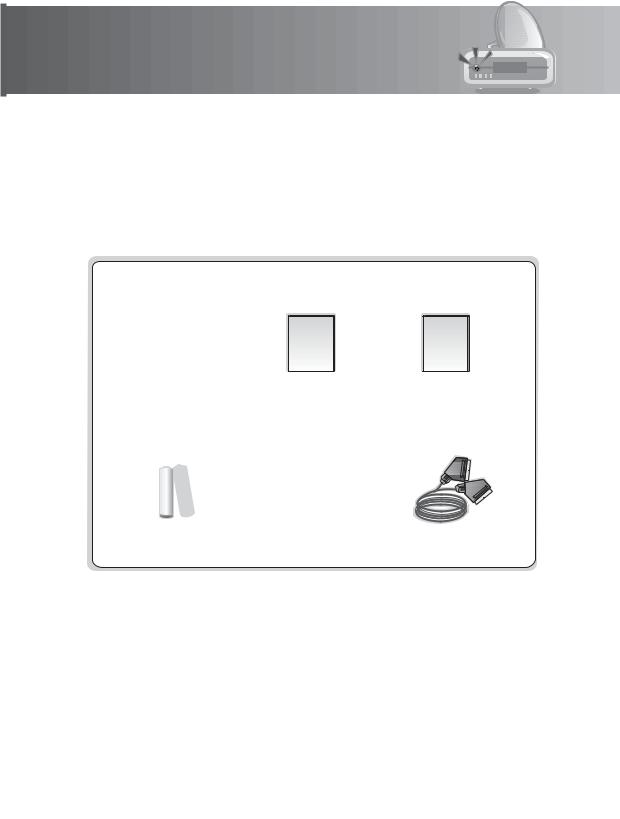
1. Before Using the Product
This chapter provides detail instructions on the product and its accessories.
1.1 Package Contents
Please check all package contents before using your product.
Quick Guide
User’s Manual
Remote Control |
User’s Manual |
Quick Guide |
||
|
|
|
|
|
|
|
|
|
|
Batteries HDMI Cable SCART Cable
Note: Package contents may vary according to area.
Warning: The company shall not be liable for problems caused by changing hard disk drive by user.
GB8
User’s Manual
































1. Before Using the Product
1.2 Front Panel
1 |
2 |
3 |
4 |
5 |
6 |
7 |
8 |
9 |
10 |
1.GUIDE
Displays the programme guide.
2.STANDBY BUTTON
Switches between operation and standby modes.
3.MENU
Displays the main menu.
4.ARROW BUTTONS
Changes the channel or moves the cursor up, down, left or right.
5.OK
Selects a menu or confirms the selected operation.
6.TV/RADIO BUTTON
Switches between TV and radio modes.
7.CH-/CH+ BUTTON
Moves the TV/radio channel up or down.
8.RECORD BUTTON
Records programme.
9.STOP BUTTON
Stops recording or playback.
10.CI-MODULE SLOT
A slot for a CI-Module
Note: The front of the product is subject to change without notice.
GB9
User’s Manual

1. Before Using the Product
1.3 Conditional Access
Most TV and radio channels are free to air, however some TV and radio/music channels are available on a subscription basis and can only be enjoyed via a Conditional Access component. The Conditional Access component is a removable Smartcard.
1. Inserting a CI-Module (with Smartcard)
A CI-Module looks like a PC map (PCMCIA) for laptops. There are different kinds of CI-Modules, suitable for different coding systems; Irdeto, Conax and more. Additionally to the CI-Module, a Smartcard is needed to decode the channels.
1.Open the right-hand flap on the front of the product.
2.Follow the instructions of the module and insert the Smartcard into the CI-Module.
3.Keep the CI-Module (with the Smartcard) horizontal.
4.Insert the CI-Module into the slot.
CI-Module
Smartcard
GB10
User’s Manual






















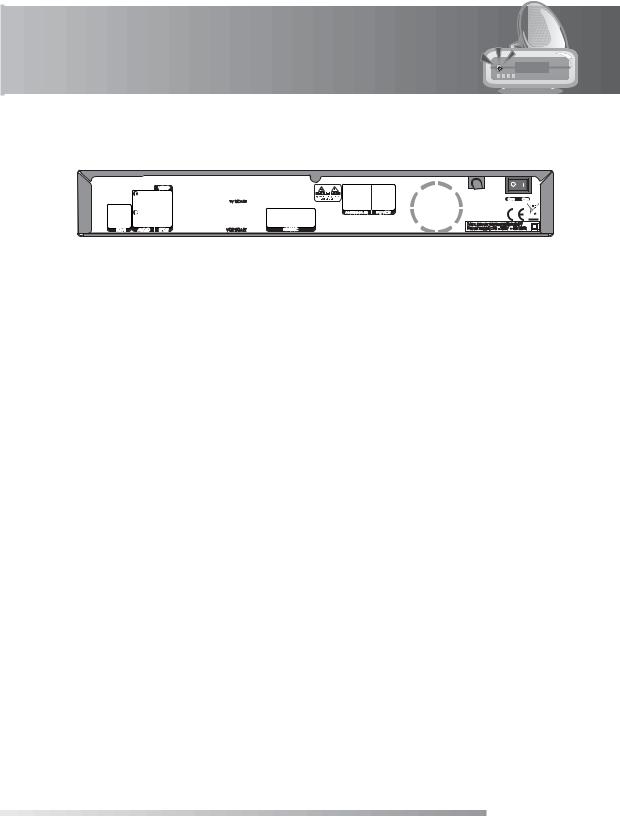
1. Before Using the Product
1.4 Rear Panel
1 |
2 |
3 |
4 |
5 |
6 |
7 |
8 |
9 |
10 |
1.HDMI
Connects to the TV using an HDMI cable.
2.AUDIO
Connects to the TV or VCR using an RCA cable.
3.VIDEO
Connects to the TV or VCR using an RCA cable.
4.S/PDIF
Connects to the audio system using an S/PDIF cable. (digital audio)
5.VCR SCART
Connects to the VCR or DVD using a VCR SCART cable.
6.TV SCART
Connects to the TV using a TV SCART cable.
7.RS-232C
Connects to the PC to update software.
8.ANTENNA IN
Connects the aerial cable.
9.TV/VCR
Connects to the RF IN of the TV or VCR using an RF cable.
10.ON/OFF
Powers on/off.
Note: The rear of the product is subject to change without notice.
GB11
User’s Manual

1. Before Using the Product
1.5 Remote Control
Please slide down the bottom section of the remote control to find the additional buttons.
Note: The remote control is subject to change without notice.
1.NUMERIC(0-9) BUTTONS
Enters a TV/radio channel number or menu option number.
2.MENU
Displays the main menu.
3.PLAYBACK CONTROL BUTTONS
a.FAST REWIND
Rewinds at high speed. Each time you press this button the rewind speed is increased.
b.PLAY
Plays at normal speed or resumes.
c.FAST FORWARD
Fasts forward at high speed. Each time you press this button the fast forward speed is increased.
d.RECORD
Records programme.
e.PAUSE
Pauses the live programme or recording.
f.STOP
Stops a recording or goes to the live programme.
4.COLOUR BUTTONS
Selects colour keys for interactive/text channels.
5.LIST
Displays the channel list.
6.ARROW BUTTONS
Navigates through the menu options.
7.EXIT
Exits all On-Screen Display (OSD) screens.
8.VOL+/VOL-
Adjusts the audio volume.
9.i (INFORMATION)
Displays the channel and programme information.
GB12
User’s Manual
































1. Before Using the Product
Please slide down the bottom section of the remote control to find the additional buttons.
10.STANDBY
Switches between operation and standby modes.
11.TEXT
Enters digital text service.
12.GUIDE
Displays the programme guide.
13.OK
Selects a menu or confirms the selected operation. Also, displays the channel list while watching a programme.
14.BACK
Closes and returns to the previous menu and screen.
15.CH+/CHor PAGE+/PAGE-
Changes the channel or page.
16.MUTE
Mutes or unmutes the audio temporarily.
17.Group 17
g.SOURCE
Controls the input of TV.
h.OPT+
Displays the channel attributes while watching a programme.
i.PLAY LIST
Displays the recorded programme list.
j.SUBTITLE
Displays the subtitle language list.
k.SOUNDTRACK
Displays the soundtrack list.
l.WIDE
Sets the display format.
GB13
User’s Manual
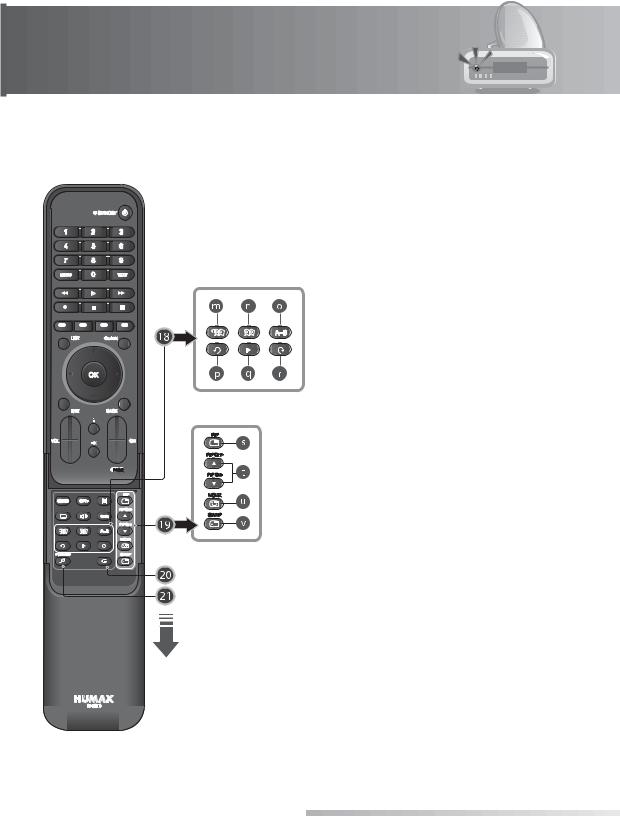
1. Before Using the Product
18. Group 18
m.ADD BOOKMARK
Saves the current viewing position as a bookmark.
n. BOOKMARK LIST
Displays the list of saved viewing positions.
o. A-B
Plays back a specified block repeatedly.
p. INSTANT REPLAY
Jumps back and plays from that location. (See section 8.6)
q. SLOW MOTION
Plays the programme in slow motion. Each time you press this button, speed is slowed progressively more.
r. COMMERCIAL SKIP
Jumps ahead in a recording. (See section 8.6)
19. PIP BUTTONS
s. PIP
Displays the PIP (Picture in Picture) screen.
t. PIP CH+/CH-
Changes the PIP channel.
u. MOVE PIP
Changes the position of the PIP screen.
v. SWAP PIP
Swaps the focus between the main and the PIP screen.
20. G (Game)
Displays the games.
21. TV/RADIO
Switches between TV and radio modes.
Please slide down the bottom section of the remote control to find the additional buttons.
GB14
User’s Manual












2. Setup
This chapter describes how to connect the product to the TV with the particular equipments for gaining optimum signal quality. The product provides various interfaces to connect to the TV, VCR or other devices. Select the most appropriate procedure depending on the equipment you have.
Note: If you encounter any problems setting up your product, please contact your local product distributor.
2.1 Connecting the Antenna
Connect your aerial to the ANTENNA IN.
Note: Connect the product and the TV using an RF cable to watch analogue channels.
RF Cable
TV Antenna IN
GB15
User’s Manual

2. Setup
2.2 Connecting the TV
1. Using HDMI Cable
The HDMI connection is recommended for Digital TV. In case the TV has an HDMI input connector,
a special all-digital interface that provides the highest picture quality, connect the product and the TV using an HDMI cable as follows.
Note: If your receiver is connected to a TV that does not support compressed audio using a HDMI cable, the audio may not function. Press the SOUNDTRACK button and select another audio option other than compressed audio.
HDMI Cable
GB16
User’s Manual
































2. Setup
2. Using DVI Converter
The DVI connection using an HDMI to DVI converter is recommended for Digital TV. In case the TV has a DVI input connector, connect the product to the TV with an HDMI cable using an HDMI to DVI converter as follows.
1. When equipped with an A/V receiver
Connect one end of the HDMI cable to the HDMI input on the product and the other end to the HDMI to DVI converter.
Connect the DVI converter to the TV.
Connect the product and the audio receiver that functions as a digital audio decoder using an S/PDIF cable.
HDMI Cable
GB17
User’s Manual

2. Setup
2. When there is no A/V receiver available
In case you are not equipped with an A/V receiver, connect the product and the TV using an audio cable as follows.
1.Connect the product and the TV using an RCA cable.
2.Connect one end of the HDMI cable to the HDMI input on the product and the other end to the HDMI to DVI converter.
3.Connect the DVI converter to the TV.
Note: You can also connect the product to the TV using the 3.5 Stereo Jack Cable to 2 RCA Y Cable.
Caution: DO NOT CONNECT TO HEAD PHONE CONNECTOR ON TV!
HDMI Cable
GB18
User’s Manual
































2. Setup
3. Using SCART Cable
Connect the product and the TV using a SCART cable.
SCART Cable
TV SCART
GB19
User’s Manual

2. Setup
4. Using RCA Cable
Connect the product and the TV using an RCA cable.
RCA Cable
VIDEO |
L AUDIO R |
|
|
|
|
|
|
|
|
|
|
|
|
|
|
|
|
|
|
||
|
|
|
|
|
|
|
|
|
|
|
|
|
|
|
|
|
|
|
|
|
|
GB20
User’s Manual































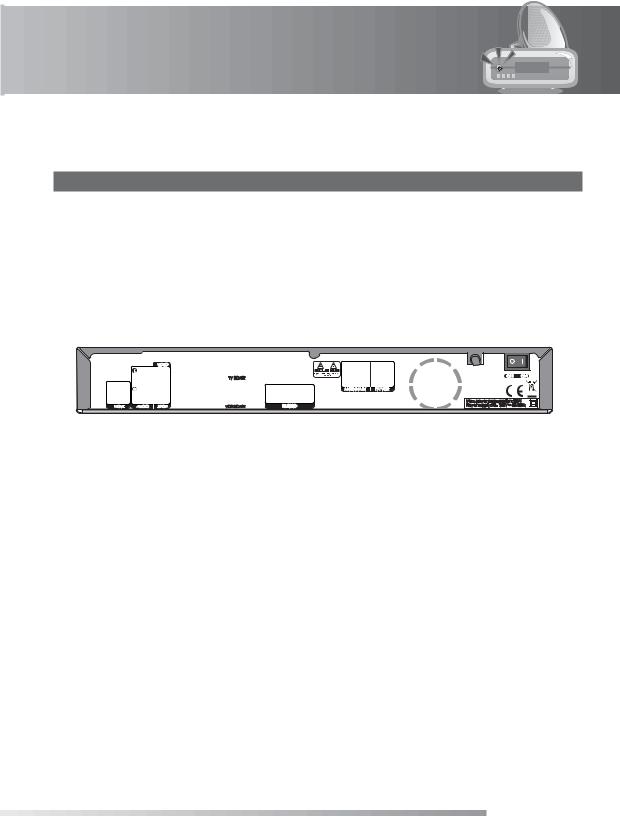
2. Setup
2.3 Connecting the TV and VCR
1. Using SCART Cable
Connect the product and the TV/VCR using a SCART cable.
SCART Cable
SCART Cable
|
|
|
|
|
|
|
|
|
|
|
|
|
|
|
|
|
|
|
|
|
|
|
|
|
|
|
|
|
|
|
|
|
|
|
|
|
|
|
|
|
|
|
|
|
|
|
|
|
|
|
|
|
|
|
|
|
|
|
|
|
|
|
|
TV SCART |
|
VCR SCART |
|
|
|
|
|
|
|
|
|
|
|
|
|
|
|
|
|
|
|
|
|
|
|
|
|
|
|
|
|
|
|
|
|
|
|
|
|
|
|
|
|
|
|
|
|
|
|
GB21
User’s Manual

2. Setup
2.Using RF Cable
1.Connect the TV/VCR (LOOP OUT) of the product and the aerial input of the VCR using an RF cable.
2.Connect the aerial output of the VCR and the aerial input of the TV using an RF cable.
RF Cable
|
|
|
|
|
|
|
|
|
|
|
|
|
|
|
|
|
|
|
|
|
|
|
|
|
|
|
|
|
|
|
|
|
|
|
|
|
|
|
|
|
|
|
|
|
|
|
|
|
|
|
|
|
|
|
|
|
|
|
|
|
|
|
|
|
|
|
|
|
|
|
|
|
|
|
|
|
|
|
|
|
|
|
|
|
|
|
|
|
|
|
|
|
|
|
|
|
|
|
|
|
|
|
|
|
|
|
|
|
|
|
|
|
|
|
|
|
|
|
|
|
|
|
TV Antenna IN |
TV Antenna OUT |
|
VCR Antenna IN |
VCR Antenna OUT |
|
|
|
|
|
|
|
|
|||||||||
|
|
|
|
|
|
|
|
|
|
|
|
|
|
|
|
|
|
|
|
|
|
|
|
|
|
|
|
|
|
|
|
|
|
|
|
|
|
|
|
|
|
|
|
|
|
|
|
|
|
|
|
|
|
|
|
|
|
RF Cable
GB22
User’s Manual



























2. Setup
2.4 Connecting the Audio System
Select the most appropriate procedure for your convenience.
•Connect the product and the audio system using an RCA cable.
•Connect the product and the audio receiver that functions as a digital audio decoder using an S/PDIF cable.
RCA Cable |
S/PDIF Cable |
|
|
|
|
|
|
|
|
|
|
|
|
|
|
|
|
|
|
|
|
|
|
|
|
L AUDIO R |
S/PDIF |
|
|
|
|
|
|
GB23
User’s Manual
