Humax Digital Set-Top Box User Manual
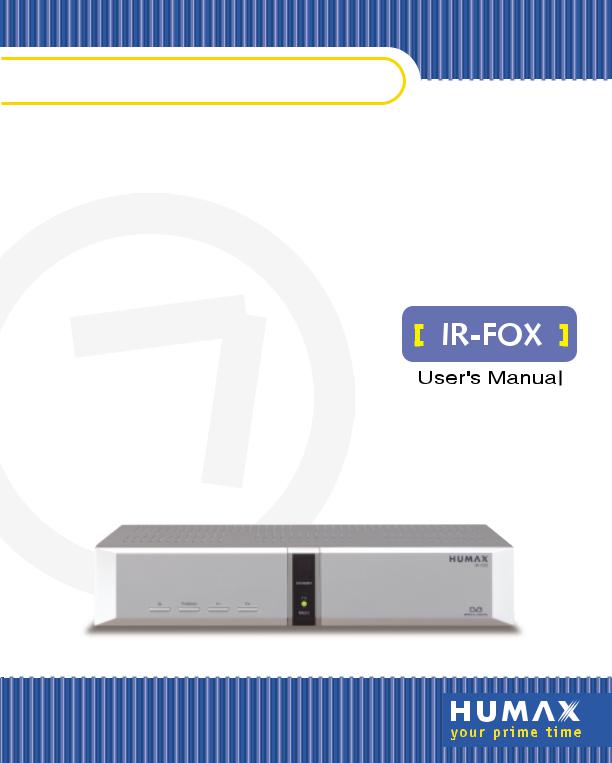
Digital Set-Top Box with Irdeto embedded
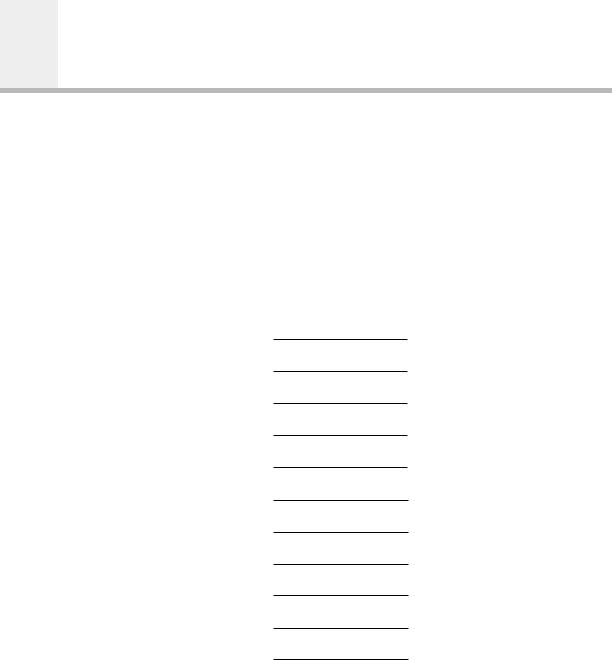
Contents
Safety |
|
|
|
|
|
GB2 |
|
|
|||||
Copyright & Glossary |
|
|
|
|
|
GB3 |
|
|
|
|
|||
Reference |
|
|
|
|
|
GB4 ~ GB5 |
|
|
|
|
|||
STB Connections |
|
|
|
|
|
GB6 ~ GB9 |
|
|
|
|
|||
Remote Control Unit |
|
|
|
|
|
GB10 ~ GB11 |
|
|
|
|
|||
Function Guide |
|
|
|
|
|
GB12 ~ GB16 |
|
|
|
|
|
||
Main Menu Guide |
|
|
|
|
|
GB17 ~ GB45 |
|
|
|
|
|
||
Motorised System |
|
|
|
|
|
GB46 ~ GB50 |
|
|
|
|
|
||
Troubleshooting Guide |
|
|
|
|
|
GB51 |
|
|
|
|
|
||
Menu Map |
|
|
|
|
|
GB52 ~ GB53 |
|
|
|
|
|
||
Specification |
|
|
|
|
|
GB54 ~ GB55 |
|
|
|
|
|
GB1
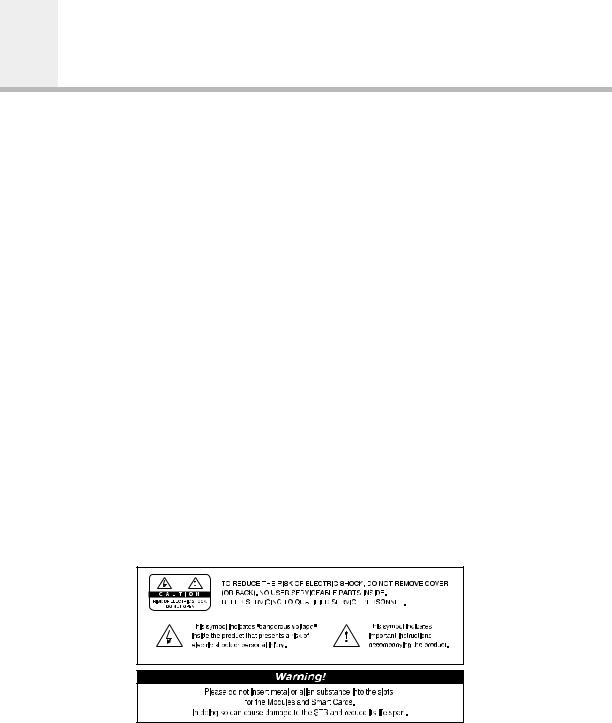
Safety
This STB has been manufactured to satisfy international safety standards. Please read the following safety precautions carefully.
MAINS SUPPLY : 90 - 250 V AC 50/60 Hz
OVERLOADING : Do not overload a wall outlet, extension cord or adapter as this may result
|
in fire or electric shock. |
LIQUIDS |
: The STB should not be exposed to dripping or splashing, and no objects |
|
containing liquids, such as base, should be placed on the apparatus. |
CLEANING |
: Disconnect the STB from the wall outlet before cleaning. |
|
Use a light damp cloth (no solvents) to dust the STB. |
VENTILATION |
: The slots on top of the STB must be left uncovered to allow proper airflow |
|
to the unit. |
|
Do not stand the STB on soft furnishings or carpets. |
|
Do not expose the STB to direct sunlight, nor place it near a heater. |
|
Do not stack electronic equipment on top of the STB. |
ATTACHMENTS : Do not use any non-recommended attachments, as these maybe hazardous or cause damage the STB.
CONNECTION TO THE SATELLITE DISH LNB
:Disconnect the STB from the mains before connecting or disconnecting the cable from the satellite dish.
FAILURE TO DO SO CAN DAMAGE THE LNB.
CONNECTION TO THE TV
:Disconnect the STB from the mains before connecting or disconnecting the cable from the satellite dish.
FAILURE TO DO SO CAN DAMAGE THE TV.
EARTHING : The LNB cable MUST BE EARTHED.
The earthing system must comply with SABS 061.
LOCATION : Place the STB indoors to avoid exposing it to lightning, rain or sun.
GB2
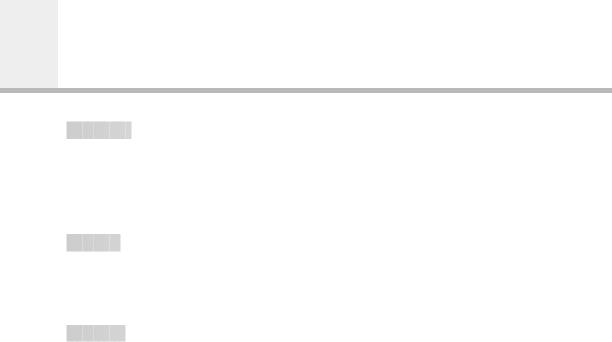
Copyright & Glossary
 Copyright
Copyright 































•VIACCESSTM is a trademark of France Telecom.
•CryptoWorks(TM) is a trademark of Philips Electronics N.V.
•Irdeto is a trademark of Mindport BV.
•Nagravision is a registered trademark of Kudelski S.A.
•Conax is a trademark of Telenor Conax AS.
 Warning
Warning 
































•HUMAX cannot be held responsible for any problems caused by the use of unofficial software. The use of software versions other than HUMAX official software will void the manufacturer’s warranty. It is advised that only HUMAX formal software be used in all HUMAX product ranges.
 Glossary
Glossary 
































•Antenna
A device that collects and radiates electromagnetic waves. This includes a satellite dish and a broadband antenna.
•Forward Error Correction (FEC)
An error control system for data transmission.
•Frequency
The number of cycles or events per second, expressed in of Hertz(Hz) units.
•Intermediate Frequency (IF)
A frequency to which a carrier frequency is shifted as an intermediate step in transmission or reception.
•Low Noise Block (LNB) Downconverter
A low noise microwave amplifier and converter which downconverts a range of frequencies to the IF range.
•Packet Identifier (PID)
A set of numbers that identifies transport stream packets containing data from a single data stream.
•Polarisation
Characteristic of an electromagnetic wave determined by the orientation of the electric field vector.
•Quaternary Phase Shift Keying (QPSK)
Phase-shift keying in which four different phase angles are used.
•Service
A channel into which a decoder or TV is tuned.
•Transponder
An automatic device that receives, amplifies and retransmits a signal on a different frequency.
GB3
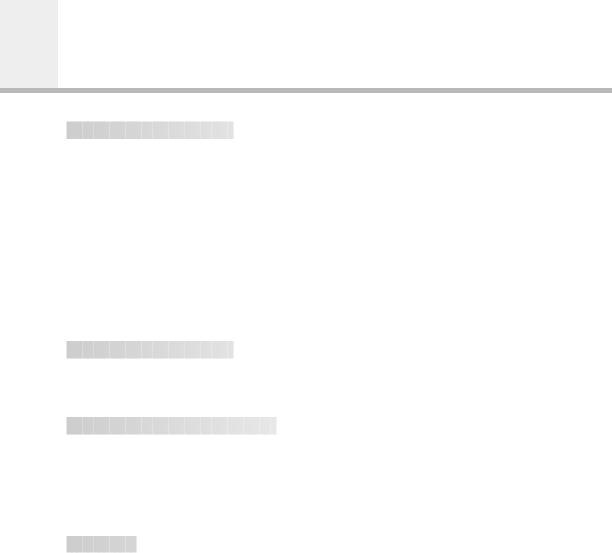
References
 1. DiSEqC 1.0 Connection
1. DiSEqC 1.0 Connection 






















All our receivers are designed to be DiSEqC 1.0 compatible. This allows multiple antennae to be connected to the STB simultaneously.
If you have two or more fixed antennae or LNBs, you can use a DiSEqC 1.0 switch.
1.Connect the coaxial cable from the first LNB to the LNB 1 or LNB A DiSEqC switch input connector.
2.Connect the coaxial cable from the second LNB to the LNB 2 or LNB B DiSEqC switch in put connector.
3.Do the same for the other LNBs.
4.Connect one end of a Coaxial cable to the RF DiSEqC switch output connector and the other end to the LNB IN socket on the STB.
 2. DiSEqC 1.2 Connection
2. DiSEqC 1.2 Connection 






















Please refer to page GB46.
 3. Connecting a Satellite antenna
3. Connecting a Satellite antenna


















You can connect either a single satellite antenna directly to the digital receiver or several antennae via the converter box or multi-feed equipment LNB.
You can connect a further Sat-receiver (for example analogue) to the common antenna equipment receiver that has satellite signals.
 4. Loop Via
4. Loop Via































If you have another analogue or digital STB and you wish to use the same LNB, then you can connect it via the loop via. Connect one end of a Coaxial cable to the LNB OUT
on the STB and connect the other end to the LNB IN on your second STB.
GB4

 5. Software Upgradeing
5. Software Upgradeing 























The HUMAX digital set-top box is a highly sophisticated product-incorporating one of the best software applications.
Whenever a problem is found with this software or extra functions or enhanced applications are added, the software in the equipment must be upgraded.
In order to maintain correct product performance, it is essential to have the most Up-to-date software. The latest news and releases on software versions may be found at the HUMAX website - http://www.humaxdigital.com.
It is recommended that users register with HCSA (HUMAX Customer Service Area) and periodically check the availability of software upgrade.
There are three methods for upgrading the software:
(a)set-top box to set-top box download (copies the software from the main unit into the slave unit);
(b)PC to set-top box download (downloads the software directly from the PC to the model requiring upgrading);
(c)OTA over-the-air (downloads the software, where the manufacturer reserves the right to decide when and where to release via the satellite system).
Over The Air (OTA) is simply another alternative for downloading software versions. However, the manufacturer reserves the right to decide when and where this software upgrade takes place by "beaming" the latest software versions over the air via satellite systems. Note that OTA is limited to certain geographical regions only, mainly due to different satellites having different footprints (areas where the signal can be received).
SUSS (TM) is an official trademark and logo for HUMAX loader software to perform OTA. The software upgrade via the satellite system can only occur under the following circumstances:
1)the equipment should have appropriate loader software;
2)the manufacturer decides to release software downloading via a designated satellite system;
3)the equipment must be properly "tuned" to the same satellite as the one used by the manufacturer.
GB5
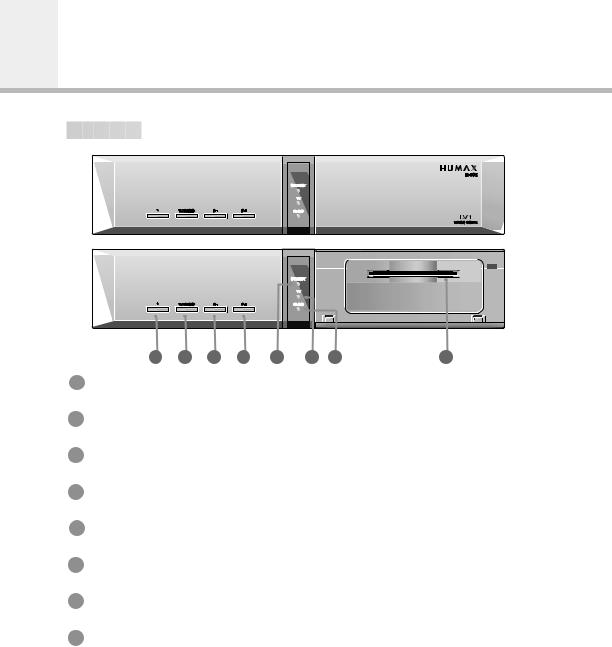
STB Connections
 Front Panel
Front Panel 






























1 |
2 |
3 |
4 |
5 |
6 |
7 |
8 |
1 STANDBY
Press to switch between Operation and Standby modes.
2 TV/RADIO
Press to switch between TV and Radio modes.
3 P-
Use to change services down.
4 P+
Use to change services up.
5 STANDBY LED (RED)
Indicates that the STB is under standby.
6 TV LED (GREEN)
The LED light goes on when in TV mode.
7 RADIO LED (YELLOW)
The LED light goes on when in RADIO mode.
8 SLOT
For a CA Module with a smart card.
GB6
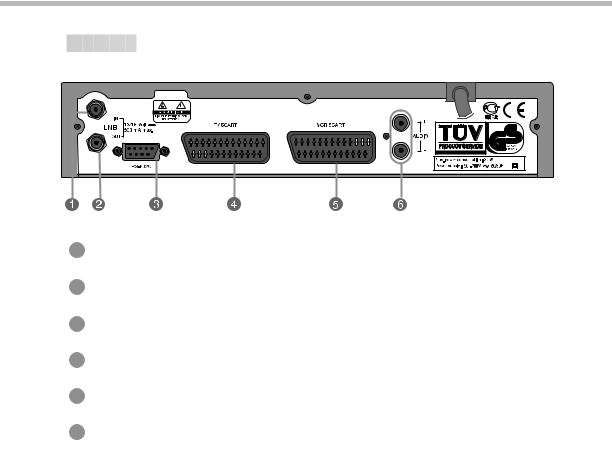
 Rear Panel
Rear Panel 































1 LNB IN
Use to connect an antenna.
2 LNB OUT
Use when connecting to another STB.
3 RS-232C
Use when connecting to your PC.
4 TV SCART
For the TV audio/video input.
5 VCR SCART
For the VCR.
6 AUDIO OUTPUT
Audio signal from your STB to VCR or TV.
GB7
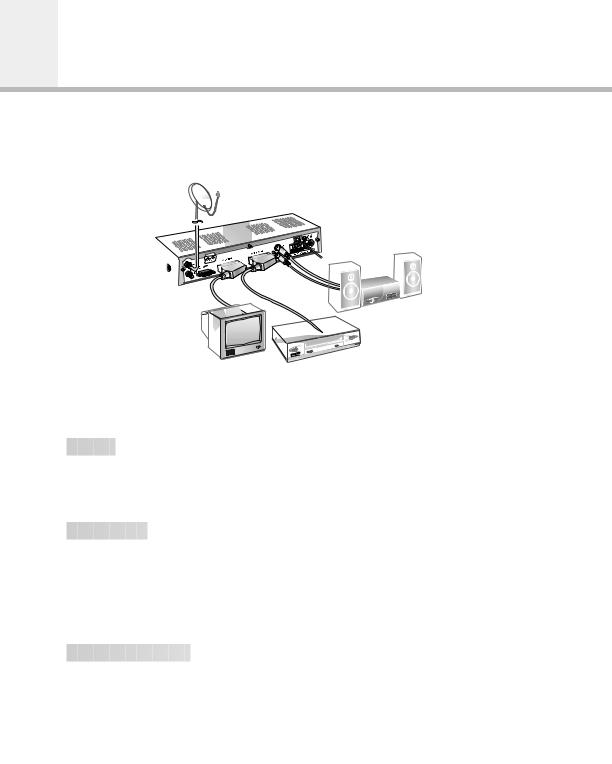
STB Connections
There are several ways of connecting the STB to your existing Audio/TV system. For best results, we recommend using one of the following set-ups:
 TV only
TV only

































1.Connect one end of a 21-pin SCART cable to the TV SCART connector on the STB and the other end to a SCART socket on your TV.
2.Connect the coaxial cable from the LNB to the LNB IN socket on the STB.
 TV with VCR
TV with VCR 






























1.Connect one end of a 21-pin SCART cable to the TV SCART connector on the STB and the other end to a SCART socket on your TV.
2.Connect one end of a 21-pin SCART cable to the VCR SCART connector on the STB and the other end to a SCART socket on your VCR.
3.Connect the coaxial cable from the LNB to the LNB IN socket on the STB.
 With a Hi-fi System
With a Hi-fi System 


























1.Connect an RCA/Cinch stereo cable from the AUDIO L,R sockets on the back of the STB to the LINE, AUX, SPARE OR EXTRA input sockets on your Hi-fi system.
GB8
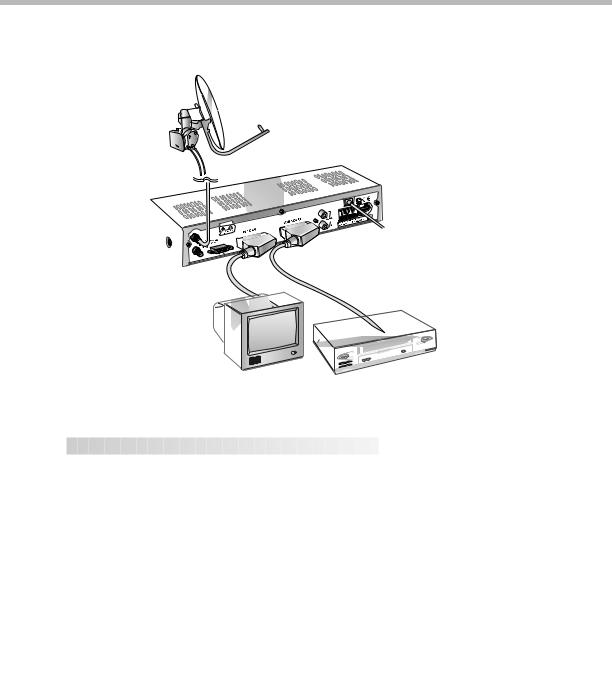
 TV with VCR and Motorised System (DiSEqC 1.2)
TV with VCR and Motorised System (DiSEqC 1.2)








1.Connect one end of a 21-pin SCART cable to the TV SCART connector on the STB and the other end to a SCART socket on your TV.
2.Connect one end of a 21-pin SCART cable to the VCR SCART connector on the STB and the other end to a SCART socket on your VCR.
3.Connect the coaxial cable from the LNB of your motorised system(DiSEqC 1.2 Motor) to the LNB IN socket on the STB.
GB9
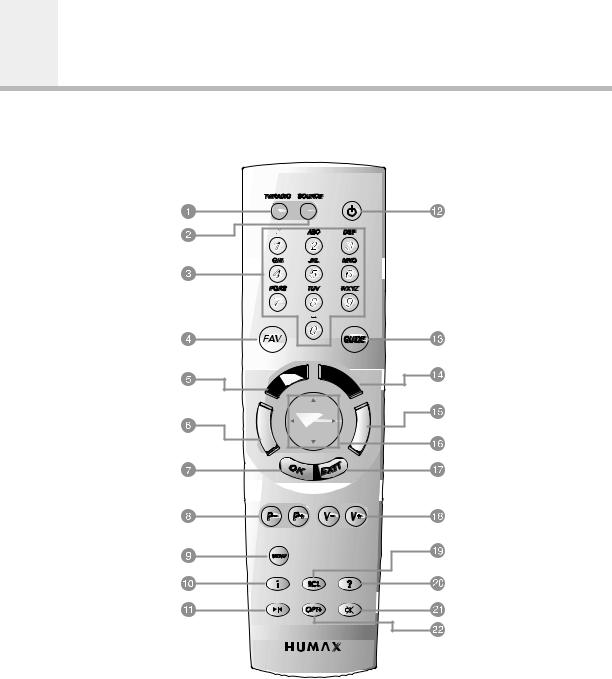
Remote Control Unit
TV/RADIO |
STANDBY |
SOURCE |
|
NUMERIC BUTTONS |
|
FAV (FAVOURITE) |
GUIDE |
GREEN |
GREEN YELLOW |
YELLOW |
|
|
|
|
BLUE |
BLUE |
RED |
RED |
CURSOR |
|
|
|
OK |
|
EXIT |
P-/P+ |
|
V-/V+ |
MENU |
|
RCL (RECALL) |
|
|
|
i (INFORMATION) |
|
HELP |
FREEZE |
|
MUTE |
|
|
OPT+ (OPTION) |
GB10
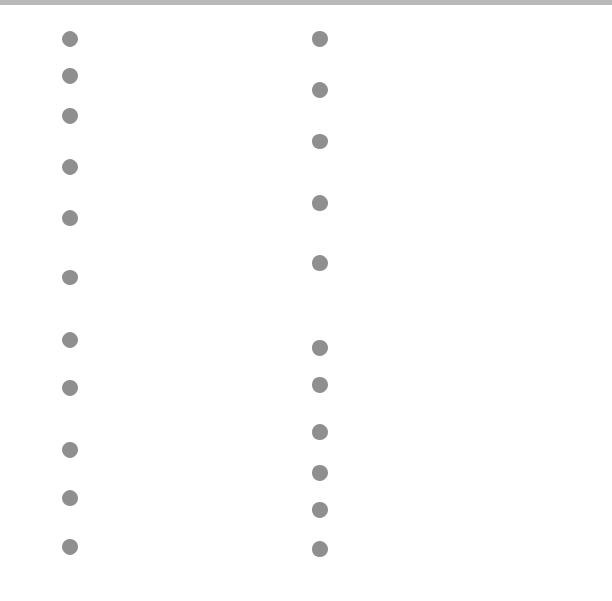
1 TV/RADIO
Press to switch between TV and Radio modes.
2 SOURCE
Press to select the TV/SAT mode.
3 NUMERIC BUTTONS
Press to select a service, enter your PIN code or number on a menu.
4 FAV (FAVOURITE)
Press to see the current service configuration or edit during A/V play.
5 GREEN
Press to select a Service Favourite in the Service List. This button functions in the same way as the GREEN button icon on a menu.
6 RED
Press to select a Service All in the Service List. This button functions in the same way as the RED button icon on a menu.
7 OK
Press to display the service list. This button can be used to select the item on the menus.
8 P-/P+
Programme up/down buttons.
Press to move to the next or previous service. Press to move up or down pages on a menu.
9 MENU
Press to display the Main Menu on the screen or return to the screen from a sub menu screen.
10 i (INFORMATION)
Press to display the programme information box on the screen.
11 FREEZE
Press once to freeze the screen picture. Press again to return to normal mode.
12 STANDBY
Press to switch between Operation mode and Standby mode.
13 GUIDE
Press to display the TV/Radio Electronic Programme Guide
14 YELLOW
Press to select a Service Network in the Service List. This button functions in the same way as the YELLOW button icon on a menu.
15 BLUE
Press to select a Service Alphabet in the Service List. This button functions in the same way as the BLUE button icon on a menu.
16 CURSOR
Press to move the highlight bar for selecting options on the menus.
This button can be used to change services (up/down) and increase or decrease the audio volume (left/right).
17 EXIT
Press to return to the previous menu or screen.
18 V-/V+
Volume up/down buttons.
Press to increase or decrease the volume.
19 RCL (RECALL)
Press to select the service previously viewed.
20 HELP
Press to display the help box on the screen.
21 MUTE
Press to cut the sound off temporarily.
22 OPT+ (OPTION)
Press to enter the sub menu for selecting Soundtrack and Subtitle.
This button can be used to reserve a programme in the TV Guide.
• Please note : The design of the Remote Control Unit may be changed without advance notice. |
GB11 |
|
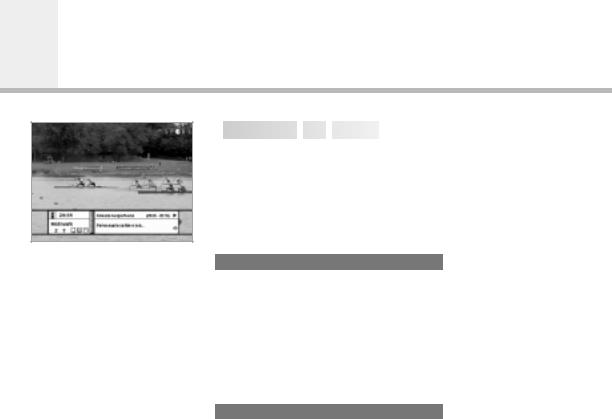
Function Guide

 Information
Information Box
Box (I-Plate)
(I-Plate)










The detailed information on a service and its event is automatically displayed at the bottom of the screen (I-Plate) whenever a service changes. To obtain this information when watching a service, press thei (  ) button. If you press the i (
) button. If you press the i (  ) button again while the I-Plate is displayed, the I-Plate disappears.
) button again while the I-Plate is displayed, the I-Plate disappears.
The I-Plate is divided into a “service information” part and an “event information” part.
Service Part
The service information is situated on the left side of the I-Plate and consists of the following items:
•Current Time, Dolby Digital Symbol if there is an available Dolby service.
•Service name, Service Number,  icon.
icon.
•Subtitle/Teletext/Scrambling symbol displayed according to the service attributes.
•Progressive Signal Quality bar.
Event Part
The event information is situated on the right side of the I-Plate and consists of the following items:
•Event name and, duration time of the event.
•Description of the event, status of the reserved event.
There are two types of event information, present event information and following event information.
If the following one is available, the  icon is displayed.
icon is displayed.
To switch between the present and following ones, proceed as follows,
1.Activate the I-Plate using the i (  ) button.
) button.
2.If the present event information is available, it is displayed on the I-Plate.
3.If the following event information is available, the  icon is displayed.
icon is displayed.
4.Press the  button to switch to the following event information.
button to switch to the following event information.
5. Press the  button to return to the present event information. If the present one is not available, the
button to return to the present event information. If the present one is not available, the  icon is not displayed and cannot return to from the following one.
icon is not displayed and cannot return to from the following one.
GB12
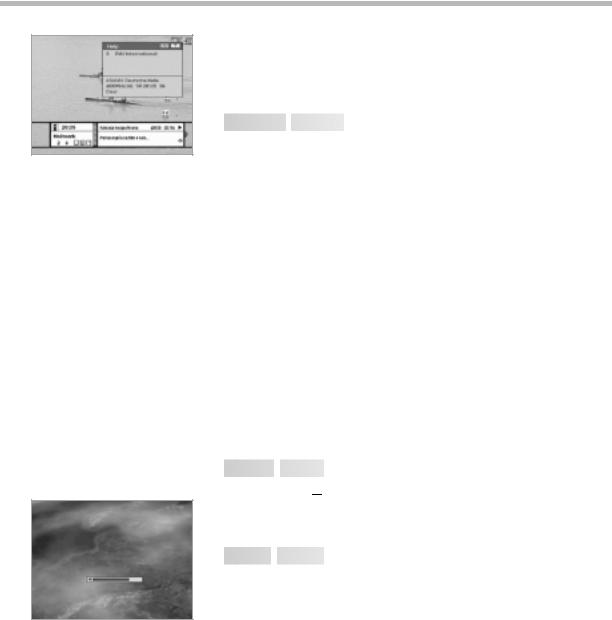
If you press the HELP (  ) button while the I-Plate is displayed, the detailed description of the event will be displayed on the help window instead of help messages. If there is no available data for the detailed description on the air, the help message is displayed on the help window instead.
) button while the I-Plate is displayed, the detailed description of the event will be displayed on the help window instead of help messages. If there is no available data for the detailed description on the air, the help message is displayed on the help window instead.

 Changing
Changing Services
Services
















There are several ways to change a service.
•Use the NUMERIC buttons: key in the service number using the
NUMERIC buttons and press the OK ( ) button. If the OK (
) button. If the OK ( ) button is not pressed, the service is automatically changed to the service number keyed in after about 5 seconds.
) button is not pressed, the service is automatically changed to the service number keyed in after about 5 seconds.
•Use the  buttons: the service is changed up/down sequentially if the
buttons: the service is changed up/down sequentially if the  button is pressed.
button is pressed.
•Use the 
 buttons: the service is changed up/down
buttons: the service is changed up/down
sequentially if the 
 button is pressed.
button is pressed.
•Use the service list or Guide list: refer to the following description.
•Use the RCL ( ) button: return to the latest viewed service when the RCL (
) button: return to the latest viewed service when the RCL ( ) button is pressed.
) button is pressed.
There are two types of service, TV and RADIO.
To switch between them, press the TV/RADIO button.
To change a service in the service list or guide list, proceed as follows:
1. Activate the service list or guide list.
(Refer to the following GB15, 17 pages on how to activate them)
2.Select the desired service using the 




 button.
button.
3.Press the OK ( ) button, and the service is changed to the desired one.
) button, and the service is changed to the desired one.

 Teletext
Teletext Service
Service




















The TELETEXT (  ) icon appears on the I-Plate if there is available teletext data in the service.
) icon appears on the I-Plate if there is available teletext data in the service.
(NOTE: The TV supports the teletext decoder internally for watching it, since the teletext data is decoded by the TV.)

 Volume
Volume Control
Control




















To adjust the volume level, use the  button or the
button or the
 button. To mute the audio, press the MUTE (
button. To mute the audio, press the MUTE ( ) button. To recover the audio level, press the MUTE (
) button. To recover the audio level, press the MUTE ( ) button again, or the
) button again, or the  ,
,
 button.
button.
GB13
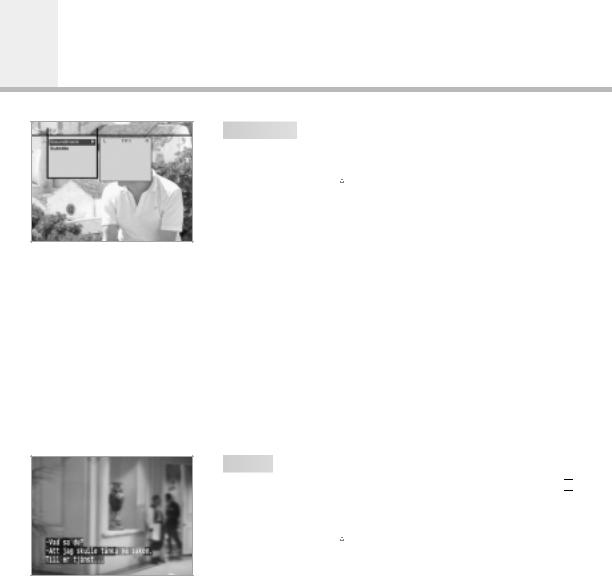
Function Guide

 Soundtrack
Soundtrack
























To change the audio language in the current service, proceed as follows:
1.Press the OPT+ (  ) button and select the Soundtrack item.
) button and select the Soundtrack item.
2.Press the  button to activate the list of supported audio languages.
button to activate the list of supported audio languages.
3.Select the desired audio language in the list using the 
 keys.
keys.
4.Select the audio mode (mono, stereo, Dolby) in the desired audio language using the 
 buttons.
buttons.
5.Press the OK (  ) button to confirm the change, or the EXIT (
) button to confirm the change, or the EXIT (  ) button to cancel the change.
) button to cancel the change.
The selected audio language is preserved regardless of the change of service.
If the selected audio language is invalid from some reason, the default audio language will be selected. (The default audio language can be set on the Language Setting in the Main menu.)
If an audio language is encoded by Dolby Digital, the Dolby Digital Symbol will appear in the list of audio languages.
NOTE: The Dolby decoder with optical port shall be connected externally to decode the Dolby Digital audio.

 Subtitle
Subtitle




























If there is a subtitle service available on the air, the subtitle icon (  ) will appear in the I-Plate.
) will appear in the I-Plate.
To select the subtitle language, proceed as follows:
1.Press the OPT+ (  ) button and select the Subtitle item.
) button and select the Subtitle item.
2.Press the  button to activate the list of supported subtitle languages.
button to activate the list of supported subtitle languages.
3.Select the desired subtitle language in the list using the 
 keys.
keys.
4.Press the OK (  ) button to confirm the change or press the EXIT (
) button to confirm the change or press the EXIT (  ) button to cancel the change.
) button to cancel the change.
GB14
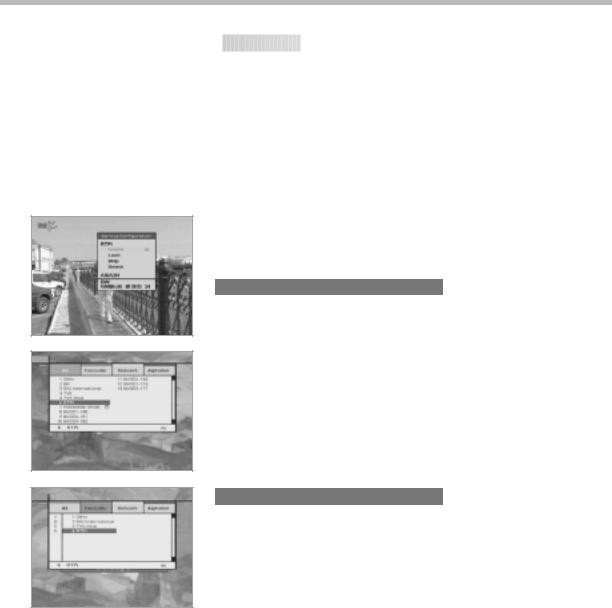
 Service List
Service List



























There are four service list types: All Service, Favourite Service, Network Service and Alphabetical Order Service.
There is also a Configuration Service menu to change the attributes of each service in the list.
In the service list, some buttons are used to switch the service list type or select the service.
•
 buttons: Used to move the cursor up/down in the service list.
buttons: Used to move the cursor up/down in the service list.
•
 buttons: Used to move the cursor left/right in the service list.
buttons: Used to move the cursor left/right in the service list.
•RED button: Used to select the All type Service.
•GREEN button: Used to select the Favourite type Service.
•YELLOW button: Used to select the Network type Service.
•BLUE button: Used to select the Alphabetical Order Service.
Configuration Service
To change the attributes of a service, proceed as follows:
1.Change to the service whose attributes are to be changed using the 
 ,
,  or other method.
or other method.
2.Press the FAV (  ) button.
) button.
The Service Configuration Box then appears on the screen.
3.Use the 
 buttons to select the desired one among the attribute items (Favourite, Lock, Skip and Delete) in the Service Configuration Box.
buttons to select the desired one among the attribute items (Favourite, Lock, Skip and Delete) in the Service Configuration Box.
4.Use the 
 buttons to enable/disable “LOCK”, “SKIP” or “DELETE” to select the desired favourite group. When done, press the OK (
buttons to enable/disable “LOCK”, “SKIP” or “DELETE” to select the desired favourite group. When done, press the OK (  ) button. To cancel, press the EXIT (
) button. To cancel, press the EXIT (  ) button.
) button.
All Service
The All Service list is a normal one, where the service list is organised according to the order in which services are searched. (The latest service will be added at the end of the service list.) To select the “All Service” list, press theRED button with the service list displayed.
If the RED button is pressed again in the All mode Service, the service list toggles between Simple List and Advanced List.
GB15
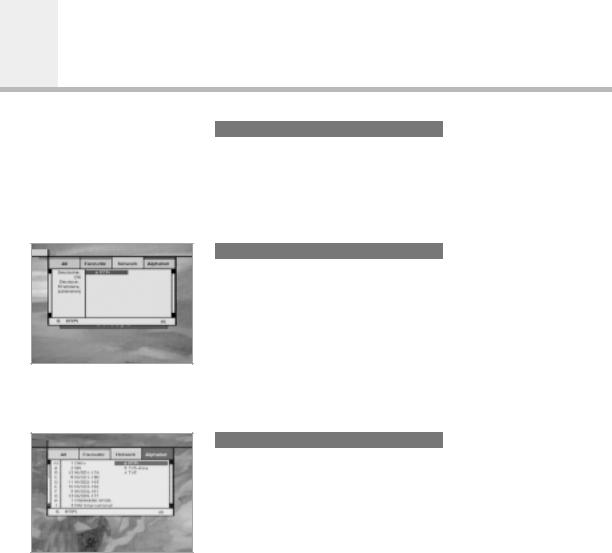
Function Guide
Service Favourite
Services can be grouped in the favourite list. To add a service to a group in the favourite list, the Configuration Service box or the Service Organising menu in the main menu can be used.
(Refer to the related item for a more detailed description).
To select the “Favourite Service” list, press theGREEN button with the service list displayed.
Service Network
In the Network Service mode, the service list is organised according to the network to which a service belongs.
To select the “Network Service” list, press theYELLOW button with the service list displayed.
Whenever the YELLOW button is pressed in the “Network Service” mode, the cursor will be toggled between the network name column and the service name column.
When the cursor is in the network name list, the desired network can be selected using the 
 button.
button.
All services belonging to the selected network will be listed in the service name column.
Service Alphabetical
In the Alphabetical Service mode, the list of services is given alphabetically according to the service name.
To select the Alphabetical Service list, press the BLUE button with the service list displayed.
Whenever the BLUE button is pressed in the Alphabetical Service list, the cursor will be toggled between the alphabet character column and the service name column.
When the cursor is in the alphabet character list, the desired alphabet character can be selected using the
 button.
button.
All services with the selected alphabet character as a first character in the service name will be listed in the service name column.
GB16
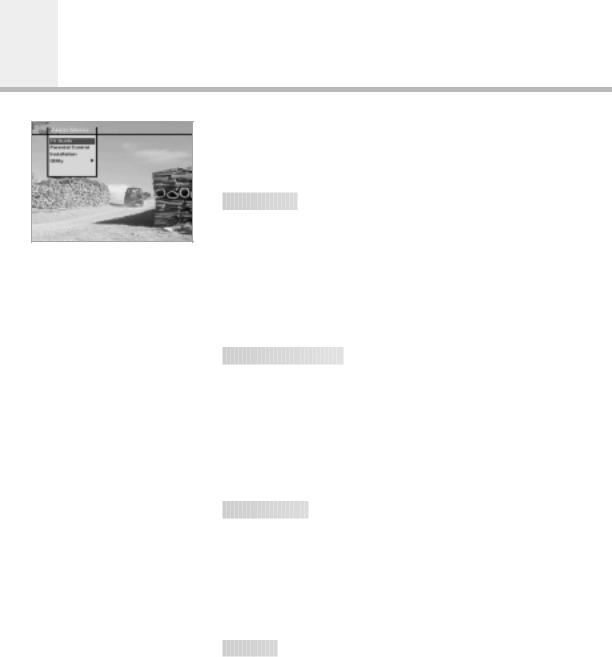
Main Menu Guide
The Main menu contains the TV Guide, Parental Control, Installation and Utility menus. (For more detailed information about menu structure, please refer to the Menu Map page at the end of the User’s Manual.)
 1. TV Guide
1. TV Guide




























The TV Guide is useful when all the services are being navigated, since it offers all possible viewing options.
The TV Guide supplies the following information:
•Start/end time of all available services.
•Short description of all available services.
•Extended description of all available services.
For easy navigation, the TV Guide supplies 4 modes: Now, Weekly, Reserved and Quick.
 2. Parental Control
2. Parental Control






















Parental Control offers all items related to the PIN code and parental control.
•Censorship classification: the parental control level can be specified.
•Change PIN: the PIN code can be modified.
The PIN code is an important password when reconfiguring the STB, locking some services and giving access to the locked services.
 3. Installation
3. Installation


























Installation offers the following functions:
•Reconfiguration of system settings.
•Organisation of service list.
•Search of services.
•System status.
•Information on the conditional access system.
•Restoration to the default setting.
 4. Utility
4. Utility






























Utility offers useful functions such as:
•Calendar.
•Biorhythm.
GB17
