Humax FVP-5000T Instruction manual
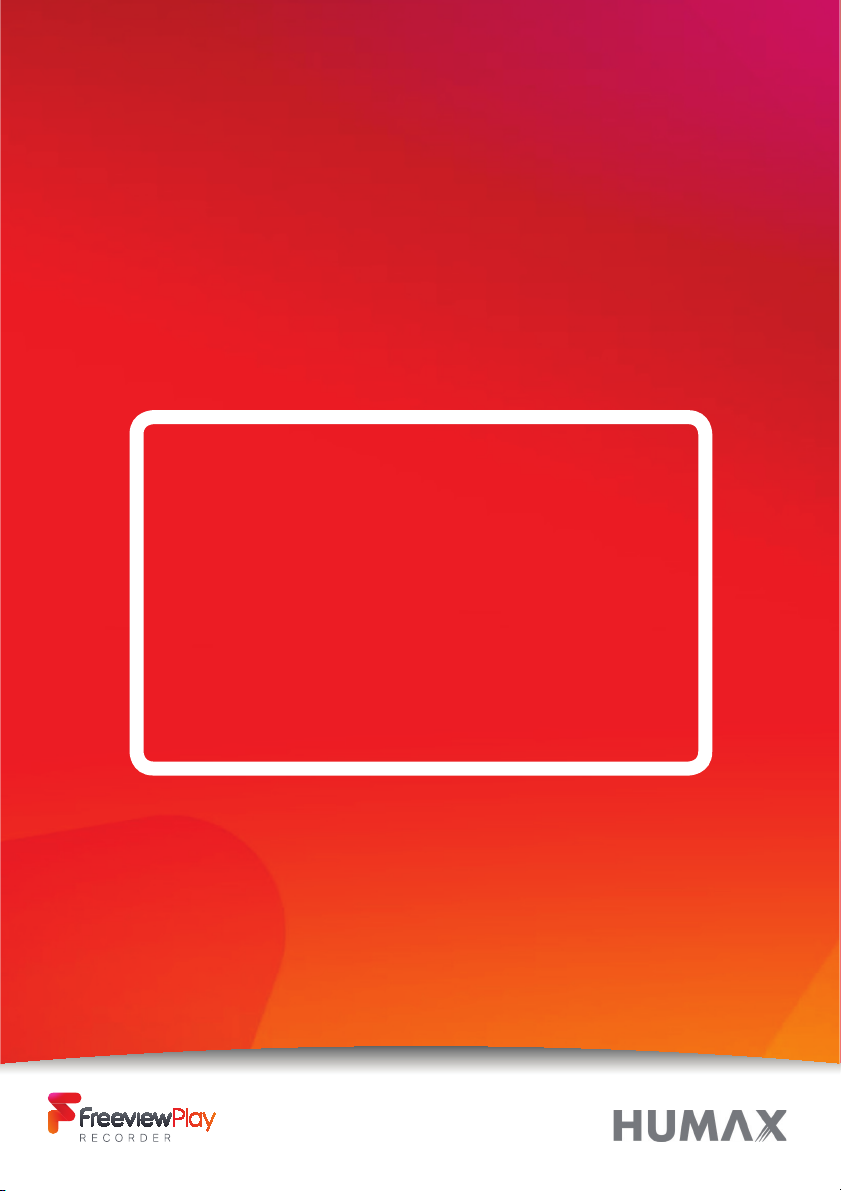
Product
Manual
Humax Freeview Play HD Recorder
Model: FVP-5000T
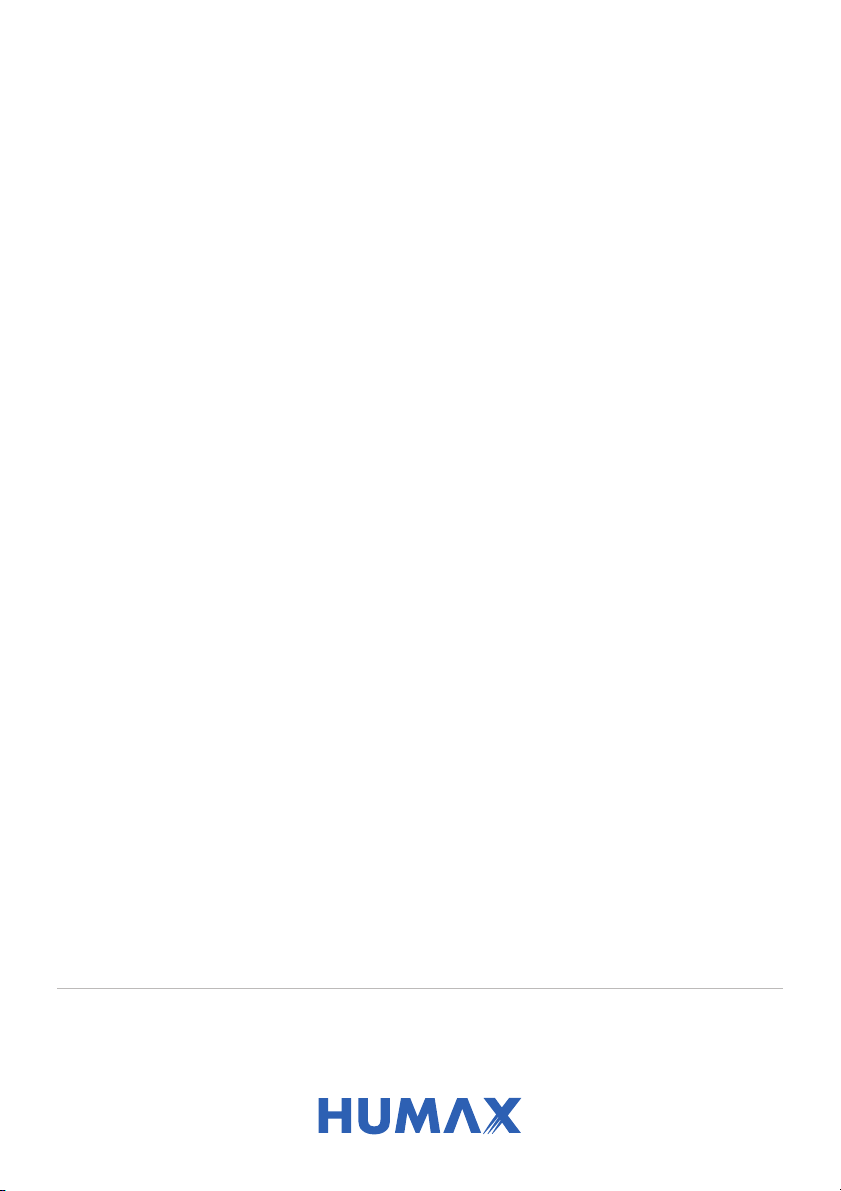
Text too small? Our latest product manuals can also be found online at:
uk.humaxdigital.com/support
Your default PIN is: 0000
Welcome to your
Humax FVP-5000T
Freeview Play HD Recorder.
This manual contains all the detailed information for
you to explore and enjoy all the great features of this
smart HD TV recorder.
If you require any help installing or setting up, feel free
to call us on 0344 318 8800 (Mon-Fri 9am-5pm).
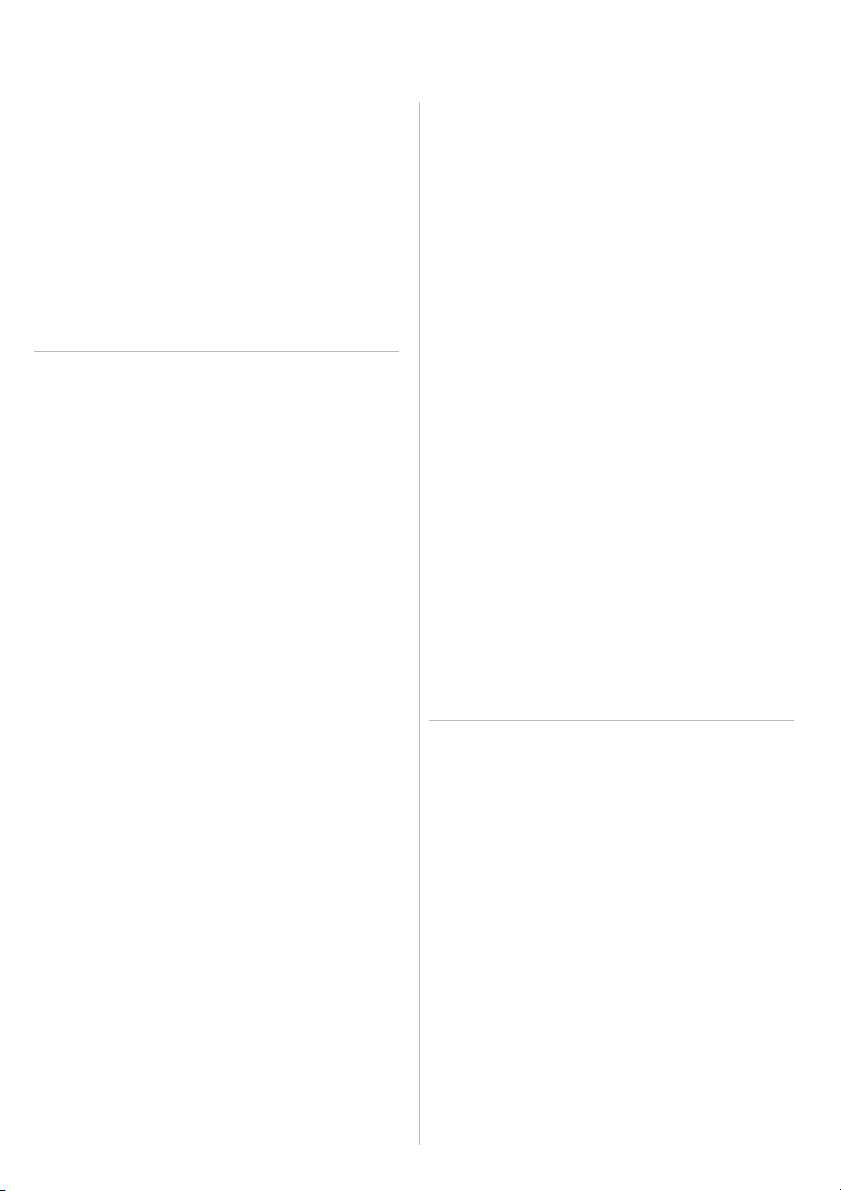
Contents
GETTING STARTED
Product Overview
Connections
Remote Control
Navigation
WATCHING TV
Live TV
Watching and recording live TV
Programme info & mini guide
Display options
On-screen icons
TV Guide
Browsing the guide
Setting reminders/recordings
Catch up via TV Guide
Smart Search
Freeview Play Home
Players
Top Picks
On Demand
On Now
Next
Recordings
Recordings
Accessing your recorded content
Watching your recorded content
Media
via Home Network
via USB/Hard Drive
Playback content
HUMAX Live TV App
SETTINGS
General Settings
Parental control
On-screen display
Network Settings
Wi-Fi/Ethernet settings
Network sever and file share
PVR Settings
Recording options
Storage options
Channel Settings
Setting favourite channels
Automatic/manual search
Advanced Settings
System Settings
Software update
Power management
Factory resetting
On-screen Setup
ADDITIONAL INFORMATION
Specification
Glossary
Troubleshooting
Universal Remote Control
For your information
For your safety
Open Source License Agreement
2
3
4
5
6
20
21
22
23
24
25
26
8
10
11
12
13
14
15
18
28
34
29
36
30
38
40
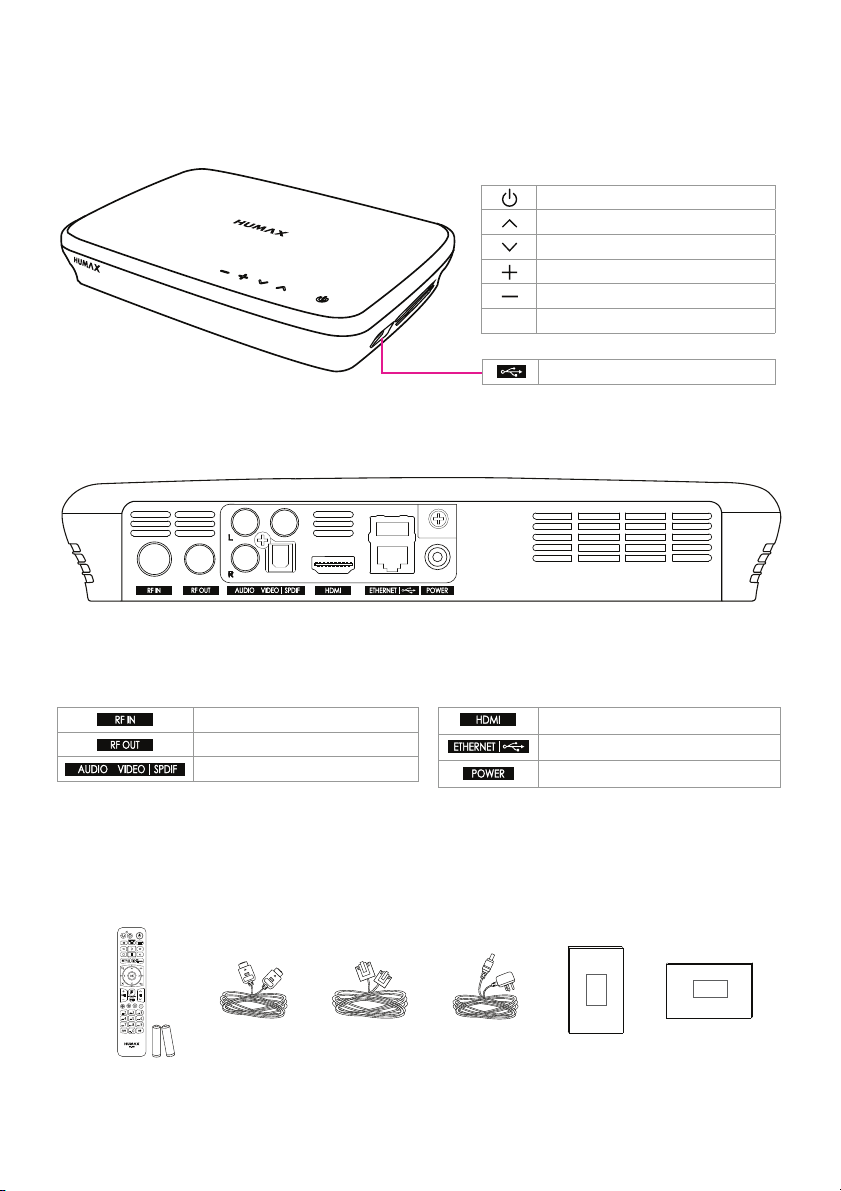
Aerial in port
Aerial out port (loop-through)
Audio Video | SPDIF port
HDMI audio/video port
Ethernet and USB 2.0 port
AC Power adapter port
Product Overview
Front & Side
Back
Components
Connection Ports
Power (Standby)
Channel up
Channel down
Volume up
Volume down
LED (Facing down on surface)
Side USB 2.0 port
What’s in the box
Remote Control
& Batteries
HDMI Cable Ethernet Cable AC Power
Adapter
Quick Setup
Guide
Product
Manual
Quick
Setup
Guide
Product
Manual
2
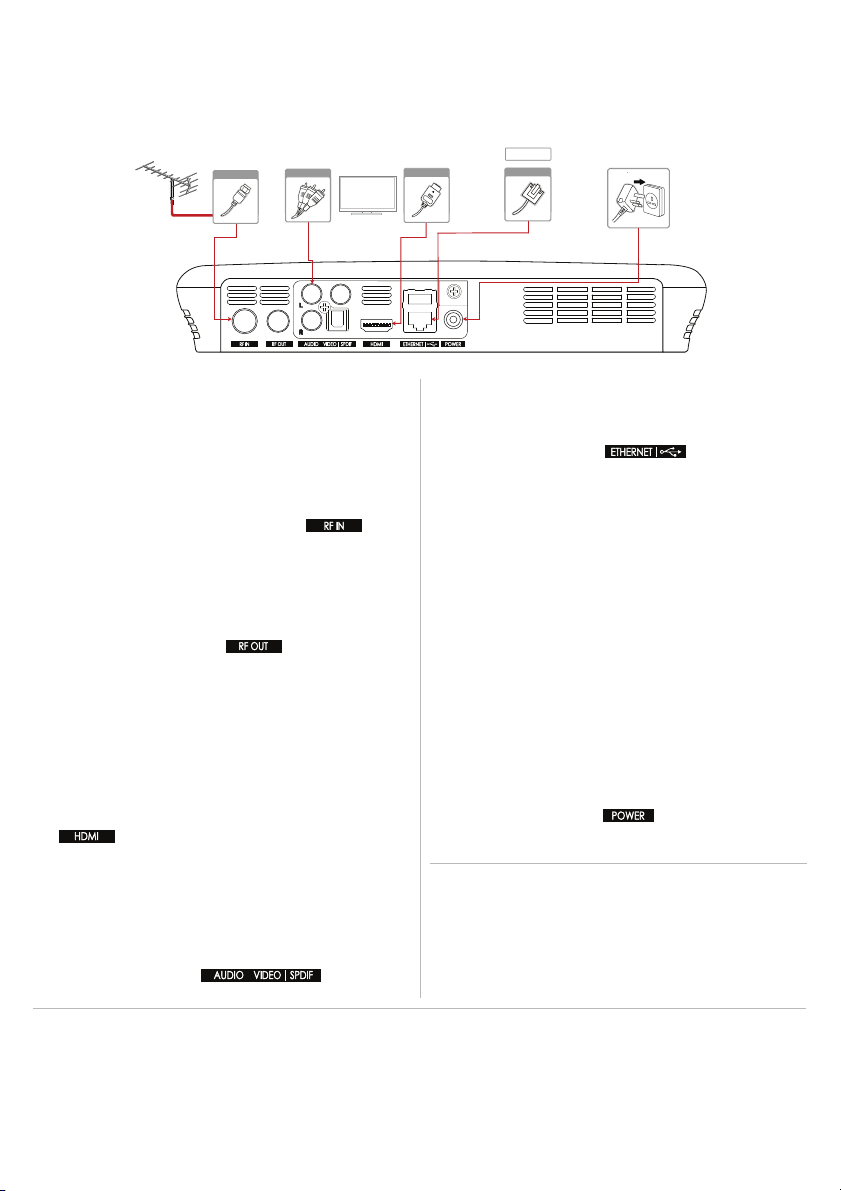
Ethernet Wired Connection (LAN)
Connect an Ethernet cable to your broadband router and
plug the other end in to the port at the back
of your box.
Connections
Here’s what goes where for your new Freeview Play Recorder
• Make sure all the cables are secure before you power on.
• See the system settings section for on-screen setup instructions.
• Set Power Saving Mode to OFF when using the aerial loop-through function (RF OUT).
•
Connecting your TV directly to the audio/video output of the product will assure a more vivid picture and enhance your
viewing enjoyment.
HDMI CEC
HDMI CEC (Consumer Electronics Control) lets you to
control the TV and HDMI CEC supported devices through
the HDMI input. If your TV supports this feature, it will turn
on/off automatically when the recorder is powered on/off.
Tips:
Wi-Fi Wireless Connection (WLAN)
Your product has a built-in wireless receiver.
You can configure these settings at any time by
navigating to:
Freeview Play Home > SETTINGS > Network Settings >
Configure WLAN
Connecting to the internet
Aerial
TV
RCA Cable
HDMI
6
Router
Ethernet
Using a HDMI cable
Use a HDMI cable to connect to the TV. This will provide up
to 1080p HD picture quality.
Plug one end in to your TV’s HDMI port and the other in to
the HDMI port at the back of your box.
This product is compatible with an aerial connection only.
Use the aerial connection that comes in to your house from
the main antenna. If you do not have one, you can try an
indoor aerial. (Satellite connections are not compatible.)
The cable from the aerial will plug in to the port at
the back of your box.
This recorder also supports loop-through functionality. If you
would like to receive a direct aerial signal back in to your
compatible TV, connect an aerial cable to the back of your
TV and the other end in to the RF OUT port at the back of
your box.
Use the AC adapter provided and plug in to a power socket.
Plug the other end in to the POWER port at the back of your
box.
Connecting to the TV
Connecting the aerial
Connecting the power
Using a RCA cable
For the best picture quality, we recommend using a HDMI
cable.
Alternatively use a RCA cable to connect one end to your
TV and the other in to the port on the
back of your box.
The internet should connect automatically, but if you have
trouble connecting you can find the on-screen settings later
by navigating to:
Freeview Play Home > SETTINGS > Network Settings
3
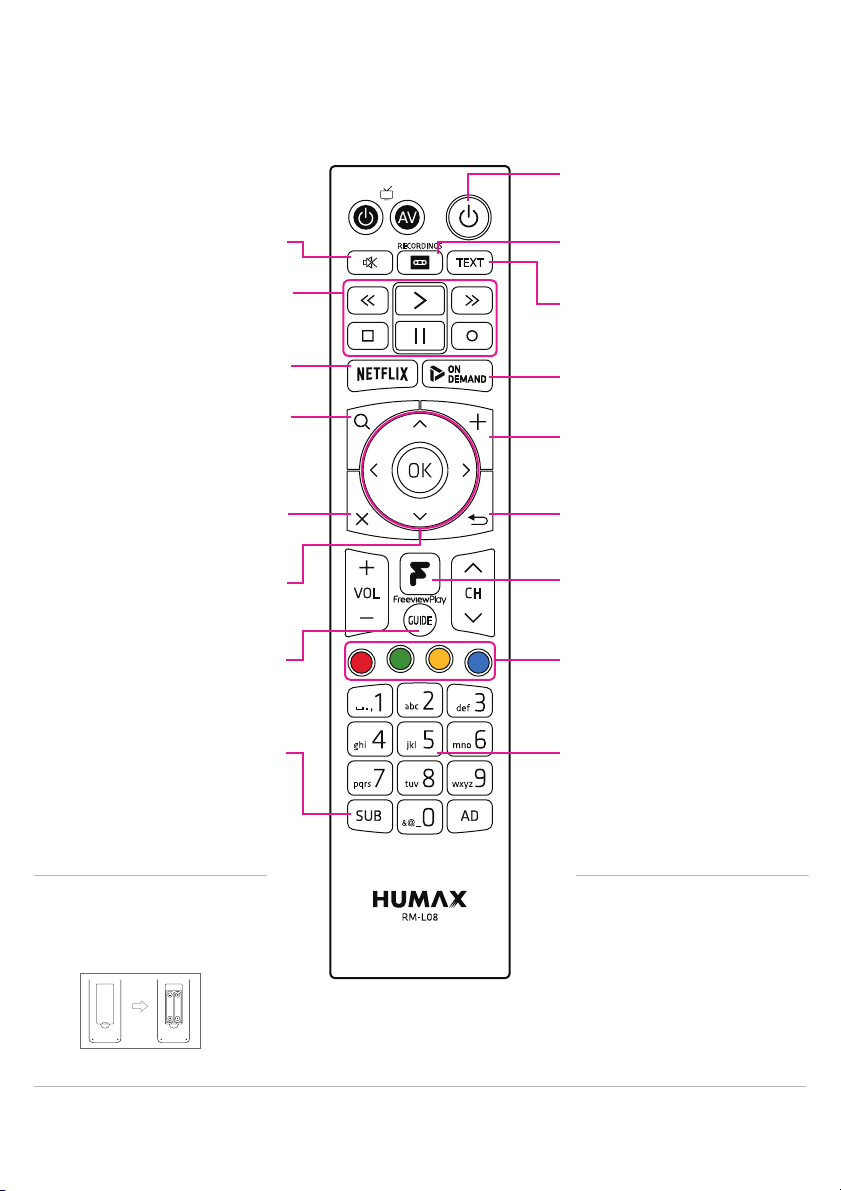
Remote Control
Breakdown of which buttons do what on your remote
Standby
Switch your recorder on/off
Mute
Mutes audio
Recordings - Access your
recordings
Playback Controls
Rewind, Forward, Stop,
Record, Pause and Play
Search
Search across Live TV,
Recordings, Catch up
& On Demand
3JYʥN]
Access Netflix
Exit
Exit all windows
On Demand
Access recommended on
demand content
Te x t
Access the digital text
services
Navigation
Up, Down, Left,
Right and OK
Plus
Find additional
on-screen controls
Back
Go back a step
Guide
Displays the
Live TV Guide
Colour buttons
Interactive buttons for
certain apps and features
Numeric Keypad
Numeric (0-9) keys that also
allow you to input letters
and symbols
Subtitles
Switch subtitles on/off
for certain programmes
Inserting Batteries
Insert the batteries matching the
plus(+) and minus(-) at each end.
Universal Remote Control
Your remote control is compatible
with many popular TV’s. To control
your TV universally using this
remote control, see pages 34-35.
Freeview Play Home
Access all functions from
this Home Page
Tips:
• If the remote controls batteries are running low, the STANDBY and TV STANDBY buttons will blink twice every time you
press the Freeview Play home button.
i
4

Navigation
Get to know these buttons on your remote, they’ll come in handy
EXIT
• Jumps back to live TV
from any screen
Freeview Play Home
• Brings you back to
the Home screen
VOLUME
• Control the volume
of your recorder
CHANNEL
• Changes channels
from live TV
• Skips by page in
the TV guide
GUIDE
• Brings up the TV
guide with one press
NAVIGATION KEYS
• Left, Right, Up, Down
SMART SEARCH
• Press to bring up
Smart Search screen
OK
• Press OK to make or
confirm selections
PLAY/PAUSE
• Controls the play and pause
of live TV and recordings
REWIND
• Rewind recordings
• Jumps backwards 2 hours
in the TV Guide
STOP
• Stop playing
BACK
• Jumps back one
step or page
PLUS
• Brings up additional
on-screen options.
FORWARD
• Forwards recordings
• Skips ahead 2 hours
in the TV guide.
RECORD
• Set a quick recording
• Schedule recordings
in the TV Guide
Tips:
• If you have a HDMI CEC enabled TV, you can control the volume of your TV universally at the same time. See page 34.
5
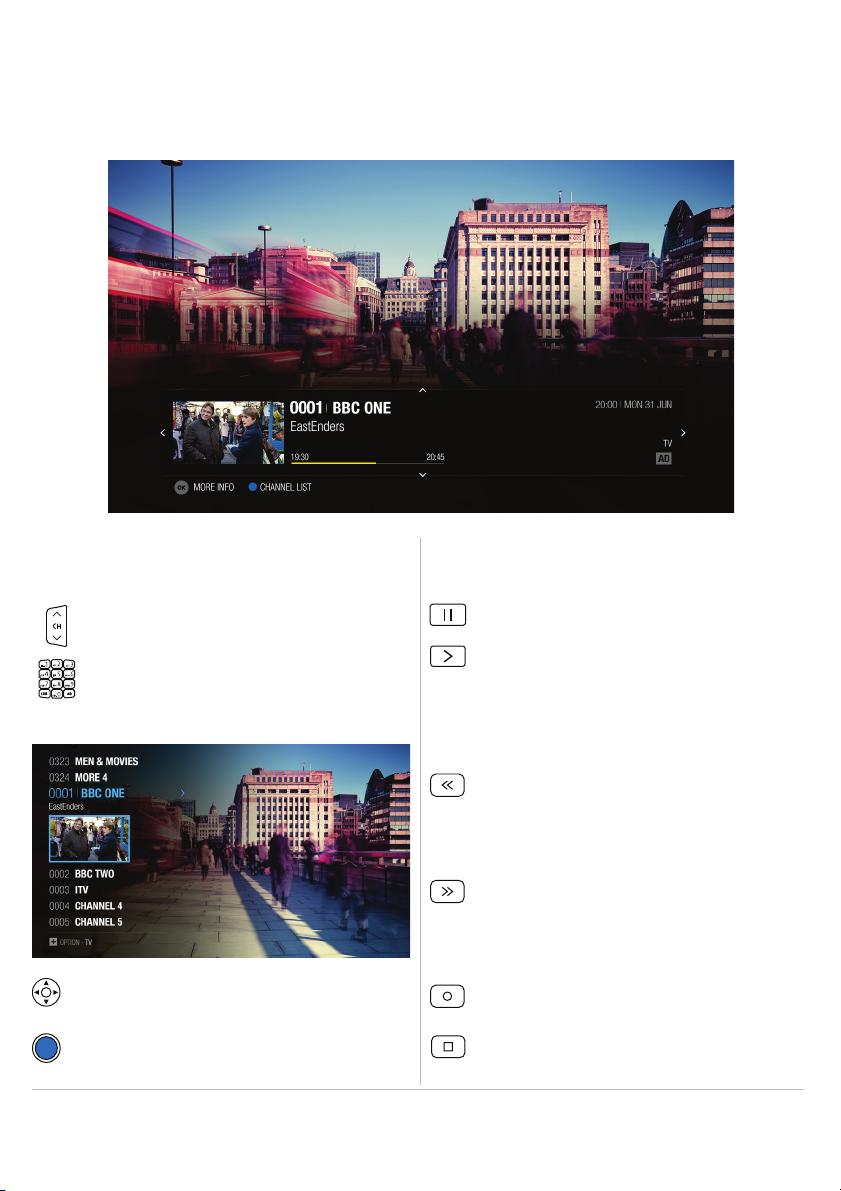
Live TV
Watch programmes live and find out more about them
Pausing live TV
Rewinding live TV to watch missed scenes
Instantly recording live TV
Forwarding live TV to skip scenes
Bringing up the Channel List
Press the PAUSE button to pause live TV.
Use the channel buttons to flick through individual
channels.
Directly input channel numbers with the numerical
pad.
Press the REWIND button to start rewinding back to
where you paused live TV. Press the Play button at
the point you want to start watching.
Press the FORWARD button when there is a time
gap between the current watching point and the live
broadcast point.
Press the PLAY button to continue watching from
where you paused live TV.
Pressing the Pause button starts a time gap
between live TV and the point you pressed pause.
Pressing the arrow keys will bring up the channel list.
You can also press the BLUE button within the
mini-guide to access this screen.
• You can rewind live TV by up to x64 normal speed.
• Your recorder will start to temporarily store live TV footage 10 seconds after switching to that channel.
Tips:
You can enjoy plenty of live TV channels in real time.
Whilst watching, press the RECORD button to record
to the end of the programme.
Press STOP if you want to manually end the recording.
Watching live TV
Pause, rewind and record live TV
6
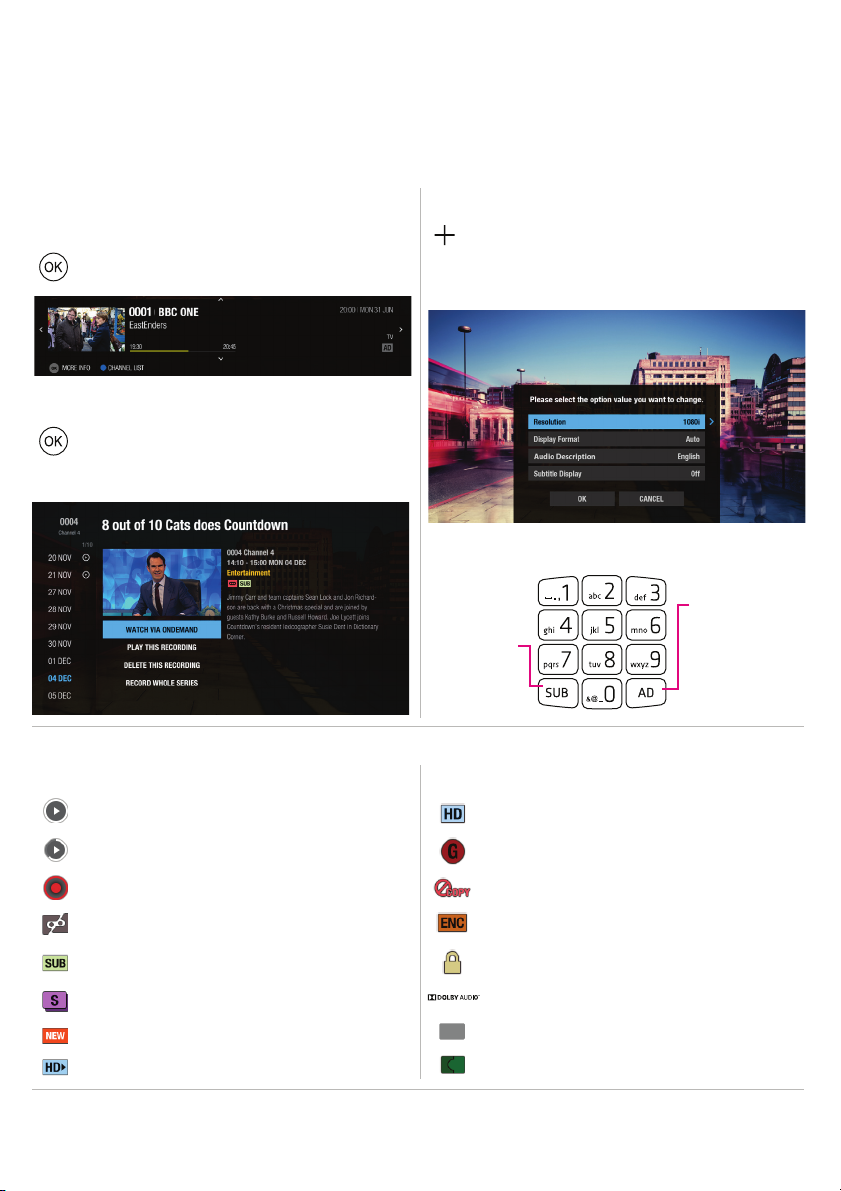
Mini-guide (simple guide)
Time Shifted Recording (TSR)
Additional programme information
Recording icons
Programme icons
Accessibility keys on your remote
Pressing OK on live TV will bring up programme
information of what’s currently on.
Watching completed
High Definition programme
Failed recording
Encrypted programme
Partly watched
Parental Guidance programme
Programme with subtitles
Locked programme
Recording in progress
Blocked by digital recording management
Series recording
Dolby Audio
New recording available
Available with Audio Description
Split programme
Also available in HD
• Access smart search from live TV by pressing the search button on your remote control.
• The TSR function will reset each time you change channels.
Tips:
Programme information
Your Freeview Play Recorder supports time shifted recording (TSR) that allows you to pause a live programme and return to
it later where you left off. The TSR function temporarily records the programme you are watching on the hard drive for up to 2
hours.
Display options
On-screen icons
Press OK again to bring up additional programme
information. From here record this programme,
record whole series and set reminders.
You can access the display options by pressing the
PLUS button.
Change the resolution, display subtitles and enable
audio descriptions.
AUDIO
DESCRIPTION
SUBTITLES
AD
G
ENC
7
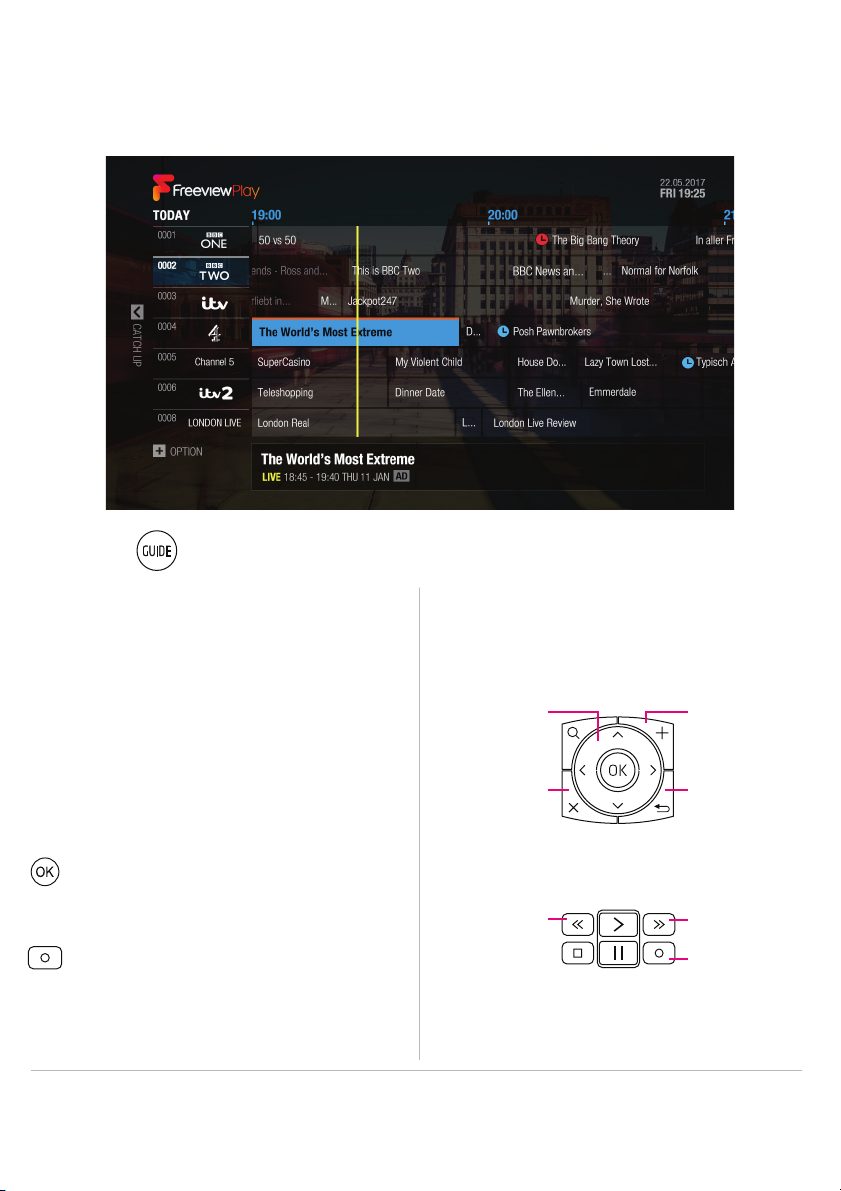
Use the button on your remote to access this screen.
Navigating the TV Guide:
Setting quick reminders or recordings
Making a selection
Use the FORWARD and REWIND buttons to scroll the time-
line back and forth by 2 hours.
Select a programme and press the OK button to start
watching it live or to bring up additional options. Alternatively,
you can enter the channel numbers to jump to that channel.
Changing programme genre
1. Press the PLUS button and select GENRE SEARCH.
2. Select the genre and press the OK button.
You can see the channels categorised for each genre.
Use the navigation keys to scroll listings one at a time.
Pressing the PLUS button will bring up further
on-screen options.
TV Guide
Browse up to 8 days in advance using the on-screen TV Guide
Tips:
• Use change by group to quickly sort SD channels, HD channels and Radio channels.
Set a quick reminder
In the guide you can set a reminder by pressing OK
on a programme and selecting SET REMINDER.
Press the RECORD button on your remote when a
programme is highlighted in the guide.
Press OK for further options including series record.
Set a quick recording
EXIT
NAVIGATION
KEYS
BACK
PLUS
RECORD
FORWARDREWIND
8
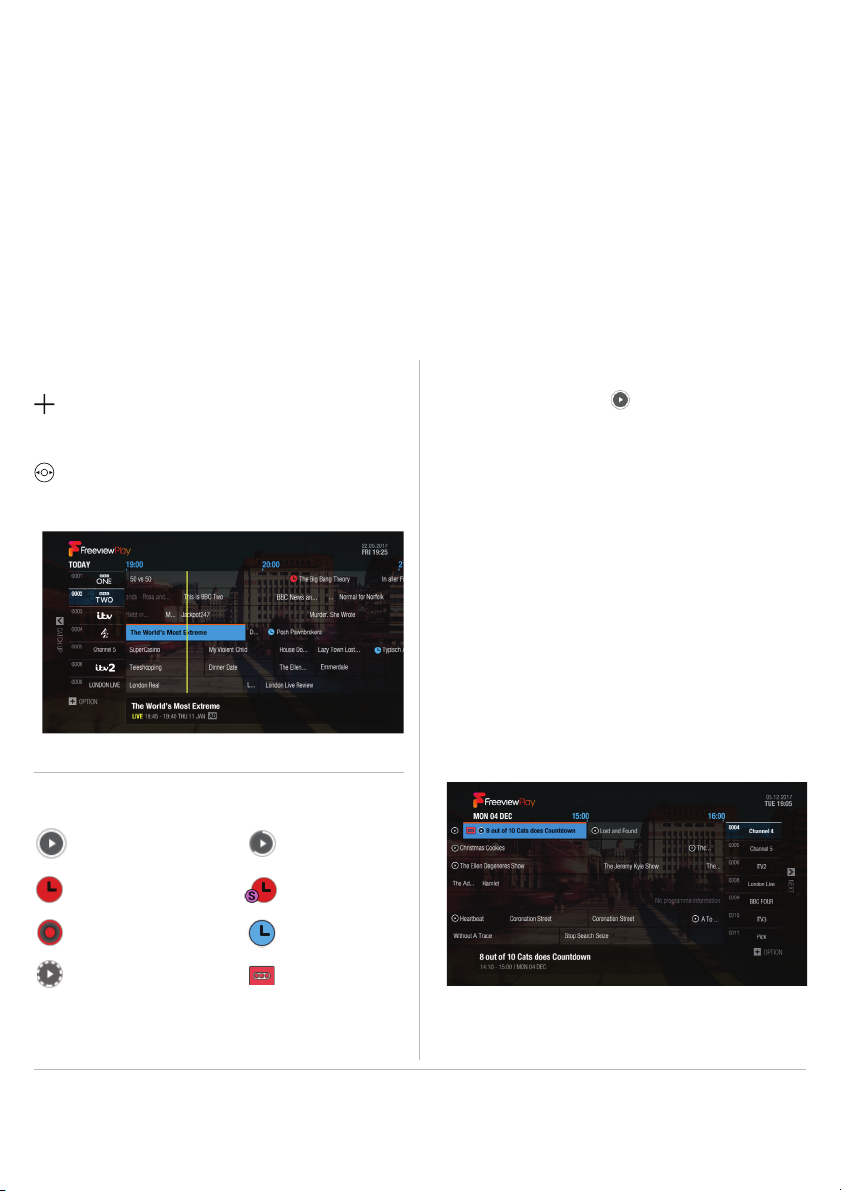
Watching previous shows via catch up
Next or Previous Programmes
Viewing what’s on next via the TV Guide
Press the PLUS button and use JUMP TO DATE to
search for programmes up to 8 days in advance.
Alternatively, long press the navigation keys to move
to a previous or next day.
Setting reminders or recordings within the TV Guide
1. Select a programme and press the OK button.
2. Select an episode in the left column.
3. Select RECORD WHOLE SERIES, RECORD THIS PROGRAMME or SET REMINDER and press the OK button.
You may have noticed the icon next to certain
programmes within the TV Guide.
This means you can watch that programme directly on
demand without waiting.
1. Press the LEFT navigation key to go back in the guide
to see past programmes available in Catch up.
2. Select a programme and press the OK button.
If the programme has been recorded or is available on
Catch up you can play it back.
Note:
Catch up programmes are accessible only when
connected to the internet and that programme is
available on catch up from the broadcaster.
Note:
• If the programme conflicts with another programme, adjust the scheduling appropriately.
• If the channel is locked, you will be prompted to enter your password. The default password is 0000.
• If you have forgotten your password, please contact customer services.
Tips:
• Alternatively, you can access this screen by navigating to TV Guide on the Freeview Play Home screen.
• Use the BACK button to exit programme selections.
On-screen Icons:
Watching completed
Coming soon on demand
Recording single episode
Partly watched
Recording series set
Recording in progress
In your recordings
Reminder set
9
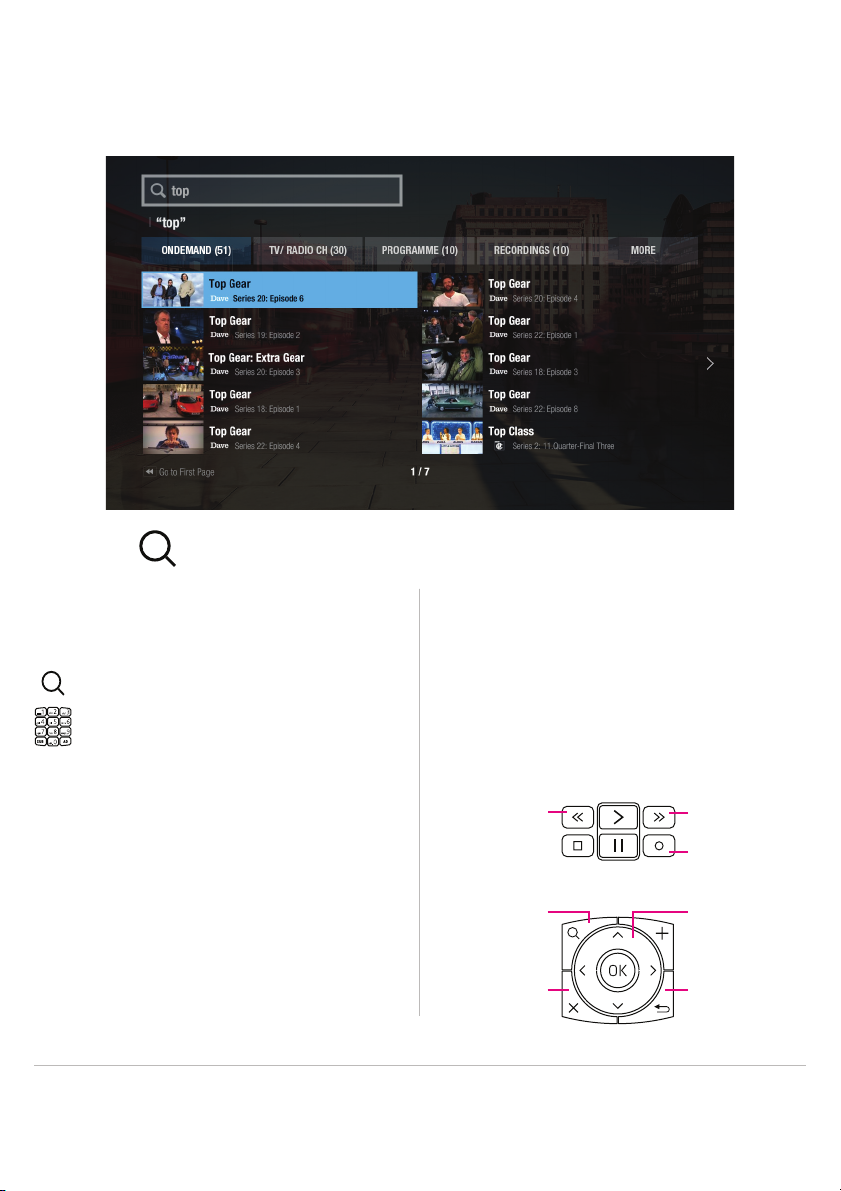
Smart Search
Find your favourite shows with our powerful search feature
Use the button on your remote to access this screen.
Searching via keyword
You can search for your favourites shows from Live TV,
Catch up, Recordings and On Demand.
Press the SEARCH button.
Start entering a keyword using the numerical pad or
select characters on-screen.
Suggested searches will appear on screen after you
start typing the first 3 characters.
Your recorder will categorize content by On Demand,
TV/Radio Channels, Programme, Recordings, Apps or
Network Server.
With the categorised content, you can search for your
favourites at a glance and watch it right on your TV.
Tips:
• Access smart search wherever you are by using the search button on your remote control.
• Enter at least three characters to start predictive searches.
Navigating the Smart Search screen:
Pressing the rewind button will go back to the first page
of results.
Use the navigation keys to select a programme.
Confirm selections by pressing OK.
Set recordings by pressing the record button in pro-
gramme listings.
EXIT
SEARCH NAVIGATION
KEYS
BACK
RECORD
FORWARDREWIND
10
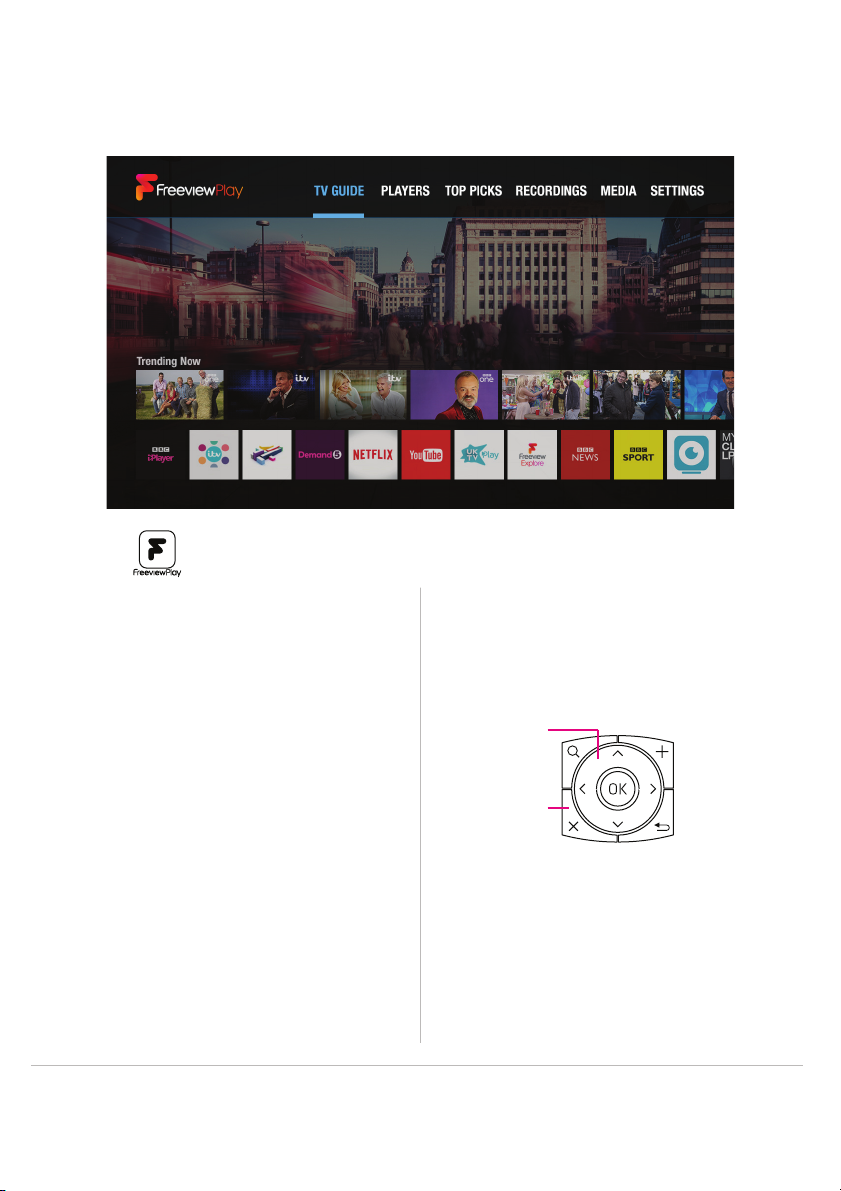
Freeview Play Home
The heart of your TV entertainment
Use the button on your remote to access this screen.
Navigating Freeview Play Home:
From the Freeview Play Home screen, access:
TV Guide
Browse through tons of TV channels, set reminders and
recordings all from one place.
Players
Access all on demand players from here.
Top Picks
View unmissable TV suggestions via Live TV, On Demand,
Catch up and Recordings.
Recordings
Your Freeview Play recorder will store recorded content here.
Media
Playback your own custom media from video, music and
photos.
Settings
Access the settings of your Freeview Play recorder.
Tips:
• To get the most out of your product, make sure it is connected to the internet.
• Top Picks allows you to enjoy trending content that Freeview and Humax have recommended.
Use the navigation keys to browse through the selections.
Press OK to confirm selections.
Press EXIT to switch back to live TV.
EXIT
NAVIGATION
KEYS
11
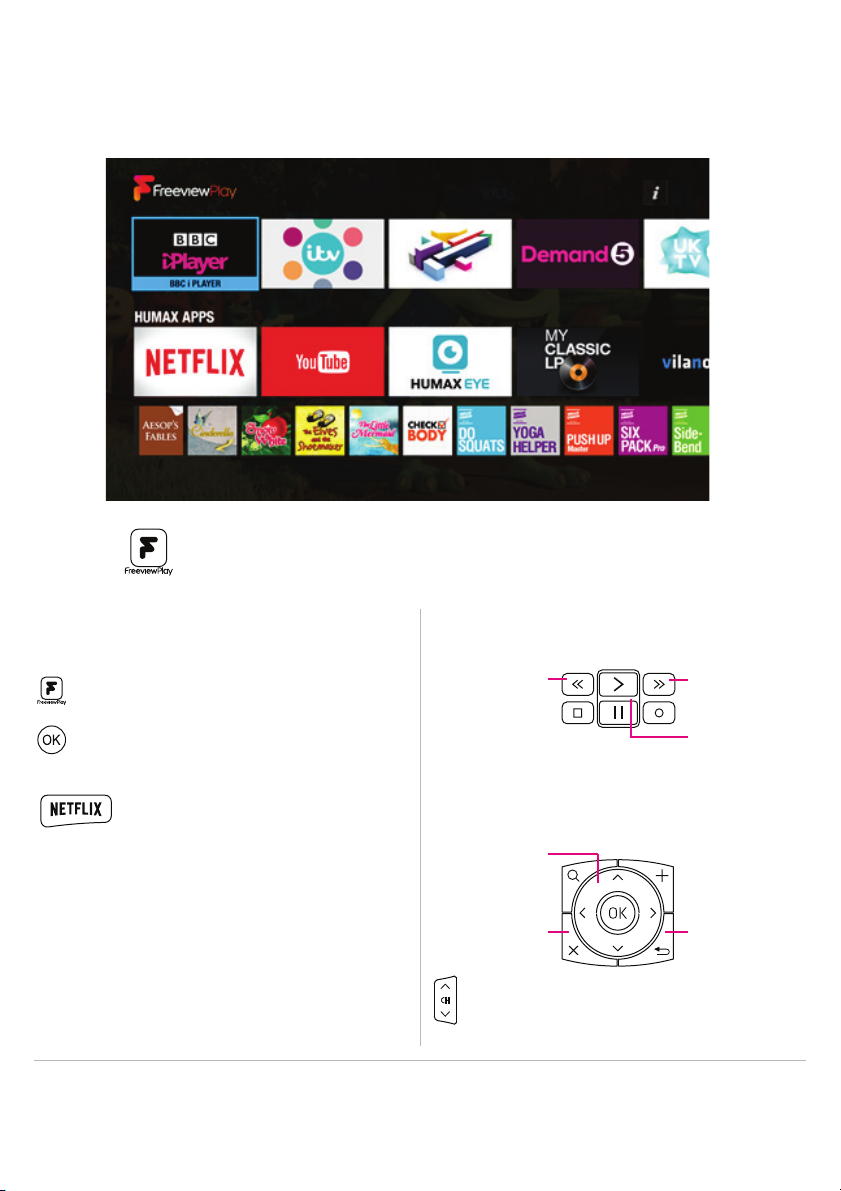
Tips:
• Remember to take full advantage of the Freeview Play and various HUMAX services offered by connecting your
recorder to the internet.
Players
Catch up and on demand all in one place
It’s easier than ever to browse and watch the hottest
media content right on your TV.
Use the button and navigate to PLAYERS to access this screen.
Navigating the Players section:Catch up apps and Players
Use the channel buttons to jump by page.
Use the playback control buttons to control the content on
the selected player app.
Press the Freeview Play button to access Players.
Press OK to select a service and continue to follow
the on-screen setup instructions.
Note:
• Apps may differ based on geographical location.
• TV APPS are subject to change without notice. HUMAX
is not responsible for the content or the discontinuity
of the services.
Use the navigation keys to scroll listings one at a time.
Confirm selections by pressing OK.
Use the Netflix hot-key located on your
remote to quickly access your favourite
Netflix shows.
(Netflix streaming membership required.)
EXIT
NAVIGATION
KEYS
BACK
PLAY/PAUSE
FORWARDREWIND
12
