Humax YouView Instruction manual

Your YouView Guide

Welcome to YouView
Version 1.2
Before you settle down to watch your favourite show, why not take a few minutes to explore what YouView can do? This guide will introduce you to its features and customisation options, and help create the viewing experience that’s right for you.
To set up your YouView+ box, please see the
Getting Connected guide.
YouView is subject to terms of use, suitable broadband speed (at least 3MB/s), TV aerial and coverage, see www.youview.com. Software contained in this device is licensed on a limited basis. All other rights reserved. YouView and the YouView logo are registered trade marks of YouView TV Limited and are used under licence. © YouView TV Limited 2015. All logos and content images are trademarks and / or copyright of their respective owners.
1

What’s Inside
Your Remote Control |
3 |
YouView app: Record on the go |
16 |
|
Browsing Programmes |
4 |
Settings |
17 |
|
Guide |
5 |
Settings: Subtitles and Accessibility |
19 |
|
On Demand |
6 |
Settings: Parental Controls |
21 |
|
Players |
7 |
Settings: Device Management |
22 |
|
Search |
9 |
Troubleshooting |
23 |
|
Pause, rewind, fast forward |
10 |
Customer support |
25 |
|
Recording |
11 |
Specification |
25 |
|
Recording: Extras |
12 |
Safety instructions and precautions |
27 |
|
|
|
|||
MyView |
13 |
Open Source Software Notice |
29 |
|
MyView: Extras |
14 |
|||
|
|
|||
Reminders |
15 |
|
|
NOTE The latest version of the YouView user guide is available to download at support.youview.com
2

Your Remote Control
Control YouView+ box
Control TV*
Skip backward
Rewind
Record a programme
Search for programmes on now, On demand and Catch up across YouView
Back – jump back to a previous page/step
Mute button
Enter channel numbers
Dual key: Turns Audio Description on/off.
Shift for upper case in Search.
Standby
Text/Zoom/Help
Pause
Skip forward Play
Fast forward Stop playback
Displays more information on a programme
Opens the YouView Guide
Arrow keys to navigate through YouView menus and players
Close/Exit the application
Opens the main menu
Colour keys - follow onscreen prompts
Dual key: Deletes text and recordings in MyView and text in Search. Also turns subtitles on/off.
*To programme your universal remote control to operate your TV please visit www.humaxdigital.com/global/support/rcucodelist.asp and see MDB1.3 for a complete list of supported codes.
3

Browsing Programmes
YouView has an amazing variety of TV and films to choose from, but where to start? Well, we’ve made it easy for you to find your favourites and discover what’s new: let’s take a closer look.
The Guide
The Guide is your electronic TV listings companion. It not only shows you what’s on over the next 7 days, but also lets you catch up on what you may have missed in the past week.
See page 5 for more info.
On Demand
Oh no! Forgot to record your favourite programme? Relax – it’s probably waiting for you in On Demand, along with lots of other great films and TV shows.
See page 6 for more info.
Mini Guide
Use the Mini Guide to scroll quickly through channels while watching TV. To display the Mini Guide and see what’s on now, what’s available in catch up or what’s coming
up, press OK or any arrow button on your remote control. You can scroll up to 12 hours backwards or forwards to find something to watch without the need to construct your own TARDIS.
High Definition
You can access high definition channels through your YouView+ box. There’s something for all the family. Channels include: BBC One HD, BBC Two HD, ITV HD, Channel 4 HD, BBC Three HD, BBC Four HD and BBC News HD, plus children’s channels CBBC HD and CBeebies HD. Some shows are also available to watch in HD on catch up.
NOTE TARDIS is the trademark of the British Broadcasting Corporation and is used under licence.
4

Browsing Programmes: Guide
With the YouView Guide, you can check out what’s on TV and radio right now, what’s coming up over the next week, or scroll back to catch up on the favourites you missed over the past 7 days. And that’s not all: you can even set programme reminders and record shows via the Guide.
Browse
Press  on the remote to access the Guide, then use the left and right arrow buttons to move backwards and forwards through time (Take that, Doctor!).
on the remote to access the Guide, then use the left and right arrow buttons to move backwards and forwards through time (Take that, Doctor!).
Use  and
and  to select a programme, then press OK to watch (where content is marked with a
to select a programme, then press OK to watch (where content is marked with a  icon).
icon).
To move up and down by channel, press and  .
.
To move up and down by page, press  and
and  .
.
Press  and
and  to skip backwards and forwards by 24 hours. This can help you see things you may have missed or plan future recordings.
to skip backwards and forwards by 24 hours. This can help you see things you may have missed or plan future recordings.
Use  to return to the TV and press the green button to see what’s on now.
to return to the TV and press the green button to see what’s on now.
Catch up
With our catch up services you can scroll back. To watch a programme that’s already been on, use the left arrow button to go backwards. Catch up programmes are available for the past week and are indicated by white text with a  icon.
icon.
NOTE You can also find programmes that have been on TV recently in the On Demand menu. See the next section, On Demand, to learn more.
Hiding channels
You can personalise the Guide by hiding the channels you don’t watch. Press  and then the yellow button
and then the yellow button  to edit the listings. Enter your PIN and use
to edit the listings. Enter your PIN and use  and
and  to scroll through the channels. Press OK to select one and the yellow button
to scroll through the channels. Press OK to select one and the yellow button  to apply the change. To unhide channels, press
to apply the change. To unhide channels, press
and the yellow button  , then enter your PIN and hit the red button
, then enter your PIN and hit the red button  .
.
Filter by genre
In a similar vein, YouView allows you to filter channels by genre: just press the blue button  to see all programmes related to, say, News and nothing else. You can remove the filter by closing the Guide, revisiting the blue button or touching the red button – simple.
to see all programmes related to, say, News and nothing else. You can remove the filter by closing the Guide, revisiting the blue button or touching the red button – simple.
5
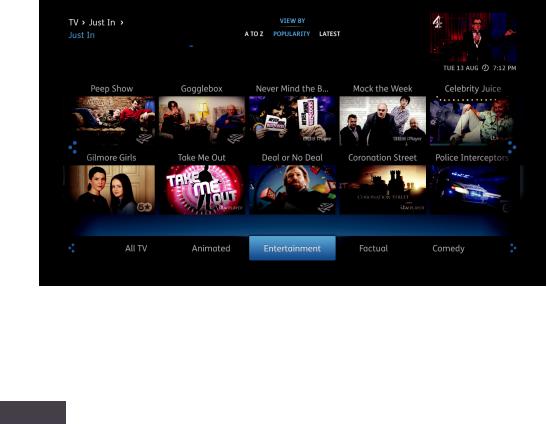
Browsing Programmes: On Demand
Head to YouView’s on demand area to find a great selection of TV and film. We’ve organised it so that you can see at a glance freshly added shows and the most popular programmes. If you’re looking for inspiration, you can browse by genre instead – it’s up to you.
Search by player
To access these services, press  to bring up the main menu. Highlight On Demand and press OK.
to bring up the main menu. Highlight On Demand and press OK.
To see all the content available from a particular platform (for example, All 4), press the up arrow button to move on to the list of players, then highlight one and press OK.
Search by genre
Press  to bring up the main menu. Highlight On Demand and press
to bring up the main menu. Highlight On Demand and press  . Scroll left or right through the categories until you find the one you want (for example, TV). Press OK to see the top content in that category and scroll through the genres (for example, Comedy). Once you’ve found what you are looking for, highlight it using the arrow buttons and press OK.
. Scroll left or right through the categories until you find the one you want (for example, TV). Press OK to see the top content in that category and scroll through the genres (for example, Comedy). Once you’ve found what you are looking for, highlight it using the arrow buttons and press OK.
Information Panel
Whenever you see  , you can use the remote
, you can use the remote  to bring up the Information Panel and find out more about a programme, the rating and whether subtitles are available. You can also play more episodes from the same series, and set recordings and reminders.
to bring up the Information Panel and find out more about a programme, the rating and whether subtitles are available. You can also play more episodes from the same series, and set recordings and reminders.
NOTE Please note: on demand and catch up viewings will count towards any monthly broadband data allowance you may have. Visit support.youview.com for further details.
6

Browsing programmes: Players
YouView has a great range of free and pay players which we’re adding to all the time. There are plenty of great On Demand shows that won’t cost you a penny, but if you want to spend a little extra to watch the latest Hollywood blockbusters, you’ve come to the right place.
Let’s take a look at what’s on offer…
Free players
BBC iPlayer
Access the best of the Beeb’s content, contemporary and classic, from Walford’s worst to Louis XIII’s finest.
ITV Player
Watch Britain’s Got Talent, Coronation Street and the rest of ITV’s big hitters at the touch of a button, plus blasts from the past.
All 4
Programmes from Channel 4, E4, More4 and 4Music, all available on All 4. You can access boxsets of the channel’s best shows such as The IT Crowd (“Have you tried turning it off and on again?”), browse by category, or watch bite-sized extras, clips and exclusives.
Demand 5
Everybody needs good Neighbours, don’t they? Watch full episodes of your favourite Channel 5 programmes, such as The Home and Away, as and when it suits you. Your wish is their demand, as the channel puts it.
UKTV (Dave, Really, Yesterday)
Expand your mind with QI, search for paranormal activity with Ghost Adventures or catch up with the legendary Hasselhoff in Hoff the Record via the UKTV Player. All this and Dave Gorman, too!
Milkshake!
Channel 5’s Milkshake! is home to some of the world’s favourite preschool characters. There is a range of engaging programmes that include strong story led animation, genuine documentaries for pre-schoolers and presenter led high quality musical entertainment.
S4C
Top quality drama, sport, news, entertainment and children’s content – all in the Welsh language. English subtitles regularly available.
Drama, chwaraeon, newyddion, adloniant a chynnwys plant o’r safon uchaf – a’r cwbl yn y Gymraeg.
STV (Scotland only)
Catch up with your favourite ITV shows on the STV Player plus Scottish news, sport, weather and competitions.
7
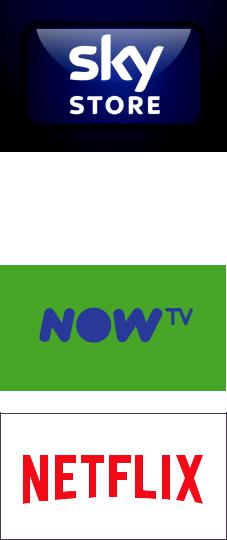
Browsing programmes: Players
Pay players
Sky Store
Sky Store is now available on your YouView+ box. Bringing same day DVD release blockbusters and all time classic movies straight to you at the touch of a button. With new movies available to rent every week and over 1200 titles to choose from, there’s something for everyone.
Simply set up an account on the Sky Store website, log into the Sky Store player on your YouView+ box and select the movie you want to watch.
To find out more or set an account visit
www.SkyStore.com
NOW TV
Watch unlimited movies on your TV through your YouView+ box with NOW TV. NOW TV’s Sky Movies Month Pass lets you stream over 800 movies with up to 16 new premieres added every month. Visit NOWTV.com to set up your account.
NETFLIX
Now you can instantly watch thousands of your favourite programmes, films and original series on the big screen through Netflix on YouView.
Sit back and watch popular hit shows including Breaking Bad, Orange Is the New Black and House of Cards. Visit netflix.com to find out more.
BT Player and TalkTalk Player
And that’s not all. If your YouView+ box is connected to BT or TalkTalk broadband, additional shows, films and players will be available through the BT/TalkTalk players.
So whether you’re after The Good Wife, EastEnders or The Ugly Face of Prejudice, a comprehensive library of viewing, classic and contemporary, is at your fingertips. That’s the evening sorted.
8

Search
With YouView, you can search for specific on demand and catch up programmes using your remote control keypad. Let’s take a closer look…
Seek and you shall find
Press  on the remote control, or select
on the remote control, or select  to display the main menu, then use the arrow buttons to scroll to Search and press OK.
to display the main menu, then use the arrow buttons to scroll to Search and press OK.
Your remote’s number keys allow you to enter a search term, such as a programme title, using multi-tap functionality. For example, tap the ‘2’ key once for ‘a’, twice for ‘b’, three times for ‘c’ and four times for ‘2’. If you make a mistake, you can press  .
.
Auto suggestions
As you type, YouView will suggest the content it thinks you’re looking for – use the up arrow button to select the showing you want and press OK. If the suggestions don’t match what you are after, continue entering your search term, then press OK to look for it.
On Demand/
On Now & Next
Once you’ve completed your search terms, you will be presented with 2 tabs: On Demand and On Now & Next. (When there are no results, neither will be displayed.)
On Now & Next contains the results for live TV. If the programme is on now, pressing OK will take you to it. If it hasn’t started yet, OK will set a reminder and  will set a recording. You can set up series recordings via the tab, too.
will set a recording. You can set up series recordings via the tab, too.
And if you want to watch a show On Demand, you can do so straight away.
Filtering
You can also filter your results: press the green button  then use the arrow buttons to select a genre – TV & Film, Radio or Music Videos. Once you’ve applied a filter, use the arrow keys to navigate to the item you want. Press OK to watch or to get more information. Press the blue button to clear your search and start again.
then use the arrow buttons to select a genre – TV & Film, Radio or Music Videos. Once you’ve applied a filter, use the arrow keys to navigate to the item you want. Press OK to watch or to get more information. Press the blue button to clear your search and start again.
9
