Humax F2-FOXT User Manual

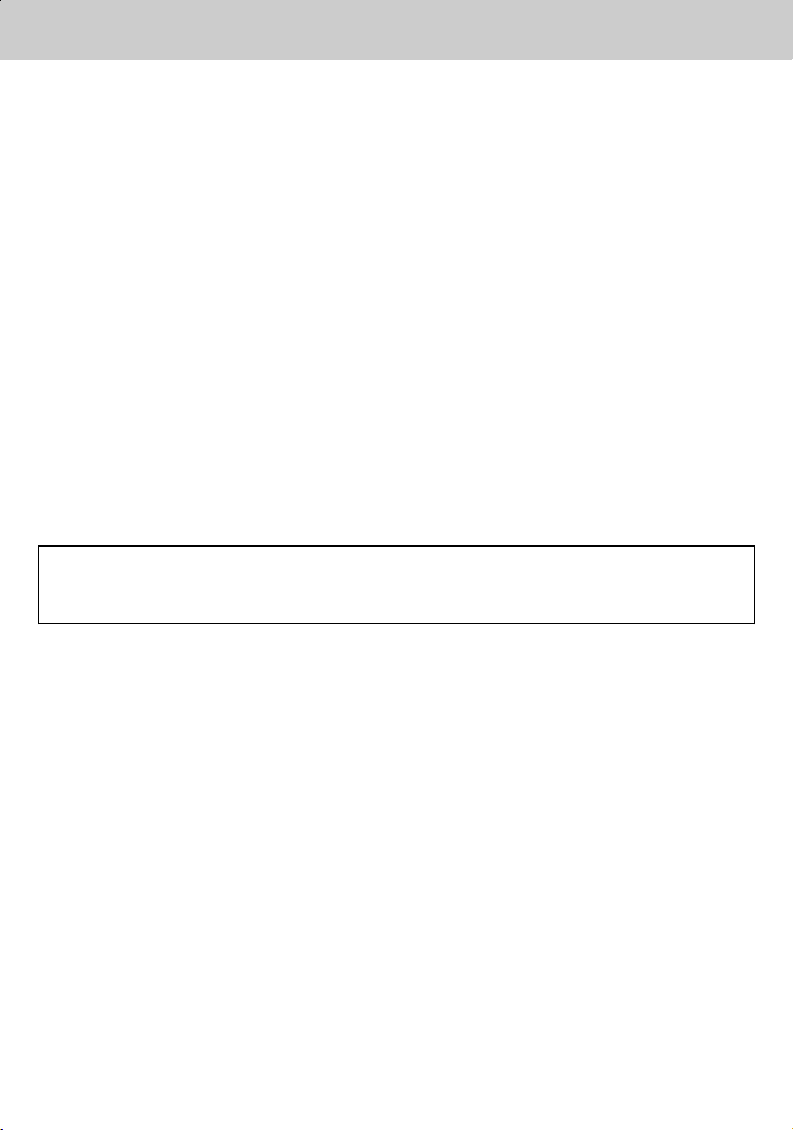
**
Copyright (Copyright © 2001 HUMAX Corporation)
Not tobe copied, used or translated in part or whole without HUMAX's prior consent in writing except
approval of ownership of copyright and copyright law.
**
Warranty
The information in this document is subject to change without notice. HUMAX does not have any
responsibility for direct, indirect, accidental, necessary and other corruptions due to your offer or use
of the information contained in this manual.
**
Trademarks
VIACCESS™ is a trademark of France Telecom.
CryptoWorks (TM) is a trademark of Philips Electronics N.V.
Irdeto is a trademark of Mindport BV.
Nagravision is a registered trademark of KUDELSKI S.A.
Conax is a trademark of Telenor Conax AS.
'Dolby' and the double-D symbol are trademarks of Dolby Laboratories.
Manufactured under license from Dolby Laboratories.
**
Thank you for purchasing a HUMAX digital terrestrial receiver. Please read this user manual
carefully, to be able to safely install, use and maintain the receiver at maximum performance. Keep
this user manual next to your receiver for future reference.
Notice
GB 1
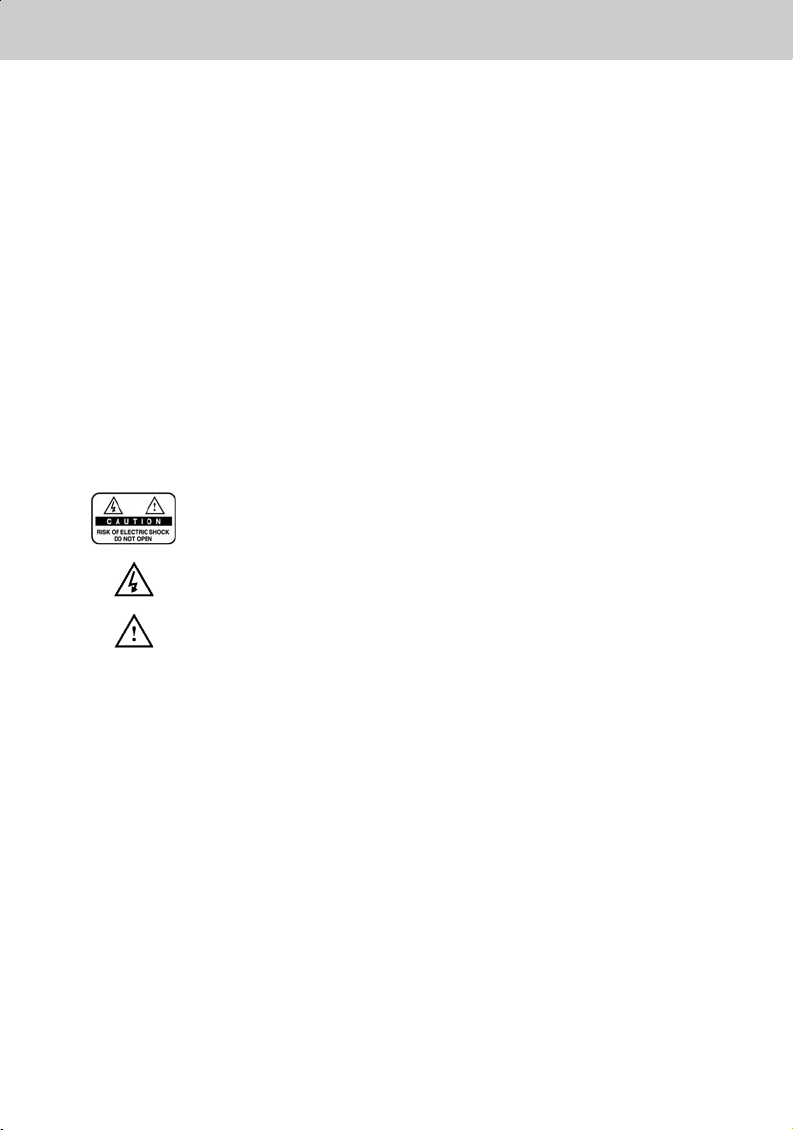
**
Read this manual carefully and make sure you understand the provided instructions. For your safety,
know what the reaction upon each action will be.
**
Warnings, Cautions and Notes
Throughout the whole manual, pay special attention to the following marks that indicate hazardous
situations.
**
•
Warning
**
Indicates a hazardous situation which, if not avoided, could result in (serious) injury.
**
•
Caution
**
Indicates a situation which, if not avoided, could damage the equipment or other apparatus.
**
•
Note
**
Indicates additional information to the user to make the user aware of possible problems and
information of any importance to help the user to understand, to use and to maintain the
installation.
**
To reduce the risk of electric shock, do not remove cover (or back). No
user serviceable parts inside. Refer servicing to qualified service
personnel.
This symbol indicates dangerous voltage inside the product that
presents a risk of electric shock or personal injury.
This symbol indicates important instructions accompanying the product.
Notice
GB 2
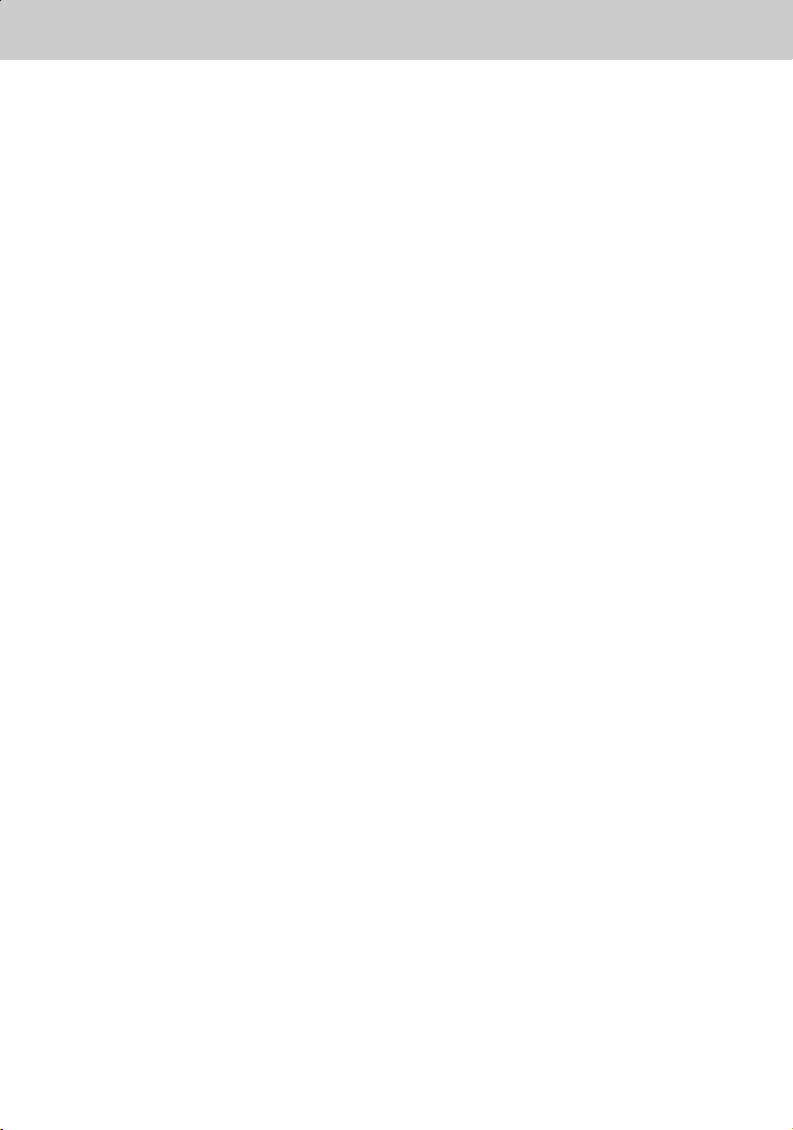
**
This digital terrestrial receiver has been manufactured to satisfy international safety standards.
Please read the following safety precautions carefully.
**
Safety Instructions and Precautions
**
1. MAINS SUPPLY
**
90 - 250V AC 50/60Hz
Operate your product only from the type of power source indicated on the marking label. If you
are not sure of the type of power supplied to your home, consult local power company.
Disconnect the receiver from the mains before you start any maintenance or installation
procedure
**
2. OVERLOADING
**
Do not overload a wall outlet, extension cord or adapter as this may result in electric fire or
shock.
**
3. LIQUIDS
**
The receiver should not be exposed to any liquids such as dripping or splashing. In addition,
no objects filled with liquids, such as vase, shall be placed on the apparatus.
**
4. CLEANING
**
Disconnect the receiver from the wall outlet before cleaning.
Use a light damp cloth (no solvents) to dust the receiver.
**
5. VENTILATION
**
The slots on top of the receiver must be left uncovered to allow proper airflow to the unit. Do
not stand the receiver on soft furnishings or carpets. Do not stack electronic equipments on
top of the receiver.
**
6. ATTACHMENTS
**
Do not use any unsupported attachments as these may be hazardous or cause damage the
receiver.
**
7. CONNECTION TO THE AERIAL
**
Disconnect the receiver from the mains before connecting or disconnecting the cable from the
aerial. Failure to do so can damage the aerial.
**
8. CONNECTION TO THE TV
**
Disconnect the receiver from the mains before connecting or disconnecting the cable from the
aerial. Failure to do so can damage the TV.
**
9. EARTHING
**
The aerial cable must be buried in the ground.
The buried cable of the system must comply with SABS 061.
**
Safety and Warning
GB 3
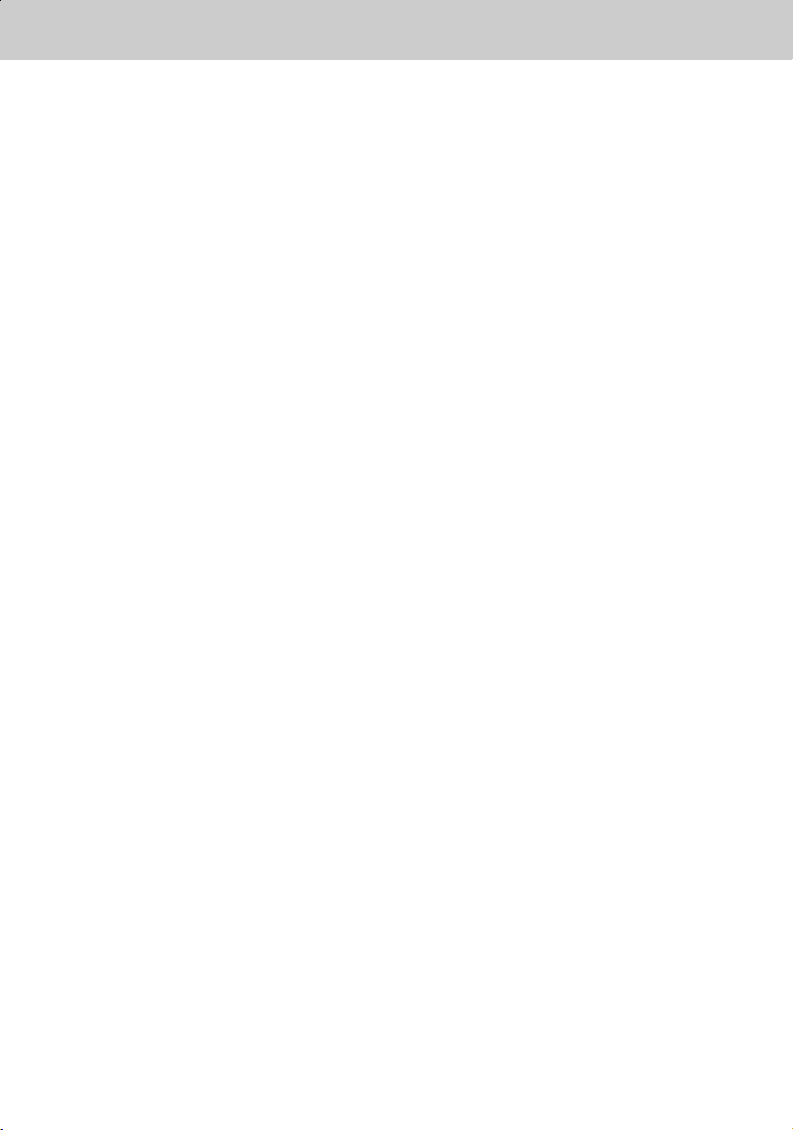
**
10.LOCATION
**
Place the receiver indoors to avoid exposing it to lightening, rain or sun.
Do not place it near a radiator or heat register.
Make sure it has more than 10 cm clearance from any appliances susceptible to
electromagnetic influences, such as TV and VCR.
Do not block these openings with any object, and do not place the product on a bed, sofa, rug,
or other similar surface.
If you place the product on a rack or bookcase, ensure that there is adequate ventilation and
that you have followed the manufacturer's instructions for mounting.
Do not place the product on an unstable cart, stand, tripod, bracket, or table where it can fall.
A falling product can cause serious injury to a child or adult, and serious damage to the
appliance.
**
11.LIGHTNING, STORM, or NOT IN USE
**
Unplug the product from the wall outlet and disconnect the aerial during a lightning storm or
when left unattended and unused for long periods of time. This will prevent damage to the unit
due to lightning and power-line surges.
**
12.EXTRANEOUS OBJECTS
**
Do not insert anything through the openings in the unit, where they can touch dangerous
voltage point or damage parts.
**
13.REPLACEMENT of PARTS
**
When the replacement parts are required, be sure the service technician uses replacement
parts specified by the manufacturer or those that have the same characteristics as the original
part. Unauthorised substitutions may result in additional damage to the unit.
**
**
Warning
**
1. Follow these directions in order not to damage the power cord or plug.
Do not modify or process the power cord or plug arbitrarily.
Do not bend or twist the power cord too much.
Make sure to disconnect the power cord with the plug held.
Keep heating appliances as far as possible from the power cord in order to prevent the cover
vinyl from melting.
2. Follow these directions. Failure to follow one of them may cause electrical shock.
Do not open the main body.
Do not insert metals or inflammable objects inside the product.
Do not touch the power plug with a wet hand.
Disconnect the power cord in case of lightening.
3. Do not use the product when it is out of order. If you continue to use the product when
defective, serious damage can be caused toit. Make sure to contact your local product
distributor if the product is out of order.
Safety and Warning
GB 4
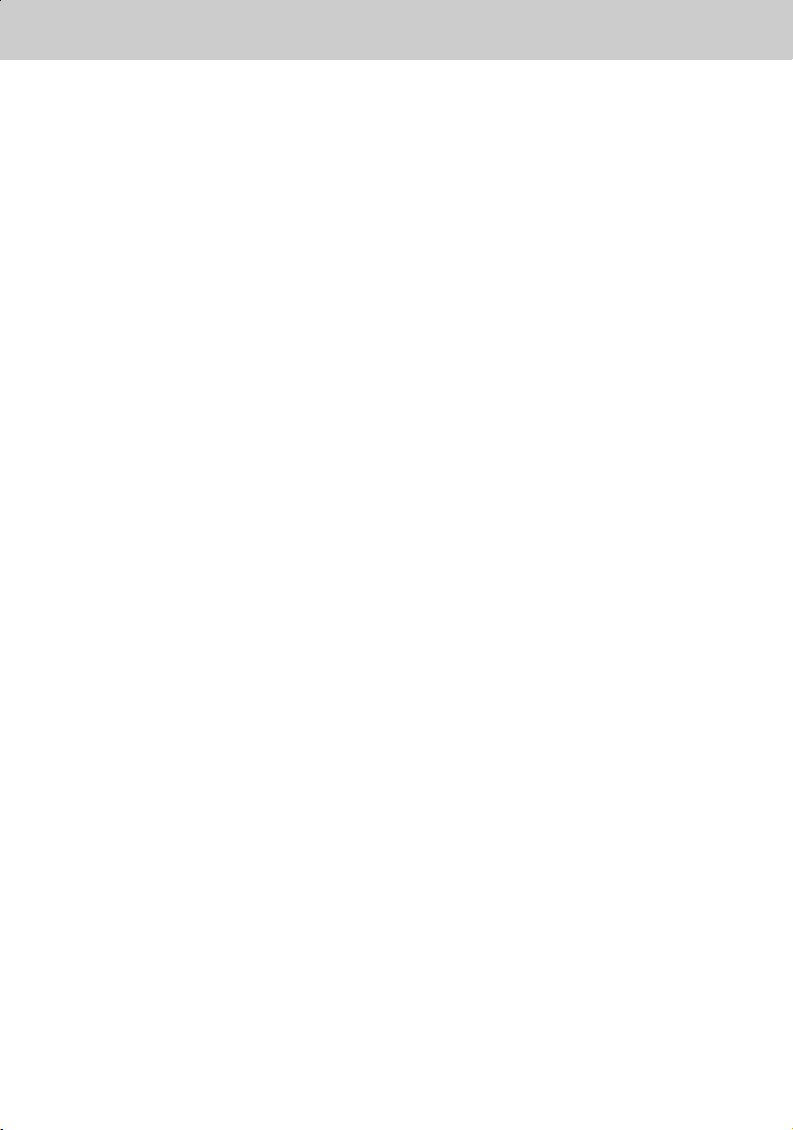
**
1. Before Using the Receiver
1.1 Package Contents
1.2 Front Panel
1.3 Rear Panel
1.4 Remote Control
GB7
**
GB7
GB8
GB9
GB10
2. Setup
2.1 Connecting Aerial
2.2 Powering On
GB12
**
GB12
GB14
3. Installation Wizard GB15
4. Basic Operation
4.1 Switching Channel
4.2 Volume Control
4.3 Text and interactive services
4.4 Change the Subtitle Language
4.5 Change a Audio Language
4.6 Programme Information (I- plate)
4.7 Option List
GB16
**
GB16
GB16
GB16
GB17
GB17
GB18
GB20
5. Channel List
5.1 Displaying and Switching Channel List
5.2 Changing Channel List Group
5.3 Edit Channels
5.4 Edit Favourite Channels
5.5 Channel Change Mode
GB22
**
GB22
**
GB23
GB24
GB26
GB29
6. Programme Guide
6.1 Viewing Programme Guide Information
6.2 Finding a Programme
6.3 Viewing Reserved Programme
GB30
**
GB30
**
GB32
GB33
Contents
GB 5
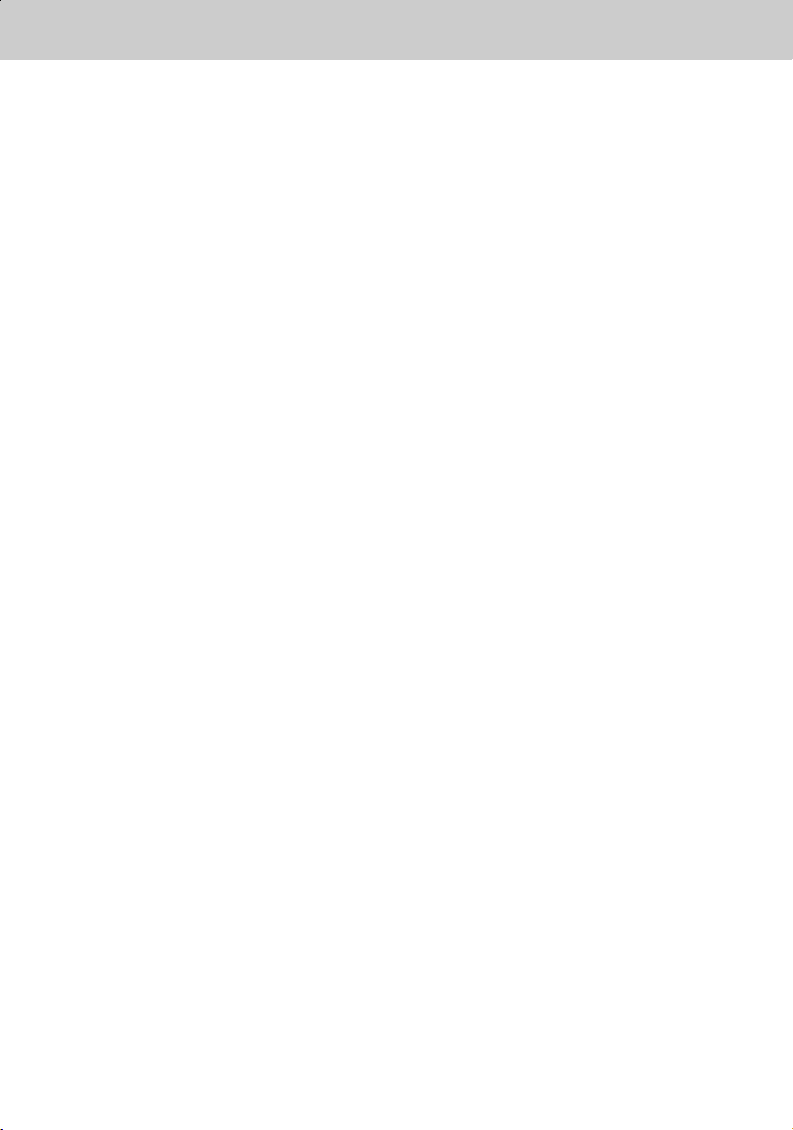
**
7. Setting Preferences
7.1 Parental Control
7.2 Language Setting
7.3 Time Setting
7.4 Schedule
7.5 A/V Control
7.6 UHF Tuning
7.7 Miscellaneous Settings
GB35
**
GB35
GB37
GB38
GB40
GB40
GB42
GB43
8. Installation
8.1 Automatic Search
8.2 Manual Search
8.3 Default Setting
GB44
**
GB44
GB45
GB47
9. Software Update
9.1 OTA (Over the Air)
9.2 S/W Update from PC
GB48
**
GB48
GB51
10. System Information
10.1 Status
10.2 Signal Detection
GB52
**
GB52
GB52
11. GAMES GB53
12. Manipulating your TV using Remote Control GB54
13. Menu Map GB63
14. Trouble Shooting
14.1 Trouble Shooting
14.2 Error Message
GB64
**
GB64
GB65
15. Specification GB66
16. Glossary GB68
17. Service and Support GB69
Contents
GB 6
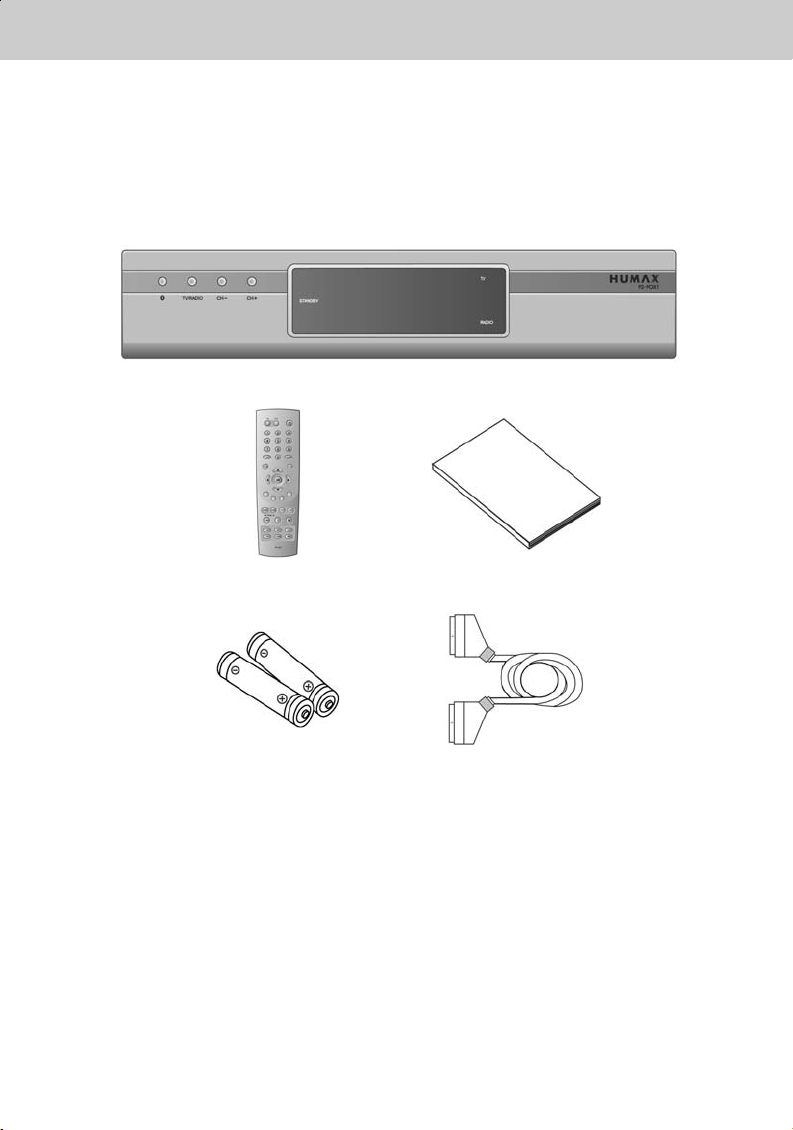
**
This chapter describes detail instructions on the product and its accessories.
1.1 Package Contents
Please check all package contents before using your receiver.
**
**
Remote Control (1) User's Manual (1)
Batteries (2) Scart Cable (1)
**
Note: Since faults may occur if the remote control is being left without a battery for a long time,
always keep the battery inserted in the remote control.
1.Before Using the Receiver
GB 7
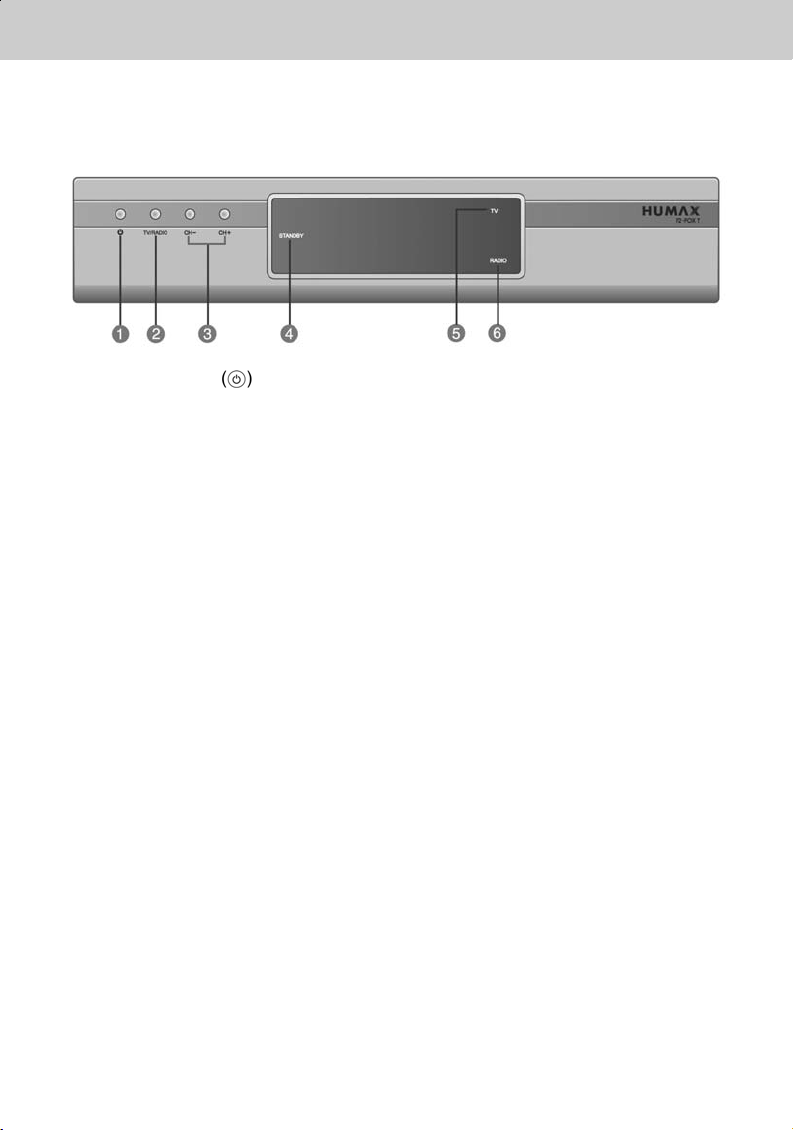
**
1.2 Front Panel
**
1. STANDBY Button
**
Switches between Operation and Standby modes.
2. TV/RADIO Button
**
Switches between TV and Radio.
3. CH-/CH+
**
Moves the TV/Radio channel up/down.
4. STANDBY LED
**
Red light is displayed when the product is in the Standby mode.
Green light is displayed when the product is in operation.
5. TV LED
**
Green light is displayed when the receiver is in TV mode.
6. RADIO LED
**
Amber light is displayed when the receiver is in Radio mode.
1. Before Using the Receiver
GB 8
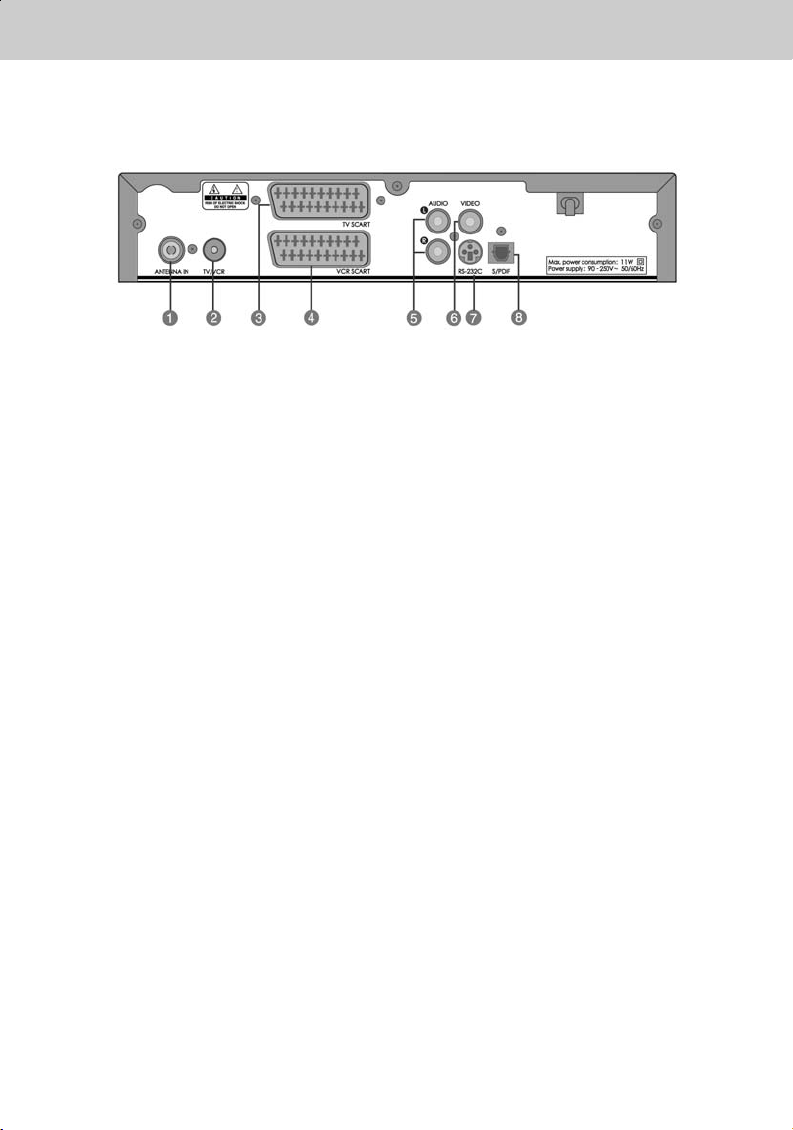
**
1.3 Rear Panel
**
1. ANTENNA IN
**
Connects a aerial to a ANTENNA input jack on the your receiver.
**
2. TV / VCR
**
Connects a RF signal from your receiver to RF (ANT) input jack on your TV or VCR.
**
3. TV SCART
**
Connects a TV SCART cable.
4. VCR SCART
**
Connects a VCR SCART cable.
5. AUDIO L/R
**
Connects to your TV or VCR and output Audio signals.
6. VIDEO
**
Connects to your TV or VCR and output Video signals.
7. RS-232C
**
Connects to your PC to upgrade product’s software programme.
8. S/PDIF
**
Outputs the digital audio signals(S/PDIF).
**
GB 9
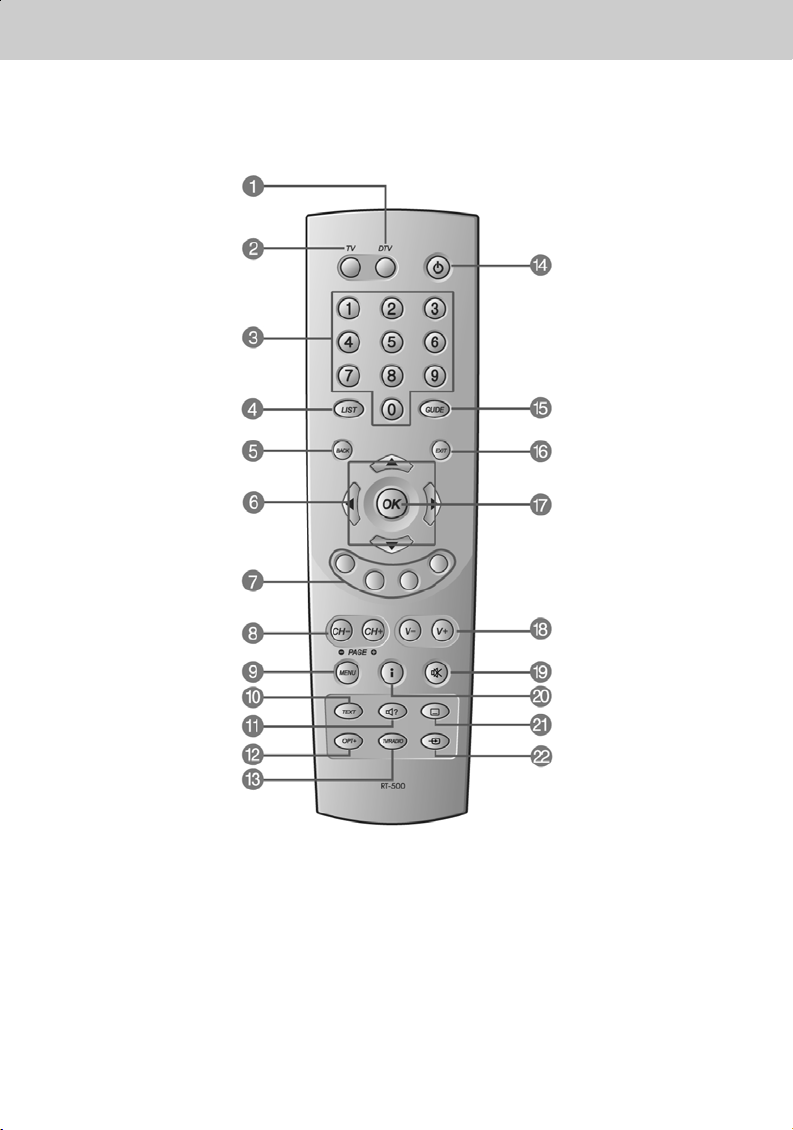
**
1.4 Remote Control
**
1. DTV
2. TV
3. NUMERICAL BUTTONS
4. LIST
5. BACK
6. ARROW BUTTONS
7. COLOR BUTTONS (R/G/Y/B)
8. CH-/CH+(PAGE-/PAGE+)
9. MENU
10. TEXT
11. SOUNDTRACK
12. OPT+ (OPTION)
13. TV/RADIO
14. STANDBY
15. GUIDE
16. EXIT
17. OK
18. V-/V+
19. MUTE
20. I (INFORMATION)
21. SUBTITLE
22. AUX
1. Before Using the Receiver
GB 10
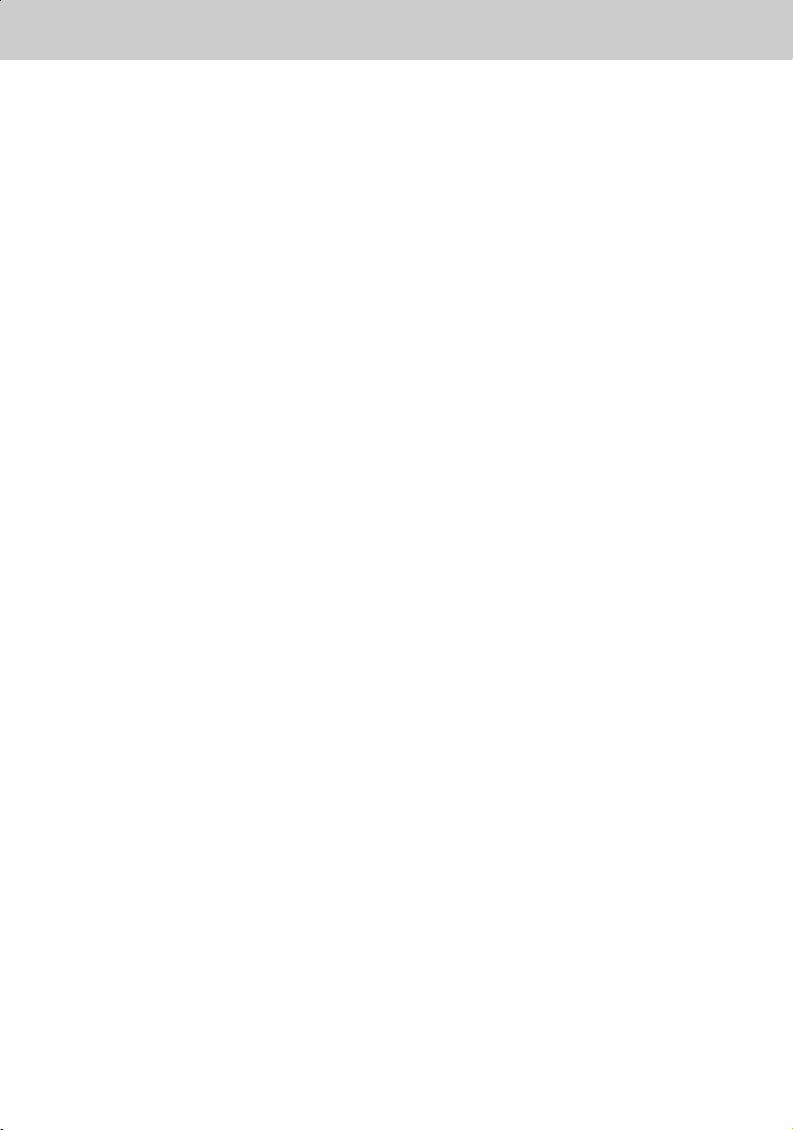
**
1. DTV
**
Controls the Receiver.
**
2. TV
**
Controls the TV.
**
3. NUMERICAL BUTTONS
**
Enters a TV/Radio channel number or
menu option number.
**
4. LIST
**
Displays the channel list.
**
5. BACK
**
Returns to the previous menu and
screen.
**
6. ARROW BUTTONS
**
Changes the channel or move the
cursor to the up, down, left or right
menu option.
**
7. COLOR BUTTONS (R/G/Y/B)
**
Select color keys for interactive
applications.
**
8. CH-/CH+(PAGE-/PAGE+)
**
Changes the Channel or Page.
**
9. MENU
**
Displays the main menu.
**
10.TEXT
**
Displays digital text.
**
11.SOUNDTRACK
**
Displays the Soundtrack.
**
12.OPT+ (OPTION)
**
Displays the channel attributes during
watching a programme.
**
13.TV/RADIO
**
Switches between TV and Radio
modes.
**
14.STANDBY
**
Switches between Operation and
Standby modes.
**
15.GUIDE
**
Displays the Programme Guide.
**
16.EXIT
**
Exits the main menu or Guide screen.
**
17.OK
**
Selects a menu, or confirm the selected
operation. And display the channel list
during watching a programme.
**
18.V-/V+
**
Adjusts the audio volume.
**
19.MUTE
**
Pauses the audio temporarily. That is,
volume on/off temporarily.
**
20.I (INFORMATION)
**
Displays the information about the
channel and programme.
**
21.SUBTITLE
**
Changes the subtitle language.
**
22.AUX
**
Controls input mode of TV
**
Note: This remote control can also control your TV. To set the remote control for your TV, please
refer to Chapter 12.
**
GB 11
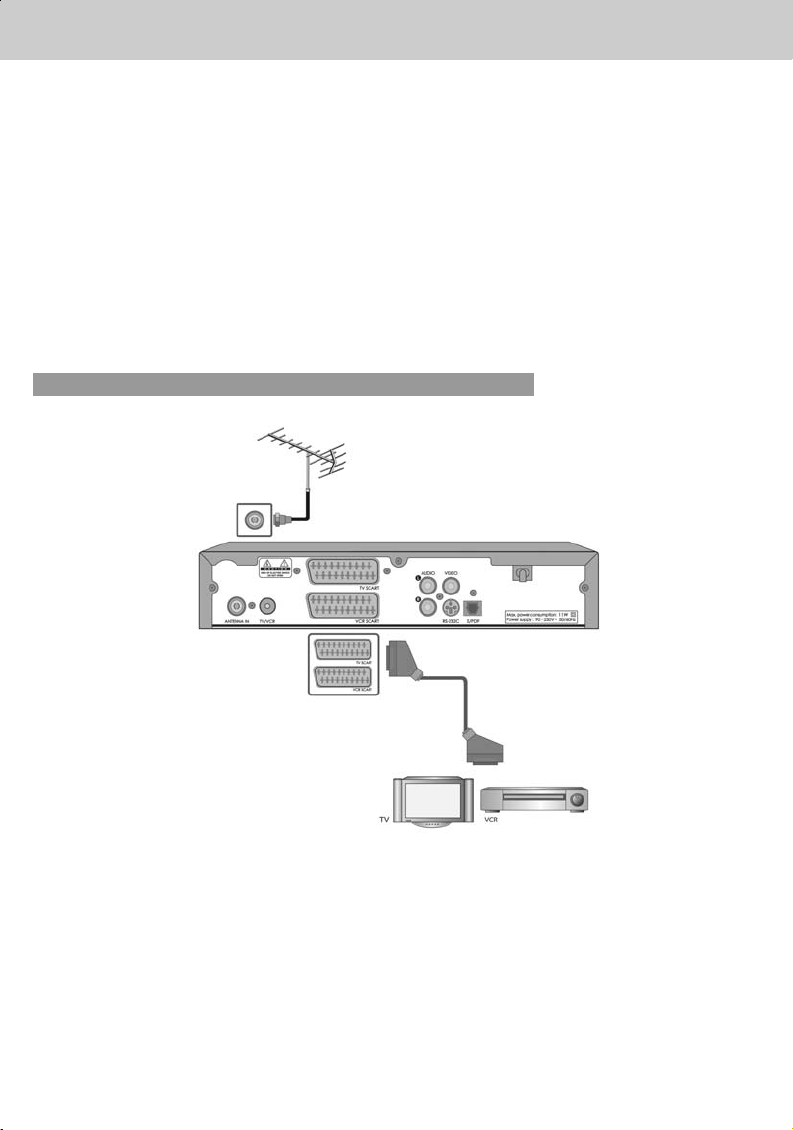
**
This chapter describes how to set up the receiver. Select the most appropriate procedure depending
on your case.
Note: If you encounter any problem when setting up the receiver, please contact your local
product distributor.
Where possible, use an outdoor roof aerial intended for receiving UHF channels between
21 and 69.
It is not advisable to use indoor or window mounted aerials, as digital channels will be
difficult or even impossible to receive.
2.1 Connecting Aerial
1. Connecting TV and VCR
**
• Connect the cable of your TV aerial to the ANTENNA IN connector on the rear of the receiver.
• Scart and co-axial cable are connected as in the figure above.
2. Setup
GB 12
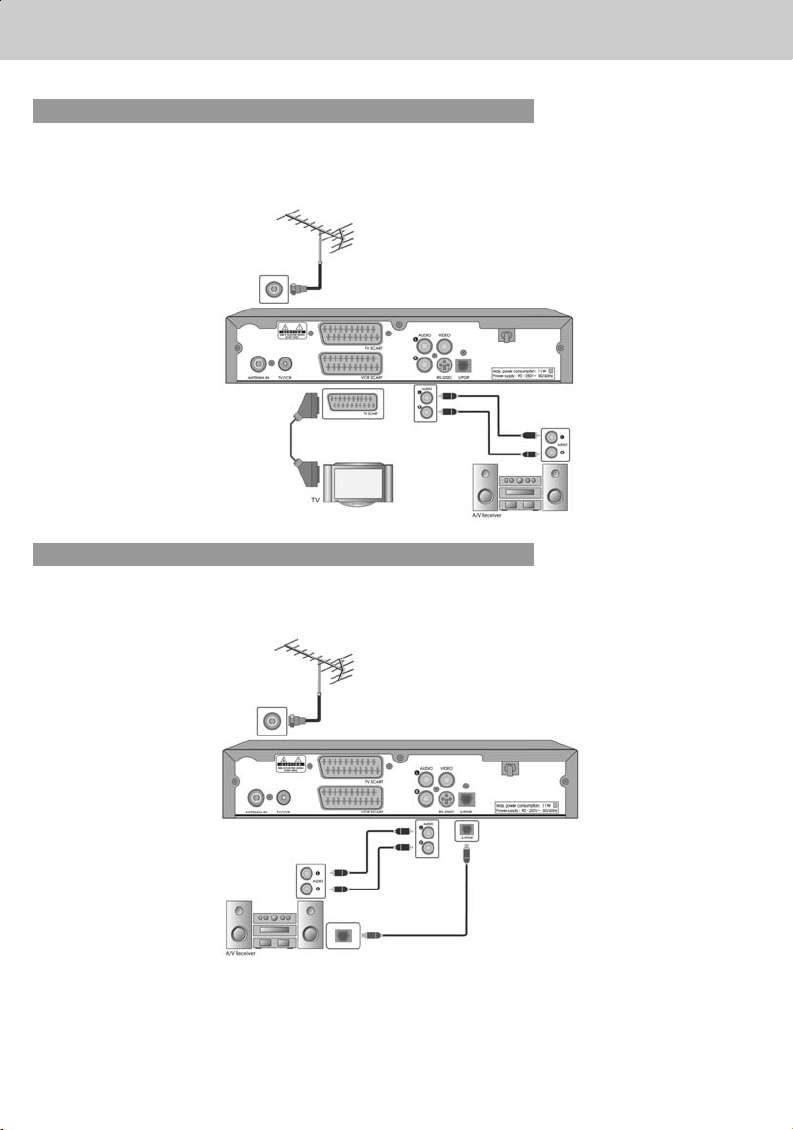
**
2. Connecting Hi-Fi system 1
Connect the outputs on this receiver to corresponding inputs on your Hi-Fi system.( left audio out to
left audio in, right audio out to right audio in)
3. Connecting Hi-Fi system 2
If you wish to connect the optical S/PDIF terminal and Dolby digital decoder to listen digital audio,
connect as following.
**
GB 13
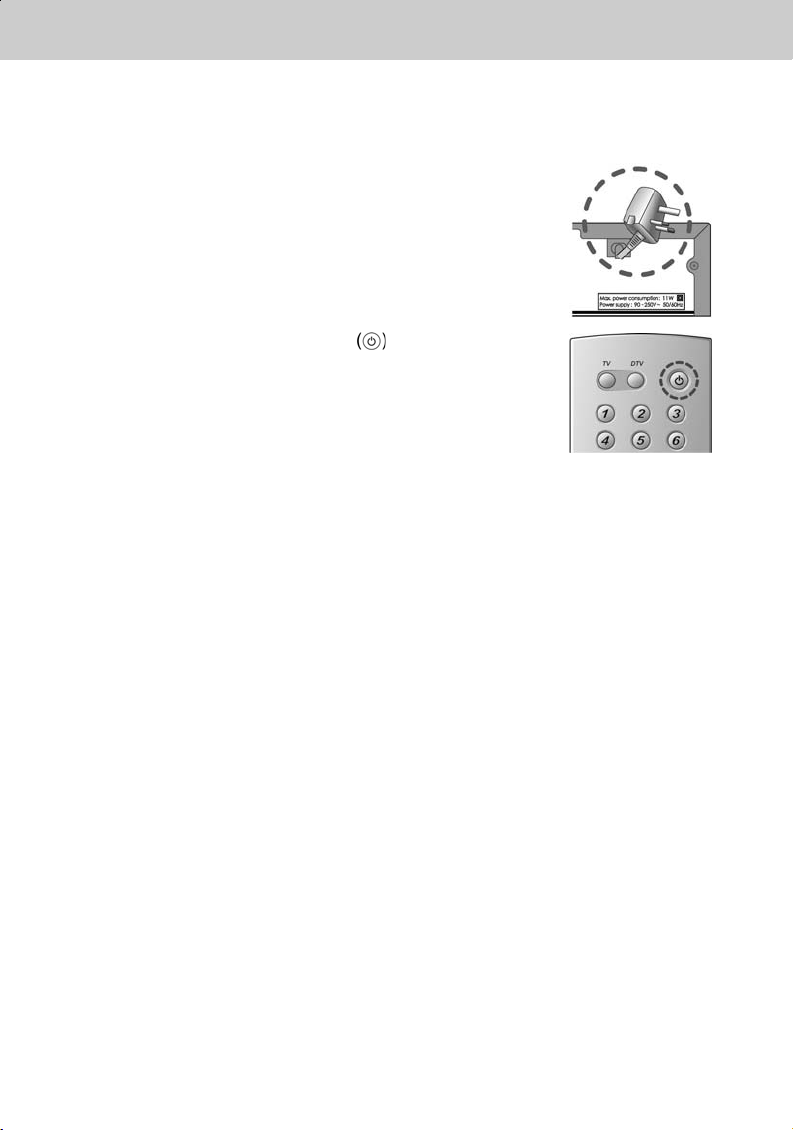
**
2.2 Powering On
1. Connect the power cord of the receiver to a wall outlet.
2. Power on by pressing the STANDBY button at
Remote Controller.
The Standby LED indicator is turned on Green.
2. Setup
GB 14
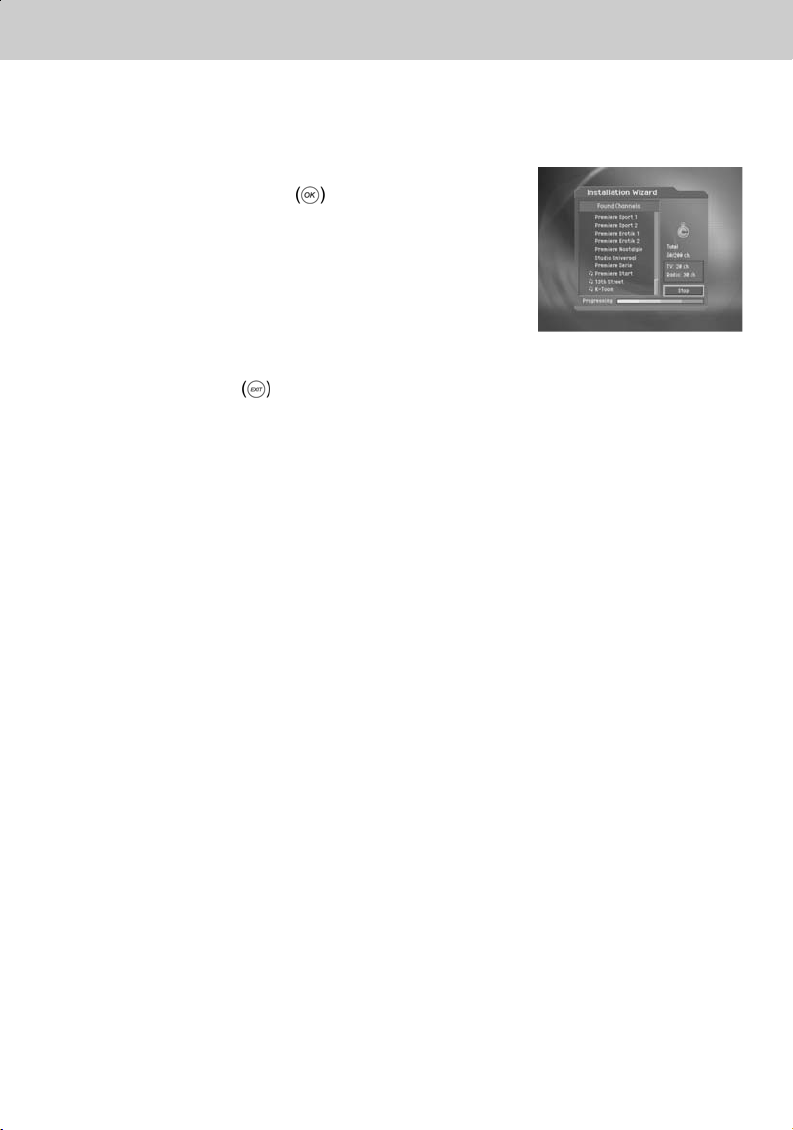
**
When powering on your receiver for the first time after purchasing, the Installation Wizard is
automatically started. It immediately performs Channel Search.(You can run the Installation Wizard
in Default Setting.)
Please wait for finishing the Channel Search. If you want to stop
the Channel Search, select the OK
button.
If the Channel Search is stopped or finished, the result of
Channel Search is automatically saved.
When completing Channel Search, you can enjoy programmes.
Warning: Press the EXIT
button to save the previous input information and exit the
installation wizard when running the installation wizard. If you exit the install wizard
without fully completing the setting procedures, you may not watch any broadcasting
normally. In this case, you can use the Installation Menu to configure your receiver as
you like.
3. Installation Wizard
GB 15
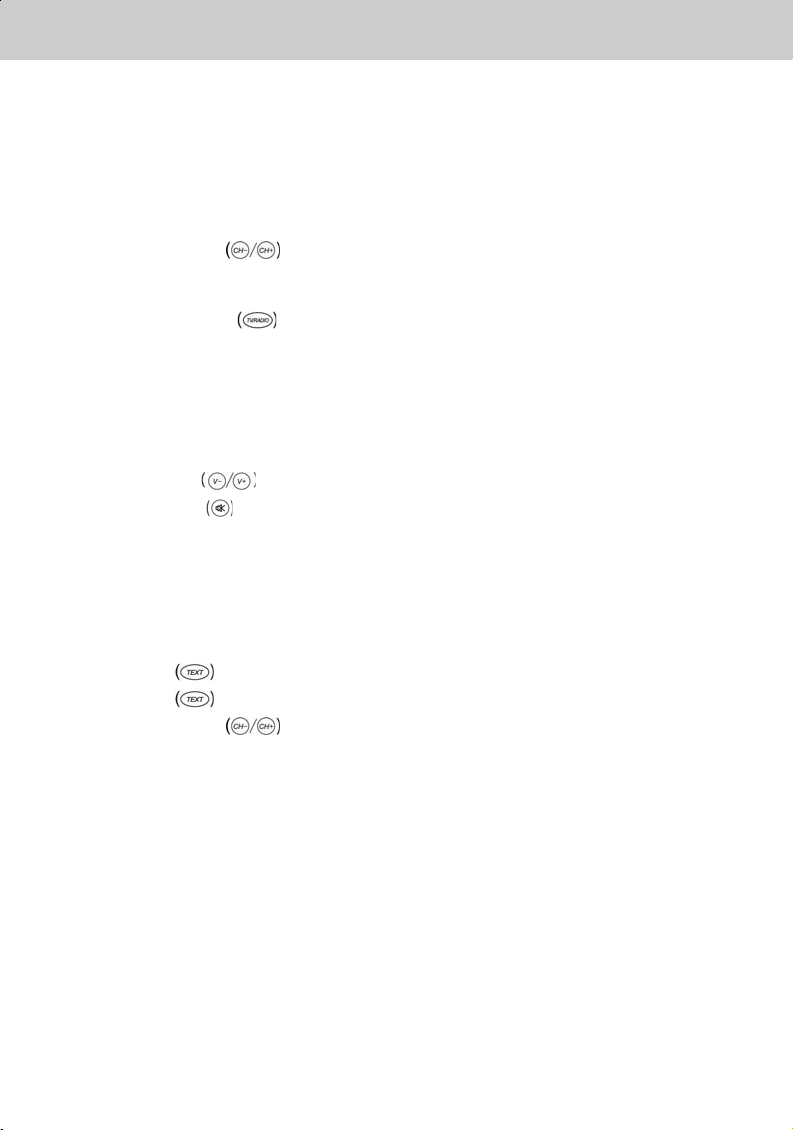
**
This chapter describes functions such as switching channel, volume control, and basic features for
watching programmes.
4.1 Switching Channel
You can switch the current channel using one of the following methods.
1. Press the CH-/CH+
button.
2. Enter your desired channel numeric using the NUMERICAL (0-9) buttons to move to the
channel directly.
3. Press the TV/RADIO
button to switch between TV channel and Radio channel.
Note: You can switch channel using Programme Guide or Channel List. Please refer to Chapter 5
and 6 for more information.
4.2 Volume Control
1. Press the V-/V+ buttons to adjust the audio volume of your TV.
2. Press the MUTE
button to stop the sound of your TV temporarily.
4.3 Text and interactive services
If your chosen channel has teletext (MHEG) features , you can access them. Teletext services often
load automatically shortly after the Digital Teletext window is displayed. In which case, simply follow
the given instructions(press color buttons).
1. Press TEXT
button to access teletext(MHEG) features.
2. Press TEXT
button again to return to normal viewing.
3. Press the CH-/CH+
button to exit this service.
Note: You should select OFF from the subtitle language to display MHEG OSD.
4. Basic Operation
GB 16
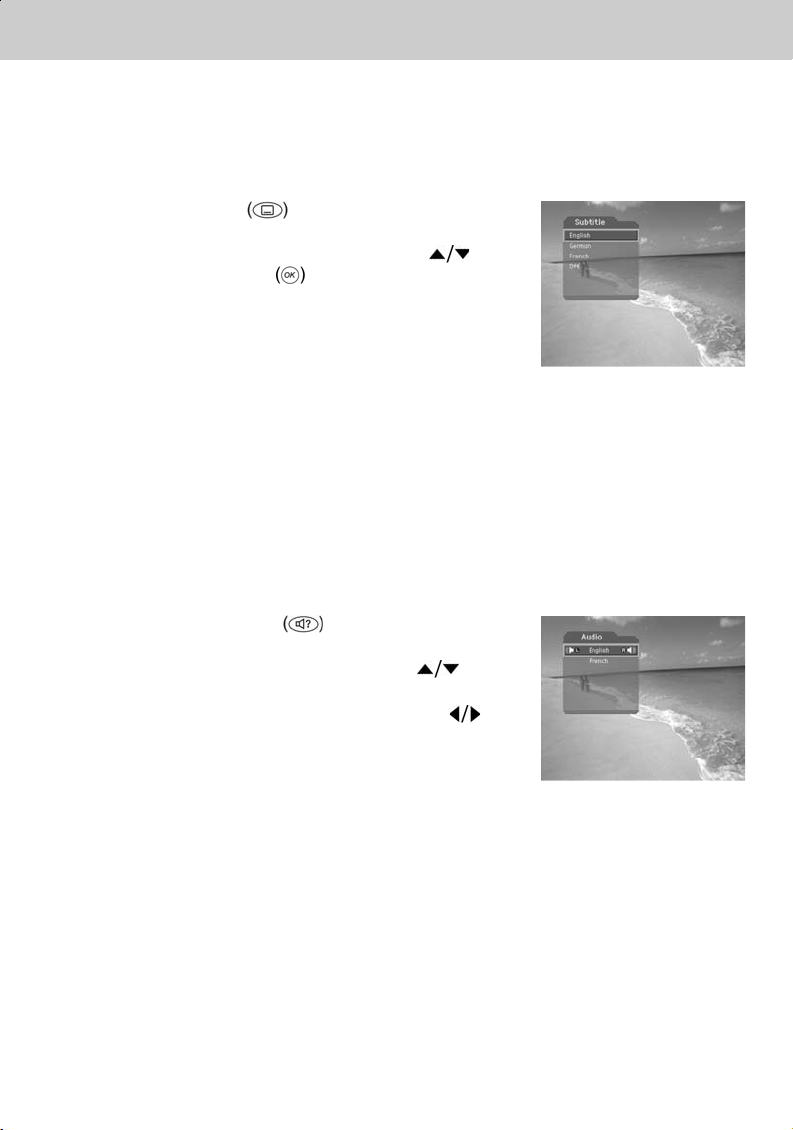
**
4.4 Change the Subtitle Language
If the current programme provides Subtitle information, you can select the language for the Subtitle.
1. Press the SUBTITLE
button to display the subtitle
language list.
2. Select your desired subtitle language using the
button, and press the OK button. Then the subtitle
will be displayed in the selected language at the bottom
of the screen.
3. Select OFF from the subtitle language list not to display
subtitle from the screen.
Note: You can select a default subtitle language by selecting MENU - Preferences - Language
Setting - Subtitle Language.
The subtitle set up as the value of MENU when you change channel and turn on or off
power.
4.5 Change a Audio Language
If the current programme is available in multiple audio languages, you can select the language that
you wish to listen in.
1. Press the SOUNDTRACK
button to display
soundtrack list.
2. Select your desired audio language using the
button to change Audio immediately.
3. Select Audio Direction(left, right, stereo) using the
button.
Note: you can select your desired default audio language by selecting MENU - Preferences -
Language Setting -Audio Language.
4. Basic Operation
GB 17
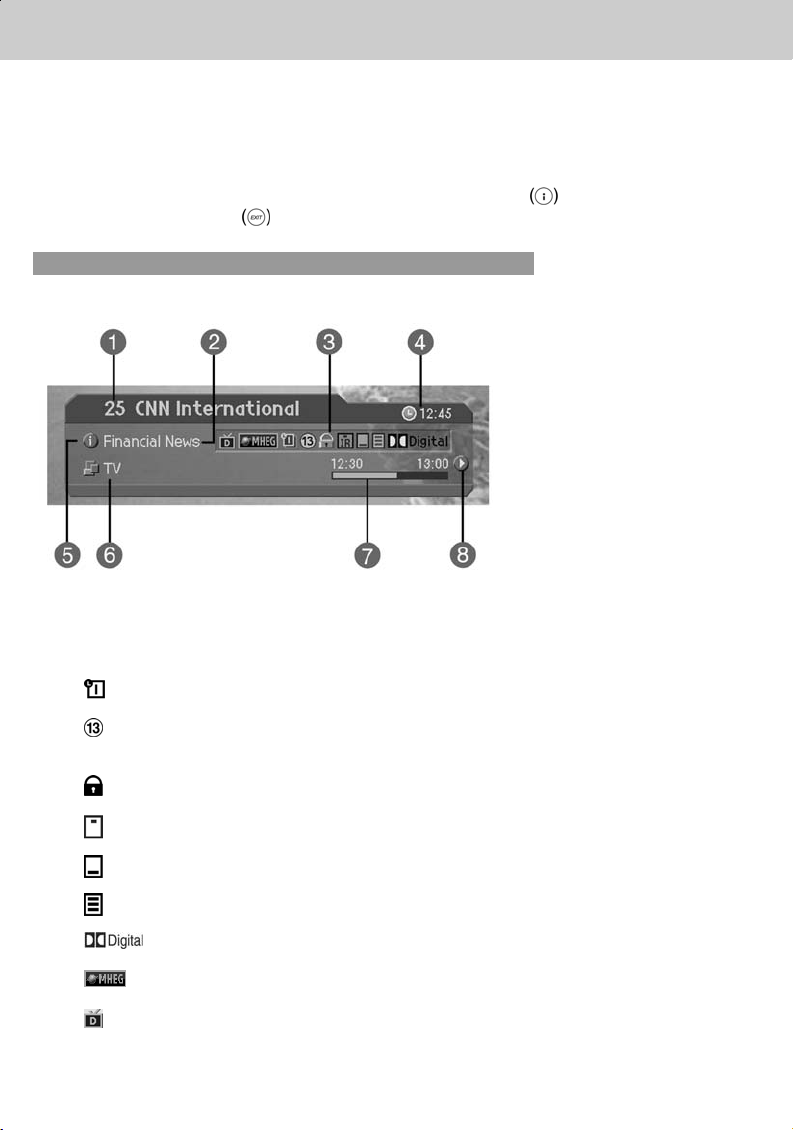
**
4.6 Programme Information (I- plate)
Programme information is always displayed for a specific period of time whenever you switch
channels. You can view the programme information by pressing the i button while watching a
programme. Press the EXIT
button to hide the I-plate.
1. General Information
General Information is displayed as follows on the screen.
**
1. Channel number and channel name
2. Programme name
3. Icons
Displayed only if this programme is reserved.
Represents parental level. It indicates the minimum level of ages that the
programme is targeted at.
Displayed only when the channel is a locked channel.
Displayed only when the channel is a scrambled channel.
Displayed only when subtitle information is available.
Displayed only when there is any teletext information.
Displayed only when the programme is a dolby digital one.
Displayed when the channel supports MHEG.
Displayed when the channel supports data channel.
4. Basic Operation
GB 18
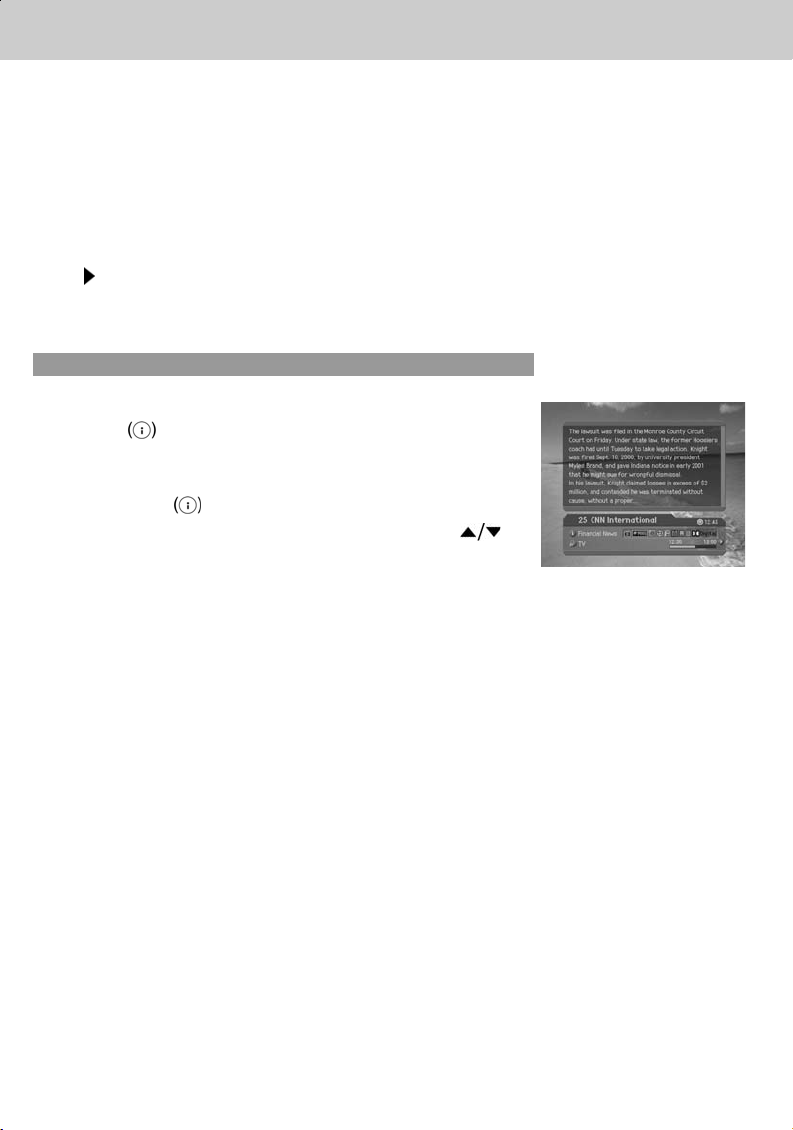
**
4. Current time
5. Detail programme information: displayed if detailed programme information is provided.
6. Channel looping mode and Channel List Name : if you select Within the current channel list
by selecting MENU - Edit channels - Channel Change Mode , the Icon of Channel looping
mode is displayed. And channel list, which you selected, is displayed.
7. Programme broadcasting time and progress bar: displays programme playing time and
progress bar.
8. Next programme Information : displayed if next programme information is provided. Press the
button to display the next programme information.
Note: If there is no available programme information, programme information is not displayed.
2. Detail Programme Information
You can see detailed information about the current programme.
Press the i button where I-plate is displayed to view
detailed information.
Note:
• Press the i
button again to hide the information box.
• If the Detail information is more than one page, use
button to move to the previous or next page.
**
GB 19
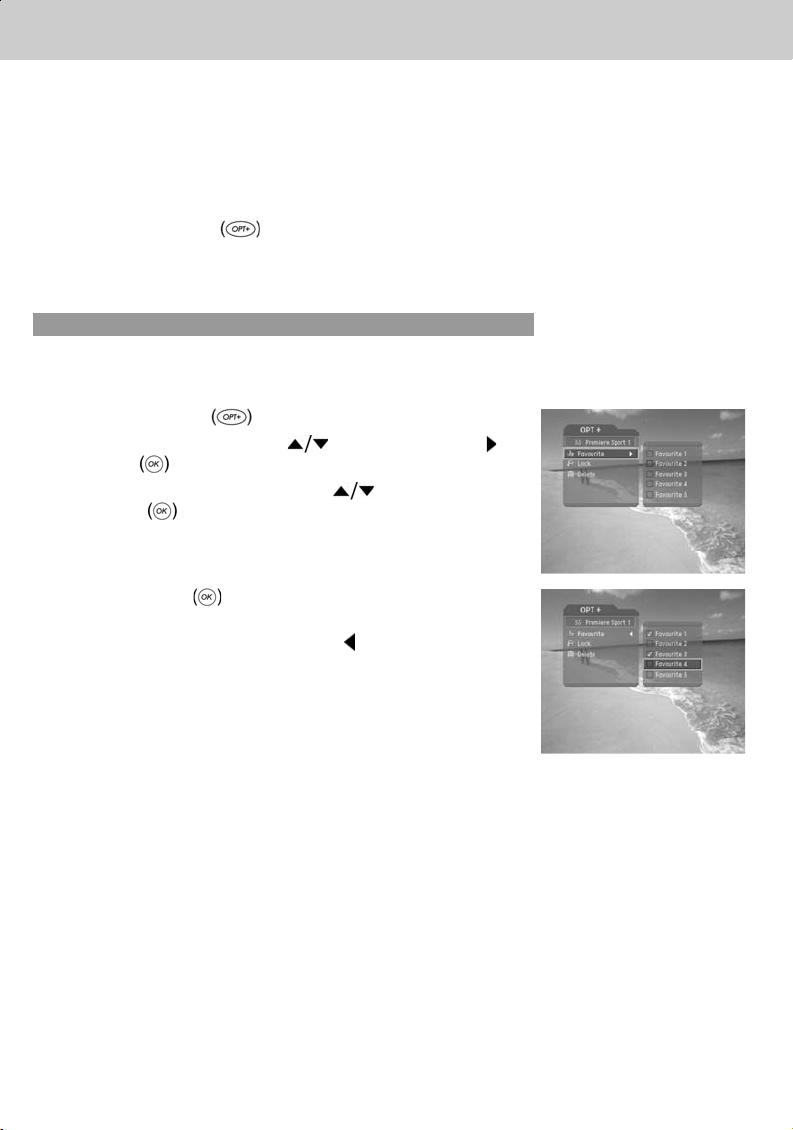
**
4.7 Option List
You can view and confirm detailed information about the current channel and change the information
in necessary.
Note: Press the OPT+
button when the channel list is displayed to view Option List. Then
the following functions in the option list are performed to the current channel where cursor
is located.
1. Add a channel to favourite group
You can add current channels to the favourite group immediately. Also, you can add a channel to
multiple Favourite groups.
1. Press the OPT+
button.
2. Select Favourite using the
button, and press the
or OK button.
3. Select favourite group using the
button and press
the OK
button to register for Favourite Group.
4. Press the OK button again on the selected
Favourite Group to release the registered channel.
5. Move to the parent menu using the
button to save the
changes automatically.
Note: For detailed information about how to change Favourite
Group's name and how to register Favourite Channel
for the whole channels, refer to Chapter 5.
4. Basic Operation
GB 20
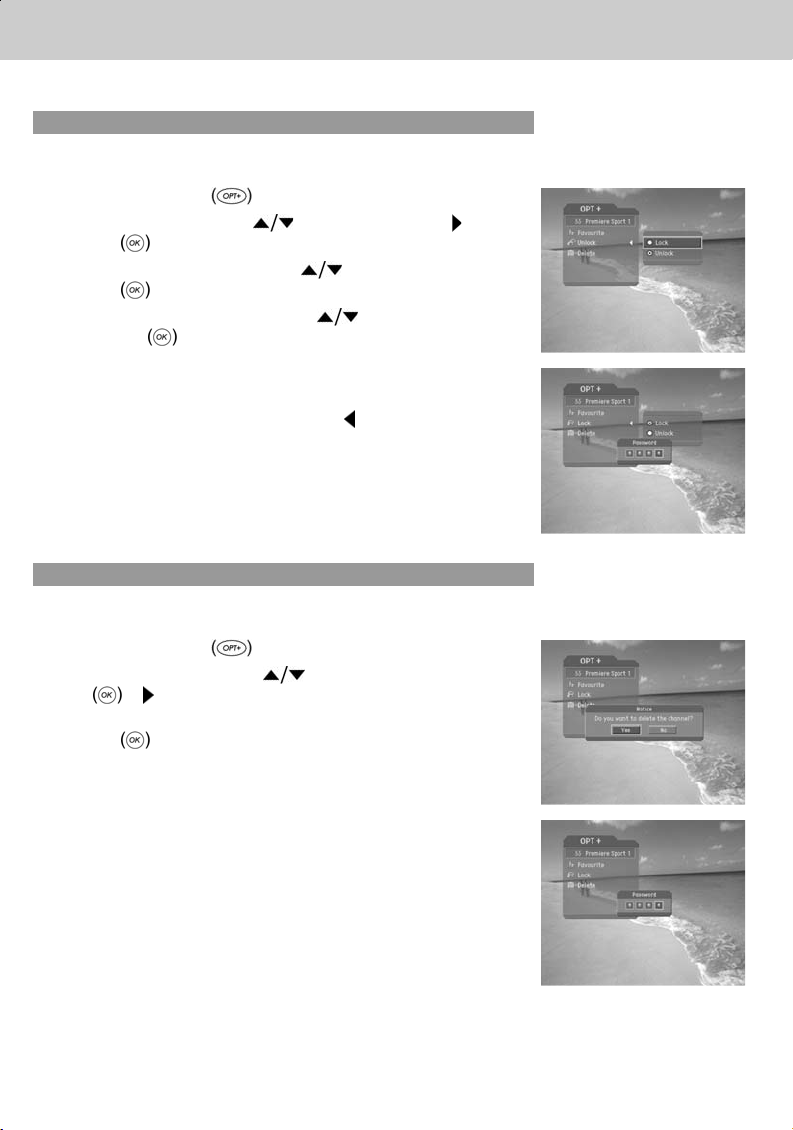
**
2. Lock/Unlock a Channel
You can lock or unlock the current channel while watching a programme.
1. Press the OPT+
button.
2. Select Lock using the
button, and press the or
OK
button.
3. Select Lock option using the
button, and press the
OK
button.
4. Select Unlock option using the
button, and press
the OK
button.
5. You will be prompted to enter your Password. Enter your
password to unlock the channel.
6. Move to the parent menu using the
button to save the
changes automatically.
Note: When switching to the Locked Channel, you must enter
the password to watch a programme.
3. Delete a Channel
You can delete the current channel while watching a programme.
1. Press the OPT+
button.
2. Select Delete using the
button, and press the OK
or button.
3. Select Yes in the confirmation message and press the
OK
button.
4. Enter password using the NUMERICAL (0-9) button to
delete the current channel and move to the next channel.
**
GB 21
