Humax HAGM1009 User Manual
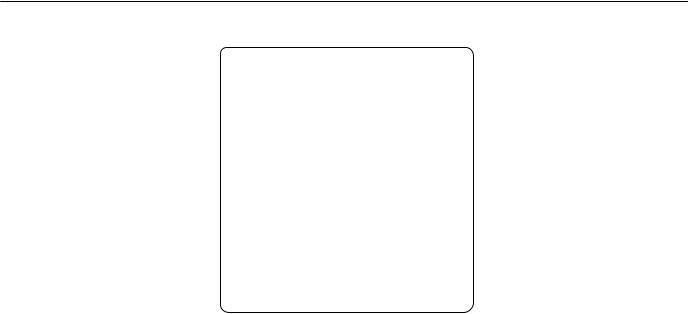
Infotainment System 0
Infotainment System
User’s Manual
[Only for INFO3.0]
[ ]
Initial Release
[Style of each level]
Level 1: Arial Bold 16
Level 2: Arial Bold 14
Level 3: Arial Bold 12
Level 4: Arial Bold 10
Main text (Item title): Arial Bold 9
Main text (Description): Arial Normal 9
Notes: Arial Normal 8
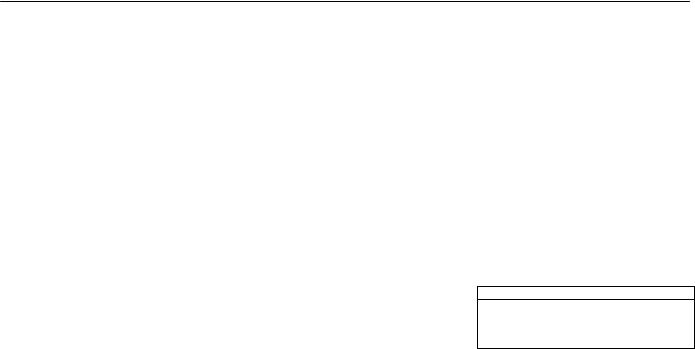
1 Infotainment System
Infotainment System
Introduction ...................... |
1 |
Personalization ................ |
8 |
Radio ............................... |
10 |
Audio Players ................. |
14 |
Phone .............................. |
18 |
Introduction
Introduction
General Information
The Infotainment system provides you with state-of-the-art in-car infotainment.
Using the radio tuner functions, you can register a large number of stations on different favorite pages.
You can connect external data storage devices, e.g. iPod, USB devices, or other auxiliary devices to the Infotainment system as further audio sources; either via a cable or via Bluetooth.
The digital sound processor provides you with several preset equalizer modes for sound optimization.
In addition, the Infotainment system is equipped with a Phone portal that allows comfortable and safe use of your mobile phone in the vehicle.
Optionally, the Infotainment system can be operated using the control panel or the controls on the steering wheel.
If provided by your mobile phone, the system can also be operated via speech recognition.
Note
This manual describes all options and features available for the various Infotainment systems.
Certain descriptions, including those for display and menu functions, may not apply to your vehicle due to model variant, country specifications, special equipment or accessories.
Important information on operation and traffic safety
?Warning
Drive safely at all times when using the Infotainment system.
If in doubt, stop the vehicle before operating the Infotainment system.

Infotainment System 2
Radio reception
Radio reception may be disrupted by static, noise, distortion or loss of reception due to:
changes in distance from the transmitter
multi-path reception due to reflection
shadowing
Theft-deterrent feature
The Infotainment system is equipped with an electronic security system for the purpose of theft deterrence.
The Infotainment system therefore functions only in your vehicle and is worthless to a thief.
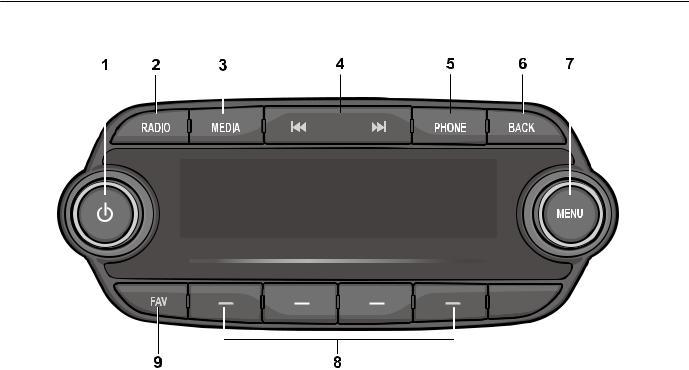
3 Infotainment System
Overview

Infotainment System 4
(1)
When power is off, press to turn power on.
When power is on, press and hold to turn power off.
When power is on, press shortly to turn the mute function on or off.
Turn to adjust volume.
(2) RADIO
Select Radio mode. Each time RADIO is pressed, the mode is changed in order of AM RADIO FM RADIO DAB AM RADIO ….
(3) MEDIA
Activate media or change media source.
(4) G / d
In Radio mode:
When pressed shortly, automatically seeks station with superior reception.
When pressed and held, continuously changes the station until G or d is released. When releasing, the system seeks the next station.
In USB/iPod/Bluetooth audio playback: When pressed shortly, move to the previous or next file.
When pressed and held, rewind or fast forward the file.
(5) PHONE
Press to open phone menu.
(6) BACK
Cancel input content or return to the previous menu.
(7) MENU
Turn MENU to search the station/file on the list screen or move/change setup content or setup values.
Press MENU to display the currently functioning menu or select/practice setup content and setup values.
(8) -
In Radio mode:
When pressed shortly, recall the stored radio station.
When pressed and held, store the current radio station to the Favorites page.
In Menu mode:
Press any of these buttons to select the function linked to that button.
(9) FAV
Press FAV to select the page of saved favorite channels.
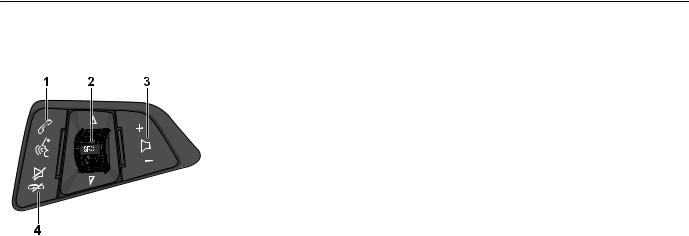
5 Infotainment System
Steering wheel audio remote control: option
(1) b / %
Press b or % to answer the call or enter the recent call. If Siri function is enabled, Siri is re-activated.
Press and hold b or % to enter the dialed call log or to move back and forth from hands-free mode and private call mode during a call.
When iPhone is connected, press and hold to enter the Siri function.
(2) SRC _ / ^
When SRC _ / ^ are turned up/down.
In Radio modes, changes broadcast frequencies saved to the − buttons.
In USB/iPod/Bluetooth audio modes, changes the file.
Press SRC _ / ^ to change the audio source.
(3) X +/-
Press X +/- to increase/decrease the volume.
Press and hold X +/- to quickly increase/decrease the volume.
(4) $ / i
Press $ / i in any music play mode to turn the mute function on or off.
Press and hold $ / i to reject or finish the call during a call.

Infotainment System 6
Operation
Buttons and controlling device
The Infotainment system is operated by using the function buttons, multifunctional dial, and the menu indicated on the screen display.
The buttons and control devices used in the system are as follows.
The Infotainment system buttons and dial
The Steering wheel audio remote control buttons
The Infotainment system is operated via function buttons, a MENU knob and menus that are shown on the display.
Inputs are made optionally via:
The control panel on the Infotainment system
Audio controls on the steering wheel
The speech recognition
System on/off
Press  to turn the power on.
to turn the power on.
When the power is off, pressing the  will turn the power on and play a radio broadcast.
will turn the power on and play a radio broadcast.
Automatically turn power on
When the external source is connected on the power off mode, system will turn power on and play.
If this connection is removed, system is automatically turn power off.
When a call is received or initiated, the power is turned on and the action is carried out.
If this action is ended, system is automatically turn power off.
When pressing a HVAC related button, system will turn power on and operate this action.
If no action is taken within 5 seconds, the system will automatically turn power off.
Press and hold  to turn the power off.
to turn the power off.
When the System is turned off, the time of Day is displayed.
Volume control
Turn  to adjust the volume.
to adjust the volume.
When the Infotainment system is switched on, the last selected volume is set, provided that the volume is lower than the maximum start-up volume
Mute control
Press  to turn mute on.
to turn mute on.
Mute symbol “>” will display on the status area and mute the sound.
To cancel the mute function, press  ..
..
Tone settings
Press MENU > select the Settings > select the Tone Settings to enter the Tone Settings screen.
Turn MENU to select the Tone Settings
mode. Use MENU to switch between Bass Midrange Treble Fade Balance EQ.
Highlight the desired tone setting option and press MENU to be able to change its current value.
Turning MENU will change the tone setting value and the changes will be reflected in the bar graphic on the display.

7 Infotainment System
Press MENU to store the new setting and return to the Tone Settings screen.
Tone setting menu
Bass: sets the bass sound level.
Midrange: sets the middle sound level.
Treble: sets the treble sound level.
Fade: sets the sound fade between the front and rear speaker.
Balance: sets the sound balance between the right and left speaker.
EQ: selects the one of the 7 EQ styles (Custom, Pop, Rock, Country, Jazz, Talk, Classical)
The tone settings values range between - 12 and +12.
Speed compensated volume
When Auto volume is activated, the volume is adapted automatically to make up for the road and wind noises as you drive.
Select function
AM/FM Radio or DAB
Press RADIO to select AM/FM radio or DAB function.
Press MENU to open the AM/FM or DAB menu that includes options for selecting broadcast stations.
USB/iPod/Bluetooth audio or exterior sound (AUX) input play
Press MEDIA to select the audio player functions.
Each time MEDIA is pressed, the system switches between
Bluetooth music AUX
Press MENU to open the menu with options for the relevant function or the menu of the relevant device.
Bluetooth Hands-free phone device
Press PHONE to establish a Bluetooth connection between the Infotainment system and a mobile phone.
If a connection can be established, the main menu of the phone mode is displayed.
If no connection can be established, a corresponding menu is displayed.
For a detailed description of preparing and establishing a Bluetooth connection between the Infotainment system and a mobile phone
