HUMAX FOXSAT-HDR User Guide
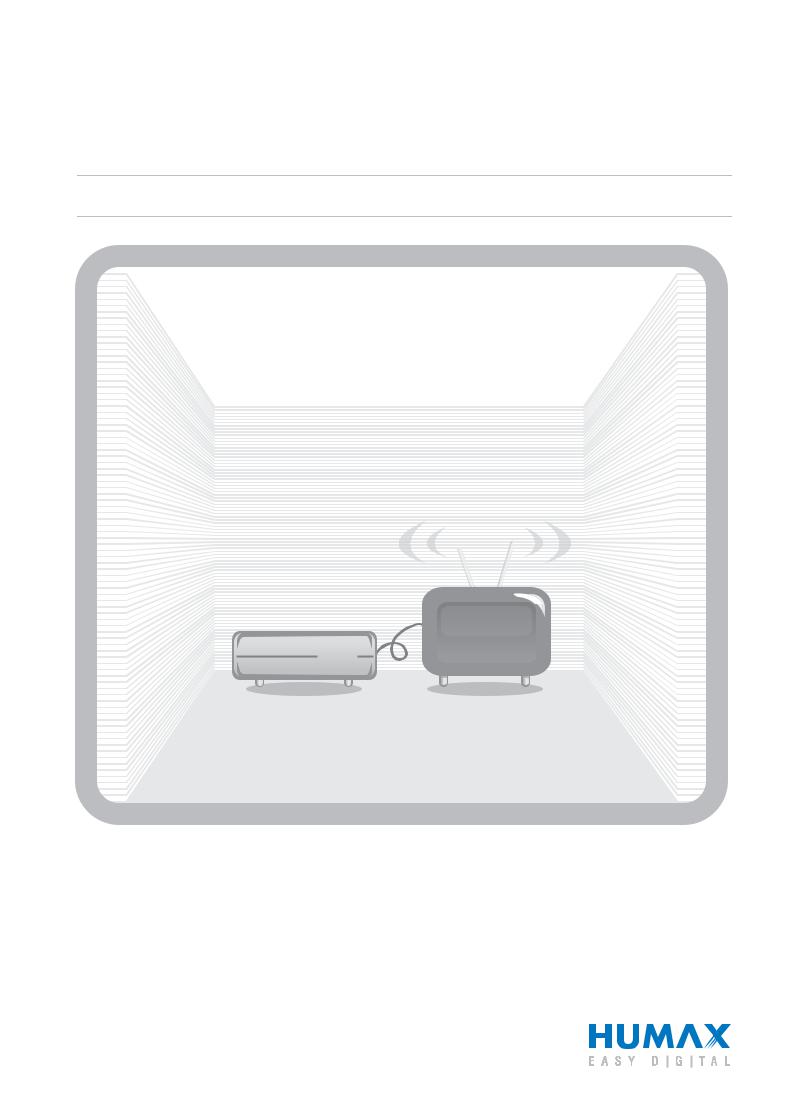
Satellite HD Digital Television Recorder
The default password is 0000.
User’s Manual
FOXSAT-HDR
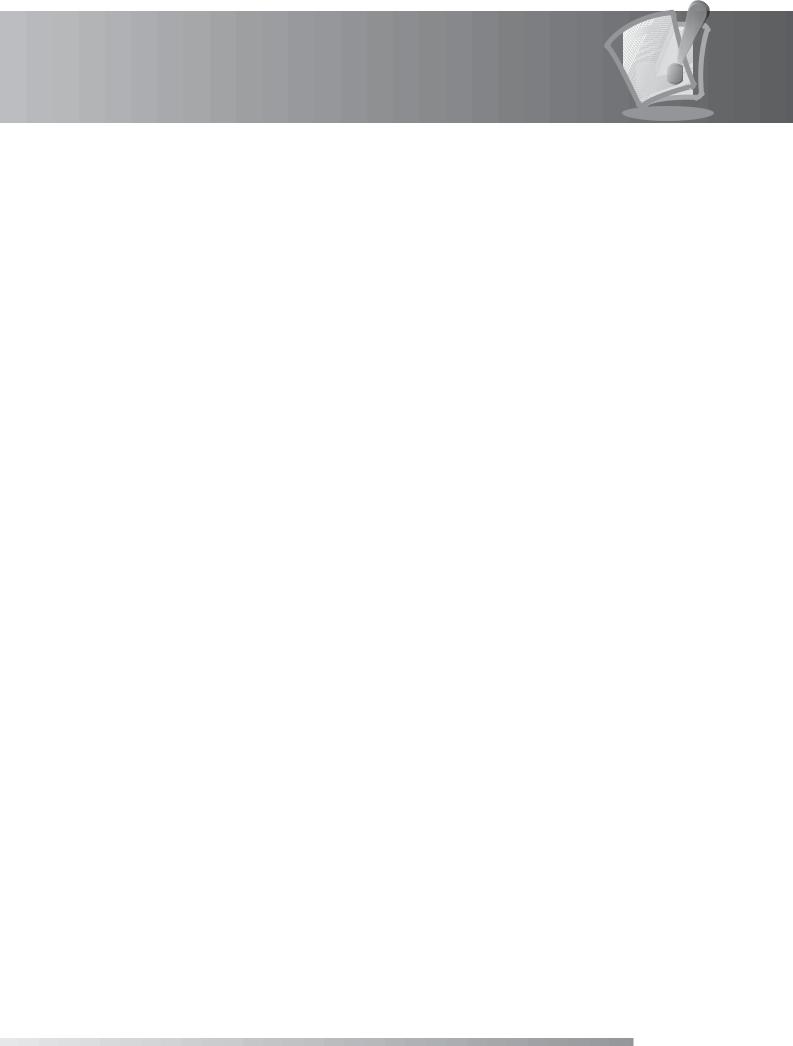
Notice
Thank you for purchasing a Humax Foxsat-HDR (Digital Television Recorder) Your Foxsat-HDR supports freesat+ provided by the freesat service.
Freesat+ explained:
•Accurate Recording – the product will track the start and end times of scheduled recordings meaning the recording will start and stop at the times sent by the broadcasters. If a programme starts early or runs late the record time will automatically be adjusted to record the whole programme*.
•Series Recording – if a programme you wish to record is in a series, you can now record the whole series.
•Schedule Tracking - If the programme changes to a different time or day the changes will be detected and the programme will still record.
•Alternate Instances - if a scheduled recording(s) overlap with other programmes already set to record, you will be given the option to record one of the programmes if it is repeated.
•Split Recordings - if a programme has two parts split by another programme in the Guide (e.g. a film divided in to two parts by a News programme) both parts will record.
Note: The above freesat+ features are available on channels where the correct and accurate data is being broadcast. Some channels may not support some/all services.
Accurate recording is only available when the Record > Early Start Time & Late End Time options are set to On Time.
GB1
User’s Manual
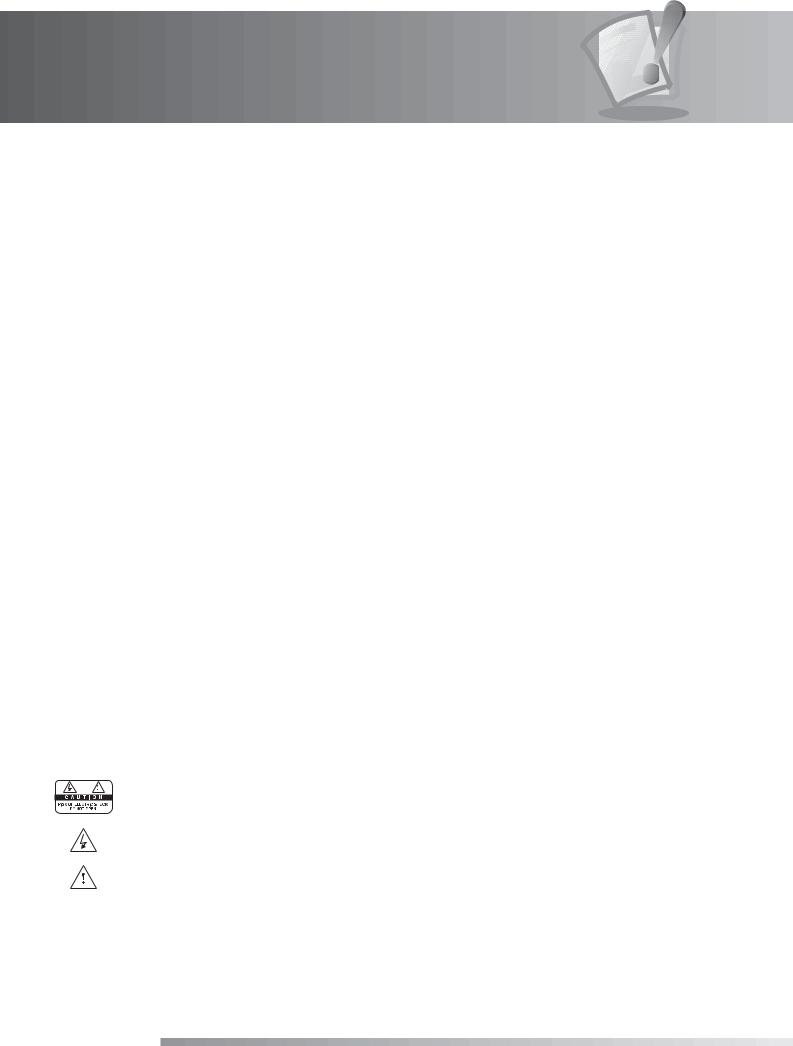
Notice
Thank you for purchasing a HUMAX product. Please read this user’s manual carefully to be able to safely install, use and maintain the product at maximum performance. Keep this user’s manual next to your product for future reference. The information in this user’s manual is subject to change without notice.
Copyright (Copyright © 2008 HUMAX Corporation)
Not to be copied, used or translated in part or whole without HUMAX’s prior consent in writing except approval of ownership of copyright and copyright law.
Warranty
The warranty does not cover parts which may become defective due to misuse of the information contained in this manual.
Trademarks
•Manufactured under license from Dolby Laboratories.
Dolby and the double-D symbol are trademarks of Dolby Laboratories.
Warnings, Cautions and Notes
Throughout the whole manual, pay special attention to the following marks that indicate hazardous situations.
•Warning
Indicates a hazardous situation which could result in serious injury.
•Caution
Indicates a situation which could damage the equipment or other apparatus.
•Note
Indicates additional information to make the user aware of possible problems and information of any importance to help understand, use and maintain the installation.
Meaning of Symbols
To reduce the risk of electric shock, do not remove cover (or back). No user serviceable parts inside. Refer servicing to qualified service personnel.
This symbol indicates dangerous voltage inside the product that presents a risk of electric shock or personal injury.
This symbol indicates important instructions accompanying the product.
GB2
User’s Manual

Notice
Instruction about the ‘WEEE’ Symbol
This product should not be disposed with other household wastes at the end of its working life. Please separate this from other types of wastes and recycle it responsibly to promote the sustainable reuse of material resources. This will prevent possible harm to the environment or human health from uncontrolled waste disposal.
•Domestic users:
Please contact either the retailer where you purchased this product or their local government office for details of where and how they can take this item for environmentally safe recycling.
•Business users:
Contact your supplier and check the terms and conditions of the purchase contract. This product should not be mixed with other commercial wastes for disposal.
GB3
User’s Manual
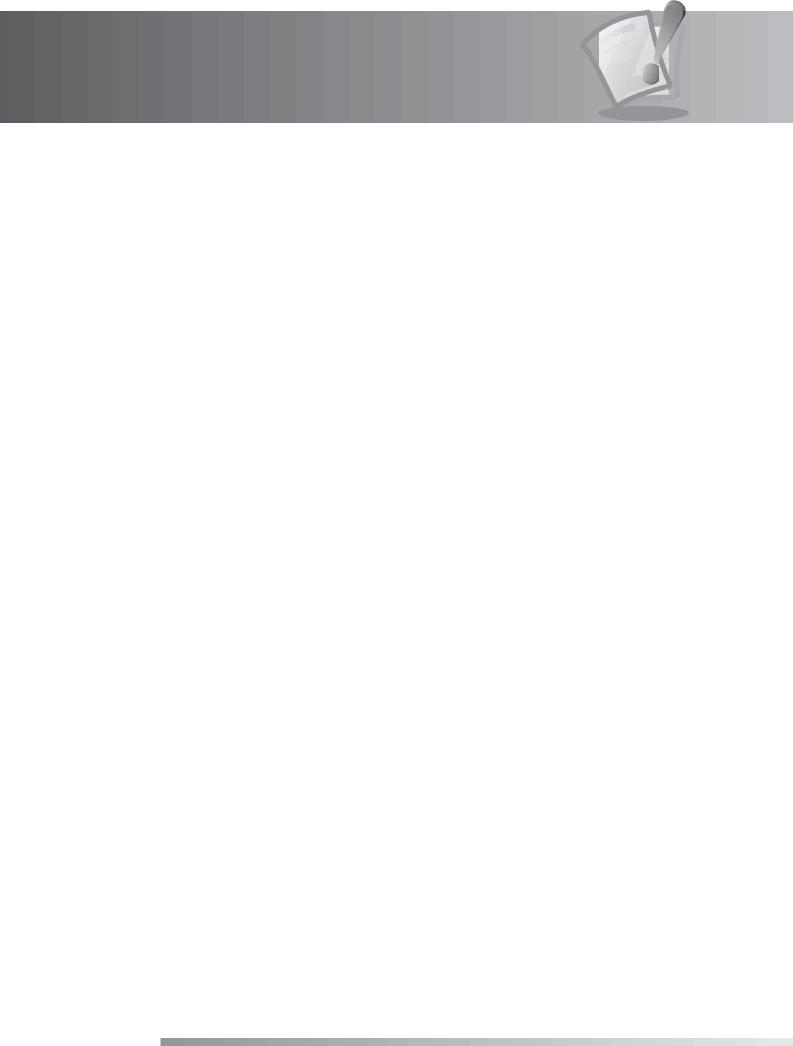
Safety Warning
This product has been manufactured to comply with international safety standards. Please read the following safety precautions carefully.
Safety Instructions and Precautions
1. MAINS SUPPLY
90-250V a.c., 50/60Hz
•Operate this product only from the type of power supply indicated on the marking label. If you are not sure of the type of power supplied to your home, consult your local power company.
•Disconnect the product from the mains before you start any maintenance or installation procedures.
2.OVERLOADING
•Do not overload a wall outlet, extension cord or adapter as this may result in electric fire or shock.
3.LIQUID
•The product should not be exposed to liquid of any kind. In addition, no objects filled with liquid should be placed on the apparatus.
4.CLEANING
•Disconnect the product from the wall outlet before cleaning.
•Use a light damp cloth (no solvents) to dust the product.
5.VENTILATION
•The slots on top of the product must be left uncovered to allow proper airflow into the unit.
•Do not stand the product on soft furnishings or carpets.
•Do not stack electronic equipments on top of the product.
6.ATTACHMENTS
•Do not use any unsupported attachments as these may be hazardous or cause damage to the product.
7.CONNECTION TO THE SATELLITE DISH LNB
•Disconnect the product from the mains before connecting or disconnecting the cable from the satellite dish. Failure to do so can damage the LNB.
8.CONNECTION TO THE TV
•Disconnect the product from the mains before connecting or disconnecting the cable from the TV. Failure to do so can damage the TV.
9.EARTHING
•The LNB cable must be earthed to the system earth for the satellite dish.
10.LOCATION
•Place the product indoors to avoid exposing it to lightning, rain or sun.
•Do not place it near a radiator or heat register.
•We recommend that the product has 10 cm clearance from any other appliances susceptible to electromagnetic influences, such as a TV or a VCR.
•Do not block the openings with any object, and do not place the product on a bed, sofa, rug, or other similar surface.
•If you place the product on a rack or a bookcase, ensure that there is adequate ventilation and that you have followed the manufacturer’s instructions for mounting.
•Do not place the product on an unstable cart, stand, tripod, bracket, or table where it can fall.
•A falling product can cause serious injury to a child or adult, and serious damage to the appliance.
GB4
User’s Manual
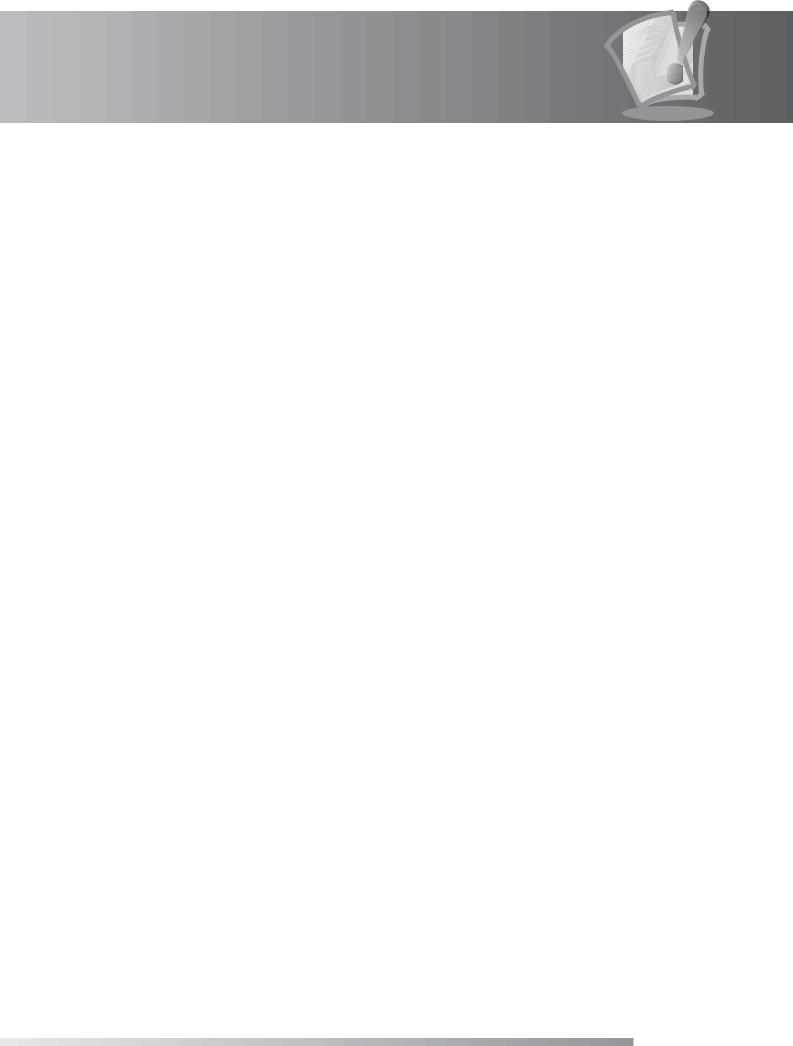
Safety Warning
11.LIGHTNING, STORM OR NOT IN USE
•Unplug the product from the wall outlet and disconnect the antenna during a thunderstorm or when left unattended and unused for long periods of time. This will prevent damage to the unit due to lightning and power-surges.
12.EXTRANEOUS OBJECTS
•Do not insert anything through the openings in the unit, where they can touch dangerous voltage points or damage parts.
13.REPLACEMENT OF PARTS
•When replacement of parts is required, be sure the service technician uses replacement parts specified by the manufacturer or those that have the same characteristics as the original part. Unauthorised substitution may result in additional damage to the unit.
Warning
1.To avoid damage of the power cord or plug;
•Do not modify or process the power cord or plug arbitrarily.
•Do not bend or twist the power cord.
•Make sure to disconnect the power cord holding the plug.
•Keep heating appliances as far as possible from the power cord in order to prevent the cover vinyl from melting.
•The mains plug, as a disconnection device, shall remain readily accessible by the user.
2.To avoid electrical shock;
•Do not open the main body.
•Do not insert metal or inflammable objects inside the product.
•Do not touch the power plug with wet hands.
•Disconnect the power cord in case of lightning.
3.To avoid damage of product;
•Do not use the product when it is out of order. If you continue to use the product when defective, serious damage can be caused to it. Make sure to contact your local retailer if the product is out of order.
4.Hard Disk Drive
•Do not move the product or turn the power off suddenly while the hard disk drive is running.
The company shall not be liable for any corruption of data on the hard disk drive caused by the carelessness or misuse of users.
5.Standby Mode
•It is recommended to leave the product in Standby mode during long periods when not being used e.g. Over night. The product will record any schedules set while in Standby mode.
GB5
User’s Manual
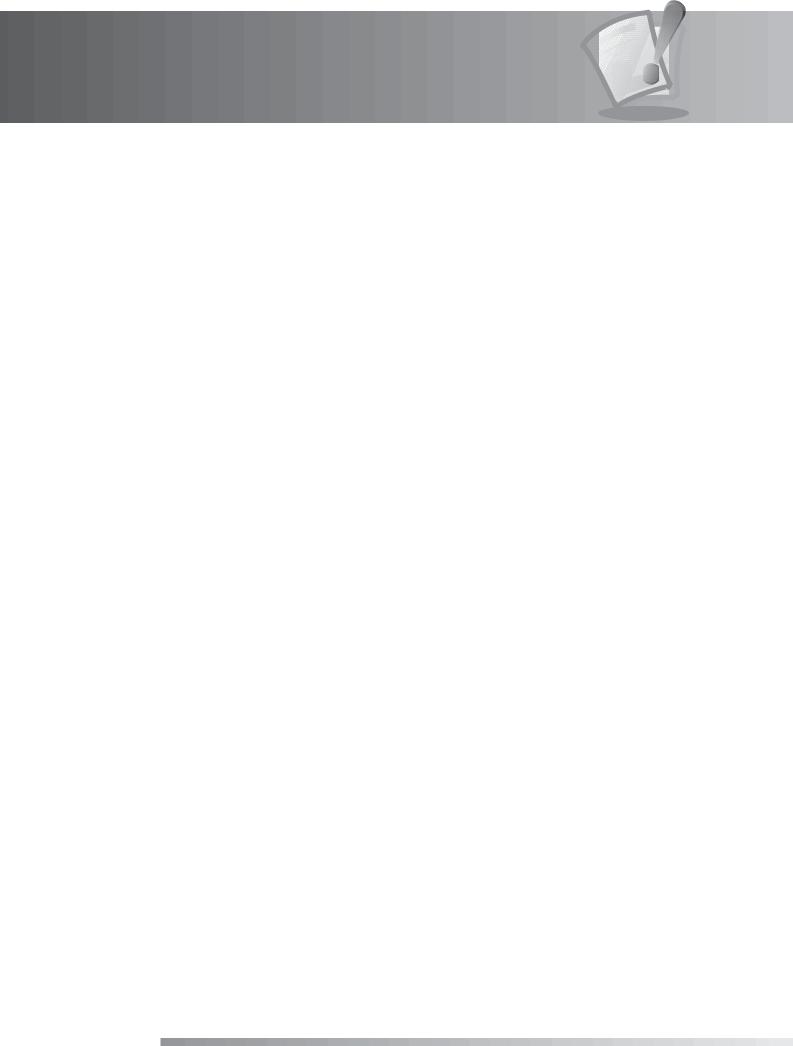
Contents
1. Before Using the Product . . . . . . . . . . . . . . . . . . . . . . . . . . . . . . . . . . . . . . . . . . . . . . . GB8
1.1 Package Contents. . . . . . . . . . . . . . . . . . . . . . . . . . . . . . . . . . . . . . . . . . . . . . . . . . . . . . . . . . . . GB8
1.2 Front Panel . . . . . . . . . . . . . . . . . . . . . . . . . . . . . . . . . . . . . . . . . . . . . . . . . . . . . . . . . . . . . . . . GB9
1.3 Conditional Access . . . . . . . . . . . . . . . . . . . . . . . . . . . . . . . . . . . . . . . . . . . . . . . . . . . . . . . . . . GB10
1.4 Rear Panel . . . . . . . . . . . . . . . . . . . . . . . . . . . . . . . . . . . . . . . . . . . . . . . . . . . . . . . . . . . . . . . GB11
1.5 Remote Control . . . . . . . . . . . . . . . . . . . . . . . . . . . . . . . . . . . . . . . . . . . . . . . . . . . . . . . . . . . . GB12
1.6 Remote Control Batteries . . . . . . . . . . . . . . . . . . . . . . . . . . . . . . . . . . . . . . . . . . . . . . . . . . . . . . GB15
2. Connections . . . . . . . . . . . . . . . . . . . . . . . . . . . . . . . . . . . . . . . . . . . . . . . . . . . . . . GB16
2.1 Connecting the Antenna . . . . . . . . . . . . . . . . . . . . . . . . . . . . . . . . . . . . . . . . . . . . . . . . . . . . . . GB16
2.2 Connecting the TV and VCR . . . . . . . . . . . . . . . . . . . . . . . . . . . . . . . . . . . . . . . . . . . . . . . . . . . . GB17
2.3 Powering On . . . . . . . . . . . . . . . . . . . . . . . . . . . . . . . . . . . . . . . . . . . . . . . . . . . . . . . . . . . . . . GB21
3. First Installation. . . . . . . . . . . . . . . . . . . . . . . . . . . . . . . . . . . . . . . . . . . . . . . . . . . . GB22
3.1 User Settings. . . . . . . . . . . . . . . . . . . . . . . . . . . . . . . . . . . . . . . . . . . . . . . . . . . . . . . . . . . . . . GB22
3.2 Freesat Detection . . . . . . . . . . . . . . . . . . . . . . . . . . . . . . . . . . . . . . . . . . . . . . . . . . . . . . . . . . . GB22
3.3 Postcode . . . . . . . . . . . . . . . . . . . . . . . . . . . . . . . . . . . . . . . . . . . . . . . . . . . . . . . . . . . . . . . . GB23
3.4 Search Channels . . . . . . . . . . . . . . . . . . . . . . . . . . . . . . . . . . . . . . . . . . . . . . . . . . . . . . . . . . . GB23
3.5 Result . . . . . . . . . . . . . . . . . . . . . . . . . . . . . . . . . . . . . . . . . . . . . . . . . . . . . . . . . . . . . . . . . . GB24
3.6 Installation Checklist. . . . . . . . . . . . . . . . . . . . . . . . . . . . . . . . . . . . . . . . . . . . . . . . . . . . . . . . . GB24
4. Basic Operation . . . . . . . . . . . . . . . . . . . . . . . . . . . . . . . . . . . . . . . . . . . . . . . . . . . . GB25
4.1 Switching Channel . . . . . . . . . . . . . . . . . . . . . . . . . . . . . . . . . . . . . . . . . . . . . . . . . . . . . . . . . . |
GB25 |
4.2 Volume Control . . . . . . . . . . . . . . . . . . . . . . . . . . . . . . . . . . . . . . . . . . . . . . . . . . . . . . . . . . . . |
GB25 |
4.3 Resolution . . . . . . . . . . . . . . . . . . . . . . . . . . . . . . . . . . . . . . . . . . . . . . . . . . . . . . . . . . . . . . . |
GB25 |
4.4 Wide . . . . . . . . . . . . . . . . . . . . . . . . . . . . . . . . . . . . . . . . . . . . . . . . . . . . . . . . . . . . . . . . . . . |
GB26 |
4.5 Audio . . . . . . . . . . . . . . . . . . . . . . . . . . . . . . . . . . . . . . . . . . . . . . . . . . . . . . . . . . . . . . . . . . |
GB26 |
4.6 Subtitle . . . . . . . . . . . . . . . . . . . . . . . . . . . . . . . . . . . . . . . . . . . . . . . . . . . . . . . . . . . . . . . . . |
GB27 |
4.7 Text and Interactive Services. . . . . . . . . . . . . . . . . . . . . . . . . . . . . . . . . . . . . . . . . . . . . . . . . . . . |
GB27 |
4.8 Programme Information (i-plate) . . . . . . . . . . . . . . . . . . . . . . . . . . . . . . . . . . . . . . . . . . . . . . . . . |
GB28 |
4.9 Option List . . . . . . . . . . . . . . . . . . . . . . . . . . . . . . . . . . . . . . . . . . . . . . . . . . . . . . . . . . . . . . . |
GB29 |
5. Channel List . . . . . . . . . . . . . . . . . . . . . . . . . . . . . . . . . . . . . . . . . . . . . . . . . . . . . . GB30
5.1 My TV List. . . . . . . . . . . . . . . . . . . . . . . . . . . . . . . . . . . . . . . . . . . . . . . . . . . . . . . . . . . . . . . . GB30
5.2 Favourite List. . . . . . . . . . . . . . . . . . . . . . . . . . . . . . . . . . . . . . . . . . . . . . . . . . . . . . . . . . . . . . GB31
5.3 HD TV List. . . . . . . . . . . . . . . . . . . . . . . . . . . . . . . . . . . . . . . . . . . . . . . . . . . . . . . . . . . . . . . . GB31
5.4 Genre List . . . . . . . . . . . . . . . . . . . . . . . . . . . . . . . . . . . . . . . . . . . . . . . . . . . . . . . . . . . . . . . . GB32
5.5 Non-freesat Channel List . . . . . . . . . . . . . . . . . . . . . . . . . . . . . . . . . . . . . . . . . . . . . . . . . . . . . . GB32
6. TV Guide . . . . . . . . . . . . . . . . . . . . . . . . . . . . . . . . . . . . . . . . . . . . . . . . . . . . . . . . |
GB33 |
6.1 Using TV Guide . . . . . . . . . . . . . . . . . . . . . . . . . . . . . . . . . . . . . . . . . . . . . . . . . . . . . . . . . . . |
. GB33 |
6.2 List Guide . . . . . . . . . . . . . . . . . . . . . . . . . . . . . . . . . . . . . . . . . . . . . . . . . . . . . . . . . . . . . . . . |
GB35 |
6.3 Schedule . . . . . . . . . . . . . . . . . . . . . . . . . . . . . . . . . . . . . . . . . . . . . . . . . . . . . . . . . . . . . . . . |
GB35 |
6.4 Find . . . . . . . . . . . . . . . . . . . . . . . . . . . . . . . . . . . . . . . . . . . . . . . . . . . . . . . . . . . . . . . . . . . |
GB36 |
GB6
User’s Manual
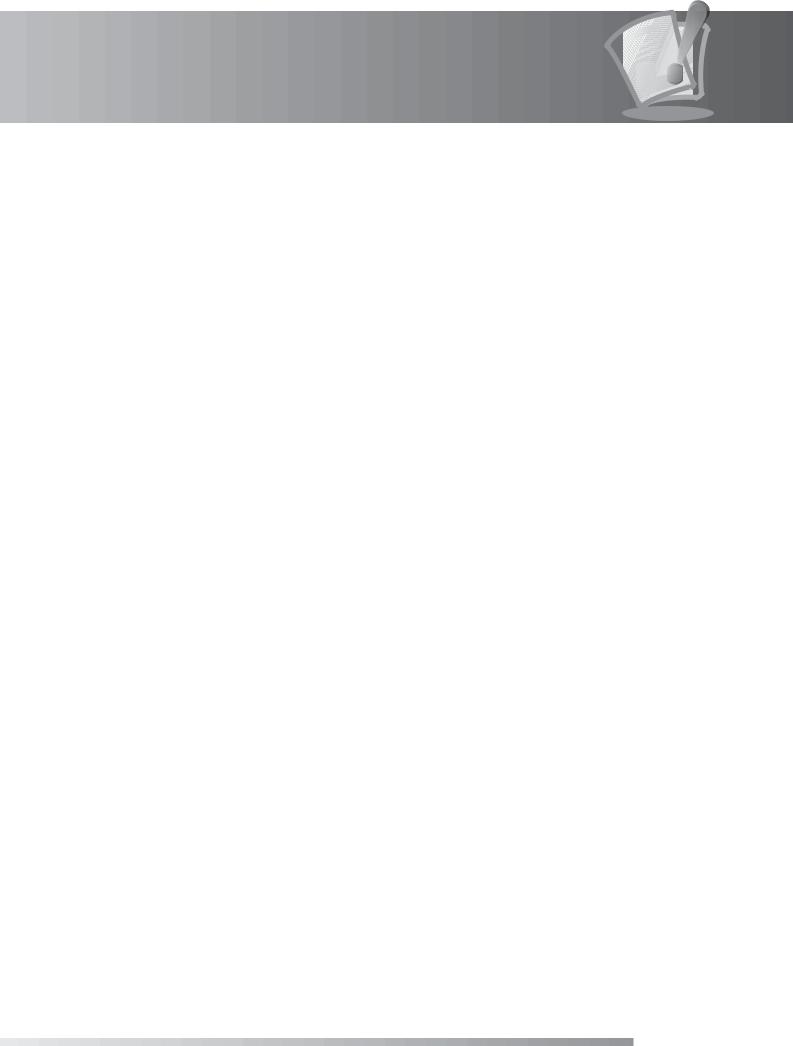
Contents
7. Settings . . . . . . . . . . . . . . . . . . . . . . . . . . . . . . . . . . . . . . . . . . . . . . . . . . . . . . . . . GB37
7.1 TV Setup . . . . . . . . . . . . . . . . . . . . . . . . . . . . . . . . . . . . . . . . . . . . . . . . . . . . . . . . . . . . . . . . |
GB37 |
7.2 Language . . . . . . . . . . . . . . . . . . . . . . . . . . . . . . . . . . . . . . . . . . . . . . . . . . . . . . . . . . . . . . . . |
GB40 |
7.3 Time . . . . . . . . . . . . . . . . . . . . . . . . . . . . . . . . . . . . . . . . . . . . . . . . . . . . . . . . . . . . . . . . . . . |
GB41 |
7.4 Parental Control. . . . . . . . . . . . . . . . . . . . . . . . . . . . . . . . . . . . . . . . . . . . . . . . . . . . . . . . . . . . |
GB42 |
7.5 Recording. . . . . . . . . . . . . . . . . . . . . . . . . . . . . . . . . . . . . . . . . . . . . . . . . . . . . . . . . . . . . . . . |
GB44 |
7.6 Other . . . . . . . . . . . . . . . . . . . . . . . . . . . . . . . . . . . . . . . . . . . . . . . . . . . . . . . . . . . . . . . . . . |
GB45 |
7.7 STB Mode . . . . . . . . . . . . . . . . . . . . . . . . . . . . . . . . . . . . . . . . . . . . . . . . . . . . . . . . . . . . . . . . |
GB46 |
8. Edit Channels . . . . . . . . . . . . . . . . . . . . . . . . . . . . . . . . . . . . . . . . . . . . . . . . . . . . . GB47
8.1 Edit Channel List . . . . . . . . . . . . . . . . . . . . . . . . . . . . . . . . . . . . . . . . . . . . . . . . . . . . . . . . . . . GB47
8.2 Edit Favourite List. . . . . . . . . . . . . . . . . . . . . . . . . . . . . . . . . . . . . . . . . . . . . . . . . . . . . . . . . . . GB49
8.3 Edit Customisable Channels . . . . . . . . . . . . . . . . . . . . . . . . . . . . . . . . . . . . . . . . . . . . . . . . . . . . GB50
9. Setup . . . . . . . . . . . . . . . . . . . . . . . . . . . . . . . . . . . . . . . . . . . . . . . . . . . . . . . . . . |
GB51 |
9.1 Freesat Tune . . . . . . . . . . . . . . . . . . . . . . . . . . . . . . . . . . . . . . . . . . . . . . . . . . . . . . . . . . . . . |
. GB51 |
9.2 Manual Tune . . . . . . . . . . . . . . . . . . . . . . . . . . . . . . . . . . . . . . . . . . . . . . . . . . . . . . . . . . . . . |
. GB52 |
9.3 Software Update . . . . . . . . . . . . . . . . . . . . . . . . . . . . . . . . . . . . . . . . . . . . . . . . . . . . . . . . . . . |
GB53 |
9.4 Factory Reset . . . . . . . . . . . . . . . . . . . . . . . . . . . . . . . . . . . . . . . . . . . . . . . . . . . . . . . . . . . . . |
GB54 |
10. System . . . . . . . . . . . . . . . . . . . . . . . . . . . . . . . . . . . . . . . . . . . . . . . . . . . . . . . . . GB55
10.1 Diagnostics . . . . . . . . . . . . . . . . . . . . . . . . . . . . . . . . . . . . . . . . . . . . . . . . . . . . . . . . . . . . . . GB55
10.2 Network . . . . . . . . . . . . . . . . . . . . . . . . . . . . . . . . . . . . . . . . . . . . . . . . . . . . . . . . . . . . . . . . GB55
10.3 HDD Control . . . . . . . . . . . . . . . . . . . . . . . . . . . . . . . . . . . . . . . . . . . . . . . . . . . . . . . . . . . . . GB56
10.4 Common Interface . . . . . . . . . . . . . . . . . . . . . . . . . . . . . . . . . . . . . . . . . . . . . . . . . . . . . . . . . GB56
11. Media List . . . . . . . . . . . . . . . . . . . . . . . . . . . . . . . . . . . . . . . . . . . . . . . . . . . . . . . GB57
11.1 Video . . . . . . . . . . . . . . . . . . . . . . . . . . . . . . . . . . . . . . . . . . . . . . . . . . . . . . . . . . . . . . . . . . GB57
11.2 Radio . . . . . . . . . . . . . . . . . . . . . . . . . . . . . . . . . . . . . . . . . . . . . . . . . . . . . . . . . . . . . . . . . . GB60
11.3 Music. . . . . . . . . . . . . . . . . . . . . . . . . . . . . . . . . . . . . . . . . . . . . . . . . . . . . . . . . . . . . . . . . . GB61
11.4 Photo. . . . . . . . . . . . . . . . . . . . . . . . . . . . . . . . . . . . . . . . . . . . . . . . . . . . . . . . . . . . . . . . . . GB63
12. Personal Video Recorder (PVR) . . . . . . . . . . . . . . . . . . . . . . . . . . . . . . . . . . . . . . . . . |
GB65 |
12.1 Play bar . . . . . . . . . . . . . . . . . . . . . . . . . . . . . . . . . . . . . . . . . . . . . . . . . . . . . . . . . . . . . . . . GB65 12.2 Time Shifted Recording (TSR) and Playback. . . . . . . . . . . . . . . . . . . . . . . . . . . . . . . . . . . . . . . . . . GB66 12.3 Recording . . . . . . . . . . . . . . . . . . . . . . . . . . . . . . . . . . . . . . . . . . . . . . . . . . . . . . . . . . . . . . . GB67 12.4 Bookmark . . . . . . . . . . . . . . . . . . . . . . . . . . . . . . . . . . . . . . . . . . . . . . . . . . . . . . . . . . . . . . . GB69
13. Software Update . . . . . . . . . . . . . . . . . . . . . . . . . . . . . . . . . . . . . . . . . . . . . . . . . . GB70
13.1 OTA (Over the Air) . . . . . . . . . . . . . . . . . . . . . . . . . . . . . . . . . . . . . . . . . . . . . . . . . . . . . . . . . . GB70
14. Appendix . . . . . . . . . . . . . . . . . . . . . . . . . . . . . . . . . . . . . . . . . . . . . . . . . . . . . . . GB71
14.1 Menu Map . . . . . . . . . . . . . . . . . . . . . . . . . . . . . . . . . . . . . . . . . . . . . . . . . . . . . . . . . . . . . . |
GB71 |
14.2 Trouble Shooting . . . . . . . . . . . . . . . . . . . . . . . . . . . . . . . . . . . . . . . . . . . . . . . . . . . . . . . . . . |
GB72 |
14.3 Error Message . . . . . . . . . . . . . . . . . . . . . . . . . . . . . . . . . . . . . . . . . . . . . . . . . . . . . . . . . . . . |
GB74 |
14.4 Specification . . . . . . . . . . . . . . . . . . . . . . . . . . . . . . . . . . . . . . . . . . . . . . . . . . . . . . . . . . . . . |
GB75 |
14.5 Glossary . . . . . . . . . . . . . . . . . . . . . . . . . . . . . . . . . . . . . . . . . . . . . . . . . . . . . . . . . . . . . . . . |
GB77 |
14.6 Service and Support . . . . . . . . . . . . . . . . . . . . . . . . . . . . . . . . . . . . . . . . . . . . . . . . . . . . . . . . |
GB79 |
GB7
User’s Manual
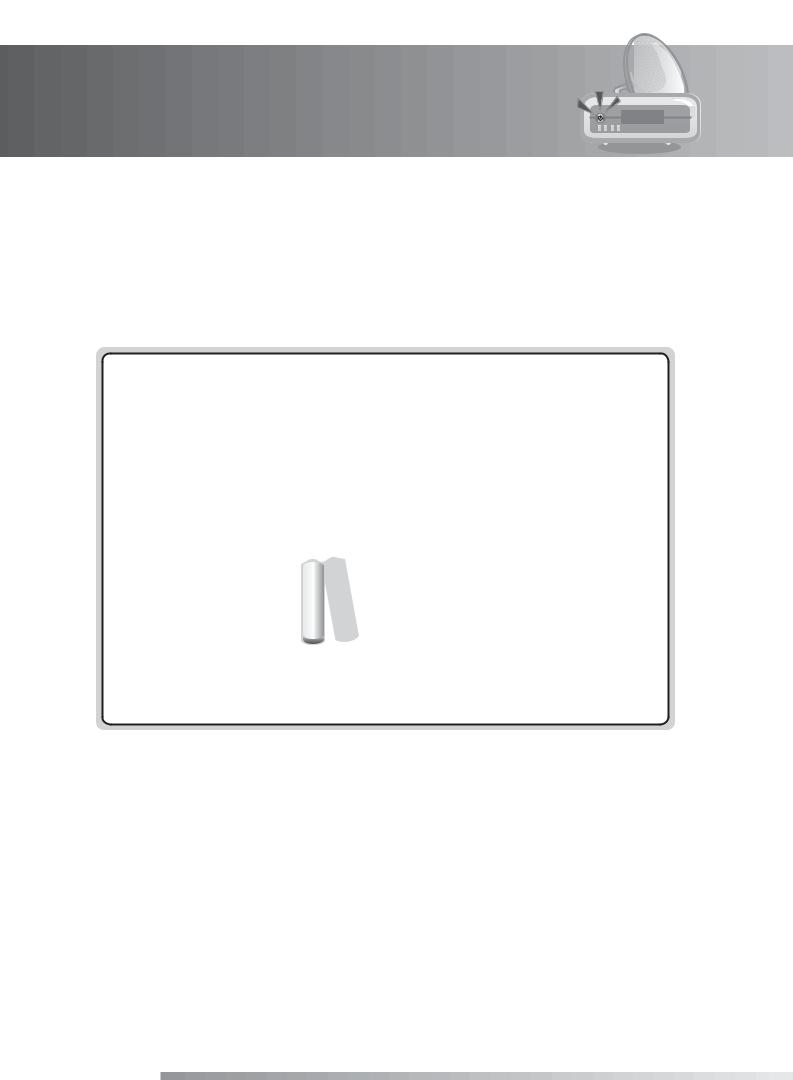
1. Before Using the Product
This chapter provides detail instructions on the product and its accessories.
1.1 Package Contents
Please check all package contents before using your product.
RCA Cable |
SCART Cable |
HDMI Cable |
||
|
|
|
|
|
|
|
|
|
|
Quick Start Guide
User’s Manual
Batteries |
User’s Manual |
Quick Start Guide |
Remote Control
Note:
•Faults may occur if the remote control is left without battery for a long time. Always keep the battery inserted in the remote control.
•Package contents may vary according to area.
Caution:
•The company shall not be liable for problems caused by changing hard disk drive by user.
GB8
User’s Manual
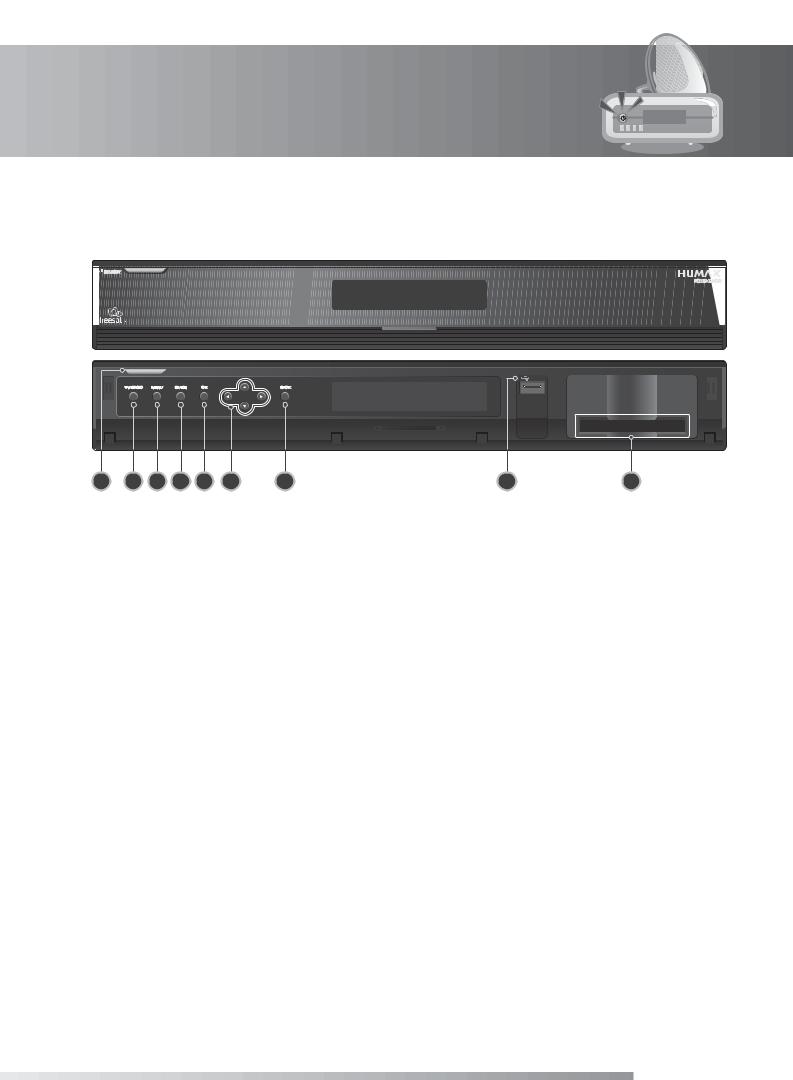
1. Before Using the Product
1.2 Front Panel
1 |
2 |
3 |
4 |
5 |
6 |
7 |
8 |
9 |
1.STANDBY BUTTON
Switches between operation and standby modes.
2.TV/RADIO BUTTON
Switches between TV and radio modes.
3.MENU
Displays the main menu.
4. GUIDE
Displays the programme guide.
5.OK
Selects a menu or confirms the selected operation.
6.ARROW BUTTONS
/ : Replays or skips scenes.
/ : Moves the TV/radio channel up or down.
7. BACK
Closes and returns to the previous menu and screen.
8. USB Port
Connect a USB Pen drive or external USB HDD (for archiving recordings, or transfer of MP3 or JPEG files).
9.CI-MODULE SLOT
A slot for a CI-Module. Module is not supplied.
Note: The front of the product is subject to change without notice.
GB9
User’s Manual
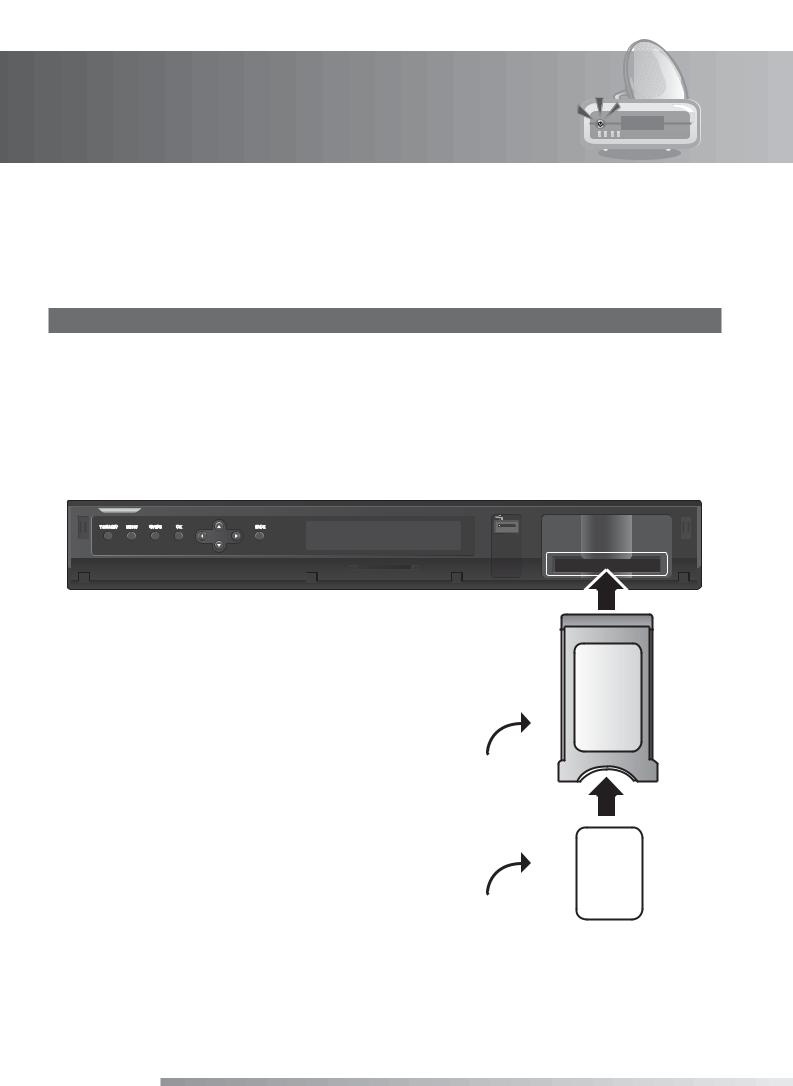
1. Before Using the Product
1.3 Common Interface
Although some TV and radio services are free to air, others are available on a subscription basis and can only be enjoyed via a Conditional Access component.
Inserting a CI (with Smartcard)
A CI-Module looks like a PC map (PCMCIA) for laptops. There are different kinds of CI-Modules, suitable for different coding systems; Irdeto, Conax and more. Additionally to the CI-Module, a Smartcard is needed to decode the channels.
1.Open the right-hand flap on the front panel of the product to expose the card slot.
2.Follow the instructions of the module and insert the Smartcard into the CI-Module.
3.Keep the CI-Module (with the Smartcard) horizontal.
4.Insert the CI-Module into the slot.
CI-Module
Smartcard
GB10
User’s Manual
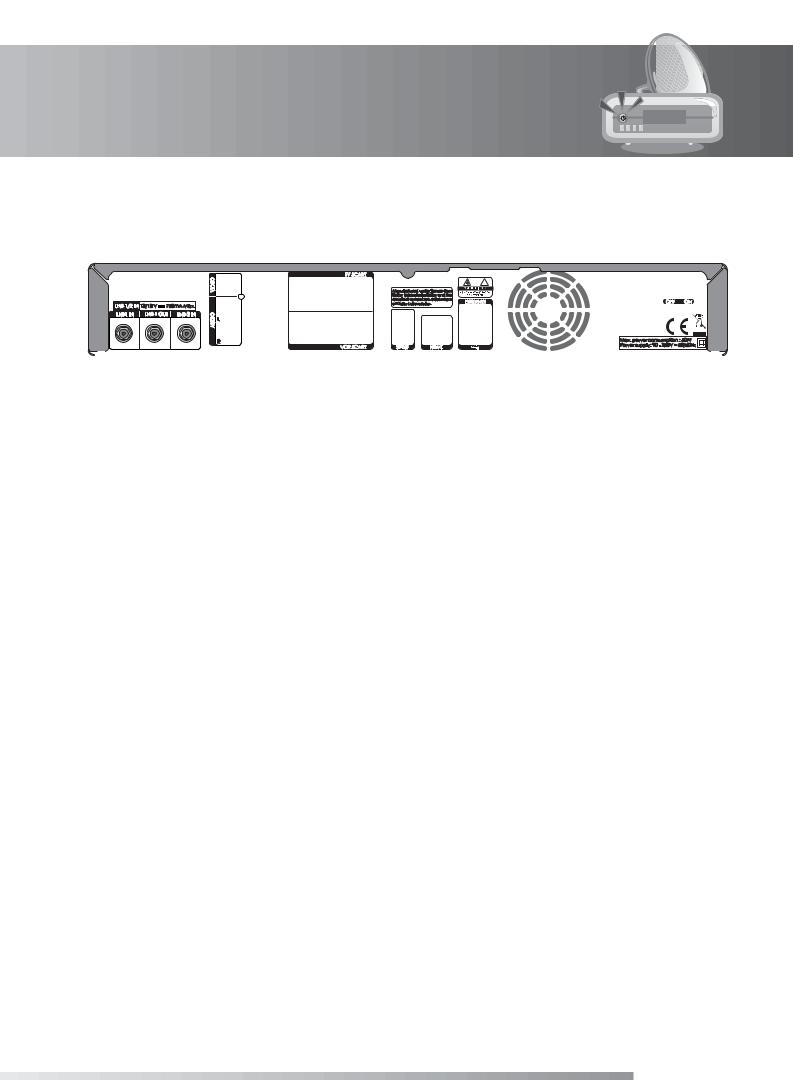
1. Before Using the Product
1.4 Rear Panel
1 |
2 |
3 |
4 |
5 |
6 |
7 |
8 |
9 |
10 |
11 |
1.LNB 1 IN, LNB 2 IN
Connects a satellite antenna cable. Up to two cables can be connected.
2.LNB 1 OUT
Connects another digital satellite receiver.
3.AUDIO
Connects to the TV or VCR using an RCA cable.
4.VIDEO
Connects to the TV or VCR using an RCA cable.
5.TV SCART
Connects to the TV using a TV SCART cable.
6.VCR SCART
Connects to the VCR or DVD using a VCR SCART cable.
7.SPDIF
Connects to the audio system using an S/PDIF cable. (digital audio)
8.HDMI
Connects to the TV using an HDMI cable.
9.USB Port
Connect a USB Pen drive or external USB HDD (for archiving recordings, or transfer of MP3 or JPEG files).
10.ETHERNET
Ethernet port (for future use).
11.ON/OFF
Powers on/off.
Note:
•The rear panel of the product is subject to change without notice.
•The LNB ratings of LNB 1 and LNB 2 are different.
LNB 1 IN: Max. 13/18V 250mA, LNB 2 IN: Max. 13/18V 500mA
GB11
User’s Manual
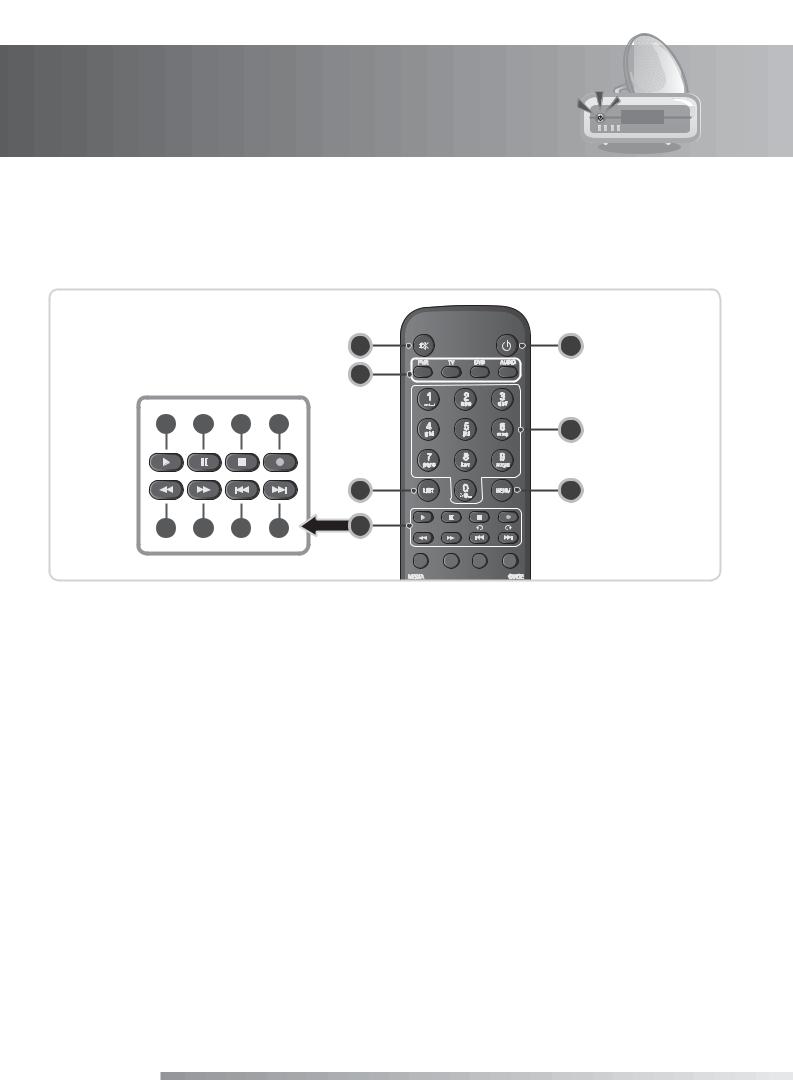
1. Before Using the Product
1.5 Remote Control
Note: The remote control of the product is subject to change without notice.
|
|
|
|
1 |
5 |
|
|
|
|
2 |
|
a |
b |
c |
d |
|
6 |
|
|
|
|
|
|
|
|
|
|
3 |
7 |
e |
f |
g |
h |
4 |
|
1.MUTE
Mutes or unmutes the audio temporarily.
2.PVR/TV/DVD/AUDIO
Changes the mode.
f.FAST FORWARD
Fast forwards at high speed. Each time you press this button, the fast forward speed is increased.
g.PREVIOUS (REPLAY)
Goes to the previous scene.
3.LIST
Display the channel list.
4.PLAYBACK CONTROL BUTTONS
a.PLAY
Plays at normal speed or resumes.
b.PAUSE
Pauses the live programme or recording.
c.STOP
Stops a recording or goes to the live programme.
d.RECORD
Records programme.
e.FAST BACKWARD
h.NEXT (SKIP)
Goes to the next scene.
5.STANDBY
Switches between operation and standby modes.
6.NUMERIC(0-9) BUTTONS
Enters a TV/radio channel number or menu option number.
7.MENU
Displays the main menu.
Rewinds at high speed. Each time you press this button, the rewind speed is increased.
GB12
User’s Manual
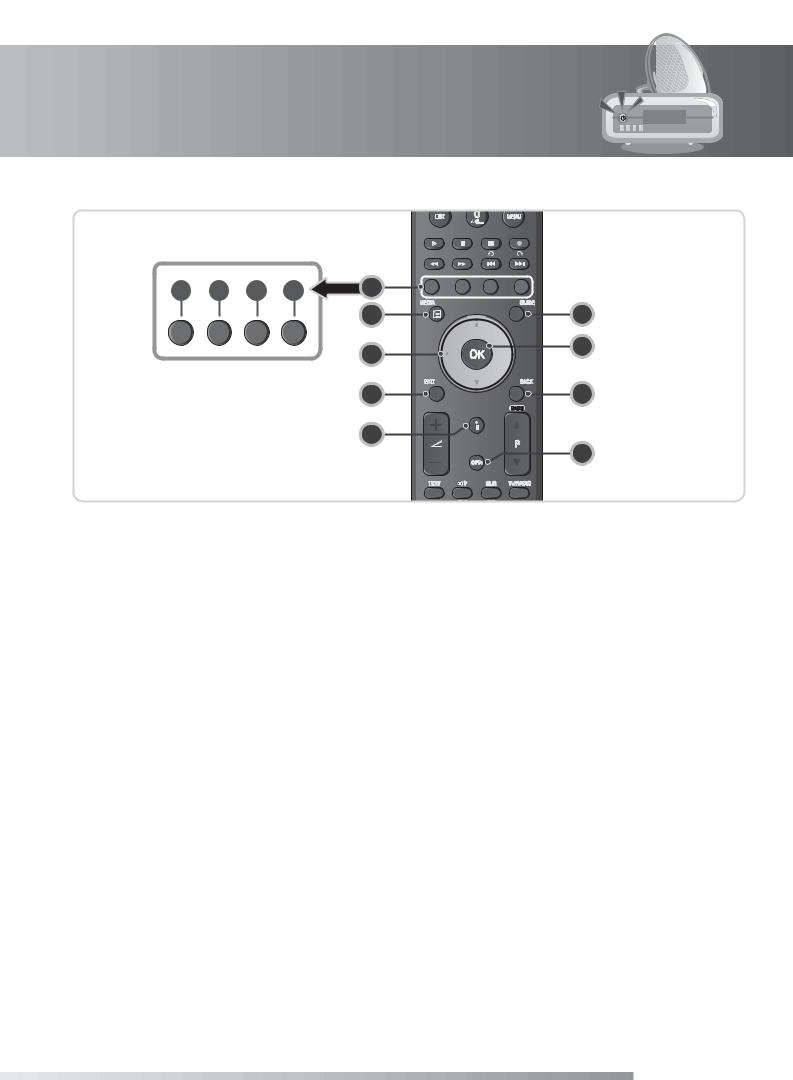
1. Before Using the Product
i |
j |
k |
l |
8 |
|
|
|
|
|
9 |
13 |
|
|
|
|
10 |
14 |
|
|
|
|
|
|
|
|
|
|
11 |
15 |
|
|
|
|
12 |
|
|
|
|
|
|
16 |
8.COLOUR BUTTONS(R/G/Y/B)
Select the colour keys for interactive applications.
i.RED
Displays the channel list in normal viewing mode.
j.GREEN
Displays the favourite channel list in normal viewing mode.
k.YELLOW
Displays the HD TV channel list in normal viewing mode.
l.BLUE
Displays the genre channel list in normal viewing mode.
9.MEDIA
Displays the media list.
10.ARROW BUTTONS
Changes the channel or moves the cursor up, down, left or right.
11.EXIT
Exits all On-Screen Display (OSD) screens.
12.i (INFORMATION)
Displays the channel and programme information.
13.GUIDE
Displays the programme guide.
14.OK
Selects a menu or confirms the selected operation.
15.BACK
Returns to the previous channel.
16.OPT+
Displays the channels attributes while watching a programme.
GB13
User’s Manual
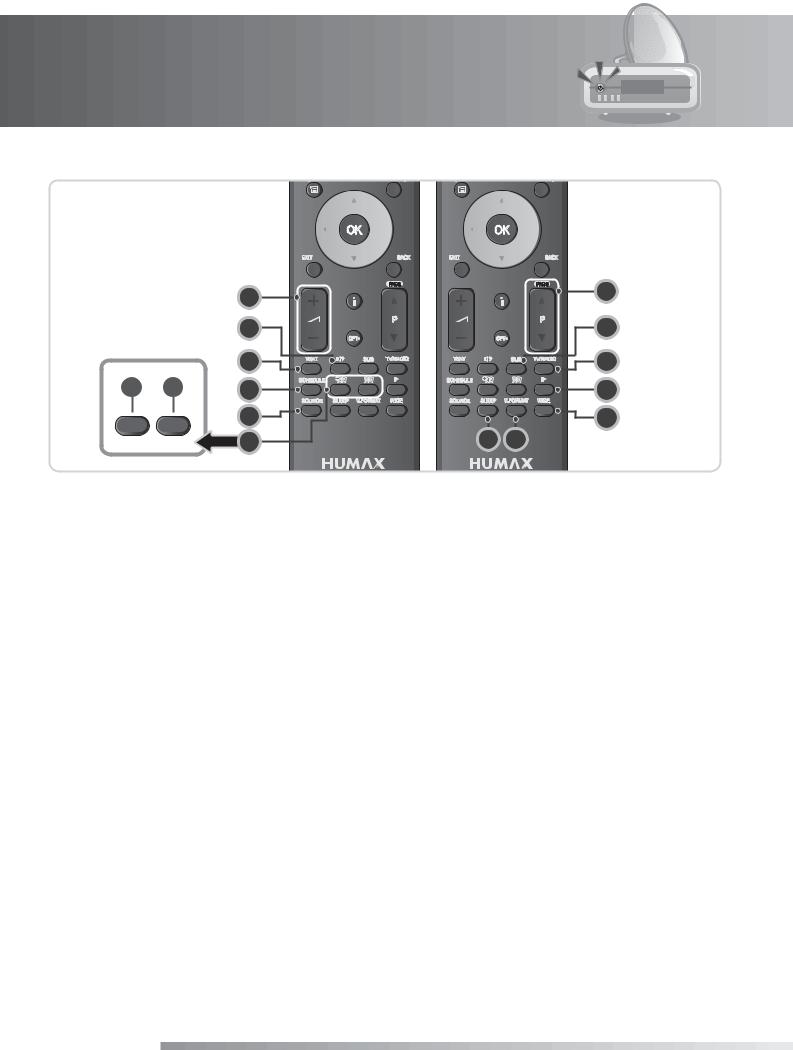
1. Before Using the Product
17
18
19
m n |
20 |
21
22
17.VOLUME
Adjusts the audio volume.
18.AUDIO
Displays the audio list.
19.TEXT
Enters the digital text service.
20.SCHEDULE
Displays the schedule in programme guide.
21.SOURCE
Controls the output of TV SCART.
22.BOOKMARK
m.ADD BOOKMARK
Saves the current viewing position as a bookmark during playback.
n.BOOKMARK LIST
Displays the list of saved viewing positions during playback.
23
24
25
26
27
2829
23.P+/P-
Changes the channel or page.
24.SUB
Displays the subtitle language list.
25.TV/RADIO
Switches between TV and radio modes.
26.SLOW
Plays the programme in slow motion.
27.WIDE
Sets the display format.
28.SLEEP
Sets the sleep time.
29.V-FORMAT
Changes the resolution of video.
GB14
User’s Manual
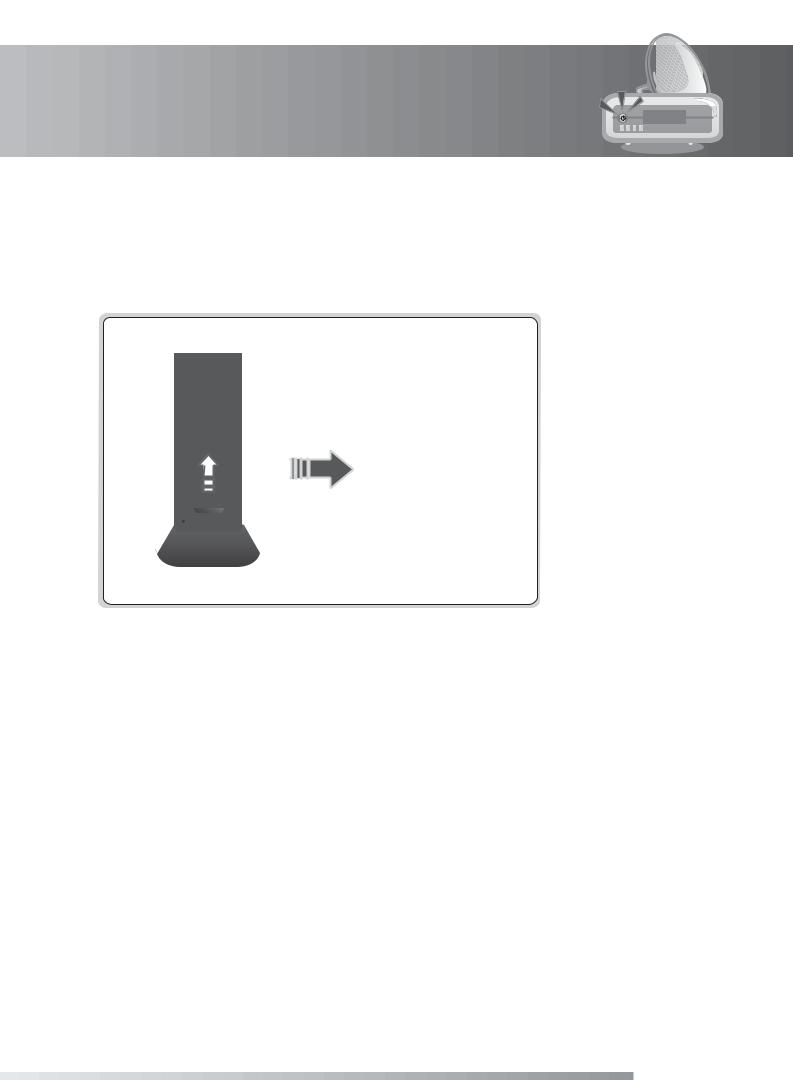
1. Before Using the Product
1.6 Remote Control Batteries
1.Press down the top of the battery cover and slide the cover off.
2.Insert the new batteries. Make sure the plus (+) ends meet the plus markings on the battery case.
3.Slide the cover back into place.
i |
GB15
User’s Manual
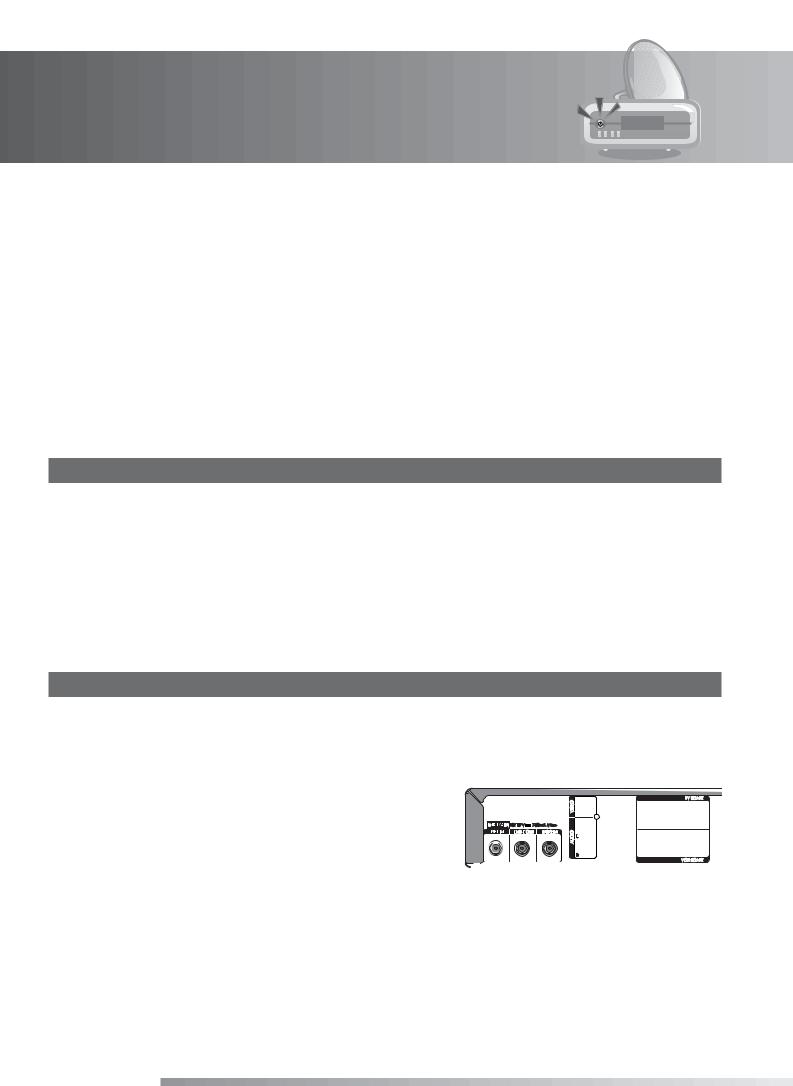
2. Connections
This chapter describes how to connect your product to the TV with the particular equipments for gaining optimum signal quality. The product provides various interfaces to connect to the TV, VCR or other devices. Select the most appropriate procedure depending on the equipment you have.
Note: If you encounter any problems setting up your product, please contact your local retailer or Humax Customer Helpline.
2.1 Connecting the Antenna
You can select one of the following antenna connections depending on the equipment you have. The product has two antenna modes according to setting.
Change this to the first option.
1. Connecting Two Satellite Cables
Connect the two cables from your satellite dish to the LNB 1 IN and LNB 2 IN connections on the rear of the product.
Note:
Connecting with 2 cables from the same satellite dish will allow you to:
• View and Record different channels
• Record 2 channels at the same time
2.Single Cable Using Loop Through
1.Connect the cable from your satellite dish to
LNB 1.
2. Connect a cable from the LNB 1 OUT to the LNB 2 IN connection.
Note:
• If connecting with a single cable using loop through you will have limited functionality. While recording a channel you will be limited to the second channel you can view. Visit www.humaxdigital.com/freesat for further information.
•When using a Motorised System, SCD Antenna (also known as Unicable), or SMATV please connect the cable to LNB 1 IN.
GB16
User’s Manual
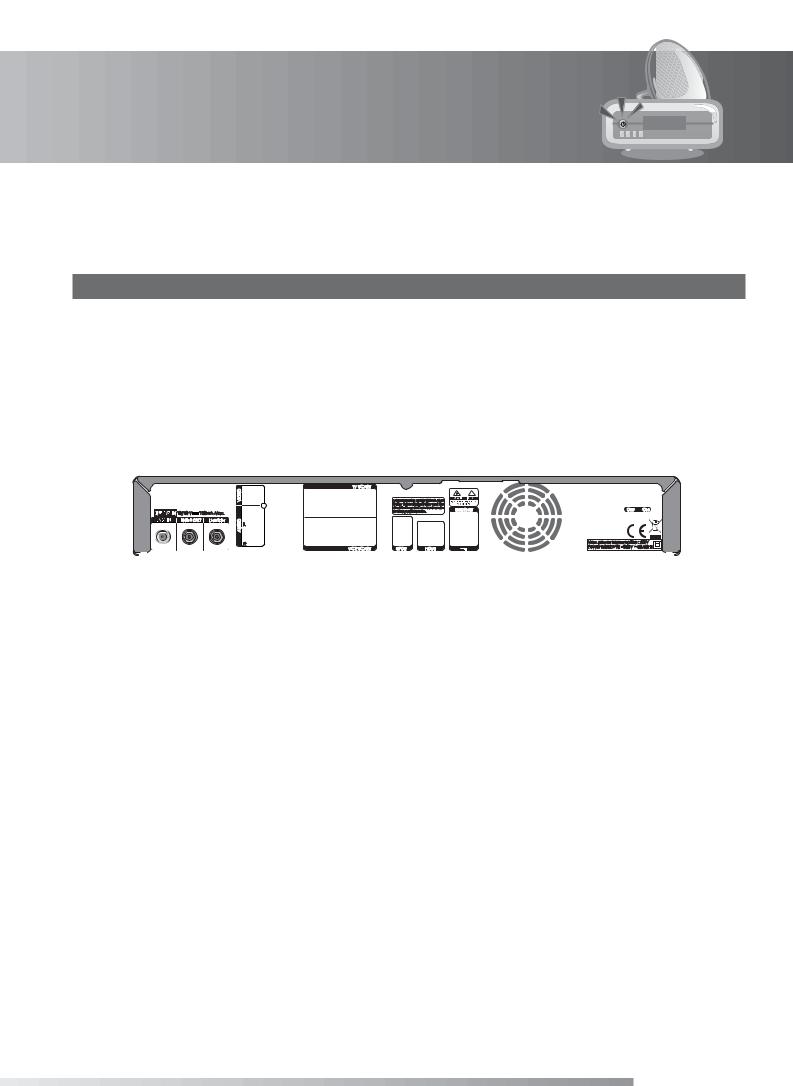
2. Connections
2.2 Connecting the TV and VCR
1. Using HDMI Cable
The HDMI connection, a special all-digital interface that provides the highest picture quality, is suitable for Digital TV. If the TV has a HDMI input, connect the product & TV using a HDMI cable as follows.
HDMI Cable
HDMI
Important:
•When connecting the product to a TV with a HDMI cable no other connection is required.
•If you connect using a HDMI cable please switch your TV set to the correct channel/input for HDMI (refer to your TVs manual for details).
GB17
User’s Manual
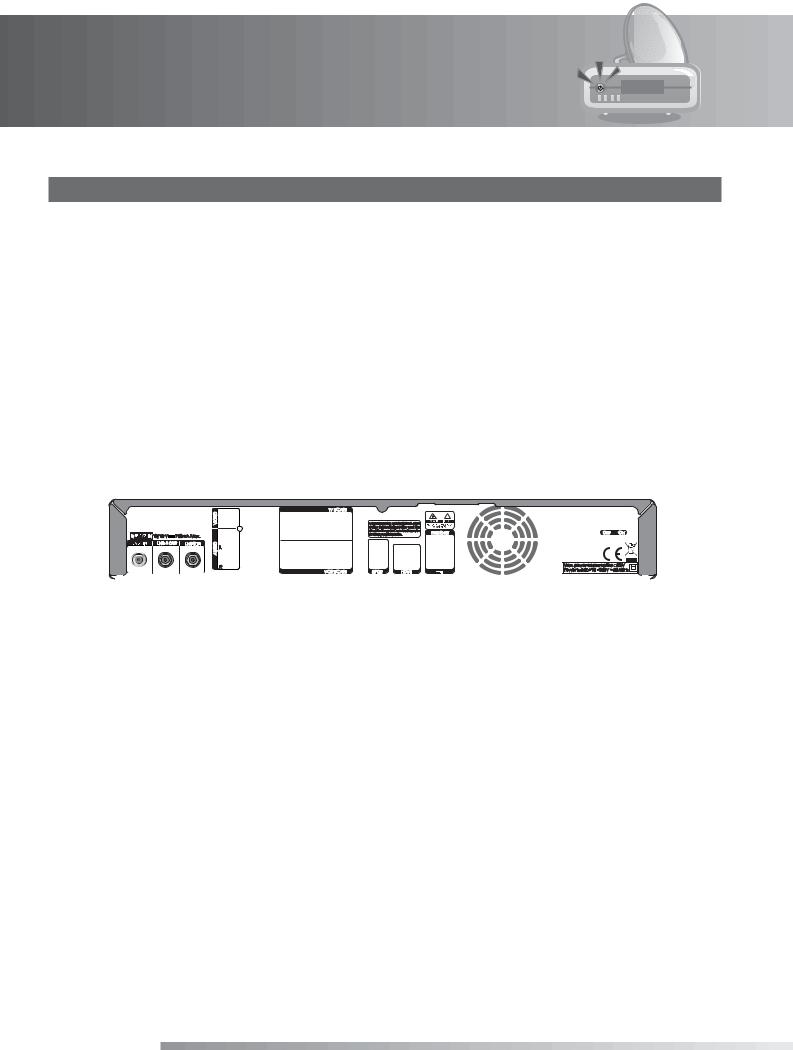
2. Connections
2. Using DVI Connector
The DVI connection using an HDMI to DVI converter is suitable for Digital TV. If the TV has the DVI input connector only, connect the product to the TV with an HDMI cable using an HDMI to DVI converter as follows.
When equipped with an A/V receiver,
1.Connect one end of the HDMI cable to the HDMI input on the product and the other end to the HDMI to DVI converter.
2.Connect the DVI converter to the TV.
3.Connect the product and the Dolby Digital decoder using an S/PDIF cable.
HDMI Cable
Important: If you connect using a DVI cable please switch your TV set to the correct channel/input for the HDMI (refer to your TVs manual for details).
GB18
User’s Manual
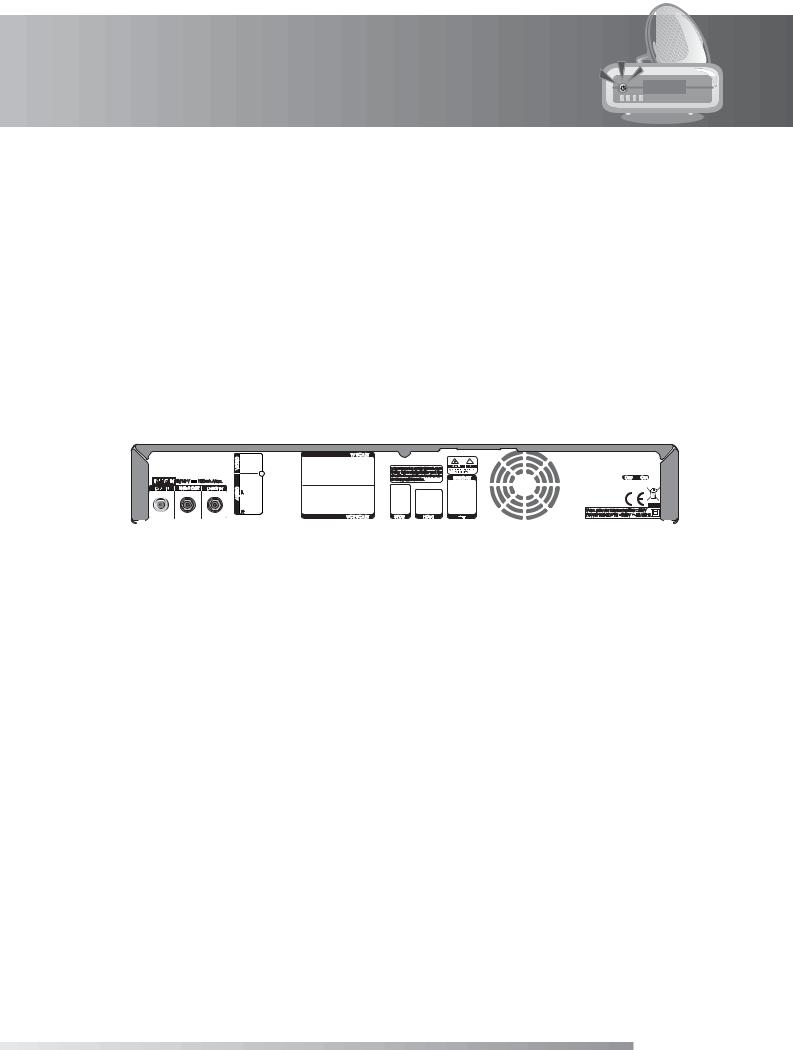
2. Connections
When there is no A/V receiver available,
1.Connect the product and the TV using an RCA cable.
2.Connect one end of the HDMI cable to the HDMI input on the product and the other end to the HDMI to DVI converter.
3.Connect the DVI converter to the TV.
Note: You can also connect the product to the TV using the 3.5 Stereo Jack Cable to 2 RCA Y Cable.
Caution: DO NOT CONNECT TO HEAD PHONE CONNECTOR ON TV!
HDMI Cable
Y Cable (1stereo, 2RCA)
Important: If you connect using a DVI cable please switch your TV set to the correct channel/input for the DVI connection (refer to your TVs manual for details).
GB19
User’s Manual
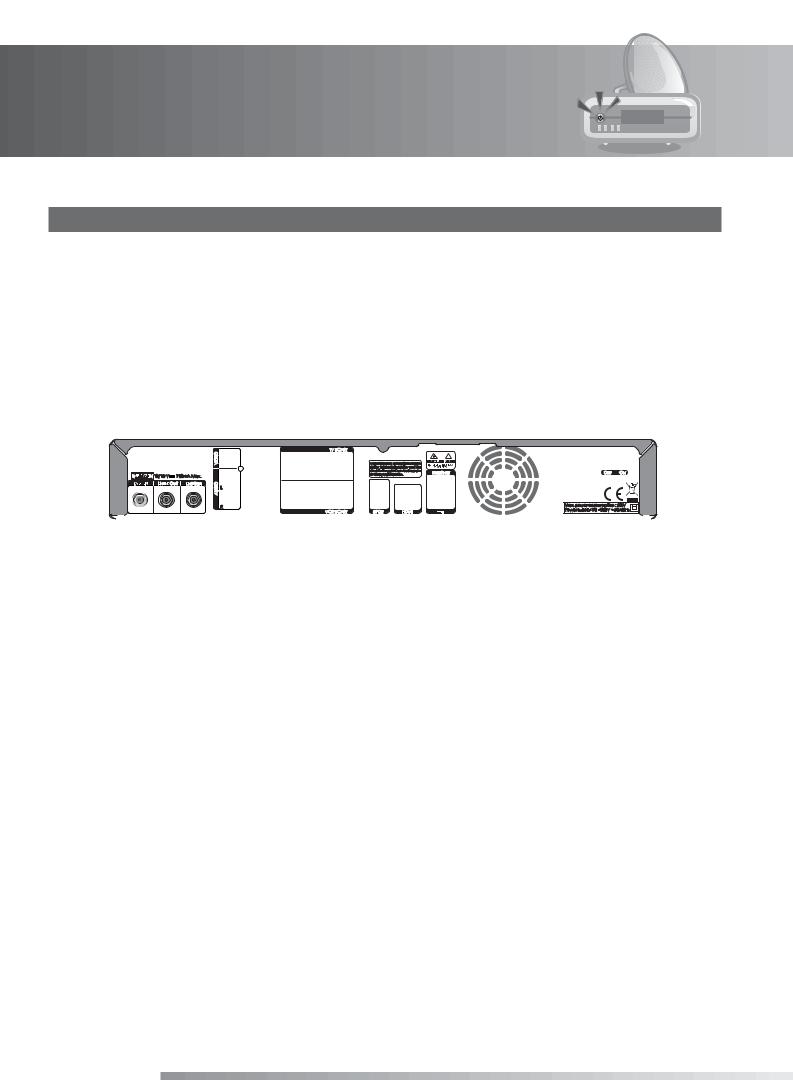
2. Connections
3. Using SCART Cable
A SCART cable connection is recommended for analogue TV or VCR.
1.Connect the product and the TV using a SCART cable.
2.Connect the product and the VCR using a SCART cable.
SCART Cable |
SCART Cable |
|
|
|
|
|
|
|
|
|
|
|
|
|
|
|
|
|
|
|
|
|
|
|
|
|
|
|
TV SCART |
|
|
|
|
|
|
|
|
|
|
|
|
|
|
|
|
|
|
|
|
|
|
|
|
|
|
|
|
|
|
|
|
|
|
|
|
|
|
|
|
VCR SCART |
|
|
|
|
|
|
|
||||
|
|
|
|
|
|
|
|
|
|
|
|
|
|
|
|
|
|
|
|
Important: If you connect using a SCART cable please switch your TV set to the correct channel/input for the scart connection (refer to your TVs manual for details).
GB20
User’s Manual
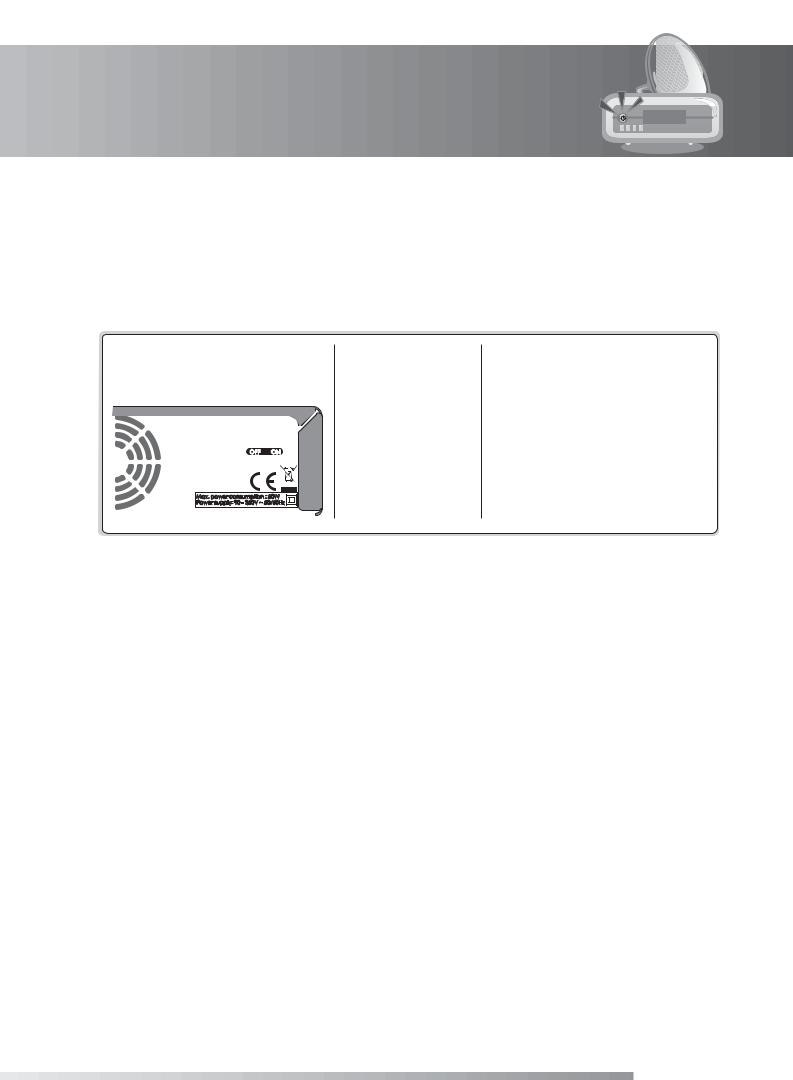
2. Connections
2.3 Powering On
1.Connect the power cord of the product to a wall outlet.
2.Ensure the ON/OFF switch at the rear of the product is switched to ON.
3.Power on by pressing the STANDBY button on the remote control or the STANDBY button at the front of the product.
GB21
User’s Manual
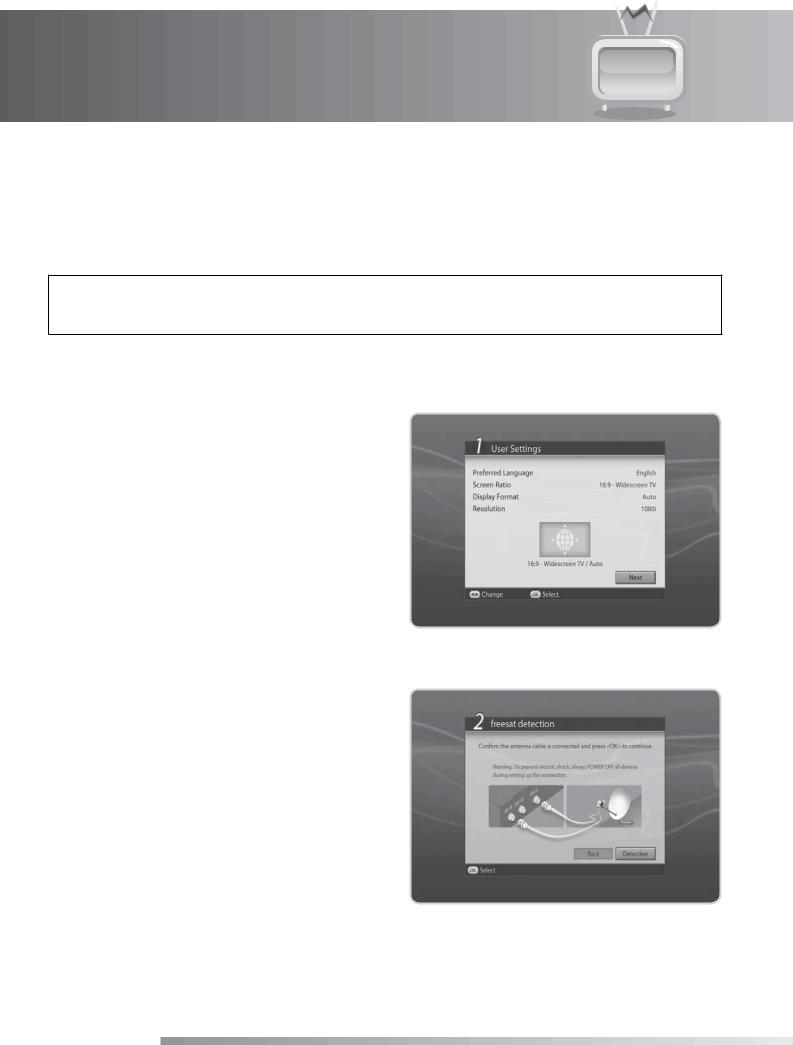
3. First Installation
When powering on your product for the first time after purchase, the First Time Installation will appear. If nothing appears on your TV set please check the following:
•Your TV set is switched ON.
•Please check that the cables between the TV and product are connected correctly.
•Your TV set is switched to the correct channel/input for the connection method/cable you are using.
Tip:
•The default password is 0000.
•If you have forgotten your password, please contact Humax Customer Support.
3.1 User Settings
User Settings allows you to set the language, screen ratio, display format and resolution.
Select the value for Preferred Language,
Screen Ratio, Display Format and Resolution.
Select Next and press the OK button.
Note: Not all resolutions may work (or be available) with the type of connection (or TV Set) your are using. If you experience problems please select a different resolution.
3.2 freesat detection
1.Confirm the satellite cable(s) are connected and press the OK button.
2.Please wait until the freesat detection is complete.
3.When the freesat signal is detected, press the OK button to go to the next step.
Note:
•If the freesat detection fails please check that the satellite cable(s) are connected correctly.
•For further help see the 14. Trouble Shooting section of the manual.
Warning: To prevent electric shock, always POWER OFF all devices during setting up the connection.
GB22
User’s Manual
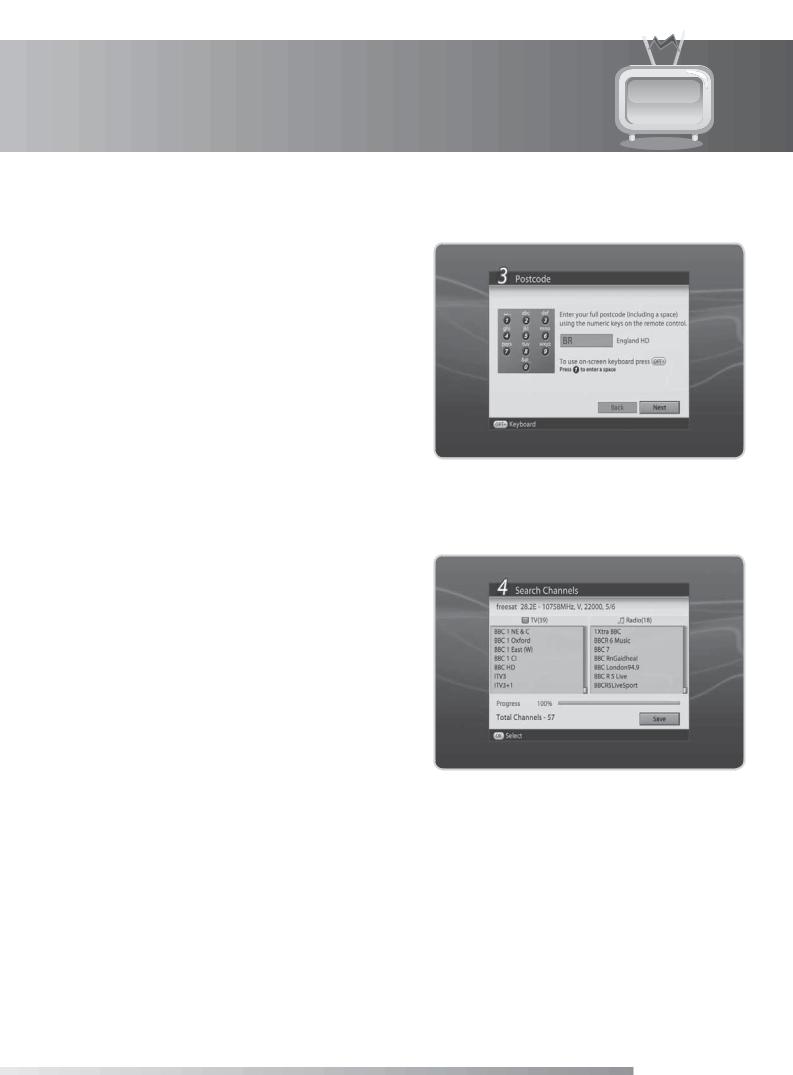
3. First Installation
3.3 Postcode
Enter your full postcode (including a space) using the
NUMERIC(0-9) buttons on the remote control.
To use on-screen keyboard, press the OPT+ button.
Press the 1 button to enter a space.
Press OK after entering your postcode.
Note: Use the left arrow on the remote to delete an incorrect entry.
If the Invalid Postcode message appears please re-enter your postcode.
If your postcode is correct then see the 14. Trouble Shooting section.
3.4 Search Channels
Search Channels will activate and the results will appear.
To stop the channel search, select Stop and press the OK button. Select Save and press the OK button to go to the next step.
GB23
User’s Manual

3. First Installation
3.5 Result
After all setting is complete, you can view the result screen.
Select Finish and press the OK button to complete the first installation.
3.6 Installation Checklist
Before using the product, please make sure that you have completed the following steps.
Step |
Page |
Done? |
|
|
|
Is the antenna connected correctly? |
GB15 |
|
|
|
|
Is the product connected to your TV? |
GB16 |
|
|
|
|
Is the power cord plugged in the wall outlet? |
GB20 |
|
|
|
|
Is the product in operation mode (not Standby mode)? |
GB20 |
|
|
|
|
Have you performed channel search in the first installation? |
GB21 |
|
|
|
|
Note: If you exit the first installation without fully completing the channel searching procedure, you may not have all of the channels available. Please select the Freesat Tune option in the Setup menu to search for the channels again.
For information on the latest channels from freesat visit www.freesat.co.uk.
GB24
User’s Manual
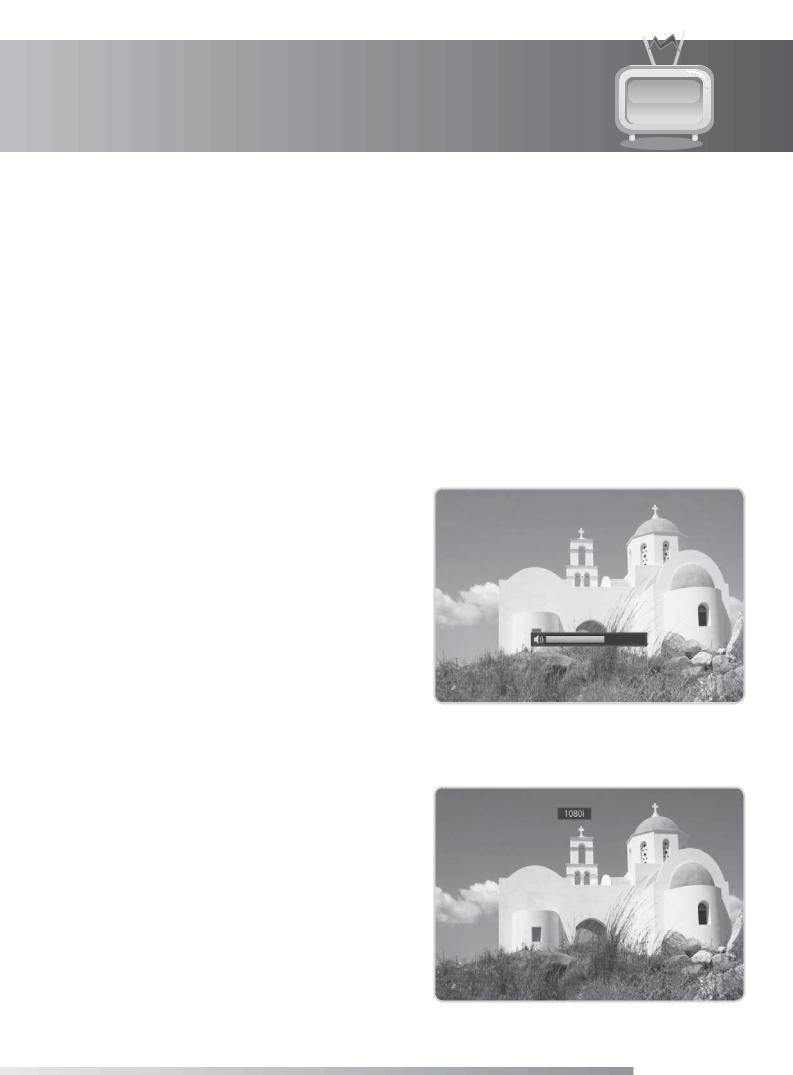
4. Basic Operation
This chapter describes the basic functions the product provides such as switching channel, volume control and other common features.
4.1 Switching Channel
You can change channels by:
•Pressing the P-/P+ buttons
•Entering the channel number using the NUMERIC(0-9) buttons. Press the TV/RADIO button to switch between TV and radio channels.
Note: You can also change channels using the Channel list (LIST) or Programme Guide (GUIDE).
4.2 Volume Control
You can adjust the audio volume. Press the V-/V+ button to adjust the audio volume. Press the MUTE button to stop the audio temporarily.
Note: The mute function remains set while you switch channels.
4.3 Resolution
You can set the resolution of the screen. Press the V-FORMAT button while watching a programme. The current resolution will be displayed.
Each time you press the V-FORMAT button, the resolution changes in the following sequence: 576i 576p 720p 1080i Original.
Note: Not all resolutions may work (or be available) with the type of connection (or TV Set) your are using. If you experience problems please select a different resolution.
GB25
User’s Manual
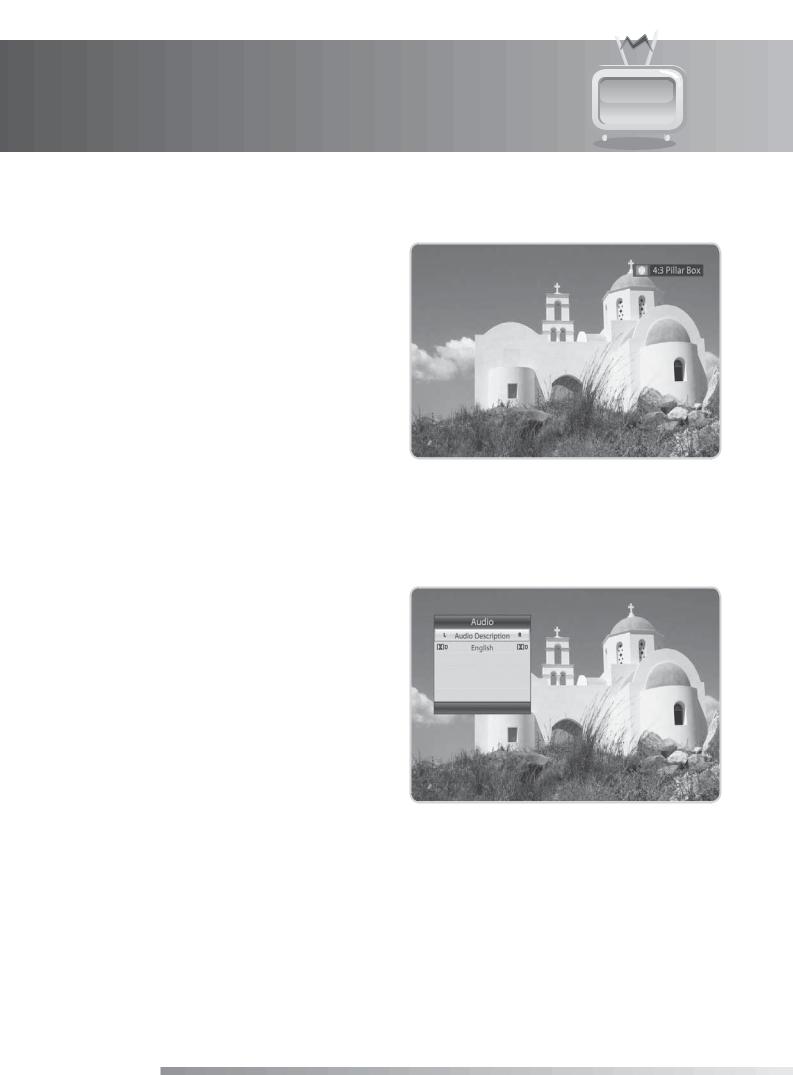
4. Basic Operation
4.4 Wide
You can set the display format.
Press the WIDE button while watching a programme to change the display format.
Each time you press the WIDE button, the display format changes.
Note: For more information about display format, refer to 7.1.7 Display Format.
4.5 Audio
If multiple audio languages/options are available the you can select the one you require from the audio list.
1.Press the AUDIO button.
2.Use the arrows to select the audio option you require.
3.Select the audio direction (left, right, stereo) using the / buttons.
4.Press EXIT to close.
Note:
•You can also change between the audio options by pressing the AUDIO button multiple times.
•For Dolby Digital broadcasts it is not possible to change the direction.
GB26
User’s Manual
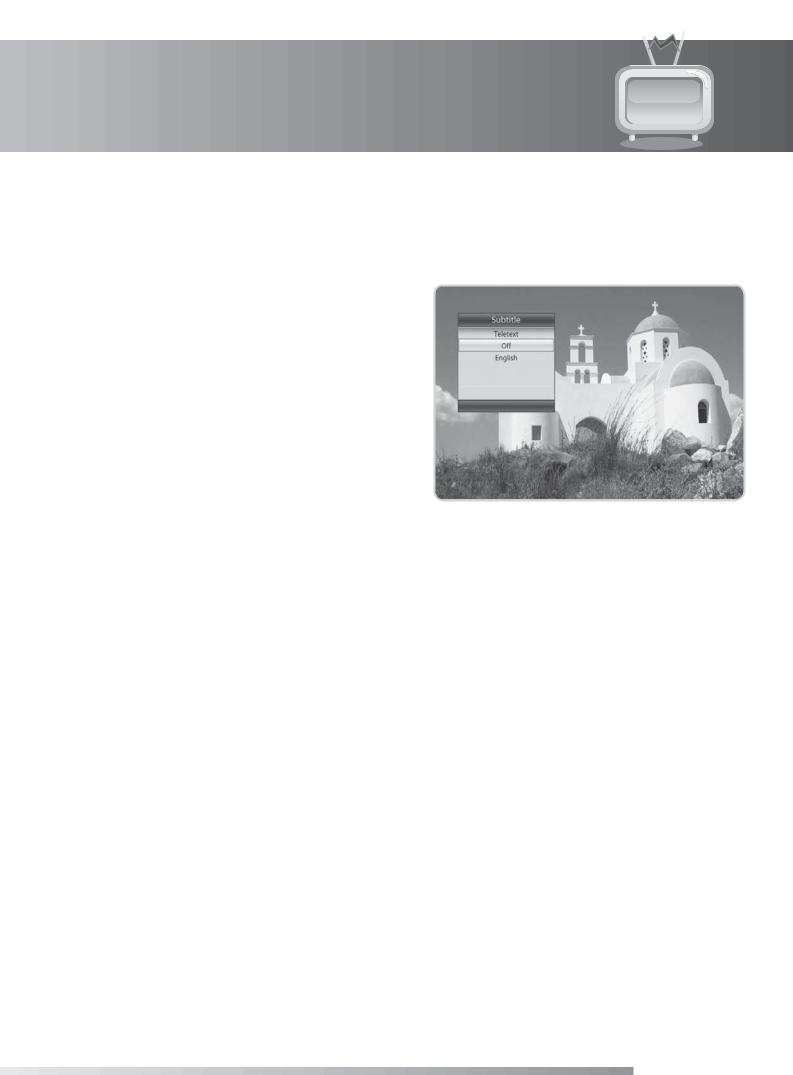
4. Basic Operation
4.6 Subtitle
If multiple subtitle languages/options are available you can select the one you require from the subtitle list.
1.Press the SUB button.
2.Use the arrows to select the subtitles you require and press OK.
Note:
•You can also change between the subtitle options be pressing the SUB button multiple times.
•If no subtitles are available a message will inform you on screen; not all programmes broadcast will contain subtitle information.
4.7 Text and Interactive Services
If your chosen channel has digital teletext features, you can access them. Teletext services often load automatically shortly after the digital teletext window is displayed. In which case, simply follow the on screen instructions(press color buttons).
1.Press the TEXT button to access digital teletext.
2.Press the TEXT button again to return to normal viewing.
3.Press the P+/P- button to exit this service.
Note:
•Interactive service (MHEG) is not available when subtitles are displayed. The channel and volume cannot be controlled using the arrow buttons in interactive mode.
•For information regarding the Digital Text or interactive services available please contact the broadcaster. Not all channels on freesat will provide these services.
GB27
User’s Manual
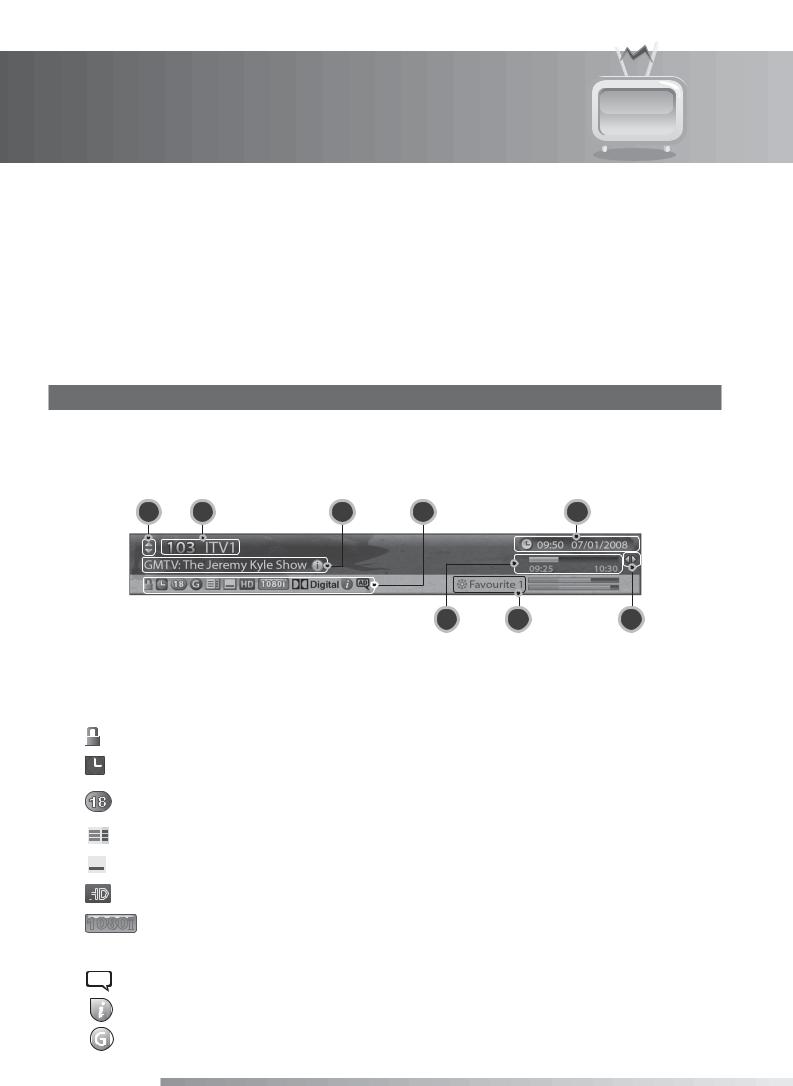
4. Basic Operation
4.8 Programme Information (i-plate)
The i-plate is always displayed for a certain period of time whenever you switch channels. You can view the programme information by pressing the i button while watching a programme. Press the EXIT button to hide the i-plate.
After switching to a channel, press the / button to display navigation mode.
Press the / button to view the previous/next programme information.
Press the / button to view the programme information of other channels.
1. General Information
The general information is displayed on the screen as the following.
Note: If programme information is not available on all channels please access the GUIDE to allow the information to download fully.
1 |
2 |
3 |
4 |
5 |
6 |
7 |
8 |
1.Next/previous channel
2.Channel number and name
3.Programme name
4.Icons
HD
1080i
 Digital
Digital
AD
GB28
User’s Manual
Displayed only when the channel is a locked channel.
Displayed only if the programme is reserved for watching.
Represents parental level. Indicates the minimum level of age for viewing the programme.
Displayed only when there is any teletext information.
Displayed only when subtitle information is available.
Displayed only when the channel provides HD programmes.
Displays the resolution of the current programme.
Displayed only when the programme is broadcast in Dolby Digital.
Displayed only when audio description is available.
Displayed only when the interactive service is available.
Displayed only when there is any guidance information.
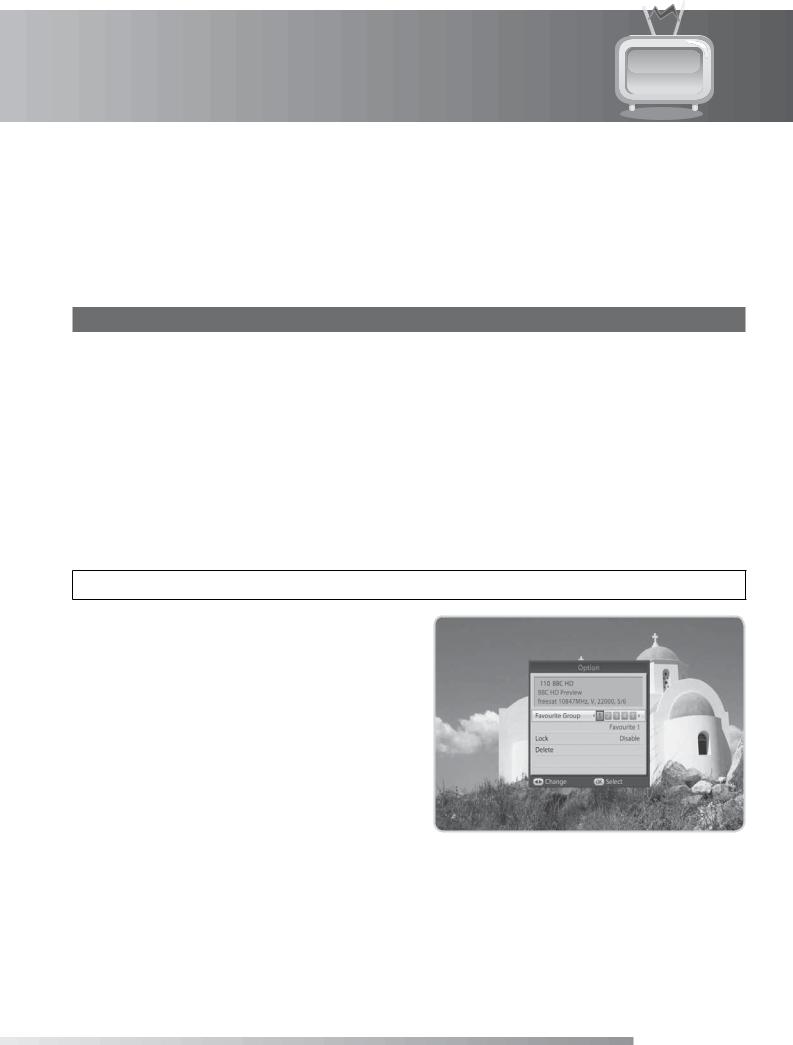
4. Basic Operation
5.Current time & date
6.Programme broadcasting time and progress bar: Displays programme playing time and progress bar.
7.Group name: Displays the group the channel belongs to.
8.Previous/Next programme information: Displayed if previous/next programme information is provided. Press the / button to display previous/next programme information.
Note: If there is no programme information available, programme information is not displayed.
2. Detailed Programme Information
You can see the detailed information about the current programme.
Press the i button when the i-plate is displayed to view detailed information. Press the i button once more to hide the i-plate.
Note: If the detailed programme information is over one page, use the / button to move to the previous or next page.
4.9 Option List
You can view and confirm detailed information about the current channel and change the information if necessary.
Tip: The default password is 0000.
1.Press the OPT+ button.
2.To add the channel to the favourite group, select Favourite Group. Select the group using the / button and press the OK button.
3.To lock the channel, select Lock and press the OK button.
4.To delete the channel, select Delete and press the OK button. A popup will appear. Select Yes and press the OK button.
5.To rename the channel in non-freesat channel mode, select Rename and press the OK button. Enter the name directly using the keyboard on the screen. Press the YELLOW button to complete.
Note: In non-freesat channel mode, you cannot add the channel to the favourite group.
GB29
User’s Manual
