HP Pavilion 503a, Pavilion 503k, Pavilion 512d, Pavilion 513a, Pavilion 513d Quick Start Manual
...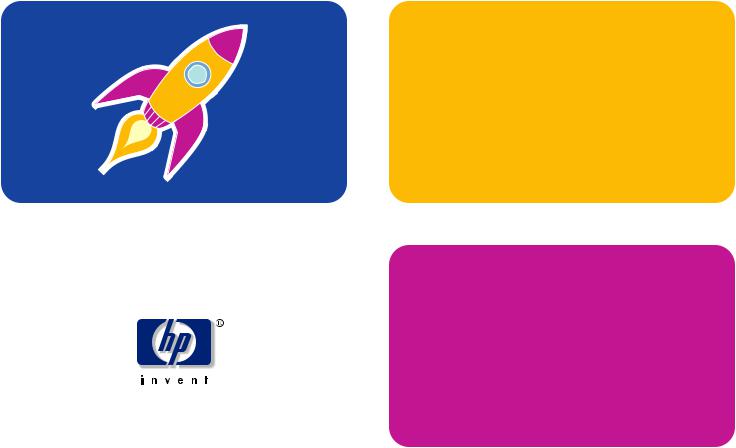
hp pavilion home pc
quick start guide

Quick Start Guide
The information in this document is subject to change without notice.
Hewlett-Packard® Company makes no warranty of any kind with regard to this material, including, but not limited to, the implied warranties of merchantability and fitness for a particular purpose.
HP shall not be liable for errors contained herein or for incidental or consequential damages in connection with the furnishing, performance, or use of this material.
HP assumes no responsibility for the use or reliability of its software on equipment that is not furnished by HP.
This document contains proprietary information that is protected by copyright. All rights are reserved. No part of this document may be photocopied, reproduced, or translated to another language without the prior written consent of HP.
Hewlett-Packard Company
Home Products Division
P.O. Box 4010
Cupertino, CA 95015-4010
USA
© Hewlett-Packard Company, 2002. All rights reserved.
Hewlett-Packard is a registered trademark of Hewlett-Packard Company in the United States of America and other countries/regions.
This product incorporates copyright protection technology that is protected by method claims of certain U.S. patents and other
intellectual property rights owned by Macrovision Corporation and other rights owners. Use of this copyright protection technology must be authorized by Macrovision Corporation, and is intended for home and other limited viewing uses only unless otherwise authorized by Macrovision Corporation. Reverse engineering or disassembly is prohibited. Apparatus Claims of U.S. Patent
Nos. 4,631,603, 4,577,216, 4,819,098, and 4,907,093 licensed for limited viewing uses only.
Other brand or product names are trademarks of their respective holders.

Start Here
Welcome
Thank you for becoming a member of the HP Pavilion home PC family. This “Start Here” section is an overview of some of the added software features and tools available on your HP Pavilion. The rest of this Quick Start Guide gives you information on how to use your computer. With this guide, you can use your computer with confidence.
Note: The screens on your computer may not match the screens pictured on these pages.
Start Here
Quick Start Guide |
iii |

Inventory Checklist
Power cord
Modem cable
Transformer  (powered speakers only)
(powered speakers only)
Speakers
The documentation includes: 
 Setup poster
Setup poster
 This Quick Start Guide
This Quick Start Guide
 Support Guide, containing support,
Support Guide, containing support,
warranty, license, regulatory, and safety information
 Upgrading and Servicing the PC guide (select models installed on PC, or in print)
Upgrading and Servicing the PC guide (select models installed on PC, or in print)
 Read first, addenda, or other documents if applicable
Read first, addenda, or other documents if applicable
 HP DVD Writer guide (select models)
HP DVD Writer guide (select models)
 Microsoft Windows XP Home Edition Start Here guide
Microsoft Windows XP Home Edition Start Here guide
 My HP Pavilion home PC brochure (select models)
My HP Pavilion home PC brochure (select models)
iv HP Pavilion home PC
PC
Keyboard
 Mouse
Mouse
Documentation
Note: Your contents may vary.

PC Back
Connect your keyboard, mouse, monitor, and modem as described in the setup poster. Turn on the computer for the first time and finish the registration process. Then, add a printer or other device, or install any software programs that came on CDs or DVDs included in the computer box (select models only).
Your computer may look different from the one shown here. Component, connector location, type, and number vary by model.
PS/2 keyboard
PS/2 mouse Serial
Parallel
Audio Out
Audio In
Microphone
USB
Monitor
Telephone
SERIAL
OUT
IN
ETHERNET




SERIAL
Start Here
Joystick
Speaker out
Ethernet
TV out
Modem
Quick Start Guide |
v |
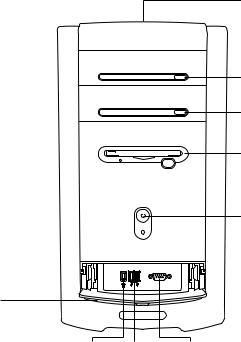
PC Front
Your computer may look different from the one shown here. Component, connector location, type, and number vary by model.
SERIAL
Lower front cover opened
to show connectors
IEEE 1394 USB |
Serial |
vi |
HP Pavilion home PC |
CD storage
cd-rom or hp cd-writer drive
dvd-rom or hp dvd writer drive
Diskette drive
On button
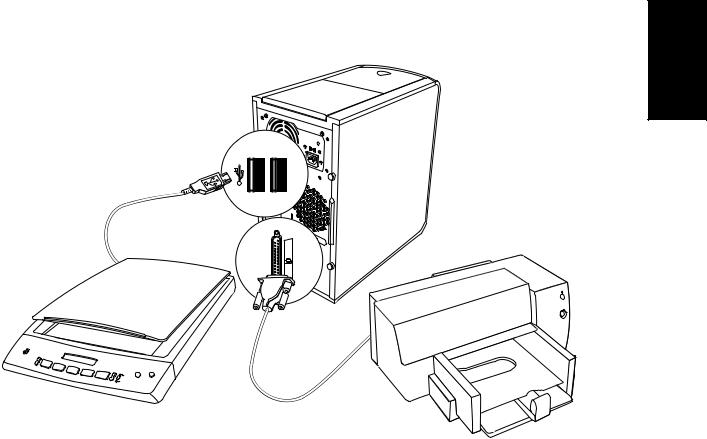
PC Back Connections
Your computer may look different from the one shown here. External components shown in the following figure are not included with the PC. Back connector location, type, and number vary by model.
Start Here
Note: Before using your components, you may need to install the software that came with the component.
Quick Start Guide |
vii |
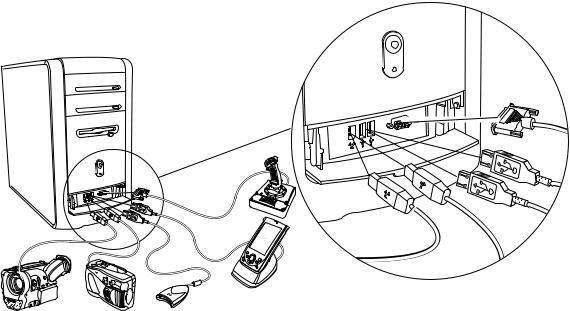
PC Front Connections
Your computer may look different from the one shown here. External components shown in the following figure are not included with the PC. Front connector location, type, and number vary by model.
Note: Before using your components, you may need to install the software that came with the component.
Serial
Serial
viii HP Pavilion home PC
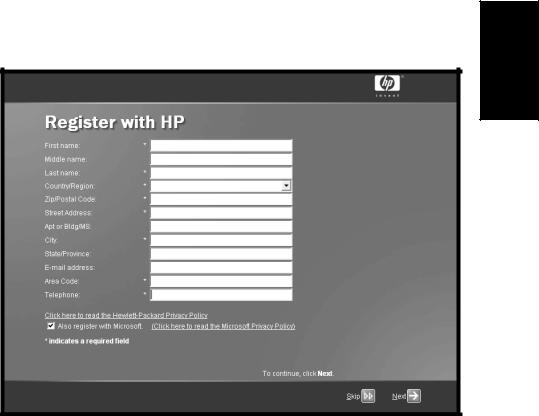
Register with HP
Register your HP Pavilion home PC with Hewlett-Packard so HP can assist you with your technical support needs.
Start Here
Quick Start Guide |
ix |
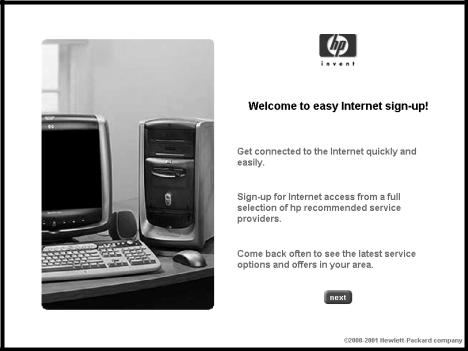
Internet
Click Start, choose
All Programs, and then click
Easy Internet Sign-up for a simple step-by-step wizard to guide you through setup for the Internet and e-mail.
For information about modem setup, the Internet, and e-mail, see the related chapters inside this guide. You can also find helpful information by clicking
Start, Help and Support, and then My HP Pavilion PC.
x |
HP Pavilion home PC |

HP Desktop Help and Support Easy Internet Sign-up
The HP desktop has shortcut icons that make it easy to find the things you need. Click the icon to find out more information about that program.
Note: The screen on your computer may not match the screen pictured here.
HP Tour Guide
Start Here
Start button |
Taskbar |
System tray |
|
|
|
Quick Start Guide |
xi |
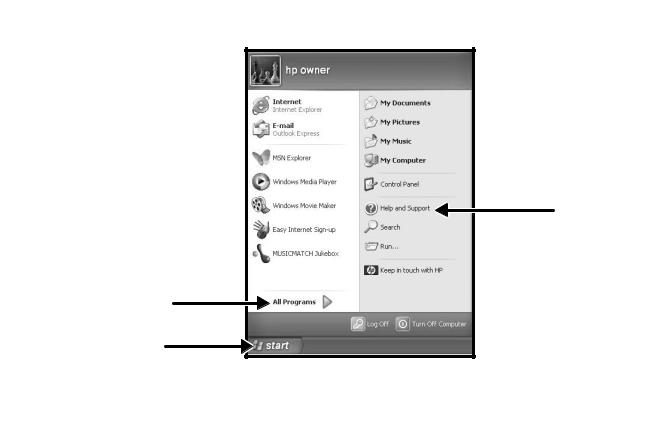
Start Menu
Click the Start button to view the Start menu, the entry point to everything on your
computer. Look at the following pages to learn about important software programs and tools available to you.
Choose All Programs and then choose Hewlett-Packard to find HP-specific software.
Help and Support
All Programs
Start button
Note: The screen on your computer may not match the screen pictured here.
xii |
HP Pavilion home PC |
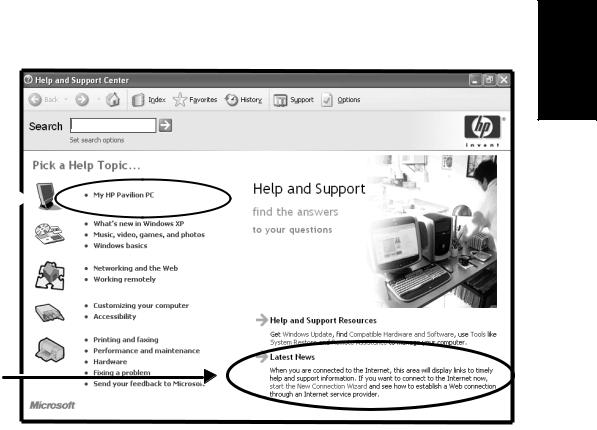
Help and Support
Click Start and then
Help and Support to learn about your computer and get your questions answered.
HP Pavilion information and support 
Help and support news
Start Here
Quick Start Guide xiii
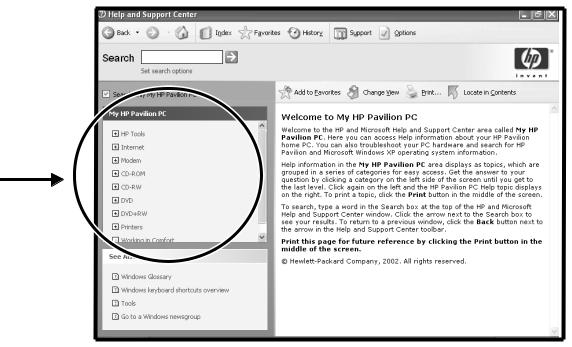
My HP Pavilion PC
Click Start, Help and Support, and then My HP Pavilion PC for detailed instructions and information about your HP Pavilion.
Learn how to use your HP Pavilion home PC
xiv HP Pavilion home PC
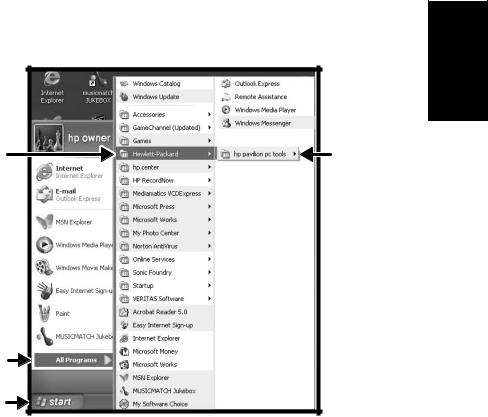
All Programs
Click Start and then choose |
|
|
All Programs to find all |
|
|
the software programs on |
|
|
your computer. Choose |
|
|
Hewlett-Packard, and then |
|
|
click hp pavilion pc tools |
Hewlett-Packard |
hp pavilion |
to find HP drivers and the |
||
HP Tour Guide. |
|
pc tools |
All Programs |
Start button |
Note: The screen on your computer may not match the screen pictured here.
Quick Start Guide xv
Start Here

HP Tour Guide
Click Start, choose
All Programs, Hewlett-Packard, click hp pavilion pc tools, and then click hp tour guide.
Or
Click the icon on the desktop (select models).
Let the HP Tour Guide show you the desktop and the basics of the Internet and e-mail.
xvi HP Pavilion home PC
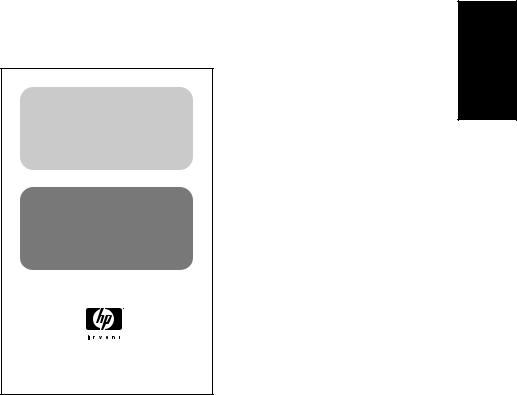
Your HP Pavilion home PC Support Guide
You can get help over the telephone from HP.
See the Support Guide included with the computer documentation for the terms of your HP Pavilion warranty coverage, for license information, and for support telephone numbers and addresses.
The Support Guide contains operating specifications for the PC along with regulatory and safety information.
hp pavilion home pc
support guide
where to get help warranty and license information
declaration of conformity operating specifications regulatory and safety information
Note: Your document contents may vary.
Start Here
Quick Start Guide xvii
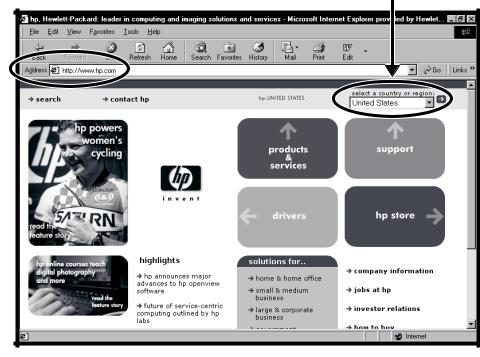
HP Web Sites
Type these Web site addresses into the Address box of your Internet browser, and then press the Enter key on your keyboard to find helpful information from HP online.
www.hp.com
Go to HP’s main Web site for the latest information about your HP Pavilion home PC and all your HP products. Receive technical support, download software updates, and find out about HP’s home and business services.
www.hp.com/cposupport/
loc/regional.html
Use this worldwide direct link to HP’s Customer Care Web site for all your technical support needs.
xviii HP Pavilion home PC
Select your country/region
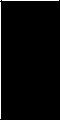
Microsoft Windows XP Operating System
For questions about the Microsoft® Windows® XP operating system, try these sources of information:
 Help and Support, for onscreen help and troubleshooting — click Start and then
Help and Support, for onscreen help and troubleshooting — click Start and then
Help and Support.
 Microsoft Windows XP Home Edition Start Here guide, included with the computer documentation packet.
Microsoft Windows XP Home Edition Start Here guide, included with the computer documentation packet.
Start Here
Quick Start Guide xix
xx HP Pavilion home PC

Contents
Introducing the Quick Start Guide |
.........1 |
Safety Information ................................................. |
1 |
Using the Quick Start Guide................................... |
3 |
Finding Additional Information ............................... |
4 |
Setting Up the Computer....................... |
5 |
Turning On the Computer for the First Time............... |
5 |
Registering with HP ............................................... |
6 |
Getting Help......................................................... |
7 |
Protecting the PC................................................... |
7 |
Working in Comfort .............................................. |
8 |
Using the Computer .............................. |
9 |
Introducing the Basics............................................ |
9 |
Windows Operating System............................... |
9 |
Start Menu ....................................................... |
9 |
Help and Support ........................................... |
10 |
Using the Mouse................................................. |
10 |
|
|
The Scroll Feature |
11 |
|
|
|
|||
The Autoscroll Feature ..................................... |
11 |
Contents |
|
The Panning Feature |
12 |
||
|
|||
Using the Keyboard ............................................ |
12 |
|
|
Introduction .................................................... |
12 |
|
|
Features......................................................... |
15 |
|
|
Buttons .......................................................... |
16 |
|
|
.......................................Button Configuration |
19 |
|
|
Adjusting Speaker Volume ................................... |
19 |
|
|
Using a Microphone ........................................... |
21 |
|
|
Adjusting Microphone Volume.......................... |
22 |
|
|
Turning Off the Computer .................................... |
23 |
|
|
Putting the Computer into Standby and |
|
|
|
Hibernation Mode .............................................. |
23 |
|
|
Standby Mode ............................................... |
23 |
|
|
Hibernation Mode .......................................... |
25 |
|
|
Automatic Standby or Hibernation Mode........... |
26 |
|
|
Quick Start Guide |
xxi |
|
Setting Up and Using the Internet ....... |
27 |
Introducing the Internet ........................................ |
27 |
What Is the Internet? ....................................... |
27 |
What Is an ISP? .............................................. |
28 |
What Is the World Wide Web? ........................ |
28 |
What Is a URL?............................................... |
28 |
What Is an E-Mail Address? ............................. |
29 |
How Do I Search the Internet? .......................... |
29 |
Setting Up the Modem......................................... |
30 |
Setting Up the Network Interface Adapter.............. |
32 |
Setting Up Your Internet Account........................... |
34 |
Signing Up with an ISP Using |
|
Easy Internet Sign-up ....................................... |
35 |
Connecting to the Internet .................................... |
35 |
Using ISP-Provided Browser.............................. |
36 |
Using Any Browser ......................................... |
36 |
Visiting the Hewlett-Packard Web Site ................... |
37 |
Viewing Online Manuals ................................. |
38 |
Sending and Receiving E-Mail.............................. |
39 |
If the ISP Provides the Browser .......................... |
40 |
If Using Outlook Express .................................. |
40 |
xxii HP Pavilion home PC
Doing Common Tasks ........................ |
43 |
Inserting a CD or DVD ........................................ |
43 |
Removing a CD or DVD ...................................... |
45 |
Handling CDs .................................................... |
45 |
Playing Music CDs.............................................. |
45 |
Using MusicMatch Jukebox.............................. |
46 |
Using Windows Media Player.......................... |
47 |
Using the hp cd-writer Drive................................. |
49 |
Playing DVD Movies ........................................... |
50 |
Playing a DVD ............................................... |
50 |
Viewing Help Information ................................ |
51 |
Understanding DVD Terminology ...................... |
52 |
Using the WinDVD Control Panel ..................... |
52 |
Using Country/Region Codes .......................... |
53 |
Using the Combo Drive ....................................... |
55 |
Using the hp dvd writer Drive............................... |
55 |
Playing VCD ...................................................... |
56 |
Connecting External Components to |
|
Your Computer ................................................... |
57 |
Using HP Pavilion PC Tools .................................. |
62 |
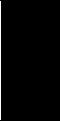
Getting HP Updates for the PC ............ |
63 |
Informing You of Changes.................................... |
63 |
Using HP Center to Receive Messages from HP....... |
63 |
Starting HP Center .......................................... |
64 |
Turning Off the HP Center Service..................... |
64 |
Re-enabling the HP Center Service .................... |
65 |
Resolving Problems ............................ |
67 |
Troubleshooting .................................................. |
67 |
Using Application Recovery and |
|
System Recovery ................................................. |
73 |
System Restore................................................ |
73 |
Application Recovery ...................................... |
73 |
System Recovery ............................................. |
74 |
Freeing Up Space on Your Hard Disk Drive............ |
76 |
Displaying Hard Disk Space............................. |
77 |
Increasing Available Hard Disk Space............... |
77 |
Reinstalling Programs ...................................... |
78 |
Index ................................................. |
79 |
Contents
Quick Start Guide xxiii
xxiv HP Pavilion home PC
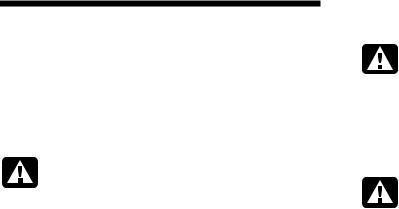
Introducing the Quick Start Guide
Safety Information
This product has not been evaluated for connection to an “IT” power system (an AC distribution system with no direct connection to earth, according to IEC 60950).
AC Power Safety Warning
Warning: Install the computer near an AC outlet. The AC power cord is your HP Pavilion PC’s main AC disconnecting device and must be easily accessible at all times. For your safety, the power cord provided with your system has a grounded plug. Always use the power cord with a properly grounded wall
outlet to avoid the risk of electrical shock.
Warning: To reduce the possibility of an electric shock from the telephone network, plug your computer into the AC outlet before connecting it to the telephone line. Also, disconnect the telephone line before unplugging your computer from the AC power outlet.
Warning: Your system is provided with |
|
|
Introduction |
||
a voltage select switch for use in a 115 |
||
|
||
or 230 VAC power system. The voltage |
|
|
select switch has been pre-set to the |
|
|
correct voltage setting for use in the |
|
|
particular country/region where it was |
|
|
initially sold. Changing the voltage select |
|
|
switch to the incorrect position can |
|
|
damage your PC and void any implied |
|
|
warranty. |
|
Quick Start Guide |
1 |

Warning: Always disconnect the modem cord from the telephone system before installing or removing your computer cover.
Warning: Do not operate the computer with the cover removed.
Warning: The power supply is not user-serviceable. To prevent damage to the power supply, have a qualified person repair or replace it. All other components are user-serviceable.
Warning: Electrostatic discharge (ESD) can damage disk drives, add-in cards, and other components. If an ESD station is not available, wear a wrist strap attached to a metal part of the computer. Place cards on a conductive foam pad or inside the card wrapper, if possible, but never on the card wrapper.
2 |
HP Pavilion home PC |
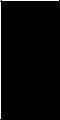
Using the Quick Start Guide
Thank you for purchasing the HP Pavilion home PC. We’ve made it easy for you to start
using the PC right away. The setup poster shows you how to connect your computer, and this Quick Start Guide will help you continue
from there.
Note: Be sure you set up the computer near a telephone line so that you can easily connect the modem for Internet access.
This Quick Start Guide will help you learn how to:
Turn the computer on and off correctly.
Set up an Internet account and connect to the Internet.
Adjust the speaker volume.
Insert and remove a CD disc.
Use the CD-ROM, DVD-ROM, hp cd-writer, or hp dvd writer drive to play music, watch movies, or record information.
Use HP Pavilion PC Tools.
Save power with standby and hibernation modes.
Solve common problems.
Introduction
Quick Start Guide |
3 |
Finding Additional
Information
Look in the computer box for printed information that describes important details or updates regarding your model PC.
You can find additional information about the PC in the onscreen Help and Support Center, which is on the computer. Just click Start, and then click Help and Support.
You can find information about accessing internal parts of the computer chassis in the
Upgrading and Servicing the PC guide included with your PC (select models installed on your system, others printed). To view guides installed on your PC, refer to “Using HP Pavilion PC Tools” on page 62.
4 |
HP Pavilion home PC |
Note: The procedures in the Upgrading and Servicing the PC guide require you to turn off the PC and disconnect it from any Internet and network connections, and from power. If the guide is installed on your computer, be sure to print it for future reference.
You can find online guides and information for your PC at the HP Customer Care Web site. To find online manuals for your PC:
1Type http://www.hp.com/cposupport/eschome.html
into your browser address box, and press the Enter key on your keyboard.
2In the QuickFind box, type your product name or number (Pavilion 712a, for example). The product number is on the lower front of the PC chassis.
3Click product support for your language when the Results window appears.
4Click manuals to see a list of manuals for your PC.
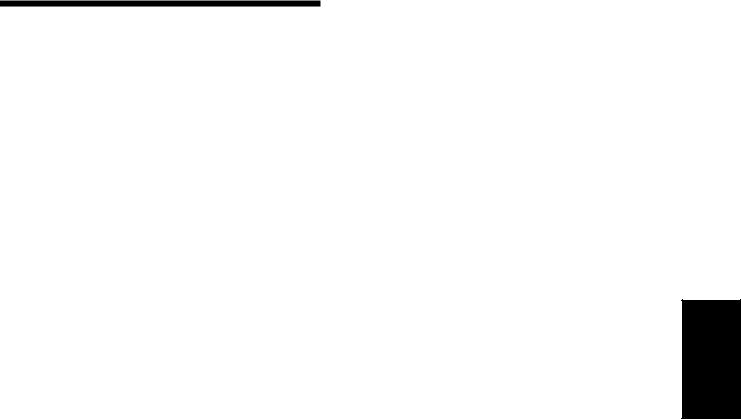
Setting Up the Computer
Follow the steps shown on the setup poster to set up the computer in your work area. Then read the topics in this section that describe how to turn on the computer for the first time, and finish the registration process.
After registering, install any software programs that came on CDs or DVDs included in the computer box (select models only).
Note: Some programs come preinstalled on the PC. Before installing a program, check to see if it already installed on your system.
When you have completed these steps, you may add any printer, scanner, camera, or other peripheral equipment you have for your system.
Refer to “Connecting External Components to Your Computer” on page 57 for connector information.
Turning On the Computer for the First Time
After you’ve completed connecting the components of the HP Pavilion by using the steps illustrated on the setup poster, you’re ready to turn on the computer.
First, press the Power button on the monitor. Then, to turn on the computer, press the On button on the front of the PC.
Note: The power supply is pre-set for the country/region in which you purchased the HP Pavilion. If you move to another country/region, please make sure you check its voltage requirements before plugging your PC into an AC power outlet.
Setup
Quick Start Guide |
5 |
