HP Pavilion dm1 Maintenance and Service Guide

HP Pavilion dm1 Notebook PC
Maintenance and Service Guide
© Copyright 2010 Hewlett-Packard
Development Company, L.P.
AMD Turion and ATI Mobile Radeon are trademarks of Advanced Micro Devices, Inc. Bluetooth is a trademark owned by its proprietor and used by Hewlett-Packard Company under license. Microsoft and Windows are U.S. registered trademarks of Microsoft Corporation. SD Logo is a trademark of its proprietor.
The information contained herein is subject to change without notice. The only warranties for HP products and services are set forth in the express warranty statements accompanying such products and services. Nothing herein should be construed as constituting an additional warranty. HP shall not be liable for technical or editorial errors or omissions contained herein.
First Edition: May 2010
Document Part Number: 608575-001

Safety Warning Notice
 WARNING! To reduce the possibility of heat-related injuries or of overheating the computer, do not place the computer directly on your lap or obstruct the air vents. Use the computer only on a hard, flat surface. Do not allow another hard surface, such as an adjoining optional printer, or a soft surface, such as pillows or rugs or clothing, to block airflow. Also, do not allow the AC adapter to contact the skin or a soft surface, such as pillows or rugs or clothing, during operation. The computer and the AC adapter comply with the user-accessible surface temperature limits defined by the International Standard for Safety of Information Technology Equipment (IEC 60950).
WARNING! To reduce the possibility of heat-related injuries or of overheating the computer, do not place the computer directly on your lap or obstruct the air vents. Use the computer only on a hard, flat surface. Do not allow another hard surface, such as an adjoining optional printer, or a soft surface, such as pillows or rugs or clothing, to block airflow. Also, do not allow the AC adapter to contact the skin or a soft surface, such as pillows or rugs or clothing, during operation. The computer and the AC adapter comply with the user-accessible surface temperature limits defined by the International Standard for Safety of Information Technology Equipment (IEC 60950).
iii
iv Safety Warning Notice

Table of contents
1 Product description ........................................................................................................................................ |
1 |
|
2 |
External component identification ................................................................................................................ |
5 |
|
Top components ................................................................................................................................... |
5 |
|
TouchPad ............................................................................................................................ |
5 |
|
Lights ................................................................................................................................... |
6 |
|
Buttons ................................................................................................................................. |
7 |
|
Keys ..................................................................................................................................... |
8 |
|
Front components ................................................................................................................................ |
9 |
|
Right-side components ....................................................................................................................... |
10 |
|
Left-side components ......................................................................................................................... |
11 |
|
Display components ........................................................................................................................... |
12 |
|
Bottom components ........................................................................................................................... |
13 |
|
Wireless antennas .............................................................................................................................. |
14 |
|
Additional hardware components ....................................................................................................... |
15 |
3 |
Illustrated parts catalog ............................................................................................................................... |
16 |
|
Service tag ......................................................................................................................................... |
16 |
|
Computer major components ............................................................................................................. |
17 |
|
Display assembly subcomponents ..................................................................................................... |
21 |
|
Mass storage devices ......................................................................................................................... |
22 |
|
Miscellaneous parts ............................................................................................................................ |
23 |
|
Sequential part number listing ............................................................................................................ |
25 |
4 Removal and replacement procedures ....................................................................................................... |
29 |
|
|
Preliminary replacement requirements ............................................................................................... |
29 |
|
Tools required .................................................................................................................... |
29 |
|
Service considerations ....................................................................................................... |
29 |
|
Plastic parts ....................................................................................................... |
29 |
|
Cables and connectors ..................................................................................... |
29 |
|
Drive handling ................................................................................................... |
30 |
|
Grounding guidelines ......................................................................................................... |
31 |
|
Electrostatic discharge damage ........................................................................ |
31 |
v
Packaging and transporting guidelines ............................................. |
32 |
Workstation guidelines ..................................................................... |
32 |
Equipment guidelines ....................................................................... |
33 |
Component replacement procedures ................................................................................................. |
34 |
Service tag ......................................................................................................................... |
34 |
Computer feet .................................................................................................................... |
35 |
Battery ............................................................................................................................... |
36 |
SIM .................................................................................................................................... |
37 |
WLAN module .................................................................................................................... |
38 |
WWAN module .................................................................................................................. |
40 |
RTC battery ....................................................................................................................... |
42 |
Memory module ................................................................................................................. |
43 |
Drives ................................................................................................................................. |
44 |
Keyboard ........................................................................................................................... |
47 |
Top cover ........................................................................................................................... |
50 |
Wireless button board ........................................................................................................ |
53 |
Power button board ........................................................................................................... |
54 |
Bluetooth module ............................................................................................................... |
55 |
Speakers ............................................................................................................................ |
56 |
Digital media assembly ...................................................................................................... |
57 |
Display assembly ............................................................................................................... |
58 |
Multi board ......................................................................................................................... |
63 |
Security cable bracket ....................................................................................................... |
64 |
System board ..................................................................................................................... |
66 |
Power connector ................................................................................................................ |
68 |
Heat sink assembly ............................................................................................................ |
69 |
Fan ..................................................................................................................................... |
71 |
5 Computer Setup ............................................................................................................................................ |
73 |
Computer Setup in Windows 7 ........................................................................................................... |
73 |
Starting the Setup Utility .................................................................................................... |
73 |
Using the Setup Utility ....................................................................................................... |
73 |
Changing the language of the Setup Utility ....................................................... |
73 |
Navigating and selecting in the Setup Utility ..................................................... |
73 |
Displaying system information .......................................................................... |
74 |
Restoring default settings in the Setup Utility .................................................... |
74 |
Exiting the Setup Utility ..................................................................................... |
74 |
Setup Utility menus ............................................................................................................ |
75 |
Main menu ........................................................................................................ |
75 |
Security menu ................................................................................................... |
75 |
System Configuration menu .............................................................................. |
75 |
Diagnostics menu .............................................................................................. |
76 |
vi
6 Specifications ................................................................................................................................................ |
77 |
Computer specifications ..................................................................................................................... |
77 |
29.5-cm (11.6-in) (1366 x 768) HD BrightView LED display specifications ........................................ |
78 |
Hard drive specifications .................................................................................................................... |
79 |
Solid-state drive specifications ........................................................................................................... |
80 |
7 Backup and recovery .................................................................................................................................... |
81 |
Windows 7 backup and recovery ....................................................................................................... |
81 |
Backing up and recovering using Roxio BackOnTrack ...................................................... |
81 |
Creating a copy of the hard drive ...................................................................... |
82 |
Performing a recovery ....................................................................................... |
82 |
Using the Disaster Recovery utility ................................................................... |
82 |
Downloading and extracting the Disaster Recovery utility ................ |
83 |
Restoring your hard drive image ...................................................... |
83 |
Using the Instant Restore utility ........................................................................ |
83 |
Using the Instant Restore utility when the operating system is |
|
functioning ........................................................................................ |
83 |
Using the Instant Restore utility when the operating system is not |
|
functioning ........................................................................................ |
84 |
Using Windows Backup and Restore ................................................................................ |
84 |
Using system restore points .............................................................................. |
84 |
When to create restore points ........................................................................... |
84 |
Creating a system restore point ........................................................................ |
85 |
Restoring to a previous date and time .............................................................. |
85 |
Backing up and recovering using HP Recovery Manager ................................................. |
85 |
Backing up your information .............................................................................. |
85 |
Creating a set of recovery discs ........................................................................ |
86 |
Performing a recovery ....................................................................................................... |
87 |
Recovering using the recovery discs ................................................................ |
87 |
Recovering using the partition on the hard drive (select models only) .............. |
87 |
8 Connector pin assignments ......................................................................................................................... |
89 |
Audio-out (headphone)/Audio-in (microphone) jack ........................................................................... |
89 |
External monitor ................................................................................................................................. |
90 |
RJ-45 (network) .................................................................................................................................. |
91 |
Universal Serial Bus ........................................................................................................................... |
92 |
9 Power cord set requirements ...................................................................................................................... |
93 |
Requirements for all countries and regions ........................................................................................ |
93 |
Requirements for specific countries and regions ............................................................................... |
94 |
10 Recycling ..................................................................................................................................................... |
95 |
Battery ................................................................................................................................................ |
95 |
vii
Display |
................................................................................................................................................ 95 |
Index ................................................................................................................................................................. |
101 |
viii
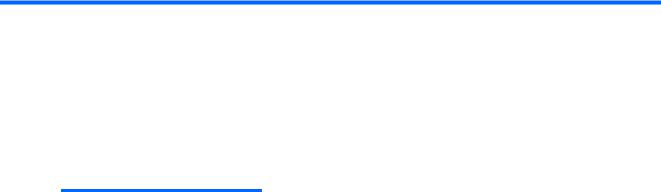
1 Product description
Category |
Description |
|
|
Product name |
HP Pavilion dm1 |
|
|
Processor |
AMD Turion™ II Neo K625 1.5-GHz, 2MB L2 cache, 800-MHz front-side bus (FSB), |
|
3.2-GT/s, Dual Core 15W |
|
AMD Athlon™ II Neo K325 1.3-GHz, 2MB L2 cache, 800-MHz front-side bus (FSB), |
|
2.0-GT/s, Dual Core 12W |
|
AMD Athlon™ II Neo K125 1.7-GHz, 1MB L2 cache, 800-MHz front-side bus (FSB), |
|
2.0-GT/s, Single Core 12W |
|
|
Chipset |
ATI RS880M - AMD M880G with ATI Mobility Radeon™ HD 4225 Southbridge: |
|
SB820M |
|
|
Graphics |
ATI Mobility Radeon™ HD 4225 |
|
|
|
Universal Memory Architecture (UMA) graphics integrated with shared video |
|
memory: |
|
● up to 251MB for =1024MB system RAM |
|
● up to 358MB for >=2048MB system RAM |
|
● up to XXXMB for >=3072MB system RAM |
|
● up to XXXMB for >=4096MB system RAM |
|
● up to XXXMB for =5124MB system RAM |
|
|
Panel |
29.5-cm (11.6-in) (1366 x 768) HD BrightView LED display assembly, supports |
|
privacy filter |
|
|
1

Category |
Description |
|
|
|
|
Memory |
1024-MB on-board memory and one customer-accessible/upgradable memory |
|
|
module slot |
|
|
Supports dual-channel memory |
|
|
Supports the following DDR3 configurations at 1333 MHz downgrade to |
|
|
DDR3-800MHz: |
|
|
NOTE: For the Microsoft® Windows® Starter operating system, do not install more |
|
|
than 2 GB of memory. |
|
|
● 5120-MB total system memory (1024 on-board memory + 4096, dual-channel) |
|
|
● 4096-MB total system memory (1024 on-board memory + 3072, dual-channel) |
|
|
● 3072-MB total system memory (1024 on-board memory + 2048, dual-channel) |
|
|
● 2048-MB total system memory (1024 on-board memory + 1024, dual-channel) |
|
|
● 1024-MB total system memory (1024 on-board memory, dual-channel) |
|
|
|
|
Sold-state drive |
Supports 128-GB solid-state drive |
|
|
|
|
Hard drives |
Supports 9.50-mm, 6.35-cm (2.50-in) hard drives |
|
|
Supports HP ProtectSmart Hard Drive Protection |
|
|
Customer-accessible |
|
|
Serial ATA (SATA) |
|
|
Supports the following hard drives: |
|
|
NOTE: For the Windows Starter operating system, do not use a hard drive with a |
|
|
capacity more than 320 GB. |
|
|
● |
500-GB, 7200-rpm |
|
● |
320-GB, 7200-rpm |
|
● |
250-GB, 7200-rpm |
|
● |
160-GB, 7200-rpm |
|
|
|
Optical drives |
12.7-mm tray load external USB optical drive |
|
|
Serial ATA (SATA) |
|
|
Customer-accessible |
|
|
Supports no-optical-drive option |
|
|
Supports the following drives: |
|
|
● Blu-ray ROM with LightScribe DVD±R/RW and CD-RW SuperMulti Double- |
|
|
|
Layer Drive |
|
● DVD±RW and CD-RW SuperMulti Double-Layer Drive with LightScribe |
|
|
|
|
Diskette drive |
Supports external USB drive only |
|
|
Supports boot from USB device |
|
|
|
|
Microphone |
Single digital microphone |
|
|
|
|
2 Chapter 1 Product description

Category |
Description |
|
|
|
|
Audio |
2 integrated HD stereo speakers |
|
|
Headphone jack |
|
|
Microphone jack |
|
|
|
|
Webcam |
Integrated standard VGA camera with fixed focus |
|
|
|
|
Ethernet |
Integrated Realtek10/100 network interface card (NIC) |
|
|
Ethernet cable not included |
|
|
|
|
Wireless |
Integrated wireless local-area network (WLAN) options via Mini PCI module: |
|
|
● |
802.11b/g/n WLAN module |
|
● 802.11b/g/n WLAN/ Bluetooth® combo module |
|
|
Supports no-WLAN option |
|
|
2 WLAN antennas built into the display assembly |
|
|
|
|
|
Integrated wireless wide-area network (WWAN) option via Mini PCI module: |
|
|
● WWAN security provided by subscriber identity module (SIM), user-accessible |
|
|
|
behind battery |
|
● 2 WWAN antennas (worldwide, 5-band) built into the display assembly |
|
|
● Does not support WWAN aftermarket option |
|
|
|
|
|
Integrated wireless personal area network (WPAN) options via Bluetooth® module |
|
|
|
|
External media cards |
Digital Media Slot supporting the following optional digital card formats: |
|
|
● |
Memory Stick (MS) |
|
● Memory Stick Pro (MS/Pro) |
|
|
● |
MultiMediaCard (MMC) |
|
● Secure Digital High Capacity (SDHC) memory card |
|
|
● xD-Picture Card |
|
|
|
|
Ports |
Audio-in (stereo microphone)/Audio-out (stereo headphone) combo jack |
|
|
HDMI v.1.3 |
|
|
AC power |
|
RJ-45 (Ethernet, includes link and activity lights)
USB v. 2.0 (3)
VGA (Dsub 15-pin) supporting:
● 1900 x 1200 external resolution at 60 GHz
● 1600 × 1200 external resolution at 75 GHz
3

Category |
Description |
|
|
|
|
Keyboard/pointing device |
TouchPad with TouchPad buttons |
|
|
Touch-sensitive controls |
|
|
Supports 2-way scroll with legend |
|
|
Taps enabled by default |
|
|
|
|
Power requirements |
65-W AC adapter |
|
|
6-cell, 2.55-Ah (55-Wh) Li-ion battery |
|
|
|
|
Security |
Security cable slot |
|
|
|
|
Operating system |
Preinstalled: |
|
|
● Windows® 7 Professional, 64-bit |
|
|
● Windows 7 Premium, 32and 64-bit |
|
|
● Windows 7 Basic, 32and 64-bit |
|
|
● Windows 7 Starter, 32-bit |
|
|
|
|
Serviceability |
End-user replaceable parts: |
|
|
● |
AC adapter |
|
● |
Battery (system) |
|
● |
Hard drive |
|
● |
Memory modules |
|
● |
SIM |
|
● |
WLAN module |
|
● |
WWAN module |
|
|
|
4 Chapter 1 Product description

2 External component identification
Components included with the computer may vary by region and model. The illustrations in this chapter identify the standard features on most computer models.
Top components
TouchPad
Component |
|
Description |
|
|
|
(1) |
TouchPad |
Moves the pointer and selects or activates items on the |
|
|
screen. |
|
|
|
(2) |
Left TouchPad button |
Functions like the left button on an external mouse. |
|
|
|
(3) |
Right TouchPad button |
Functions like the right button on an external mouse. |
|
|
|
(4) |
TouchPad scroll zone |
Scrolls up or down. |
This table describes factory settings. To view or change pointing device preferences, select Start > Devices and Printers.
Top components |
5 |

Lights
Component |
|
Description |
|
|
|
(1) |
Caps lock light |
On: Caps lock is on. |
|
|
|
(2) |
Power light |
● On: The computer is on. |
|
|
● Blinking: The computer is in the Sleep state. |
|
|
● Off: The computer is off or in Hibernation. |
|
|
|
(3) |
Wireless light |
● On: An integrated wireless device, such as a |
|
|
wireless local area network (WLAN) device |
|
|
and/or a Bluetooth® device, is on. |
● Off: All wireless devices are off.
NOTE: On some models, the wireless light is amber when all wireless devices are off.
6 Chapter 2 External component identification
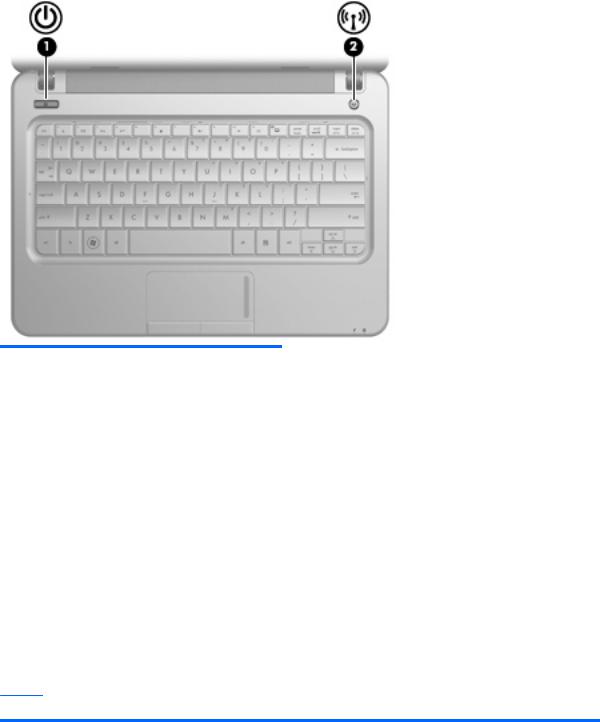
Buttons
Component |
Description |
|
|
|
|
(1) |
Power button* |
● When the computer is off, press the button to turn on the |
|
|
computer. |
|
|
● When the computer is on, press the button briefly to initiate |
|
|
Sleep. |
|
|
● When the computer is in the Sleep state, press the button |
|
|
briefly to exit Sleep. |
|
|
● When the computer is in Hibernation, press the button briefly |
|
|
to exit Hibernation. |
|
|
If the computer has stopped responding and Windows® shutdown |
|
|
procedures are ineffective, press and hold the power button for at |
|
|
least 5 seconds to turn off the computer. |
|
|
To learn more about your power settings, select Start > Control |
|
|
Panel > System and Security > Power Options. |
|
|
|
(2) |
Wireless button |
Turns the wireless feature on or off but does not create a wireless |
|
|
connection. |
NOTE: To establish a wireless connection, a wireless network must already be set up.
*This table describes factory settings.
Top components |
7 |

Keys
Component |
|
Description |
|
|
|
(1) |
esc key |
Displays system information when pressed in |
|
|
combination with the fn key. |
|
|
|
(2) |
fn key |
Executes frequently used system functions when |
|
|
pressed in combination with a function key. |
|
|
|
(3) |
Windows® logo key |
Displays the Windows Start menu. |
|
|
|
(4) |
Windows applications key |
Displays a shortcut menu for items beneath the |
|
|
pointer. |
|
|
|
(5) |
Function keys |
Execute frequently used system functions when |
|
|
pressed in combination with the fn key. |
|
|
|
8 Chapter 2 External component identification

Front components
Component |
|
Description |
|
|
|
|
|
(1) |
Speakers (2) |
Produce sound. |
|
|
|
|
|
(2) |
Battery light |
● |
On: A battery is charging. |
|
|
● |
Blinking: A battery that is the only available |
|
|
|
power source has reached a low battery level. |
|
|
|
When the battery reaches a critical battery level, |
|
|
|
the battery light begins blinking rapidly. |
|
|
● |
Off: If the computer is plugged into an external |
|
|
|
power source, the light turns off when all |
|
|
|
batteries in the computer are fully charged. If the |
|
|
|
computer is not plugged into an external power |
|
|
|
source, the light stays off until the battery |
|
|
|
reaches a low battery level. |
|
|
|
|
(3) |
Drive light |
Blinking: The hard drive or flash drive is being |
|
|
|
accessed. |
|
|
|
|
|
Front components |
9 |

Right-side components
Component |
|
Description |
|
|
|
|
|
(1) |
Digital Media Slot |
Supports the following optional digital card formats: |
|
|
|
● |
Memory Stick (MS) |
|
|
● Memory Stick Pro (MS/Pro) |
|
|
|
● |
MultiMediaCard (MMC) |
|
|
● Secure Digital (SD) Memory Card |
|
|
|
● xD-Picture card |
|
|
|
|
|
(2) |
Audio-out (headphone) jack/Audio-in (microphone) |
Produces sound when connected to optional powered |
|
|
jack |
stereo speakers, headphones, earbuds, a headset, or |
|
|
|
television audio. Also connects an optional headset |
|
|
|
microphone. |
|
|
|
NOTE: When a device is connected to the jack, the |
|
|
|
computer speakers are disabled. |
|
|
|
The audio component cable must have a 4-conductor |
|
|
|
connector. |
|
|
|
|
|
(3) |
USB ports (2) |
Connect optional USB devices. |
|
|
|
|
|
(4) |
External monitor port |
Connects an external VGA monitor or projector. |
|
|
|
|
|
(5) |
RJ-45 (network) jack |
Connects a network cable. |
|
|
|
|
|
10 Chapter 2 External component identification
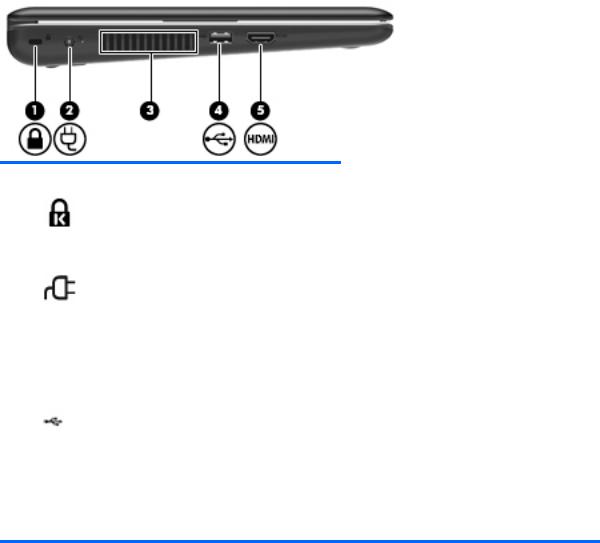
Left-side components
Component |
|
Description |
|
|
|
(1) |
Security cable slot |
Attaches an optional security cable to the computer. |
|
|
NOTE: The security cable is designed to act as a |
|
|
deterrent, but it may not prevent the computer from |
|
|
being mishandled or stolen. |
|
|
|
(2) |
Power connector |
Connects an AC adapter. |
|
|
|
(3) |
Vent |
Enables airflow to cool internal components. |
|
|
NOTE: The computer fan starts up automatically to |
|
|
cool internal components and prevent overheating. It |
|
|
is normal for the internal fan to cycle on and off during |
|
|
routine operation. |
|
|
|
(4) |
USB port |
Connects an optional USB device. |
|
|
|
(5) |
HDMI port |
Connects an optional video or audio device, such as |
|
|
a high-definition television, or any compatible digital |
|
|
or audio component. |
NOTE: Depending on your computer model, the computer may include an HDMI port or a USB port at this location.
Left-side components 11

Display components
Component |
Description |
|
|
|
|
(1) |
Internal display switch |
Turns off the display if the display is closed while the |
|
|
power is on. |
|
|
|
(2) |
Webcam light |
On: The webcam is in use. |
|
|
|
(3) |
Webcam |
Captures still photographs and videos. |
|
|
NOTE: To capture videos, you must install additional |
|
|
webcam software. |
|
|
|
(4) |
Internal microphone |
Records sound. |
|
|
|
12 Chapter 2 External component identification
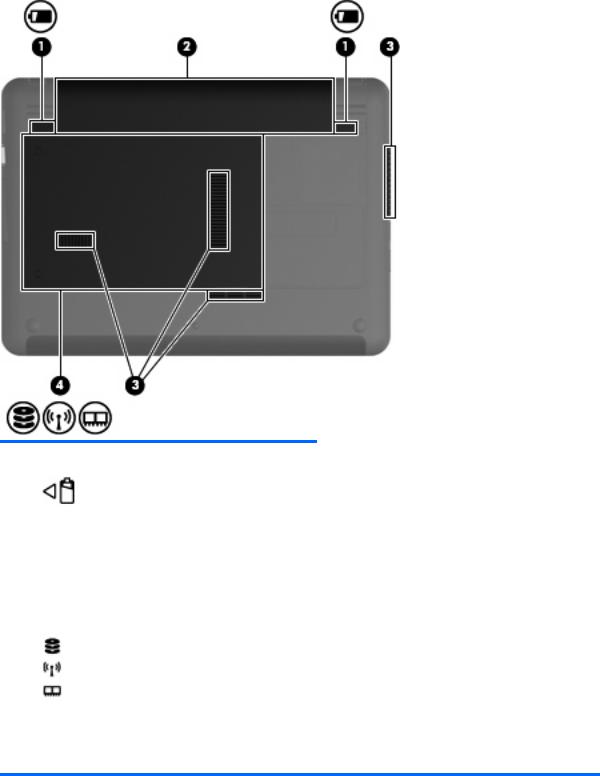
Bottom components
Component |
|
Description |
|
|
|
(1) |
Battery release latches (2) |
Release the battery from the battery bay. |
|
|
|
(2) |
Battery bay |
Holds the battery. |
|
|
|
(3) |
Vents (4) |
Enable airflow to cool internal components. |
|
|
NOTE: The computer fan starts up automatically to cool |
|
|
internal components and prevent overheating. It is normal |
|
|
for the internal fan to cycle on and off during routine |
|
|
operation. |
|
|
|
(4) |
Hard drive bay |
Contains the hard drive, the wireless LAN module slot, and |
|
|
the memory module slot. |
CAUTION: To prevent an unresponsive system, replace the wireless module only with a wireless module authorized for use in the computer by the governmental agency that regulates wireless devices in your country or region. If you replace the module and then receive a warning message, remove the module to restore computer functionality, and then contact technical support through Help and Support.
Bottom components 13

Wireless antennas
Component |
Description |
|
|
|
|
(1) |
WLAN antennas (2)* |
Send and receive wireless signals to communicate with wireless |
|
|
local area networks (WLANs). |
|
|
|
(2) |
WWAN antennas (2) (select models only)* |
Send and receive wireless signals to communicate with wireless |
|
|
wide-area networks (WWANs). |
*The antennas are not visible from the outside of the computer. For optimal transmission, keep the areas immediately around the antennas free from obstructions.
To see wireless regulatory notices, refer to the section of the Regulatory, Safety and Environmental Notices that applies to your country or region. These notices are located in Help and Support.
14 Chapter 2 External component identification

Additional hardware components
Component |
Description |
|
|
|
|
(1) |
Power cord* |
Connects an AC adapter to an AC outlet. |
|
|
|
(2) |
Battery* |
Powers the computer when the computer is not plugged into |
|
|
external power. |
|
|
|
(3) |
AC adapter |
Converts AC power to DC power. |
*Batteries and power cords vary in appearance by country or region.
Additional hardware components 15
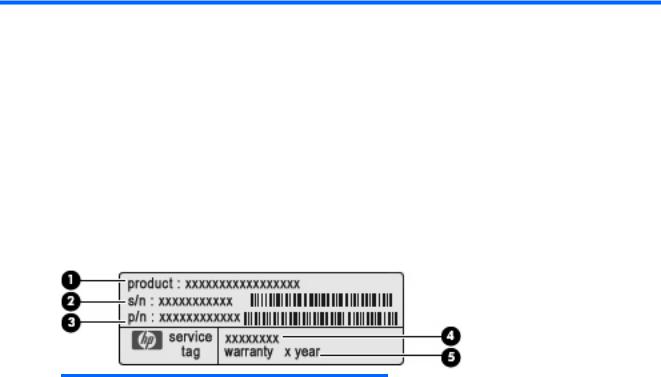
3 Illustrated parts catalog
Service tag
When ordering parts or requesting information, provide the computer serial number and model description provided on the service tag:
Component |
Description |
|
|
|
|
(1) |
Product name |
The product name affixed to the front of your computer. |
|
|
|
(2) |
Serial number (s/n) |
An alphanumeric number that is unique to each product. |
|
|
|
(3) |
Part number/Product number (p/n) |
The number that provides specific information about the |
|
|
product's hardware components. The part number helps |
|
|
a service technician to determine what components and |
|
|
parts are needed. |
|
|
|
(4) |
Model description |
The alphanumeric identifier you need to locate |
|
|
documents, drivers, and support for your computer. |
|
|
|
(5) |
Warranty period |
The duration of the warranty period for this computer. |
|
|
|
16 Chapter 3 Illustrated parts catalog

Computer major components
Computer major components 17

Item |
Description |
Spare part number |
|
|
|
(1) |
29.5-cm (11.6-in) (1366 × 768) HD BrightView LED display assembly (includes webcam, |
608631-001 |
|
microphone, nameplate, and logo) |
|
|
|
|
|
See Display assembly subcomponents on page 21 for internal component spare part |
|
|
information. |
|
|
|
|
(2) |
Keyboard (includes keyboard cable): |
|
|
|
|
|
● For use in Belgium |
608583-A41 |
|
|
|
|
● For use in Brazil |
608583-201 |
|
|
|
|
● For use in the Czech Republic |
608583-221 |
|
|
|
|
● For use in France |
608583-051 |
|
|
|
|
● For use in French Canada |
608583-121 |
|
|
|
|
● For use in Germany |
608583-041 |
|
|
|
|
● For use in Greece |
608583-DJ1 |
|
|
|
|
● For use in Hungary |
608583-211 |
|
|
|
|
● For international use |
608583-B31 |
|
|
|
|
● For use in Israel |
608583-BB1 |
|
|
|
|
● For use in Italy |
608583-061 |
|
|
|
|
● For use in Japan |
608583-291 |
|
|
|
|
● For use in Korea |
608583-AD1 |
|
|
|
|
● For use in Latin America |
608583-161 |
|
|
|
|
● For use in Norway |
608583-DH1 |
|
|
|
|
● For use in Portugal |
608583-131 |
|
|
|
|
● For use in Russia |
608583-251 |
|
|
|
|
● For use in Saudi Arabia |
608583-171 |
|
|
|
|
● For use in Spain |
608583-071 |
|
|
|
|
● For use in Switzerland |
608583-BG1 |
|
|
|
|
● For use in Taiwan |
608583-AB1 |
|
|
|
|
● For use in Thailand |
608583-281 |
|
|
|
|
● For use in Turkey |
608583-141 |
|
|
|
|
● For use in the United Kingdom |
608583-031 |
|
|
|
|
● For use in the United States |
608583-001 |
|
|
|
(3) |
Top cover (includes TouchPad board and cable) |
608643-001 |
|
|
|
(4) |
Fan (includes cable) |
611688-001 |
|
|
|
(5) |
Heat sink assembly (includes replacement thermal material) |
608629-001 |
|
|
|
(6) |
WLAN module: |
|
|
|
|
|
Broadcom 4313 802.11b/g/n 1x1 WiFi Adapter |
593836-001 |
|
|
|
18 Chapter 3 Illustrated parts catalog

Item |
Description |
Spare part number |
|
|
|
|
Broadcom 4313 802.11b/g/n 1x1 WiFi and 2070 Bluetooth 2.1+EDR Combo adapter (BT3.0 |
600370-001 |
|
+HS ready) |
|
|
|
|
|
Ralink RT3090BC4 802.11b/g/n 1x1 WiFi and Bluetooth 2.1+EDR Combo Adapter (BT3.0 |
602992-001 |
|
+HS ready) |
|
|
|
|
|
Atheros AR9285 802.11b/g/n 1x1 WiFi Adapter |
|
|
|
|
|
● For use in Canada, the Cayman Islands, Guam, Puerto Rico, the U.S. Virgin Islands, |
580101-001 |
|
and the United States |
|
|
|
|
|
● For use in Afghanistan, Albania, Algeria, Andorra, Angola, Antigua and Barbuda, |
580101-002 |
|
Argentina, Armenia, Aruba, Australia, Austria, Azerbaijan, the Bahamas, Bahrain, |
|
|
Bangladesh, Barbados, Belarus, Belgium, Belize, Benin, Bermuda, Bhutan, Bolivia, |
|
|
Bosnia and Herzegovina, Botswana, Brazil, the British Virgin Islands, Brunei, Bulgaria, |
|
|
Burkina Faso, Burundi, Cameroon, Cape Verde, the Central African Republic, Chad, |
|
|
Chile, Colombia, Comoros, the Congo, Costa Rica, Croatia, Cyprus, |
|
|
the Czech Republic, Denmark, Djibouti, Dominica, the Dominican Republic, East Timor, |
|
|
Ecuador, Egypt, El Salvador, Equatorial Guinea, Eritrea, Estonia, Ethiopia, Fiji, Finland, |
|
|
France, French Guiana, Gabon, Gambia, Georgia, Germany, Ghana, Gibraltar, |
|
|
Greece, Grenada, Guadeloupe, Guatemala, Guinea, Guinea-Bissau, Guyana, Haiti, |
|
|
Honduras, Hong Kong, Hungary, Iceland, India, Ireland, Israel, Italy, the Ivory Coast, |
|
|
Jamaica, Jordan, Kazakhstan, Kenya, Kiribati, Kyrgyzstan, Laos, Latvia, Lebanon, |
|
|
Lesotho, Liberia, Liechtenstein, Lithuania, Luxembourg, Macedonia, Madagascar, |
|
|
Malawi, Malaysia, the Maldives, Mali, Malta, the Marshall Islands, Martinique, |
|
|
Mauritania, Mauritius, Mexico, Micronesia, Monaco, Mongolia, Montenegro, Morocco, |
|
|
Mozambique, Namibia, Nauru, Nepal, the Nether Antilles, the Netherlands, |
|
|
New Zealand, Nicaragua, Niger, Nigeria, Norway, Oman, Pakistan, Palau, Panama, |
|
|
Papua New Guinea, Paraguay, the People's Republic of China, Peru, the Philippines, |
|
|
Poland, Portugal, the Republic of Moldova, Romania, Russia, Rwanda, Samoa, |
|
|
San Marino, Sao Tome and Principe, Saudi Arabia, Senegal, Serbia, the Seychelles, |
|
|
Sierra Leone, Singapore, Slovakia, Slovenia, the Solomon Islands, Somalia, |
|
|
South Africa, South Korea, Spain, Sri Lanka, St. Kitts and Nevis, St. Lucia, |
|
|
St. Vincent and the Grenadines, Suriname, Swaziland, Sweden, Switzerland, Taiwan, |
|
|
Tajikistan, Tanzania, Togo, Tonga, Trinidad and Tobago, Tunisia, Turkey, |
|
|
Turkmenistan, Tuvalu, Uganda, Ukraine, the United Arab Emirates, |
|
|
the United Kingdom, Uruguay, Uzbekistan, Vanuatu, Venezuela, Vietnam, Yemen, |
|
|
Zaire, Zambia, and Zimbabwe |
|
|
|
|
(7) |
WWAN Module |
531993-001 |
|
|
|
(8) |
RTC battery |
608635-001 |
|
|
|
(9) |
Power connector (includes power connector cable and security cable bracket) |
591851-001 |
|
|
|
(10) |
System board: |
|
|
|
|
|
● With AMD Athlon II Neo K125 1.7-GHz single core processor, 1-MB Level 2 cache, 800- |
608640-001 |
|
MHz FSB, 1024-MB base memory, and replacement thermal material |
|
|
|
|
|
● With AMD Athlon II Neo K325 1.3-GHz dual core processor, 2-MB Level 2 cache, 800- |
608641-001 |
|
MHz FSB, 1024-MB base memory, and replacement thermal material |
|
|
|
|
|
● With AMD Turion II Neo K625 1.5-GHz dual core processor, 2-MB Level 2 cache, 800- |
608642-001 |
|
MHz FSB, 1024-MB base memory, and replacement thermal material |
|
|
|
|
|
● With onboard AMD Athlon II Neo K125 1.7-GHz single core processor, for use with |
616522-001 |
|
WWAN SKUs only, 1-MB Level 2 cache, 800-MHz FSB, 1024-MB base memory, and |
|
|
replacement thermal material |
|
|
|
|
|
● With AMD Athlon II Neo K325 1.3-GHz dual core processor, for use with WWAN SKUs |
616523-001 |
|
only, 2-MB Level 2 cache, 800-MHz FSB, 1024-MB base memory, and replacement |
|
|
thermal material |
|
|
|
|
Computer major components 19

Item |
Description |
Spare part number |
|
|
|
|
|
|
● With AMD Turion II Neo K625 1.5-GHz dual core processor, for use with WWAN SKUs |
616524-001 |
|
|
|
only, 2-MB Level 2 cache, 800-MHz FSB, 1024-MB base memory, and replacement |
|
|
|
thermal material |
|
|
|
|
|
(11) |
Multi board (includes USB and RJ-45 ports, and cable) |
611692-001 |
|
|
|
|
|
(12) |
Base enclosure |
608628-001 |
|
|
|
|
|
(13) |
Memory module: |
|
|
|
|
|
|
|
● 1-GB memory module (1333-MHz, DDR3) |
598859-001 |
|
|
|
|
|
|
● 2-GB memory module (1333-MHz, DDR3) |
598856-001 |
|
|
|
|
|
|
● 4-GB memory module (1333-MHz, DDR3) |
599092-001 |
|
|
|
|
|
(14) |
6-cell, 2.55-Ah (55-Wh) Li-ion battery |
586029-001 |
|
|
|
|
|
(15a) |
Hard drive (includes hard drive bracket): |
|
|
|
|
|
|
|
● |
500-GB, 7200-rpm |
609774-001 |
|
|
|
|
|
● 500-GB, 7200-rpm (for use with WWAN models only) |
616991-001 |
|
|
|
|
|
|
● |
320-GB, 7200-rpm |
609773-001 |
|
|
|
|
|
● 320-GB, 7200-rpm (for use with WWAN models only) |
616990-001 |
|
|
|
|
|
|
● |
250-GB, 7200-rpm |
609772-001 |
|
|
|
|
|
● 250-GB, 7200-rpm (for use with WWAN models only) |
616989-001 |
|
|
|
|
|
|
● |
160-GB, 7200-rpm |
611689-001 |
|
|
|
|
|
● 160-GB, 7200-rpm (for use with WWAN models only) |
616988-001 |
|
|
|
|
|
|
Hard Drive Mounting Kit (not illustrated; includes mounting bracket and screws) |
608645-001 |
|
|
|
|
|
|
External optical drive (not illustrated; select models only) |
|
|
|
|
|
|
|
● DVD±RW and CD-RW SuperMulti Double-Layer Combo Drive with LightScribe |
584383-001 |
|
|
|
|
|
|
● Blu-ray R/RE with LightScribe DVD±R/RW SuperMulti Double-Layer Drive |
584384-001 |
|
|
|
|
|
(15b) |
Solid-state drive, 128-GB |
608639-001 |
|
|
|
|
|
(16) |
Hard drive cover (included in the Plastics Kit, part number 608634-001) |
|
|
|
|
|
|
(17) |
Rubber feet (included in Rubber Kit, part number 580062-001) |
|
|
|
|
|
|
20 Chapter 3 Illustrated parts catalog

Display assembly subcomponents
Item |
Description |
Spare part number |
|
|
|
(1) |
Display hinge covers (included in the display bezel spare part kit) |
|
|
|
|
(2) |
Display bezel |
587312–001 |
|
|
|
(3) |
29.5-cm (11.6-in) (1366 × 768) HD BrightView LED display panel |
608632-001 |
|
|
|
(4) |
Webcam |
608644-001 |
|
|
|
(5) |
Display panel brackets (included in the display hinge brackets spare part kit) |
|
|
|
|
(6) |
Display hinge brackets |
580002-001 |
|
|
|
(7) |
Display cable |
611686-001 |
|
|
|
(8) |
WLAN/WWAN antennas (includes cables) |
608626-001 |
|
|
|
(9) |
Display enclosure |
608627-001 |
|
|
|
Display assembly subcomponents 21

Mass storage devices
Item |
Description |
Spare part number |
|
|
|
|
|
(1) |
Hard drive (includes hard drive bracket): |
|
|
|
|
|
|
|
● |
500-GB, 7200-rpm |
609774-001 |
|
|
|
|
|
● 500-GB, 7200-rpm (for use with WWAN models only) |
616991-001 |
|
|
|
|
|
|
● |
320-GB, 7200-rpm |
609773-001 |
|
|
|
|
|
● 320-GB, 7200-rpm (for use with WWAN models only) |
616990–001 |
|
|
|
|
|
|
● |
250-GB, 7200-rpm |
609772-001 |
|
|
|
|
|
● 250-GB, 7200-rpm (for use with WWAN models only) |
616989-001 |
|
|
|
|
|
|
● |
160-GB, 7200-rpm |
611689-001 |
|
|
|
|
|
● 160-GB, 7200-rpm (for use with WWAN models only) |
616988-001 |
|
|
|
|
|
(2) |
Solid-state drive, 128-GB |
608639–001 |
|
|
|
|
|
|
Hard Drive Mounting Kit (not illustrated; includes mounting bracket and screws) |
608645-001 |
|
|
|
|
|
|
External optical drive (not illustrated; select models only) |
|
|
|
|
|
|
|
● DVD±RW and CD-RW SuperMulti Double-Layer Combo Drive with LightScribe |
584383–001 |
|
|
|
|
|
|
● Blu-ray R/RE with LightScribe DVD±R/RW SuperMulti Double-Layer Drive |
584384–001 |
|
|
|
|
|
22 Chapter 3 Illustrated parts catalog
