HP Pavilion 322n, Pavilion 502n, Pavilion 512c, Pavilion 512n, Pavilion 512w Quick Start Manual
...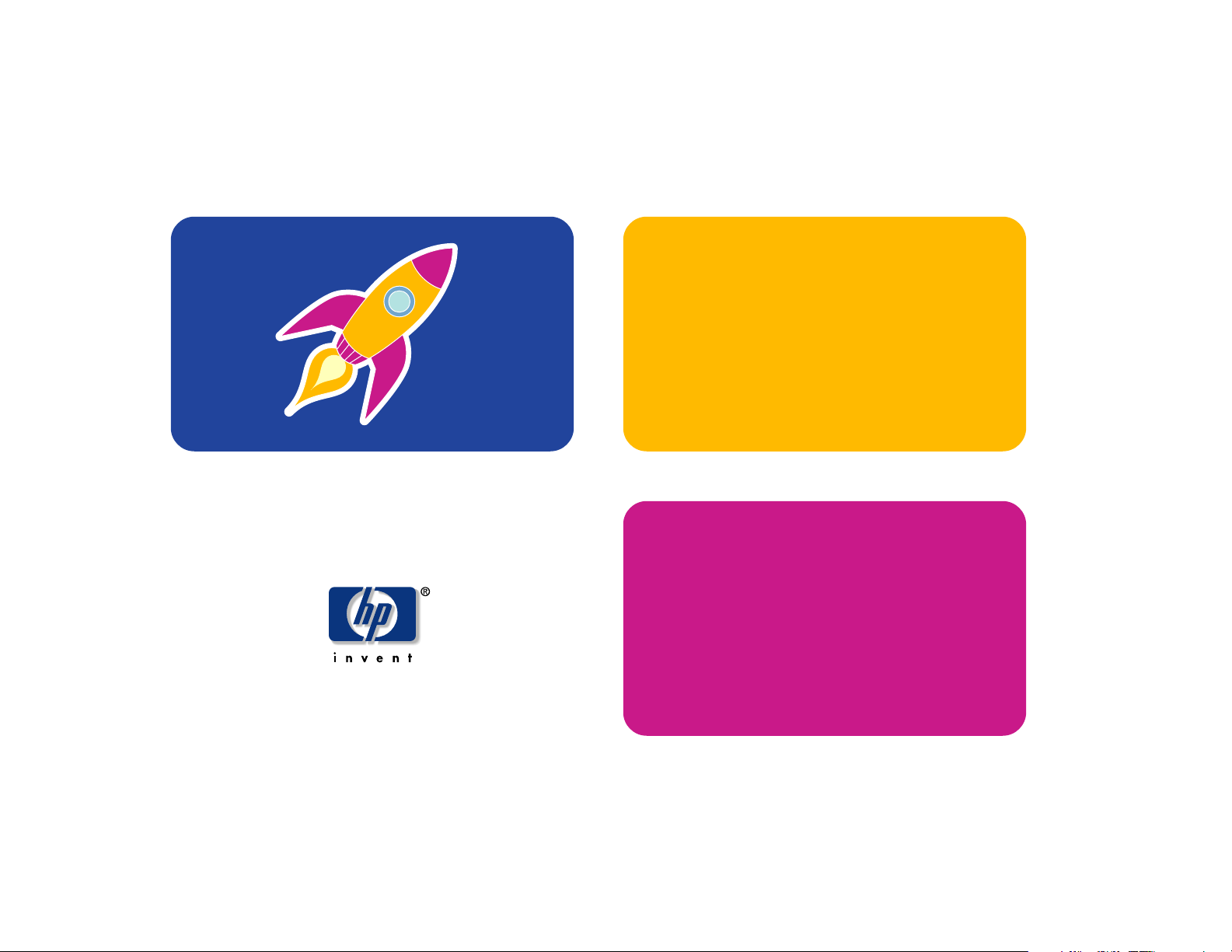
hp pavilion home pc
quick start guide
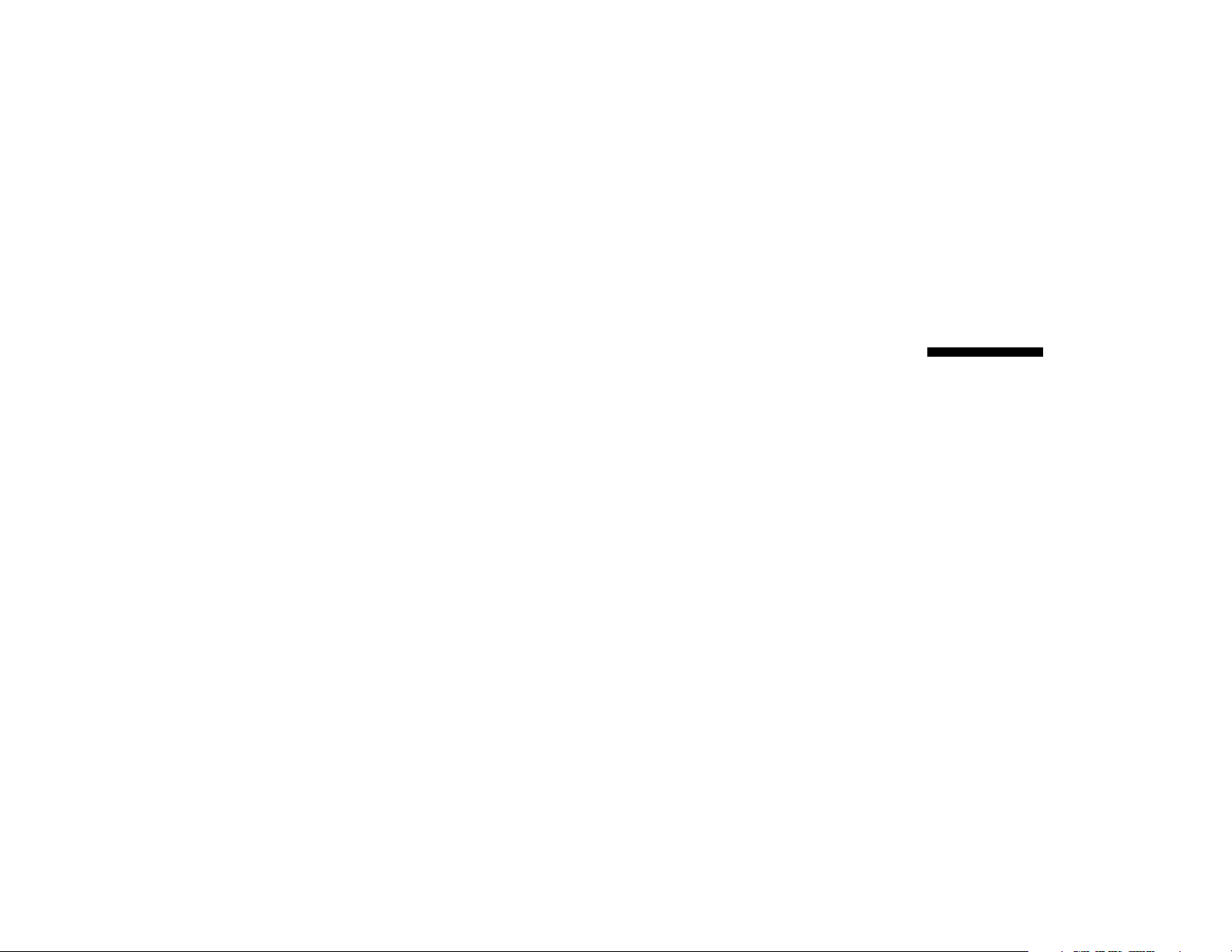
Quick Start Guide
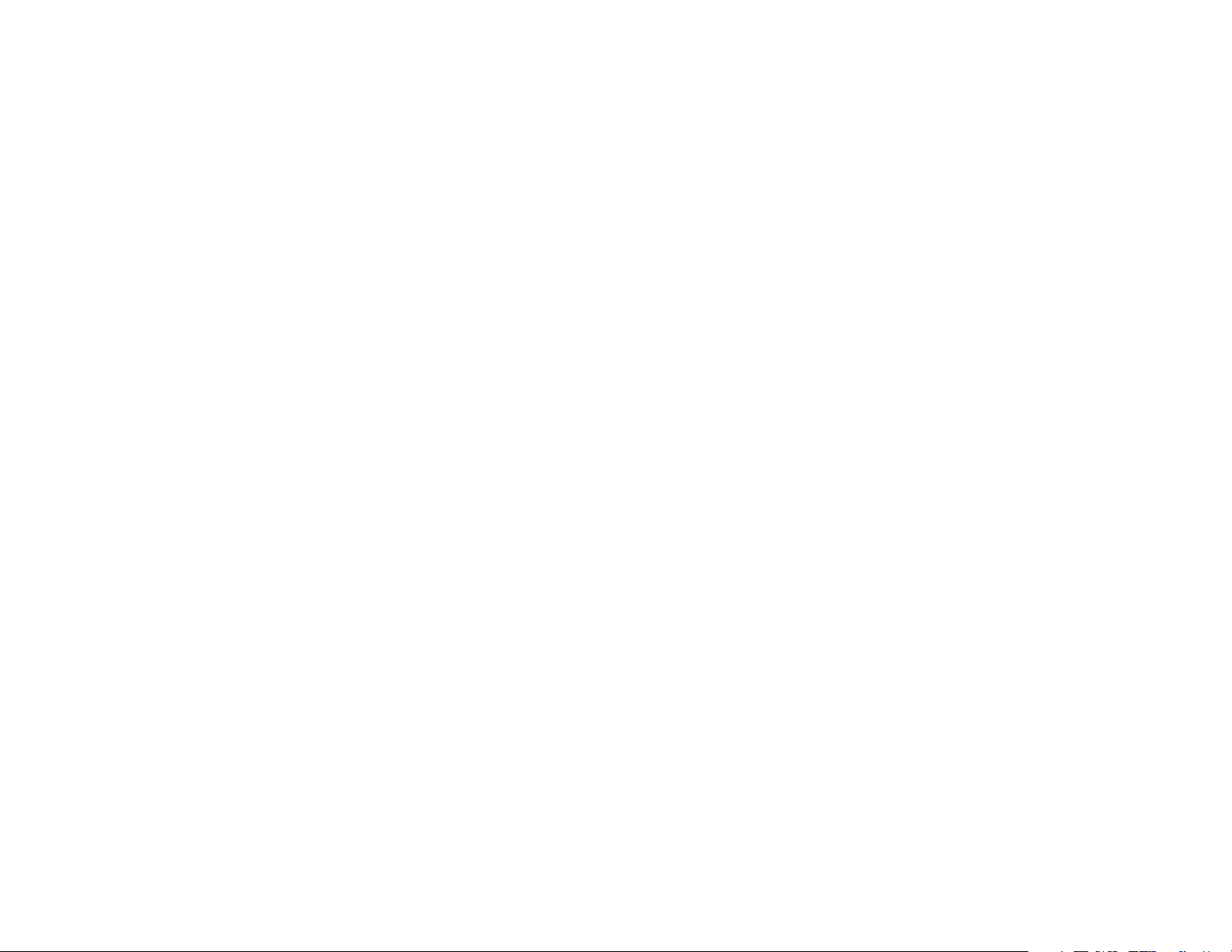
The information in this document is subject to change
without notice.
Hewlett-Packard
®
Company makes no warranty of any kind with
regard to this material, including, but not limited to, the implied
warranties of merchantability and fitness for a particular purpose.
HP shall not be liable for errors contained herein or for incidental
or consequential damages in connection with the furnishing,
performance, or use of this material.
HP assumes no responsibility for the use or reliability of its software
on equipment that is not furnished by HP.
This document contains proprietary information that is protected by
copyright. All rights are reserved. No part of this document may be
photocopied, reproduced, or translated to another language
without the prior written consent of HP.
Hewlett-Packard Company
Home Products Division
P.O. Box 4010
Cupertino, CA 95015-4010
USA
© Hewlett-Packard Company, 2002. All rights reserved.
Hewlett-Packard is a registered trademark of Hewlett-Packard
Company in the United States of America and other
countries/regions.
This product incorporates copyright protection technology that
is protected by method claims of certain U.S. patents and other
intellectual property rights owned by Macrovision Corporation and
other rights owners. Use of this copyright protection technology
must be authorized by Macrovision Corporation, and is intended
for home and other limited viewing uses only unless otherwise
authorized by Macrovision Corporation. Reverse engineering
or disassembly is prohibited. Apparatus Claims of U.S. Patent
Nos. 4,631,603, 4,577,216, 4,819,098, and 4,907,093
licensed for limited viewing uses only.
Other brand or product names are trademarks of their respective
holders.
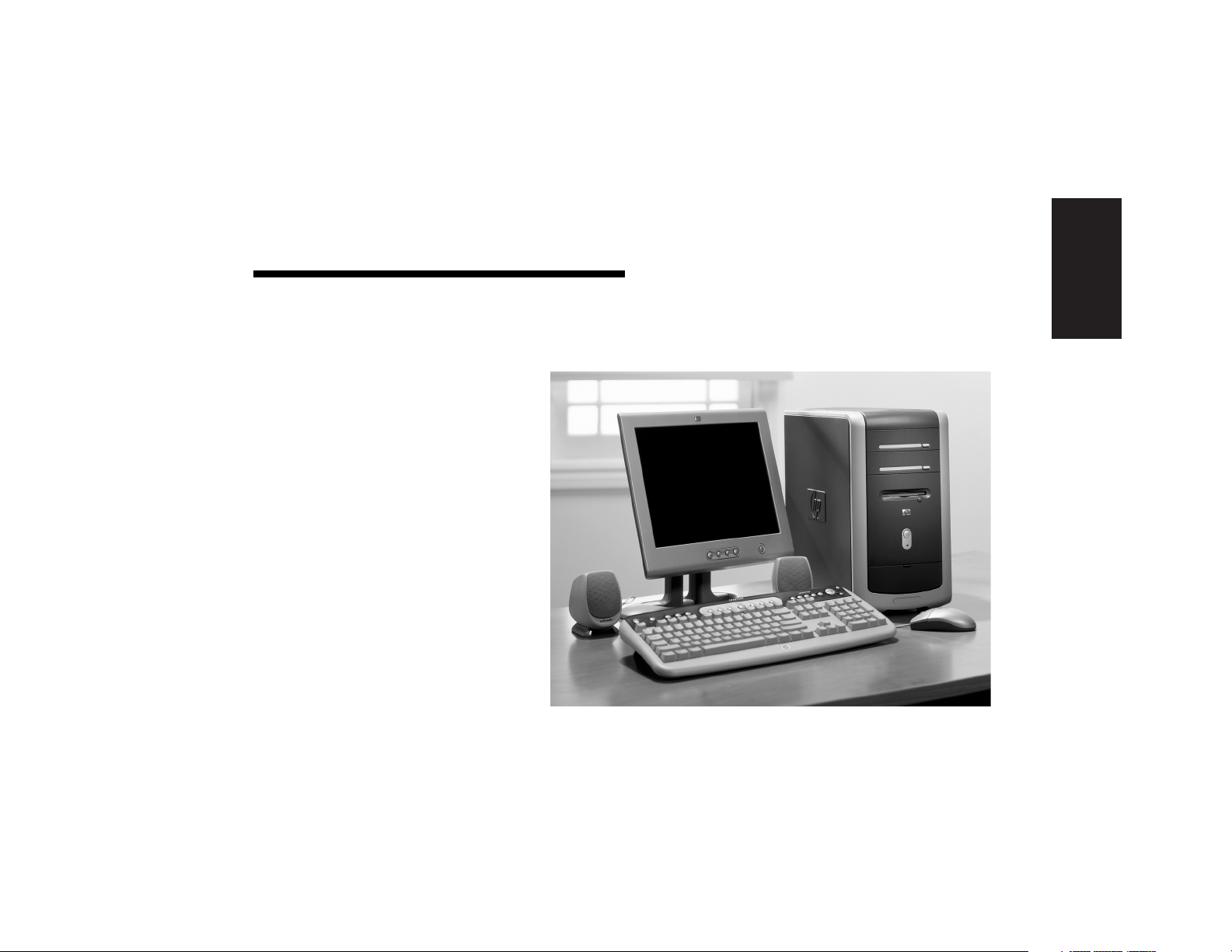
Quick Start Guide
iii
Start Here
Welcome
Thank you for becoming a member
of the HP Pavilion home PC family.
This “Start Here” section is an
overview of some of the added
software features and tools
available on your HP Pavilion. The
rest of this
Quick Start Guide
gives
you information on how to use your
computer. With this guide, you can
use your computer with confidence.
Note:
The screens on your
computer may not match the
screens pictured on these pages.
Start Here
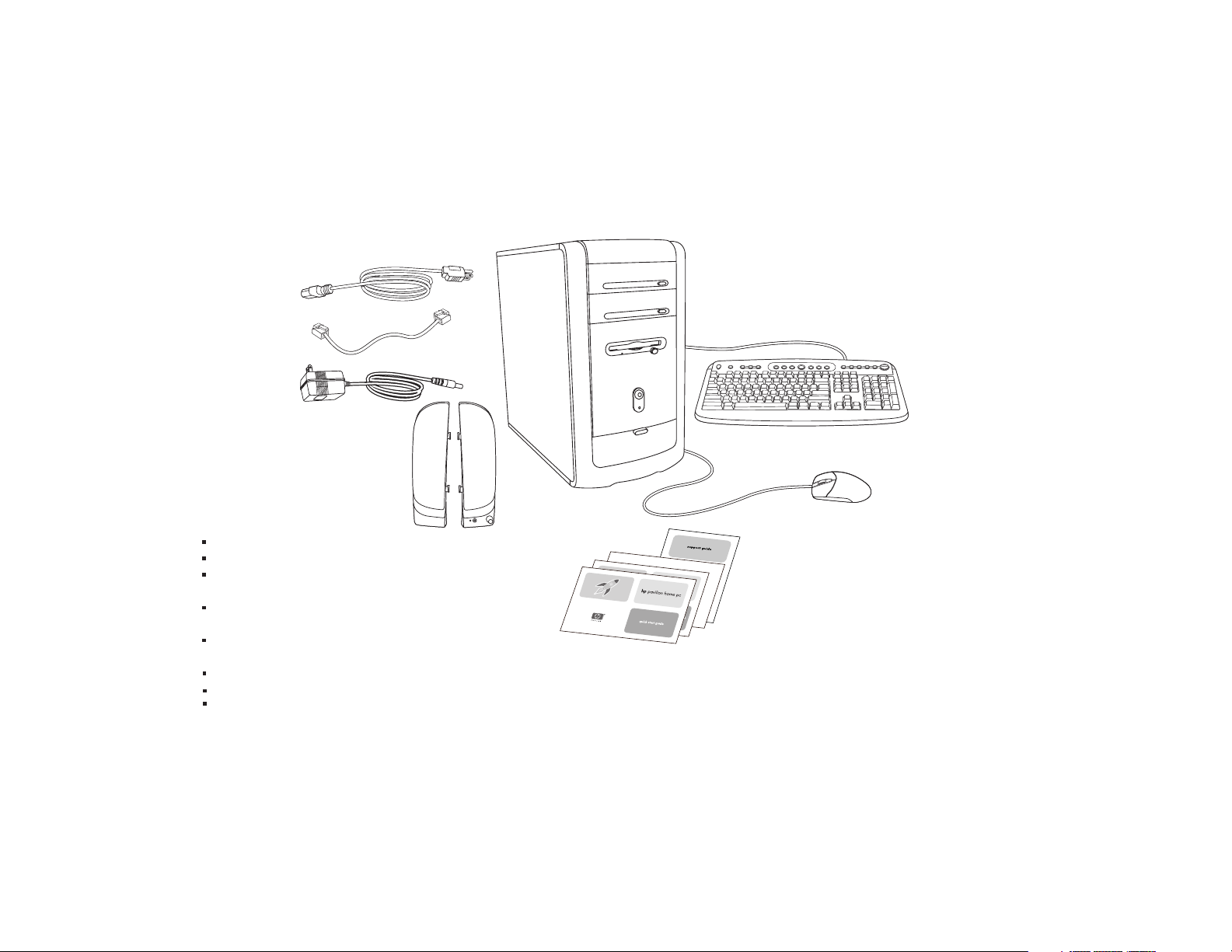
iv
HP Pavilion home PC
Inventory Checklist
Documentation
PC
Keyboard
Mouse
Speakers
Power cord
Modem cable
The documentation includes:
Setup poster
This
Quick Start Guide
Support Guide,
containing support,
warranty, license, regulatory, and safety information
Upgrading and Servicing the PC
guide
(select models installed on PC, or in print)
Read first, addenda, or other
documents if applicable
HP DVD Writer
guide (select models)
Microsoft Windows XP Home Edition Start Here
guide
My HP Pavilion home PC
brochure (select models)
Note:
Your contents may vary.
Transformer
(powered speakers only)
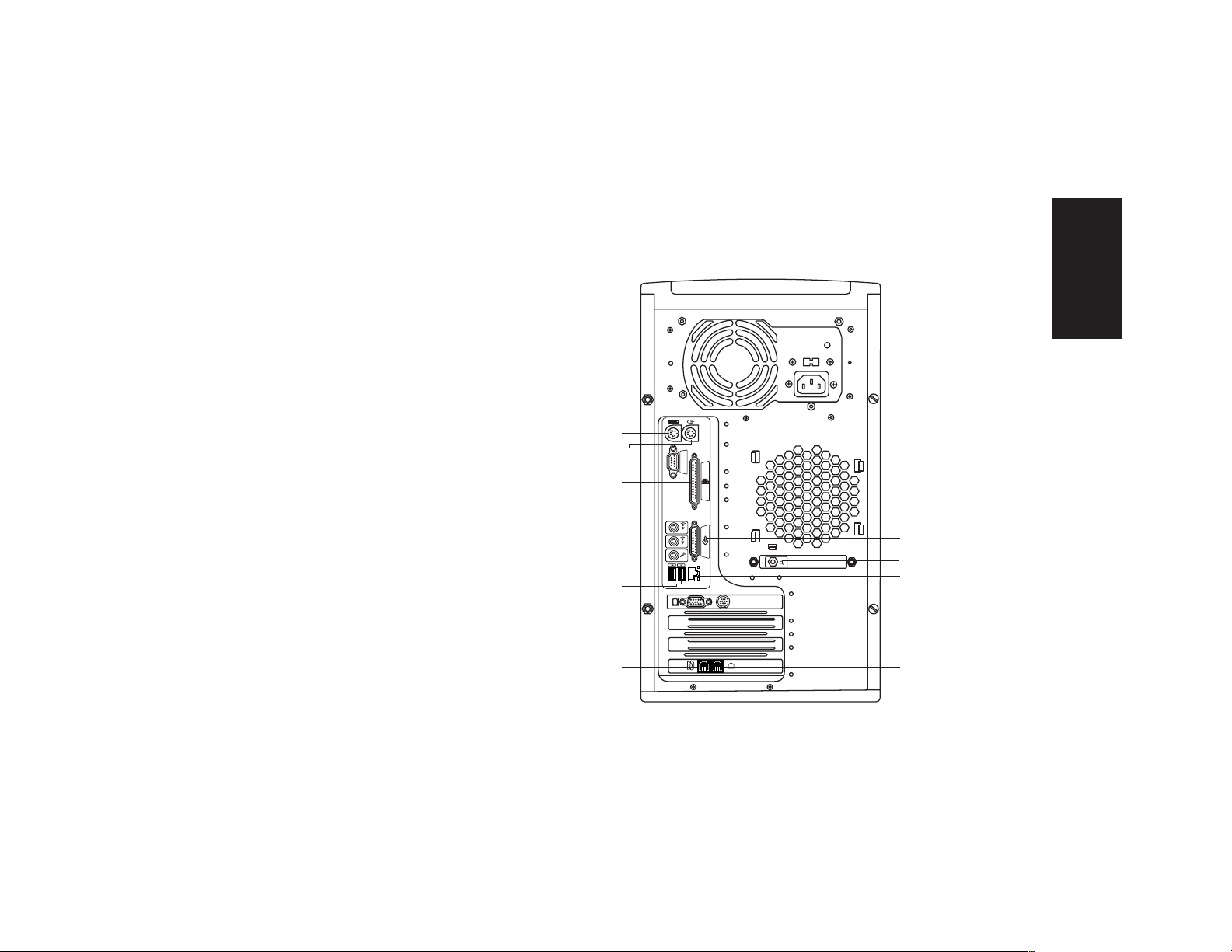
Quick Start Guide
v
Start Here
Connect your keyboard, mouse,
monitor, and modem as described
in the setup poster. Turn on the
computer for the first time and finish
the registration process. Then, add a
printer or other device, or install any
software programs that came on
CDs or DVDs included in the
computer box (select models only).
Your computer may look different
from the one shown here.
Component, connector location,
type, and number vary by model.
PC Back
SERIAL
SERIAL
ETHERNET
IN
OUT
PS/2 keyboard
PS/2 mouse
Serial
Parallel
Audio Out
Audio In
Microphone
USB
Joystick
Ethernet
Monitor
TV out
Telephone
Modem
Speaker out
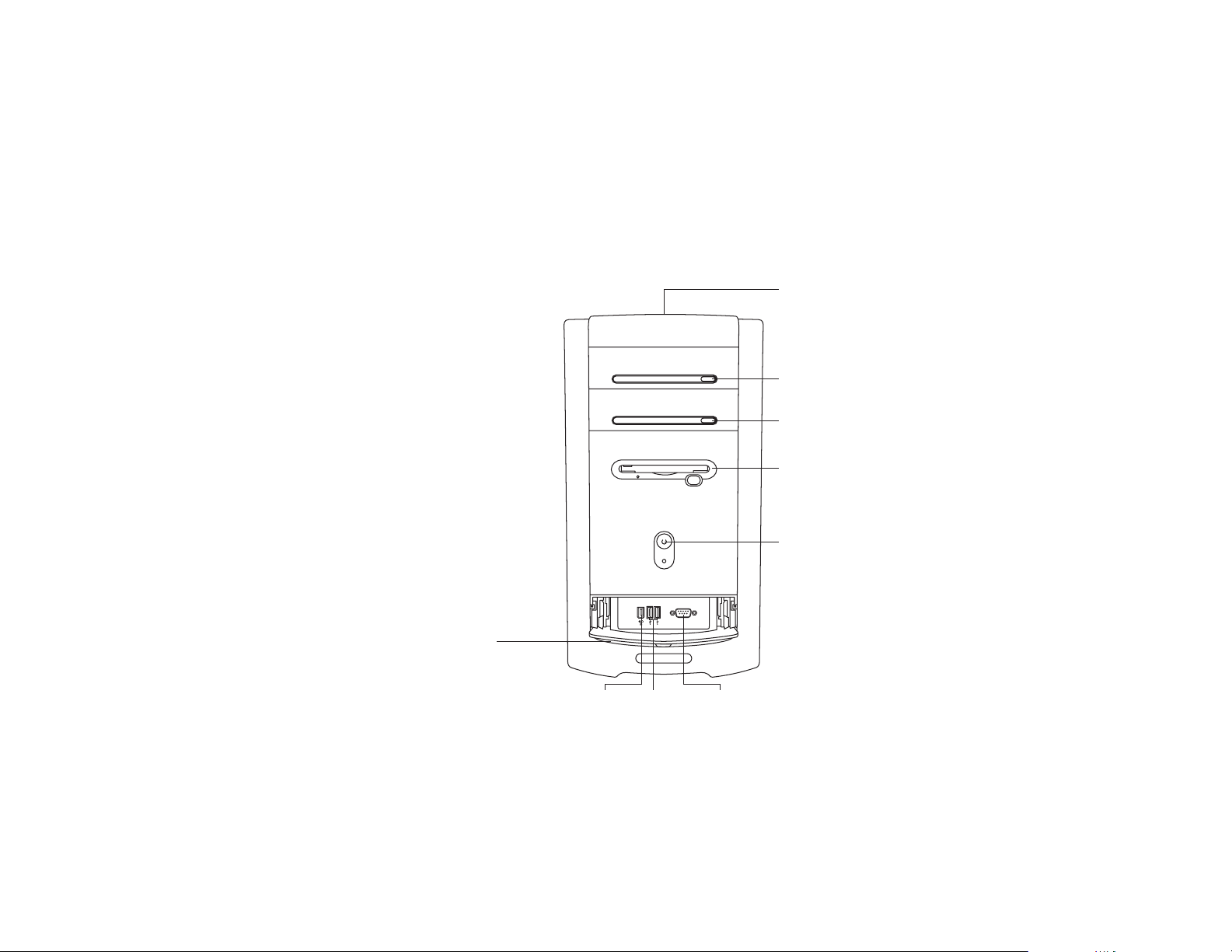
vi
HP Pavilion home PC
Your computer may look different
from the one shown here.
Component, connector location,
type, and number vary by model.
SERIAL
Serial
CD storage
dvd-rom or hp dvd writer drive
Diskette drive
On button
cd-rom or hp cd-writer drive
USBIEEE 1394
PC Front
Lower front cover opened
to show connectors
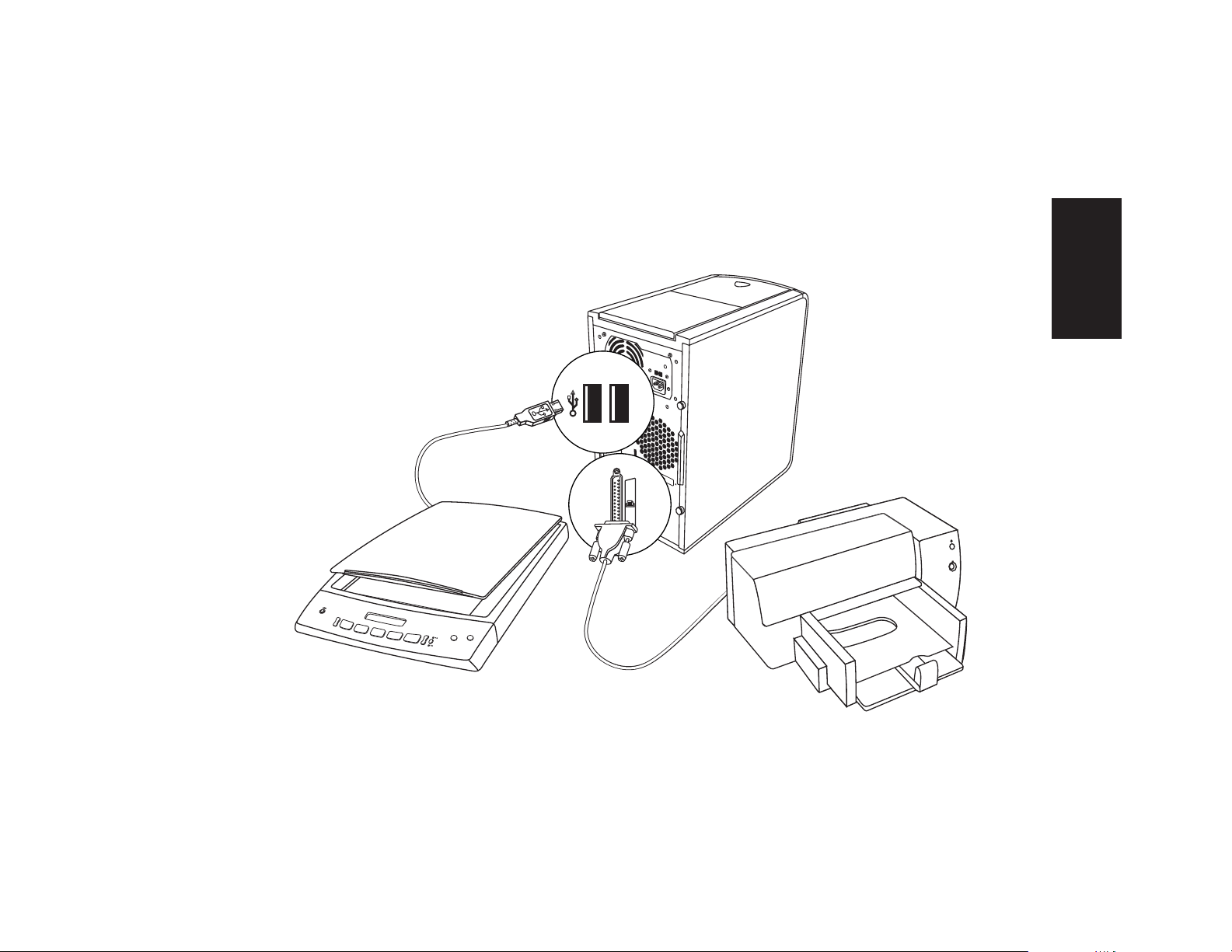
Quick Start Guide
vii
Start Here
PC Back Connections
Your computer may look
different from the one shown
here. External components
shown in the following
figure are not included with
the PC. Back connector
location, type, and number
vary by model.
Note:
Before using your components,
you may need to install the
software that came with the
component.
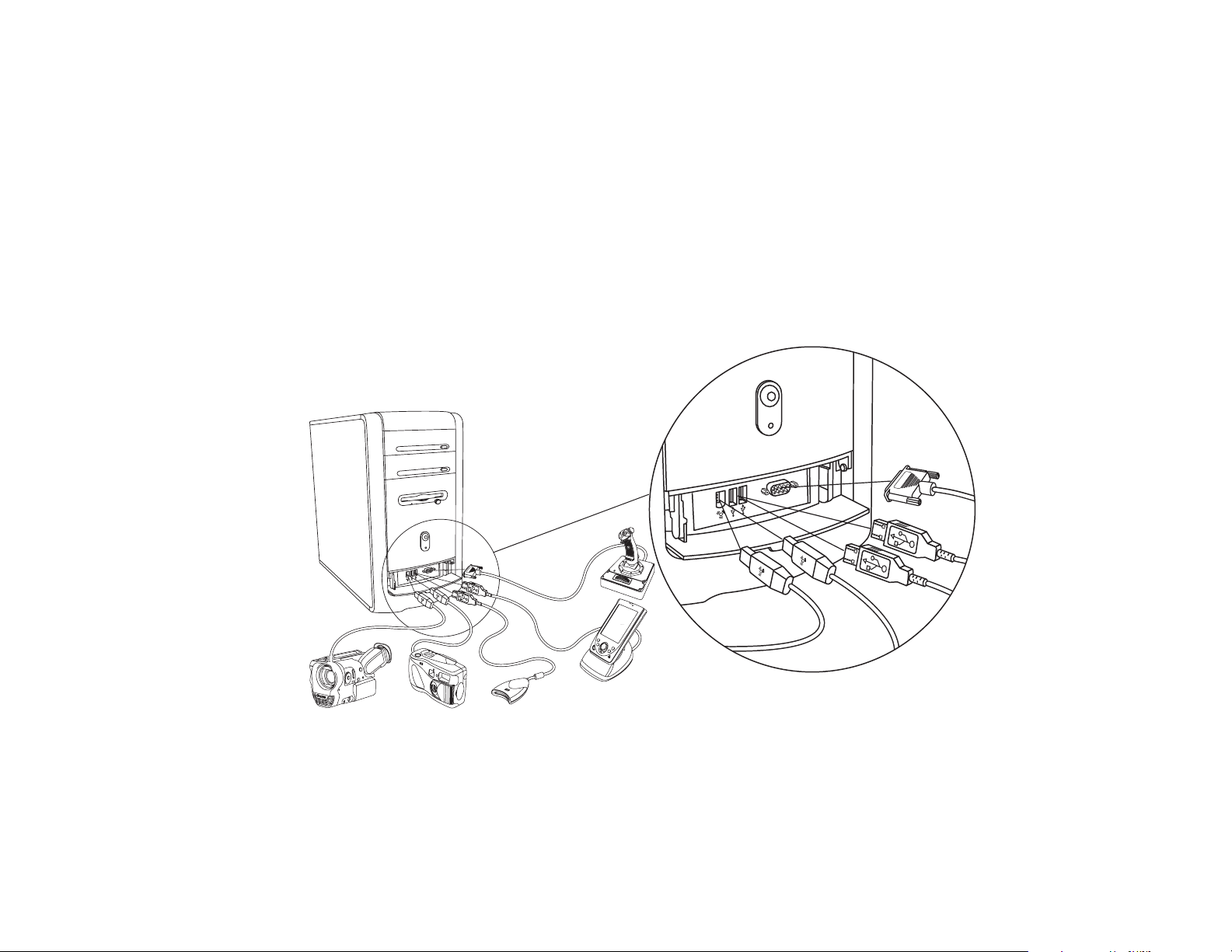
viii
HP Pavilion home PC
PC Front Connections
Your computer may look
different from the one shown
here. External components
shown in the following
figure are not included with
the PC. Front connector
location, type, and number
vary by model.
Serial
Serial
Note:
Before using your components,
you may need to install the
software that came with the
component.
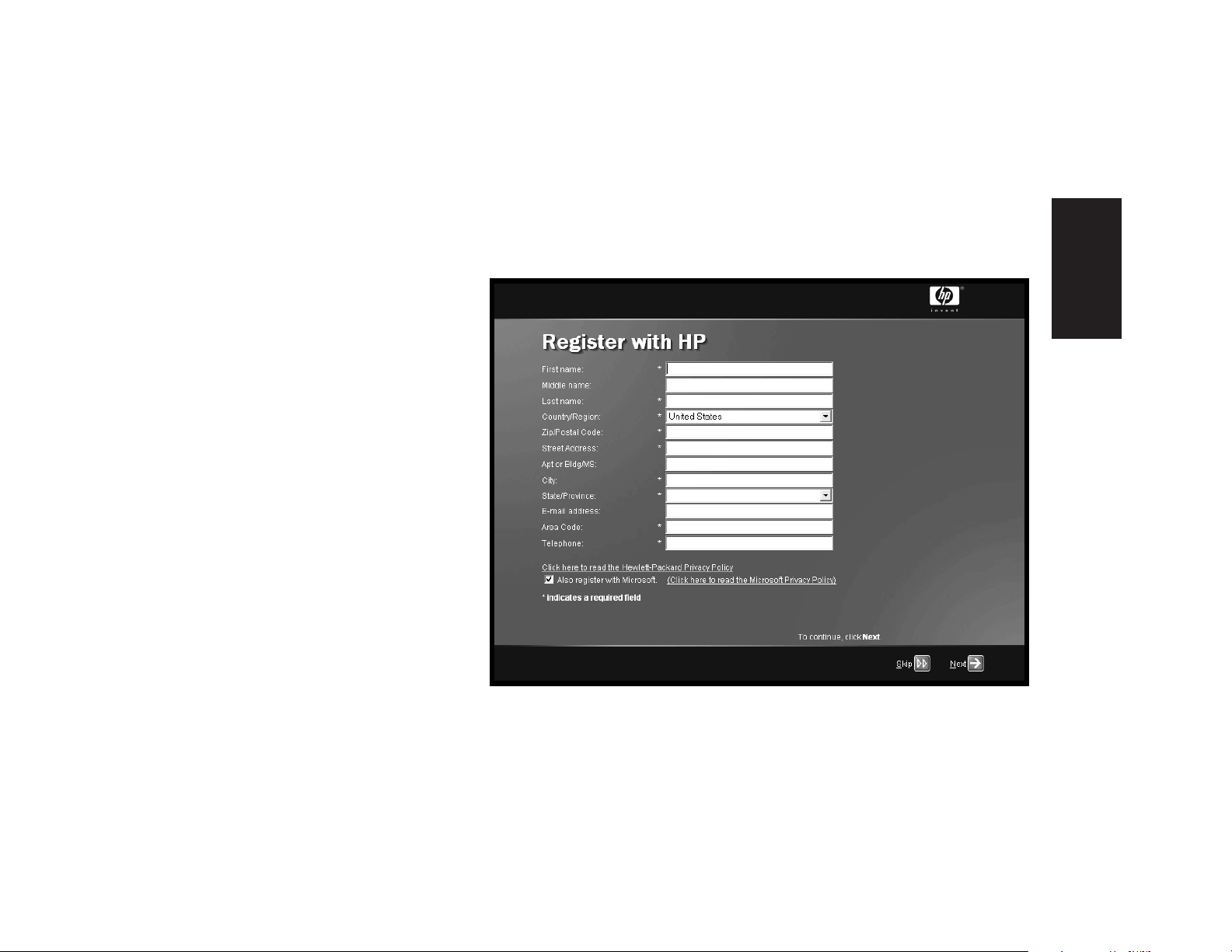
Quick Start Guide
ix
Start Here
Register with HP
Register your HP Pavilion
home PC with Hewlett-Packard
so HP can assist you with your
technical support needs.
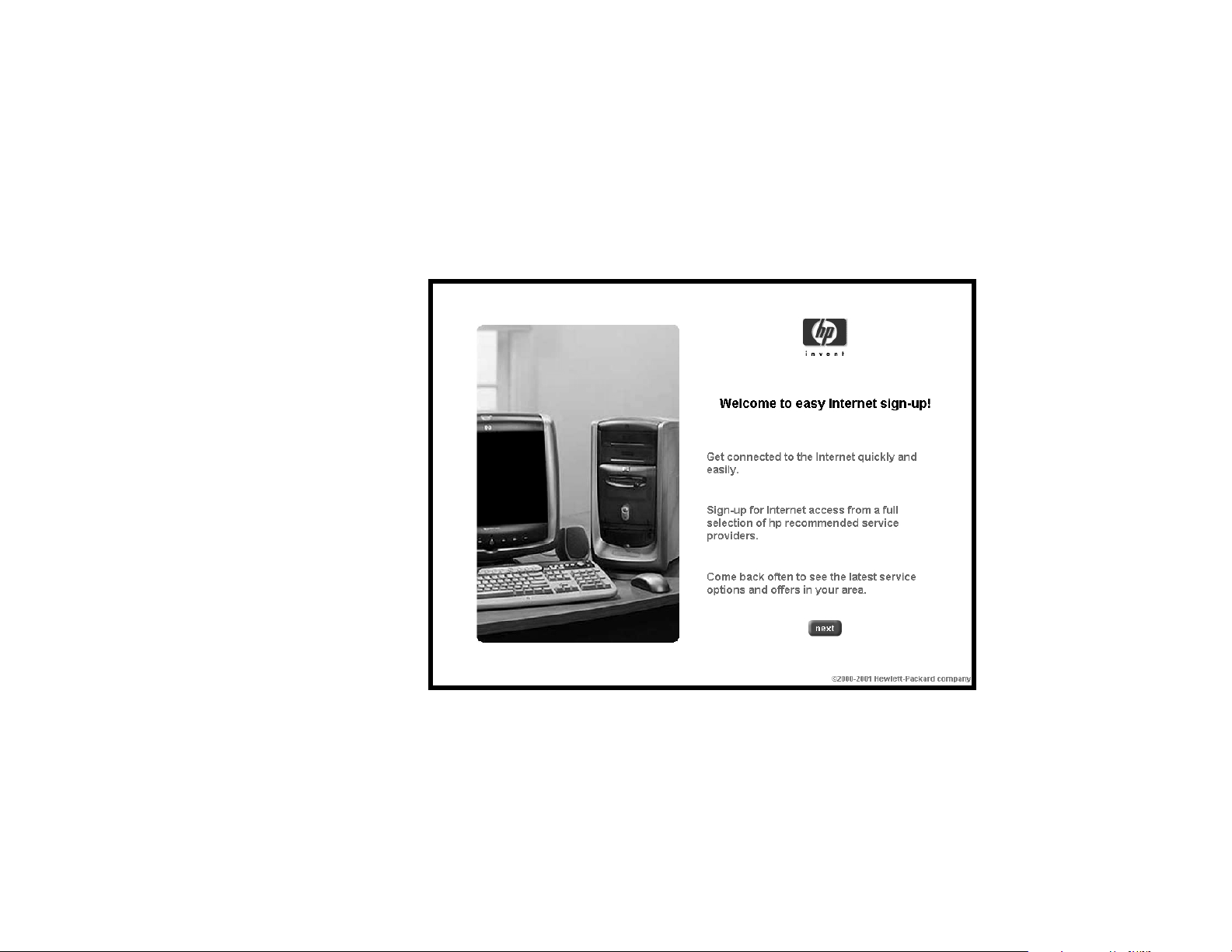
x
HP Pavilion home PC
Internet
Click Start, choose
All Programs, and then click
Easy Internet Sign-up for
a simple step-by-step wizard
to guide you through setup for
the Internet and e-mail.
For information about modem
setup, the Internet, and e-mail,
see the related chapters inside
this guide. You can also find
helpful information by clicking
Start, Help and Support,
and then My HP Pavilion PC.

Quick Start Guide
xi
Start Here
HP Desktop
Help and Support
HP Tour Guide
The HP desktop has
shortcut icons that make it
easy to find the things you
need. Click the icon to
find out more information
about that program.
Easy Internet Sign-up
Note:
The screen on your
computer may not match
the screen pictured here.
Start button
Taskbar
System tray
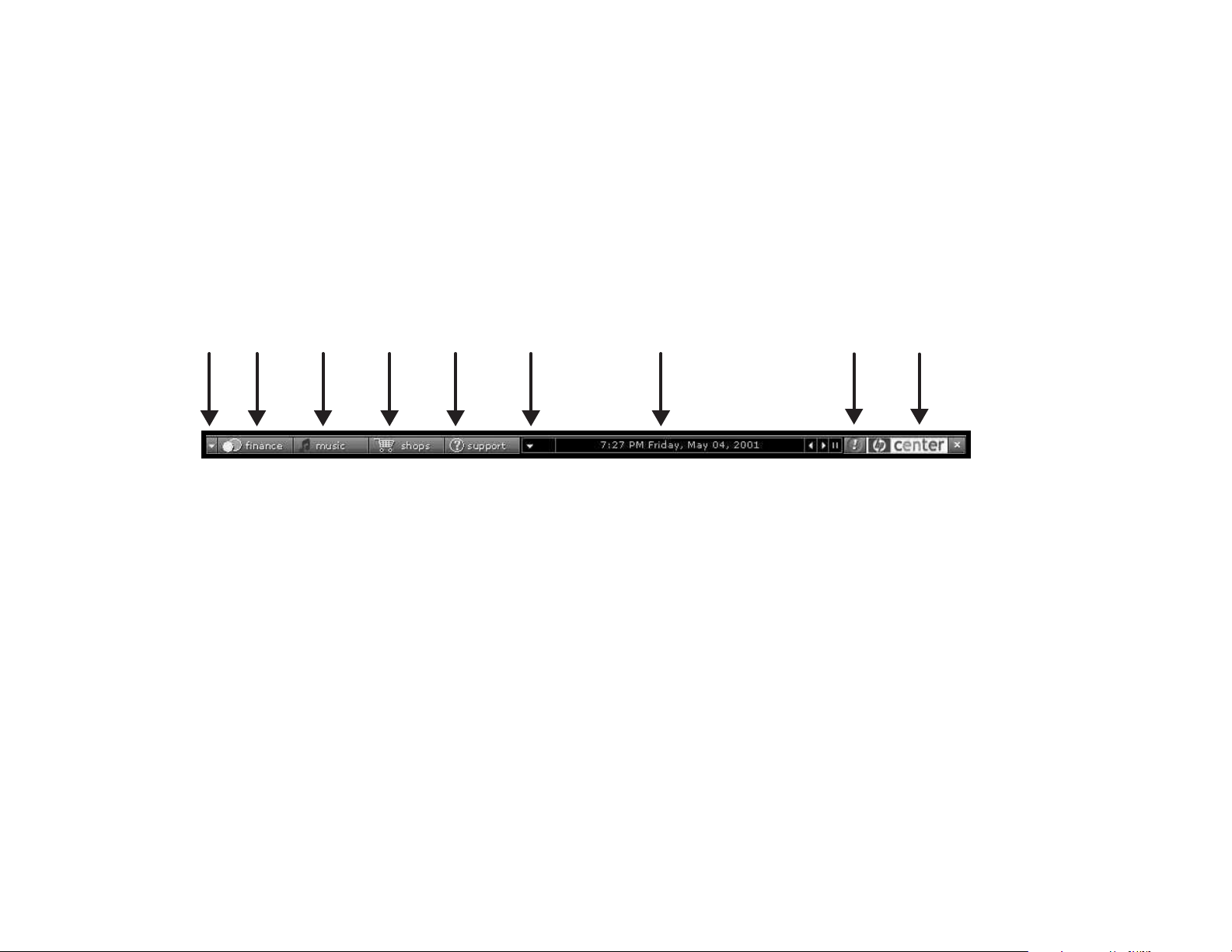
xii
HP Pavilion home PC
HP Center
hp center
help
View ticker
display
Customize ticker
Get great
offers
from HP
and HP
partners
Find help
and
support
when you
need it
See
more
buttons
Manage
your
personal
finances
Find the
latest music
software
and
services
Click Start, choose
All Programs, hp center,
and then click hp center
again. Get the latest support
updates and receive great
Internet deals on shopping,
personal finance, music,
and entertainment.
Alerts
you
to new
messages
Get
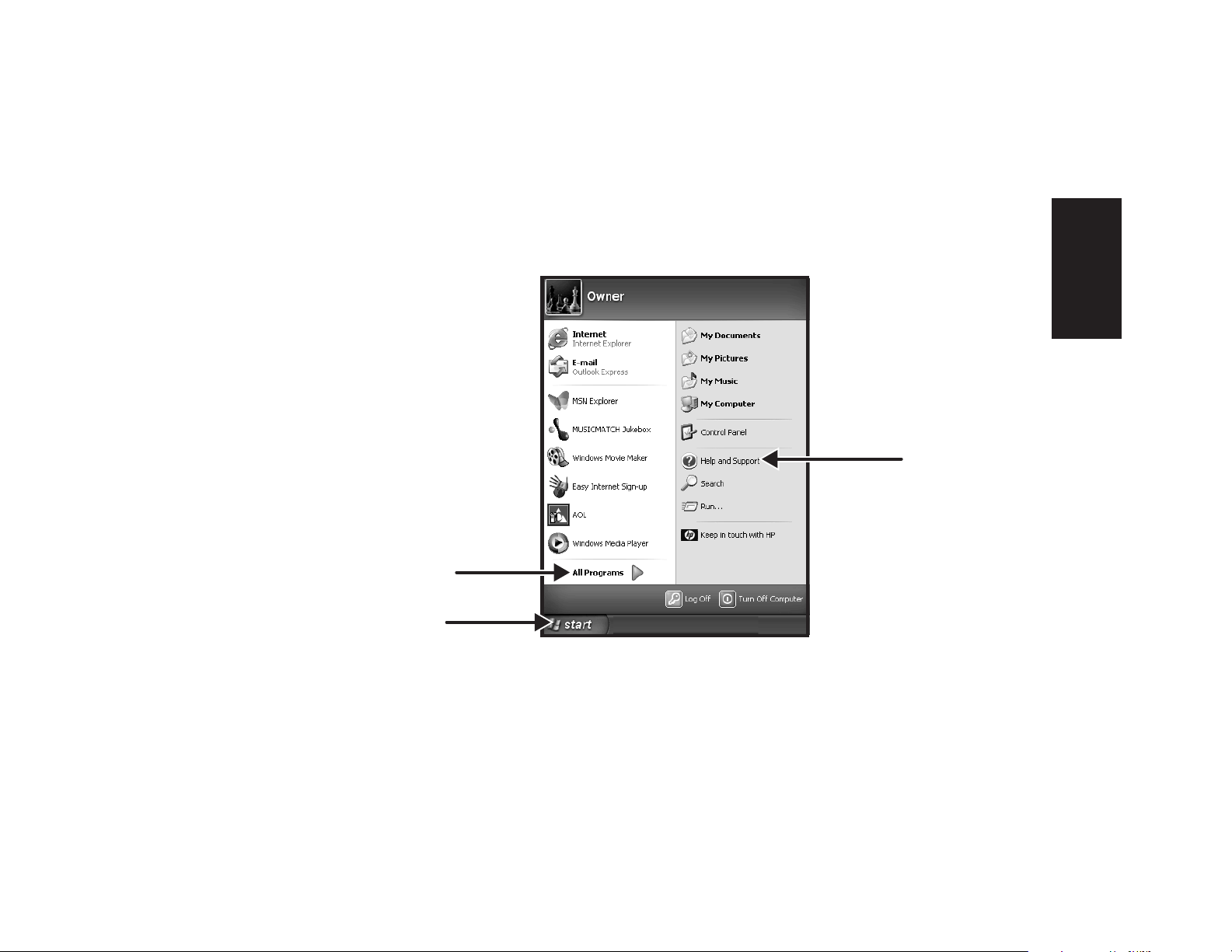
Quick Start Guide
xiii
Start Here
Start Menu
Click the Start button to
view the Start menu, the entry
point to everything on your
computer. Look at the following
pages to learn about important
software programs and tools
available to you.
Choose All Programs and
then choose Hewlett-Packard
to find HP-specific software.
All Programs
Help and Support
Start button
Note:
The screen on your computer may
not match the screen pictured here.
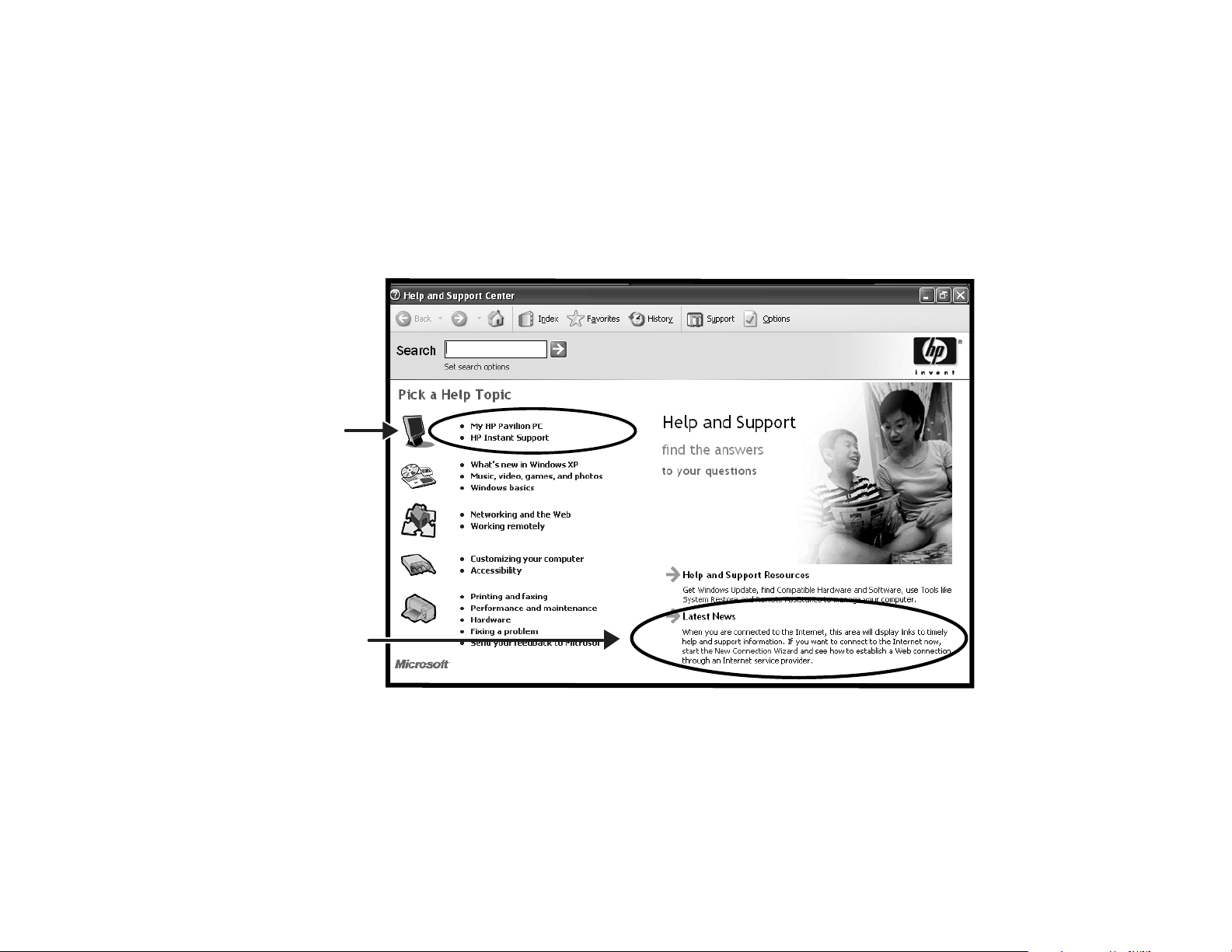
xiv
HP Pavilion home PC
Help and Support
HP Pavilion
information
and support
Click Start and then
Help and Support to
learn about your computer
and get your questions
answered.
Help and
support news
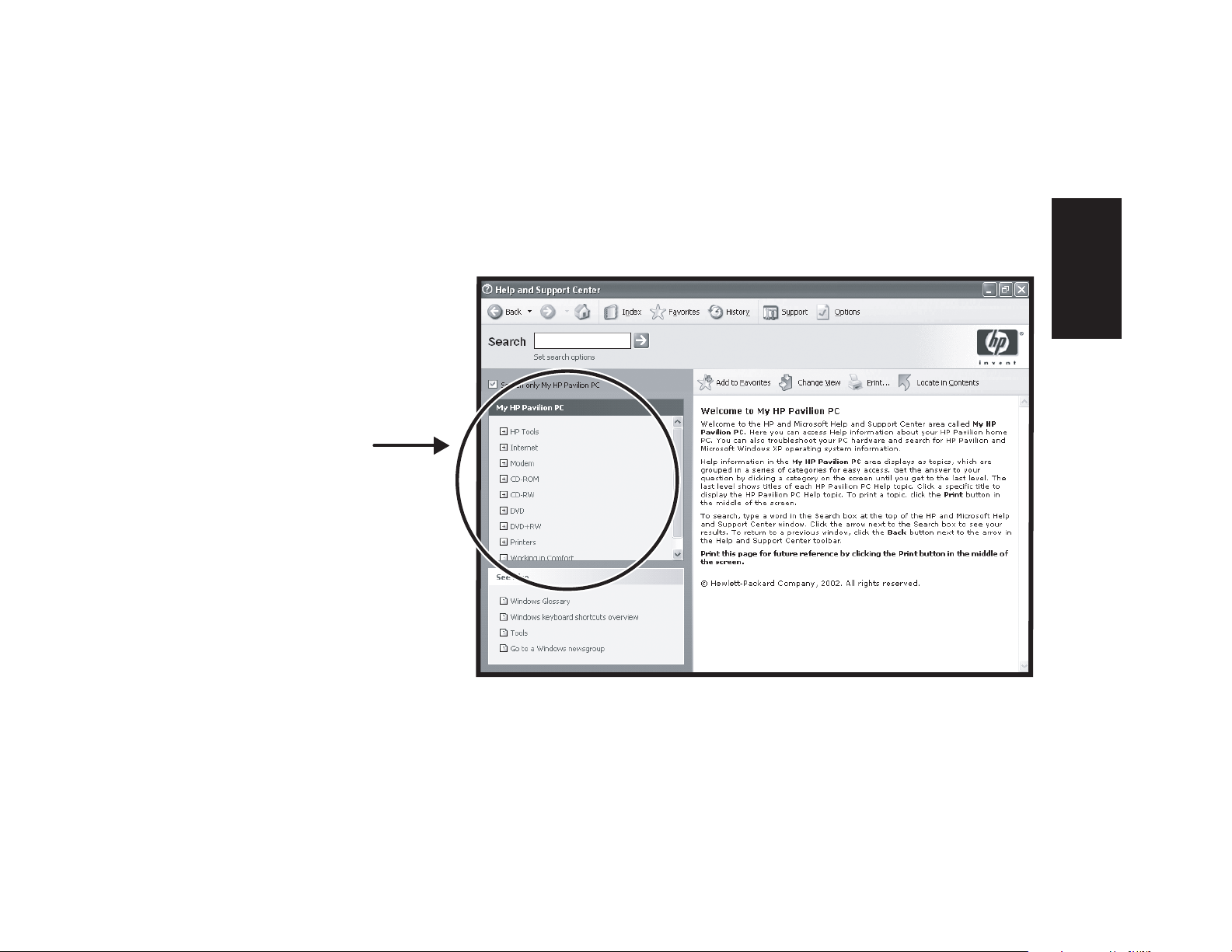
Quick Start Guide
xv
Start Here
My HP Pavilion PC
Learn how
to use your
HP Pavilion
home PC
Click Start, Help and
Support, and then My
HP Pavilion PC for
detailed instructions and
information about your
HP Pavilion.
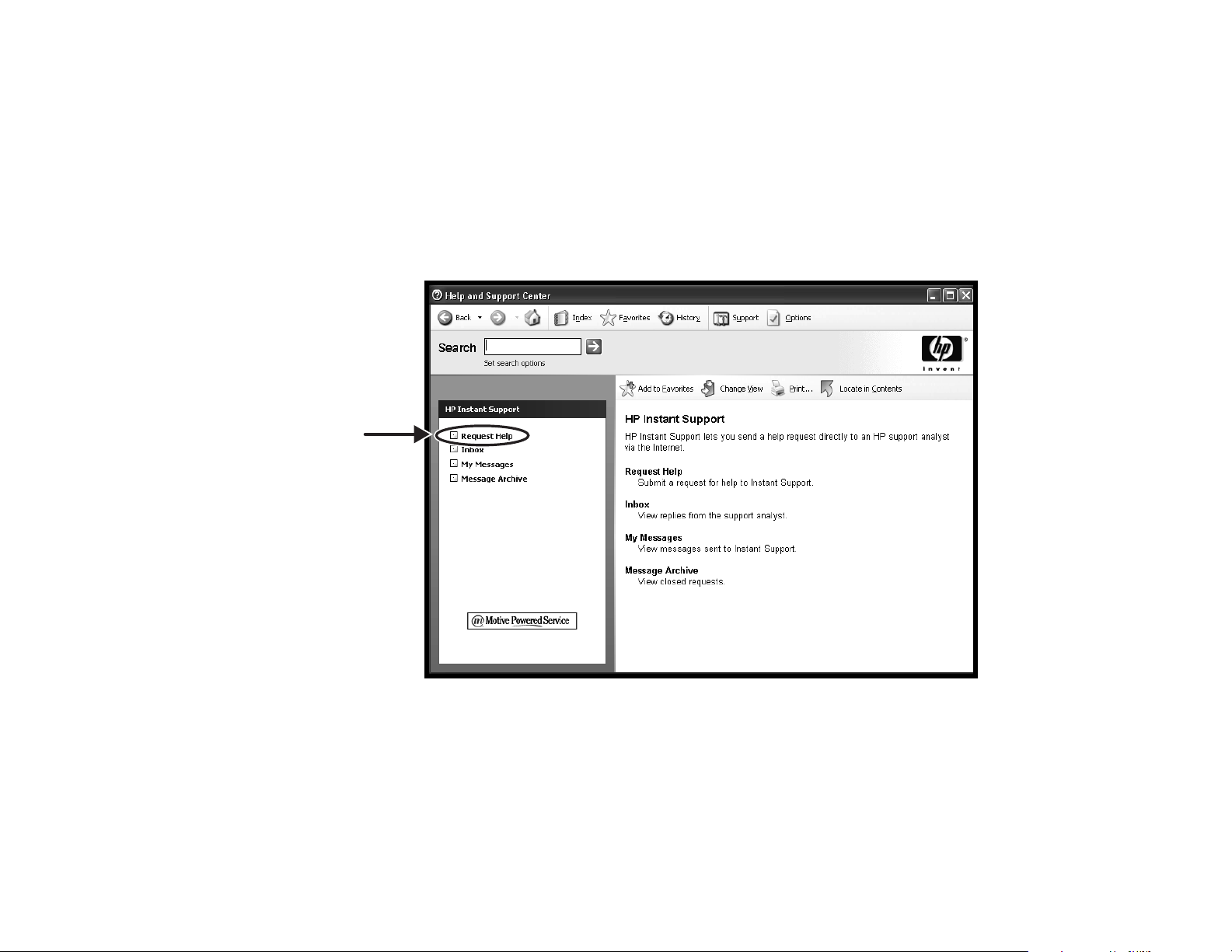
xvi
HP Pavilion home PC
HP Instant Support
Send a help request
Click Start, Help and
Support, and then
HP Instant Support.
Run tests yourself, or contact
an HP Support analyst for
help over the Internet.
Note:
HP Instant Support is not available in all models.
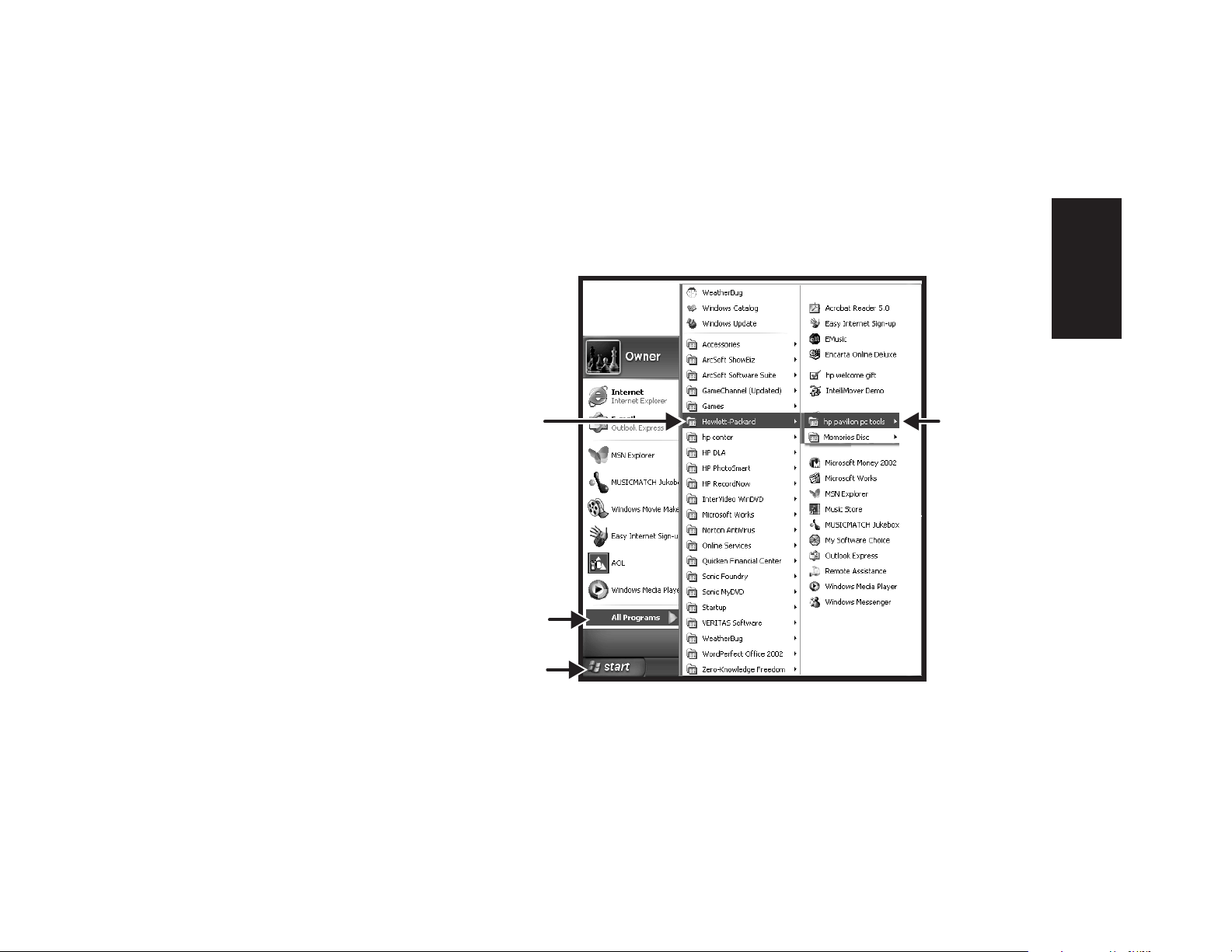
Quick Start Guide
xvii
Start Here
Hewlett-Packard
All Programs
Star
t button
Note:
The screen on your computer may not match the
screen pictured here.
Click Start and then choose
All Programs to find all
the software programs on
your computer. Choose
Hewlett-Packard, and then
click hp pavilion pc tools
to find HP drivers and the
HP Tour Guide.
All Programs
hp pavilion
pc tools
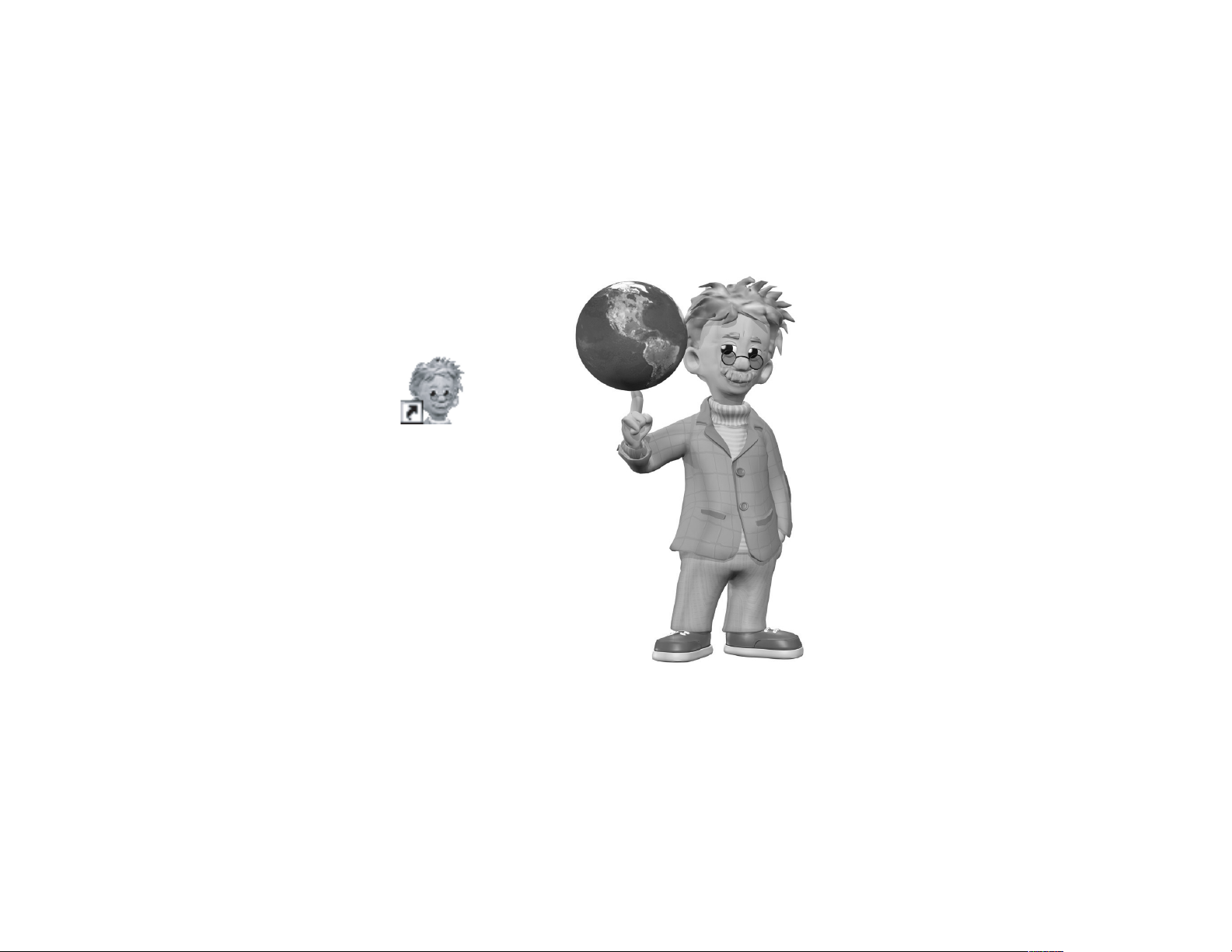
xviii
HP Pavilion home PC
HP Tour Guide
Click Start, choose
All Programs,
Hewlett-Packard, click
hp pavilion pc tools, and
then click hp tour guide.
Or
Click the icon on the desktop
(select models).
Let the HP Tour Guide show
you the desktop and the basics
of the Internet and e-mail.

Quick Start Guide
xix
Start Here
Your HP Pavilion home PC Support Guide
Note:
Your document contents may vary.
You can get help over the
telephone from HP.
See the
Support Guide
included with the computer
documentation for the terms
of your HP Pavilion warranty
coverage, for license
information, and for support
telephone numbers and
addresses.
The
Support Guide
contains
operating specifications for the
PC along with regulatory and
safety information.
support guide
where to get help
warranty and license information
declaration of conformity
operating specifications
regulatory and safety information
ü
ü
hp pavilion home pc
ü
ü
ü
ü
ü
ü
ü
ü
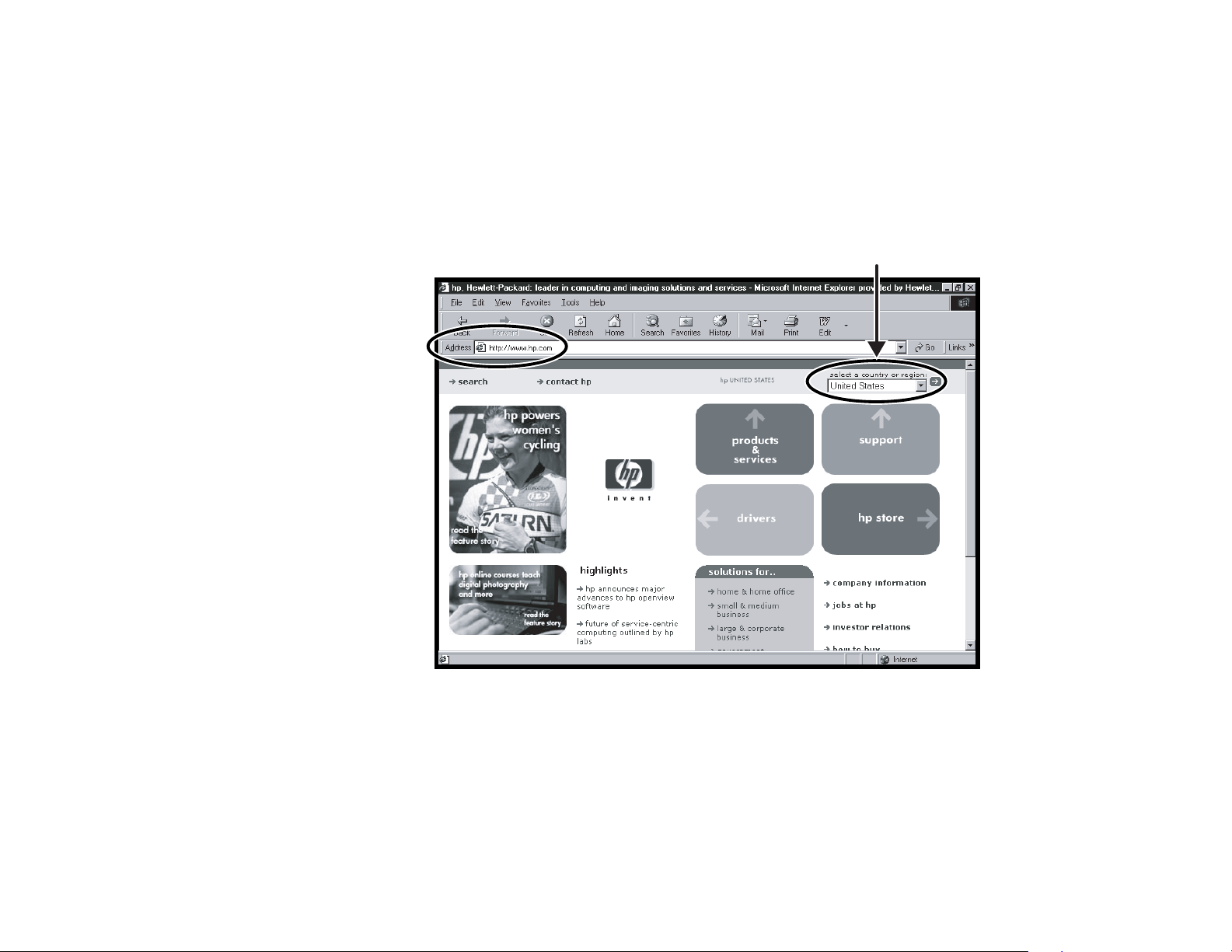
xx
HP Pavilion home PC
HP Web Sites
Select your country/region
Type these Web site addresses
into the Address box of your
Internet browser, and then press
the Enter key on your keyboard
to find helpful information from
HP online.
www.hp.com
Go to HP’s main Web site for the
latest information about your
HP Pavilion home PC and all your
HP products. Receive technical
support, download software
updates, and find out about HP’s
home and business services.
www.hp.com/cposupport/
loc/regional.html
Use this worldwide direct link to
HP’s Customer Care Web site for
all your technical support needs.
www.myhpclub.com
Go to My HP Club Web site
for new HP Pavilion owner
information, tips and tricks,
activities, special deals, sneak
previews, and more.
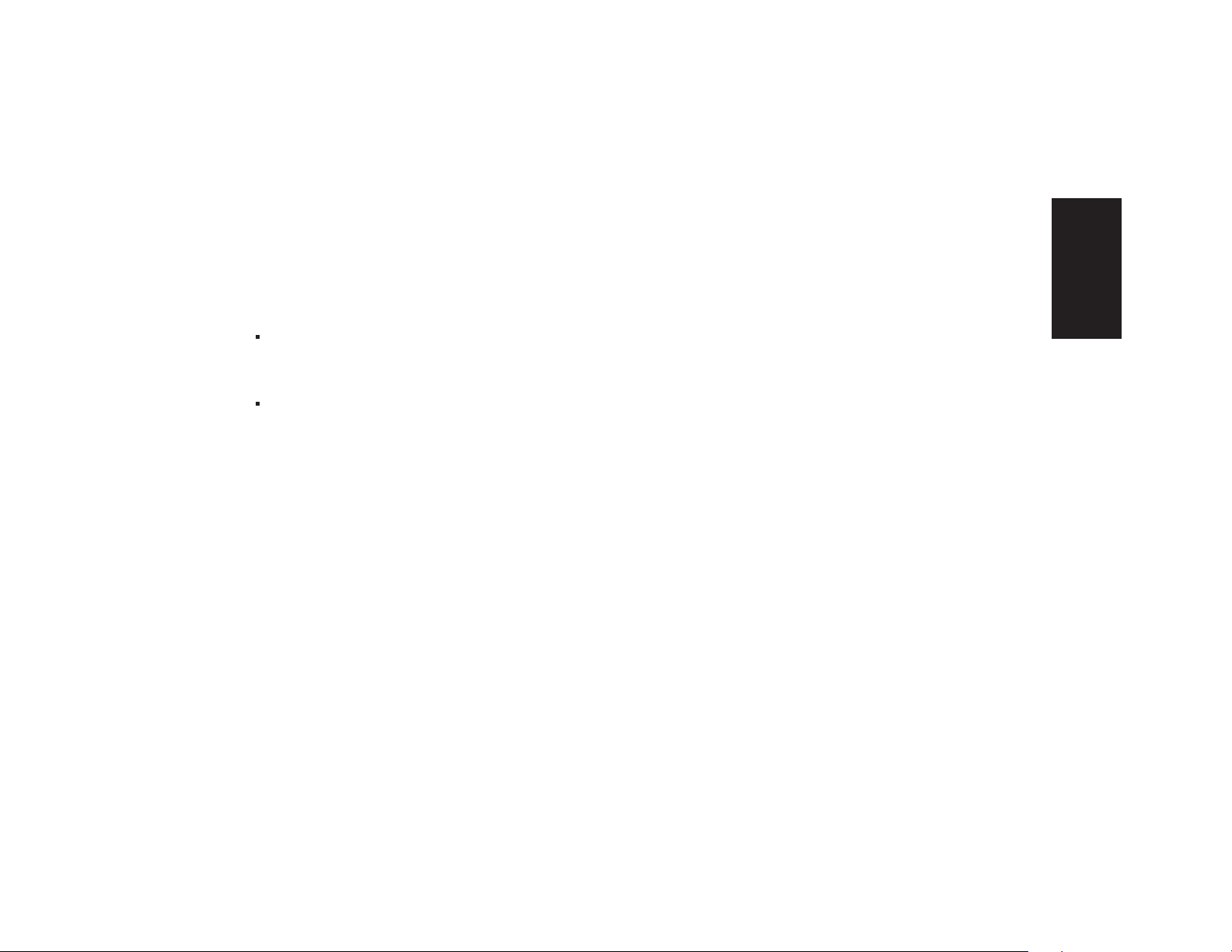
Quick Start Guide
xxi
Start Here
For questions about the Microsoft
®
Windows
®
XP operating
system, try these sources of information:
Help and Support, for onscreen help and
troubleshooting — click Start and then
Help and Support.
Microsoft Windows
XP Home Edition Start Here
guide,
included with the computer documentation packet.
Microsoft Windows XP Operating System
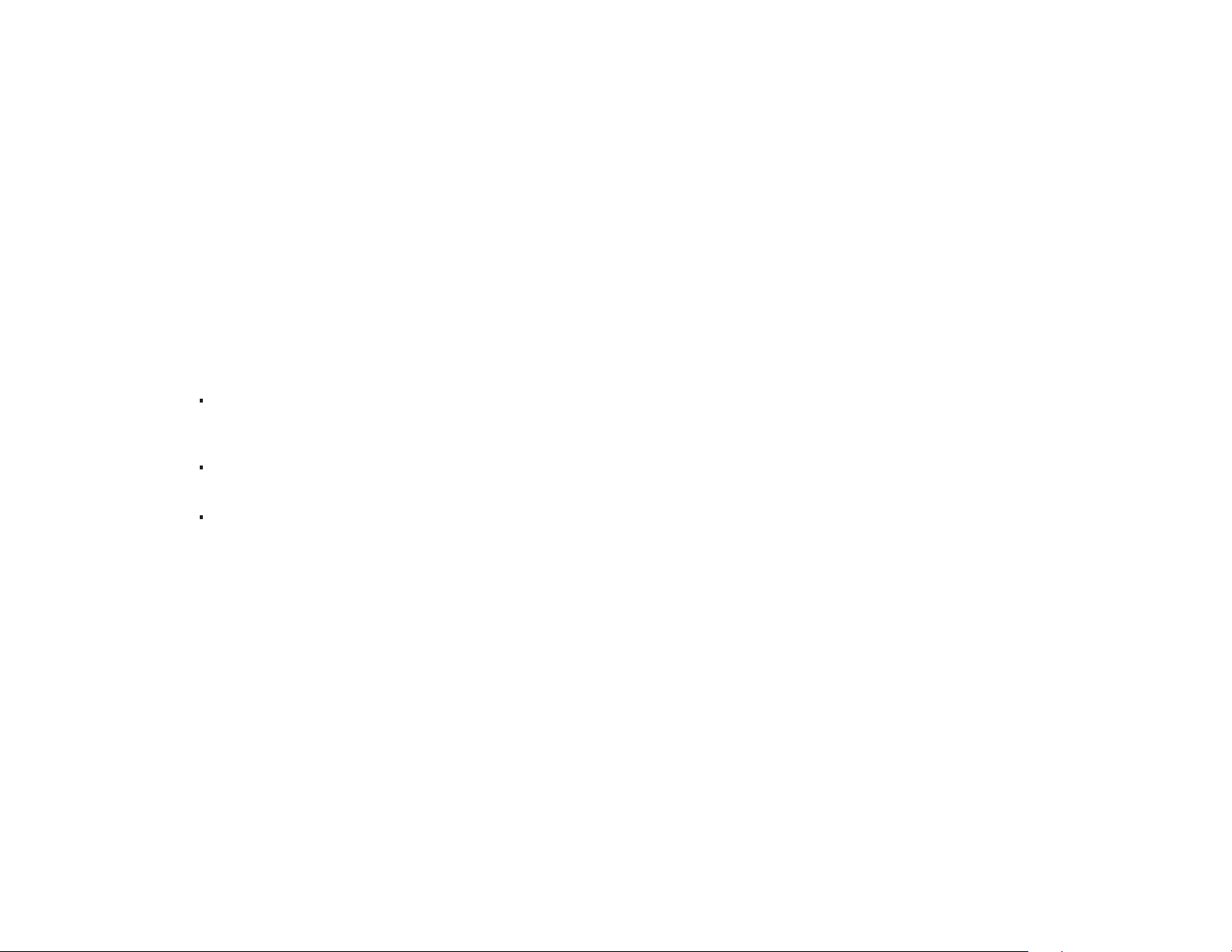
xxii
HP Pavilion home PC
Recovery System and Hard Drive Space
HP Pavilion home PCs with Windows XP feature a
“recovery” partition included on the hard drive, thus
eliminating the need for recovery CDs that may get lost or
damaged. The recovery process from the hard drive (either
application or operating system) offers the following
advantages:
Selective: Ensures that the recovery data is matched to
the particular HP Pavilion home PC model. You can easily
recover only the application or system software you need.
Non-destructive: By recovering only the software you
need, you preserve user data and files.
Fast: Recovering only the necessary software
components, the recovery process is shorter and faster
from the hard drive.
Instructions for using system recovery and application
recovery are in your
Quick Start Guide
; refer to the
section “Using Application Recovery and System
Recovery.” For information on viewing the space used by
the recovery partition on the hard drive, as well as steps
for deleting undesired software titles, refer to the section
“Freeing Up Space on Your Hard Disk Drive.”
In the event of a warranty hard drive failure, standard
warranty terms apply: a new “imaged” hard drive or
replacement PC that includes the Windows XP operating
system and the recovery partition, as well as all
pre-loaded software programs.
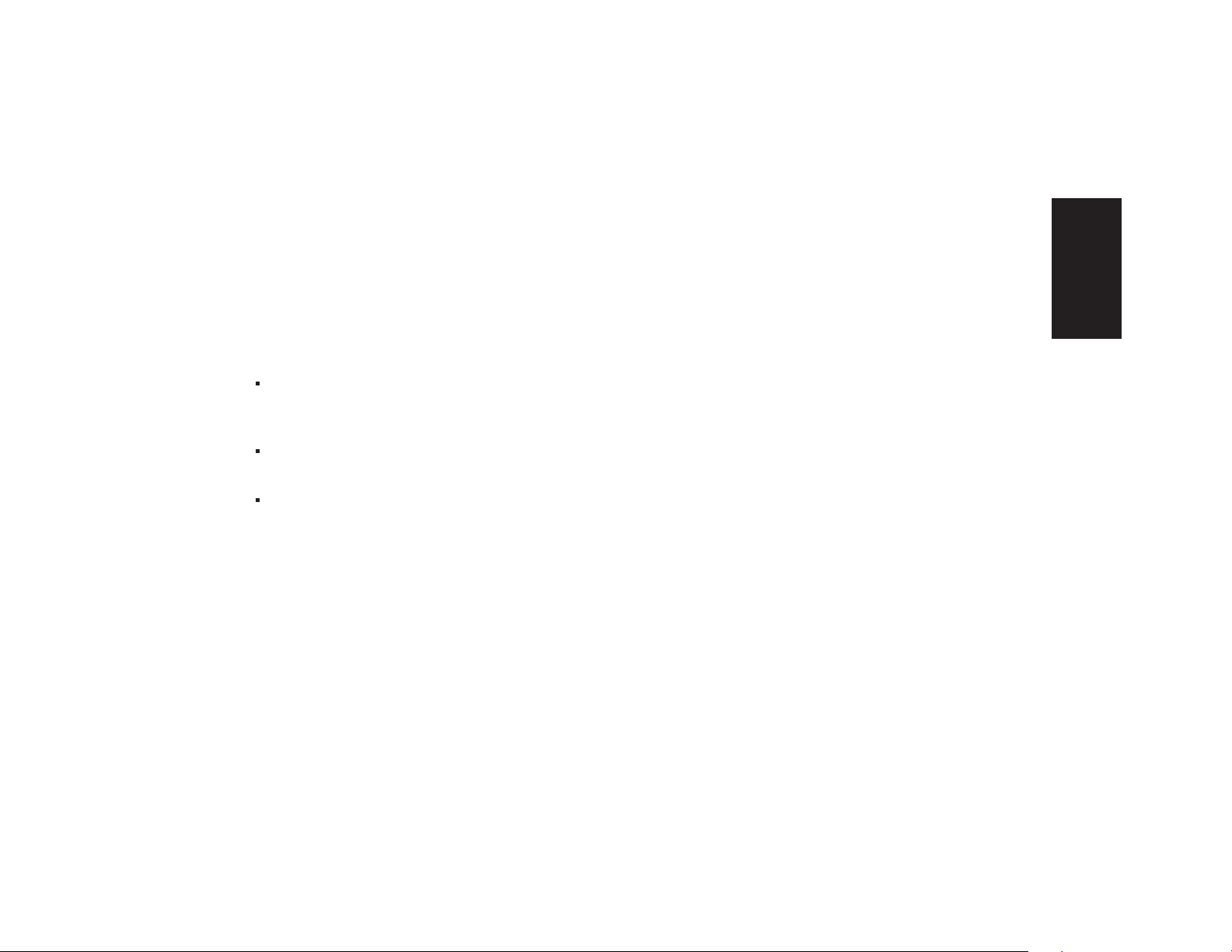
Quick Start Guide
xxiii
Start Here
Recovery CDs
Consumers who wish to have recovery CDs may purchase
those CDs for a minimal shipping and handling charge.
Based on HP’s contractual agreements with its software
partners, there are three approved scenarios in which
customers may wish to order Recovery CDs from HP:
The original hard drive has failed and the customer
does not want an imaged hard drive from HP (for
example, out-of-warranty).
The original hard drive has been replaced by a larger
capacity hard drive.
The original hard drive has been reformatted or
re-partitioned.
Important: This recovery CD set is a complete image of
the original HP Pavilion home PC hard drive contents and is
matched to your model number. When using the recovery
CDs to recover the hard drive, any files or software that you
created, saved, or installed on the computer will be
overwritten. Therefore, please remember to back up your
files prior to using your recovery CDs.
To order recovery CDs, contact the
HP Customer Care Center at 208-323-2551.

xxiv
HP Pavilion home PC
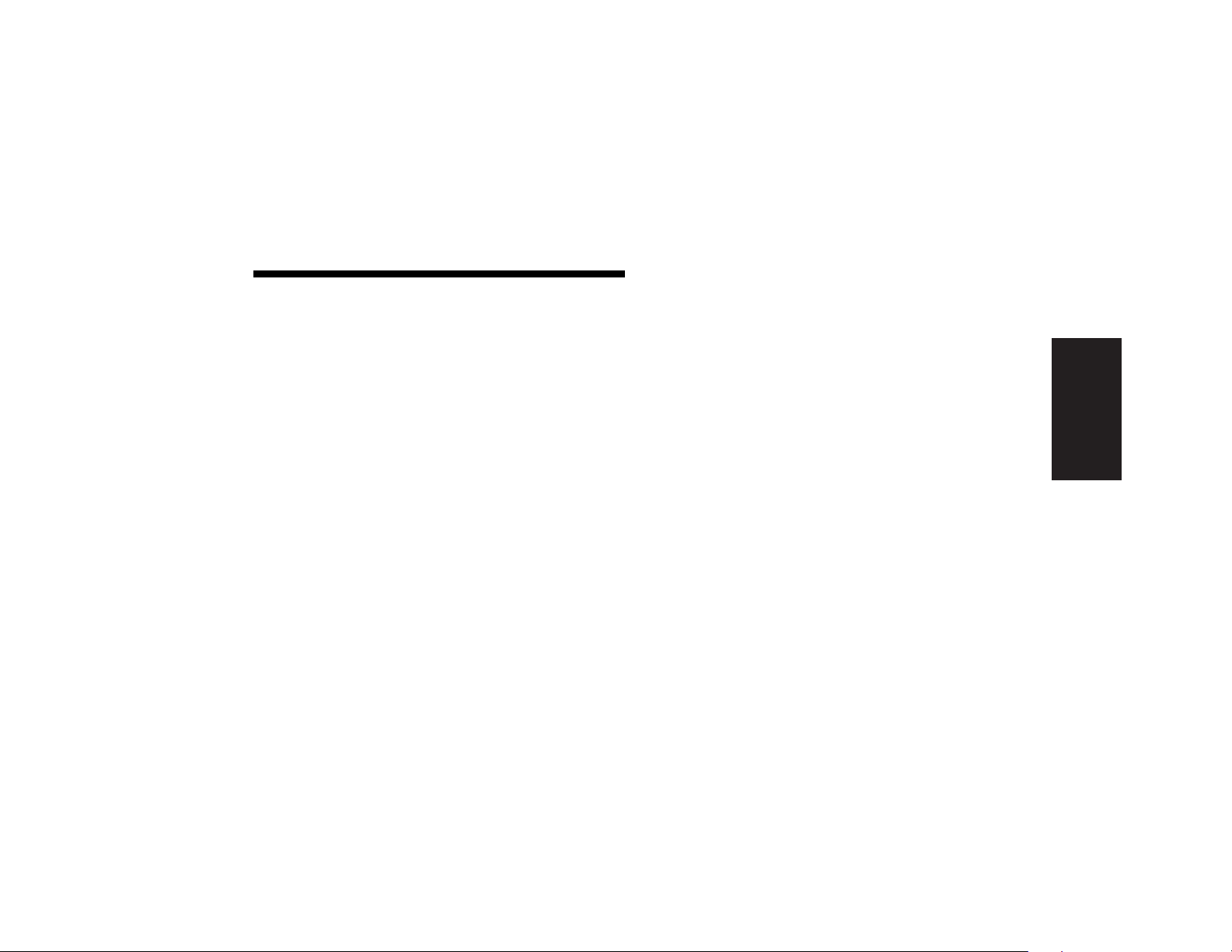
Quick Start Guide
xxv
Contents
Start Here ........................................... iii
Introducing the Quick Start Guide......... 1
Safety Information................................................. 1
Using the Quick Start Guide .................................. 3
Finding Additional Information ............................... 4
Setting Up the Computer ......................5
Turning On the Computer for the First Time .............. 5
Registering with HP............................................... 6
Getting Help ........................................................ 7
Protecting the PC .................................................. 7
Working in Comfort .............................................. 8
Using the Computer ............................. 9
Introducing the Basics ........................................... 9
Windows Operating System .............................. 9
Start Menu ....................................................... 9
HP Center ...................................................... 10
Help and Support ........................................... 11
Using the Mouse ................................................ 12
The Scroll Feature ........................................... 13
The Autoscroll Feature ..................................... 14
The Panning Feature ....................................... 14
Using the Keyboard............................................ 15
Introduction.................................................... 15
Features ........................................................ 18
Buttons .......................................................... 19
Button Configuration ....................................... 22
Adjusting Speaker Volume ................................... 23
Using a Microphone ........................................... 24
Adjusting Microphone Volume.......................... 25
Turning Off the Computer .................................... 26
Putting the Computer into Standby and
Hibernation Mode .............................................. 27
Standby Mode ............................................... 27
Hibernation Mode .......................................... 28
Automatic Standby or Hibernation Mode .......... 29
Contents
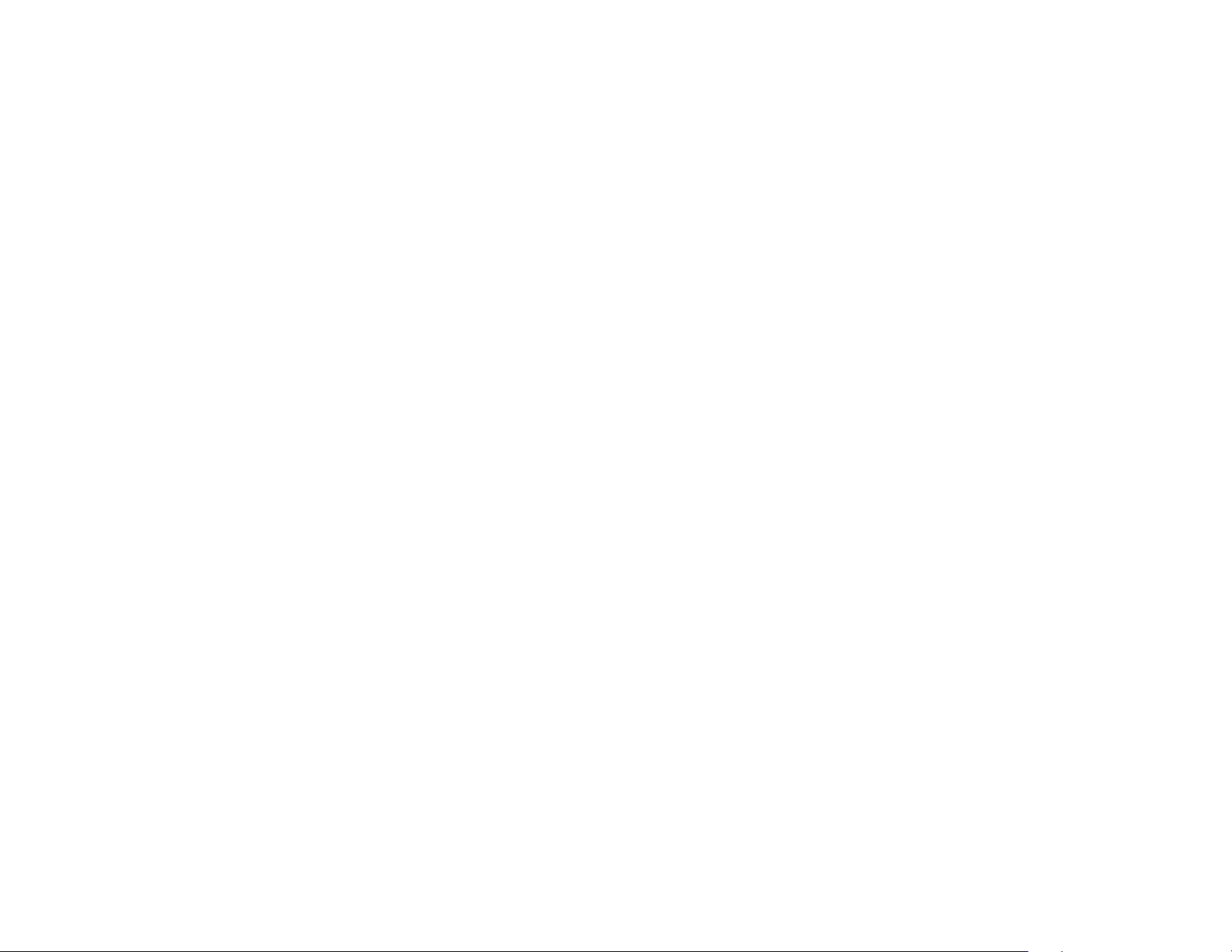
xxvi
HP Pavilion home PC
Setting Up and Using the Internet .......31
Introducing the Internet........................................ 31
What Is the Internet? ....................................... 31
What Is an ISP?.............................................. 32
What Is the World Wide Web? ........................ 32
What Is a URL? .............................................. 32
What Is an E-Mail Address?............................. 33
How Do I Search the Internet?.......................... 33
Setting Up the Modem ........................................ 34
Setting Up the Network Interface Adapter ............. 36
Setting Up Your Internet Account .......................... 39
Signing Up with an ISP Using
Easy Internet Sign-up....................................... 39
Connecting to the Internet.................................... 40
Using ISP-Provided Browser ............................. 40
Using Any Browser ......................................... 41
Visiting the Hewlett-Packard Web Site ................... 41
Viewing Online Manuals................................. 43
Sending and Receiving E-Mail ............................. 44
If the ISP Provides the Browser.......................... 44
If Using Outlook Express.................................. 45
Doing Common Tasks......................... 47
Inserting a CD or DVD .........................................47
Removing a CD or DVD .......................................48
Handling CDs.....................................................49
Playing Music CDs ..............................................49
Using MusicMatch Jukebox ..............................49
Using Windows Media Player ..........................51
Using the hp cd-writer Drive .................................52
Playing DVD Movies............................................53
Playing a DVD ................................................53
Viewing Help Information.................................54
Understanding DVD Terminology.......................55
Using the WinDVD Control Panel ......................55
Using Country/Region Codes ...........................56
Using the Combo Drive........................................57
Using the hp dvd writer Drive ...............................58
Playing VCD.......................................................58
Connecting External Components to
Your Computer....................................................59
Using HP Pavilion PC Tools ...................................64
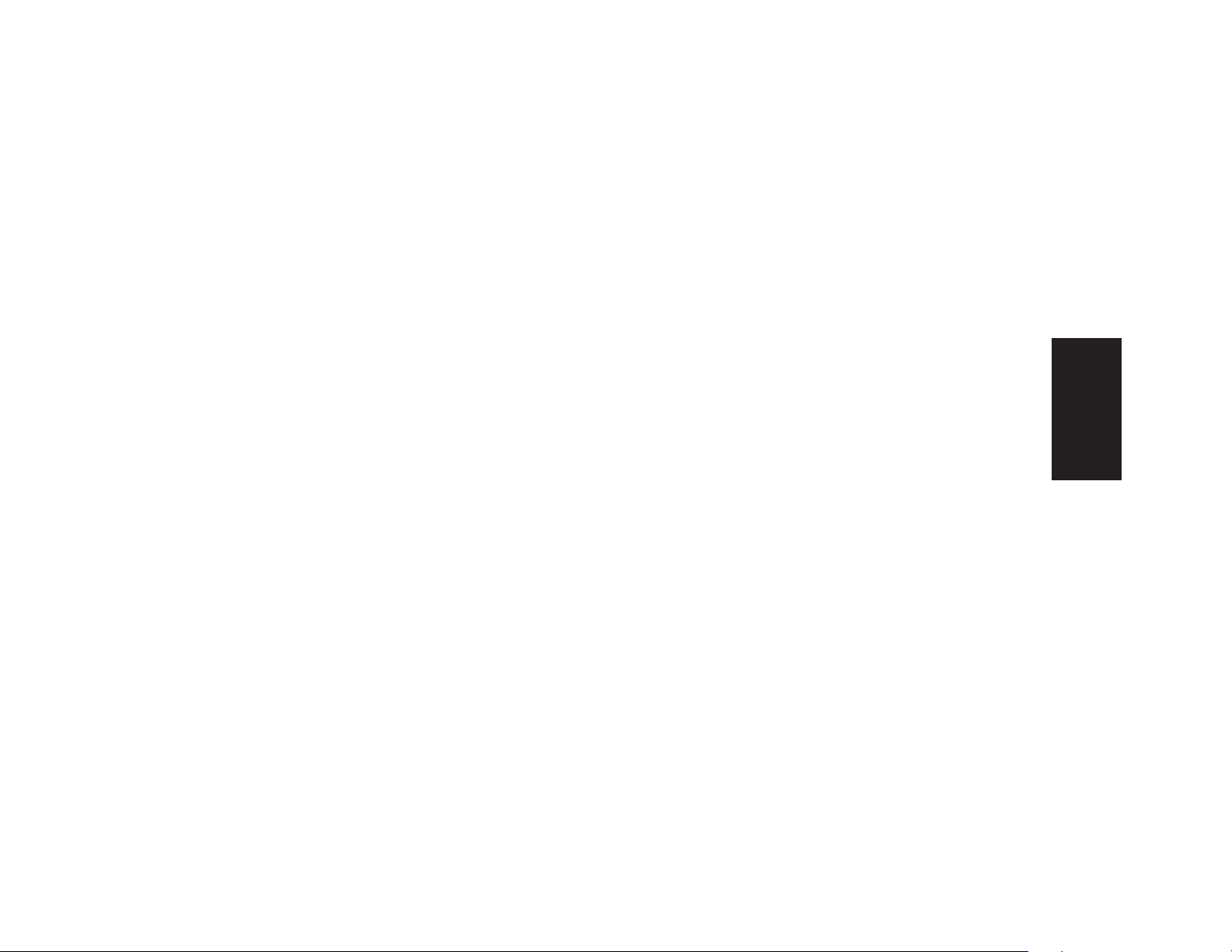
Quick Start Guide
xxvii
Contents
Getting HP Updates for the PC............ 65
Informing You of Changes.................................... 65
Using HP Center for Updates from HP Messages .... 65
Starting HP Center .......................................... 66
Turning Off the HP Center Service .................... 67
Re-enabling the HP Center Service.................... 68
Resolving Problems............................ 69
Troubleshooting.................................................. 69
Using Application Recovery and
System Recovery................................................. 75
System Restore ............................................... 75
Application Recovery ...................................... 75
System Recovery............................................. 76
Freeing Up Space on Your Hard Disk Drive............ 78
Displaying Hard Disk Space ............................ 79
Increasing Available Hard Disk Space............... 79
Reinstalling Programs ...................................... 80
Index................................................. 81
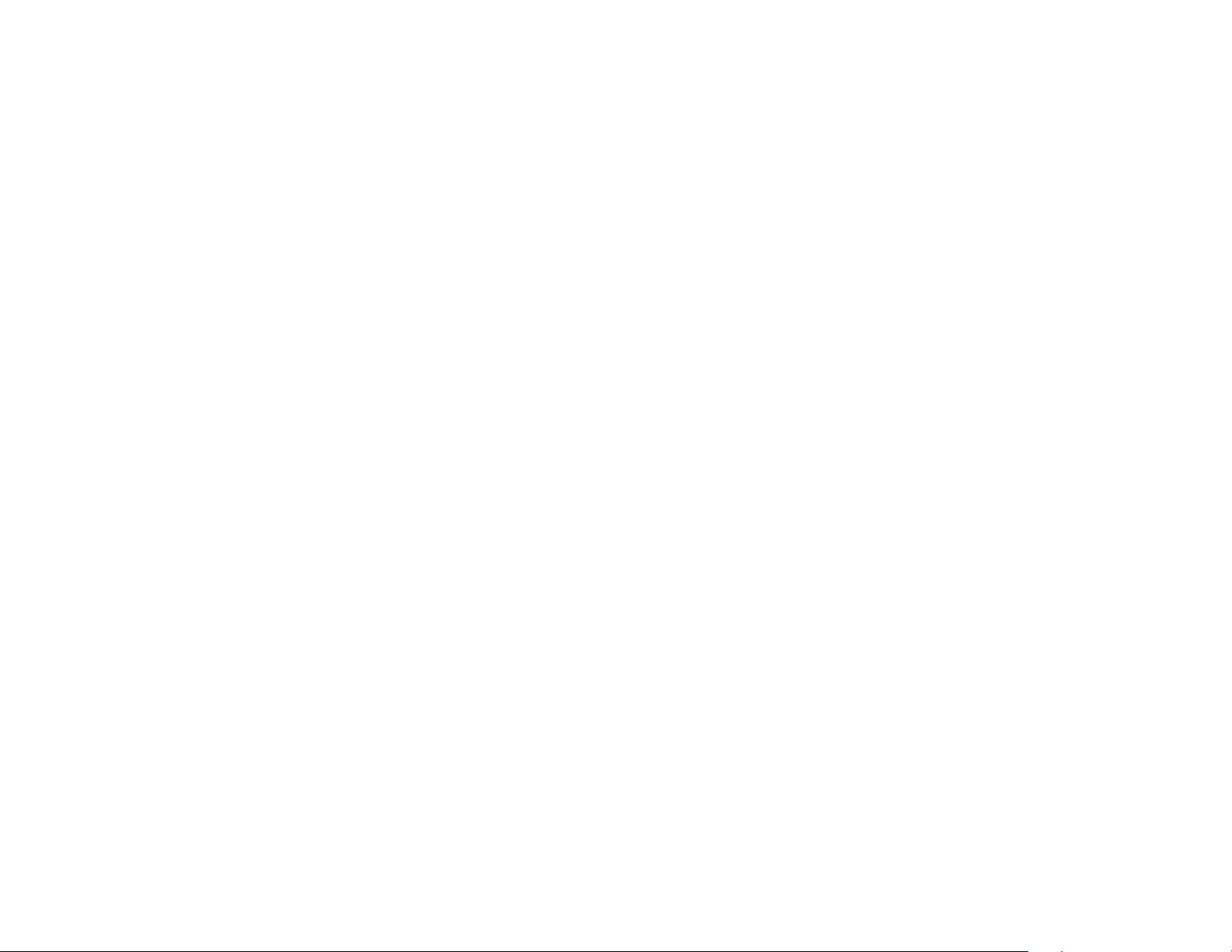
xxviii
HP Pavilion home PC
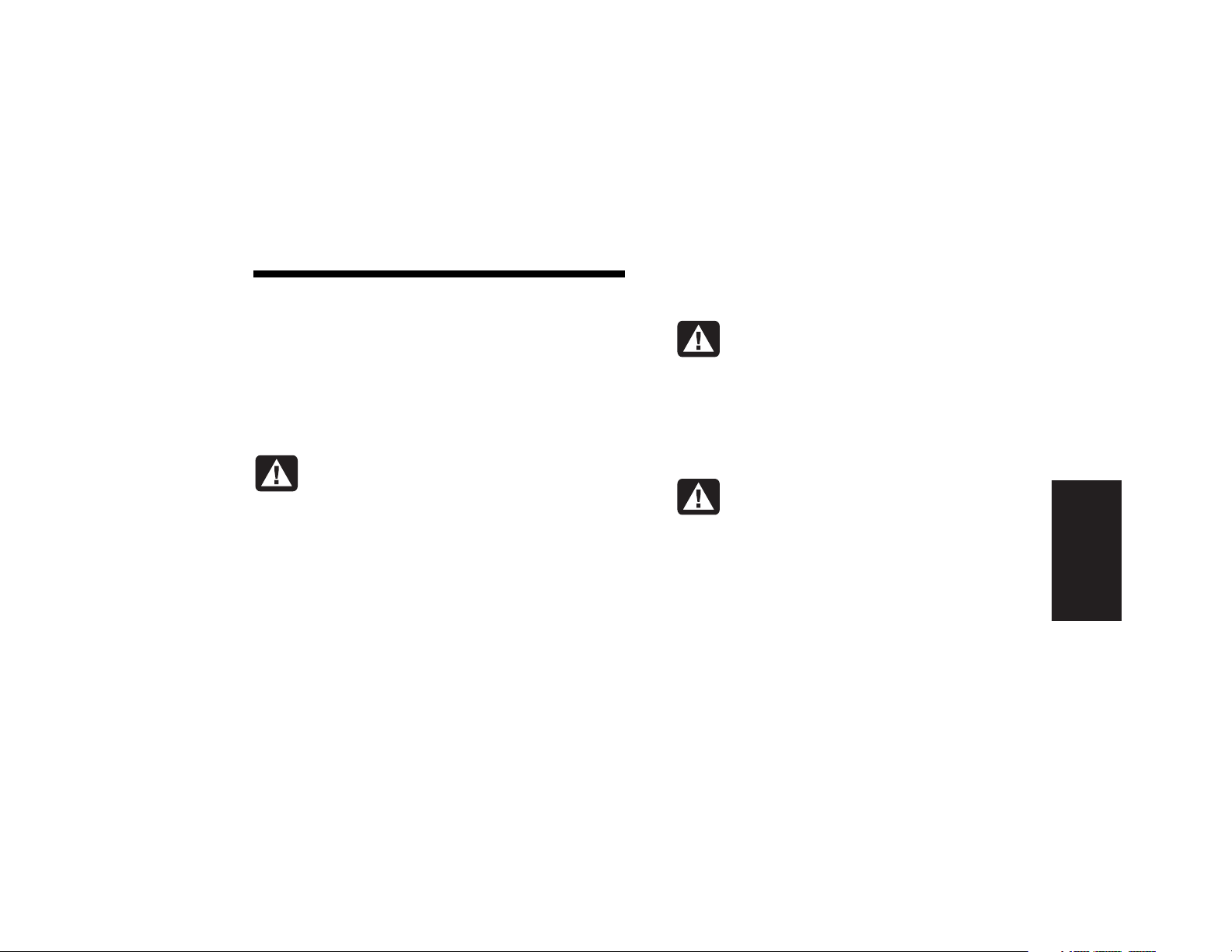
Quick Start Guide
1
Introduction
Safety Information
This product has not been evaluated for connection to an
“IT” power system (an AC distribution system with no direct
connection to earth, according to IEC 60950).
AC Power Safety Warning
Warning:
Install the computer near
an AC outlet. The AC power cord is your
HP Pavilion PC’s main AC disconnecting
device and must be easily accessible at
all times. For your safety, the power
cord provided with your system has a
grounded plug. Always use the power
cord with a properly grounded wall
outlet to avoid the risk of electrical shock.
Warning:
To reduce the possibility
of an electric shock from the telephone
network, plug your computer into the
AC outlet before connecting it to the
telephone line. Also, disconnect the
telephone line before unplugging your
computer from the AC power outlet.
Warning:
Your system is provided with
a voltage select switch for use in a 115
or 230 VAC power system. The voltage
select switch has been pre-set to the
correct voltage setting for use in the
particular country/region where it was
initially sold. Changing the voltage select
switch to the incorrect position can
damage your PC and void any implied
warranty.
Introducing the Quick Start Guide
