HP Gigabit Ethernet and 100Base-T Cards Installation Manual

A7011A & A7012A PCI-X 2-Port Gigabit Ethernet
Card Installation Guide
HP-UX & OpenVMS Networking
Manufacturing Part Number: 5971-4261
E0305
Printed in the US
© Copyright 2004-2005 Hewlett-Packard Development Company, L.P.
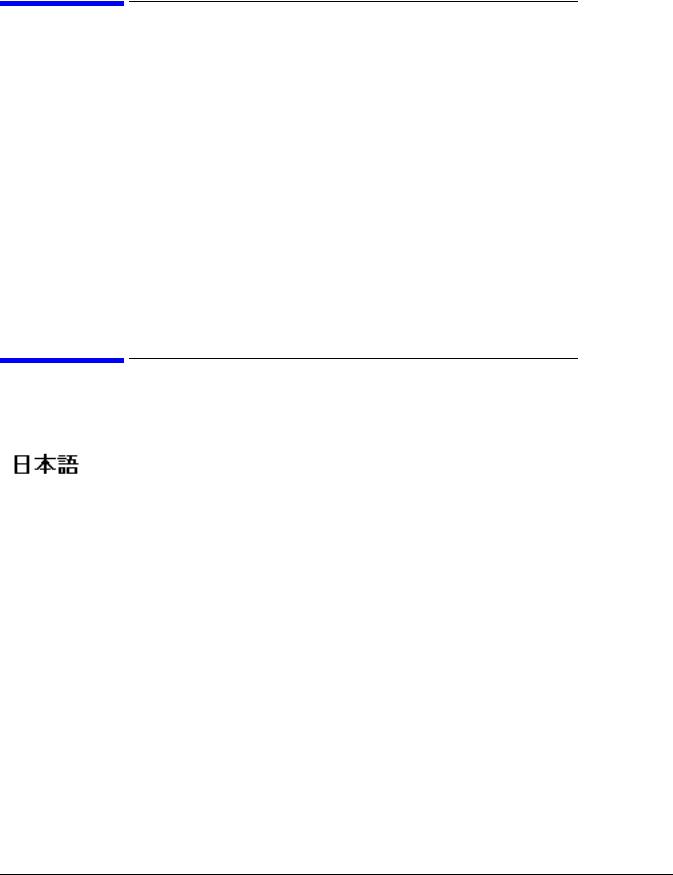
Legal Notices
The information in this document is subject to change without notice.
Hewlett-Packard makes no warranty of any kind with regard to this manual, including, but not limited to, the implied warranties of merchantability and fitness for a particular purpose. Hewlett-Packard shall not be held liable for errors contained herein or direct, indirect, special, incidental or consequential damages in connection with the furnishing, performance, or use of this material.
Warranty
A copy of the specific warranty terms applicable to your Hewlett-Packard product and replacement parts can be obtained from your local Sales and Service Office.
U.S. Government License
Proprietary computer software. Valid license from HP required for possession, use or copying. Consistent with FAR 12.211 and 12.212, Commercial Computer Software, Computer Software Documentation, and Technical Data for Commercial Items are licensed to the U.S. Government under vendor's standard commercial license.
Localized Documentation
This Installation Guide has been translated to:
http://www.docs.hp.com/ja/index.html
2
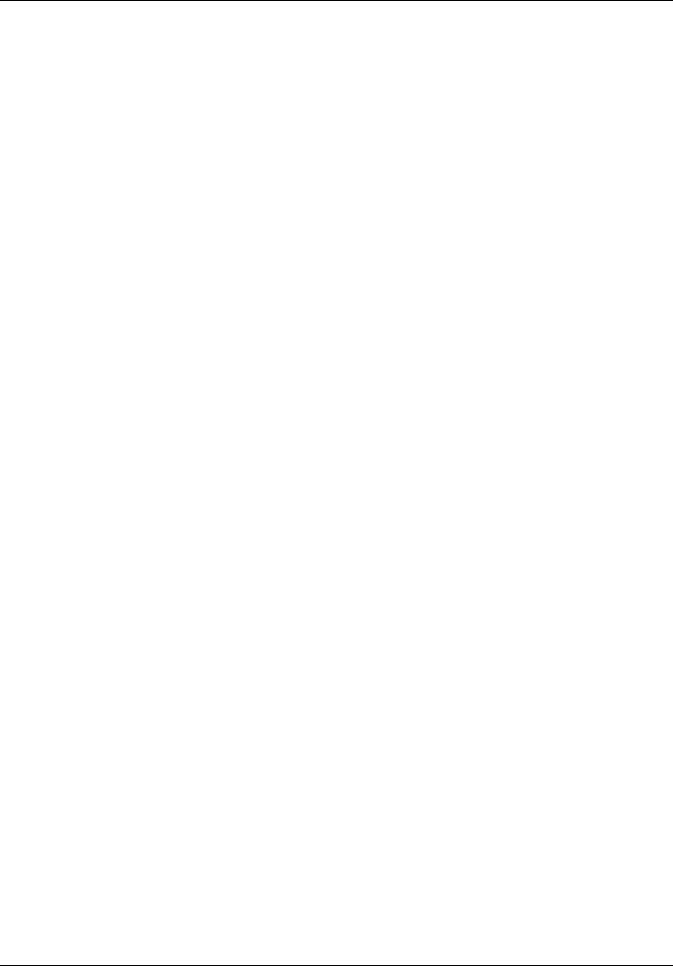
Contents
1. HP-UX Installation
Hardware and Software Installation Procedure . . . . . . . . . . . . . . . . . . . . . . . . . . . . . . . . . . . . . . . . . . . . 5 Step 1: Access the system card bay . . . . . . . . . . . . . . . . . . . . . . . . . . . . . . . . . . . . . . . . . . . . . . . . . . . . . 5 Step 2: Install the card . . . . . . . . . . . . . . . . . . . . . . . . . . . . . . . . . . . . . . . . . . . . . . . . . . . . . . . . . . . . . . 6 Step 3: Connect the card to the network . . . . . . . . . . . . . . . . . . . . . . . . . . . . . . . . . . . . . . . . . . . . . . . . . 6 Step 4: Prepare to install the software . . . . . . . . . . . . . . . . . . . . . . . . . . . . . . . . . . . . . . . . . . . . . . . . . . 6 Step 5: Install the latest software . . . . . . . . . . . . . . . . . . . . . . . . . . . . . . . . . . . . . . . . . . . . . . . . . . . . . . 7 Step 6: Configure the card using SAM . . . . . . . . . . . . . . . . . . . . . . . . . . . . . . . . . . . . . . . . . . . . . . . . . . 7 Step 7: Verify the installation . . . . . . . . . . . . . . . . . . . . . . . . . . . . . . . . . . . . . . . . . . . . . . . . . . . . . . . . . 7 Optional Step: Configure Jumbo Frames Size . . . . . . . . . . . . . . . . . . . . . . . . . . . . . . . . . . . . . . . . . . . . 8
Network Card Configuration Worksheet . . . . . . . . . . . . . . . . . . . . . . . . . . . . . . . . . . . . . . . . . . . . . . . . . . 9
2. OpenVMS Installation
Preparing for Installation . . . . . . . . . . . . . . . . . . . . . . . . . . . . . . . . . . . . . . . . . . . . . . . . . . . . . . . . . . . . . 13
Installing the Adapter . . . . . . . . . . . . . . . . . . . . . . . . . . . . . . . . . . . . . . . . . . . . . . . . . . . . . . . . . . . . . . . . 14
Installing the Card . . . . . . . . . . . . . . . . . . . . . . . . . . . . . . . . . . . . . . . . . . . . . . . . . . . . . . . . . . . . . . . . . 14
Boot the System . . . . . . . . . . . . . . . . . . . . . . . . . . . . . . . . . . . . . . . . . . . . . . . . . . . . . . . . . . . . . . . . . . . 14
Configure the Card Using LANCP . . . . . . . . . . . . . . . . . . . . . . . . . . . . . . . . . . . . . . . . . . . . . . . . . . . . 14
Optional Step: Defining Jumbo Frame Size . . . . . . . . . . . . . . . . . . . . . . . . . . . . . . . . . . . . . . . . . . . . . 15
A. Regulatory Information
Card Physical and Environmental Specifications . . . . . . . . . . . . . . . . . . . . . . . . . . . . . . . . . . . . . . . . . . 17
FCC Statement (For U.S.A.) . . . . . . . . . . . . . . . . . . . . . . . . . . . . . . . . . . . . . . . . . . . . . . . . . . . . . . . . . . . 17
Canada . . . . . . . . . . . . . . . . . . . . . . . . . . . . . . . . . . . . . . . . . . . . . . . . . . . . . . . . . . . . . . . . . . . . . . . . . . . . 18
EMI (Australia and New Zealand) . . . . . . . . . . . . . . . . . . . . . . . . . . . . . . . . . . . . . . . . . . . . . . . . . . . . . . 18
VCCI (Japan) (PCI Card Only) . . . . . . . . . . . . . . . . . . . . . . . . . . . . . . . . . . . . . . . . . . . . . . . . . . . . . . . . . 18
EMI Statement (European Community) . . . . . . . . . . . . . . . . . . . . . . . . . . . . . . . . . . . . . . . . . . . . . . . . . 19
Laser Safety Statements . . . . . . . . . . . . . . . . . . . . . . . . . . . . . . . . . . . . . . . . . . . . . . . . . . . . . . . . . . . . . . 19
A7011A & A7012A Declaration of Conformance . . . . . . . . . . . . . . . . . . . . . . . . . . . . . . . . . . . . . . . . . . . 20
3

Contents
4

1 HP-UX Installation
This chapter contains the following sections that describe how to install the A7011A or A7012A PCI-X 2-Port Gigabit Ethernet adapters on an HP-UX system:
•“Hardware and Software Installation Procedure”
•“Network Card Configuration Worksheet”
Thank you for purchasing HP I/O Cards
If you are installing an HP I/O card as an add-in device, please review this document before installation.
If an HP I/O card was factory installed in your server, you can skip to “Step 7: Verify the installation” on page 7 to verify the installation.
HP welcomes your input. Please email us at: netinfo_feedback@cup.hp.com with comments or suggestions on HP I/O Cards or related documentation.
All product documentation, including a comprehensive support guide, installation guide, release notes, as well as information on supported servers, HP-UX versions, drivers, and patches, is available online at: http://docs.hp.com
1.Click on “browse by topic”.
2.Click on “networking and communications”.
3.Click on the 1000Base-T and 1000Base-SX (Gigabit Ethernet) product category.
Hardware and Software Installation Procedure
These instructions apply to the A7011A (1000Base-SX--fiber-based) and A7012A (1000Base-T--copper-based) PCI-X gigabit Ethernet cards on HP-UX 11i v 1.0. The Base-T cards operate at 10 or 100 Mbit/s in either fullor half-duplex modes and at 1000 Mbit/s only in full-duplex mode. The 1000Base-SX cards operate only at 1000 Mbit/s and in full-duplex mode. Ensure that you set both your switch and gigabit Ethernet card to autonegotiation or set both to the same speed and duplex mode. The LAN card driver for HP-UX 11i v 1.0 is on the December 2003 application CD; for HP-UX 11i v 2.0, the driver is on the March 2004 application CD. Note: you will not need to perform the following hardware and software installation steps if your Gigabit Ethernet card was factory installed (product option 0D1) or its LAN port is “built-in” or “core” LAN.
These PCI-X gigabit Ethernet cards can be added to your system or replaced without the need to shut down or reboot the system--a process called online addition and replacement (OL*). For instructions on how to perform online addition and replacement (OL*), see Configuring HP-UX For Peripherals for HP9000 Computers. The following instructions assume you are not performing online addition and replacement.
Step 1: Access the system card bay
•If the system is running, (and you are not using online addition and replacement), shut it down by executing: shutdown -h. Respond “y” to the continue to shutdown prompt.
•Wait for the system to shut down completely, and then power off the system by pressing the system off button. Ensure that the system is grounded.
•Open the system to gain access to the PCI backplane.
Chapter 1 |
5 |

HP-UX Installation
Hardware and Software Installation Procedure
•Select an empty PCI or PCI-X slot and remove the slot cover. The card can operate in PCI as well as PCI-X mode.
Step 2: Install the card
•Check the latest support matrix to see the systems that support this card, how many cards per system, and if any software updates are needed, The support matrix is available on the web at http://docs.hp.com under “Networking and Communications.”
•Observe the antistatic precautions. HP recommends wearing ESD straps when installing the card.
•Record the serial number and MAC address located on the card for future reference.
•Grasp the card by its edges or faceplate with both hands, insert the card into the slot, and firmly but gently press the card in until it is fully seated.
•Secure the card and reassemble the system.
Step 3: Connect the card to the network
•Attach the network cable (or cables) to the card. Attach the connector from a LAN cable to the card (Figure 1). For 1000Base-SX, cabling can be either 62.5 micron or 50 micron multimode fiber optic (MMF) cable with LC connectors. If the remote connection is type SC, you will need an LC-to-SC conversion cable. For 1000Base-T, cabling must be Cat 5 UTP or better with RJ-45 connectors. Refer to the tables at the end of this procedure for operating distances.
•Attach the free end of the LAN cable (or cables) to any unused port(s) on the switch. Set the interfacing ports on the switch to the same settings as this LAN card: either set the card and switch port to autonegotiation, or set them to the same speed and duplex mode.
The A7012A card does not interoperate with older switches containing a BCM 5400 PHY with a version earlier than C-5. The problem occurs when interfacing with switches such as the HP Procurve Module J4115A; version J4115B fixes the Procurve problem.
If you are using Jumbo Ethernet frames, ensure that all end stations on a given LAN* have the same maximum transmission unit (MTU) setting. However, switch ports in your LAN can have any MTU setting greater than or equal to the end station’s MTU. (*Note: here “LAN” means that the end stations do not have any routers or layer 3 switches in between them.)
•Ensure power cable is connected to system. Power up the system.
Step 4: Prepare to install the software
•Log in as root.
•Check that the /usr/bin, /usr/sbin and /sbin directories are in your PATH using the command: echo $PATH
•Check the HP-UX version by entering: uname -r
# uname -r
B.11.11
The version must be either B.11.11 (11i v 1.0) or B.11.23 (11i v 2.0).
•Install the appropriate patches for your system as described in the Release Notes, which are available on the Web at http://docs.hp.com under Networking and Communications.
6 |
Chapter 1 |
