HP (Hewlett-Packard) FN037UAABA, FN038UAABA User Manual

HP EliteBook 8730w Mobile Workstation
Maintenance and Service Guide
© Copyright 2008 Hewlett-Packard
Development Company, L.P.
Bluetooth is a trademark owned by its proprietor and used by Hewlett-Packard Company under license. Intel and Core are trademarks of Intel Corporation in the United States and other countries. Java is a U.S. trademark of Sun Microsystems, Inc. Microsoft, Windows, and Windows Vista are U.S. registered trademarks of Microsoft Corporation. SD Logo is a trademark of its proprietor.
The information contained herein is subject to change without notice. The only warranties for HP products and services are set forth in the express warranty statements accompanying such products and services. Nothing herein should be construed as constituting an additional warranty. HP shall not be liable for technical or editorial errors or omissions contained herein.
First Edition: September 2008
Document Part Number: 485066-001

MSG revision history
Revision |
Publication date |
Description |
|
|
|
A |
March 2010 |
The keyboard for Slovenia, spare part number 494002-BA1, has been added in the |
|
|
following locations: Computer major components on page 19, Sequential part |
|
|
number listing on page 28, and Keyboard on page 55. |
|
|
The graphics card heat sink for use in computer models with nVidia Quadro FX |
|
|
3700M graphics cards, spare part number 518096-001, has been added in the |
|
|
following locations: Computer major components on page 19, Sequential part |
|
|
number listing on page 28, and Graphics card heat sink on page 61 |
|
|
The description for the graphics card heat sink for use in computer models with |
|
|
nVidia Quadro FX 2700M graphics cards, spare part number 494011-001, has been |
|
|
updated in the following locations: Computer major components on page 19, |
|
|
Sequential part number listing on page 28, and Graphics card heat sink |
|
|
on page 61. |
|
|
The 500-GB, 7200-rpm hard drive, spare part number 519527-001, and the 500-GB, |
|
|
5400-rpm hard drive, spare part number 515870-001, have been added in the |
|
|
following locations: Product description on page 1, Computer major components |
|
|
on page 19, Sequential part number listing on page 28, and Hard drive |
|
|
on page 45. |
|
|
The processors have been updated in the following locations: Product description |
|
|
on page 1, Computer major components on page 19, Sequential part number |
|
|
listing on page 28, and Processor on page 68. |
|
|
The system board for use only in computer models with Core2 Duo processors in |
|
|
the People's Republic of China and Russia, spare part number 509762-001, and the |
|
|
system board for use only in computer models with Core2 Quad processors in the |
|
|
People's Republic of China and Russia, spare part number 509763-001, have been |
|
|
added in the following locations: Computer major components on page 19, |
|
|
Sequential part number listing on page 28, and System board on page 85. |
|
|
|
iii
iv MSG revision history

Safety warning notice
 WARNING! To reduce the possibility of heat-related injuries or of overheating the computer, do not place the computer directly on your lap or obstruct the computer air vents. Use the computer only on a hard, flat surface. Do not allow another hard surface, such as an adjoining optional printer, or a soft surface, such as pillows or rugs or clothing, to block airflow. Also, do not allow the AC adapter to contact the skin or a soft surface, such as pillows or rugs or clothing, during operation. The computer and the AC adapter comply with the user-accessible surface temperature limits defined by the International Standard for Safety of Information Technology Equipment (IEC 60950).
WARNING! To reduce the possibility of heat-related injuries or of overheating the computer, do not place the computer directly on your lap or obstruct the computer air vents. Use the computer only on a hard, flat surface. Do not allow another hard surface, such as an adjoining optional printer, or a soft surface, such as pillows or rugs or clothing, to block airflow. Also, do not allow the AC adapter to contact the skin or a soft surface, such as pillows or rugs or clothing, during operation. The computer and the AC adapter comply with the user-accessible surface temperature limits defined by the International Standard for Safety of Information Technology Equipment (IEC 60950).
v
vi Safety warning notice

Table of contents
1 Product description ........................................................................................................................................ |
1 |
|
2 |
External component identification ................................................................................................................ |
6 |
|
Display .................................................................................................................................................. |
6 |
|
Top components ................................................................................................................................... |
7 |
|
Pointing devices ................................................................................................................... |
7 |
|
Lights ................................................................................................................................... |
8 |
|
Buttons, switches, and fingerprint reader .......................................................................... |
10 |
|
Keys ................................................................................................................................... |
12 |
|
Front components .............................................................................................................................. |
13 |
|
Left-side components ......................................................................................................................... |
14 |
|
Rear component ................................................................................................................................. |
15 |
|
Right-side components ....................................................................................................................... |
15 |
|
Bottom components ........................................................................................................................... |
16 |
|
Wireless antennae .............................................................................................................................. |
17 |
3 |
Illustrated parts catalog ............................................................................................................................... |
18 |
|
Service tag ......................................................................................................................................... |
18 |
|
Computer major components ............................................................................................................. |
19 |
|
Display assembly components ........................................................................................................... |
24 |
|
Plastics Kit .......................................................................................................................................... |
25 |
|
Cable Kit ............................................................................................................................................. |
25 |
|
Mass storage devices ......................................................................................................................... |
27 |
|
Miscellaneous parts ............................................................................................................................ |
27 |
|
Sequential part number listing ............................................................................................................ |
28 |
4 Removal and replacement procedures ....................................................................................................... |
33 |
|
|
Preliminary replacement requirements ............................................................................................... |
33 |
|
Tools required .................................................................................................................... |
33 |
|
Service considerations ....................................................................................................... |
33 |
|
Plastic parts ....................................................................................................... |
33 |
|
Cables and connectors ..................................................................................... |
34 |
|
Drive handling ................................................................................................... |
34 |
vii
Grounding guidelines ......................................................................................................... |
35 |
Electrostatic discharge damage ........................................................................ |
35 |
Packaging and transporting guidelines ............................................. |
36 |
Workstation guidelines ..................................................................... |
36 |
Equipment guidelines ....................................................................... |
37 |
Unknown user password ................................................................................................... |
38 |
Component replacement procedures ................................................................................................. |
39 |
Serial number .................................................................................................................... |
39 |
Computer feet .................................................................................................................... |
40 |
Battery ............................................................................................................................... |
41 |
Display inverter or ambient light sensor ............................................................................. |
42 |
Hard drive .......................................................................................................................... |
45 |
Bluetooth module ............................................................................................................... |
48 |
Memory module ................................................................................................................. |
49 |
WLAN module .................................................................................................................... |
51 |
Optical drive ....................................................................................................................... |
53 |
Keyboard ........................................................................................................................... |
55 |
RTC battery ....................................................................................................................... |
58 |
Switch cover ...................................................................................................................... |
59 |
Fan ..................................................................................................................................... |
61 |
Graphics card heat sink ..................................................................................................... |
61 |
Graphics card .................................................................................................................... |
64 |
Processor heat sink ........................................................................................................... |
66 |
Processor ........................................................................................................................... |
68 |
Display assembly ............................................................................................................... |
70 |
Camera module ................................................................................................................. |
76 |
Top cover ........................................................................................................................... |
78 |
Media card reader/audio board .......................................................................................... |
81 |
USB/eSATA board ............................................................................................................. |
82 |
Speaker assembly ............................................................................................................. |
83 |
Modem module .................................................................................................................. |
84 |
System board ..................................................................................................................... |
85 |
ExpressCard assembly ...................................................................................................... |
88 |
5 Computer Setup ............................................................................................................................................ |
91 |
Starting Computer Setup .................................................................................................................... |
91 |
Using Computer Setup ....................................................................................................................... |
91 |
Navigating and selecting in Computer Setup ..................................................................... |
91 |
Restoring factory settings in Computer Setup ................................................................... |
92 |
Computer Setup menus ..................................................................................................................... |
93 |
File menu ........................................................................................................................... |
93 |
Security menu .................................................................................................................... |
94 |
Diagnostics menu .............................................................................................................. |
95 |
viii
System Configuration menu .............................................................................................. |
96 |
6 Specifications ................................................................................................................................................ |
99 |
Computer specifications ..................................................................................................................... |
99 |
17.0-inch, WUXGA+WVA display specifications .............................................................................. |
100 |
17.0-inch, WSXGA+WVA display specifications .............................................................................. |
101 |
17.0-inch, WXGA+WVA display specifications ................................................................................ |
102 |
Hard drive specifications .................................................................................................................. |
103 |
Blu-ray ROM DVD+/-RW SuperMulti DL Drive specifications .......................................................... |
104 |
DVD±RW and CD-RW Combo Drive, Double-Layer with LightScribe specifications ....................... |
105 |
DVD-ROM Drive ............................................................................................................................... |
106 |
System DMA specifications .............................................................................................................. |
107 |
System memory map specifications ................................................................................................. |
107 |
System interrupt specifications ......................................................................................................... |
108 |
System I/O address specifications ................................................................................................... |
109 |
7 Screw listing ................................................................................................................................................ |
111 |
Phillips PM3.0×4.0 screw ................................................................................................................. |
111 |
Phillips PM2.5×9.0 captive screw ..................................................................................................... |
112 |
Phillips PM2.0×6.0 screw ................................................................................................................. |
113 |
Phillips PM2.0×7.0 screw ................................................................................................................. |
114 |
Phillips PM2.5×4.0 screw ................................................................................................................. |
115 |
Torx T8M2.5×6.0 screw ................................................................................................................... |
119 |
Phillips PM2.0×5.0 captive screw ..................................................................................................... |
121 |
Phillips PM2.5×11.0 captive screw ................................................................................................... |
122 |
Phillips PM2.0×3.0 screw ................................................................................................................. |
123 |
Phillips PM3.0×10.0 captive screw ................................................................................................... |
124 |
Torx TM2.5×9.0 screw ..................................................................................................................... |
126 |
Black Phillips PM2.0×3.0 broad head screw .................................................................................... |
128 |
8 Backup and recovery .................................................................................................................................. |
129 |
Backup and recovery in Windows Vista ........................................................................................... |
129 |
Overview .......................................................................................................................... |
129 |
Backing up your information ............................................................................................ |
129 |
Performing a recovery ..................................................................................................... |
130 |
Using the Windows recovery tools .................................................................. |
131 |
Using f11 ......................................................................................................... |
131 |
Using a Windows Vista operating system DVD (purchased separately) ........ |
132 |
Backup and recovery in Windows XP .............................................................................................. |
132 |
Overview .......................................................................................................................... |
132 |
Backing up your information ............................................................................................ |
133 |
Performing a recovery ..................................................................................................... |
133 |
Recovering your information ........................................................................... |
134 |
ix
Recovering the operating system and programs ............................................ |
134 |
9 Connector pin assignments ....................................................................................................................... |
135 |
1394 ................................................................................................................................................. |
135 |
Audio-in (microphone) ...................................................................................................................... |
136 |
Audio-out (headphone) ..................................................................................................................... |
136 |
External monitor ............................................................................................................................... |
136 |
HDMI ................................................................................................................................................ |
138 |
RJ-11 (modem) ................................................................................................................................ |
139 |
RJ-45 (network) ................................................................................................................................ |
139 |
Universal Serial Bus ......................................................................................................................... |
140 |
10 Power cord set requirements .................................................................................................................. |
141 |
Requirements for all countries and regions ...................................................................................... |
141 |
Requirements for specific countries and regions ............................................................................. |
142 |
11 Recycling ................................................................................................................................................... |
143 |
Battery .............................................................................................................................................. |
143 |
Display .............................................................................................................................................. |
143 |
Index ................................................................................................................................................................. |
149 |
x

1 Product description
Category |
Description |
|
|
Product Name |
HP EliteBook 8730w Mobile Workstation |
|
|
Processors |
Intel® Core™2 Duo processors |
|
|
|
T9600 2.80-GHz processor 6-MB L2 cache, 1066-MHz front side bus (FSB) |
|
|
|
T9400 2.53-GHz processor 6-MB L2 cache, 1066-MHz FSB |
|
|
|
P8600 2.40-GHz processor 3-MB L2 cache, 1066-MHz FSB |
|
|
|
P8400 2.26-GHz processor 3-MB L2 cache, 1066-MHz FSB |
|
|
|
T9550 2.66-GHz processor, 6-MB L2 cache, 1066-MHz FSB |
|
|
|
T9800 2.93-GHz processor, 6-MB L2 cache, 1066-MHz FSB |
|
|
|
T9900 3.06-GHz processor, 6-MB L2 cache, 1066-MHz FSB |
|
|
|
Intel Core2 Quad processors |
|
|
|
Q9100 2.26-GHz processor 12-MB L2 cache, 1066-MHz FSB |
|
|
|
Q9000 2.0-GHz processor 6-MB L2 cache, 1066-MHz FSB |
|
|
|
Intel Core2 Extreme processors |
|
|
|
QX9300 2.53-GHz processor 12-MB L2 cache, 1066-MHz FSB |
|
|
|
X9100 3.06-GHz processor 6-MB L2 cache, 1066-MHz FSB |
|
|
Chipset |
Northbridge: Intel PM45 Express Chipset with iAMT 4.0 support |
|
|
|
Southbridge: Intel ICH9M-enhanced |
|
|
Graphics |
NVIDIA Quadro FX 3700M (NB9E-GLM3) graphics card with 1-GB graphics subsystem |
|
memory operating at 800 MHz |
|
|
|
NVIDIA Quadro FX 2700M (NB9E-GLM2) graphics card with 512-MB graphics |
|
subsystem memory operating at 800 MHz |
|
|
|
ATI Mobility FireGL V5725 (M86XT-GL) with 256-MB graphics subsystem memory |
|
operating at 800 MHz |
|
|
|
HDMI 1.3 Compliant |
|
|
|
OpenGL driver support |
|
|
Panels |
17.0-inch WUXGA WVA AntiGlare display assembly |
|
|
|
17.0-inch WUXGA WVA AntiGlare display assembly |
|
|
|
17.0-inch WSXGA+ WVA AntiGlare display assembly |
|
|
1

Category |
Description |
|
|
|
17.0-inch WUXGA DreamColor display assembly |
|
|
|
17.0-inch WXGA+ AnitGlare display assembly |
|
|
Memory |
2 customer-accessible/upgradable memory module slots |
|
|
|
Supports dual-channel memory |
|
|
|
Supports up to 8 GB of system RAM |
|
|
|
PC2-6400, 800-MHz, DDR2 |
|
|
|
Supports the following configurations: |
|
● 8192-MB total system memory (4096 × 2, dual-channel) |
|
● 6144-MB total system memory (4096 + 2048) |
|
● 5120-MB total system memory (4096 + 1024) |
|
● 4096-MB total system memory (2048 × 2, dual channel) |
|
● 4096-MB total system memory (4096 × 1) |
|
● 3072-MB total system memory (2048 + 1024) |
|
● 2048-MB total system memory (1024 × 2, dual-channel) |
|
● 2048-MB total system memory (2048 × 1) |
|
● 1024-MB total system memory (1024 × 1) |
|
|
Hard drives |
Supports 9.5-mm 2.5-inch hard drives |
|
|
|
Customer-accessible |
|
|
|
Serial ATA |
|
|
|
Supports the following drives: |
|
● 500-GB, 7200 and 5400 rpm |
|
● 320-GB, 7200 rpm |
|
● 250-GB, 7200 and 5400 rpm |
|
● 160-GB, 7200 and 5400 rpm |
|
● 80-GB solid state drive |
|
|
|
HP 3D Drive Guard |
|
|
Optical drives |
Upgrade bay (removal of 1 screw required) |
|
|
|
Customer-accessible |
|
|
|
Serial ATA |
|
|
|
12.7-mm tray load |
|
|
|
Supports the following drives: |
|
● DVD±RW and CD-RW SuperMulti Double-Layer Combo Drive with LightScribe |
|
● Blu-ray ROM DVD+/-RW SuperMulti DL Drive |
|
● DVD-ROM Drive |
|
|
2 Chapter 1 Product description

Category |
Description |
|
|
|
|
Diskette drive |
Supports external USB diskette drive only |
|
|
|
|
|
Supports boot from external USB diskette drive |
|
|
|
|
Microphone |
Integrated dual-array microphone |
|
|
|
|
Audio |
ADI1984A HD Audio |
|
|
|
|
Modem |
56K V.92 1.5-inch data/fax modem with digital line guard |
|
|
|
|
|
HD audio interface |
|
|
|
|
|
Modem cable not included |
|
|
|
|
Ethernet |
Intel 82567LM 10/100/1000 network interface card (NIC) with iAMT |
|
|
|
|
|
S3/S4/S5 wake on LAN: DC - no |
|
|
|
|
|
S3/S4/S5 wake on LAN: AC - yes |
|
|
|
|
|
NIC power-down technology |
|
|
|
|
Wireless |
Integrated WLAN options by way of wireless module: |
|
|
|
|
|
Three WLAN antennae built into display assembly |
|
|
|
|
|
Support for no-WLAN option |
|
|
|
|
|
Support for the following WLAN formats: |
|
|
● |
Intel 802.11a/b/g/n |
|
● Intel 802.11a/b/g/n with iAMT support |
|
|
● |
Intel 802.11a/b/g |
|
● Intel 802.11a/b/g with iAMT support |
|
|
|
|
|
Integrated personal area network (PAN) options by way of Bluetooth® module: |
|
|
|
|
|
Support for no-WPAN option |
|
|
|
|
|
Broadcom Bluetooth |
|
|
|
|
External media cards |
One ExpressCard/54 slot |
|
|
|
|
|
Media Card Reader supporting Secure Digital (SD) Memory Card, MultiMediaCard |
|
|
(MMC), Memory Stick (MS), Memory Stick Pro (MSP), xD-Picture Card (XD) and Memory |
|
|
Stick Duo |
|
|
|
|
Ports |
Audio-in (mono microphone) |
|
|
|
|
|
Audio-out (stereo headphone) |
|
High-Definition Multimedia Interface (HDMI)
eSATA
RJ-11 (modem)
RJ-45 (Ethernet, includes link and activity lights)
USB (4)
VGA (Dsub 15-pin) supporting 1600 × 1200 external resolution at 75-Hz (hot plug/unplug with auto-detect)
3

Category |
Description |
|
|
|
3-pin AC power |
|
|
Docking |
HP Advanced Docking Station and HP Docking Station |
|
|
Keyboard/pointing devices |
14.4-inch keyboard with separate numeric keypad |
|
|
|
Dualpoint (pointing stick and TouchPad) with 3 pointing stick buttons and 3 TouchPad |
|
buttons and vertical scrolling (taps enabled as default) |
|
|
Power requirements |
The following AC adapters with localized cable plug support (3-wire plug with ground pin, |
|
supports 3-pin DC connector): |
|
● 150-W PFC AC adapter |
|
● 120-W PFC AC adapter |
|
|
|
8-cell, 2.55-Ah (73-Wh) Li-ion battery |
|
|
|
Support for 8-cell Extended Life Battery |
|
|
|
Support for 12-cell Ultra Capacity Battery |
|
|
Security |
Full volume encryption |
|
|
|
Integrated fingerprint reader |
|
|
|
Integrated smart card reader |
|
|
|
Preboot authentication (password, smart card) |
|
|
|
Security cable slot |
|
|
|
Trusted platform module (TPM) V.1.2 |
|
|
Operating system |
Preinstalled: |
|
|
|
Windows Vista® Business 32/64 |
|
|
|
Windows Vista Home Basic 32 |
|
|
|
Windows® XP Professional |
|
|
|
FreeDOS |
|
|
|
Preinstalled with Microsoft® Office: |
|
|
|
Windows Vista Business 32/64 with Office 2007 Ready |
|
|
|
Windows Vista Business 32/64 with Office 2007 Personal |
|
|
|
Windows Vista Business 32/64 with Office 2007 Pro |
|
|
|
Windows Home Basic with Office 2007 Ready |
|
|
|
Windows Vista Ultimate with Office 2007 Ready |
|
|
|
Windows XP Professional with Office 2007 Ready |
|
|
|
Windows XP Professional with Office 2007 Personal |
|
|
|
Windows XP Professional with Office 2007 Pro |
|
|
|
Restore media: |
|
|
|
Windows Vista Business 32/64 |
|
|
|
Windows Vista Home Basic 32 |
|
|
4 Chapter 1 Product description

Category |
Description |
|
|
|
Windows Ultimate 32 |
|
|
|
Windows XP Professional |
|
|
|
DRDVD Windows XP Pro |
|
|
|
DRDVD Windows Vista |
|
|
|
Supported: |
|
|
|
Window XP Professional 64 (SP2) |
|
|
|
Certified: |
|
|
|
Novell SuSE Linux |
|
|
Serviceability |
End-user replaceable parts: |
|
|
|
AC adapter |
|
|
|
Battery (system) |
|
|
|
Hard drive |
|
|
|
Memory module |
|
|
|
Optical drive |
|
|
|
WLAN module |
|
|
|
Bluetooth module |
|
|
|
Keyboard |
|
|
|
RTC battery |
|
|
|
Fan assembly |
|
|
|
Power button |
|
|
|
Switch cover |
|
|
5

2 External component identification
Display
Component |
Description |
|
|
|
|
(1) |
Internal display switch |
Turns off the display if the display is closed while the power is on. |
|
|
|
(2) |
Internal microphones (2) |
Record sound. |
|
|
|
(3) |
Webcam light |
On: The webcam is in use. |
|
|
|
(4) |
Webcam |
Records audio and video and captures still photographs. |
|
|
|
(5) |
Ambient light sensor |
Automatically adjusts the display brightness based on the lighting |
|
|
conditions in your environment. |
|
|
|
6 Chapter 2 External component identification

Top components
Pointing devices
Component |
Description |
|
|
|
|
(1) |
Pointing stick* |
Moves the pointer and selects or activates items on the screen. |
|
|
|
(2) |
Left pointing stick button* |
Functions like the left button on an external mouse. |
|
|
|
(3) |
TouchPad* |
Moves the pointer and selects or activates items on the screen. |
|
|
|
(4) |
Left TouchPad button* |
Functions like the left button on an external mouse. |
|
|
|
(5) |
Center TouchPad button* |
Functions like the center button on an external mouse. |
|
|
|
(6) |
Right TouchPad button* |
Functions like the right button on an external mouse. |
|
|
|
(7) |
TouchPad scroll zone |
Scrolls up or down. |
|
|
|
(8) |
Right pointing stick button* |
Functions like the right button on an external mouse. |
|
|
|
(9) |
Center pointing stick button* |
Functions like the center button on an external mouse. |
*This table describes factory settings. To view or change pointing device preferences, follow these steps:
●In Windows Vista, select Start > Control Panel > Hardware and Sound > Mouse.
●In Windows XP, select Start > Control Panel > Printers and Other Hardware > Mouse.
Top components |
7 |

Lights
Component |
Description |
|
|
|
|
(1) |
Power lights (2)* |
● On: The computer is on. |
|
|
● Blinking: The computer is in the Sleep state (Windows Vista) |
|
|
or Standby (Windows XP). |
|
|
● Off: The computer is off or in Hibernation. |
|
|
|
(2) |
Wireless lights (2)† |
● On: An integrated wireless device, such as a wireless local |
|
|
area network (WLAN) device and/or a Bluetooth device, is on. |
|
|
● Amber: All wireless devices are off. |
|
|
|
(3) |
Caps lock light |
On: Caps lock is on. |
|
|
|
(4) |
Num lock light |
On: Num lock is on. |
|
|
|
(5) |
Volume mute light |
● On: Computer sound is on. |
|
|
● Amber: Computer sound is off. |
|
|
|
(6) |
Volume down light |
Blinking: The volume scroll zone is being used to decrease speaker |
|
|
volume. |
|
|
|
(7) |
Volume up light |
Blinking: The volume scroll zone is being used to increase speaker |
|
|
volume. |
|
|
|
(8) |
Calculator light |
On: The Windows calculator function is on. |
|
|
|
8 Chapter 2 External component identification

Component |
Description |
||
|
|
|
|
(9) |
Battery light |
● |
Amber: A battery is charging. |
|
|
● |
Turquoise: A battery is close to full charge capacity. |
|
|
● |
Blinking amber: A battery that is the only available power |
|
|
|
source has reached a low battery level. When the battery |
|
|
|
reaches a critical battery level, the battery light begins blinking |
|
|
|
rapidly. |
|
|
● |
Off: If the computer is plugged into an external power source, |
|
|
|
the light turns off when all batteries in the computer are fully |
|
|
|
charged. If the computer is not plugged into an external power |
|
|
|
source, the light stays off until the battery reaches a low |
|
|
|
battery level. |
|
|
|
|
(10) |
Drive light |
● |
Blinking: The hard drive or optical drive is being accessed. |
|
|
● |
Amber: HP 3D DriveGuard has temporarily parked the hard |
|
|
|
drive. |
*The 2 power lights display the same information. The light on the power button is visible only when the computer is open. The power light on the front of the computer is visible whether the computer is open or closed.
†The 2 wireless lights display the same information. The light on the wireless button is visible only when the computer is open. The wireless light on the front of the computer is visible whether the computer is open or closed.
Top components |
9 |

Buttons, switches, and fingerprint reader
Component |
Description |
|
|
|
|
(1) |
Power button |
● When the computer is off, press the button to turn on the |
|
|
computer. |
|
|
● When the computer is on, press the button to shut down the |
|
|
computer. |
|
|
● When the computer is in the Sleep state (Windows Vista) or |
|
|
Standby (Windows XP), press the button briefly to exit Sleep |
|
|
or Standby. |
|
|
● When the computer is in Hibernation, press the button briefly |
|
|
to exit Hibernation. |
|
|
If the computer has stopped responding and Windows shutdown |
|
|
procedures are ineffective, press and hold the power button for at |
|
|
least 5 seconds to turn off the computer. |
|
|
To learn more about your power settings, follow these steps: |
|
|
● In Windows Vista, select Start > Control Panel > System |
|
|
and Maintenance > Power Options. |
|
|
● In Windows XP, select Start > Control Panel > Performance |
|
|
and Maintenance > Power Options. |
|
|
|
(2) |
Info button |
Launches Info Center, which enables you to open various software |
|
|
solutions. |
|
|
|
(3) |
Internal display switch |
Turns off the display if the display is closed while the power is on. |
|
|
|
10 Chapter 2 External component identification

Component |
Description |
|
|
|
|
(4) |
Wireless button |
Turns the wireless feature on or off but does not establish a |
|
|
wireless connection. |
|
|
NOTE: You must set up or access a wireless network to establish |
|
|
a wireless connection. |
|
|
|
(5) |
Presentation button |
Starts the presentation feature. |
|
|
|
(6) |
Volume mute button |
Mutes and restores speaker sound. |
|
|
|
(7) |
Volume scroll zone |
Adjusts speaker volume. Slide your finger to the left to decrease |
|
|
volume and to the right to increase volume. You can also press the |
|
|
left side of the volume slider to decrease volume, or press the right |
|
|
side of the volume slider to increase volume. |
|
|
|
(8) |
Calculator button |
Turns on the Windows calculator function. |
|
|
|
(9) |
Fingerprint reader |
Allows a fingerprint logon to Windows instead of a password logon. |
|
|
|
Top components 11

Keys
 NOTE: Your computer may look slightly different from the illustration in this section.
NOTE: Your computer may look slightly different from the illustration in this section.
Component |
Description |
|
|
|
|
(1) |
esc key |
Displays system information when pressed in combination with the |
|
|
fn key. |
|
|
|
(2) |
fn key |
Executes frequently used system functions when pressed in |
|
|
combination with a function key or the esc key. |
|
|
|
(3) |
Windows logo key |
Displays the Windows Start menu. |
|
|
|
(4) |
Windows applications key |
Displays a shortcut menu for items beneath the pointer. |
|
|
|
(5) |
Integrated numeric keypad keys |
Can be used like the keys on an external numeric keypad. |
|
|
|
(6) |
Function keys |
Execute frequently used system functions when pressed in |
|
|
combination with the fn key. |
|
|
|
12 Chapter 2 External component identification

Front components
Component |
Description |
||
|
|
|
|
(1) |
Wireless light |
On: An integrated wireless device, such as a wireless local area |
|
|
|
network (WLAN) device and/or a Bluetooth device, is on. |
|
|
|
Amber: All wireless devices are off. |
|
|
|
|
|
(2) |
Power light |
● |
On: The computer is on. |
|
|
● |
Blinking: The computer is in the Sleep state (Windows Vista) |
|
|
|
or Standby (Windows XP). |
|
|
● |
Off: The computer is off or in Hibernation. |
|
|
|
|
(3) |
Battery light |
● |
Amber: A battery is charging. |
|
|
● |
Turquoise: A battery is close to full charge capacity. |
|
|
● |
Blinking amber: A battery that is the only available power |
|
|
|
source has reached a low battery level. When the battery |
|
|
|
reaches a critical battery level, the battery light begins blinking |
|
|
|
rapidly. |
|
|
● |
Off: If the computer is plugged into an external power source, |
|
|
|
the light turns off when all batteries in the computer are fully |
|
|
|
charged. If the computer is not plugged into an external power |
|
|
|
source, the light stays off until the battery reaches a low |
|
|
|
battery level. |
|
|
|
|
(4) |
Drive light |
Blinking: The hard drive or optical drive is being accessed. |
|
|
|
Amber: HP 3D DriveGuard has temporarily parked the hard drive. |
|
|
|
|
|
(5) |
Speakers (2) |
Produce sound. |
|
|
|
|
|
(6) |
Audio-out (headphone) jack |
Produces sound when connected to optional powered stereo |
|
|
|
speakers, headphones, ear buds, a headset, or television audio. |
|
|
|
NOTE: When a device is connected to the headphone jack, the |
|
|
|
computer speakers are disabled. |
|
|
|
|
|
(7) |
Audio-in (microphone) jack |
Connects an optional computer headset microphone, stereo array |
|
|
|
microphone, or monaural microphone. |
|
|
|
|
|
Front components 13

Component |
Description |
||
|
|
|
|
(8) |
Media Card Reader |
Supports the following optional digital card formats: |
|
|
|
● |
Memory Stick |
|
|
● |
Memory Stick Duo |
|
|
● |
Memory Stick Pro |
|
|
● |
MultiMediaCard |
|
|
● Secure Digital Memory Card |
|
|
|
● xD-Picture Card |
|
|
|
● xD-Picture Card Type H |
|
|
|
● xD-Picture Card Type M |
|
|
|
|
|
(9) |
Display release button |
Opens the computer. |
|
|
|
|
|
(10) |
Business card slot |
Holds a business card in position so that the webcam can capture |
|
|
|
an image. |
|
|
|
|
|
Left-side components
Component |
Description |
|
|
|
|
(1) |
Security cable slot |
Attaches an optional security cable to the computer. |
|
|
NOTE: The security cable is designed to act as a deterrent, but |
|
|
it may not prevent the computer from being mishandled or stolen. |
|
|
|
(2) |
Vent |
Enables airflow to cool internal components. |
|
|
NOTE: The computer fan starts up automatically to cool internal |
|
|
components and prevent overheating. It is normal for the internal |
|
|
fan to cycle on and off during routine operation. |
|
|
|
(3) |
Power connector |
Connects an AC adapter. |
|
|
|
(4) |
HDMI port |
Connects an optional HDMI device. |
|
|
|
(5) |
External monitor port |
Connects an external VGA monitor or projector. |
|
|
|
(6) |
USB port |
Connects an optional USB device. |
|
|
|
(7) |
1394 port |
Connects an optional IEEE 1394 or 1394a device, such as a |
|
|
camcorder. |
|
|
|
(8) |
ExpressCard slot |
Supports optional ExpressCards. |
|
|
|
(9) |
Smart card reader |
Supports optional smart cards and Java™ Cards. |
|
|
|
14 Chapter 2 External component identification

Rear component
The vent enables airflow to cool internal components.
 NOTE: The computer fan starts up automatically to cool internal components and prevent overheating. It is normal for the internal fan to cycle on and off during routine operation.
NOTE: The computer fan starts up automatically to cool internal components and prevent overheating. It is normal for the internal fan to cycle on and off during routine operation.
Right-side components
Component |
|
Description |
|
|
|
|
|
(1) |
eSATA port |
Connects high-performance eSATA components, such as an |
|
|
|
|
eSATA external hard drive. |
|
|
|
|
(2) |
USB ports (3) |
Connect optional USB devices. |
|
|
|
|
|
(3) |
Upgrade bay |
Supports an optical drive or hard drive. |
|
|
|
|
|
(4) |
RJ-45 |
(network) jack |
Connects a network cable. |
|
|
|
|
(5) |
RJ-11 |
(modem) jack |
Connects a modem cable. |
|
|
|
|
Rear component 15

Bottom components
Component |
Description |
|
|
|
|
(1) |
Battery bay |
Holds the battery. |
|
|
|
(2) |
Docking connector |
Connects an optional docking device. |
|
|
|
(3) |
Vents (3) |
Enable airflow to cool internal components. |
|
|
NOTE: The computer fan starts up automatically to cool internal |
|
|
components and prevent overheating. It is normal for the internal |
|
|
fan to cycle on and off during routine operation. |
|
|
|
(4) |
Hard drive bay |
Holds the hard drive and a Bluetooth device. |
|
|
|
(5) |
Memory module compartment |
Contains the memory module slots and a wireless LAN module |
|
|
slot. |
|
|
CAUTION: To prevent an unresponsive system and the display |
|
|
of a warning message, replace the WLAN module with only a |
|
|
module authorized for use in the computer by the governmental |
|
|
agency that regulates wireless devices in your country. If you |
|
|
replace the module and then receive a warning message, remove |
|
|
the module to restore computer functionality, and then contact |
|
|
technical support through Help and Support. |
|
|
|
(6) |
Accessory battery connector |
Connects an optional accessory battery. |
|
|
|
(7) |
Battery release latch |
Releases the battery from the battery bay. |
|
|
|
16 Chapter 2 External component identification

Wireless antennae
The antennae send and receive signals from one or more wireless devices. These antennae are not visible from the outside of the computer.
 NOTE: For optimal transmission, keep the areas immediately around the antennae free from obstructions.
NOTE: For optimal transmission, keep the areas immediately around the antennae free from obstructions.
To see wireless regulatory notices, refer to the section of the Regulatory, Safety and Environmental Notices that applies to your country or region. These notices are located in Help and Support.
Wireless antennae 17

3 Illustrated parts catalog
Service tag
The service tag, affixed to the bottom of the computer, provides information that may be needed when troubleshooting system problems. The service tag provides the following information:
(1)Product name: This is the product name affixed to the front of the computer.
(2)Serial number (s/n): This is an alphanumeric identifier that is unique to each product.
(3)Part number/Product number (p/n): This number provides specific information about the product's hardware components. The part number helps a service technician to determine what components and parts are needed.
(4)Model description: This is the number used to locate documents, drivers, and support for the computer.
(5)Warranty period: This number describes the duration of the warranty period for this computer.
When ordering parts or requesting information, provide the computer serial number and model description provided on the service tag.
18 Chapter 3 Illustrated parts catalog
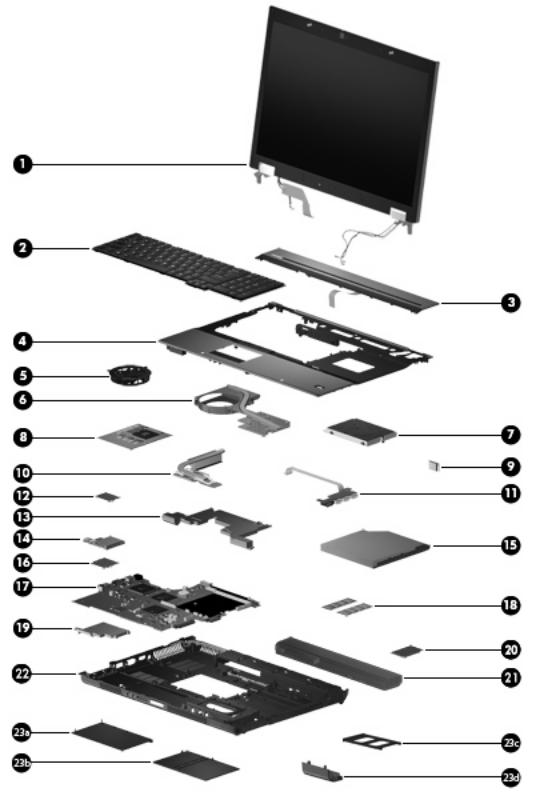
Computer major components
Computer major components 19

Item |
Description |
Spare part number |
|
|
|
(1) |
Display assemblies (include 3 WLAN antenna transceivers and cables) |
|
|
|
|
|
17.0-inch WUXGA WVA AntiGlare display assembly without camera module |
494016-001 |
|
|
|
|
17.0-inch WUXGA WVA AntiGlare display assembly with camera module |
494017-001 |
|
|
|
|
17.0-inch WSXGA+ WVA AntiGlare display assembly without camera module |
494012-001 |
|
|
|
|
17.0-inch WSXGA+ WVA AntiGlare display assembly with camera module |
494013-001 |
|
|
|
|
17.0-inch WUXGA DreamColor display assembly without camera module |
494014-001 |
|
|
|
|
17.0-inch WUXGA DreamColor display assembly with camera module |
494015-001 |
|
|
|
|
17.0-inch WXGA+ AnitGlare display assembly without camera module |
494018-001 |
|
|
|
|
17.0-inch WXGA+ AnitGlare display assembly with camera module |
494019-001 |
(2)Keyboards with pointing stick (include keyboard cable and pointing stick cable)
For use in Belgium |
494002-A41 |
|
|
For use in Brazil |
494002-201 |
|
|
For use in the Czech Republic |
494002-221 |
|
|
For use in Denmark |
494002-081 |
|
|
For use in France |
494002-051 |
|
|
For use in French Canada |
494002-121 |
|
|
For use in Germany |
494002-041 |
|
|
For use in Greece |
494002-151 |
|
|
For use in Hungary |
494002-211 |
|
|
For use in Iceland |
494002-DD1 |
|
|
For use in Israel |
494002-BB1 |
|
|
For use in Italy |
494002-061 |
|
|
For use in Japan |
494002-291 |
|
|
For use in Latin America |
494002-161 |
|
|
For use in the Netherlands and Europe |
494002-021 |
|
|
For use in Norway |
494002-091 |
|
|
For use in Portugal |
494002-131 |
|
|
For use in Russia |
494002-251 |
|
|
For use in Saudi Arabia |
494002-171 |
|
|
For use in Slovakia |
494002-231 |
|
|
For use in Slovenia |
494002-BA1 |
|
|
For use in South Korea |
494002-AD1 |
|
|
For use in Spain |
494002-071 |
|
|
For use in Sweden and Finland |
494002-B71 |
|
|
20 Chapter 3 Illustrated parts catalog
