HP E14 G4 operation manual

User Guide
SUMMARY
This guide provides technical speci cations and information about monitor features, setting up the monitor, and using the monitor.
© Copyright 2020 HP Development Company,
L.P.
USB Type-C® is a registered trademark of USB Implementers Forum.
The information contained herein is subject to change without notice. The only warranties for HP products and services are set forth in the express warranty statements accompanying such products and services. Nothing herein should be construed as constituting an additional warranty. HP shall not be liable for technical or editorial errors or omissions contained herein.
Product notice
This guide describes features that are common to most models. Some features may not be available on your product. To access the latest user guide, go to http://www.hp.com/support, and follow the instructions to nd your product. Then select Manuals.
First Edition: August 2020
Document part number: M09384-001
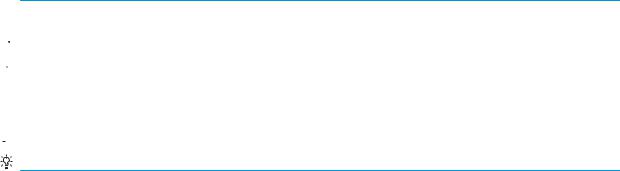
About this guide
This guide provides technical speci cations and information about monitor features, setting up the monitor, and using the software. Depending on the model, your monitor may not have all the features included in this guide.
 WARNING! Indicates a hazardous situation that, if not avoided, could result in serious injury or death.
WARNING! Indicates a hazardous situation that, if not avoided, could result in serious injury or death.
 CAUTION: Indicates a hazardous situation that, if not avoided, could result in minor or moderate injury.
CAUTION: Indicates a hazardous situation that, if not avoided, could result in minor or moderate injury.
 IMPORTANT: Indicates information considered important but not hazard-related (for example, messages related to property damage). Warns the user that failure to follow a procedure exactly as described could result in loss of data or in damage to hardware or software. Also contains essential information to explain a concept or to complete a task.
IMPORTANT: Indicates information considered important but not hazard-related (for example, messages related to property damage). Warns the user that failure to follow a procedure exactly as described could result in loss of data or in damage to hardware or software. Also contains essential information to explain a concept or to complete a task.
 NOTE: Contains additional information to emphasize or supplement important points of the main text.
NOTE: Contains additional information to emphasize or supplement important points of the main text.
TIP: Provides helpful hints for completing a task.
iii
iv About this guide

Table of contents
1 Getting started ............................................................................................................................................. |
|
1 |
Important safety information ............................................................................................................................... |
1 |
|
More HP resources ................................................................................................................................................. |
|
1 |
Preparing to call technical support ..................................................................................................... |
2 |
|
Getting to know your monitor ............................................................................................................................... |
2 |
|
Features ............................................................................................................................................... |
|
2 |
Side components ................................................................................................................................. |
3 |
|
Locating the serial number and product number ............................................................................... |
3 |
|
Setting up the monitor .......................................................................................................................................... |
4 |
|
Preparing to use the monitor .............................................................................................................. |
4 |
|
Connecting the cables ......................................................................................................................... |
6 |
|
Adjusting the monitor ......................................................................................................................... |
8 |
|
Turning on the monitor ....................................................................................................................... |
9 |
|
HP watermark and image retention policy ......................................................................................... |
9 |
|
2 Using the monitor ........................................................................................................................................ |
|
11 |
Downloading software and utilities .................................................................................................................... |
11 |
|
Using the OSD menu ............................................................................................................................................ |
|
11 |
Reassigning the function buttons ....................................................................................................................... |
12 |
|
Using Auto-Sleep Mode (select products only) ................................................................................................... |
12 |
|
Adjusting blue light output .................................................................................................................................. |
12 |
|
3 Support and troubleshooting ........................................................................................................................ |
14 |
|
Solving common issues ....................................................................................................................................... |
14 |
|
4 Maintaining the monitor .............................................................................................................................. |
|
15 |
Maintenance guidelines ....................................................................................................................................... |
15 |
|
Cleaning the monitor ......................................................................................................................... |
15 |
|
Shipping the monitor ......................................................................................................................... |
16 |
|
Appendix A Technical sp |
t ons ................................................................................................................ |
17 |
35.6 cm (14.0 in) model speci cations ............................................................................................................... |
17 |
|
Preset display resolutions ................................................................................................................................... |
17 |
|
Preset display resolutions ................................................................................................................. |
18 |
|
Energy saver feature |
........................................................................................................................................... |
18 |
v
Appendix B Accessibility ................................................................................................................................. |
19 |
HP and accessibility ............................................................................................................................................. |
19 |
Finding the technology tools you need ............................................................................................ |
19 |
The HP commitment ......................................................................................................................... |
19 |
International Association of Accessibility Professionals (IAAP) ....................................................... |
20 |
Finding the best assistive technology .............................................................................................. |
20 |
Assessing your needs ..................................................................................................... |
20 |
Accessibility for HP products .......................................................................................... |
20 |
Standards and legislation .................................................................................................................................... |
21 |
Standards .......................................................................................................................................... |
21 |
Mandate 376 – EN 301 549 ............................................................................................ |
21 |
Web Content Accessibility Guidelines (WCAG) ................................................................ |
21 |
Legislation and regulations .............................................................................................................. |
22 |
Useful accessibility resources and links .............................................................................................................. |
22 |
Organizations .................................................................................................................................... |
22 |
Educational institutions .................................................................................................................... |
22 |
Other disability resources ................................................................................................................. |
23 |
HP links .............................................................................................................................................. |
23 |
Contacting support .............................................................................................................................................. |
23 |
vi
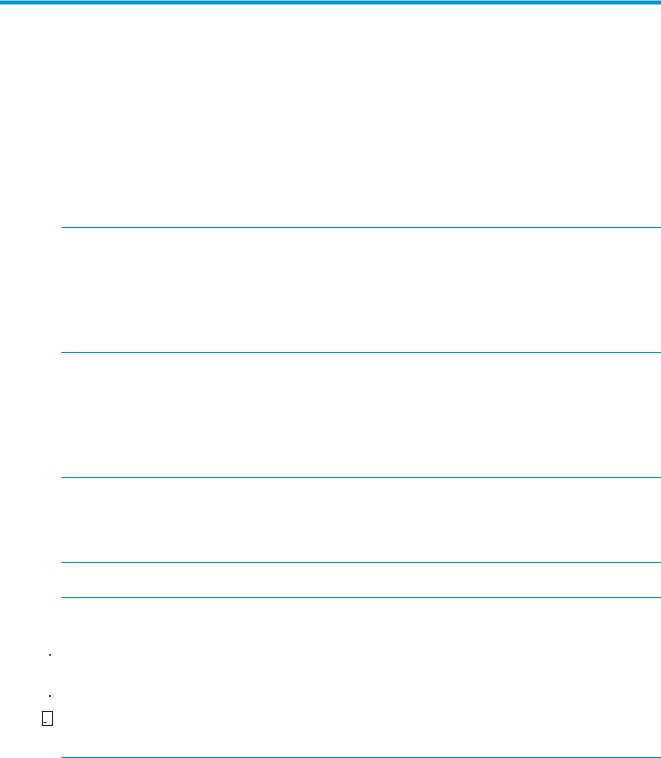
1Getting started
Read this chapter to learn about safety information and where to nd additional HP resources.
Important safety information
An AC adapter and power cord might be included with the monitor. If you use another cord, use only a power source and connection appropriate for this monitor. For information about the correct power cord set to use with the monitor, see the Product Notices provided in your documentation kit.
 WARNING! To reduce the risk of electric shock or damage to the equipment:
WARNING! To reduce the risk of electric shock or damage to the equipment:
●Plug the power cord into an AC outlet that is easily accessible at all times.
●If the power cord has a three-pin attachment plug, plug the cord into a grounded (earthed) three-pin outlet.
●Disconnect power from the computer by unplugging the power cord from the AC outlet. When unplugging the power cord from the AC outlet, grasp the cord by the plug.
For your safety, do not place anything on power cords or cables. Take care to route all cords and cables connected to the monitor so that they cannot be stepped on, pulled, grabbed, or tripped over.
To reduce the risk of serious injury, read the Safety & Comfort Guide provided with your user guides. It describes proper workstation setup and proper posture, health, and work habits for computer users. The Safety & Comfort Guide also provides important electrical and mechanical safety information. The Safety & Comfort Guide is also available on the web at http://www.hp.com/ergo.
 IMPORTANT: For the protection of the monitor and the computer, connect all power cords for the computer and its peripheral devices (such as a monitor, printer, scanner) to a surge protection device such as a power strip or uninterruptible power supply (UPS). Not all power strips provide surge protection; the power strip must be speci cally labeled as having this capability. Use a power strip whose manufacturer o ers a damage replacement policy so that you can replace the equipment if surge protection fails.
IMPORTANT: For the protection of the monitor and the computer, connect all power cords for the computer and its peripheral devices (such as a monitor, printer, scanner) to a surge protection device such as a power strip or uninterruptible power supply (UPS). Not all power strips provide surge protection; the power strip must be speci cally labeled as having this capability. Use a power strip whose manufacturer o ers a damage replacement policy so that you can replace the equipment if surge protection fails.
Use the appropriate and correctly sized furniture designed to properly support your monitor.
 WARNING! Monitors that are inappropriately situated on dressers, bookcases, shelves, desks, speakers, chests, or carts could fall over and cause personal injury.
WARNING! Monitors that are inappropriately situated on dressers, bookcases, shelves, desks, speakers, chests, or carts could fall over and cause personal injury.
 WARNING! Stability hazard: The device might fall, causing serious personal injury or death. To prevent injury, securely attach the monitor to the floor or wall in accordance with the installation instructions.
WARNING! Stability hazard: The device might fall, causing serious personal injury or death. To prevent injury, securely attach the monitor to the floor or wall in accordance with the installation instructions.
 WARNING! This equipment is not suitable for use in locations where children are likely to be present.
WARNING! This equipment is not suitable for use in locations where children are likely to be present.


 NOTE: This product is suitable for entertainment purposes. Consider placing the monitor in a controlled luminous environment to avoid interference from surrounding light and bright surfaces that might cause disturbing reflections from the screen.
NOTE: This product is suitable for entertainment purposes. Consider placing the monitor in a controlled luminous environment to avoid interference from surrounding light and bright surfaces that might cause disturbing reflections from the screen.
More HP resources
Use this table to locate resources that provide product details, how-to information, and more.
Important safety information |
1 |
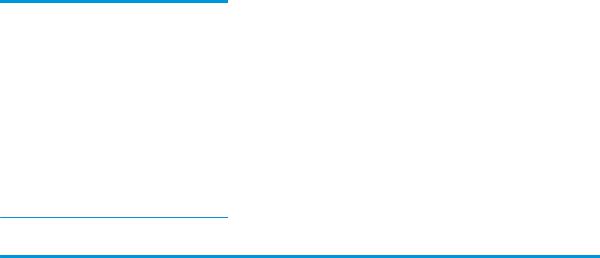
Table 1-1 Additional information
Resource |
Contents |
|
|
Setup Instructions |
Overview of monitor setup and features |
|
|
HP support |
For HP support or to resolve a hardware or software problem, go to |
|
http://www.hp.com/support, and follow the instructions to nd your product. |
|
– or – |
|
Type support in the taskbar search box, and then select HP Support Assistant. |
|
Then select Support. |
|
– or – |
|
Select the question mark icon in the taskbar search box. |
|
Then select Support. |
NOTE: Contact customer support to replace the power cord, the AC adapter (select products only), or any other cables that shipped with your monitor.
Preparing to call technical support
If you cannot solve a problem using the troubleshooting tips in this section, a call to technical support can provide additional help. Have the following information available when you call.
●Monitor model number
●Monitor serial number
●Purchase date on invoice
●Conditions under which the problem occurred
●Error messages received
●Hardware con guration
●Name and version of the hardware and software that you are using
Getting to know your monitor
Your monitor has top-rated features. This section provides details about your components, where they are located, and how they work.
Features
Your monitor includes many useful features.
●35.6 cm (14.0 in) diagonal viewable screen area with 1920 × 1080 resolution, plus full-screen support for lower resolutions.
●Antiglare panel with an LED backlight.
●Wide viewing angle to allow viewing from a sitting or standing position, or moving from side to side.
●Two USB Type-C® ports for power and video inputs (cable included).
●Integrated adjustable stand for multiple viewing angles.
●Plug-and-play capability if supported by your operating system.
2Chapter 1 Getting started
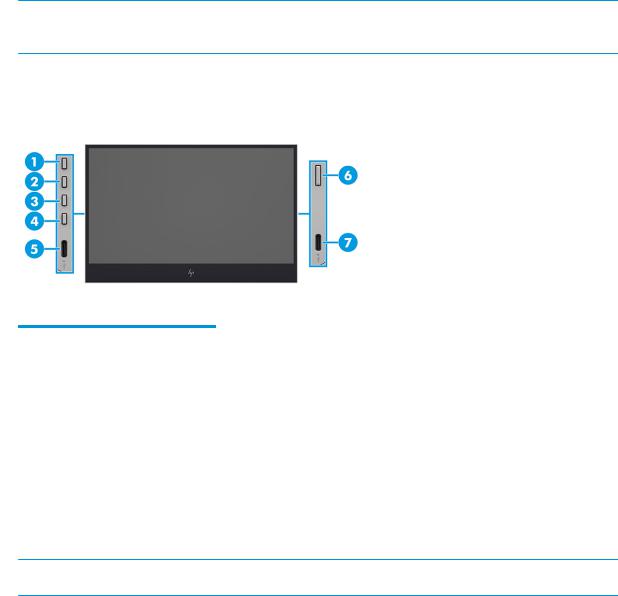
●On-screen display (OSD) adjustments in several languages for easy setup and screen optimization.
●Energy saver feature to meet requirements for reduced power consumption.
●Fabric carrying case to protect screen.
 NOTE: For safety and regulatory information, see the Product Notices provided in your documentation kit. To access the latest user guide, go to http://www.hp.com/support, and follow the instructions to nd your product. Then select Manuals.
NOTE: For safety and regulatory information, see the Product Notices provided in your documentation kit. To access the latest user guide, go to http://www.hp.com/support, and follow the instructions to nd your product. Then select Manuals.
Side components
To identify the components on the side of the monitor, use this illustration and table.
Table 1-2 Side components and their descriptions
Component |
Description |
|
|
|
|
(1) |
Menu |
Opens the OSD menu. |
|
|
|
(2) |
Brightness |
Brightness: If the OSD menu is active, press to adjust brightness. |
|
|
|
(3) |
Color |
Color: If the OSD menu is active, press to adjust color. |
|
|
|
(4) |
Next Active Input |
Next Active Input: If the OSD menu is active, press to nd the next active input. |
|
|
|
(5) |
USB Type-C port |
Connects a USB Type-C cable to a source device, such as a computer or mobile device. |
|
|
|
(6) |
Power button |
Turns the monitor on or o . |
|
|
|
(7) |
USB Type-C port |
Connects a USB Type-C cable to a source device, such as a computer or mobile device. |
|
|
|
 NOTE: For information about changing the function of the OSD buttons, see Reassigning the function buttons on page 12.
NOTE: For information about changing the function of the OSD buttons, see Reassigning the function buttons on page 12.
Locating the serial number and product number
The serial number and product number are located on a label on the rear of the monitor. You might need these numbers when contacting HP about the monitor.
Getting to know your monitor |
3 |
