HP E241i, E231, E231e User Guide

User Guide
© 2013, 2014, 2015 Hewlett-Packard
Development Company, L.P.
Microsoft and Windows are U.S. registered trademarks of the Microsoft group of companies.
The information contained herein is subject to change without notice. The only warranties for HP products and services are set forth in the express warranty statements accompanying such products and services. Nothing herein should be construed as constituting an additional warranty. HP shall not be liable for technical or editorial errors or omissions contained herein.
Sixth Edition: April 2015
Document Part Number: 714157-006
Product notice
This guide describes features that are common to most models. Some features may not be available on your product.
To access the latest user guide, go to http://www.hp.com/support and select your country. Select Drivers & Downloads, and then follow the on-screen instructions.

About This Guide
This guide provides information on monitor features, setting up the monitor, and technical specifications.
 WARNING! Text set off in this manner indicates that failure to follow directions could result in bodily harm or loss of life.
WARNING! Text set off in this manner indicates that failure to follow directions could result in bodily harm or loss of life.
CAUTION: Text set off in this manner indicates that failure to follow directions could result in damage to equipment or loss of information.
 NOTE: Text set off in this manner provides important supplemental information.
NOTE: Text set off in this manner provides important supplemental information.
iii
iv About This Guide

Table of contents
1 Product features ........................................................................................................................................... |
1 |
HP LCD monitors .................................................................................................................................................... |
1 |
2 Safety and maintenance guidelines ................................................................................................................ |
3 |
Important safety information ............................................................................................................................... |
3 |
Maintenance guidelines ......................................................................................................................................... |
4 |
Cleaning the monitor ........................................................................................................................... |
4 |
Shipping the monitor ........................................................................................................................... |
4 |
3 Setting up the monitor ................................................................................................................................... |
5 |
Use caution when setting up the monitor ............................................................................................................. |
5 |
Unfolding the monitor ........................................................................................................................................... |
6 |
Rear components ................................................................................................................................................... |
7 |
Connecting the cables ............................................................................................................................................ |
8 |
Front panel controls ............................................................................................................................................ |
12 |
Adjusting the monitor .......................................................................................................................................... |
13 |
Turning on the monitor ....................................................................................................................................... |
16 |
HP watermark and image retention policy ......................................................................................................... |
17 |
Connecting USB devices ...................................................................................................................................... |
17 |
Locating the rating labels .................................................................................................................................... |
18 |
Installing a cable lock .......................................................................................................................................... |
18 |
Downloading the monitor drivers ....................................................................................................................... |
19 |
Installing from the disc ..................................................................................................................... |
19 |
Downloading from the Web .............................................................................................................. |
19 |
Appendix A Support and troubleshooting ......................................................................................................... |
20 |
Solving common problems .................................................................................................................................. |
20 |
Button lockouts ................................................................................................................................................... |
20 |
Product support ................................................................................................................................................... |
21 |
Preparing to call technical support ..................................................................................................................... |
21 |
Appendix B Technical specifications ................................................................................................................ |
22 |
E201 model .......................................................................................................................................................... |
22 |
E221 model .......................................................................................................................................................... |
23 |
E221i model ......................................................................................................................................................... |
24 |
E231 model .......................................................................................................................................................... |
25 |
v
E231i/E231e models ........................................................................................................................................... |
26 |
E241i/E241e models ........................................................................................................................................... |
26 |
E271i model ......................................................................................................................................................... |
27 |
Recognizing preset display resolutions .............................................................................................................. |
29 |
E201 model ....................................................................................................................................... |
29 |
E221 Model ........................................................................................................................................ |
29 |
E221i model ...................................................................................................................................... |
30 |
E231 model ....................................................................................................................................... |
31 |
E231i/E231e models ......................................................................................................................... |
31 |
E241i/E241e models ......................................................................................................................... |
32 |
E271i model ...................................................................................................................................... |
33 |
Entering user modes ........................................................................................................................................... |
33 |
Appendix C Accessibility ................................................................................................................................. |
34 |
Supported assistive technologies ....................................................................................................................... |
34 |
Contacting support .............................................................................................................................................. |
34 |
vi

1 Product features
HP LCD monitors
The LCD (liquid crystal display) monitors have an active matrix, thin-film transistor (TFT) or In-Plane Switch (ISP) panel, depending on your model. The monitor models and features include:
●E201 model, 50.8 cm (20-inch) diagonal viewable area display with 1600 x 900 resolution, plus fullscreen support for lower resolutions: includes custom scaling for maximum image size while preserving original aspect ratio
●E221/E221i model, 54.6 cm (21.5-inch) diagonal viewable area display with 1920 x 1080 resolution, plus full-screen support for lower resolutions; includes custom scaling for maximum image size while preserving original aspect ratio
●E231/E231i/E231e models, 58.4 cm (23–inch) diagonal viewable area display with 1920 x 1080 resolution, plus full-screen support for lower resolutions; includes custom scaling for maximum image size while preserving original aspect ratio
●E241i/E241e models, 61 cm (24-inch) diagonal viewable area display with 1920 x 1200 resolution, plus full-screen support for lower resolutions; includes custom scaling for maximum image size while preserving original aspect ratio
●E271i, 68.6 cm (27-inch) diagonal viewable area display with 1920 x 1080 resolution, plus full-screen support for lower resolutions; includes custom scaling for maximum image size while preserving original aspect ratio
●Non-glare panel with an LED backlight
●Wide viewing angle to allow viewing from a sitting or standing position, or moving side-to-side
●Tilt capability
●Pivot capability to rotate display to portrait mode
●Swivel and height adjustment capabilities
●Removable stand for flexible monitor panel mounting solutions
●Video signal input to support VGA analog (cables are provided with select models)
●Video signal input to support DVI digital (cables are provided with select models)
●Video signal input to support DisplayPort digital (cables are provided with select models)
●USB 2.0 hub with one upstream port (connects to the computer) and two downstream ports (connects to USB devices)
●USB cable provided to connect the monitor's USB hub to the USB connector on the computer
●Supports an optional HP speaker bar
●Plug and play capability if supported by the operating system
●Privacy filter slots to insert filters (purchased separately) to block side screen viewing
●Security slot provision on rear of monitor for optional cable lock
●Cable management feature for placement of cables and cords
HP LCD monitors |
1 |

●On-Screen Display (OSD) adjustments in several languages for easy setup and screen optimization
●HP Display Assistant for adjusting monitor settings and enabling theft deterrence features
●HDCP copy protection on DVI and DisplayPort inputs
●Software and documentation disc that includes monitor drivers and product documentation
●Energy saver feature to meet requirements for reduced power consumption
 NOTE: For safety and regulatory information, refer to the Product Notices provided on your media disc, if one is included, or in your documentation kit. To locate updates to the user guide for your product, go to http://www.hp.com/support, and select your country. Select Drivers & Downloads, and then follow the onscreen instructions.
NOTE: For safety and regulatory information, refer to the Product Notices provided on your media disc, if one is included, or in your documentation kit. To locate updates to the user guide for your product, go to http://www.hp.com/support, and select your country. Select Drivers & Downloads, and then follow the onscreen instructions.
2 Chapter 1 Product features
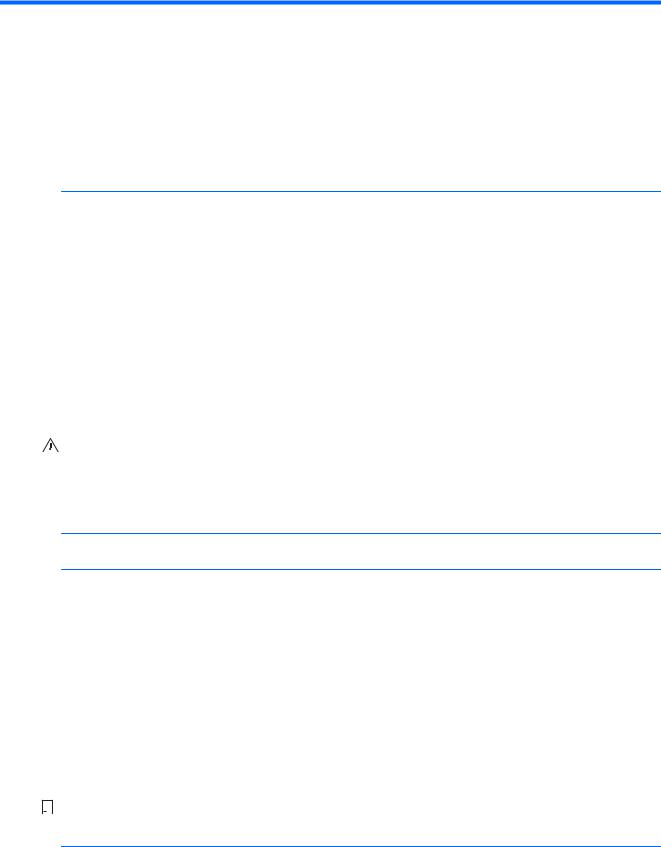
2 Safety and maintenance guidelines
Important safety information
A power cord is included with the monitor. If another cord is used, use only a power source and connection appropriate for this monitor. For information on the correct power cord set to use with the monitor, refer to the Product Notices provided on your media disc, if one is included, or in your documentation kit.
 WARNING! To reduce the risk of electric shock or damage to the equipment:
WARNING! To reduce the risk of electric shock or damage to the equipment:
•Plug the power cord into an AC outlet that is easily accessible at all times.
•Disconnect power from the monitor by unplugging the power cord from the AC outlet.
•If provided with a 3-pin attachment plug on the power cord, plug the cord into a grounded (earthed) 3-pin outlet. Do not disable the power cord grounding pin, for example, by attaching a 2-pin adapter. The grounding pin is an important safety feature.
For your safety, do not place anything on power cords or cables. Arrange them so that no one may accidentally step on or trip over them. Do not pull on a cord or cable. When unplugging from the electrical outlet, grasp the cord by the plug.
To reduce the risk of serious injury, read the Safety and Comfort Guide. It describes proper workstation, setup, posture, and health and work habits for computer users, and provides important electrical and mechanical safety information. This guide is located on the Web at http://www.hp.com/ergo.
CAUTION: For the protection of the monitor, as well as the computer, connect all power cords for the computer and its peripheral devices (such as a monitor, printer, scanner) to some form of surge protection device such as a power strip or Uninterruptible Power Supply (UPS). Not all power strips provide surge protection; the power strips must be specifically labeled as having this ability. Use a power strip whose manufacturer offers a Damage Replacement Policy so you can replace the equipment, if surge protection fails.
Use the appropriate and correctly sized furniture designed to properly support your HP LCD monitor.
 WARNING! LCD monitors that are inappropriately situated on dressers, bookcases, shelves, desks, speakers, chests, or carts may fall over and cause personal injury.
WARNING! LCD monitors that are inappropriately situated on dressers, bookcases, shelves, desks, speakers, chests, or carts may fall over and cause personal injury.
Care should be taken to route all cords and cables connected to the LCD monitor so that they cannot be pulled, grabbed, or tripped over.
Be sure the total ampere rating of the products connected to the outlet does not exceed the current rating of the electrical outlet, and the total ampere rating of the products connected to the cord does not exceed the rating of the cord. Look on the power label to determine the ampere rating (AMPS or A) for each device.
Install the monitor near an outlet that you can easily reach. Disconnect the monitor by grasping the plug firmly and pulling it from the outlet. Never disconnect the monitor by pulling the cord.
Do not drop the monitor or place it on an unstable surface.
Do not allow anything to rest on the power cord. Do not walk on the cord.


 NOTE: This product is suitable for entertainment purposes. Consider placing the display in a controlled luminous environment to avoid interference from surrounding light and bright surfaces that may cause disturbing reflections from the screen.
NOTE: This product is suitable for entertainment purposes. Consider placing the display in a controlled luminous environment to avoid interference from surrounding light and bright surfaces that may cause disturbing reflections from the screen.
Important safety information |
3 |
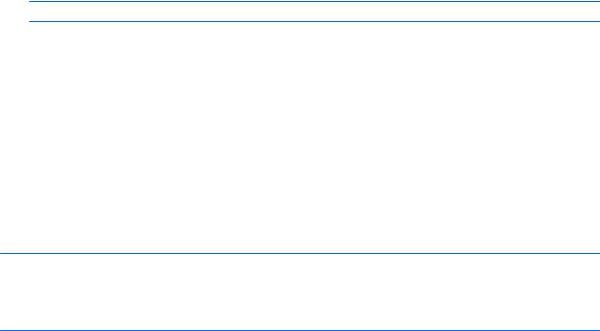
Maintenance guidelines
To enhance the performance and extend the life of the monitor:
●Do not open the monitor cabinet or attempt to service this product yourself. Adjust only those controls that are covered in the operating instructions. If the monitor is not operating properly or has been dropped or damaged, contact an authorized HP dealer, reseller, or service provider.
●Use only a power source and connection appropriate for this monitor, as indicated on the label/back plate of the monitor.
●Turn the monitor off when not in use. You can substantially increase the life expectancy of the monitor by using a screen saver program and turning off the monitor when not in use.
 NOTE: Monitors with a “burned-in image” are not covered under the HP warranty.
NOTE: Monitors with a “burned-in image” are not covered under the HP warranty.
●Slots and openings in the cabinet are provided for ventilation. These openings must not be blocked or covered. Never push objects of any kind into cabinet slots or other openings.
●Keep the monitor in a well-ventilated area, away from excessive light, heat or moisture.
●When removing the monitor stand, you must lay the monitor face down on a soft area to prevent it from getting scratched, defaced, or broken.
Cleaning the monitor
1.Turn off the monitor and unplug the power cord from the back of the unit.
2.Dust the monitor by wiping the screen and the cabinet with a soft, clean antistatic cloth.
3.For more difficult cleaning situations, use a 50/50 mix of water and Isopropyl alcohol.
 CAUTION: Spray the cleaner onto a cloth and use the damp cloth to gently wipe the screen surface. Never spray the cleaner directly on the screen surface. It may run behind the bezel and damage the electronics.
CAUTION: Spray the cleaner onto a cloth and use the damp cloth to gently wipe the screen surface. Never spray the cleaner directly on the screen surface. It may run behind the bezel and damage the electronics.
CAUTION: Do not use cleaners that contain any petroleum based materials such as benzene, thinner, or any volatile substance to clean the monitor screen or cabinet. These chemicals may damage the monitor.
Shipping the monitor
Keep the original packing box in a storage area. You may need it later if you move or ship the monitor.
4 Chapter 2 Safety and maintenance guidelines
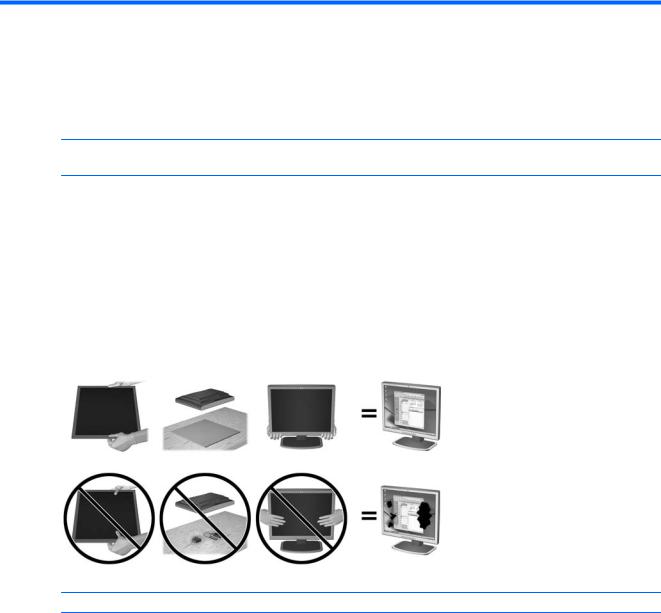
3 Setting up the monitor
To set up the monitor, ensure that the power is turned off to the monitor, computer system, and other attached devices, then follow the instructions below.
 NOTE: Monitor models in a lighter color are available in select countries or regions. Your model may be a different color than the monitor images provided in this guide.
NOTE: Monitor models in a lighter color are available in select countries or regions. Your model may be a different color than the monitor images provided in this guide.
Use caution when setting up the monitor
To prevent damage to the monitor, do not touch the surface of the LCD panel. Pressure on the panel may cause non-uniformity of color or disorientation of the liquid crystals. If this occurs the screen will not recover to its normal condition.
If installing a stand, lay the monitor face down on a flat surface covered with a protective sheet foam or nonabrasive cloth. This prevents the screen from getting scratched, defaced or broken as well as damage to the front panel buttons.
 NOTE: Your monitor may look different from the monitor in this illustration.
NOTE: Your monitor may look different from the monitor in this illustration.
Use caution when setting up the monitor |
5 |
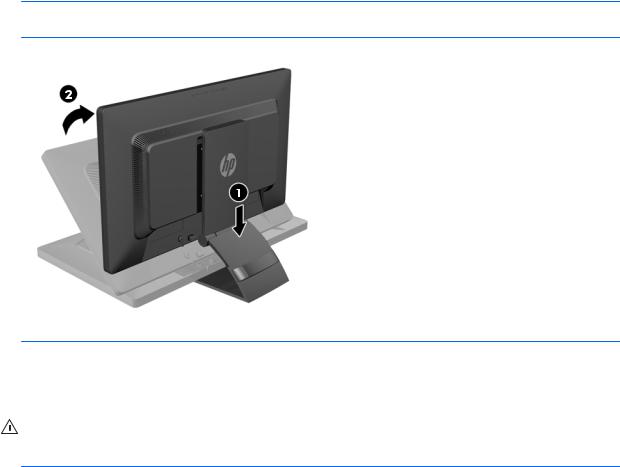
Unfolding the monitor
1.Lift the monitor from its box and place it face down on a flat surface.
2.Hold down the monitor stand with one hand (1) then grasp the top of the display with the other hand and unfold the display head 90 degrees (2).
 CAUTION: Do not touch the surface of the LCD panel. Pressure on the panel may cause non-uniformity of color or disorientation of the liquid crystals. If this occurs the screen will not recover to its normal condition.
CAUTION: Do not touch the surface of the LCD panel. Pressure on the panel may cause non-uniformity of color or disorientation of the liquid crystals. If this occurs the screen will not recover to its normal condition.
 NOTE: When the monitor is unfolded for the first time, the display head is locked from adjusting to a fullheight position. To adjust the display head to full height, press down on the display head to unlock it then pull up on the display head to raise it to the full-height position. Refer to step 3 in Adjusting the monitor on page 13.
NOTE: When the monitor is unfolded for the first time, the display head is locked from adjusting to a fullheight position. To adjust the display head to full height, press down on the display head to unlock it then pull up on the display head to raise it to the full-height position. Refer to step 3 in Adjusting the monitor on page 13.
WARNING! The handle on the rear of the monitor is used to help raise the display to the full-height position. To lower the display, do not grasp the handle. Doing so may cause you to pinch your fingers between the display and top of the stand. Press down on the top of the display head to lower the position of the monitor.
6 Chapter 3 Setting up the monitor
