HP CP1525nw User Guide

LASERJET PRO CP1520
COLOR PRINTER SERIES
User Guide

HP LaserJet Pro CP1520 color printer series
User Guide
Copyright and License
© 2010 Copyright Hewlett-Packard
Development Company, L.P.
Reproduction, adaptation, or translation without prior written permission is prohibited, except as allowed under the copyright laws.
The information contained herein is subject to change without notice.
The only warranties for HP products and services are set forth in the express warranty statements accompanying such products and services. Nothing herein should be construed as constituting an additional warranty. HP shall not be liable for technical or editorial errors or omissions contained herein.
Edition 1, 9/2010
Part number: CE873-90901
Trademark Credits
Adobe®, Acrobat®, and PostScript® are trademarks of Adobe Systems Incorporated.
Intel® Core™ is a trademark of Intel Corporation in the U.S. and other countries.
Java™ is a US trademark of Sun
Microsystems, Inc.
Microsoft®, Windows®, Windows® XP, and Windows Vista® are U.S. registered trademarks of Microsoft Corporation.
UNIX® is a registered trademark of The Open Group.
ENERGY STAR and the ENERGY STAR mark are registered U.S. marks.
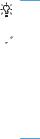
Conventions used in this guide
TIP: Tips provide helpful hints or shortcuts.
 NOTE: Notes provide important information to explain a concept or to complete a task.
NOTE: Notes provide important information to explain a concept or to complete a task.
 CAUTION: Cautions indicate procedures that you should follow to avoid losing data or damaging the product.
CAUTION: Cautions indicate procedures that you should follow to avoid losing data or damaging the product.
 WARNING! Warnings alert you to specific procedures that you should follow to avoid personal injury, catastrophic loss of data, or extensive damage to the product.
WARNING! Warnings alert you to specific procedures that you should follow to avoid personal injury, catastrophic loss of data, or extensive damage to the product.
ENWW |
iii |
iv Conventions used in this guide |
ENWW |

Table of contents
1 Product basics ................................................................................................................................................ |
1 |
Product comparison ............................................................................................................................. |
2 |
Environmental features ........................................................................................................................ |
3 |
Accessibility features ............................................................................................................................ |
3 |
Product views ....................................................................................................................................... |
4 |
Front view ............................................................................................................................ |
4 |
Back view ............................................................................................................................. |
5 |
Interface connections ........................................................................................................... |
5 |
Serial number and model number location .......................................................................... |
6 |
Control panel layout ............................................................................................................. |
7 |
2 Control panel menus ...................................................................................................................................... |
9 |
Reports menu ..................................................................................................................................... |
10 |
Quick Forms menu ............................................................................................................................. |
11 |
System Setup menu ........................................................................................................................... |
12 |
Service menu ..................................................................................................................................... |
15 |
Network Setup menu .......................................................................................................................... |
16 |
3 Software for Windows .................................................................................................................................. |
17 |
Supported operating systems for Windows ........................................................................................ |
18 |
Supported printer drivers for Windows ............................................................................................... |
18 |
Select the correct printer driver for Windows ..................................................................................... |
18 |
Change print job settings .................................................................................................................... |
19 |
Change printer-driver settings for Windows ....................................................................................... |
20 |
Change the settings for all print jobs until the software program is closed ........................ |
20 |
Change the default settings for all print jobs ...................................................................... |
20 |
Change the product configuration settings ........................................................................ |
20 |
Remove software for Windows ........................................................................................................... |
21 |
Supported utilities for Windows .......................................................................................................... |
21 |
Other Windows components and utilities ........................................................................................... |
22 |
Software for other operating systems ................................................................................................. |
22 |
ENWW |
v |
4 Use the product with Mac ............................................................................................................................ |
23 |
Software for Mac ................................................................................................................................ |
24 |
Supported operating systems for Mac ............................................................................... |
24 |
Supported printer drivers for Mac ...................................................................................... |
24 |
Install software for Mac operating systems ........................................................................ |
24 |
Install software for Mac computers connected directly to the product .............. |
24 |
Install software for Mac computers on a wired network (IP) ............................. |
25 |
Obtain the IP address ....................................................................... |
25 |
Install the software ............................................................................ |
25 |
Install software for Mac computers on a wireless network ................................ |
26 |
Connect the product to a wireless network using WPS .................... |
26 |
Connect the product to a wireless network using WPS by using the |
|
control panel menus ......................................................................... |
26 |
Connect the product to a wireless network using a USB cable ........ |
26 |
Remove software from Mac operating systems ................................................................. |
27 |
Change printer-driver settings for Mac .............................................................................. |
27 |
Software for Mac computers .............................................................................................. |
27 |
HP Utility for Mac .............................................................................................. |
27 |
Open the HP Utility ........................................................................... |
28 |
HP Utility features ............................................................................. |
28 |
Supported utilities for Macintosh ....................................................................... |
28 |
Print with Mac ..................................................................................................................................... |
29 |
Cancel a print job with Mac ................................................................................................ |
29 |
Change the paper size and type with Mac ......................................................................... |
29 |
Create and use printing presets with Mac ......................................................................... |
29 |
Resize documents or print on a custom paper size with Mac ............................................ |
30 |
Print a cover page with Mac .............................................................................................. |
30 |
Use watermarks with Mac .................................................................................................. |
30 |
Print multiple pages on one sheet of paper with Mac ........................................................ |
31 |
Print on both sides of the page (duplex printing) with Mac ................................................ |
31 |
Set the color options with Mac ........................................................................................... |
32 |
Use the Services menu with Mac ...................................................................................... |
32 |
5 Connect the product ..................................................................................................................................... |
33 |
Supported operating systems for networks ........................................................................................ |
34 |
Printer sharing disclaimer .................................................................................................. |
34 |
Connect with USB .............................................................................................................................. |
34 |
CD installation .................................................................................................................... |
34 |
Connect to a network ......................................................................................................................... |
35 |
Supported network protocols ............................................................................................. |
35 |
Install the product on a wired network ............................................................................... |
35 |
Obtain the IP address ....................................................................................... |
35 |
Install the software ............................................................................................ |
36 |
vi |
ENWW |
Connect the product to a wireless network (wireless models only) ................................... |
36 |
Connect the product to a wireless network using WPS .................................... |
37 |
Connect the product to a wireless network using WPS by using the control |
|
panel menus ...................................................................................................... |
37 |
Connect the product to a wireless network using a USB cable ......................... |
37 |
Install the software for a wireless product currently on the network .................. |
38 |
Disconnect from the wireless network ............................................................... |
38 |
Reduce interference on a wireless network ...................................................... |
38 |
Advanced wireless setup .................................................................................. |
39 |
Wireless communication modes ....................................................... |
39 |
Wireless security .............................................................................. |
39 |
Connect the product to an ad-hoc wireless network ......................... |
40 |
Configure IP network settings ............................................................................................ |
40 |
View or change network settings ...................................................................... |
40 |
Set or change the product password ................................................................ |
41 |
Manually configure IPv4 TCP/IP parameters from the control panel ................ |
41 |
Link speed and duplex settings ........................................................................ |
41 |
6 Paper and print media .................................................................................................................................. |
43 |
Understand paper use ........................................................................................................................ |
44 |
Special paper guidelines .................................................................................................... |
44 |
Change the printer driver to match the paper type and size .............................................................. |
45 |
Supported paper sizes ....................................................................................................................... |
46 |
Supported paper types ....................................................................................................................... |
47 |
Load paper trays ................................................................................................................................ |
48 |
Load Tray 1 ........................................................................................................................ |
48 |
Load Tray 2 ........................................................................................................................ |
48 |
Configure trays .................................................................................................................. |
51 |
7 Print tasks ...................................................................................................................................................... |
53 |
Cancel a print job ............................................................................................................................... |
54 |
Basic print tasks with Windows .......................................................................................................... |
55 |
Open the printer driver with Windows ................................................................................ |
55 |
Get help for any printing option with Windows ................................................................... |
55 |
Change the number of print copies with Windows ............................................................. |
56 |
Save custom print settings for reuse with Windows .......................................................... |
56 |
Use a printing shortcut with Windows ............................................................... |
56 |
Create printing shortcuts ................................................................................... |
57 |
Improve print quality with Windows ................................................................................... |
59 |
Select the page size with Windows ................................................................... |
59 |
Select a custom page size with Windows ......................................................... |
60 |
Select the paper type with Windows ................................................................. |
60 |
Select the paper tray with Windows .................................................................. |
60 |
ENWW |
vii |
Print on both sides (duplex) with Windows ........................................................................ |
61 |
Print multiple pages per sheet with Windows .................................................................... |
63 |
Select page orientation with Windows ............................................................................... |
64 |
Set color options with Windows ......................................................................................... |
66 |
Additional print tasks with Windows ................................................................................................... |
67 |
Print colored text as black (grayscale) with Windows ........................................................ |
67 |
Print on preprinted letterhead or forms with Windows ....................................................... |
67 |
Print on special paper, labels, or transparencies ............................................................... |
69 |
Print the first or last page on different paper with Windows ............................................... |
72 |
Scale a document to fit page size ...................................................................................... |
74 |
Add a watermark to a document with Windows ................................................................. |
76 |
Create a booklet with Windows ......................................................................................... |
76 |
8 Color ............................................................................................................................................................... |
79 |
Adjust color ......................................................................................................................................... |
80 |
Change the color theme for a print job .............................................................................. |
80 |
Change the color options .................................................................................................. |
80 |
Manual color options .......................................................................................................... |
81 |
Use the HP EasyColor option for Windows ........................................................................................ |
82 |
Match colors ....................................................................................................................................... |
83 |
9 Manage and maintain ................................................................................................................................... |
85 |
Print information pages ...................................................................................................................... |
86 |
Use HP ToolboxFX ............................................................................................................................. |
88 |
View the HP ToolboxFX ..................................................................................................... |
88 |
HP ToolboxFX sections ..................................................................................................... |
89 |
Status ................................................................................................................ |
89 |
Event log ........................................................................................................... |
89 |
Help ................................................................................................................... |
89 |
System Settings ................................................................................................ |
89 |
Device Information ............................................................................ |
90 |
Paper Setup ...................................................................................... |
91 |
Print Quality ...................................................................................... |
91 |
Print Density ..................................................................................... |
91 |
Paper Types ..................................................................................... |
92 |
System Setup ................................................................................... |
93 |
Print Settings ..................................................................................................... |
93 |
Printing ............................................................................................. |
93 |
PCL5c ............................................................................................... |
93 |
PostScript ......................................................................................... |
93 |
Network Settings ............................................................................................... |
93 |
Shop for Supplies .............................................................................................. |
93 |
Other Links ........................................................................................................ |
93 |
viii |
ENWW |
Use the HP Embedded Web Server ................................................................................................... |
94 |
Open the HP Embedded Web Server ............................................................................... |
94 |
HP Embedded Web Server features ................................................................................. |
95 |
Status tab .......................................................................................................... |
95 |
System tab ........................................................................................................ |
95 |
Print tab ............................................................................................................. |
96 |
Networking tab .................................................................................................. |
96 |
Use HP Web Jetadmin software ........................................................................................................ |
97 |
Product security features .................................................................................................................... |
97 |
Assign a system password ................................................................................................ |
97 |
Economy settings ............................................................................................................................... |
98 |
Powersave modes ............................................................................................................. |
98 |
Set sleep delay mode ........................................................................................ |
98 |
Archive print ....................................................................................................................... |
98 |
Manage supplies and accessories ..................................................................................................... |
98 |
Print when a print cartridge reaches estimated end of life ................................................. |
98 |
Supplies messages ........................................................................................... |
98 |
Enable or disable the At Very Low settings from the control panel ................... |
99 |
Manage print cartridges ..................................................................................................... |
99 |
Print-cartridge storage ....................................................................................... |
99 |
HP policy on non-HP print cartridges ................................................................ |
99 |
HP fraud hotline and Web site .......................................................................... |
99 |
Recycle supplies ............................................................................................. |
100 |
Print cartridge layout ....................................................................................... |
100 |
Replacement instructions ................................................................................................ |
101 |
Replace print cartridges .................................................................................. |
101 |
Install memory DIMMs ..................................................................................................... |
105 |
Install memory DIMMs .................................................................................... |
105 |
Enable memory ............................................................................................... |
107 |
Check DIMM installation ................................................................................. |
108 |
Memory allocation .......................................................................................... |
108 |
Clean the product ............................................................................................................................. |
110 |
Product updates ............................................................................................................................... |
110 |
10 Solve problems ......................................................................................................................................... |
111 |
Self help ........................................................................................................................................... |
112 |
Solve problems checklist .................................................................................................................. |
113 |
Factors that affect product performance .......................................................................................... |
115 |
Restore factory-settings .................................................................................................................. |
116 |
Interpret control panel messages ..................................................................................................... |
117 |
Control panel message types .......................................................................................... |
117 |
Control panel messages .................................................................................................. |
117 |
Paper feeds incorrectly or becomes jammed ................................................................................... |
125 |
ENWW |
ix |
The product does not pick up paper ................................................................................ |
125 |
The product picks up multiple sheets of paper ................................................................ |
125 |
Prevent paper jams .......................................................................................................... |
125 |
Clear jams ........................................................................................................................ |
126 |
Jam locations .................................................................................................. |
126 |
Jam in Tray 1 .................................................................................................. |
127 |
Jam in Tray 2 .................................................................................................. |
129 |
Jam in the fuser area ...................................................................................... |
130 |
Jam in the output bin ....................................................................................... |
131 |
Solve image quality problems .......................................................................................................... |
132 |
Use the correct paper type setting in the printer driver .................................................... |
132 |
Change the paper type setting for Windows ................................................... |
132 |
Change the paper type setting for Mac ........................................................... |
132 |
Adjust color settings in the printer driver .......................................................................... |
133 |
Change the color theme for a print job ............................................................ |
133 |
Change the color options ............................................................................... |
133 |
Use paper that meets HP specifications .......................................................................... |
134 |
Print a cleaning page ....................................................................................................... |
135 |
Calibrate the product to align the colors .......................................................................... |
135 |
Check the print cartridges ................................................................................................ |
135 |
Print the Supplies Status page ........................................................................ |
136 |
Interpret the Print Quality Page ....................................................................... |
137 |
Inspect the print cartridge for damage ............................................................ |
137 |
Repeating defects ........................................................................................... |
138 |
Use the printer driver that best meets your printing needs .............................................. |
138 |
The product does not print or it prints slowly .................................................................................... |
140 |
The product does not print ............................................................................................... |
140 |
The product prints slowly ................................................................................................. |
140 |
Solve connectivity problems ............................................................................................................ |
141 |
Solve direct-connect problems ........................................................................................ |
141 |
Solve network problems .................................................................................................. |
141 |
Poor physical connection ................................................................................ |
141 |
The computer is using the incorrect IP address for the product ...................... |
141 |
The computer is unable to communicate with the product .............................. |
142 |
The product is using incorrect link and duplex settings for the network .......... |
142 |
New software programs might be causing compatibility problems ................. |
142 |
The computer or workstation might be set up incorrectly ................................ |
142 |
The product is disabled, or other network settings are incorrect ..................... |
142 |
Solve wireless network problems ..................................................................................................... |
143 |
Wireless connectivity checklist ........................................................................................ |
143 |
The control panel displays the message: The wireless feature on this product has been |
|
turned off .......................................................................................................................... |
144 |
The product does not print after the wireless configuration completes ............................ |
144 |
The product does not print, and the computer has a third-party firewall installed ........... |
144 |
x |
ENWW |
The wireless connection does not work after moving the wireless router or product ...... |
144 |
Cannot connect more computers to the wireless product ................................................ |
145 |
The wireless product loses communication when connected to a VPN .......................... |
145 |
The network does not appear in the wireless networks list ............................................. |
145 |
The wireless network is not functioning ........................................................................... |
146 |
Solve product software problems ..................................................................................................... |
147 |
Product software problems .............................................................................................. |
147 |
Solve common Mac problems ......................................................................................... |
148 |
The printer driver is not listed in the Print & Fax list ........................................ |
148 |
The product name does not appear in the product list in the Print & Fax |
|
list .................................................................................................................... |
148 |
The printer driver does not automatically set up the selected product in the |
|
Print & Fax list ................................................................................................. |
148 |
A print job was not sent to the product that you wanted ................................. |
148 |
When connected with a USB cable, the product does not appear in the Print |
|
& Fax list after the driver is selected. .............................................................. |
149 |
You are using a generic printer driver when using a USB connection ............ |
149 |
Appendix A Supplies and accessories ........................................................................................................ |
151 |
Order parts, accessories, and supplies ............................................................................................ |
152 |
Part numbers .................................................................................................................................... |
152 |
Print cartridges ................................................................................................................. |
152 |
Cables and interfaces ...................................................................................................... |
152 |
Appendix B Service and support ................................................................................................................. |
153 |
Hewlett-Packard limited warranty statement .................................................................................... |
154 |
HP's Premium Protection Warranty: LaserJet print cartridge limited warranty statement ................ |
155 |
Data stored on the print cartridge ..................................................................................................... |
156 |
End User License Agreement .......................................................................................................... |
157 |
OpenSSL .......................................................................................................................................... |
159 |
Customer support ............................................................................................................................. |
160 |
Repack the product .......................................................................................................................... |
161 |
Appendix C Product specifications ............................................................................................................. |
163 |
Physical specifications ..................................................................................................................... |
164 |
Power consumption, electrical specifications, and acoustic emissions ............................................ |
164 |
Environmental specifications ............................................................................................................ |
164 |
Appendix D Regulatory information ............................................................................................................ |
165 |
FCC regulations ............................................................................................................................... |
166 |
Environmental product stewardship program ................................................................................... |
167 |
Protecting the environment .............................................................................................. |
167 |
Ozone production ............................................................................................................ |
167 |
ENWW |
xi |
Power consumption ......................................................................................................... |
167 |
Paper use ........................................................................................................................ |
167 |
Plastics ............................................................................................................................ |
167 |
HP LaserJet print supplies ............................................................................................... |
167 |
Return and recycling instructions ..................................................................................... |
168 |
United States and Puerto Rico ........................................................................ |
168 |
Multiple returns (more than one cartridge) ..................................... |
168 |
Single returns ................................................................................. |
168 |
Shipping .......................................................................................... |
168 |
Non-U.S. returns ............................................................................................. |
168 |
Paper ............................................................................................................................... |
169 |
Material restrictions .......................................................................................................... |
169 |
Disposal of waste equipment by users in private households in the European Union .... |
169 |
Chemical substances ....................................................................................................... |
169 |
Material Safety Data Sheet (MSDS) ................................................................................ |
169 |
For more information ....................................................................................................... |
170 |
Declaration of conformity ................................................................................................................. |
171 |
Declaration of Conformity (wireless models) .................................................................................... |
173 |
Safety statements ............................................................................................................................. |
175 |
Laser safety ..................................................................................................................... |
175 |
Canadian DOC regulations .............................................................................................. |
175 |
VCCI statement (Japan) .................................................................................................. |
175 |
Power cord instructions ................................................................................................... |
175 |
Power cord statement (Japan) ......................................................................................... |
175 |
EMC statement (Korea) ................................................................................................... |
176 |
Laser statement for Finland ............................................................................................. |
176 |
GS statement (Germany) ................................................................................................. |
177 |
Substances Table (China) ............................................................................................... |
177 |
Restriction on Hazardous Substances statement (Turkey) ............................................. |
177 |
Additional statements for wireless products ..................................................................................... |
178 |
FCC compliance statement—United States .................................................................... |
178 |
Australia statement .......................................................................................................... |
178 |
Brazil ANATEL statement ................................................................................................ |
178 |
Canadian statements ....................................................................................................... |
178 |
European Union regulatory notice ................................................................................... |
178 |
Notice for use in France ................................................................................................... |
179 |
Notice for use in Russia ................................................................................................... |
179 |
Korean statement ............................................................................................................ |
179 |
Taiwan statement ............................................................................................................ |
179 |
Index ................................................................................................................................................................. |
181 |
xii |
ENWW |

1 Product basics
●Product comparison
●Environmental features
●Accessibility features
●Product views
ENWW |
1 |

Product comparison
HP LaserJet Pro CP1520 color printer series
●Prints up to 12 pages per minute (ppm) on A4-size paper in monochrome (black and white), and 8 ppm in color
●Single-sheet priority feed slot (Tray 1) and 150-sheet cassette (Tray 2)
●Hi-Speed universal serial bus (USB) 2.0 port
●Built-in networking to connect to 10Base-T/100Base-TX networks
The product is available in the following configurations.
|
|
|
|
|
|
HP Color LaserJet CP1525n CE874A |
HP Color LaserJet CP1525nw CE875A |
||
|
|
|
|
|
|
● Prints up to 12 pages per minute (ppm) on A4-size paper |
HP Color LaserJet CP1525n, plus: |
||
|
in monochrome (black and white), and 8 ppm in color |
● 802.11b/g/n wireless support capability |
||
|
● Single-sheet priority feed slot (Tray 1) and 150-sheet |
|||
|
|
|
||
|
cassette (Tray 2) |
|
|
|
|
● Hi-Speed universal serial bus (USB) 2.0 port |
|
|
|
|
● Built-in networking to connect to 10Base-T/100Base-TX |
|
|
|
|
networks |
|
|
|
|
● 64-megabyte (MB) random-access memory (RAM) |
|
|
|
|
expandable to 320-megabyte. |
|
|
|
|
|
|
|
|
2 Chapter 1 Product basics |
ENWW |

Environmental features
Manual duplex printing |
Save paper by using the manual duplex printing option. |
|
|
Print multiple pages per sheet |
Save paper by printing two or more pages of a document side-by-side on one sheet of paper. |
|
Access this feature through the printer driver. |
|
|
Recycling |
Reduce waste by using recycled paper. |
|
Recycle print cartridges by using the HP return process. |
|
|
Energy savings |
Instant on Fusing technology and sleep mode enable this product to quickly go into reduced |
|
power states when not printing, thus saving energy. |
|
|
Accessibility features
The product includes several features that aid users with accessibility issues.
●Online user guide that is compatible with text screen-readers.
●Print cartridges can be installed and removed by using one hand.
●All doors and covers can be opened by using one hand.
ENWW |
Environmental features 3 |

Product views
Front view
|
1 |
7 |
2 |
|
|
|
3 |
|
6 |
4 |
|
5 |
|
1 |
Output bin (holds 125 sheets of standard paper) |
|
2 |
Dual inline memory module (DIMM) door (for adding more memory) |
|
3 |
Control panel |
|
4 |
Wireless button and light (wireless model only) |
|
5 |
Tray 1 -- single-sheet priority feed slot and jam-access door |
|
6 |
Tray 2 -- 150 sheet cassette |
|
7 |
Front door (provides access to the print cartridges) |
|
4 Chapter 1 Product basics |
ENWW |

Back view
2
1



 3
3
4
1Hi-Speed USB 2.0 port and network port
2Rear door (for jam access)
3Power switch
4Power connection
Interface connections
|
1 |
|
2 |
1 |
Network port (top) |
2 |
USB port (bottom) |
ENWW |
Product views 5 |
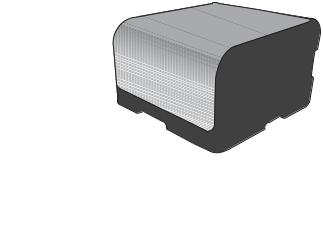
Serial number and model number location
The serial number and product model number label is on the inside of the front door.
l |
Product |
|
CCSeria No |
No.Q |
|
NNB |
. |
3948M |
ProduitProductdu ofBRR22J |
|
|
apon |
CNBB123456 |
|
J apan1 |
|
|
|
77 |
|
|
H |
|
|
|
|
B |
113EW |
|
|
|
|
US OIS 11 LE |
|
A ,5A) |
|||
A |
E,IDACHINTT-P |
||||
|
|
HODEACN~KA |
|
||
|
|
/60 |
8 |
BLVRD |
|
|
50220,2007-Hz, |
2.3714 |
D. |
||
JanManufa3 |
240V5A (2 |
|
|||
|
uary |
ctured |
|
C |
|
RegulatoryNumeroé reglementaireModelé
NumberduBOISmodeleBé - 0405 - 00
SITE:BOI  >PET<
>PET<
6 Chapter 1 Product basics |
ENWW |

Control panel layout
1 2
3
4
5
6
7
1Ready light (green): The Ready light is on when the product is ready to print. It blinks when the product is receiving print data.
2Attention light (amber): The Attention light blinks when a print cartridge is empty or the product requires user attention.
NOTE: The Attention light does not blink if more than one print cartridge is empty.
3Control panel display: The display provides information about the product. Use the menus on the display to establish product settings.
4Right arrow and Left arrow
and Left arrow buttons: Use these buttons to navigate through the menus or to increase or decrease a value that appears on the display.
buttons: Use these buttons to navigate through the menus or to increase or decrease a value that appears on the display.
5OK button: Press the OK button for the following actions:
●Open the control panel menus.
●Open a submenu displayed on the control panel display.
●Select a menu item.
●Clear some errors.
●Begin a print job in response to a control panel prompt (for example, when the message [OK] to print appears on the control panel display).
6Cancel X button: Press this button to cancel a print job whenever the attention light is blinking or to exit the control panel menus.
7Back arrow  button: Press this button for the following actions:
button: Press this button for the following actions:
●Exit the control panel menus.
●Scroll back to a previous menu in a submenu list.
●Scroll back to a previous menu item in a submenu list (without saving changes to the menu item).
ENWW |
Product views 7 |
8 Chapter 1 Product basics |
ENWW |

2 Control panel menus
●Reports menu
●Quick Forms menu
●System Setup menu
●Service menu
●Network Setup menu
ENWW |
9 |

Reports menu
Use the Reports menu to print reports that provide information about the product.
Menu item |
Description |
|
|
Demo page |
Prints a color page that demonstrates print quality. |
|
|
Menu structure |
Prints a map of the control panel-menu layout. The active settings for each menu |
|
are listed. |
|
|
Config report |
Prints a list of all the product settings. Includes network information when the product |
|
is connected to a network. |
|
|
Supplies status |
Prints the status for each print cartridge, including the following information: |
|
● Estimated percentage of cartridge life remaining |
|
● Approximate pages remaining |
|
● Part numbers for HP print cartridges |
|
● Number of pages printed |
|
● Information about ordering new HP print cartridges and recycling used HP print |
|
cartridges |
|
|
Network Summary |
Prints a list of all product network settings |
|
|
Usage page |
Prints a page that lists PCL pages, PCL 6 pages, PS pages, pages that were jammed |
|
or mispicked in the product, monochrome (black and white) or color pages; and |
|
reports the page count |
|
HP Color LaserJet CP1525nw only: prints a page that lists the information above, |
|
and the monochrome (black and white) or color pages printed, number of memory |
|
cards inserted, number of PictBridge connections, and the PictBridge page count |
|
|
PCL font list |
Prints a list of all the PCL fonts that are installed. |
|
|
PS font list |
Prints a list of all the PostScript (PS) fonts that are installed |
|
|
PCL6 font list |
Prints a list of all the PCL6 fonts that are installed |
|
|
Color usage log |
Prints a report that shows the user name, application name, and color usage |
|
information on a job-by-job basis |
|
|
Service page |
Prints the service report |
|
|
Diagnostics page |
Prints the calibration and color diagnostics pages |
|
|
Print Quality |
Prints a color test page which can be useful for diagnosing print quality defects. |
|
|
10 Chapter 2 Control panel menus |
ENWW |

Quick Forms menu
Menu item |
Sub-menu item |
Description |
|
|
|
Notebook Paper |
Narrow Rule |
Prints pages that have preprinted lines |
|
Wide Rule |
|
|
Child Rule |
|
|
|
|
Graph Paper |
1/8 inch |
Prints pages that have preprinted graph lines |
|
5 mm |
|
|
|
|
Checklist |
1-Column |
Prints pages that have preprinted lines with check boxes |
|
2-Column |
|
|
|
|
Music Paper |
Portrait |
Prints pages that have preprinted lines for writing music |
|
Landscape |
|
|
|
|
ENWW |
Quick Forms menu 11 |

System Setup menu
In the following table, items that have asterisks (*) indicate the factory default setting.
Menu item |
Sub-menu item |
Sub-menu item |
Description |
|
|
|
|
Language |
|
|
Select the language for the control panel |
|
|
|
display messages and the product |
|
|
|
reports. |
Paper Setup |
Def. paper size |
Letter |
|
|
A4 |
|
|
Legal |
Select the size for printing internal reports or any print job that does not specify a size.
|
Def. paper type |
A list of available paper |
Select the paper type for printing internal |
|
|
types appears. |
reports or any print job that does not |
|
|
|
specify a type. |
|
|
|
|
|
Tray 2 |
Paper type |
Select the default size and type for Tray 2 |
|
|
Paper size |
from the list of available sizes and types. |
|
|
|
|
|
|
|
|
|
Paper out action |
Wait forever* |
Select how the product should react |
|
|
Cancel |
when a print job requires a size or type |
|
|
that is not available or when a specified |
|
|
|
Override |
tray is empty. |
|
|
|
|
|
|
|
Select the Wait forever option to make |
|
|
|
the product wait until you load the correct |
|
|
|
paper and press the OK button. This is |
|
|
|
the default setting. |
|
|
|
Select the Override option to print on a |
|
|
|
different size or type after a specified |
|
|
|
delay. |
|
|
|
Select the Cancel option to automatically |
|
|
|
cancel the print job after a specified |
|
|
|
delay. |
|
|
|
If you select either the Override or |
|
|
|
Cancel options, the control panel |
|
|
|
prompts you to specify the number of |
|
|
|
seconds to delay. Press the Right arrow |
|
|
|
button to increase the time, up to |
|
|
|
3600 seconds. Press the Left arrow |
|
|
|
button to decrease the time. |
|
|
|
|
Print quality |
Calibrate color |
After power on |
After power on: Select how soon the |
|
|
Calibrate now |
product should calibrate after you turn it |
|
|
on. The default setting is 15 minutes. |
|
|
|
|
Calibrate now: Makes the product |
|
|
|
perform a calibration immediately. If a job |
|
|
|
is processing, the product calibrates after |
|
|
|
the job is complete. If an error message |
|
|
|
displays, you must clear the error first. |
|
|
|
|
12 Chapter 2 Control panel menus |
ENWW |

Menu item |
Sub-menu item |
Sub-menu item |
Description |
|
|
|
|
PowerSave Time |
Sleep Delay |
15 minutes* |
Sets how long the product remains idle |
|
|
30 Minutes |
before it enters PowerSave mode. The |
|
|
product automatically exits PowerSave |
|
|
|
1 Hour |
mode when you send a print job or press |
|
|
a control panel button. |
|
|
|
2 Hours |
|
|
|
Off |
|
|
|
1 Minute |
|
|
|
|
|
Display contrast |
Medium* |
|
Select the level of contrast for the |
|
Darker |
|
display. |
|
|
|
|
|
Darkest |
|
|
|
Lightest |
|
|
|
Lighter |
|
|
|
|
|
|
At Very Low |
Black Cartridge |
Stop |
Set how the product behaves when the |
|
|
Prompt* |
black print cartridge reaches the very low |
|
|
threshold. |
|
|
|
Continue |
● Stop: The product stops printing |
|
|
|
until you replace the print cartridge. |
|
|
|
● Prompt: The product stops printing |
|
|
|
and prompts you to replace the print |
|
|
|
cartridge. You can acknowledge |
|
|
|
the prompt and continue printing. |
|
|
|
● Continue: The product alerts you |
|
|
|
that the print cartridge is very low, |
|
|
|
but it continues printing. |
|
|
|
|
|
Color Cartridges |
Stop |
Set how the product behaves when the |
|
|
Prompt* |
one of the color print cartridges reaches |
|
|
the very low threshold. |
|
|
|
Continue |
● Stop: The product stops printing |
|
|
Print Black |
until you replace the print cartridge. |
|
|
● Prompt: The product stops printing |
|
|
|
|
|
|
|
|
and prompts you to replace the print |
|
|
|
cartridge. You can acknowledge |
|
|
|
the prompt and continue printing. |
|
|
|
● Continue: The product alerts you |
|
|
|
that the print cartridge is very low, |
|
|
|
but it continues printing. |
|
|
|
● Print Black: The product alerts you |
|
|
|
that the print cartridge is very low, |
|
|
|
but it continues printing in black |
|
|
|
only. To configure the product to |
|
|
|
print in color and use the remaining |
|
|
|
|
ENWW |
System Setup menu 13 |

Menu item |
Sub-menu item |
Sub-menu item |
Description |
|
|
|
|
|
|
|
|
|
toner in the print cartridge past very |
|
|
|
|
low, follow these steps: |
|
|
|
|
1. |
On the product control panel, |
|
|
|
|
touch the OK button, and then |
|
|
|
|
touch the System Setup |
|
|
|
|
button. |
|
|
|
2. |
Touch the At Very Low |
|
|
|
|
button, and then touch the |
|
|
|
|
Color Cartridges button. |
|
|
|
|
Touch the Continue button. |
|
|
|
When you choose to replace the |
|
|
|
|
very low print cartridge, color |
|
|
|
|
printing resumes automatically. |
|
|
|
|
|
|
User-Defined Low |
Black |
|
Type the percentage of life estimated life |
|
|
|
|
remaining at which the product alerts you |
|
|
Cyan |
|
||
|
|
that the print cartridge is low. |
||
|
|
|
|
|
|
Magenta |
|
|
|
|
|
|
|
|
|
Yellow |
|
|
|
|
|
|
|
|
Courier font |
Regular |
|
Selects a version of the Courier font. The |
|
|
Dark |
|
default is Regular. |
|
|
|
|
|
|
|
|
|
|
|
14 Chapter 2 Control panel menus |
ENWW |

Service menu
Use this menu to restore default settings, clean the product, and activate special modes that affect print output. Items that have asterisks (*) indicate the factory default setting.
Menu item |
Sub-menu item |
Description |
|
|
|
Cleaning Page |
|
Use this option to clean the product if you see |
|
|
toner specks or other marks on the printed |
|
|
output. The cleaning process removes dust and |
|
|
excess toner from the paper path. |
|
|
When you select this item, the product prompts |
|
|
you to load plain paper in Tray 1 and then press |
|
|
OK to start the cleaning process. Wait until the |
|
|
process is complete. Discard the page that |
|
|
prints. |
|
|
|
USB Speed |
High* |
Sets the USB speed to High or Full. For the |
|
Full |
product to actually operate at high speed, it must |
|
have high speed enabled and be connected to |
|
|
|
an EHCI host controller that is also operating at |
|
|
high speed. This menu item also does not reflect |
|
|
the current operating speed of the product. |
|
|
|
Less paper curl |
On |
If printed pages are consistently curled, use this |
|
Off* |
option to set the product to a mode that reduces |
|
curl. |
|
|
|
|
Archive print |
On |
If you are printing pages that will be stored for a |
|
Off* |
long time, use this option to set the product to a |
|
mode that reduces toner smearing and dusting. |
|
|
|
|
Firmware Date |
|
Displays the current firmware datecode. |
|
|
|
Restore defaults |
|
Sets all customized copy settings to the factory |
|
|
default values. |
|
|
|
ENWW |
Service menu 15 |

Network Setup menu
Use this menu to establish network configuration settings.
Menu item |
Sub-menu item |
Description |
|
|
|
Wireless Menu (wireless products |
WPS Setup |
If your wireless router supports this feature, use this |
only) |
|
method to set up the product on a wireless network. |
|
|
This is the simplest method. |
|
|
|
|
Run Network Test |
Tests the wireless network and prints a report with the |
|
|
results. |
|
|
|
|
Turn Wireless On/Off |
Enable or disable the wireless network feature. |
|
|
|
TCP IP config |
Automatic |
Select Automatic to automatically configure all the |
|
||
|
Manual |
TCP/IP settings. |
|
Select Manual to manually configure the IP address, |
|
|
|
|
|
|
subnet mask, and default gateway. |
|
|
The default setting is Automatic. |
|
|
|
Auto Crossover |
On |
This item is used when you are connecting the |
|
Off |
product directly to a personal computer using an |
|
Ethernet cable (you might have to set this to On or |
|
|
|
Off depending on the computer being used). |
|
|
The default setting is On. |
|
|
|
Network services |
IPv4 |
This item is used by the network administrator to limit |
|
IPv6 |
the network services available on this product. |
|
On |
|
|
|
|
|
|
Off |
|
|
The default setting is On. |
|
|
|
Show IP Address |
No |
No: The product IP address will not appear on the |
|
Yes |
control panel display. |
|
Yes: The product IP address will appear on the |
|
|
|
|
|
|
control panel display. |
|
|
The default setting is No. |
|
|
|
Link Speed |
Automatic (Default) |
Sets the link speed manually if needed. |
|
10T Full |
After setting the link speed, the product automatically |
|
10T Half |
restarts. |
|
|
|
|
100TX Full |
|
|
100TX Half |
|
|
|
|
Restore defaults |
|
Press OK to restore the network configuration |
|
|
settings to the default values. |
|
|
|
16 Chapter 2 Control panel menus |
ENWW |
