HP Compaq WL210 Quick Installation Guide
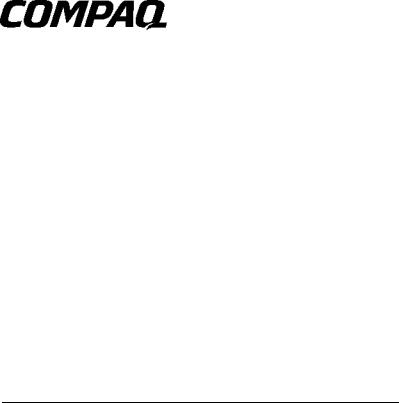
WL210 WIRELESS PCI CARD
QUICK INSTALL GUIDE

Notice
The information in this document is subject to change without notice.
COMPAQ COMPUTER CORPORATION SHALL NOT BE LIABLE FOR TECHNICAL OR EDITORIAL ERRORS OR OMISSIONS CONTAINED HEREIN; NOR FOR INCIDENTAL OR CONSEQUENTIAL DAMAGES RESULTING FROM THE FURNISHING, PERFORMANCE, OR USE OF THIS MATERIAL.
This document contains information protected by copyright. No part of this document may be photocopied or reproduced in any form without prior written consent from Compaq Computer Corporation.
© 2001 Compaq Computer Corporation.
Compaq and the Compaq logo are registered in the U.S. Patent and Trademark Office.Windows, Windows NT, and the Windows logo are either registered trademarks or trademarks of Microsoft Corporation in the United States and/or other countries. Microsoft products are licensed to OEMs by Microsoft Licensing, Inc., a wholly owned subsidiary of Microsoft Corporation.
Product names mentioned herein are may be trademarks and/or registered trademarks of their respective companies.
WL210 Wireless PCI Card Quick Install Guide
February 2001.

Table of Contents
Table of Contents_____________________________________________ i
chapter 1: About 11 Mbps Wireless LAN __________________________ 1-1
Kit Contents _________________________________________ 1-1 Network Options______________________________________ 1-2
Peer-to-Peer Workgroup ____________________________ 1-2
Home Office Networking ____________________________ 1-4
Enterprise Networking ______________________________ 1-5 WL210 Wireless PCI Card Features ________________________ 1-7
WL210 Wireless PCI Card Features ________________________ 1-9 About the CD-ROM ___________________________________ 1-10 Finding Information __________________________________ 1-11
chapter 2: Install the WL210 Wireless PCI Card _____________________ 2-1
Configure the WL210 Wireless PCI Card_____________________ 2-4
Installation for MS-Windows 2000 _____________________ 2-4
Installation for MS-Windows 98 & ME___________________ 2-5
Installation for MS-Windows 95 _______________________ 2-5
Installation for MS-Windows NT 4.0 ____________________ 2-6 Verify Proper Installation ________________________________ 2-7
i

chapter 3: Installation for Windows _____________________________ |
3-1 |
|
Introduction ________________________________________ |
3-1 |
|
Insert your WL110 Wireless PC Card_______________________ |
3-3 |
|
Install Drivers _______________________________________ |
3-4 |
|
|
Before You Start the Installation ______________________ |
3-4 |
|
What You Need to Know ____________________________ |
3-4 |
Driver Installation for Windows _______________________ 3-5
Set Windows Network Properties _________________________ 3-7 Wireless LAN Properties________________________________ 3-8
Configuration Profile_______________________________ 3-9
Basic Settings ___________________________________ 3-11 Finish the Installation__________________________________ 3-14
After Restarting Your Computer_______________________ 3-15
chapter 4: Working with 11 Mbps Wireless LAN and Windows __________ |
4-1 |
Introduction ________________________________________ |
4-1 |
Use your WL110 Wireless PC Card ________________________ |
4-2 |
Radio Antennae __________________________________ 4-2
Remove the WL110 Wireless PC Card __________________ |
4-2 |
|
Maintenance of your WL110 Wireless PC Card____________ |
4-4 |
|
View Other Computers_________________________________ |
4-4 |
|
Using the Client Manager_______________________________ |
4-6 |
|
|
View Wireless Link Quality __________________________ |
4-7 |
|
View/Modify WL110 Wireless PC Card Settings ___________ |
4-8 |
ii

chapter 5: Advanced Settings __________________________________ 5-1
Introduction _________________________________________ 5-1 Advanced Parameters Tab ______________________________ 5-2 Admin Parameters Tab _________________________________ 5-4
appendix A: Card Specifications ________________________________ A-1
Physical Specifications _________________________________ A-1
WL210 Wireless PCI Card ___________________________ A-1
WL110 Wireless PC Card ____________________________ A-2 Electrical Characteristics________________________________ A-3
WL210 Wireless PCI Card ___________________________ A-3
WL110 Wireless PC Card ____________________________ A-3 Networking Characteristics ______________________________ A-4
Regulatory Information _________________________________ A-5
WL210 Wireless PCI Card ___________________________ A-5
WL110 Wireless PC Card ____________________________ A-5 Radio Characteristics __________________________________ A-6
appendix B: Troubleshooting___________________________________ B-1
LED Activity _____________________________________ B-1
Can Not Connect To The Network______________________ B-6
LEDs Work But Can’t Connect to Network ________________ B-6
iii
chapter 1
About 11 Mbps Wireless LAN
Kit Contents
The WL210 Wireless PCI Card kit includes:
a.One WL210 Wireless PCI Card
b.One WL110 PC Card.
c.The “WL210 Wireless PCI Card Quick Install Guide”
d.One Compaq 11 Mbps Wireless LAN CD-ROM.
The Quick Install Guide is an abstract from the electronic User’s Guide that is included on the CD-ROM.
About 11 Mbps Wireless LAN 1-1

Network Options
The WL210 Wireless PCI Card Kit enables you to:
Connect your computer to a Peer-to-Peer workgroup of wireless computing devices (see Figure 1-1 on page 1-3).
Connect your computer to a Small Office/Home Office (SOHO) network that includes a WL310 Gateway (see Figure 1-2 on page 1-4).
Connect your computer to a Local Area Network (LAN) Infrastructure that includes Compaq access points (see Figure 1-3 on page 1-5 and Figure 1-4 on page 1-6).
Expand the capabilities of your access points, to support wireless devices that have been equipped with Compaq wireless LAN adapters.
Peer-to-Peer Workgroup
The Peer-to-Peer workgroup configuration enables you to quickly set up a small wireless workgroup, where the workgroup participants can exchange files using features like “File and Printer Sharing” as supported by Microsoft Networking.
1-2 About 11 Mbps Wireless LAN

Figure 1-1 Peer-to-Peer Wireless Workgroup
You can use this option to setup a temporary or ad-hoc network in environments where no access points are available (for example in Small Office/Home Office (SOHO) environments).
As long as the stations are within range of one another, this is the easiest and least expensive way to set up a wireless network.
About 11 Mbps Wireless LAN 1-3
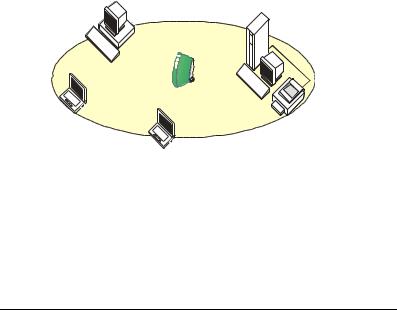
Home Office Networking
With the Compaq WL310 Wireless Home Office Gateway, wireless access to the Internet or other computers is at your fingertips.
Figure 1-2 Connect to a Residential Gateway (RG)
All you need to do is connect the wireless computers to the WL310 Gateway, and you are ready to:
Share files and printers, and
Access the Internet via the built-in modem of the WL310 Gateway.
Optionally the WL310 Gateway allows you to connect your wireless stations to previously installed wired computers and/ or an external cable, an xDSL or a ISDN modem.
1-4 About 11 Mbps Wireless LAN
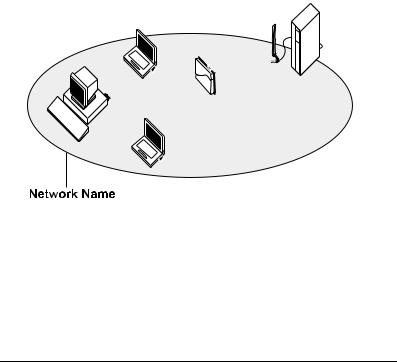
Enterprise Networking
Figure 1-3 Stand Alone Wireless LAN
With the WL410 Wireless SMB Access Point and/or WL510 Wireless Enterprise Access Point you can connect to a corporate Local Area Network (LAN) infrastructure to have wireless access to all network facilities.
LAN Infrastructures may either be:
Stand-alone wireless LANs as pictured in Figure 1-3.
Wireless network infrastructures connected to an existing Ethernet network as pictured in Figure 1-4 on page 1-6.
About 11 Mbps Wireless LAN 1-5
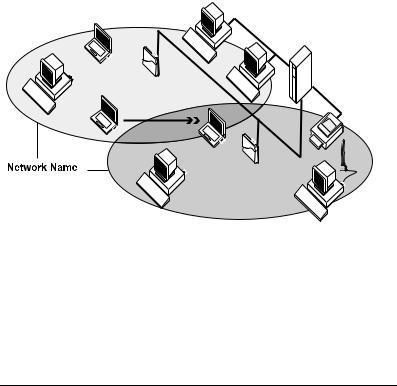
Figure 1-4 LAN Infrastructure
It’s Easy
The WL210 Wireless PCI Card functions like any standard wired Ethernet card, but 11 Mbps Wireless LAN does not need any wires!
Where an Ethernet card requires a cable connection to a hub and/or patch panel, the cable physically ties you down to the location of the wired connection.
1-6 About 11 Mbps Wireless LAN

Compaq 11 Mbps Wireless LAN allows you to connect your computer to a Local Area Network (LAN) system from anywhere within the wireless coverage area. Expanding or redesigning your network is easy: Add or relocate access points, power-up your (new) wireless computers, and you’re done!
Unlike Ethernet, wireless connectivity will enable you to roam throughout the network while remaining connected to the LAN.
Note: All Compaq 11 Mbps Wireless LAN products, are radio products. Refer to the flyer “Information to the User” for regulatory information that may apply in your country.
WL210 Wireless PCI Card Features
The WL210 Adapter is a wireless network card that fits into any standard PCI slot.
The WL110 PC Card has two LED indicators and two integrated antennas. Optionally you can use the WL110 PC Card in combination with an external antenna.
About 11 Mbps Wireless LAN 1-7
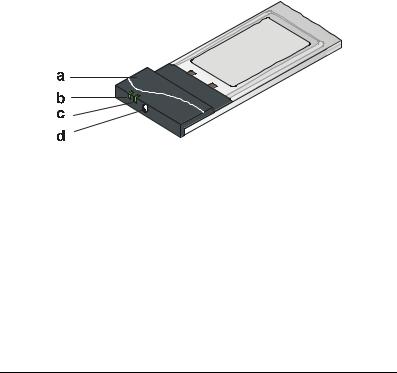
Figure 1-5 The WL110 Wireless PC Card
a.Integrated Antennas
b.Radio LED
Off - No wireless activity
Blinking - Sensing/transmitting wireless data
c.Power ON/OFF LED
Solid Green - standard operational mode
Blinking Green - Power Management mode
d.Connector for optional External Antenna.
1-8 About 11 Mbps Wireless LAN

WL210 Wireless PCI Card Features
The WL210 Adapter is:
Wi-Fi (Wireless Fidelity) certified by the Wireless Ethernet Compatibility Alliance
(WECA). This means that your 11 Mbps
Wireless LAN hardware will communicate with other vendors’ IEEE 802.11 compliant wireless LAN products.
Fully compatible with any other wireless LAN system based on Direct Sequence Spread Spectrum (DSSS) radio technology that complies with the “IEEE 802.11 standard on wireless LANs (Revision B)”.
The WL210 Adapter supports the following wireless LAN features:
Automatic Transmit Rate Select mechanism in the transmit range of 11, 5.5, 2 and 1 Mbit/s.
Automatic Frequency Channel Selection (2.4 GHz) allowing roaming over multiple channels.
Card Power Management.
128-bit RC4 data encryption (also supports 64-bit RC4/ Wired Equivalent Privacy - WEP).
About 11 Mbps Wireless LAN 1-9

About the CD-ROM
The CD-ROM contains both software and documentation for the WL210 Wireless PCI Card.
If you wish to install 11 Mbps Wireless LAN drivers and software, turn to chapter 3 “Installation for Windows”.
Note: Prior to copying or installing the software, you are advised to read the Software License Agreement “LICENSE.TXT”, located in the root folder of the CDROM. By installing, copying or using the software, you are consenting to be bound by this agreement. If you do not agree to all of the terms of the Software License Agreement, do not download, copy or install the software.
It is the policy of Compaq to improve products as new technology, components, software and firmware become available. Before you proceed with the installation of this product, visit our website at: http://
www.compaq.com/support/files/networking/wlan/ to:
Verify if newer versions of the software that was shipped with your product are available.
Download and install the latest software with your purchased product.
1-10 About 11 Mbps Wireless LAN

Finding Information
The Quick Install Guide was designed to give you a brief introduction about the WL210 Adapter and the Compaq wireless network system.
In this printed document you will find the most important information to get your wireless network up and running, with a minimum set of parameters for the MS-Windows 95/ 98, NT, 2000 and ME operating systems.
Context-sensitive help for the configuration menus and tools is available when you:
Click the  button on your screen, or
button on your screen, or
Press the F1 function key on your keyboard.
About 11 Mbps Wireless LAN 1-11
chapter 2
Install the WL210 Wireless
PCI Card
To insert the WL210 Wireless PCI Card into your computer, carefully follow the following steps:
1.Shut down your computer.
2.Switch off the power of:
Your computer,
All external devices connected to your computer.
3.Disconnect the power cord from your computer and unplug all external devices from the wall outlets.
Install the WL210 Wireless PCI Card 2-1
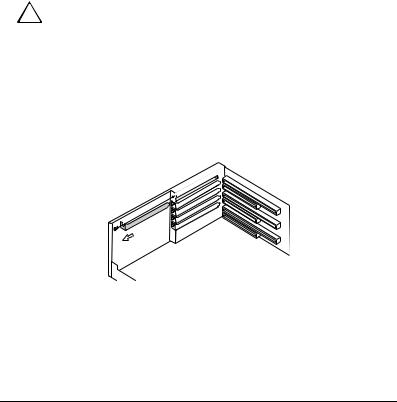
!DANGER:
Failure to turn off an unplug your computer before removing the cover can result in personal injury or damage to the computer.
4.Remove the cover of your computer, according to the instructions in the documentation that came with your computer.
5.Select an available slot for your adapter and remove the metal filler strip (as pictured above). Keep the screw for fixing the adapter later.
CAUTION:Electrostatic discharge may cause damage to your computer and/or WL210 Adapter. To avoid damage, first touch the metal chassis of your computer before you remove the WL210 Adapter from its anti-static bag and insert the WL210 Adapter into your computer.
2-2 Install the WL210 Wireless PCI Card
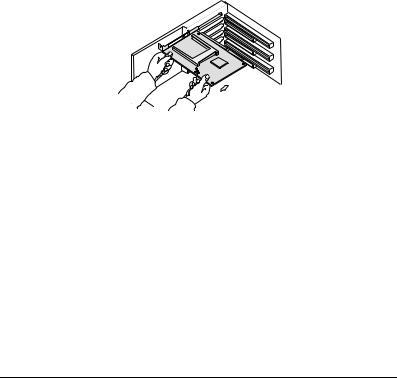
6.Gently insert the connector of the WL210 Adapter into the slot until the card is properly seated.
7.Secure the card into place with the screw that you removed in step 5.
8.Put the computer cover back into place according to the instructions in the user’s guide that came with your computer.
9.Reconnect all the external devices to your computer.
10.Re-insert the power cords and connect them to the mains sockets.
11.Switch on the power of your computer to complete the hardware installation.
Install the WL210 Wireless PCI Card 2-3

Configure the WL210 Wireless PCI Card
Most of today’s Microsoft operating systems will automatically detect and configure the WL210 Wireless PCI Card hardware. Some of these operating systems however, may require you to install an additional driver (the PCI Enabler), to allow you to use the WL210 Adapter in combination with the WL110 Wireless PC Card.
Therefore, prior to inserting the WL110 PC Card into the PC Card slot of your WL210 Adapter, follow the installation instructions as described for your operating system to complete the installation of the WL210 Adapter.
Installation for MS-Windows 2000
Although the WL210 Wireless PCI Card will work fine in some computers running Windows 2000, most computer systems require the Microsoft Service Pack 1 update to allow “Interrupt Sharing” on the WL210 Adapter.
1.Update your Windows 2000 operating system using Microsoft’s Windows 2000 Service Pack 1 or higher.
This Service Pack is available from the Microsoft
website at http://www.microsoft.com.
2.Once you insert the WL210 Wireless PCI Card into your computer, the operating system will automatically detect the new hardware and enable the driver.
2-4 Install the WL210 Wireless PCI Card

3.To verify if the installation was completed successfully, proceed as described on page 2-7.
Installation for MS-Windows 98 & ME
Upon (re)starting your computer, Windows 98/ME will automatically detect the adapter, and start the installation.
1.Follow the instructions on your screen, confirming the settings proposed by the operating system.
2.When prompted to restart your computer select Yes to complete the installation procedure.
3.To verify if the installation was completed successfully, proceed as described on page 2-7.
Installation for MS-Windows 95
Installing the WL210 Wireless PCI Card in Windows 95 requires you to install the “PCI Enabler” provided on the CDROM that came with your product.
1.Insert the CD-ROM that came with your WL210 Wireless PCI Card into your computer.
Your operating system will automatically start the CD.
2.Select your language
3.Click on “Install Windows 95 PCI Enabler”
Install the WL210 Wireless PCI Card 2-5
