HP Compaq 6715b, Compaq 6715s, Compaq 6710b, Compaq 6710s Maintenance and Service Guide
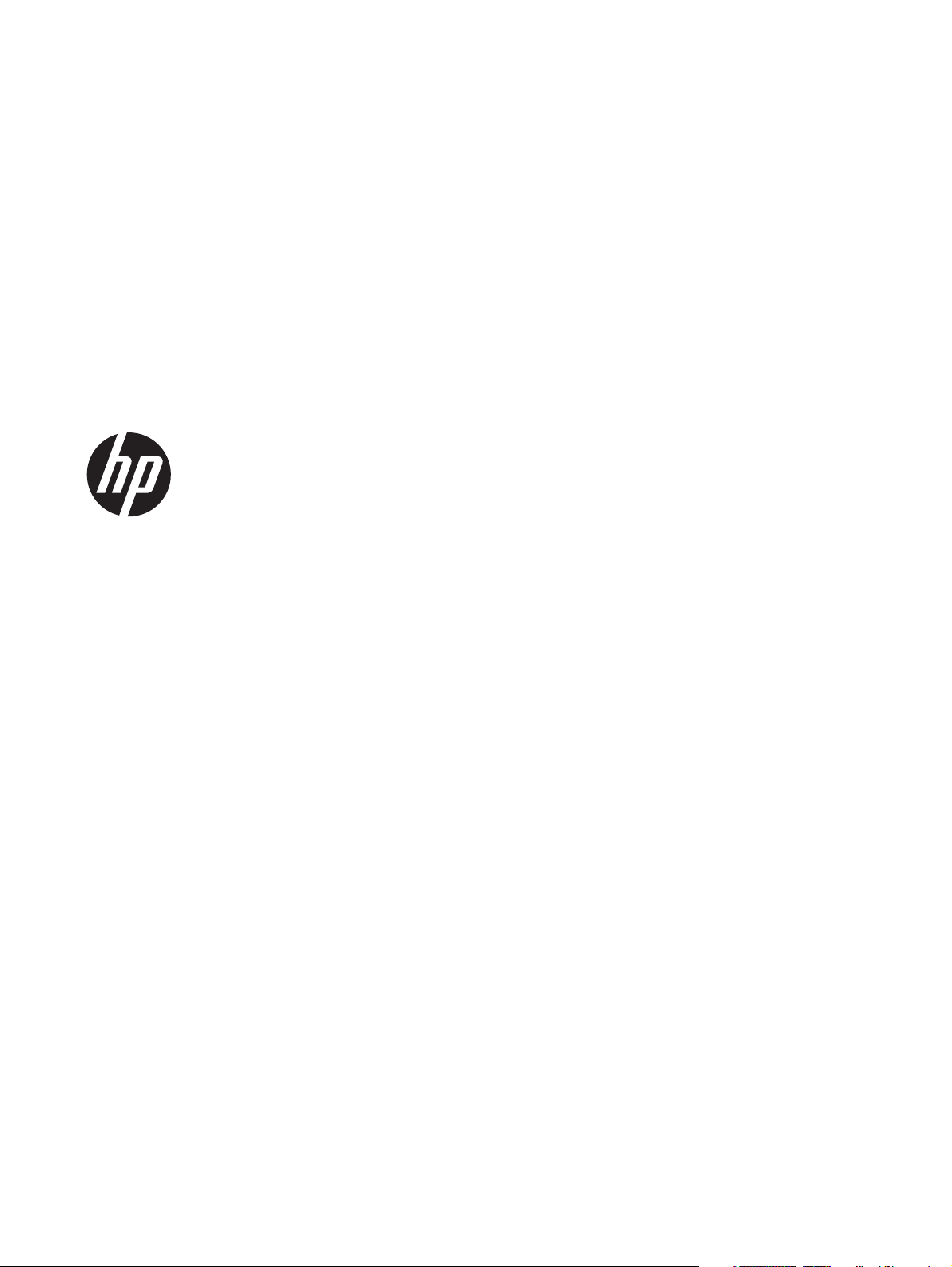
HP Compaq 6715b and 6715s
Notebook PC, HP Compaq 6710b and
6710s Notebook PC
Maintenance and Service Guide
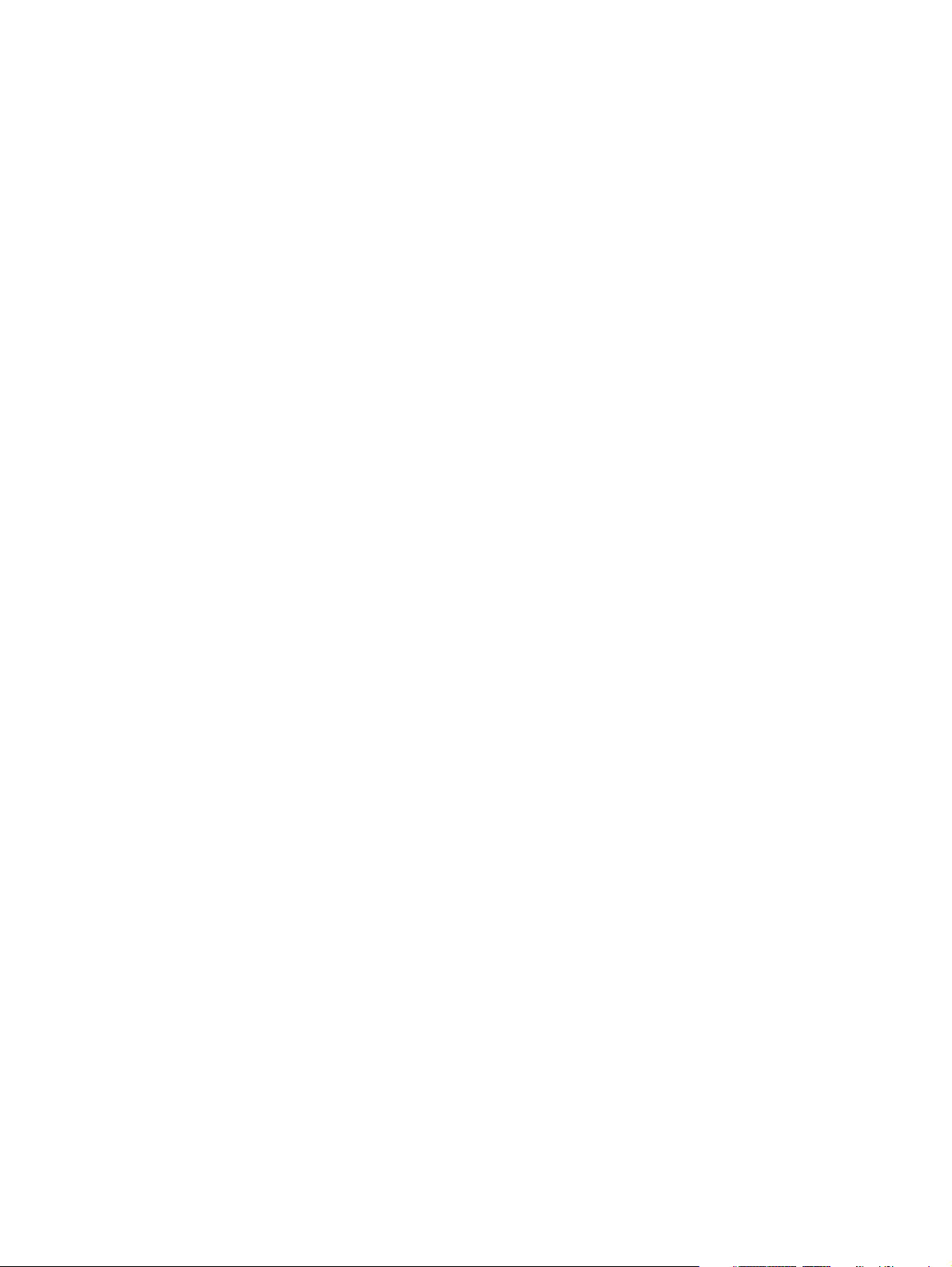
© Copyright 2007, 2008, 2011 Hewlett-
Packard Development Company, L.P.
AMD, Sempron, Turion, and combinations
thereof, are trademarks of Advanced Micro
Devices, Inc. Bluetooth is a trademark
owned by its proprietor and used by
Hewlett-Packard Company under license.
Intel and Core are trademarks or registered
trademarks of Intel Corporation or its
subsidiaries in the United States and other
countries. Java is a US trademark of Sun
Microsystems, Inc. Microsoft, Windows, and
Windows Vista are either trademarks or
registered trademarks of Microsoft
Corporation in the United States and/or
other countries. SD Logo is a trademark of
its proprietor.
The information contained herein is subject
to change without notice. The only
warranties for HP products and services are
set forth in the express warranty statements
accompanying such products and services.
Nothing herein should be construed as
constituting an additional warranty. HP shall
not be liable for technical or editorial errors
or omissions contained herein.
Fourth Edition: May 2011
First Edition: March 2007
Document Part Number: 443119-004
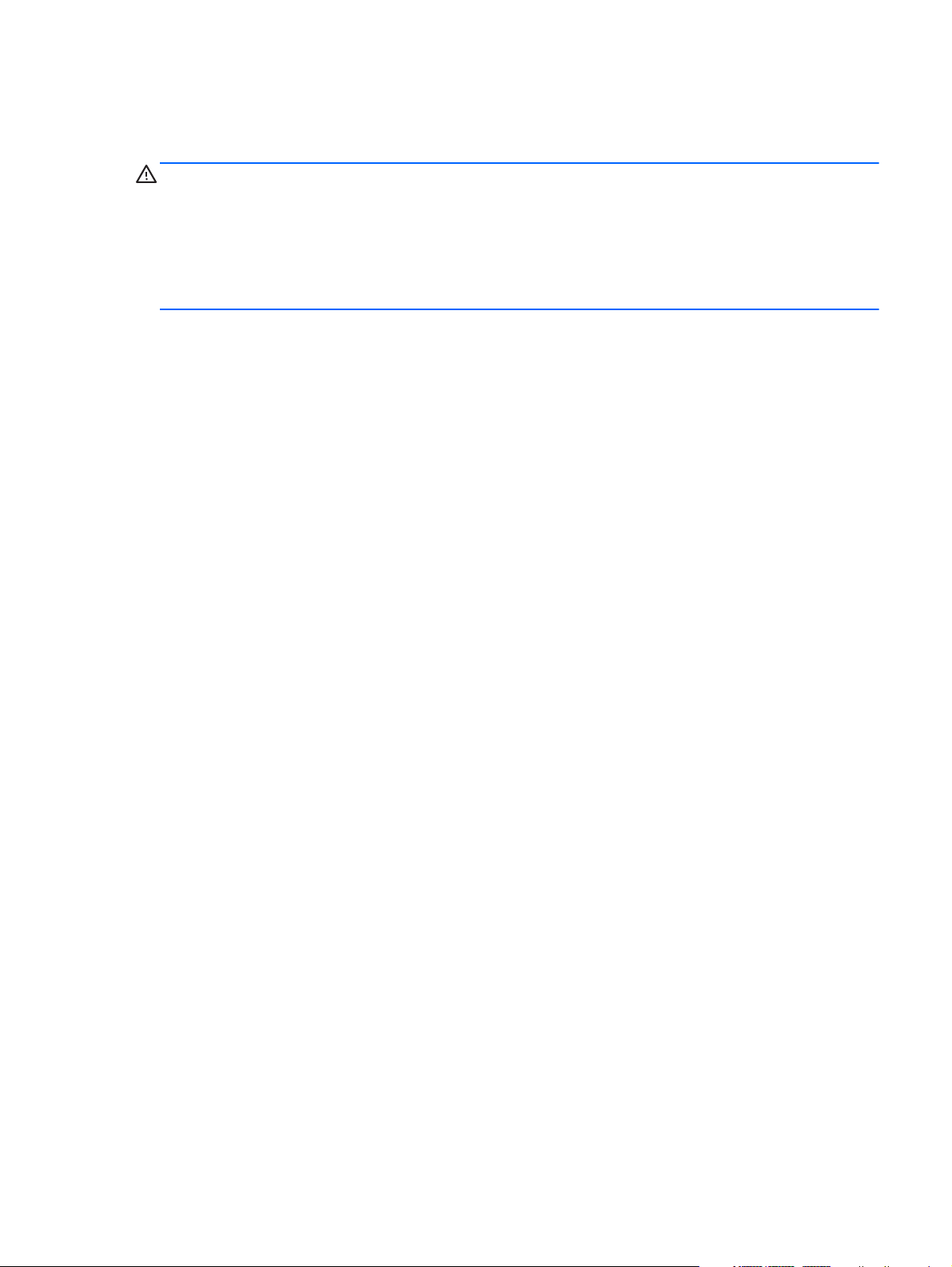
Safety warning notice
WARNING! To reduce the possibility of heat-related injuries or of overheating the computer, do not
place the computer directly on your lap or obstruct the computer air vents. Use the computer only on a
hard, flat surface. Do not allow another hard surface, such as an adjoining optional printer, or a soft
surface, such as pillows or rugs or clothing, to block airflow. Also, do not allow the AC adapter to
contact the skin or a soft surface, such as pillows or rugs or clothing, during operation. The computer
and the AC adapter comply with the user-accessible surface temperature limits defined by the
International Standard for Safety of Information Technology Equipment (IEC 60950).
iii

iv Safety warning notice
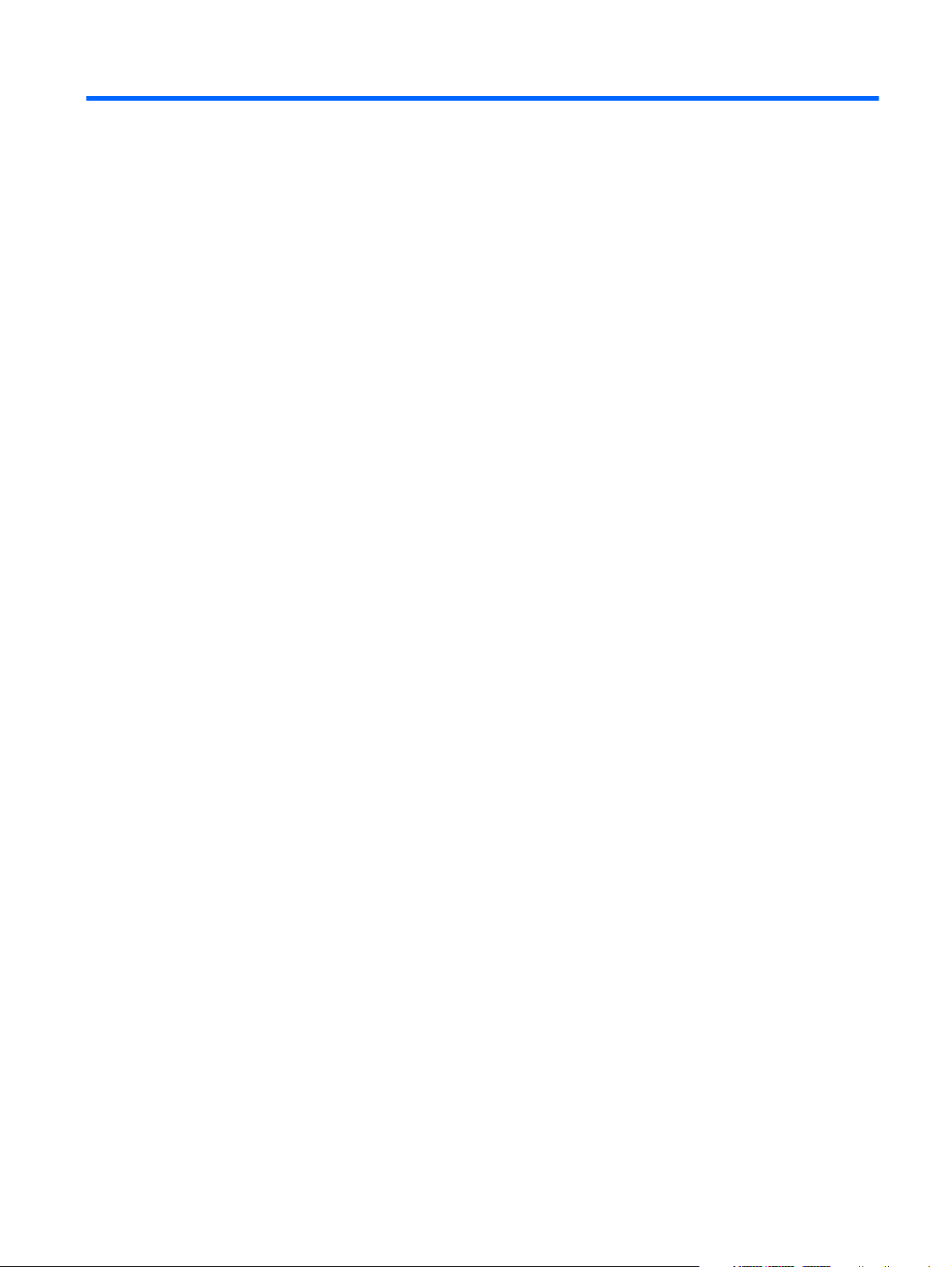
Table of contents
1 Product description ........................................................................................................... 1
2 External component identification ................................................................................... 13
Top components ..................................................................................................................... 13
Buttons, switches, and fingerprint reader .................................................................... 13
Keys ...................................................................................................................... 15
Lights ..................................................................................................................... 16
TouchPad ............................................................................................................... 17
Front components ................................................................................................................... 18
Left-side components ............................................................................................................... 19
Rear components ................................................................................................................... 20
Right-side components ............................................................................................................ 21
Bottom components ................................................................................................................ 22
3 Illustrated parts catalog .................................................................................................. 23
Serial number location ............................................................................................................ 23
Computer major components ................................................................................................... 24
Plastics Kit ............................................................................................................................. 33
Cable Kit .............................................................................................................................. 34
Mass storage devices ............................................................................................................. 35
Miscellaneous parts ................................................................................................................ 36
Sequential part number listing .................................................................................................. 37
4 Removal and replacement procedures ............................................................................ 45
Preliminary replacement requirements ....................................................................................... 45
Tools required ......................................................................................................... 45
Service considerations ............................................................................................. 45
Plastic parts ............................................................................................. 45
Cables and connectors ............................................................................. 46
Drive handling ......................................................................................... 46
Grounding guidelines .............................................................................................. 47
v
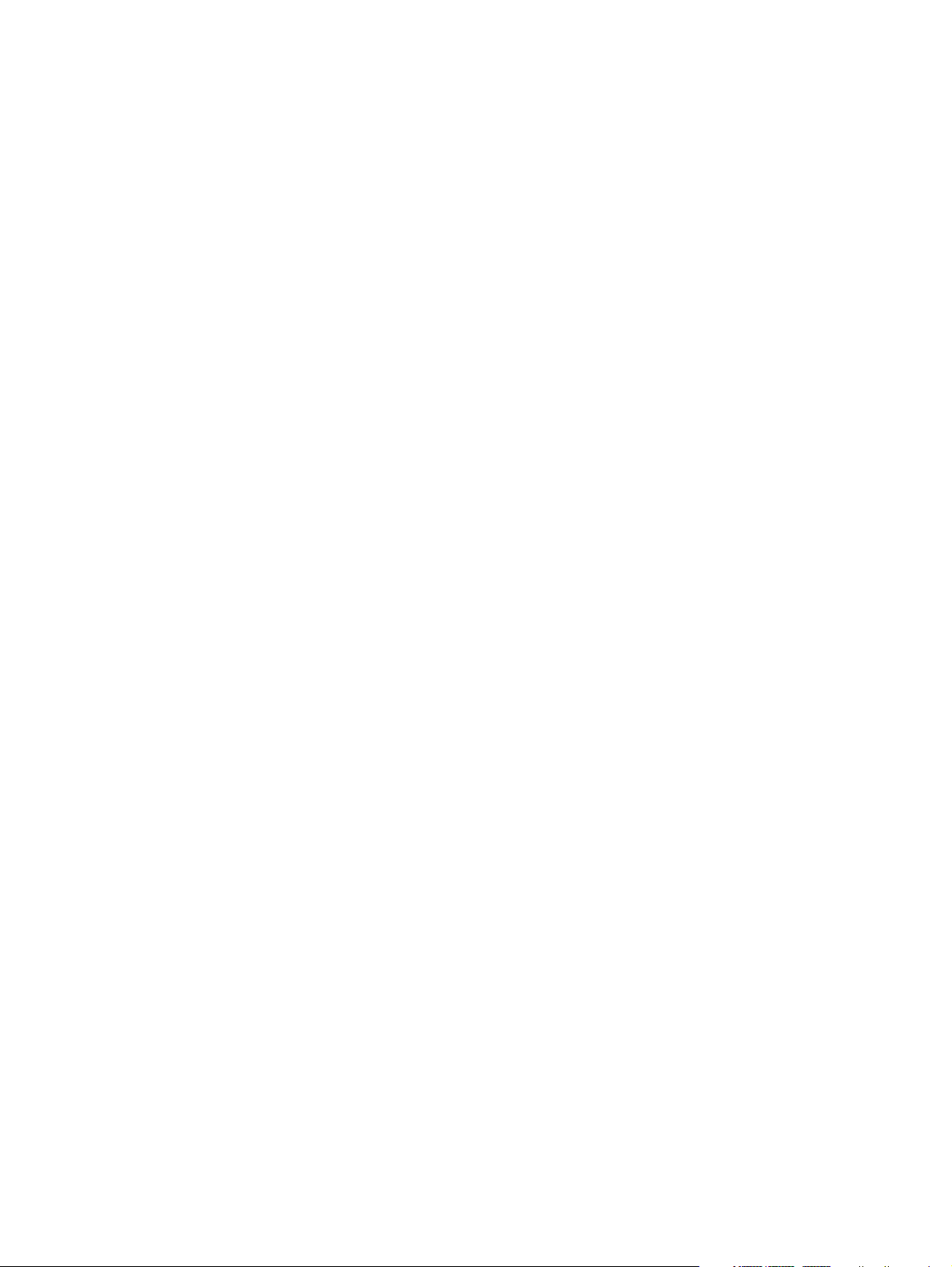
Electrostatic discharge damage .................................................................. 47
Packaging and transporting guidelines ........................................ 48
Workstation guidelines .............................................................. 48
Equipment guidelines ................................................................. 49
Unknown user password .......................................................................................... 50
Component replacement procedures ........................................................................................ 51
Serial number ......................................................................................................... 51
Battery ................................................................................................................... 52
SIM ....................................................................................................................... 53
Display inverter ....................................................................................................... 54
Hard drive ............................................................................................................. 56
Computer feet ......................................................................................................... 58
Bluetooth module .................................................................................................... 58
Expansion memory module ....................................................................................... 60
WLAN module ........................................................................................................ 62
Optical drive .......................................................................................................... 66
Keyboard ............................................................................................................... 68
Internal memory module ........................................................................................... 70
RTC battery ............................................................................................................ 71
WWAN module ..................................................................................................... 72
Switch cover ........................................................................................................... 74
Fan ....................................................................................................................... 75
Heat sink ................................................................................................................ 76
Processor ............................................................................................................... 78
Display assembly .................................................................................................... 80
Top cover ............................................................................................................... 85
Speaker assembly ................................................................................................... 89
USB/Media Card Reader board ............................................................................... 90
System board ......................................................................................................... 92
PC Card/audio board assembly ............................................................................... 95
Modem module ....................................................................................................... 97
SIM slot board ........................................................................................................ 99
5 Computer Setup ............................................................................................................ 101
Starting Computer Setup ....................................................................................................... 101
Using Computer Setup .......................................................................................................... 102
Navigating and selecting in Computer Setup ............................................................ 102
Restoring factory settings in Computer Setup ............................................................. 102
Computer Setup menus ......................................................................................................... 103
File menu ............................................................................................................. 103
Security menu ....................................................................................................... 104
vi
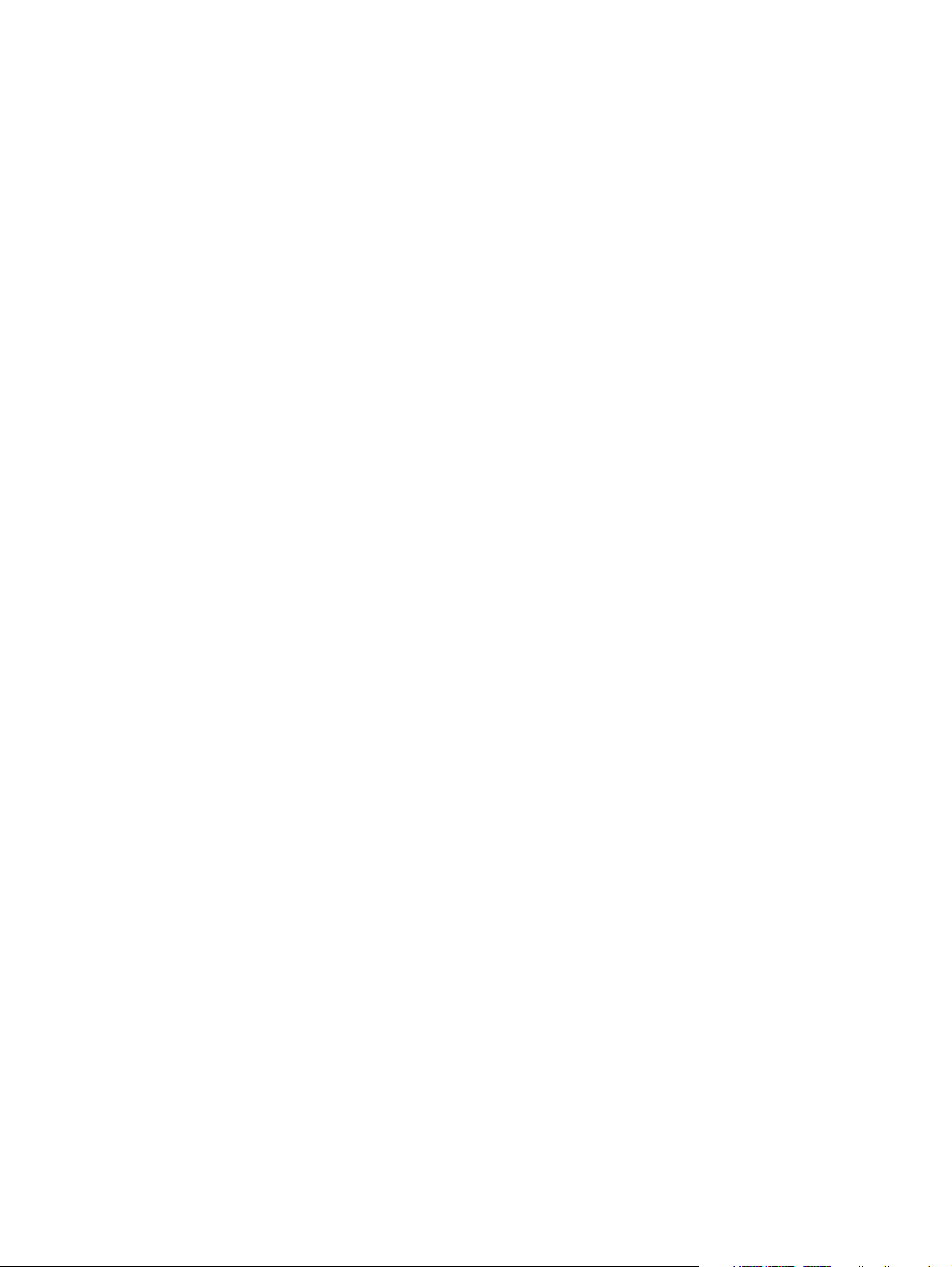
Diagnostics menu .................................................................................................. 104
System Configuration menu .................................................................................... 105
6 Specifications ............................................................................................................... 108
Computer specifications ........................................................................................................ 108
15.4-inch, WSXGA display specifications ............................................................................... 109
15.4-inch, WXGA display specifications ................................................................................. 110
Hard drive specifications ...................................................................................................... 111
Primary 6-cell, Li-ion battery specifications ............................................................................... 112
DVD±RW and CD-RW Super Multi Double-Layer Combo Drive specifications .............................. 113
DVD/CD-RW Combo Drive specifications ............................................................................... 115
DVD-ROM drive ................................................................................................................... 116
System DMA specifications .................................................................................................... 117
System interrupt specifications ............................................................................................... 118
System I/O address specifications .......................................................................................... 119
System memory map specifications ......................................................................................... 121
7 Screw listing ................................................................................................................. 122
Torx T8M2.5×7.0 screw ....................................................................................................... 122
Phillips PM2.0×5.0 captive screw .......................................................................................... 123
Phillips PM2.5×13.0 captive screw ........................................................................................ 124
Phillips PM3.0×3.0 screw ..................................................................................................... 125
Phillips PM2.5×3.0 screw ..................................................................................................... 126
Torx T8M2.5×9.0 screw ....................................................................................................... 128
Phillips PM2.0×3.0 screw ..................................................................................................... 130
Black Phillips PM2.5×8.0 captive screw .................................................................................. 131
Silver Phillips PM2.5×8.0 captive screw ................................................................................. 132
Phillips PM2.5×8.0 screw ..................................................................................................... 133
Phillips PM2.0×6.0 screw ..................................................................................................... 134
Torx T8M2.5×6.0 screw ....................................................................................................... 135
Hex HM5.0×9.0 screw lock .................................................................................................. 136
Phillips PM2.5×5.0 screw ..................................................................................................... 137
Phillips PM2.5×3.0 broad-head screw .................................................................................... 139
8 Backup and recovery .................................................................................................... 140
Backup and recovery in Windows Vista .................................................................................. 140
Creating recovery discs ......................................................................................... 140
Backing up your information ................................................................................... 140
When to back up ................................................................................... 141
Backup suggestions ................................................................................ 141
vii
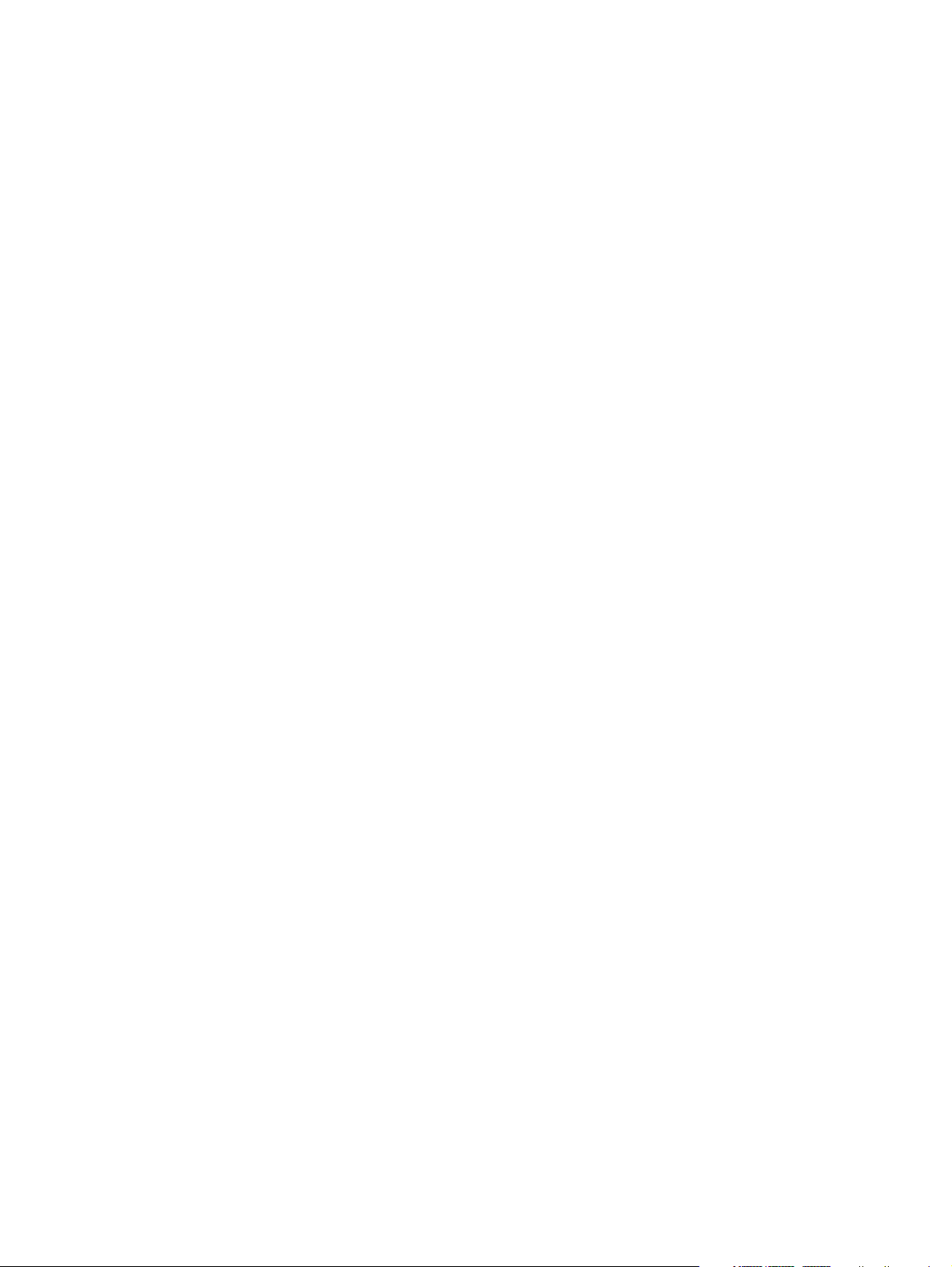
Backing up specific files or folders ............................................................ 142
Backing up the entire hard drive .............................................................. 142
Creating recovery points ......................................................................... 143
Scheduling backups ................................................................................ 143
Performing a recovery ............................................................................................ 143
Performing a recovery from the recovery discs ........................................... 144
Performing a recovery from the hard drive ................................................. 144
Initiating a recovery in Windows ............................................... 145
Initiating a recovery from the hard drive recovery partition ........... 145
Backup and recovery in Windows XP ..................................................................................... 146
Creating recovery discs ......................................................................................... 146
Backing up your information ................................................................................... 146
When to back up ................................................................................... 147
Backup suggestions ................................................................................ 147
Backing up specific files or folders ............................................................ 147
Backing up the entire hard drive .............................................................. 148
Creating recovery points ......................................................................... 149
Scheduling backups ................................................................................ 149
Performing a recovery ............................................................................................ 149
Performing a recovery from the recovery discs ........................................... 150
Performing a recovery from the hard drive ................................................. 150
Initiating a recovery in Windows ............................................... 151
Initiating a recovery from the hard drive recovery partition ........... 151
9 Connector pin assignments ........................................................................................... 152
Audio-out (headphone) ......................................................................................................... 152
Audio-in (microphone) .......................................................................................................... 152
External monitor ................................................................................................................... 153
RJ-11 (modem) ..................................................................................................................... 154
RJ-45 (network) .................................................................................................................... 154
S-Video-out .......................................................................................................................... 155
Universal Serial Bus .............................................................................................................. 155
10 Power cord set requirements ...................................................................................... 156
Requirements for all countries and regions ............................................................................... 156
Requirements for specific countries and regions ....................................................................... 157
11 Recycling .................................................................................................................... 158
Battery ................................................................................................................................ 158
Display ............................................................................................................................... 158
viii

Index ............................................................................................................................... 164
ix
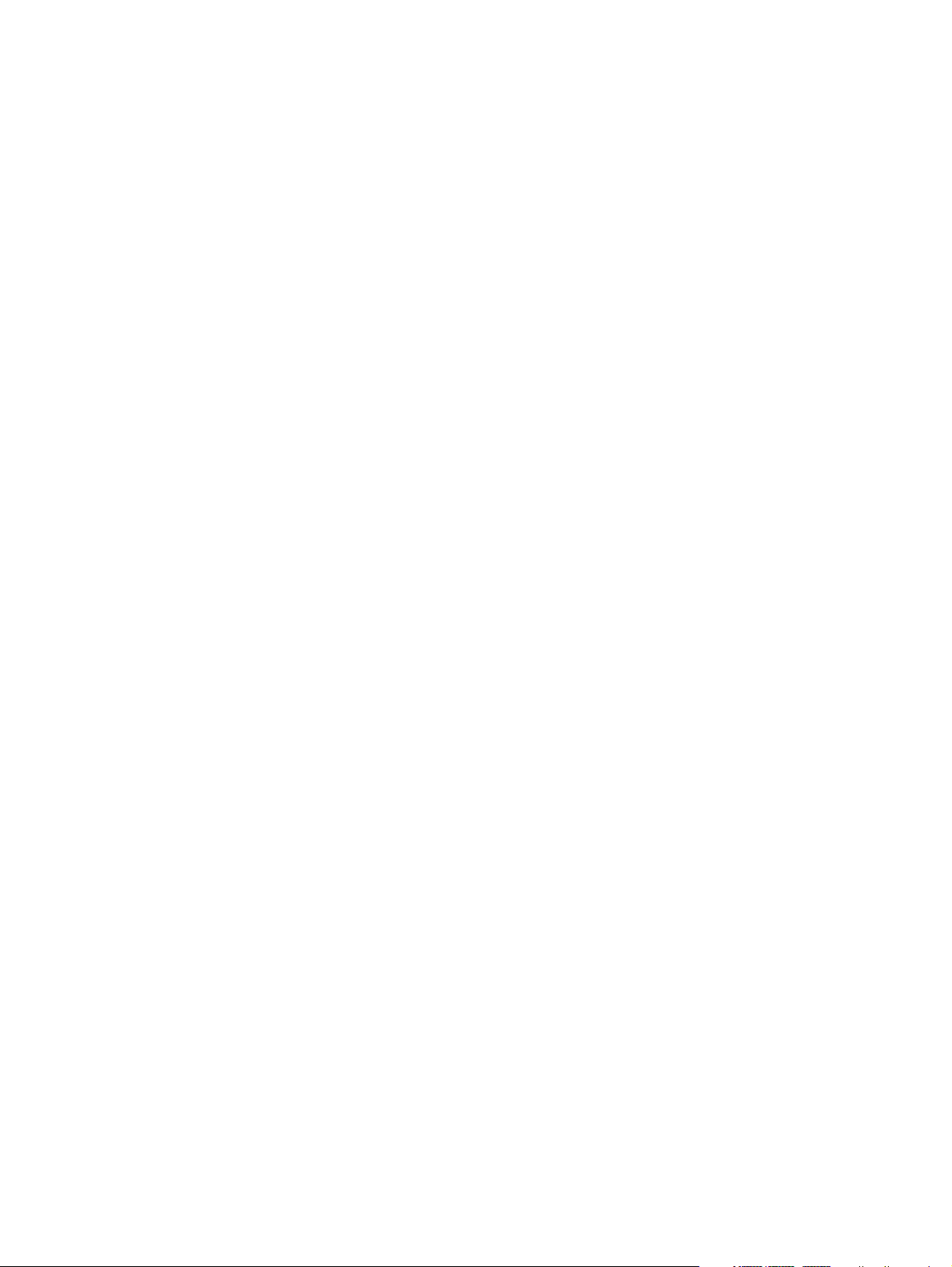
x
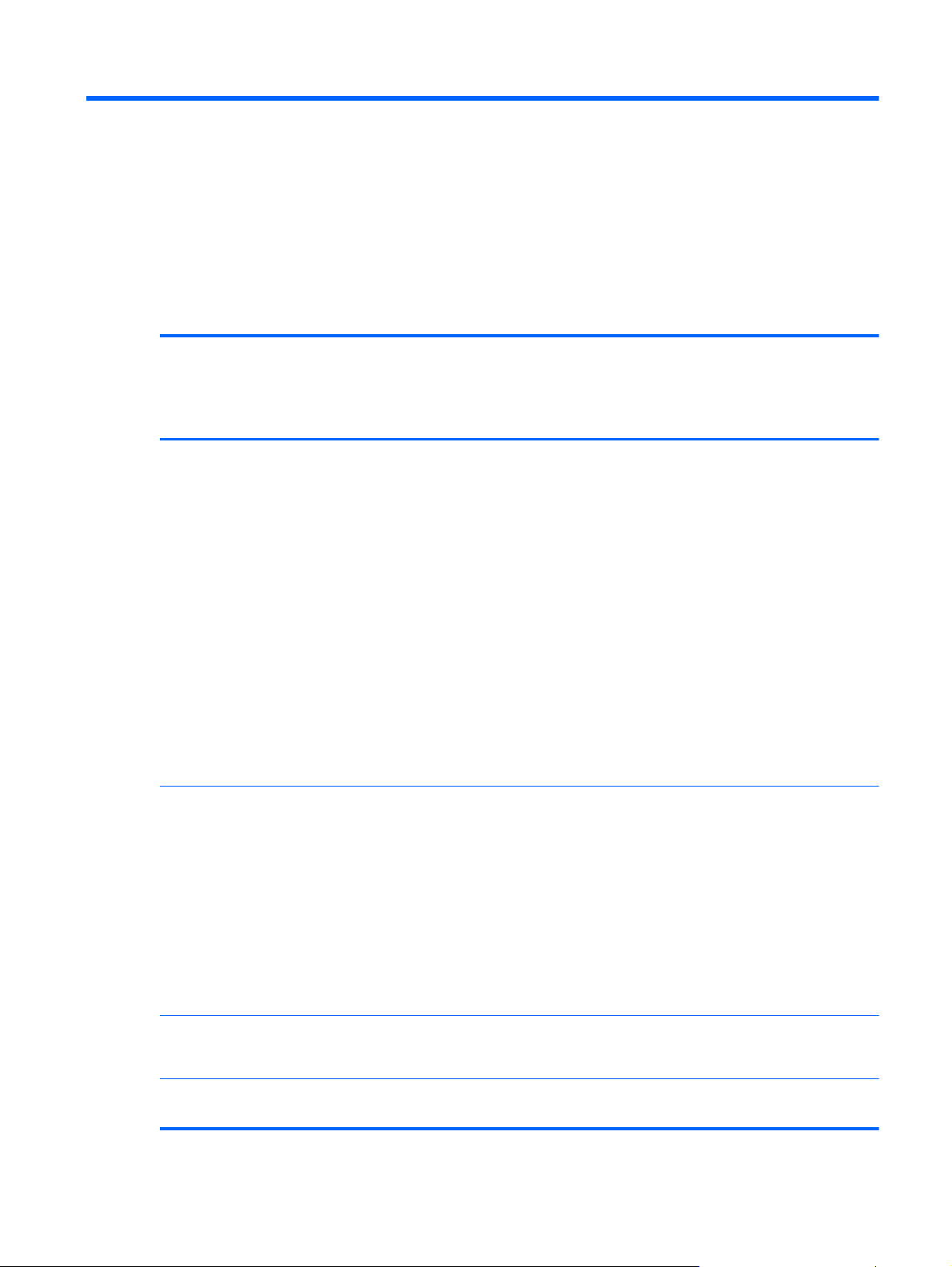
1 Product description
Category Description HP Compaq
6715s
Notebook PC
HP Compaq
6715b
Notebook PC
without
WWAN
HP Compaq
6715b
Notebook PC
with WWAN
Processors AMD Turion™ 64 Mobile
Technology processors:
●
TL-64 (dual-core) 2.2-GHz processor
with 1 MB of L2 cache
●
MK-38 (single-core) 2.2-GHz
processor with 512 KB of L2 cache
●
TL-60 (dual-core) 2.0-GHz processor
with 1 MB of L2 cache
●
TL-56 (dual-core) 1.8-GHz processor
with 1 MB of L2 cache
●
TL-52 (dual-core) 1.6-GHz processor
with 1 MB of L2 cache
●
TL-50 (dual-core) 1.6-GHz processor
with 1 MB of L2 cache
√√√
Mobile AMD Sempron™ processors:
●
3800+ 2.2-GHz processor with 256
KB of L2 cache
●
3600+ 2.0-GHz processor with 256
KB of L2 cache
●
3500+ 1.8-GHz processor with 512
KB of L2 cache
●
3400+ 1.8-GHz processor with 256
KB of L2 cache
√√√
Chipset
●
Northbridge: RS690T
●
Southbridge: SB600
√√√
Graphics Unified Memory Architecture (UMA),
integrated with shared video memory
√√√
1
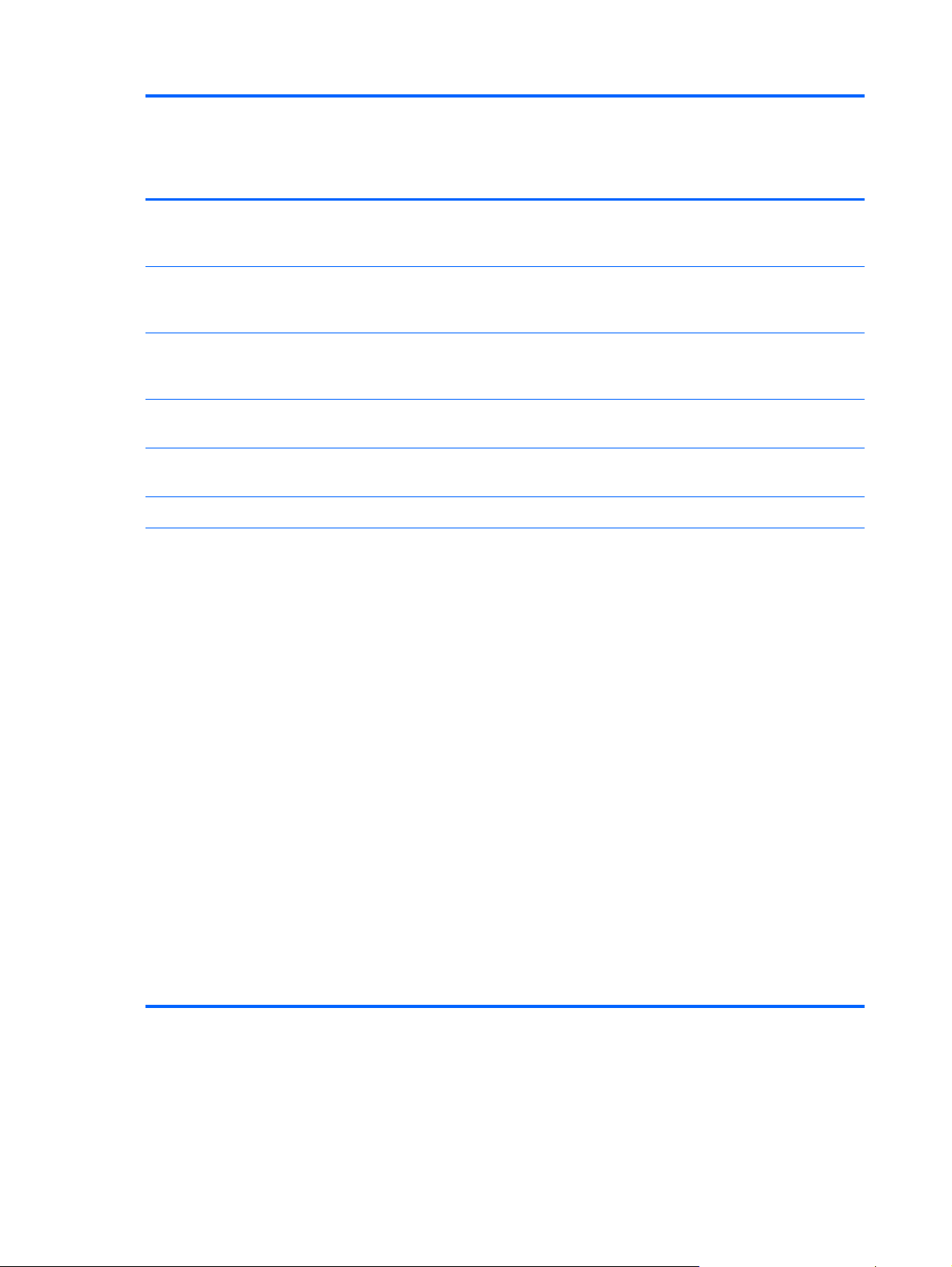
Category Description HP Compaq
6715s
Notebook PC
HP Compaq
6715b
Notebook PC
without
WWAN
HP Compaq
6715b
Notebook PC
with WWAN
Panels
●
15.4-inch, WSXGA+ with WWAN
and WLAN antenna transceivers and
cables
√
●
15.4-inch, WXGA with WWAN and
WLAN antenna transceivers and
cables
√
●
15.4-inch, WXGA, BrightView with
WLAN antenna transceivers and
cables
√√
●
15.4-inch, WSXGA+ with WLAN
antenna transceivers and cables
√√
●
15.4-inch, WXGA with WLAN
antenna transceivers and cables
√√
●
Support privacy film √√√
Memory
●
Two SODIMM slots, both customer-
accessible/upgradable (memory slot
under the keyboard must be
populated first)
●
DDRII PC2-5300 (667-MHz)
●
Supports dual-channel memory
Supports the following configurations:
●
4096 MB total system memory (2048
MB × 2, dual-channel)
●
2048 MB total system memory (2048
MB × 1)
●
2048 MB total system memory (1024
MB × 2, dual-channel)
●
1024 MB total system memory (512
MB × 2, dual-channel)
●
1024 MB total system memory (1024
MB × 1)
●
512 MB total system memory (512
MB × 1)
√√√
2 Chapter 1 Product description
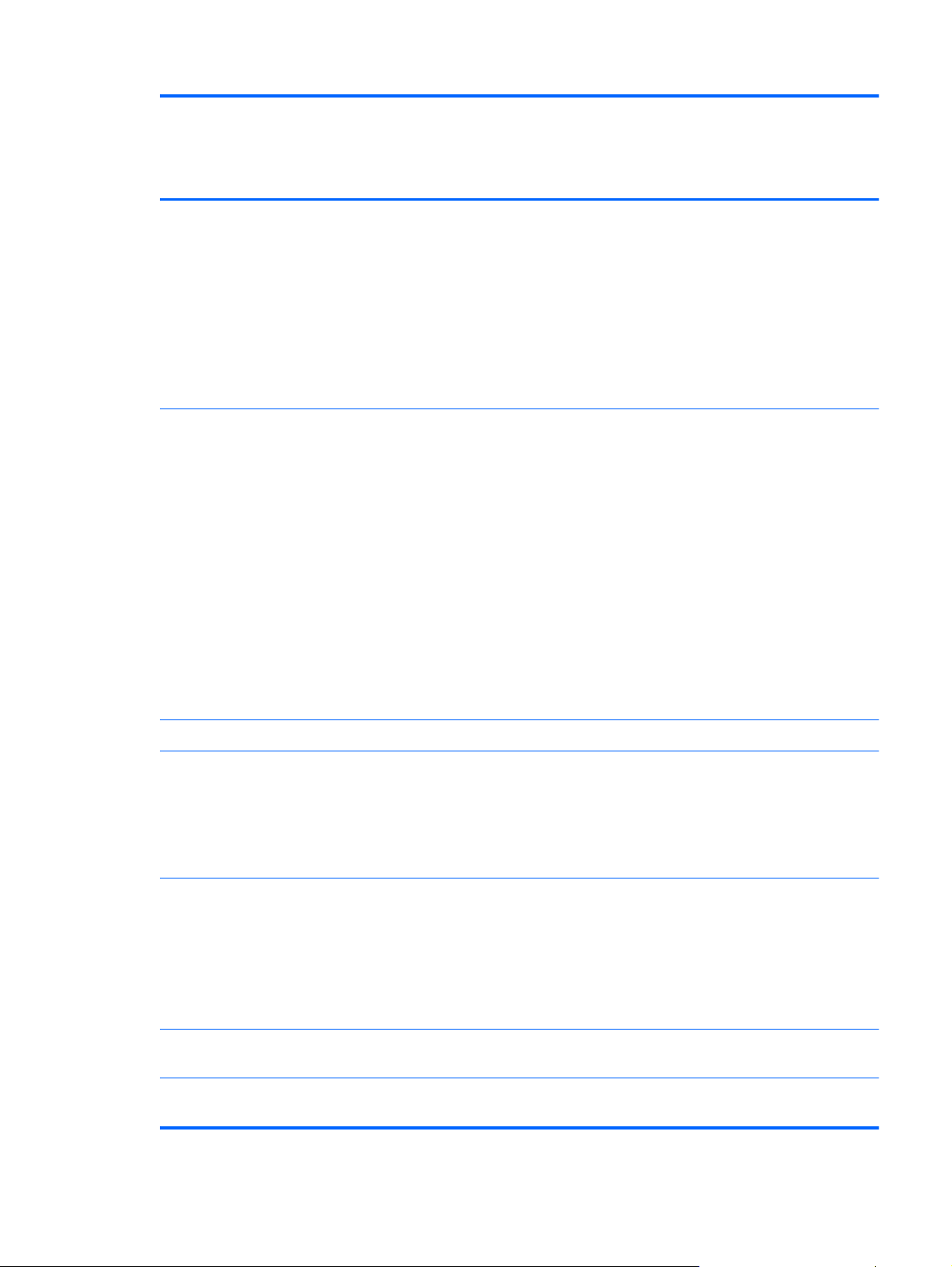
Category Description HP Compaq
6715s
Notebook PC
HP Compaq
6715b
Notebook PC
without
WWAN
HP Compaq
6715b
Notebook PC
with WWAN
Hard drives
●
Supports all 9.5-mm, 2.5-inch hard
drives
●
Serial ATA
The following hard drives are available:
●
160-GB, 5400-rpm
●
120-GB, 5400-rpm
●
80-GB, 7200- and 5400-rpm
√√√
Optical drives
●
12.7-mm tray load
●
Fixed, no modular requirements (1-
screw removal)
Supports all common optical formats
including the following:
●
DVD±RW and CD-RW Super Multi
Double-Layer Combo Drive with
Lightscribe
●
DVD±RW and CD-RW Super Multi
Double-Layer Combo Drive
●
DVD/CD-RW Combo Drive
●
DVD-ROM drive
√√√
Diskette drive Supports external USB drive only √√√
Audio
●
Azalia
●
Stereo speakers
●
Integrated monoaural microphone
●
Headphone and microphone jacks
√√√
Modem
●
56K data/fax modem (MDC1.5)
●
Modem cable included in Brazil, the
Czech Republic, France, Greece,
Hungary, Israel, Latin America,
Poland, Russia, Saudi Arabia,
Slovakia, Slovenia, South Africa,
Turkey, and the United Kingdom.
√√√
Ethernet
●
Integrated Broadcom 5787
10/100/1000 LAN
√√
●
Integrated Broadcom 5906 10/100
LAN
√
3
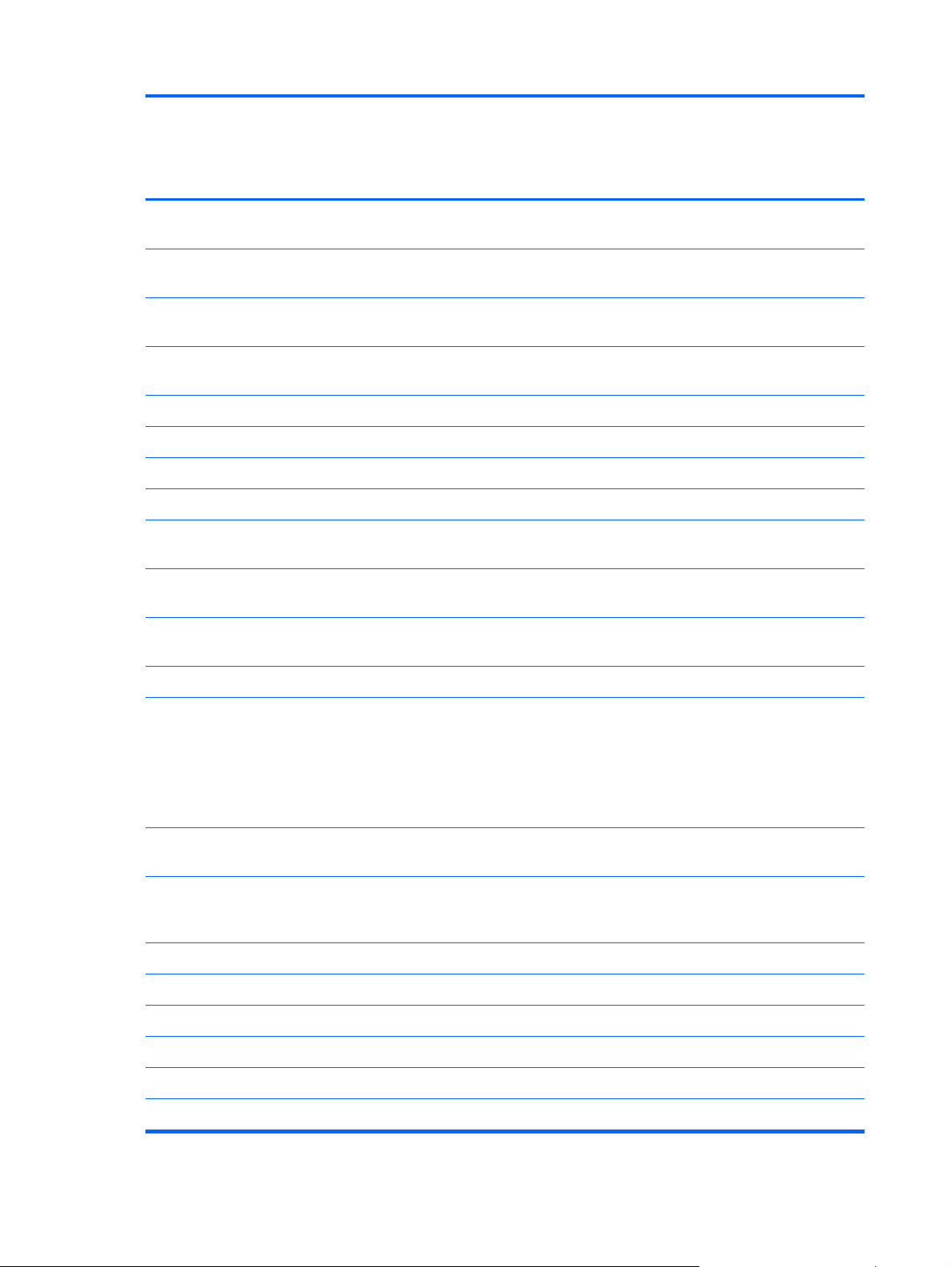
Category Description HP Compaq
6715s
Notebook PC
HP Compaq
6715b
Notebook PC
without
WWAN
HP Compaq
6715b
Notebook PC
with WWAN
●
S4/S5 wake on LAN (on AC power
only)
√√√
●
Network interface card (NIC) power
down
√√√
Wireless Integrated wireless options by way
of wireless module
Wireless local area network
(WLAN) options:
●
Broadcom 802.11a/b/g/n √√
●
Broadcom 802.11a/b/g √√√
●
Broadcom 802.11b/g √√√
●
Option for no WLAN √√
Wireless wide area network
(WWAN) options:
●
Evolution-data optimized (EVDO)
WWAN module
√
●
High-speed downlink packet access
(HSPDA) WWAN module
√
●
Subscriber identity module (SIM) √
Wireless personal area network
(WPAN) options:
●
Bluetooth® 2.0 module + Blueflame
module
●
Supports no WPAN option
√√√
External
media card
●
One Type I/II PC Card slot, 16-bit
PCMCIA and 32-bit CardBus
√√√
●
Media Card Reader (MS Duo
adapters, plus SD, MMC, MS,
MSPro, and xD)
√√
Ports
●
1394a port √√
●
Docking connector √√
●
Headphone connector √√√
●
Microphone connector
√√√
●
Primary battery connector √√√
●
RJ-11 modem port √√√
4 Chapter 1 Product description
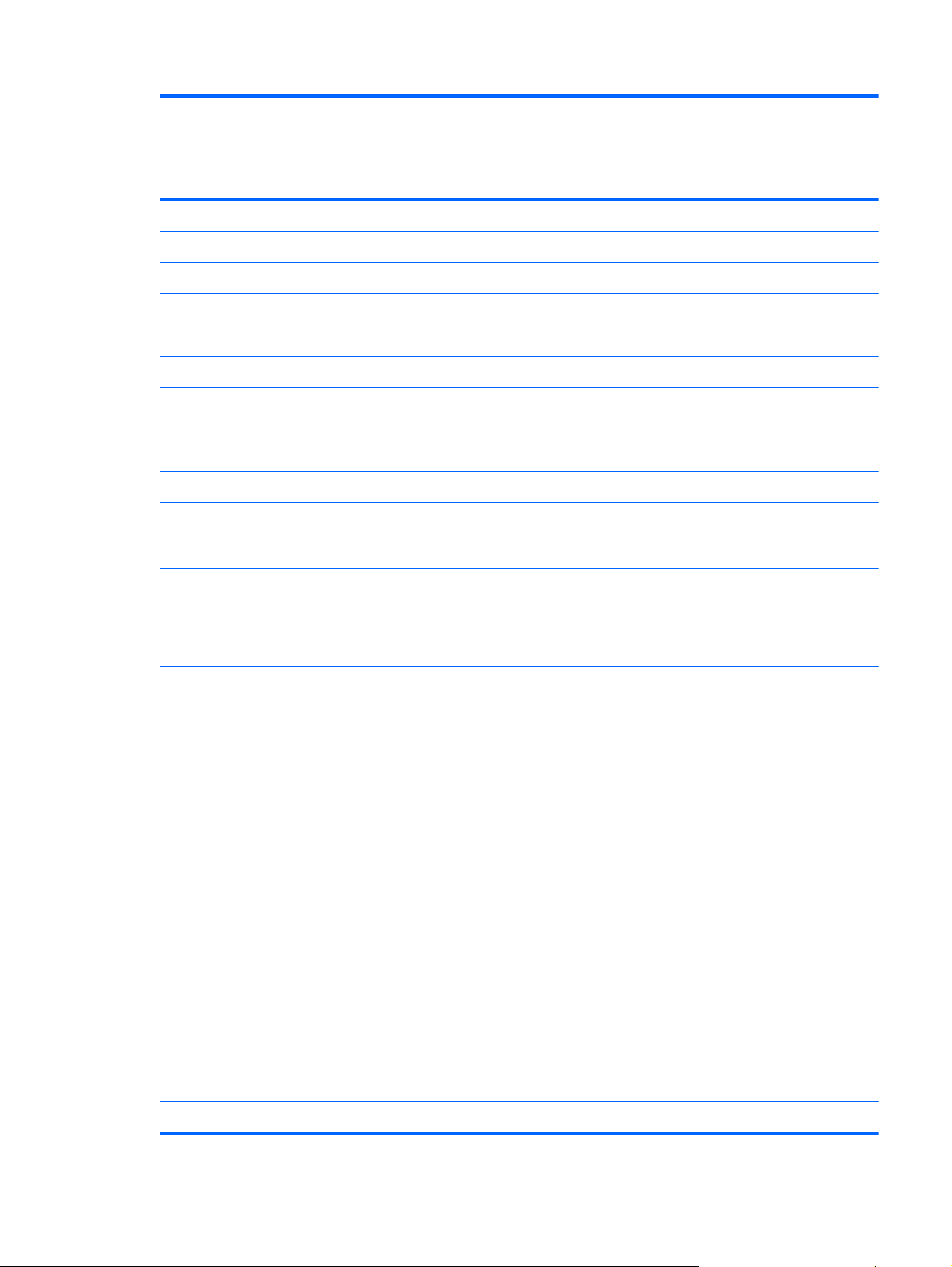
Category Description HP Compaq
6715s
Notebook PC
HP Compaq
6715b
Notebook PC
without
WWAN
HP Compaq
6715b
Notebook PC
with WWAN
●
RJ-45 Ethernet port √√√
●
S-Video-out connector √√
●
Smart AC adapter connector √√√
●
Travel battery connector √√√
●
USB ports (4) √√
●
USB ports (2) √
●
VGA port (Dsub 15-pin) supporting
1600 × 1200 external resolution @
75 Hz, hot plug/unplug, and auto
detect
√√√
Docking Docking support √√
Keyboard/
pointing
devices
●
Spill-resistant keyboard with
embedded numeric keypad,
TouchPad, and fingerprint reader
√√
●
Spill-resistant keyboard with
embedded numeric keypad and
TouchPad
√
●
Two-way scrolling √√√
●
Windows Vista™ hardware Start
button
√√√
Power
requirements
Primary batteries:
●
6-cell, 2.55-Ah Li-ion battery (55
Whr)
●
6-cell, 2.20-Ah Li-ion battery (47
Whr)
Travel batteries:
●
12-cell Li-ion battery
●
8-cell Li-ion battery
AC adapter:
●
90-watt
●
Localized cable plug support
●
3-wire plug with ground pin
●
Supports multipin AC connector)
√√√
Security
●
Fingerprint reader √√
5
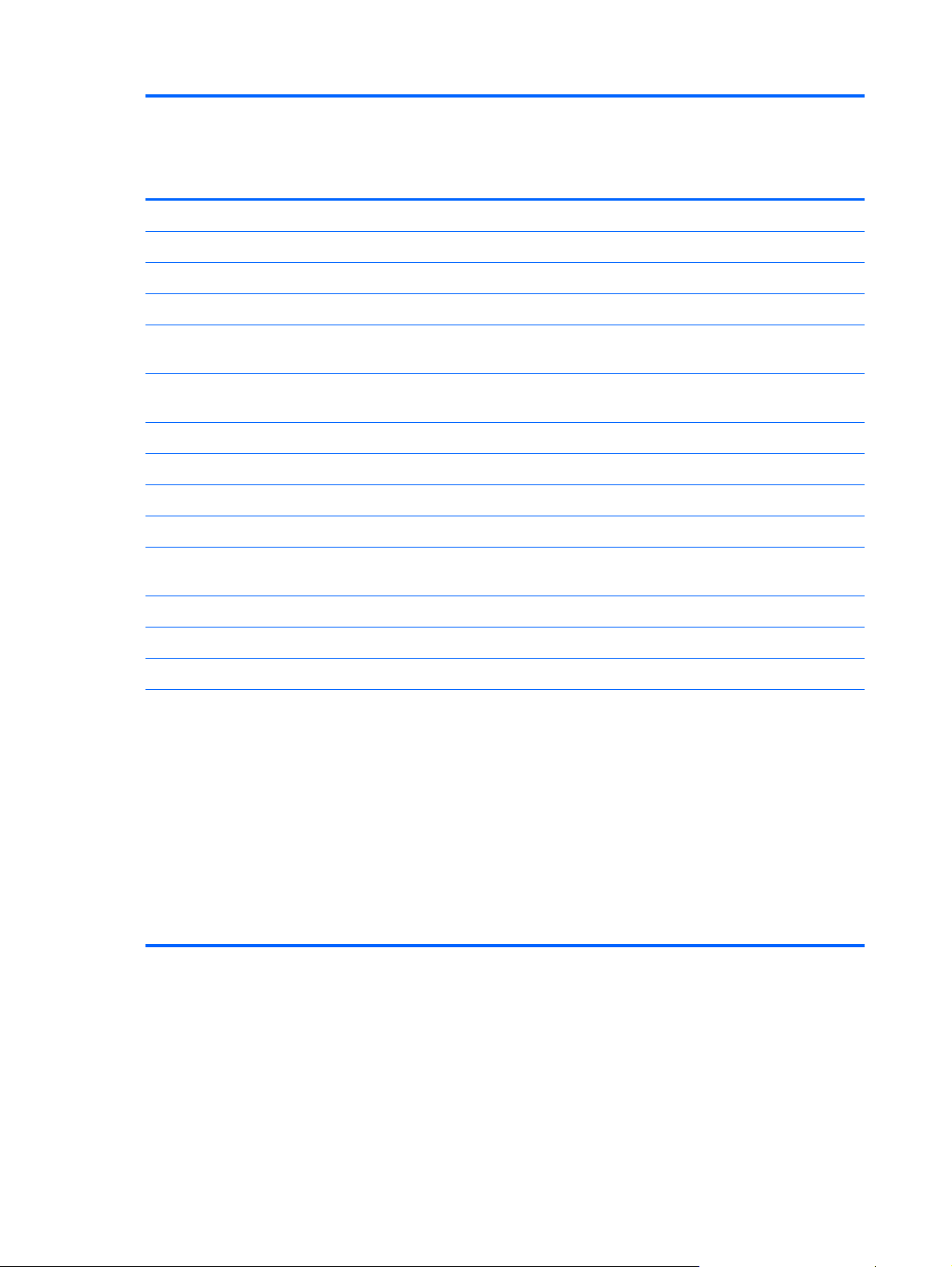
Category Description HP Compaq
6715s
Notebook PC
HP Compaq
6715b
Notebook PC
without
WWAN
HP Compaq
6715b
Notebook PC
with WWAN
●
HP 3D DriveGuard √√
●
HP DriveGuard √
●
Security cable slot √√√
●
Smart card reader/bezel snap-in √√√
●
Trusted platform module (TPM) 1.2 on
system board
√√
Operating
system
Preinstalled:
●
Windows Vista Home Basic √√√
●
Windows Vista Business 32/64 √√√
●
FreeDOS √√√
●
Windows® XP Professional √√
Certified: SuSe Linux Enterprise Desktop
(SLED) 10
√√√
Supported:
●
Windows Vista Enterprise √√
●
Windows XP Professional √√√
Serviceability End-user replaceable parts:
●
AC adapter
●
Hard drive
●
Memory module
●
Optical drive
●
Primary battery
●
WLAN module
●
WWAN module
√√√
6 Chapter 1 Product description
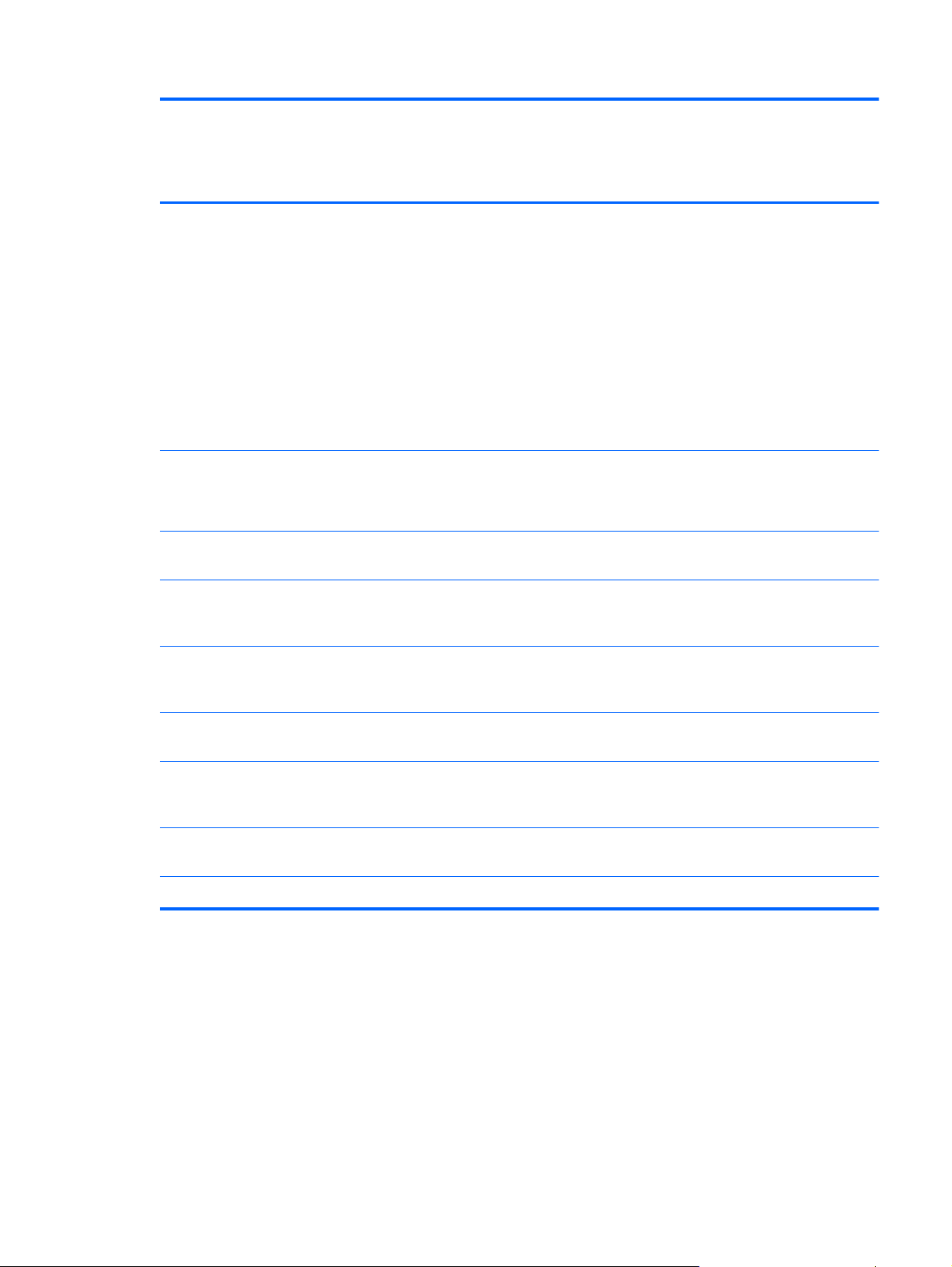
Category Description HP Compaq
6710s
Notebook PC
HP Compaq
6710b
Notebook PC
without
WWAN
HP Compaq
6710b
Notebook PC
with WWAN
Processors Intel® Core™ Duo processors:
●
T7700 2.4-GHz processor with 800-
MHz Front Side Bus (FSB) and 4 MB
of L2 cache
●
T7500 2.2-GHz processor with 800-
MHz FSB and 4 MB of L2 cache
●
T7300 2.0-GHz processor with 800-
MHz FSB and 4 MB of L2 cache
●
T7100 1.8-GHz processor with 800-
MHz FSB and 2 MB of L2 cache
√√√
Chipset
●
Northbridge: Intel GM965 with 800-
MHz FSB
●
Southbridge: ICH8M
√√√
Graphics Unified Memory Architecture (UMA),
integrated with shared video memory
√√√
Panels
●
15.4-inch, WSXGA+ with WLAN
and WWAN antenna transceivers
and cables
√
●
15.4-inch, WXGA with WLAN and
WWAN antenna transceivers and
cables
√
●
15.4-inch, WSXGA+ with WLAN
antenna transceivers and cables
√√
●
15.4-inch, BrightView, WXGA with
WLAN antenna transceivers and
cables
√√
●
15.4-inch, WXGA with WLAN
antenna transceivers and cables
√√
●
Support privacy film √√√
7

Category Description HP Compaq
6710s
Notebook PC
HP Compaq
6710b
Notebook PC
without
WWAN
HP Compaq
6710b
Notebook PC
with WWAN
Memory
●
Two SODIMM slots, both customer
accessible/upgradable (memory slot
under the keyboard must be
populated first)
●
DDRII PC2-5300 (667-MHz)
●
Supports dual-channel memory
Supports the following configurations:
●
4096 MB total system memory (2048
MB × 2, dual-channel)
●
2048 MB total system memory (2048
MB × 1)
●
2048 MB total system memory (1024
MB × 2, dual-channel)
●
1024 MB total system memory (512
MB × 2, dual-channel)
●
1024 MB total system memory (1024
MB × 1)
●
512 MB total system memory (512
MB × 1)
√√√
Hard drives
●
Supports all 9.5-mm, 2.5-inch hard
drives
●
Serial ATA
The following hard drives are available:
●
160-GB, 5400-rpm
●
120-GB, 5400-rpm
●
80-GB, 7200- and 5400-rpm
√√√
8 Chapter 1 Product description
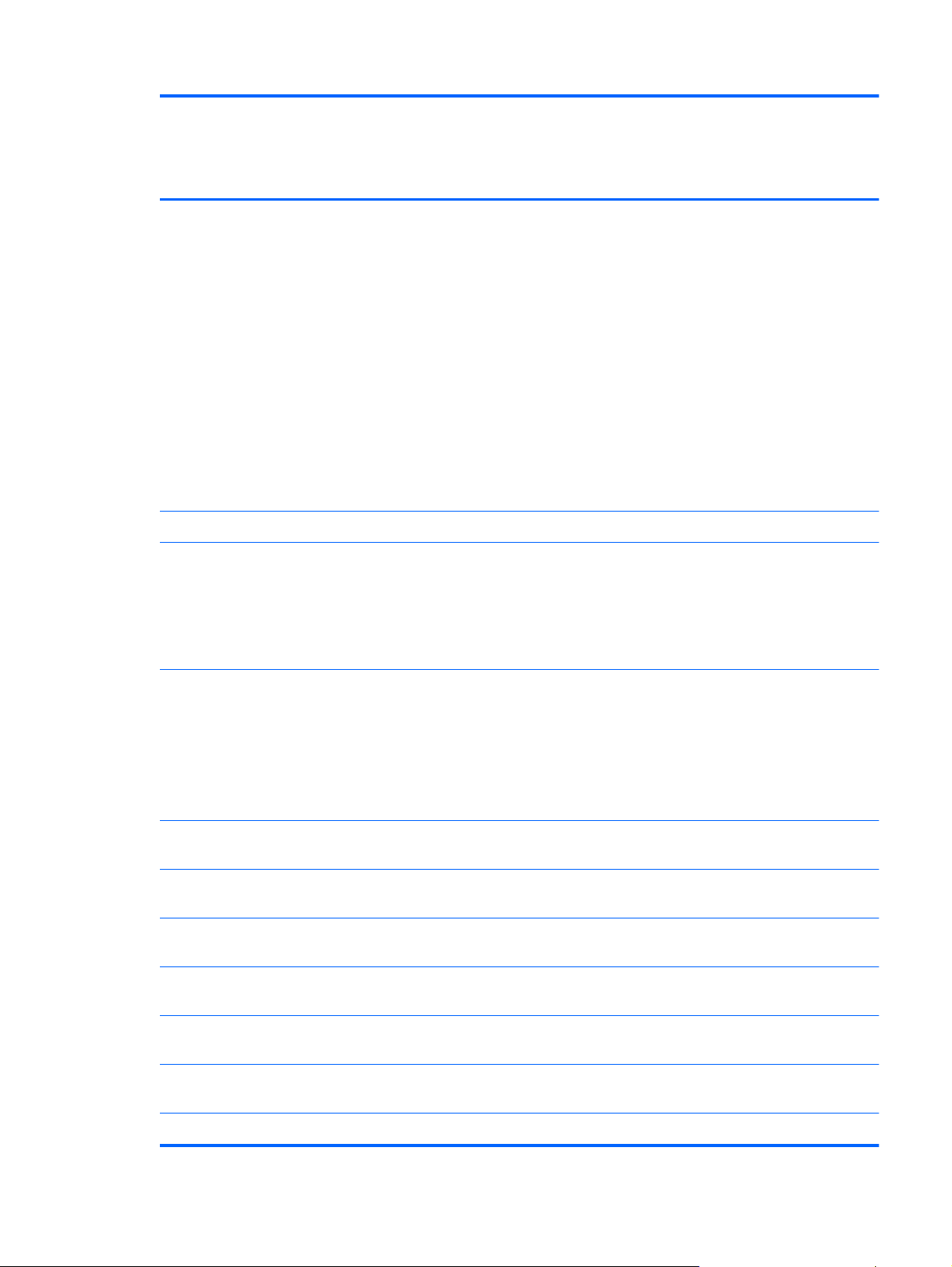
Category Description HP Compaq
6710s
Notebook PC
HP Compaq
6710b
Notebook PC
without
WWAN
HP Compaq
6710b
Notebook PC
with WWAN
Optical drives
●
12.7-mm tray load
●
Fixed, no modular requirements (1-
screw removal)
Supports all common optical formats
including the following:
●
DVD±RW and CD-RW Super Multi
Double-Layer Combo Drive with
Lightscribe
●
DVD±RW and CD-RW Super Multi
Double-Layer Combo Drive
●
DVD/CD-RW Combo Drive
●
DVD-ROM drive
√√√
Diskette drive Supports external USB drive only √√√
Audio
●
Azalia
●
Stereo speakers
●
Integrated monoaural microphone
●
Headphone and microphone jacks
√√√
Modem
●
56K data/fax modem (MDC1.5)
●
Modem cable included in Brazil, the
Czech Republic, France, Greece,
Hungary, Israel, Latin America,
Poland, Russia, Saudi Arabia,
Slovakia, Slovenia, South Africa,
Turkey, and the United Kingdom.
√√√
Ethernet
●
Integrated Broadcom 5787
10/100/1000 LAN
√√
●
Integrated Broadcom 5906 10/100
LAN
√
●
S4/S5 wake on LAN (on AC power
only)
√√√
●
Network interface card (NIC) power
down
√√√
Wireless Integrated wireless options by way
of wireless module
Wireless local area network
(WLAN) options:
●
Broadcom 802.11a/b/g/n √√
9
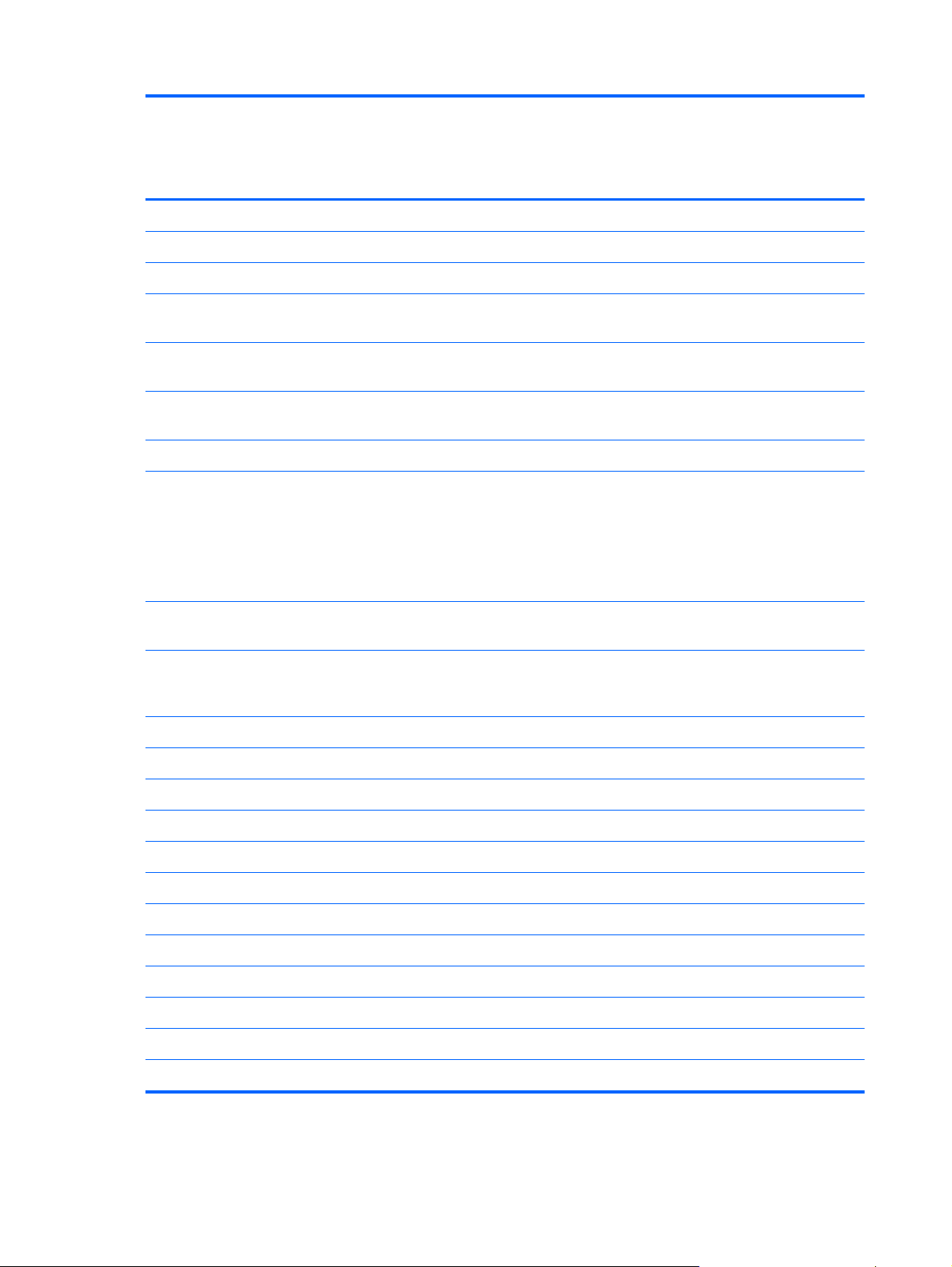
Category Description HP Compaq
6710s
Notebook PC
HP Compaq
6710b
Notebook PC
without
WWAN
HP Compaq
6710b
Notebook PC
with WWAN
●
Broadcom 802.11a/b/g √√√
●
Broadcom 802.11b/g √√√
●
Option for no WLAN √√
Wireless wide area network
(WWAN) options:
●
Evolution-data optimized (EVDO)
WWAN module
√
●
High-speed downlink packet access
(HSPDA) WWAN module
√
●
Subscriber identity module (SIM) √
Wireless personal area network
(WPAN) options:
●
Bluetooth® 2.0 module + Blueflame
module
●
Supports no WPAN option
√√√
External
media card
●
One Type I/II PC Card slot, 16-bit
PCMCIA and 32-bit CardBus
√√√
●
Media Card Reader (MS Duo
adapters, plus SD, MMC, MS,
MSPro, and xD)
√√
Ports
●
1394a port √√
●
Docking connector √√
●
Headphone connector √√√
●
Microphone connector √√√
●
Primary battery connector √√√
●
RJ-11 modem port √√√
●
RJ-45 Ethernet port √√√
●
S-Video-out connector √√
●
Smart AC adapter connector √√√
●
Travel battery connector √√√
●
USB ports (4) √√
●
USB ports (2) √
10 Chapter 1 Product description
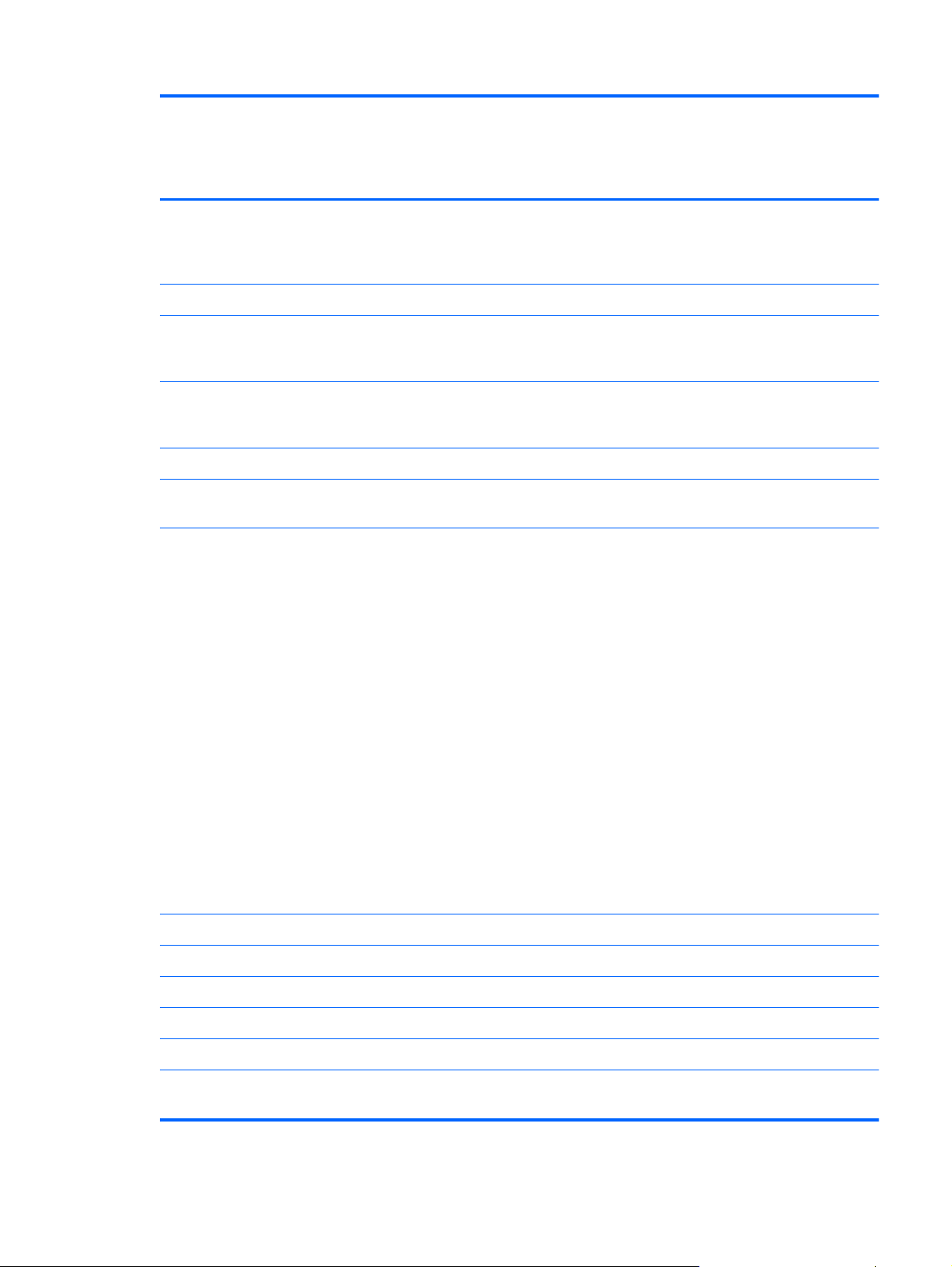
Category Description HP Compaq
6710s
Notebook PC
HP Compaq
6710b
Notebook PC
without
WWAN
HP Compaq
6710b
Notebook PC
with WWAN
●
VGA port (Dsub 15-pin) supporting
1600 × 1200 external resolution @
75 Hz, hot plug/unplug, and auto
detect
√√√
Docking Docking support √√
Keyboard/
pointing
devices
●
Spill-resistant keyboard with
embedded numeric keypad,
TouchPad, and fingerprint reader
√√
●
Spill-resistant keyboard with
embedded numeric keypad and
TouchPad
√
●
Two-way scrolling √√√
●
Windows Vista™ hardware Start
button
√√√
Power
requirements
Primary batteries:
●
6-cell, 2.55-Ah Li-ion battery (55
Whr)
●
6-cell, 2.20-Ah Li-ion battery (47
Whr)
Travel batteries:
●
12-cell Li-ion battery
●
8-cell Li-ion battery
AC adapter:
●
90-watt
●
Localized cable plug support
●
3-wire plug with ground pin
●
Supports multipin AC connector
√√√
Security
●
Fingerprint reader √√
●
HP 3D DriveGuard √√
●
HP DriveGuard √
●
Security cable slot √√√
●
Smart card reader/bezel snap-in √√√
●
Trusted platform module (TPM) 1.2 on
system board
√√
11
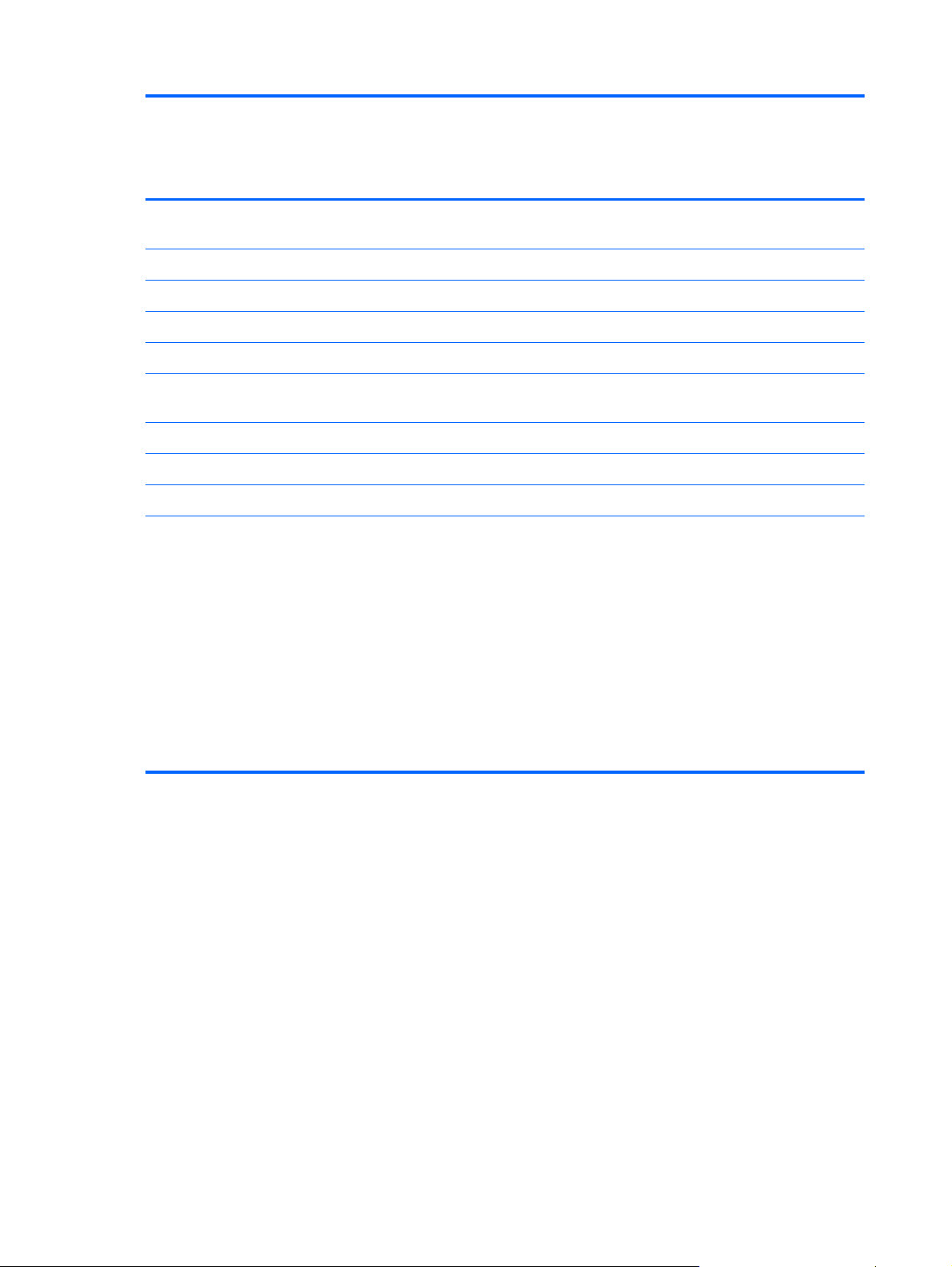
Category Description HP Compaq
6710s
Notebook PC
HP Compaq
6710b
Notebook PC
without
WWAN
HP Compaq
6710b
Notebook PC
with WWAN
Operating
system
Preinstalled:
●
Windows Vista Home Basic √√√
●
Windows Vista Business 32/64 √√√
●
FreeDOS √√√
●
Windows® XP Professional √√
Certified: SuSe Linux Enterprise Desktop
(SLED) 10
√√√
Supported:
●
Windows Vista Enterprise √√
●
Windows XP Professional √
Serviceability End-user replaceable parts:
●
AC adapter
●
Hard drive
●
Memory module
●
Optical drive
●
Primary battery
●
WLAN module
●
WWAN module
√√√
12 Chapter 1 Product description

2 External component identification
Top components
Buttons, switches, and fingerprint reader
Top components
13

Item Component Function
(1) Power button
●
When the computer is off, press the button to turn on the
computer.
●
When the computer is on, press the button to shut down
the computer.
●
When the computer is in the Sleep state (Windows Vista)
or in Standby (Windows XP), press the button briefly to exit
Sleep or Standby.
●
When the computer is in Hibernation, press the button
briefly to exit Hibernation.
If the computer has stopped responding and Windows®
shutdown procedures are ineffective, press and hold the power
button for at least 5 seconds to turn off the computer.
To learn more about power settings, follow these steps:
●
In Windows Vista, select Start > Control Panel >
System and Maintenance > Power Options.
●
In Windows XP, select Start > Control Panel >
Performance and Maintenance > Power Options.
(2) Internal display switch Turns off the display if the display is closed while the power is
on.
(3) Info button (select models only) Launches Info Center, which enables you to open various
software solutions.
(4) Wireless button Turns the wireless feature on or off, but does not establish a
wireless connection.
NOTE: A wireless network must be set up in order to establish
a wireless connection.
(5) Presentation button (select models only) Starts the presentation feature.
(6) Volume mute button (select models only) Mutes and restores speaker sound.
(7) Volume scroll zone (select models only) Adjusts speaker volume. Slide your finger to the left to decrease
volume and to the right to increase volume. You can also tap the
minus sign on the scroll zone to decrease volume, or tap the
plus sign on the scroll zone to increase volume.
(8) Internal microphone (select models only) Records sound.
(9) Fingerprint reader (select models only) Allows a fingerprint logon to Windows, instead of a password
logon.
14 Chapter 2 External component identification
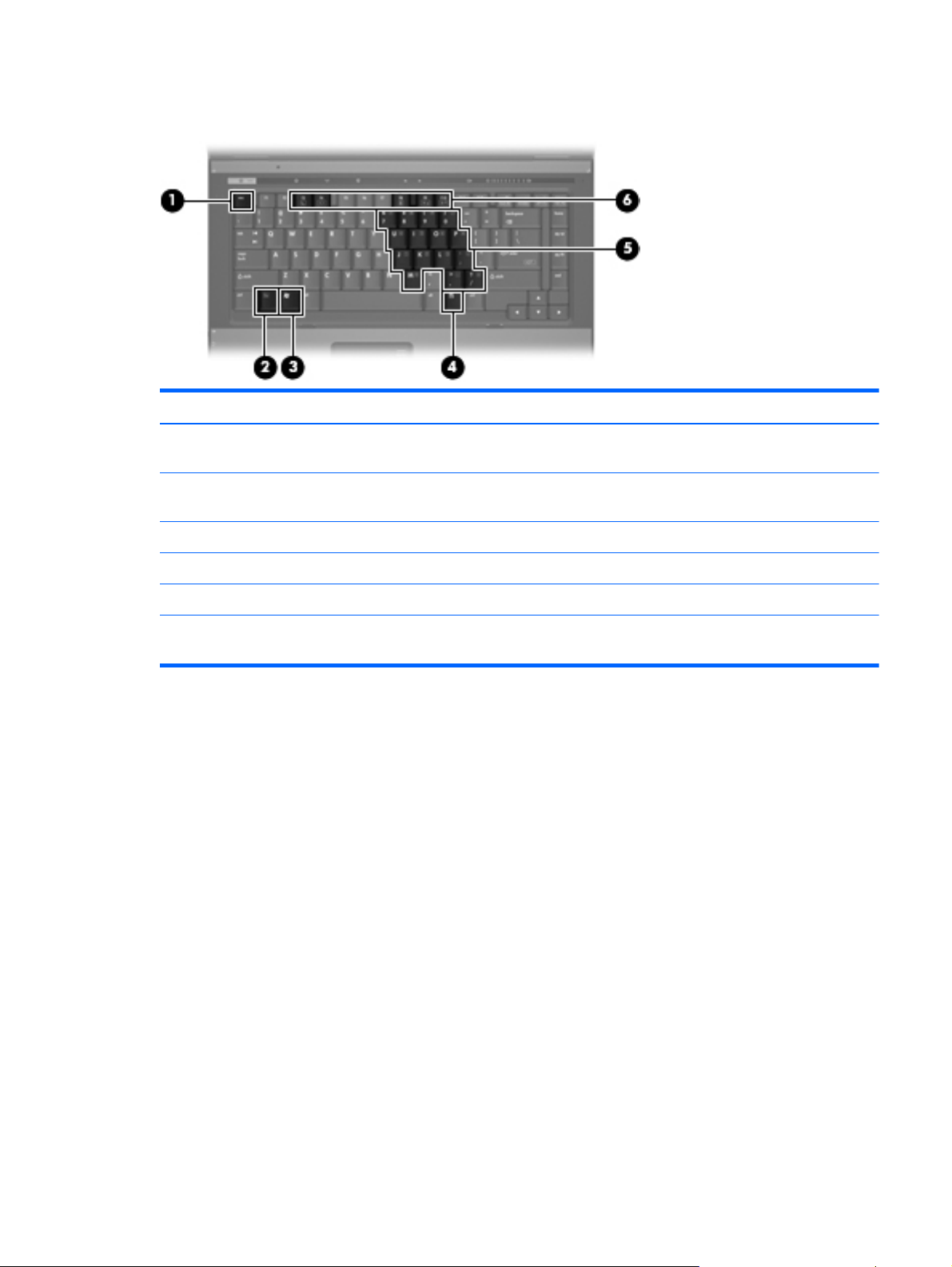
Keys
Item Component Function
(1) esc key Displays system information when pressed in combination with
the fn key.
(2) fn key Executes frequently used system functions when pressed in
combination with a function key or the esc key.
(3) Windows logo key Displays the Windows Start menu.
(4) Windows applications key Displays a shortcut menu for items beneath the pointer.
(5) Embedded numeric keypad keys Can be used like the keys on an external numeric keypad.
(6) Function keys Execute frequently used system functions when pressed in
combination with the fn key.
Top components
15
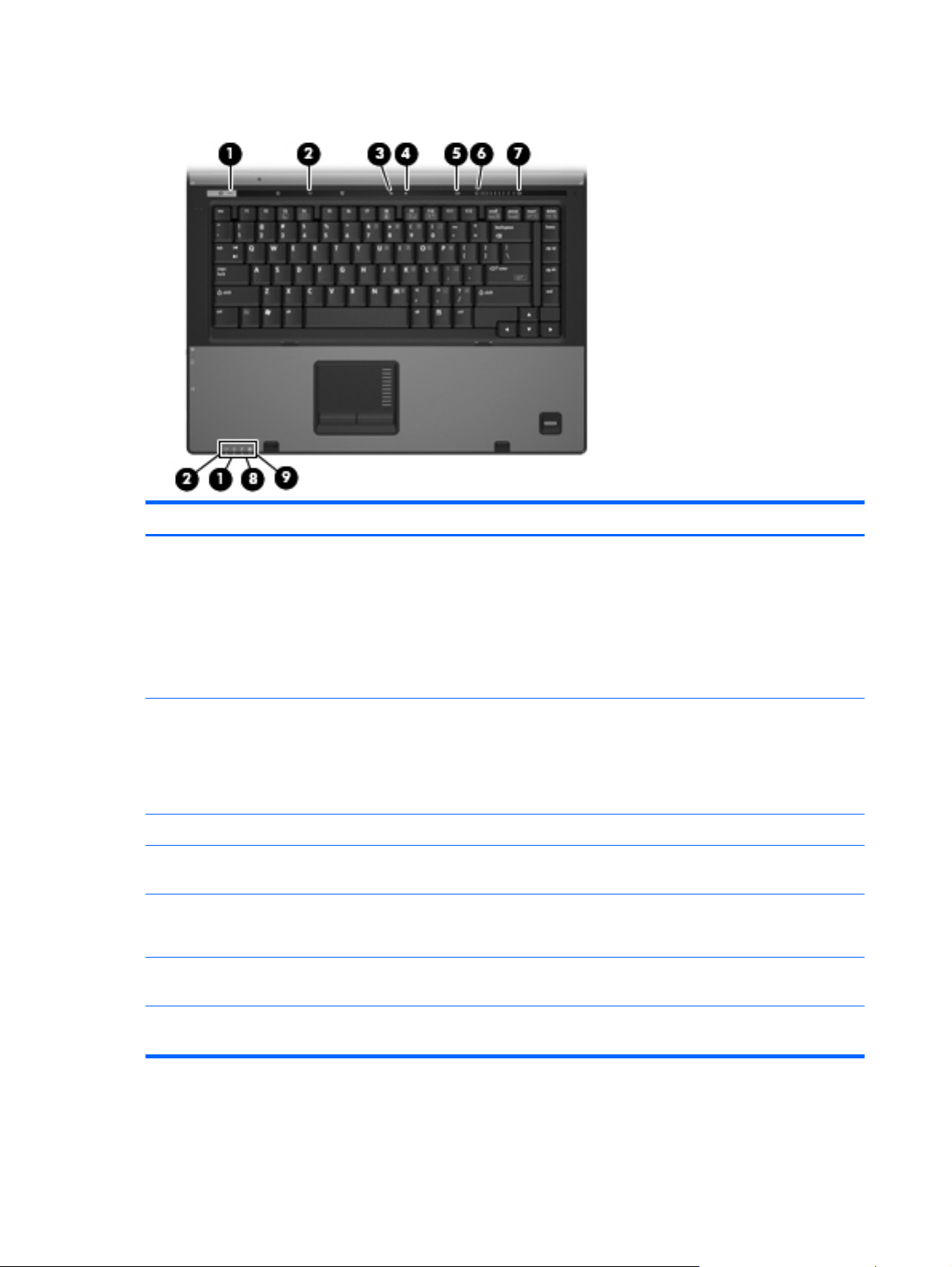
Lights
Item Component Function
(1) Power lights (2)
●
On: The computer is on.
●
Blinking: The computer is in the Sleep state (Windows
Vista) or in Standby (Windows XP).
●
Blinking rapidly: An AC adapter with a higher power
rating must be connected.
●
Off: The computer is off or in Hibernation.
(2) Wireless lights (2)
●
On: An integrated wireless device, such as a wireless local
area network (WLAN) device, a wireless wide-area
network (WWAN) device, and/or a Bluetooth device is
turned on.
●
Off: All wireless devices are turned off.
(3) Caps lock light On: Caps lock is on.
(4) Num lock light On: Num lock is on or the embedded numeric keypad is
enabled.
(5) Volume mute light (select models only)
●
Off: Computer sound is turned on.
●
On: Computer sound is turned off.
(6) Volume down light (select models only) Blinking: The volume scroll zone is being used to decrease
speaker volume.
(7) Volume up light (select models only) Blinking: The volume scroll zone is being used to increase
speaker volume.
16 Chapter 2 External component identification
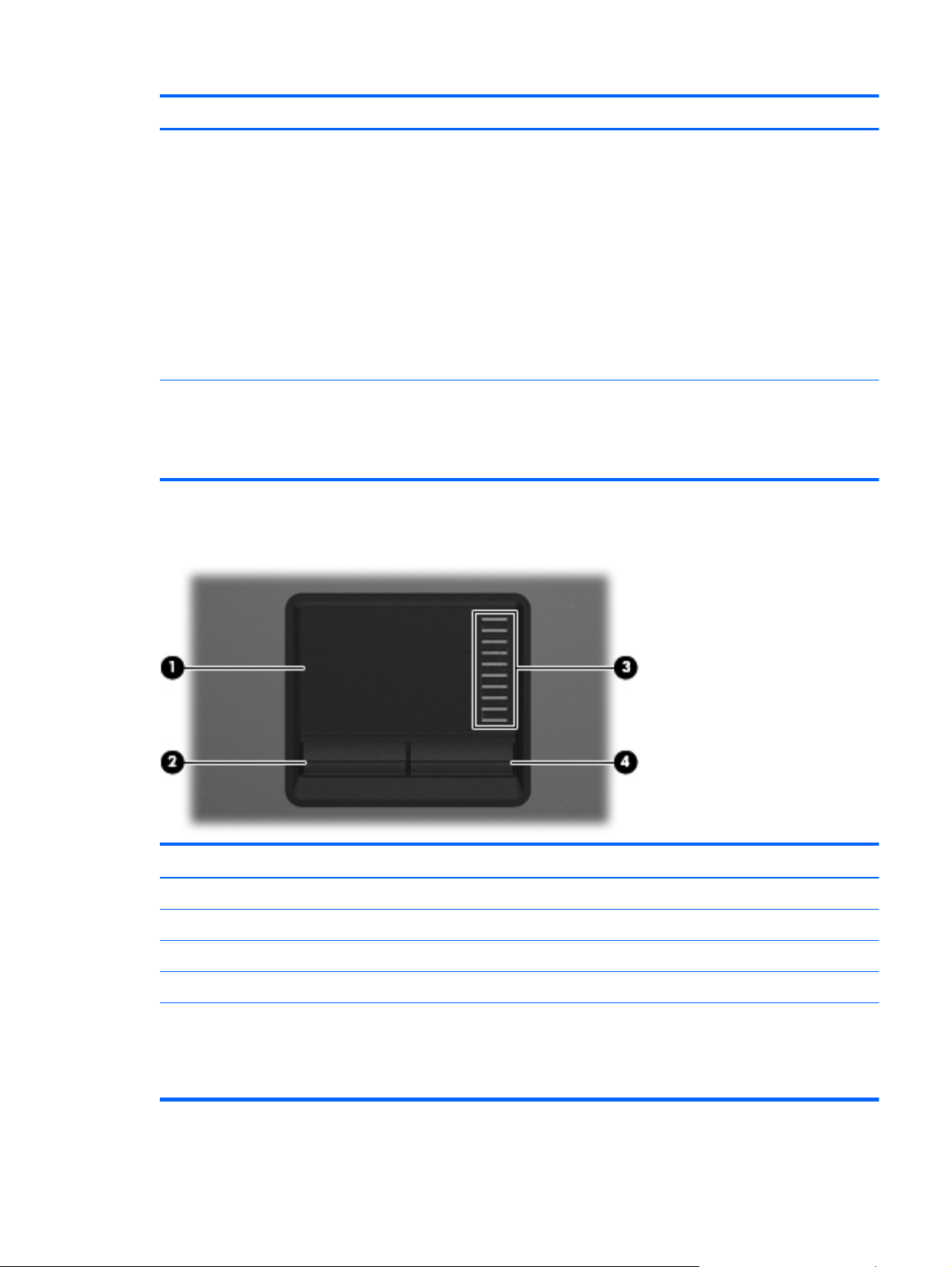
Item Component Function
(8) Battery light
●
Amber: A battery is charging.
●
Green: A battery is close to full charge capacity.
●
Blinking amber: A battery that is the only available power
source has reached a low battery level. When the battery
reaches a critical battery level, the battery light begins
blinking rapidly.
●
Off: If the computer is plugged into an external power
source, the light turns off when all batteries in the computer
are fully charged. If the computer is not plugged into an
external power source, the light stays off until the battery
reaches a low battery level.
(9) Drive light
●
Blinking green: The hard drive or optical drive is being
accessed.
●
Amber: HP 3D DriveGuard has temporarily parked the
internal hard drive.
TouchPad
Item Component Function
(1) TouchPad* Moves the pointer and selects or activates items on the screen.
(2) Left TouchPad button* Functions like the left button on an external mouse.
(3) TouchPad scroll zone Scrolls up or down.
(4) Right TouchPad button* Functions like the right button on an external mouse.
*This table describes factory settings. View or change pointing device preferences as follows:
●
In Windows Vista, select Start > Control Panel > Hardware and Sound > Mouse.
●
In Windows XP, select Start > Control Panel > Printers and Other Hardware > Mouse.
Top components
17
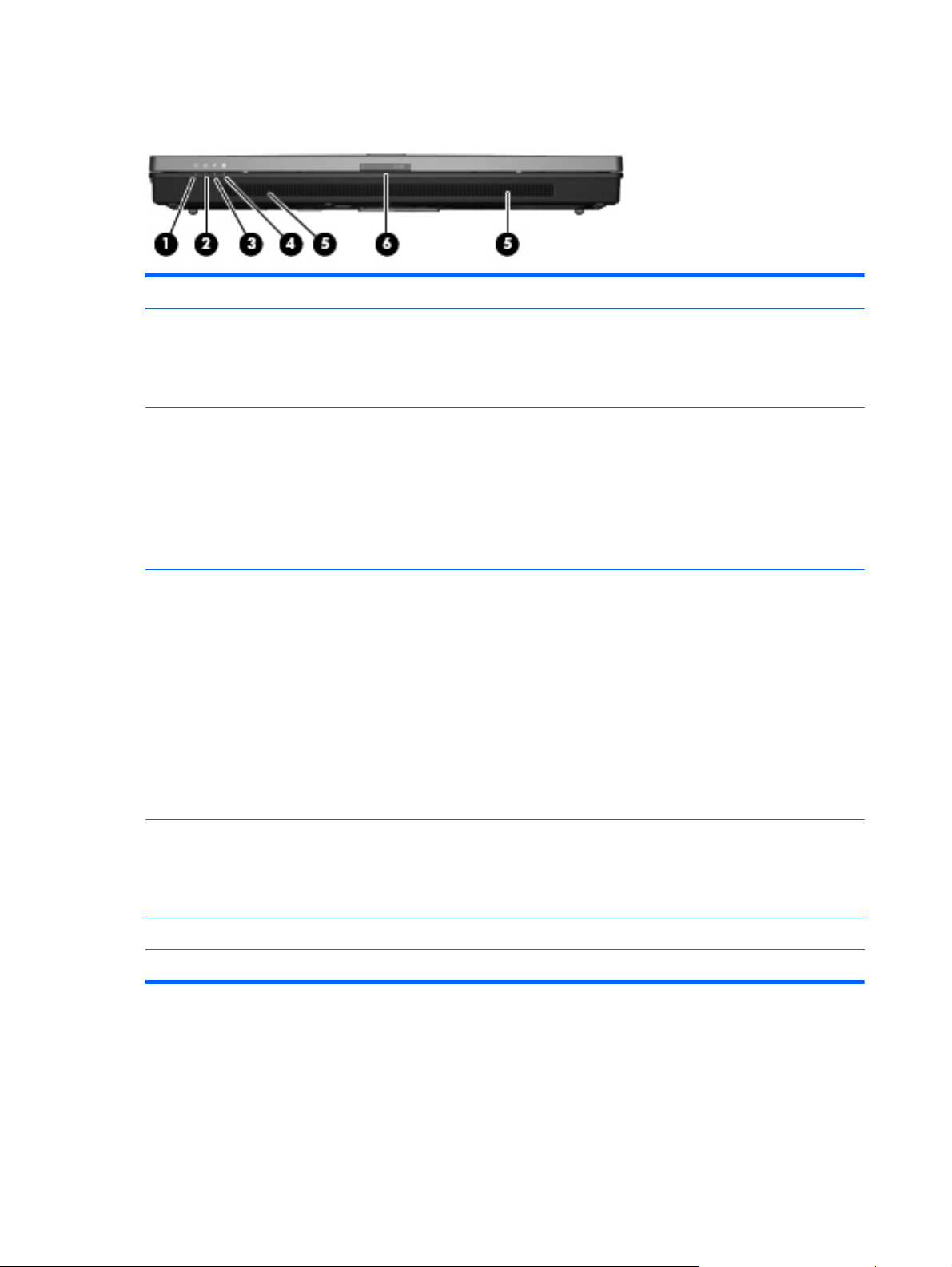
Front components
Item Component Function
(1) Wireless light
●
On: An integrated wireless device, such as a WLAN
device, a WWAN device, and/or a Bluetooth device, is
turned on.
●
Off: All wireless devices are turned off.
(2) Power light
●
On: The computer is on.
●
Blinking: The computer is in the Sleep state (Windows
Vista) or in Standby (Windows XP).
●
Blinking rapidly: An AC adapter with a higher power
rating must be connected.
●
Off: The computer is off or in Hibernation.
(3) Battery light
●
Amber: A battery is charging.
●
Green: A battery is close to full charge capacity.
●
Blinking amber: A battery that is the only available power
source has reached a low battery level. When the battery
reaches a critical battery level, the battery light begins
blinking rapidly.
●
Off: If the computer is plugged into an external power
source, the light turns off when all batteries in the computer
are fully charged. If the computer is not plugged into an
external power source, the light stays off until the battery
reaches a low battery level.
(4) Drive light
●
Blinking green: The hard drive or optical drive is being
accessed.
●
Amber (select models only): HP 3D DriveGuard has
temporarily parked the hard drive.
(5) Speakers Produce sound.
(6) Display release latch Opens the computer.
18 Chapter 2 External component identification
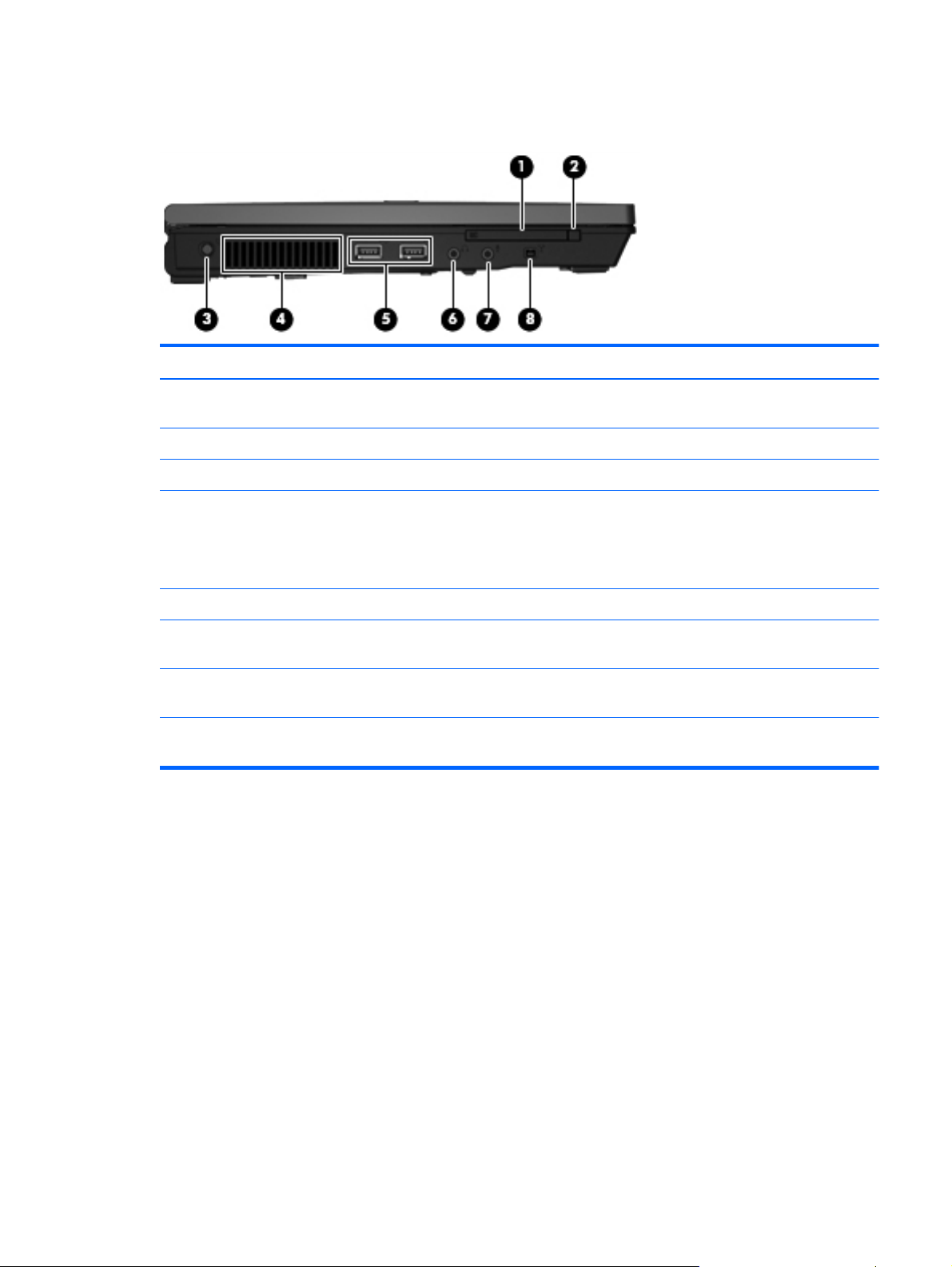
Left-side components
Item Component Function
(1) PC Card slot Supports optional Type I or Type II 32–bit (CardBus) or 16–bit
PC Cards.
(2) PC Card eject button Ejects a PC Card from the PC Card slot.
(3) Power connector Connects an AC adapter.
(4) Vent Enables airflow to cool internal components.
NOTE: The computer fan starts up automatically to cool
internal components and prevent overheating. It is normal for
the internal fan to cycle on and off during routine operation.
(5) USB ports (2) Connect optional USB devices.
(6) Audio-out (headphone) jack Produces sound when connected to optional powered stereo
speakers, headphones, ear buds, a headset, or television audio.
(7) Audio-in (microphone) jack Connects an optional computer headset microphone, stereo
array microphone, or monaural microphone.
(8) 1394 port (select models only) Connects an optional IEEE 1394 or 1394a device, such as a
camcorder.
Left-side components
19
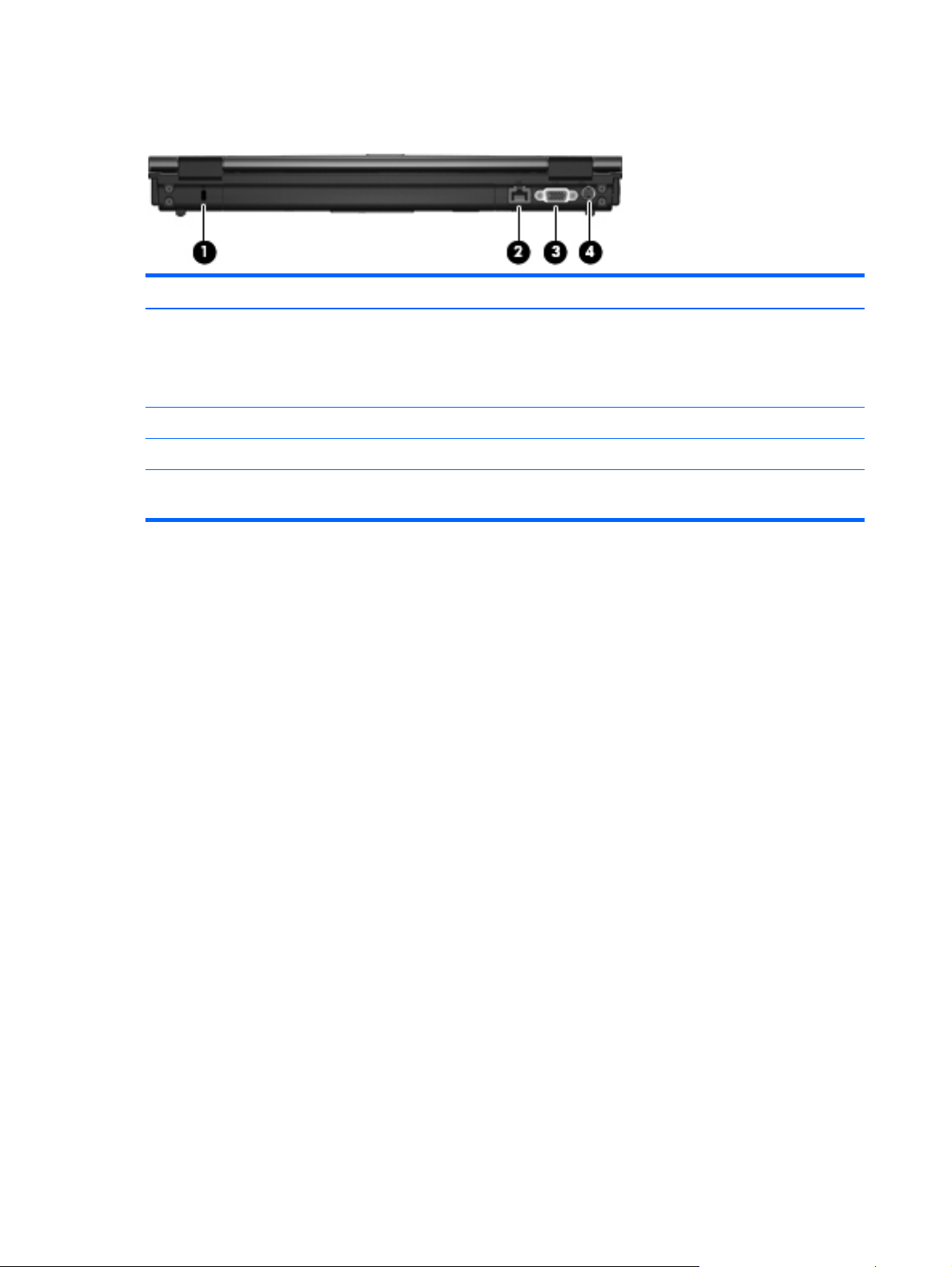
Rear components
Item Component Function
(1) Security cable slot Attaches an optional security cable to the computer.
NOTE: The security cable is designed to act as a deterrent,
but it may not prevent the computer from being mishandled or
stolen.
(2) RJ-45 (network) jack Connects a network cable.
(3) External monitor port Connects an external VGA monitor or projector.
(4) S-Video-out jack Connects an optional S-Video device such as a television, VCR,
camcorder, overhead projector, or video capture card.
20 Chapter 2 External component identification
