Harman Kardon DVD-28-230, DVD-26-230 Service Manual

harman/kardon
DVD 26 and 28/230 Service Manual
Page 1 of 76
harman/kardon Service Manual
DVD 26/230
DVD 28/230
DVD players (technically identical to DVD 29 and DVD 37)
ESD PRECAUTIONS 2
SERVICING PRECAUTIONS 3
OWNER’S MANUAL
OM TABLE OF CONTEN
REMOTE C
FEATURES
FRONT PANEL CONTROLS 12
FRONT PANEL DISPLAY 13
REAR PANEL CONNECTIONS 14
SETUP A
TROUBLESHOOTING GUIDE 18
ONTRO
11
D CONNECTIONS
N
FRONT PAGE 5
TS
L FUNCTI
ONS 7
Released EU2010 Harman Consumer Group, Inc. Rev 0, 09/2010
8500 Balboa Boulevard.
Northridge, California 91329
CONTENTS
6
15
BASIC SPECIFICATIONS 19
PACKAGE LIST AND PARTS 24
DISASSEMBLY
EXPLODED VIEW 26
ELECTRICAL PARTS LIST 27
SEMICONDUCTOR PINOUTS 46
PCB DRAWINGS
BLOCK DIAGRAM
WIRING
SCHEMATIC DIAGRAMS 73-76
DIAGRAM
25
67
71
72
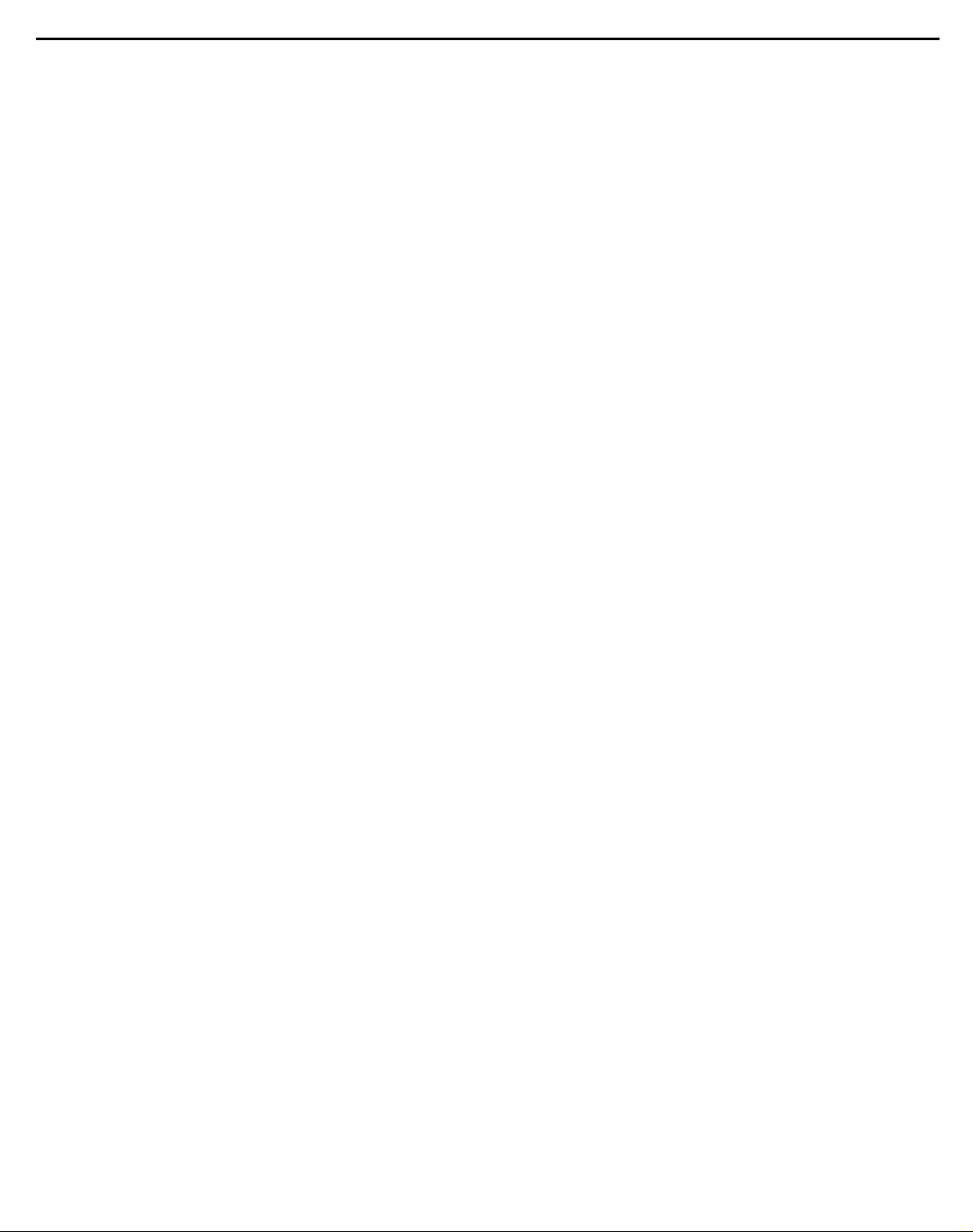
harman/kardon
DVD 26 and 28/230 Service Manual
Page 2 of 76
ESD PRECAUTIONS
Electrostatically Sensitive Devices (ESD)
Some semiconductor (solid state) devices can be damaged easily by static electricity . Such components commonly are called Electrostatically Sensitive Devices (ESD). Examples of typical ESD devices are integrated cir cuits and some field-effect transistors and semiconductor chip components. The following techniques should
be used to help reduce the incidence of component damage caused by static electricity .
1. Immediately before handling any semiconductor component or semiconductor-equipped assembly, drain off
any electrostatic charge on your body by touching a known earth ground. Alternatively, obtain and wear a
commercially available discharging wrist strap device, which should be removed for potential shock reasons
prior to applying power to the unit under test.
2. After removing an electrical assembly equipped with ESD devices, place the assembly on a conductive sur face such as aluminum foil, to prevent electrostatic charge buildup or exposure of the assembly .
3. Use only a grounded-tip soldering iron to solder or unsolder ESD devices.
4. Use only an anti-static solder removal device. Some solder removal devices not classified as "anti-static"
can generate electrical charges sufficient to damage ESD devices.
5. Do not use freon-propelled chemicals. These can generate electrical charges suf ficient to damage ESD
devices.
6. Do not remove a replacement ESD device from its protective package until immediately before you are
ready to install it. (Most replacement ESD devices are packaged with leads electrically shorted together by
conductive foam, aluminum foil or comparable conductive materials).
7. Immediately before removing the protective material from the leads of a replacement ESD device, touch the
protective material to the chassis or circuit assembly into which the device will by installed.
CAUTION : BE SURE NO POWER IS APPLIED TO THE CHASSIS OR CIRCUIT, AND OBSERVE ALL
OTHER SAFETY PRECAUTIONS.
8. Minimize bodily motions when handing unpackaged replacement ESD devices. (Otherwise harmless motion
such as the brushing together of your clothes fabric or the lifting of your foot from a carpeted floor can gen erate static electricity sufficient to damage an ESD device).
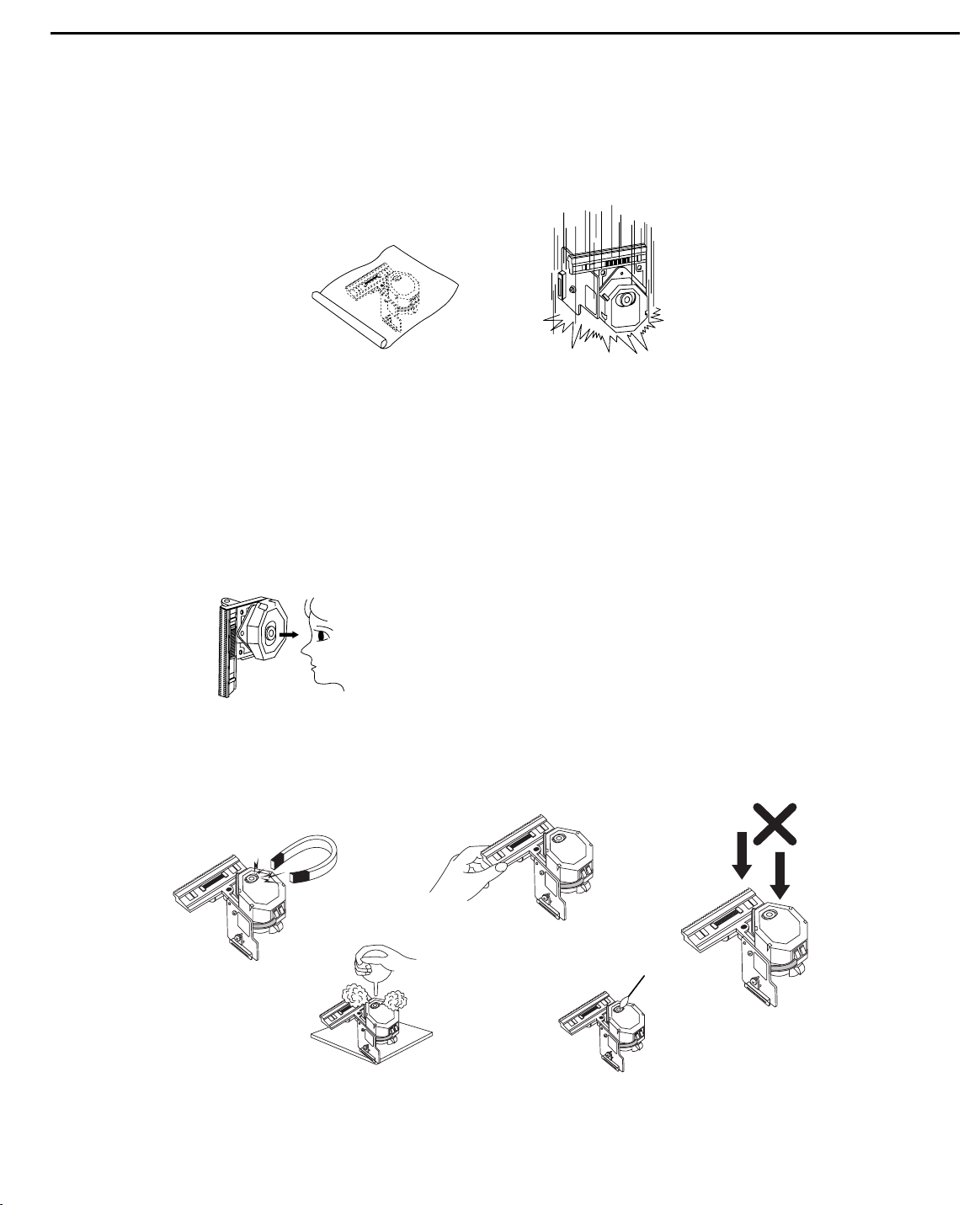
SERVICING PRECAUTIONS
NOTES REGARDING HANDLING OF THE PICK-UP
1. Notes for transport and storage
1) The pick-up should always be left in its conductive bag until immediately prior to use.
2) The pick-up should never be subjected to external pressure or impact.
2. Repair notes
1) The pick-up incorporates a strong magnet, and so should never be brought close to magnetic materials.
2) The pick-up should always be handled correctly and carefully , taking care to avoid external pressure and
impact. If it is subjected to strong pressure or impact, the result may be an operational malfunction
and/or damage to the printed-circuit board.
3) Each and every pick-up is already individually adjusted to a high degree of precision, and for that reason
the adjustment point and installation
screws should absolutely never be touched.
4) Laser beams may damage the eyes!
Absolutely never permit laser beams to enter the eyes!
Also NEVER switch ON the power to the laser output part (lens, etc.) of the pick-up if it is damaged.
5) Cleaning the lens surface
If there is dust on the lens surface, the dust should be cleaned away by using an air bush (such as used
for camera lens). The lens is held by a delicate spring. When cleaning the lens surface, therefore, a cot ton swab should be used, taking care not to distort this.
6) Never attempt to disassemble the pick-up.
Spring by excess pressure. If the lens is extremely dirty , apply isopropyl alcohol to the cotton swab. (Do
not use any other liquid cleaners, because they will damage the lens.) Take care not to use too much of
this alcohol on the swab, and do not allow the alcohol to get inside the pick-up.
Storage in conductive bag
NEVER look directly at the laser beam, and don’t let contact
fingers or other exposed skin.
Magnet
How to hold the pick-up
Conductive Sheet
Cotton swab
Pressure
Pressure
Drop impact
harman/kardon
DVD 26 and 28/230 Service Manual
Page 3 of 76
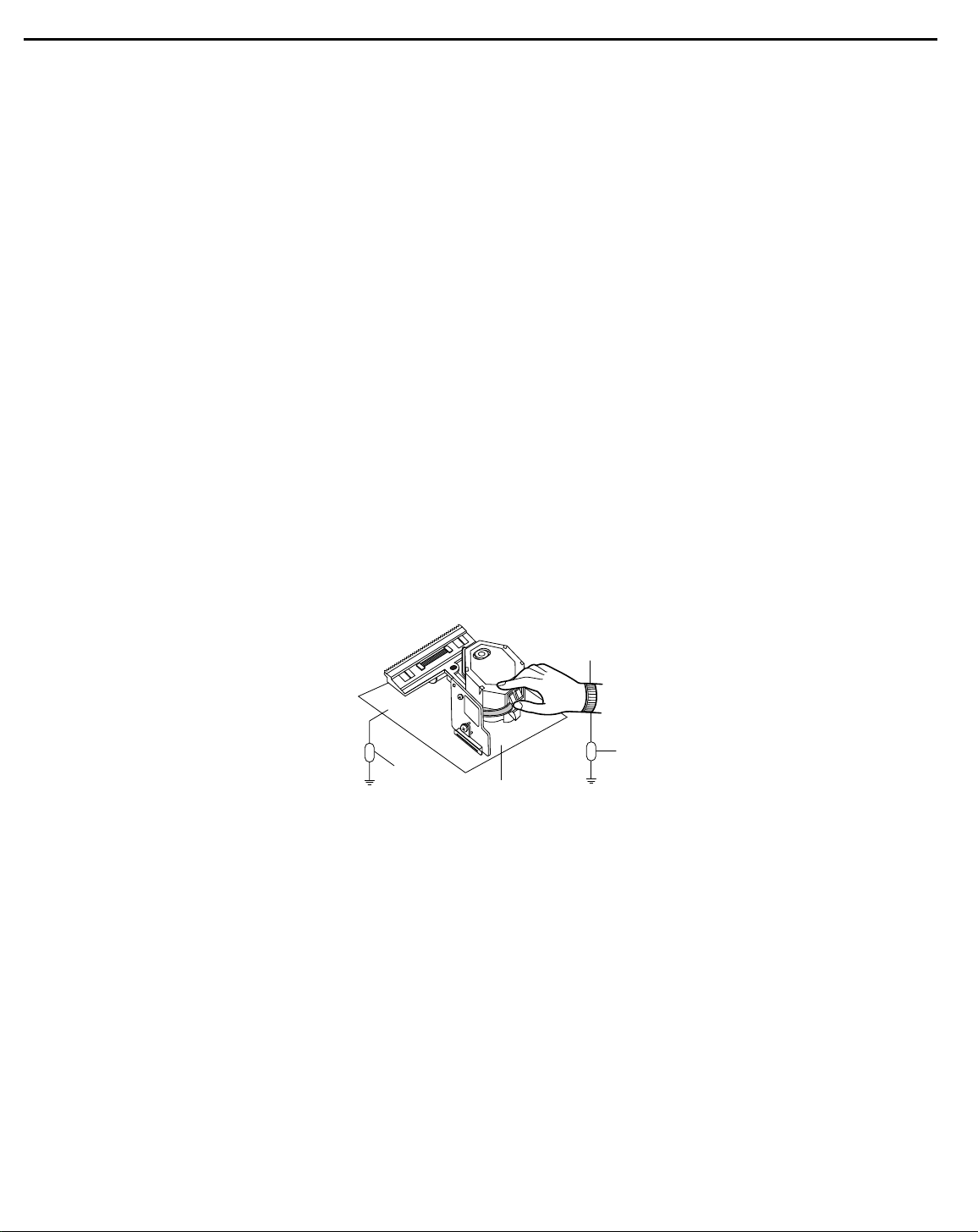
NOTES REGARDING COMPACT DISC PLAYER REPAIRS
1. Preparations
1) Compact disc players incorporate a great many ICs as well as the pick-up (laser diode). These components are sensitive to, and easily af fected by, static electricity. If such static electricity is high voltage,
components can be damaged, and for that reason components should be handled with care.
2) The pick-up is composed of many optical components and other high-precision components. Care must
be taken, therefore, to avoid repair or storage where the temperature of humidity is high, where strong
magnetism is present, or where there is excessive dust.
2. Notes for repair
1) Before replacing a component part, first disconnect the power supply lead wire from the unit
2) All equipment, measuring instruments and tools must be grounded.
3) The workbench should be covered with a conductive sheet and grounded.
When removing the laser pick-up from its conductive bag, do not place the pick-up on the bag. (This is
because there is the possibility of damage by static electricity .)
4) To prevent AC leakage, the metal part of the soldering iron should be grounded.
5) Workers should be grounded by an armband (1M Ω)
6) Care should be taken not to permit the laser pick-up to come in contact with clothing, in order to prevent
static electricity changes in the clothing to escape from the armband.
7) The laser beam from the pick-up should NEVER be directly facing the eyes or bare skin.
Resistor
(1 Mohm)
Conductive
Sheet
Resistor
(1 Mohm)
Armband
harman/kardon
DVD 26 and 28/230 Service Manual
Page 4 of 76
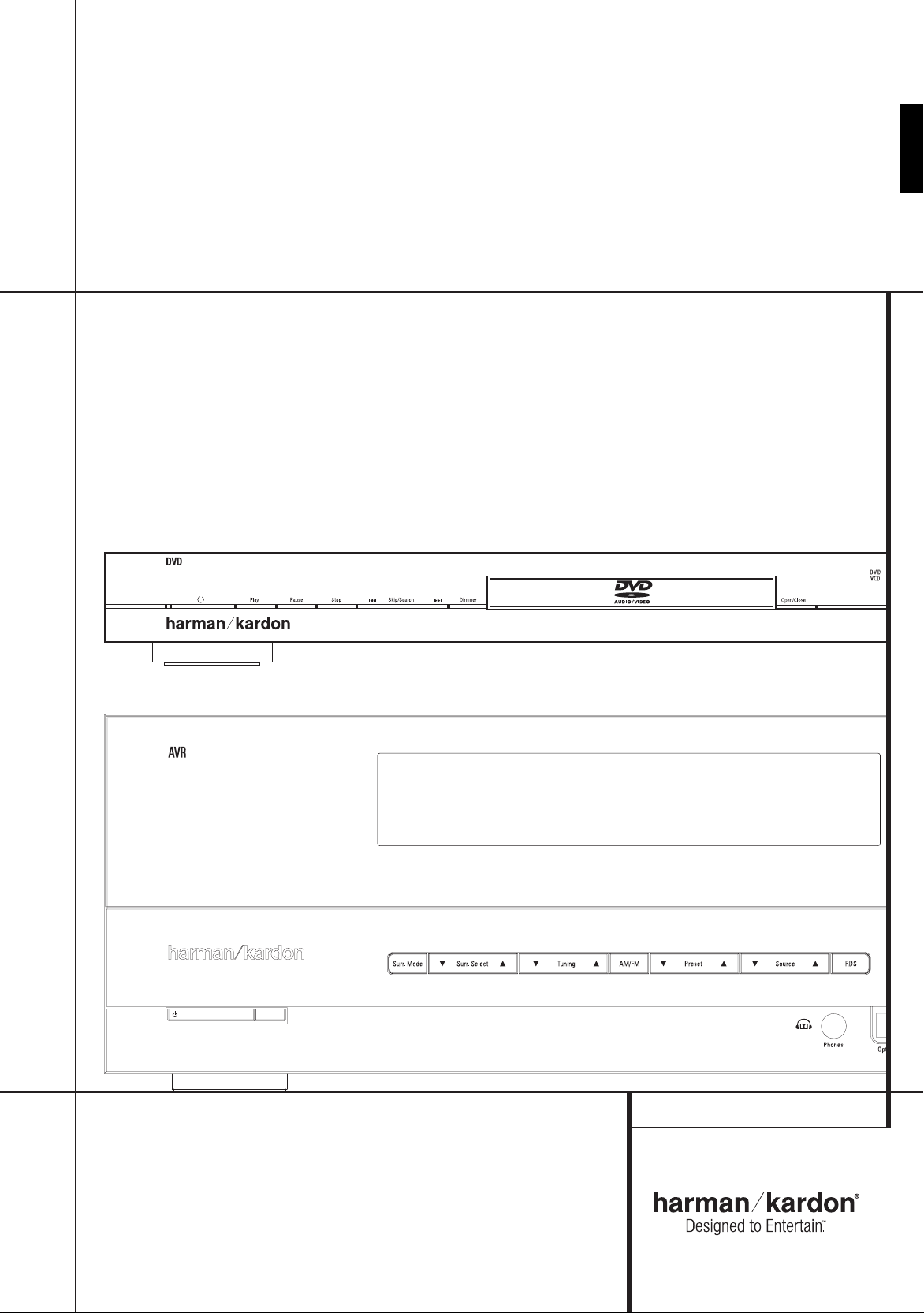
AVR/DVD System
harman/kardon
DVD 26 and 28/230 Service Manual
Page 5 of 76
This owner's manual
covers any combination
of AVR 139, AVR 141,
DVD 26 and DVD 28.
AVR Audio/Video Receiver
DVD Digital Versatile Disc Player
OWNER’S MANUAL
ENGLISH

Table of Contents
harman/kardon
DVD 26 and 28/230 Service Manual
Page 6 of 76
3 Safety Information
3 Unpacking
4 Remote Control Functions
AVR
8 Front Panel Controls
10 Rear Panel Connections
12 Installation and Connections
12 Audio Equipment Connections
12 Video Equipment Connections
13 HDMI Connections
14 System Configuration
14 First Turn On
14 Settings to be Made With Each Input Used
14 Input Setup
14 Speaker Setup
15 Surround Setup
15 Configuring the Surround Off
(Stereo) Modes
15 Stereo-Direct (Bypass) Mode
16 Stereo Digital Mode
16 Delay Settings
16 Night Mode Settings
16 Output Level Adjustment
18 Operation
18 Basic Operation
18 Source Selection
18 Controls and Use of Headphones
18 Surround Mode Selection
19 Digital Audio Playback
20 Selecting a Digital Source
20 Digital Status
20 Surround Mode Types
21 Night Mode
21 Tape Recording
21 Output Level Trim Adjustment
21 6-Channel Direct Input
21 Display Brightness
22 Memory Backup
22 Tuner Operation
22 RDS Operation
24 Troubleshooting Guide
24 Processor Reset
25 Technical Specifications AVR
DVD
26 Terminology
27 Features, Packing List
28 Front Panel Controls
29 Front Panel Information Display
30 Rear Panel Connections
31 Setup and Connections
31 Connecting to a TV Only
32 to a Dolby Digital/DTS Amplifier/Receiver
33 Digital Audio Connections
34 Playback Basics
34 Basic Play
34 Playback Features
35 About DivX Movie Files
36 System Set-up
DECLARATION OF CONFORMITY
We, Harman Consumer Group International
2, route de Tours
F-72500 Château-du-Loir
France
declare in own responsibility, that the product
described in this owners manual is in compliance
with technical standards:
EN55013(2001) & + A2(2006)
EN55020(2002) & + A2(2005)
EN60065:2002
EN61000-3-2(2000)+A2(2005)
EN61000-3-3 (1995)+A1(2001)+A2(2005)
EN61000-4-2(1995) & + A1(1998) & + A2(2001)
EN61000-4-3(2002) & + A1(2002)
EN61000-4-4(2004)
Jurjen Amsterdam
Harman Consumer Group Inc.
03/09
36 System Defaults
36 Set Up Menu
36 System Settings
37 Audio Settings
38 Audio Adjustments Submenu
39 Video Settings
40 Test Screen
40 Test Screen
40 TV Picture Adjustment
41 Player Menu
41 Using the Player Information Menu
41 Using the On-Screen Status Display
42 CD Playback
44 MP3, Windows Media and JPEG Playback
46 Troubleshooting Guide
47 Technical Specifications DVD
2
TABLE OF CONTENTS
Typographical Conventions
In order to help you use this manual with the remote control, front-panel controls and rear-panel connections,
certain conventions have been used.
Example – (bold type) indicates a specific remote control or front-panel button, or rear-panel connection jack
ExamplE
0
0
0
– (OCR type) indicates a message that is visible on the front-panel information display
– (number in a square) indicates a specific front-panel control
– (number in a circle) indicates a rear-panel connection
– (number in an oval) indicates a button or indicator on the remote.
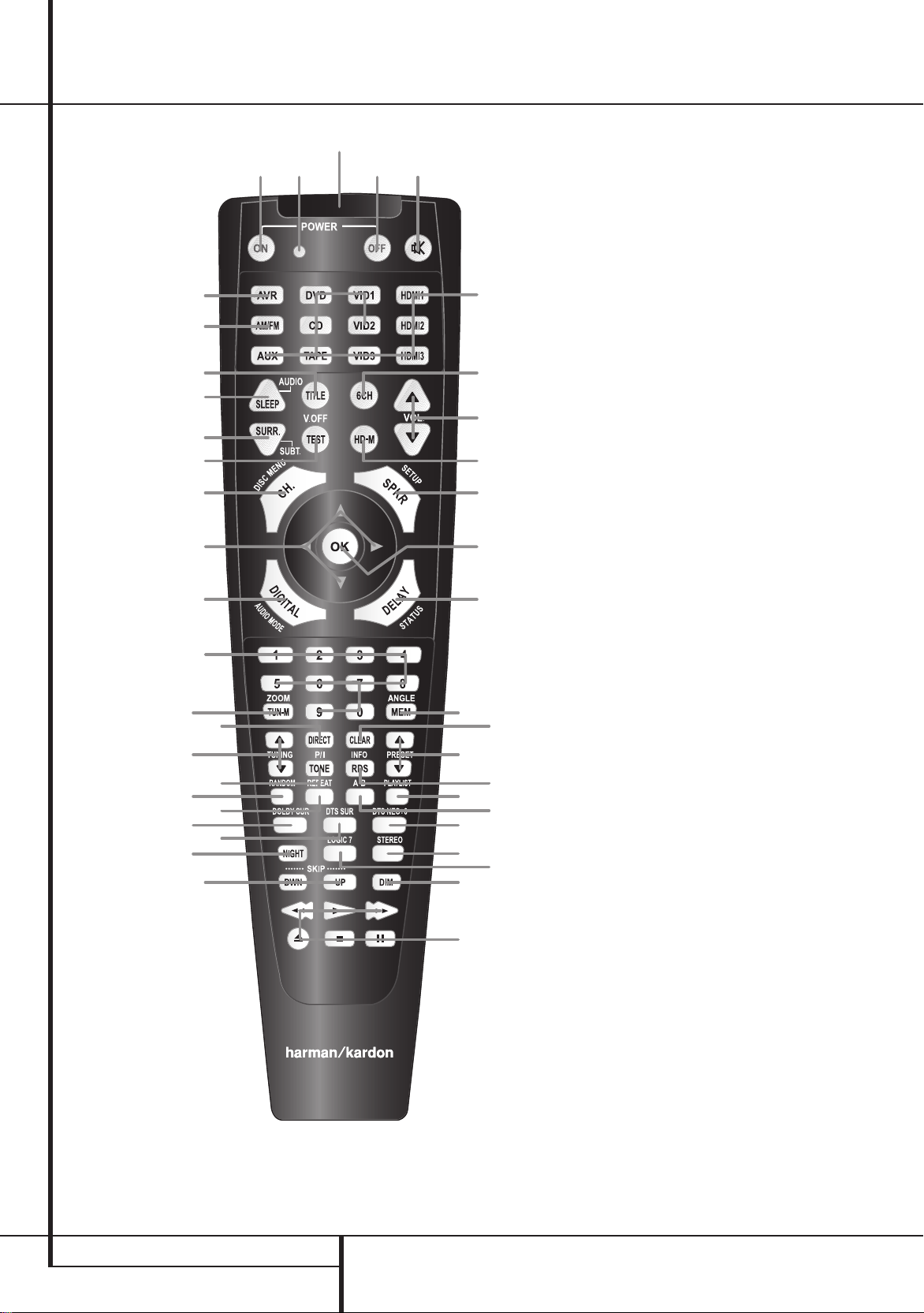
2
0 3 4
5
6
8
9
B
D
F
H
K
C
N
O
Q
P
I
J
L
M
G
E
A
7
1
harman/kardon
DVD 26 and 28/230 Service Manual
Page 7 of 76
Remote Control Functions for Receiver and DVD Player System
0
Power On Button
1
Not active
2
IR Transmitter Window
3
Power Off Button
4
Mute
5
Input Selectors
6
6-Channel Direct Input
7
Volume Up/Down
8
HD Mode Selector
9
Speaker Select/Setup
A
OK Button
B
Delay/Status Button
C
Memory/Angle Button
D
Clear Button
E
Preset Up/Down
F
RDS Select/Info Button
G
Playlist
H
A-B
I
DTS Neo:6 Mode Selector
J
Stereo Mode Selector
K
Logic 7 Selector
L
Dim Button
M
Transport Buttons
N
Skip Up/Down Buttons (DWN)/(UP)
O
Night Mode
P
DTS Digital Mode Selector
Q
Dolby Mode Selector
R
Repeat
S
Random
T
Tone Mode/Progressive Scan/Interlaced
Button
U
Tuning Up/Down
V
Direct Button
W
Tuner Mode/Zoom
X
Numeric Keys
Y
Digital Select/Audio Mode
Z
Navigation Buttons
a
Channel Select /Disc Menu Button
b
V.OFF/Test Button
c
Surround Mode Selector/Program Down/
Subtitle Button
d
Sleep/Program Up/Audio Select Button
e
Title
f
AM/FM Tuner Select
g
AVR Selector
4
REMOTE CONTROL FUNCTIONS
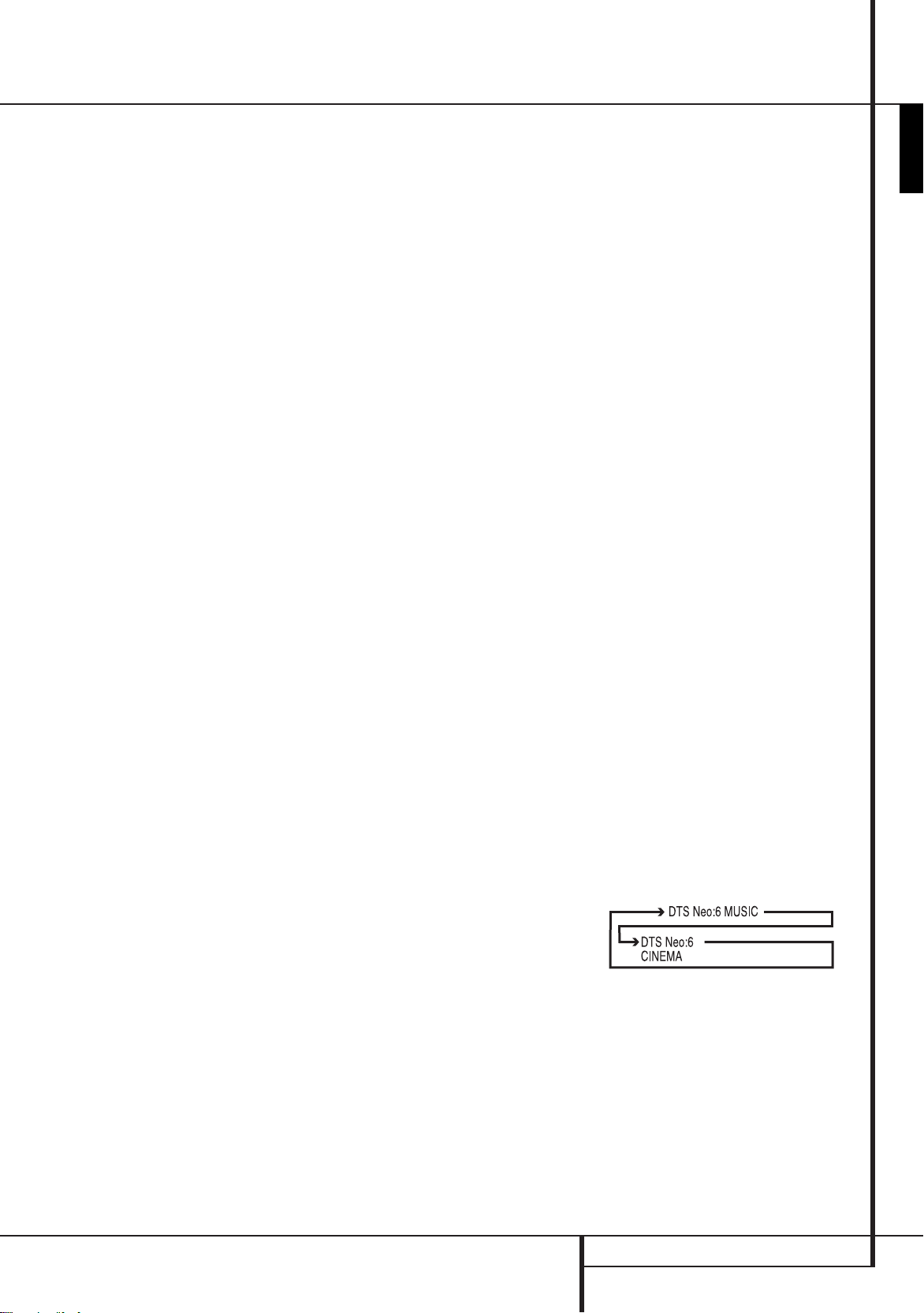
Remote Control Functions, common for AVR and DVD
harman/kardon
DVD 26 and 28/230 Service Manual
Page 8 of 76
IMPORTANT NOTE: The combined AVR and DVD
remote has some buttons that perform different
functions. If you press the AVR Button
of functions is active, identical to the functions for
buttons CD, Tape, Video 1/2/3. If you press the DVD/
HDMI1 Button
their function as indicated above the button itself,
and explained below. Refer to the function table for
an overview of functions in both modes. NOTE that
pressing the HDMI1 and DVD Buttons 5 activate
the alternative commands as seen in the Function List
on page 7.
0
Power On Button: Press this button to turn on
the power to the AVR or the DVD selected by pressing
either the AVR or the DVD/HDMI1 Button
5
.
1
This indicator is not active.
2
IR Transmitter Window: Point this window
towards the AVR when pressing buttons on the remote
to make certain that infrared commands are properly
received.
3
Power Off Button: Press this button to place
the AVR or a selected device unit in the Standby mode.
If held for more than 3 seconds, both the AVR and the
DVD switch to Standby.
4
Mute: Press this button to momentarily silence
the AVR or TV set being controlled, depending on
which device has been selected.
5
Input Selectors: Pressing one of these buttons
will perform three actions at the same time. First, if
the AVR is not turned on, this will power up the unit.
Next, it will select the source shown on the button as
the input to the AVR. Finally, the DVD/HDMI1 Button
will switch the double-function remote buttons to
their DVD functions. After pressing the DVD/HDMI1
Button, you must press the AVR Selector button
g
again to operate all the AVR’s functions with the
remote. Note that pressing the DVD Button switches
on BOTH the AVR and the DVD, whereas pressing the
AVR Button just switches on the AVR.
6
6-Channel Direct Input: Press this button to
select the component connected to the 6-Channel
Direct Input
wish to use the Six Channel Direct Input in conjunction
with a video source, you must first select the video
source by pressing one of the Input Selectors
Then press this button to choose the 6-Channel
Direct Input
7
Volume Up/Down: Press these buttons to raise
or lower the system volume.
5
, some of the buttons change
N
as the audio. Note that when you
N
as the audio source.
g
, one set
g
or
5
8
HD Mode Selector (DVD): When the DVD
player is connected to a video display using the HDMI
A
Output
indicating the highest video resolution it is capable of
handling, and the DVD automatically sets the video
output to match it. Pressing this button allows you
to manually change the output resolution, with your
selection indicated by the Video Output Indicators
O
The DVD will not allow you to select a resolution
beyond the capabilities of your display, and if you try
to do so, an on-screen error message will appear to
alert you to the selection of an incompatible video
format. Changes made with this button remain active
until the DVD or the display is turned off. When either
is turned off, and then on again, the DVD will revert to
the default setting transmitted by the display.
9
to begin the process of configuring the AVR’s Bass
Management System for use with the type of speakers
used in your system. Once the button has been
pressed, use the
channel you wish to set up. Press the OK button
and then select the speaker type (see page 14 for more
information.)
For DVD: Press this button to use the DVD’s on-screen
menu system to adjust the player’s configuration
settings. Note that the Info Button
pressed to access the DVD’s Information menu to
obtain detailed disc information, and to configure the
playback mode of the disc.
A
into the AVR’s memory. It is also used in the setup
procedures for delay time, speaker configuration and
channel output level adjustment.
B
begin the process for setting the delay times used
by the AVR when processing surround sound. After
pressing this button, the delay times are entered by
pressing the OK button
buttons
button again to complete the process. (See page 16 for
more information.)
For DVD: Press while a disc is playing to view banner
display. Use the ARROW buttons to move through
the different features in the Banner Display. When
.
a symbol is highlighted, press OK on the remote to
select it.
, the display sends information to the DVD
.
Speaker Select/Setup: Press this button
KL
buttons Z to select the
6
OK Button: This button is used to enter settings
Delay/Status Button: Press this button to
A
and then using the
Z
to change the setting. Press the Set
must be
A
KL
C
Memory/Angle Button: Press this button to
enter a radio station into the AVR’s preset memory.
Two underline indicators will flash at the right side
of the Main Information Display
have five seconds to enter a preset memory location
using the Numeric Keys
information.)
For DVD: Press to access various camera angles on a
DVD (If the DVD contains multiple camera angles) or
to rotate JPEG images.
D
Clear Button: Press this button to clear incorrect
entries when using the remote to directly enter a radio
station’s frequency.
E
Preset Up/Down: When the tuner is in use,
press these buttons to scroll through the stations
programmed into the AVR’s memory. When CD or DVD
is selected using the Input Selector button
these buttons may function as Slow Fwd/Rev (DVD) or
”+10” (CD).
F
RDS Select/Info (DVD) Button: Press this
button to display the various messages that are part of
the RDS data system of the AVR’s tuner. (See page 22
for more information on RDS).
For DVD: Press for detailed informations on the disc
playing (Video/Audio Bit rate, Movie aspect ratio and
others), and for current player settings made. Note
that the unit doesn’t react on any transport button
as long as the info menu is displayed. Press again to
remove information from screen.
G
Playlist (DVD): Press this button to change the
playback order of the disc.
H
A-B (DVD): Press to select section A-B and to
play repeatedly.
I
DTS Neo:6 Mode Selector: Pressing this
selector button cycles the AVR through the various DTS
Neo:6 modes, which extract a five-channel surround
field from two-channel program material (from PCM
source or analog input signal). The first press selects
the last DTS Neo:6 surround mode that was in use, and
each subsequent press selects the next mode in the
following order:
X
F
. (See page 22 for more
, you then
5
ENGLISH
,
REMOTE CONTROL FUNCTIONS
5
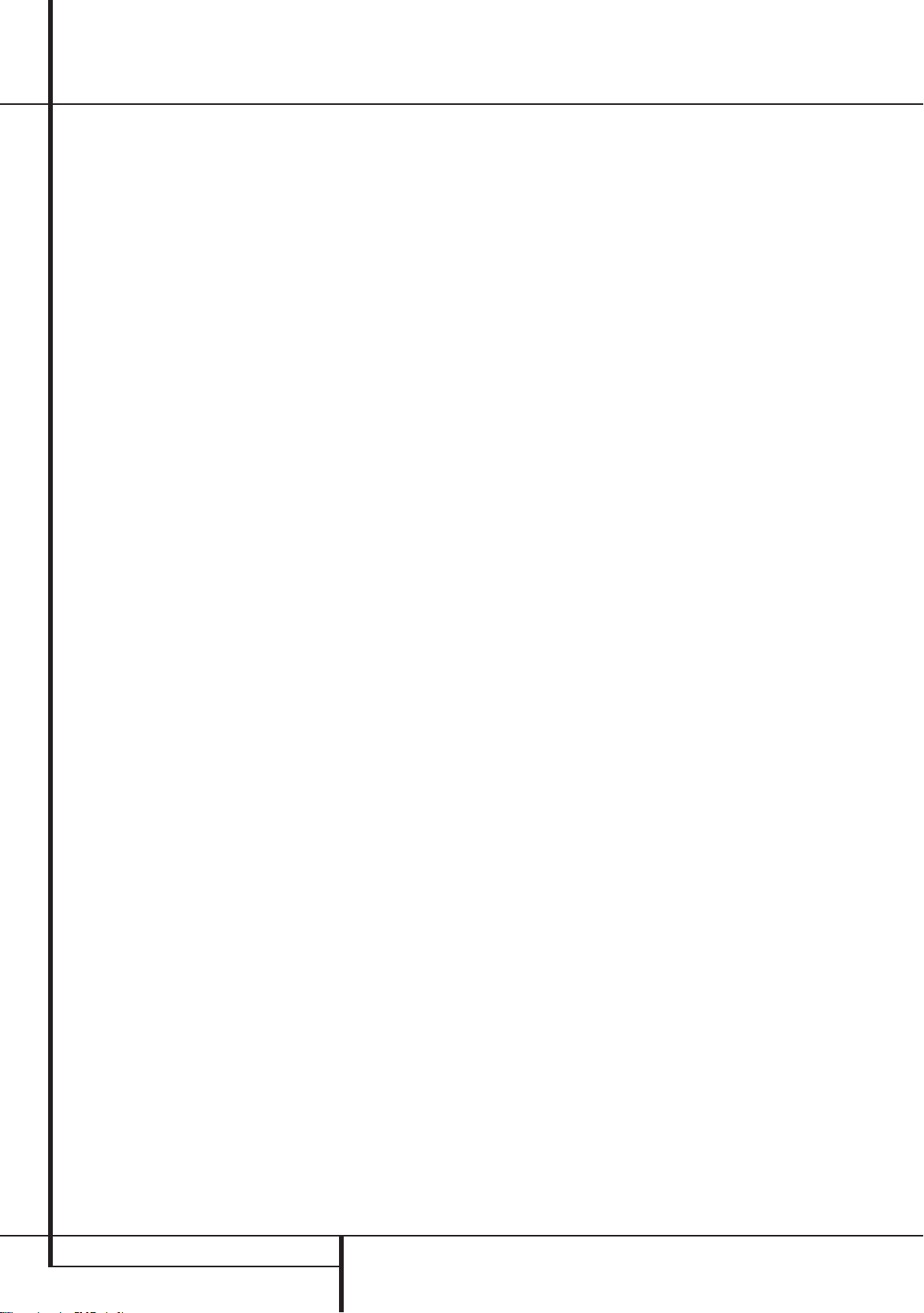
Remote Control Functions, common for AVR and DVD
harman/kardon
DVD 26 and 28/230 Service Manual
Page 9 of 76
J
Stereo Mode Selector: Press this button to
select a stereo playback mode. When the button
is pressed so that
the Main Information Display
DSp SURR OFF
F
appears in
, the AVR will
operate in a bypass mode with true fully analog,
two-channel left/right stereo mode with no surround
processing or bass management as opposed to other
modes where digital processing is used. When the
button is pressed so that
in the Main Information Display
SURROUND OFF
F
, you may
appears
enjoy a two-channel presentation of the sound along
with the benefits of bass management. When the
button is pressed so that
5 CH STEREO
appears,
the stereo signal is routed to all five speakers, if
installed.(See page 15 for more information on stereo
playback modes).
K
Logic 7 Selector: Press this button to select one
of the available Logic 7 surround modes. (See page 19
for the available Logic 7 options).
L
Dim Button: Press this button to activate the
Dimmer function, which reduces the brightness of
the front panel display, or turn it off entirely. The first
press of the button shows the default state, which
is full brightness by indicating
Main Information Display
VFD FUll
F
. Press the button
in the
again within five seconds to reduce the brightness by
50%, as indicated by
VFD HalF
. Press the button
again within five seconds and the main display will go
completely dark. Note that this setting is temporary;
the display will always return to full brightness when
the AVR is turned on. In addition,both the Power
Indicator
2
and the blue accent lighting inside the
volume control will always remain at full brightness
regardless of the setting. This is to remind you that the
AVR is still turned on.
M
Transport Buttons: These buttons operate the
DVD player.
N
Skip Up/Down Buttons (DVD):
(DWN): Press to go to beginning of current track. Press
again quickly to go to beginning of previous track.
After pressing the PAUSE button, each press of this
button will move the image in reverse frame by frame.
(UP): Press to go to beginning of next track. After
pressing the PAUSE
button, each press of this button
will move the image forwards frame by frame.
O
Night Mode: Press this button to activate the
Night mode. This mode is available only with Dolby
Digital encoded digital sources, and it preserves dialog
(center channel) intelligibilty at low volume levels
(See page 16 for more information).
P
DTS Digital Mode Selector: When a DTS
source is in use the AVR will select the appropriate
mode automatically and no other mode will be
available. Pressing this button will display the mode
currently selected by the AVR´s decoder, depending on
the surround material played and the speaker setting.
Q
Dolby Mode Selector: This button is used to
select one of the available Dolby Surround processing
modes. Each press of this button will select one of
the Dolby Pro Logic II modes, Dolby 3 Stereo or Dolby
Digital. Note that the Dolby Digital mode is only
available with a digital input selected and the other
modes only as long as a Dolby Digital source is not
playing.
R
Repeat (DVD): Each press of this button
changes the playback mode to repeat a chapter or
track or the entire disc. A repeat icon will appear in the
upper right corner of the screen indicating the current
repeat mode. If the Player Information Screen is active,
the changes will be displayed on screen.
S
Random (DVD): Press for RANDOM playback in
random order.
T
Tone Mode/Progressive Scan/Interlaced
Button: Pressing this button enables or disables the
Bass and Treble tone controls. When the button is
pressed so that the words
Main Information Display
TONE IN
F
the Bass and Treble controls will affect the output
signals. When the button is pressed so that the words
TONE OUT
Display
appear in the Main Information
F
, the output signal will be “flat,” without
any bass or treble alteration.
For DVD: Press this button to change the resolution
of the Component Video Output between standard
definition and progressive definition (PAL interlaced
and PAL progressive; NTSC interlaced and NTSC
progressive).
The new setting will become effective after quitting
the Setup menu.
U
Tuning Up/Down: When the tuner is in use,
these buttons will tune up or down through the
selected frequency band. If the Tuner Mode
W
has been pressed or the Band button 8 on the
front panel was held pressed so that
in the Main Information Display
either of the buttons will cause the tuner to seek the
next station with acceptable signal strength for quality
reception. When the
Information Display
maNUal
appears in the Main
F
, pressing these buttons
will tune stations in single-step increments. (See page
22 for more information).
V
Direct Button: Press this button when the
tuner is in use to start the sequence for direct entry
of a station’s frequency. After pressing the button
simply press the proper Numeric Keys
a station (See page 22 for more information on the
tuner).
appear in the
, the settings of
button
aUTO
appears
F
, pressing
X
to select
W
Tuner Mode/Zoom: Press this button when
the tuner is in use to select between automatic tuning
and manual tuning. When the button is pressed
so
maNUal
Display
appears in the Main Information
F
, pressing the Tuning buttons
U7
will move the frequency up or down in single-step
increments. When the FM band is in use and
appears in the Main Information Display
aUTO
F
,
pressing this button will change to monaural reception
making even week stations audible. (See page 22 for
more information.)
When a DVD or VCD is playing, press this button to
zoom the picture so that it is enlarged. There are 4
steps to the zoom function, each progressively larger.
Press through each of the zoom stages to return to a
normal picture.
X
Numeric Keys: These buttons serve as a ten-
button numeric keypad to enter tuner preset positions.
For DVD play you may enter track numbers directly,
followed by OK to go to the track.
Y
Digital Select/Audio Mode: Press this button
to assign one of the digital inputs
4G9L to a
source. (See page 12 for more information on using
digital inputs.) Audio Mode: When operating the
DVD, press this button to switch between Audio
Modes.
Z
Navigation Buttons: These are multi-purpose
buttons. They will be used most frequently to select
a surround mode. These buttons are also used to
increase or decrease output levels when configuring
the unit, to select speaker configuration or to select the
digital inputs.
a
Channel Select /Disc Menu Button: This
button is used to start the process of setting the AVR’s
output levels with an external source. Once this button
is pressed, use the
KL
buttons Z to select the
channel being adjusted, then press the OK button
A
, followed by the KL buttons again, to change
the level setting. (See page 21 for more information.)
DVD Disc Menu: Displays the actual DVD Disc Menu
on the TV screen in play mode. When playing discs
with JPEG images, pressing this button will access the
thumbnails.
b
V.OFF/Test Button: Press to turn off video
output for improved performance from audio-only
discs. Press again to restore video output.
Tone: Press this button to begin the sequence used
to calibrate the AVR’s output levels. (See page 16 for
more information on calibrating the AVR).
6
REMOTE CONTROL FUNCTIONS
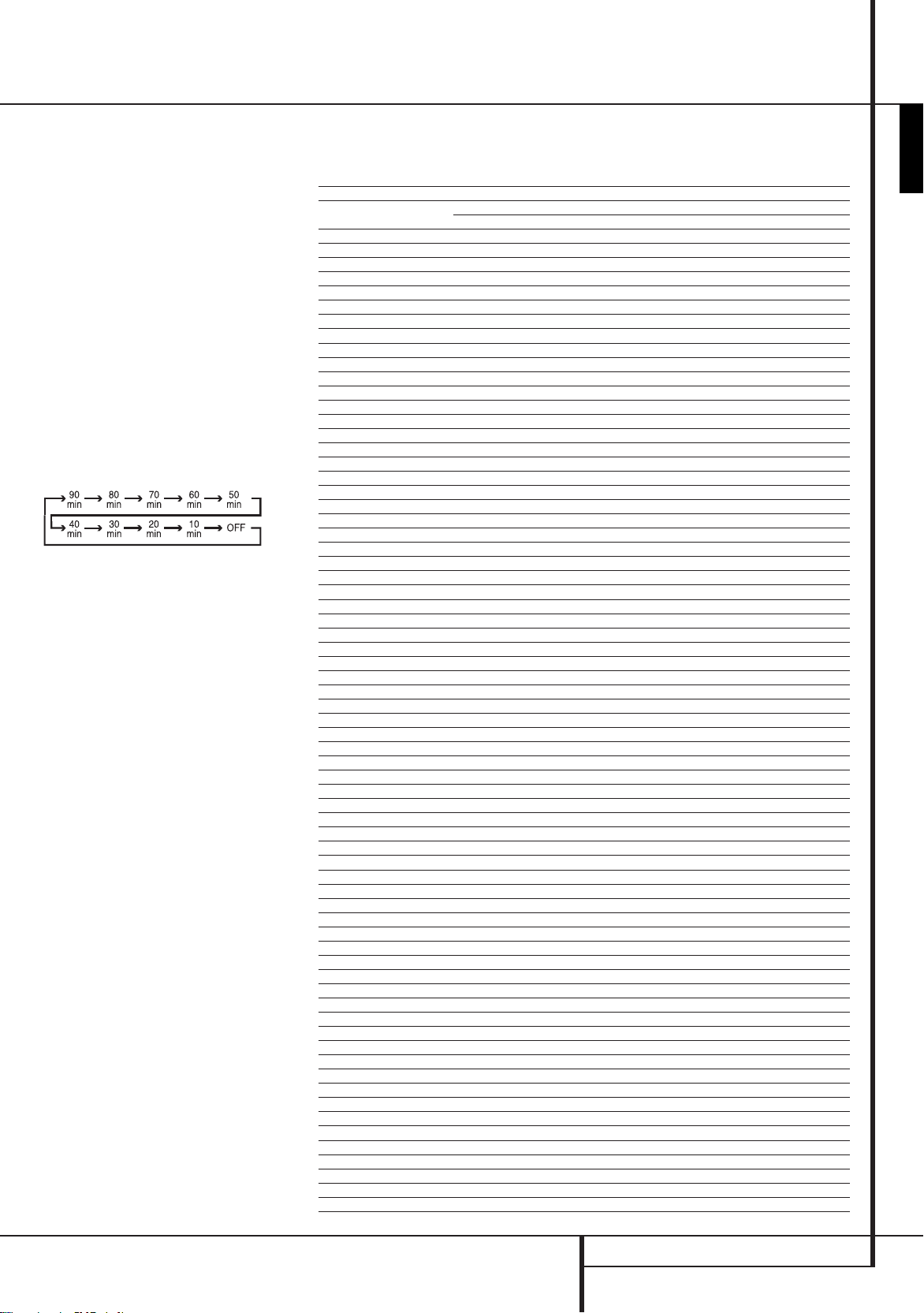
Remote Control Functions, common for AVR and DVD
harman/kardon
DVD 26 and 28/230 Service Manual
Page 10 of 76
c
Surround Mode Selector/Program Down/
Subtitle Button: Press this button to begin the
process of changing the surround mode. After the
button has been pressed, use the
KL
buttons Z
to select the desired surround mode. (See page 18 for
more information).
When a DVD is playing, press to select a subtitle
language or to turn subtitles off.
Note: Due to the variations in how DVD discs are
authored, the subtitle languages selected with the
Subtitle Button may not accurately reflect the actual
languages available on the disc. It is recommended
that subtitles be selected using the disc’s menu.
d
Sleep/Program Up>/Audio Select Button:
Press this button to place the unit in the Sleep mode.
After the time shown in the display, the AVR will
automatically go into the Standby mode. Each press
of the button changes the time until turn-off in the
following order:
Hold the button pressed for two seconds to turn off the
Sleep mode setting.
Note that this button is also used to change channels
on your TV, VCR and SAT receiver when selected.
DVD: Press to access various audio languages on a DVD
(If the DVD contains multiple audio streams).
e
Title: When a disc is playing, press to make the
player go back to the first section of the disc. If you are
playing a DVD-Audio disc that contains other formats
the DVD is capable of playing, such as linear PCM or
Dolby Digital 5.1, pressing this button may enable you
to switch playback from one audio format to another.
f
AM/FM Tuner Select: Press this button to select
the AVR’s tuner as the listening choice. Pressing this
button when the tuner is in use will select between
the AM and FM bands.
g
AVR Selector: Pressing this button will switch
the remote so that it will operate the AVR’s functions.
If the AVR is in the Standby mode, it will also turn the
AVR on.
Function List
Button Name
Power ON
Power OFF Power Off (press and release) Power Off (press and release)
Mute Mute Mute(AVR)
AVR
DVD DVD DVD(AVR)
VID1 VID 1 VID 1(AVR)
HDMI1 HDMI 1 HDMI 1(AVR)
AM/FM
CD CD CD(AVR)
VID2 VID 2 VID 2(AVR)
HDMI2 HDMI 2 HDMI 2(AVR)
AUX AU X AUX(AVR)
TAPE TAPE TAPE(AVR)
VID3 VID 3 VID 3(AVR)
HDMI3 HDMI 3 HDMI 3(AVR)
SLEEP / AUDIO
TITLE Title
6CH 6CH 6CH(AVR)
VOL Up Vol Up Vol Up(AVR)
SURR. / SUBT.
TEST / V.OFF Test Tone Video Off
HD-M HD Mode
VOL Down Vol Down Vol Down(AVR)
CH. / DISC MENU
SPKR / SETUP
Level+/Up Level+/Up Up
M Left Left
Left
OK SET Enter
N Right Right
Right
Level-/Down
DIGITAL / AUDIO MODE
DELAY / STATUS Delay
1 1 1
2 2 2
3 3 3
4 4 4
5 5 5
6 6 6
7 7 7
8 8 8
TUN-M / ZOOM Tuner Mode Zoom
9 9 9
0 0 0
MEM / ANGLE Memory Angle
TUNING Up Tuning Up
DIRECT Direct Tuning
CLEAR Clear Clear
PRESET Up Preset Up
TUNING Down Tuning Down
TONE / P/I Tone Mode P/I
RDS / INFO
PRESET Down Preset Down
RANDOM Random Play
REPEAT Repeat Play
A-B
PLAYLIST Playlist
DOLBY SUR
DTS SUR DTS Surround DTS Surround(AVR)
DTS NEO:6 DTS NEO:6 DTS NEO:6(AVR)
NIGHT Night Mode Night(AVR)
LOGIC 7
STEREO Stereo Stereo(AVR)
SKIP DOWN Skip Down(DVD) Skip Down
SKIP UP Skip Up(DVD) Skip Up
DIM Dimmer Dimmer
G) Rew(DVD) Rew
Rew(
B) Play(DVD) Play
Play(
H) FF(DVD) FF
FF(
Open/Close Open/Close(DVD) Open/Close
Stop Stop(DVD) Stop
Pause Pause(DVD) Pause
HK AVR Remote Command
AVR/TAPE/CD/AUX/VID1/VID2/VID3/HDMI2/HDMI3
Power On Power On
Power Off (press and hold) Power Off (press and hold)
AVR Power On AVR(AVR)
AM/FM AM/FM(AVR)
Sleep Audio
Surround Mode Subtitle
Channel Select Disc Menu
Speaker Select Setup
Level-/Down Down
Digital Select Audio Mode
RDS Info
Dolby Surround Dolby Surround(AVR)
Logic7 Logic7(AVR)
HK DVD Remote Command
DVD/HDMI1
Status
Slow Up
Slow Down
A-B Repeat Play
ENGLISH
REMOTE CONTROL FUNCTIONS
7

Features
harman/kardon
DVD 26 and 28/230 Service Manual
Page 11 of 76
High quality video
High Definition Multimedia Interface (HDMI) for a •
single wire, digital connection to your HD-Ready
screen.
Advanced sophisticated 10-bit MPEG-2 video
•
decoding circuits.
Direct RGB output via SCART (selectable) for •
optimum video performance. SCART connector
also configurable for Composite Video output.
•
Test screen videos available for testing video
performance and setup.
Pure PAL with NTSC disc due to true NTSC/PAL •
conversion.
•
Dual-layer compatibility for extended play DVD.
Progressive Scan component video ouputs (NTSC •
and PAL)
Playback of JPEG image files •
High quality digital audio
Built-in DVD-Audio decoder for improved musical •
realism.
By connecting a DTS (Digital Theater Systems) or a •
Dolby Digital decoder, you can enjoy high quality
5.1 digital surround sound from DTS or Dolby
Digital discs.
•
With linear PCM audio at 16-24 bits and
•
44-96 kHz (also on digital output, see table page
33), audio quality exceeding that of CD becomes
possible.
Optical and coaxial digital audio output. •
Many convenient features
On-Screen Menu lcons for disc information or •
player information and access to many major
functions of this unit.
Subtitles may be displayed in one of numerous •
languages*.
•
The multi-angle function allows you to choose
the viewing angle of scenes which were shot from
a number of different angles (Limited to DVD’s
recorded with multiple camera angles.)
•
Multiple options for dialog language and
soundtrack selection (limited to DVD’s recorded
with multiple dialog languages or soundtracks).
•
Intuitive menu operating system.
•
4 step Zoom during play and pause.
Backlit, ergonomically designed remote control. •
Future software upgrades accessible via Internet. •
(See information below.)
* The number of languages recorded depends on the
software.
Compatible with CD as well as DVD
The DVD will play any conventional Audio CD or •
recordable (CD-R) or erasable CD (CD-RW), MP3,
WMA (v8) or any DivX or VCD or DVD/Video with
the region code 0 or 2.
Disc formats supported by this player
The unit can play the following disc formats (8 cm and
12 cm size):
DVD-AUDIO •
DVD
•
DVD-R
•
DVD-RW
•
DVD+R
•
DVD+RW
•
CD
•
CD-R
•
CD-RW
•
VCD
•
WMA (v8)
•
NOTE: Due to differences in the format of certain
discs, it is possible that some discs may include a mix
of features that are not compatible with the DVD.
Similarly, although the DVD is capable of a wide range
of features, not all discs include every capability of
the DVD system. For example, although the DVD is
compatible with multi-angle discs, that feature is
only possible when the disc is specially encoded for
multi pleangle play. In addition, the DVD is capable of
playing back both Dolby Digital and DTS soundtracks,
but the number and types of tracks available will vary
from disc to disc. To make certain that a specific feature
or soundtrack option is available, please check the
options noted on the disc jacket.
■
Playback capability for CD-R, CD-RW, WMA, JPEG,
MP3, DivX, VCD/SVCD, DVD-R, DVD+R, DVD-RW
and DVD+RW discs may vary due to variations
in the quality of the disc and the recorder used to
create the disc.
■
The DVD is compatible with most discs recorded
with files encoded using MP3 or Windows Media
9, as well as JPEG still images. However, note
that variations in the encoder or codec used and
the bit rate of the encoding may affect the DVD’s
ability to play back a specific disc. As a result, we
cannot guarantee complete compatibility with
all encoders and versions of the codecs. For best
results, we recommend that MP3 files be encoded
at bit rates ranging between 32kbps and 320kbps.
WMA files should be encoded at bit rates between
64kbps and 320kbps. Although the DVD is capable
of playing some WMA 9 files, not all features of
version 9 are supported. JPEG files should contain
no more than 5 megapixels, and the file size
should be no larger than 5Mb.
The DVD will NOT play the following:
DVD discs with a Region Code other than 2 •
DVD-ROM data discs •
DVD-RAM discs
•
CD-I discs
•
CD-G discs
•
SVCD discs •
Kodak Photo CD™ discs (Kodak Picture CD discs,
•
available to consumers, may be viewed using the
DVD).
Discs intended for use in video game consoles
•
Discs recorded in the “VR” mode or at any speed
•
other than “SP”
High-definition optical discs such as WMVHD, •
HD-DVD and Blu-ray
Upgradeability via Internet
The ”firmware” controlling the functionality of the
Harman Kardon DVD is fully upgradeable. In the event
of future improvements to its operations and features,
it will be possible to download firmware upgrades
from www.harmankardon.com/International
All you have to do is create a CD-R with the data and
insert it in the DVD for an automatic upgrade.
Packing List
1 Harman Kardon DVD Player
1 A/V cable for stereo analog audio and
composite video
1 HDMI cable
NOTE: This player is designed and manufactured
for compatibility with Region Management
Information that is encoded on most DVD discs.
This player is designed only for playback of discs
with Region Code 2, or for discs that do not contain
Region Code infor mation. If there is any other
Region Code on a disc, that disc will not play on
the DVD.
CLASS 1
LASER PRODUCT
ENGLISH
FEATURES
27

1 3 4 5 6 7 8
2
Front Panel Controls
harman/kardon
DVD 26 and 28/230 Service Manual
Page 12 of 76
0
Main Information Display
1
Power On/Off (Standby)
2
Open/Close
3
4
5
Play
Pause
Stop
6
Skip/Search (Previous)
7
Skip/Search (Next)
8
Dimmer
0
Main Information Display: This display delivers
messages and status indications to help you operate
the DVD player.
1
Power On/Off (Standby): Press the button once
to turn the DVD player on, press it again to put the unit
in the Standby mode.
2
Open/Close: Press this button to open or close
the Disc Tray.
3
Play: Press to initiate playback or to resume
playback after Pause has been pressed.
4
Pause: Press this button to momentarily pause
playback. To resume playback, press the button again.
If a DVD is playing, action will freeze and a still picture
will be displayed when the button is pressed.
5
Stop: Press this button once to place the disc
in the Resume mode, which means that playback
will stop, but as long as the tray is not opened or
the disc changed, DVD playback will continue from
the same point on the disc when the Play Button is
pressed again. Resume will also work if the unit was
turned off. To stop a disc and have play start from the
beginning, press the button twice.
6
Skip/Search (Previous): Press this button to
move backward through the music tracks on a CD disc
or the chapters on a DVD disc. Keep the button pressed
to search backwards at one of the available speeds.
7
Skip/Search (Next): Press to move forward
through the music tracks on a CD or the chapters on a
DVD disc. Keep the button pressed to search forwards
at one of the available speeds.
8
Dimmer: Press this button to reduce the
brightness of the Information Display by 50% or to
turn the display off completely in the following order:
FULL BRIGHTNESS ‘ HALF BRIGHTNESS ‘ OFF ‘ FULL
BRIGHTNESS.
28
FRONT PANEL CONTROLS
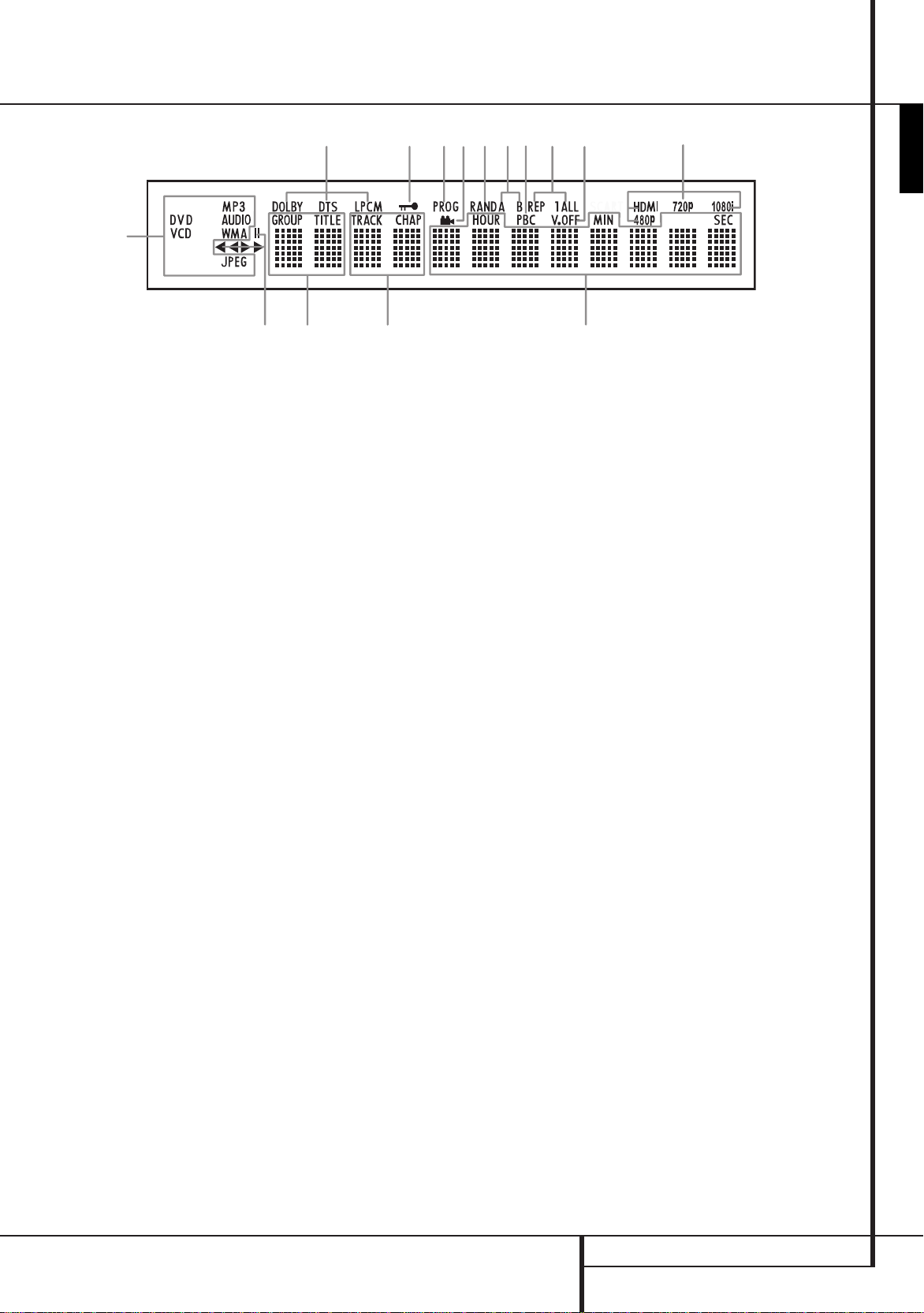
A
L
B
C
D
E
F
G
H
I
J
K
M
N
O
Front Panel Information Display
harman/kardon
DVD 26 and 28/230 Service Manual
Page 13 of 76
A
Disc Type Indicators
B
Playback-Mode Indicators
C
Audio Bitstream Indicators
D
Chapter/Track Number Indicators
E
Time Indicators
F
Title Indicators
G
V-OFF Indicator
H
Repeat Indicators
I
VCD Playback Control Indicator
J
Random Indicator
K
A-B Repeat Indicator
L
Program Indicator
M
Angle Indicator
N
Parental Lock Indicator
O
Video Output Indicators
ENGLISH
A
Disc Type Indicators: The CD, DVD, DVD-Audio,
VCD, MP3, WMA or JPEG indicator will illuminate to
show the type of disc currently being played.
B
Playback-Mode Indicators: These indicators
light to show the current playback mode:
B
Lights when a disc is playing in the normal mode
H
Lights when the disc is in the Fast Search Forward
mode. The on-screen banner display indicates the
selected speed (x2, x4, x8, x20, x100).
1
Lights when the disc is paused.
G
Lights when the disc is in the Fast Search Reverse
mode. The on-screen banner display indicates the
selected speed (x2, x4, x8, x20, x100).
C
Audio Bitstream Indicators: When a Dolby®
Digital, DTS® or linear PCM digital audio signal is
present on the disc, one of these indicators will
light. DVD-Audio, MP3 and WMA bitstreams will be
indicated by the Disc Type Indicator
D
Chapter/Track Number Indicators: When a
A
.
DVD disc is playing, these two positions in the display
will show the current chapter. When a CD disc is
playing they will show the current track number.
E
Time Indicators: These positions in the indicator
will show the running time of a DVD in play. When a
CD is playing, these indicators will show the current
track time, time remaining in the current track, or the
total remaining time on the disc.
NOTE: The Indicators
DEF
will also display
text messages about the DVD’s status, including
lOaDING
pOWER OFF
DISC ERROR
when a disc is loading,
when the unit is turned off, and
when a disc not compatible with the
DVD is put into the play position.
F
Title Indicators: These two positions in the
display will show the current title number when a DVD
disc is playing.
G
V-OFF Indicator: This indicator lights when the
unit's video output has been turned off by pressing the
V-OFF button on the remote control.
H
Repeat Indicators: These indicators light when
any of the Repeat functions are in use.
I
VCD Playback Control Indicator: This indicator
lights when the playback control function is turned on
with VCDs.
J
Random Indicator: This indicator lights when
the unit is in the Random Play mode.
K
A-B Repeat Indicator: This indicator lights
when a specific passage for repeat playback has been
selected.
L
Program Indicator: This indicator lights when
the programming functions are in use.
M
Angle Indicator: This indicator blinks when
alternative viewing angles are available on the DVD
currently playing.
N
Parental Lock Indicator: This indicator lights
when the parental-lock system is engaged in order to
prevent anyone from changing the rating level without
a code.
O
Video Output Indicators: When the DVD
is connected to a video display using the HDMI
A
Output
, the display sends information to the DVD
indicating the highest video resolution it is capable
of handling, and the DVD automatically sets the
video output to match it. That resolution is displayed
here. You may use the HD Mode Selector W to
manually select a lower video output resolution.
FRONT PANEL INFORMATION DISPLAY
29
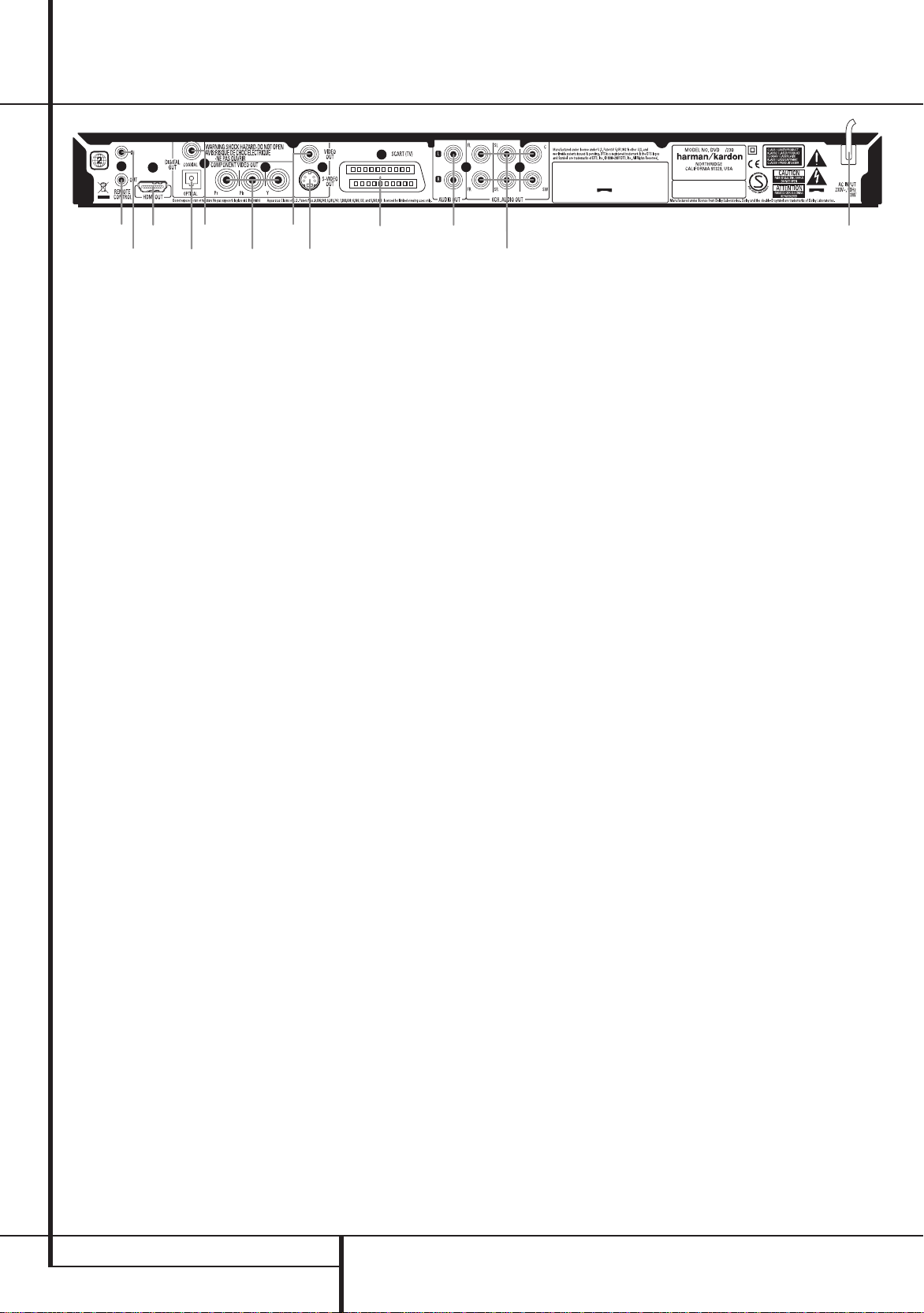
Rear Panel Connections
harman/kardon
DVD 26 and 28/230 Service Manual
Page 14 of 76
0
Optical Digital Output
1
Coaxial Digital Output
2
AC Power Cord
3
Composite Video Output
0
Optical Digital Output: Connect this jack
to the optical digital input of an A/V receiver or
surround processor for Dolby Digital, DTS or PCM audio
playback.
1
Coaxial Digital Output: Connect this jack
to the coaxial digital input of an A/V receiver or
surround processor for Dolby Digital, DTS or PCM audio
playback.
NOTE: The coaxial digital output should only be
connected to a digital input. Even though it is the
same RCA-type connector as standard analog audio
connections, DO NOT connect it to a conventional
analog input jack.
Connect either the Optical Digital Audio Output
0
or the Coaxial Digital Audio Output 1 to a
corresponding digital audio input on your receiver or
processor, but not both.
2
AC Power Cord: Connect this plug to an AC
outlet. If the outlet is controlled by a switch, make
certain that it is in the ON position.
3
Composite Video Output: Connect this jack to
the video input on a television or video projector, or to
a video input on an A/V receiver or processor if you are
using that type of device for video input switching.
4
S-Video Output: Connect this jack to the
S-Video input on a television or video projector, or
to an S-Video input on an A/V receiver or processor
if you are using that type of device for S-Video input
switching. Please note that the AVR Receiver in your
system does not accept S-Video signals. Use composite
or component connection instead.
5
Component Video Outputs: These outputs
carry the component video signals for connection to
display monitors with component video inputs. For
standard analog TV's or projectors with inputs marked
Y/Pr/Pb or Y/Cr/Cb, connect these outputs to the
corresponding inputs. If you have a high-definition
television or projector that is compatible with high
scan rate progressive video, connect these jacks to the
“HD Component” inputs. Note that if you are using a
progressive scan display device, then ”Progressive”
must be selected in the Video Set-up Menu in order
4
S-Video Output
5
Component Video Outputs
6
Scart TV Output
7
Remote Control Output
to take advantage of the progressive scan circuitry.
See page 39 for more information on progressive scan
video.
IMPORTANT
standard composite video inputs.
0
SCART OUT (TV): If your TV has a SCART socket,
you can connect a SCART cable to your TV and to
your DVD Player for improved video quality. The
SCART cable carries both audio and video. You can
select Composite Video or RGB video for that SCART
connector’s video output signal.
7
Remote Control Output: Connect this jack
to the infrared (IR) input jack of another compatible
Harman Kardon remote controlled product to have the
built-in Remote Sensor on the DVD provide IR signals
to other compatible products.
8
Remote Control Input: Connect the output
of a remote infrared sensor, or the remote control
output of another compatible Harman Kardon product,
to this jack. This will enable the remote control to
operate even when the front panel Remote Sensor
on the DVD is blocked. This jack may also be used
with compatible IR remote control-based automation
systems.
9
Analog Audio Output: Connect these jacks to an
audio input on an A/V receiver or surround processor
for analog audio playback.
A
HDMI Output: If you have an HDMI-compatible
receiver or video display device, connect this output
to an HDMI input on the receiver or video display for
the highest-quality uncompressed digital audio and
video available. Even if your receiver is not capable of
processing audio in the HDMI format, you may still
experience the superb reproduction of HDMI video.
The AVR Receiver in your system can switch between
three HDMI inputs and send the video signal to your
screen from its HDMI Output. No audio processing
takes place in the Receiver via HDMI, so no sound
will be heard if only HDMI is connected. The Audio
information is best transmitted from the DVD Player's
Coaxial Digital Output to the AVR Receiver's Coaxial
Digital Input. Alternatively, you may use the Optical
Digital Connection, or the Analog Audio connections.
: These jacks should NOT be connected to
8
Remote Control Input
9
Analog Audio Output
A
HDMI Output
B
6-Channel Audio Outputs
If your video display has a DVI input, you may use
an optional HDMI-to-DVI cable or adapter for the
connection to the display. In all cases, the video
display must be HDCP-compliant in order to use the
HDMI output. For best results, we do not recommend
HDMI connections in excess of ten feet.
The following audio formats may be output via the
HDMI connection:
Audio CD – 2-Channel PCM or 5.1-channel DTS
DVD-Audio – 2-Channel PCM
DVD-Video – Up to 5.1-channel Dolby Digital or DTS
Note: To hear the high-resolution surround sound
recorded on DVD-Audio discs, you need to connect the
6-Channel Audio Outputs
input jacks on your receiver or processor. These formats
are not output digitally.
B
6-Channel Audio Outputs: Connect these
outputs to the matching 6-channel analog
audio inputs on your receiver or surround sound
processor. This connection is required to listen to the
multichannel tracks on DVD-Audio discs. If the disc
also contains a linear PCM, Dolby Digital or DTS track,
you may listen to it using the HDMI A, Optical 0
or Coaxial Digital Audio Output
Audio Outputs
: You’ll find more details about all Audio/Video
Note
connections under Setup and Connections on the
following pages.
9
B
to the corresponding
1
or the Analog
.
30
REAR PANEL CONNECTIONS

Setup and Connections
harman/kardon
DVD 26 and 28/230 Service Manual
Page 15 of 76
Before connecting your DVD, please:
Ensure that the power switch of this unit and other ■
equipment to be connected is set to off before
commencing connection.
Do not block ventilation holes of any of the
■
equipment and arrange them so that air can
circulate freely.
Read through the instructions before connecting
■
other equipment.
■
Ensure that you observe the color coding when
connecting audio and video cables.
ENGLISH
For the best quality, we recommend using the HDMI
output. With a single cable connection between
components, HDMI is able to deliver uncompressed
high-definition digital video and digital audio
programming. Please note that the AVR Receiver in
this system does not process Audio through HDMI.
Therefore, separate Audio connections must be
established between DVD and AVR.
Note: If your video display has a DVI input, you may
use an optional HDMI-to-DVI cable or adapter for
the connection to the display. In all cases, the video
display must be HDCP-compliant in order to use the
HDMI output.
If your equipment is not HDMI-ready, we recommend
the use of component video for higher quality pictures.
If you are using a television or video display that is
compatible with high-resolution 576P video signals,
make sure to use the input jacks on the video display
marked “HD Component,” if available. Also, make sure
to configure the display’s input settings for use with
“576P” video signals. You will also need to change
the scan type in the DVD’s Video Setup menu from
“Interlaced” to “Progressive.” See above.
The Video output (yellow) combines the complete
video signal (composite) and sends it to the TV (or
to the AV Receiver) by one line only. Use the Video
output, when your TV set is equipped with a Video
input jack only.
The S (separate) video output connector separates
the color (C) and luminance (Y) signals before
transmitting them to the TV set in order to achieve
a sharper picture. Use the S-video cable when
connecting the player to a TV equipped with an
S-video input for improved picture clarity. Never
connect both outputs, Video and S-Video, to your TV,
only one of them.
Most European TV´s are equipped with SCART
connectors rather than with a normal video input
(yellow cinch). In that case the SCART connection
should be used, providing the audio signal too.
Separate analog audio connections to TV are needed
only if your TV is connected to the video or S-video
output.
You may also use the standard S-video or composite
video connection if your TV does not have component
video inputs. The component and S-video outputs are
not available simultaneously.
Modern audio/video receivers are capable of •
connection to several video source devices, such
as the DVD and a VCR, cable television set-top
box, HDTV tuner or other device. The receiver
is equipped with video monitor outputs for
connection to your television, projector or plasma
display. As you select any input source device, the
receiver selects the correct video input and routes
it to the correct video monitor output to your
television. It is recommended that you connect
one of the video outputs from the DVD to the
corresponding input on your receiver to simplify
operation of your home entertainment system.
•
If connecting your DVD to another receiver capable
of multiroom operation, it is recommended that
you connect both the component (or HDMI)
and composite video outputs of the DVD to the
receiver. This enables the highest-quality picture
(component video) for viewing in the main
listening room, while enabling the multiroom
system, if it is video-capable, to distribute the
composite video signal to the remote zone. Consult
the owner’s guide for your receiver to determine
whether it has video multiroom capability.
Connecting to a TV Only
When using the DVD with a television but no audio
receiver or processor, connect it as follows. Make
the Analog Audio Connection
the Video Connections (Composite Video
S-Video
C
, Component Video D). If your
television or video display is HDMI-capable, you only
need to make the HDMI
both audio and video. Remember to plug in the power
cord.
A
and one of
E
connection, as it handles
B
,
To Y (green)/
Pb (blue)/
Pr (red)
To HDMI
or DVI
port on TV
E D C B A
component
video
connectors
To S-video
input
connectors
on the TV
TV
To video
connectors
(yellow)
on the TV
input
To analog audio
input connectors
(red/white) on the TV
To power outlet
(AC 230V/50Hz)
SETUP AND CONNECTIONS
31
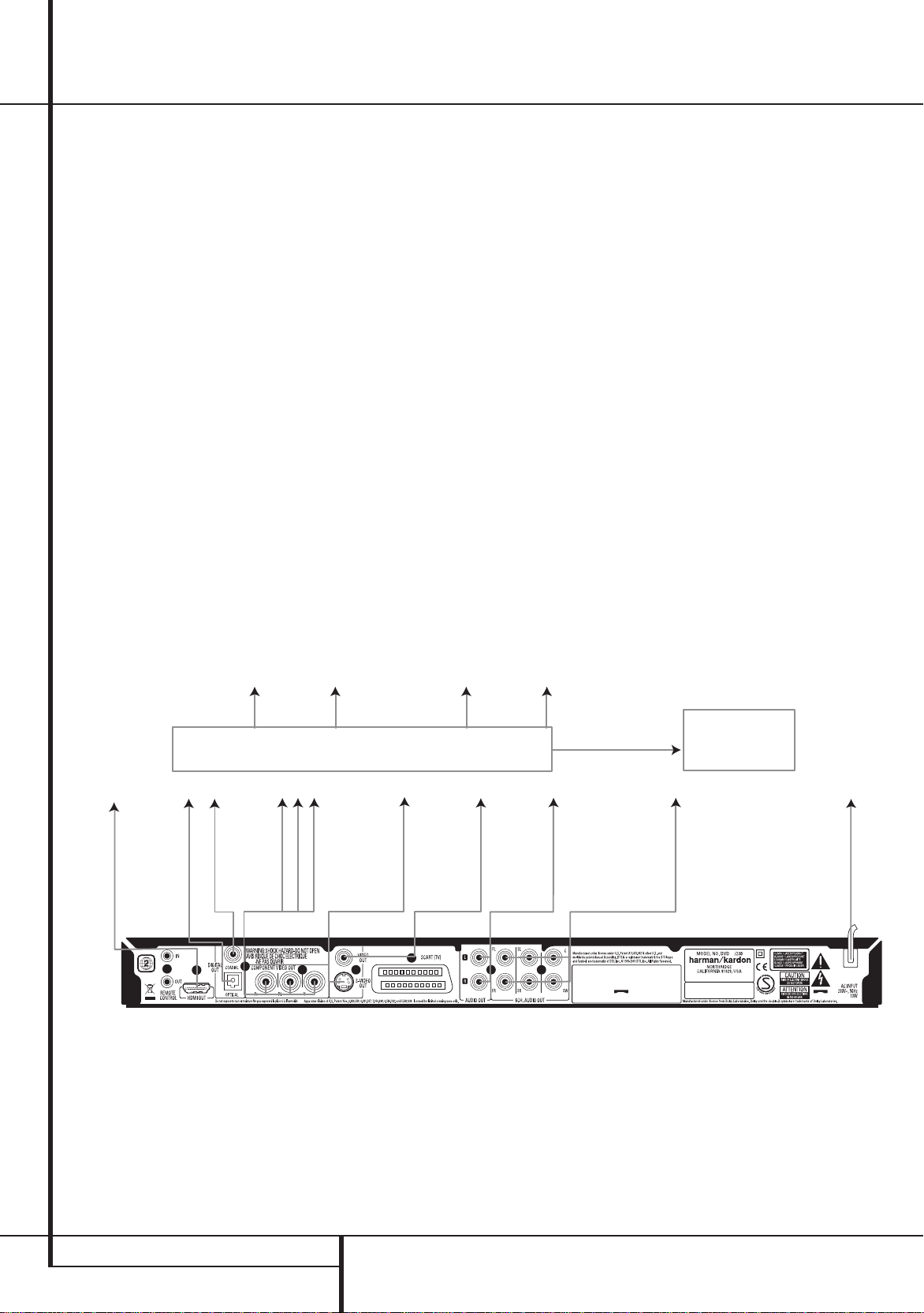
Setup and Connections
harman/kardon
DVD 26 and 28/230 Service Manual
Page 16 of 76
Connecting to a Receiver/Amplifier
With a Dolby Digital or DTS Decoder
One of the major advantages of the DVD format is
its ability to use a variety of digital audio formats for
the ultimate in sonic performance. However, in order
to enjoy the benefits of digital audio, you must use a
receiver or processor that has digital audio decoding
capabilities and make an optical or coaxial digital
audio connection between the DVD and your home
theater system. This simple connection is made as
shown below with an optional coax or optical cable.
Only one of these connections is required, and both
should not be made at the same time.
In order to take advantage of the high-resolution
DVD-Audio output of the DVD, you must connect the
6-Channel Audio Outputs B to the matching
6-channel inputs on your receiver or processor.
NOTES FOR ANALOG AUDIO:
•
If you wish to use the DVD as the input for a
multiroom system, the Analog Audio Outputs
9
should be connected to the standard analog
left/right DVD or CD inputs on your digital receiver
or processor.
• Analog Audio Outputs
The connection from the
9
to the TV is optional.
When the audio signal is to be fed to an analog •
receiver rather than to the TV, connect the Analog
Audio Outputs
9
to any analog audio inputs on
your receiver or processor.
•
The analog audio connection should also be made
if you wish to play high-resolution 96kHz PCM
audio discs where your receiver does not support
96kHz processing.
NOTES ON VIDEO:
Note: With multiple video sources, your Audio/ ■
Video device can be used for selecting the video
signal and routing it to the TV. Connect the video
output of the DVD player (whatever is provided
with your device) to the video input on your device
and the video output of this device to your TV. For
more details, see the manual of your Audio/Video
amplifier/receiver.
■
Note for Analog Audio: The connection from Audio
Out to the TV is optional only. Normally you’ll hear
the sound from your AV-system’s speakers, so the
TV volume should be completely turned down.
If you plan to use your DVD player also without
having to turn on your complete system, this
connection must exist, then you can turn up the
TV´s volume as needed.
Connecting to a Receiver
When using the DVD with an audio/video receiver
or processor, connect it as follows. First, make one
of the video connections (Composite Video C,
Component Video
input jacks on the A/V receiver, and then connect
the receiver’s video monitor output to the TV. When
connecting to the Receiver of your system, use HDMI
for input as well as output, if your video display
is so equipped. Note that your Receiver has no
S-Video input jack. In addition, to benefit from the
high-resolution surround sound formats recorded on
DVD-Audio discs, which are not output via the HDMI
connection, you will need to make the 6-Channel
Audio Connection
Second, if your receiver or processor is not HDMIcapable, make either the Optical Digital Audio
Connection
Connection
IMPORTANT NOTE: Make certain that any device
being connected, including the DVD, your receiver or
processor and your TV or video display, is turned off
whenever you make connections between products.
E
or HDMI H) to the video
A
to your receiver or processor.
G
or the Coaxial Digital Audio
F
, to the receiver or processor.
Front Speakers
(Left/Right)
Center
Speaker Subwoofer
Surround Speakers
(Left/Right)
Dolby Digital/DTS A/V Receiver or Processor
To
HDMI
or DVI
port
To optical
digital
audio
input
connectors
H G F E D C B A
To coaxial
digital
audio
input
connectors
To Y (green)/
Pb (blue)/
Pr (red)
component
video
connectors
Important Notes on SCART and RGB
format:
Your DVD is equipped with a SCART connector for ■
direct connection to the TV.
The SCART connector provides the video signal as ■
well as audio (stereo L/R) signals.
To view RGB video on your TV, the RGB compatible
SCART connector on the TV must be used and the
DVD´s TV SCART connector must be set to ”RGB”.
To S-video
input
connectors
The SCART connector for the TV provides the ■
composite video signal or the direct RGB signal,
delivering the best video performance possible,
selectable in the Setup menu.
To video
input
connectors
(yellow)
HDMI, DVI, Component,
S-video and/or
Composite video
monitor outputs
To analog audio
input connectors
(red/white)
on the TV
or receiver
(see above)
Note that with RGB video the color intensity cannot be
adjusted with most TVs.
TV
To 6-channel
analog audio
inputs on
receiver
To power outlet
(AC 230V/50Hz)
When the RGB video signal is used, DVD´s ■
recorded with the NTSC format (with regional
code 0 or 2) can be viewed even on non-NTSC
compatible TVs.
32
SETUP AND CONNECTIONS
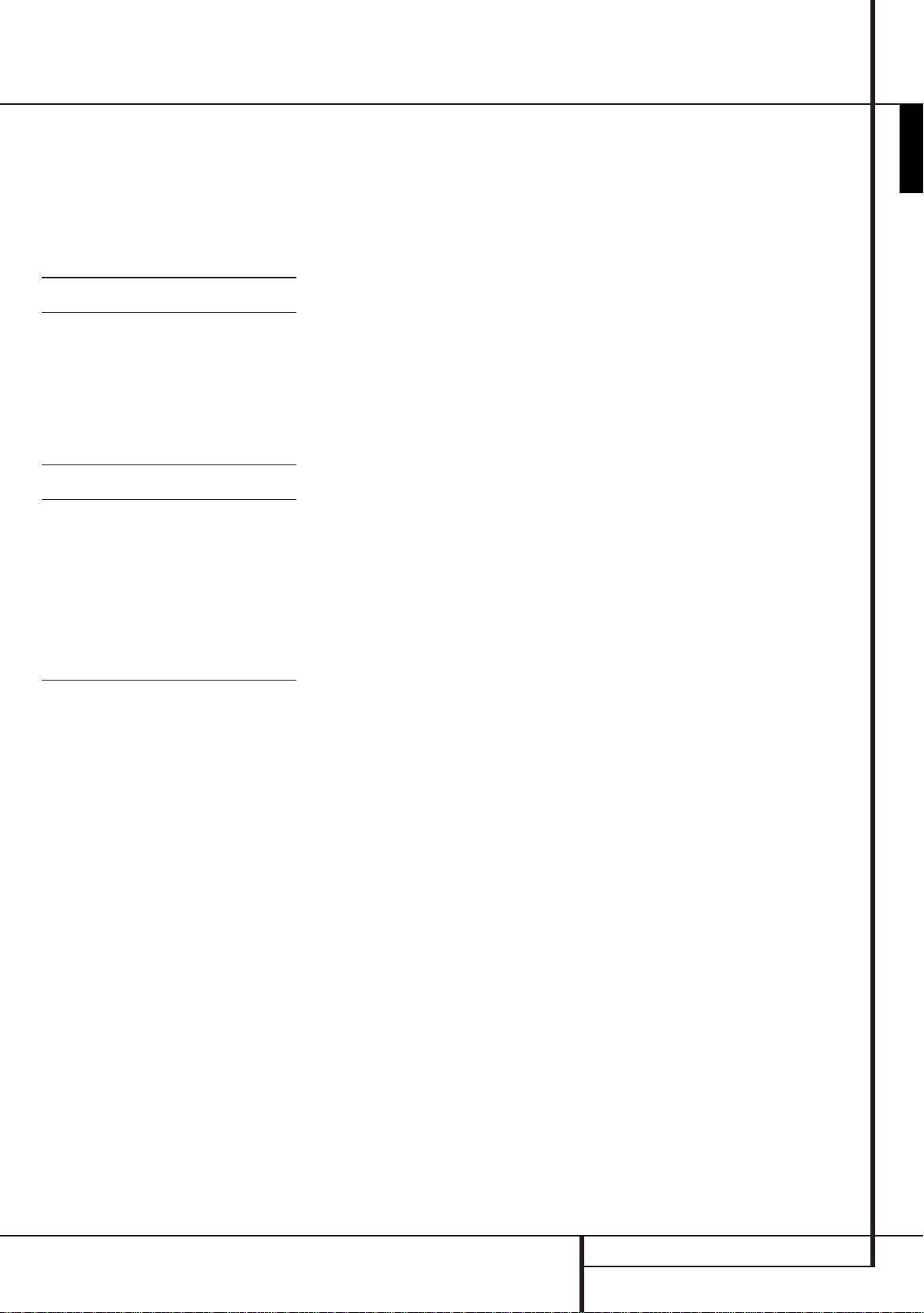
Digital Audio Connections
harman/kardon
DVD 26 and 28/230 Service Manual
Page 17 of 76
Audio output from the unit’s optical/
coaxial digital audio output connector
Gently push the cable plug through the built-in
shutter that covers the optical digital audio output and
connect the cable firmly so that the configurations of
both the cable and the connector match.
Sound recording
Disc
format
DVD Dolby Digital Dolby Digital bitstream
Linear PCM
(48/96kHz,
16/20/24-bit)
DTS Bitstream or no output*
MPEG (2.0) MPEG bitstream (2ch) or
VCD MPEG-1
CD-DA
CD Linear PCM Linear PCM (44.1kHz
MP3
MPEG-1
Audio Layer 3)
WMA
(Windows Media Audio)
* D igital Format must be selected as “ORIGINAL“
or ”PCM” respectively in Menu
Optical/coaxial
digital audio output
(2-5.1ch) or PCM
(2ch, 48kHz, 16-bit)††
Linear PCM (2ch)
(48/96kHz,
16/20/24-bit)
linear PCM (2ch, 48kHz)
Linear PCM*
sampling)
Linear PCM
(44.1–48kHz, depending
on source, if digital
output format selected
as “Bitstream”).
(48kHz if digital
output format
selected as “PCM”)
Linear PCM
(32–48kHz)
For your reference:
Dolby Digital (AC-3) is a digital sound compression ■
technique developed by the Dolby Laboratories
Licensing Corporation, supporting 5.1-channel
surround sound, as well as stereo (2-channel)
sound, this technique enables a large quantity of
sound data to be efficiently recorded on a disc.
Linear PCM is a signal recording format used in ■
CDs. While CDs are recorded in 44.1kHz/16 bit,
DVDs are recorded in 48kHz/16 bit up to 96kHz/24
bit.
If you have a Dolby Pro Logic Surround decoder ■
connected to the DVD’s analog AUDIO OUT
connectors, thanks to the ”Downmix” function
of the DVD you will obtain the full benefit of Pro
Logic from the same DVD movies that provide full
5.1-channel Dolby Digital soundtracks, as well as
from titles encoded with Dolby Surround.
The DVD is designed to digitally output 96kHz- ■
PCM audio with a 96kHz sampling rate. However,
some 96kHz DVD's may include copy protection
codes that do not permit digital output. For full
96kHz fidelity from these discs, use the analog
outputs of the DVD.
IMPORTANT: If your surround processor/D/A
converter does not support 96kHz PCM audio, you
must use the DVD analog outputs for full 96kHz
fidelity with these discs.
Caution for the optical/coaxial digital
audio outputs:
When connecting an amplifier (with an optical/ ■
coaxial digital input ) which does not contain
a Dolby Digital (AC-3) or DTS decoder, be sure
to select ”PCM” as initial setting in the ”Digital
Output” menu.
Otherwise, any attempt to play a DVD may cause
such a high level of noise that it may be harmful to
your ears and damage your speakers.
■
CD’s can be played as they would normally be
played.
Note:
Some first generation DTS decoders which do not ■
support DVD-DTS interface may not work properly
with the DVD/CD player.
Dolby Digital, DTS and PCM signals are passed ■
through the HDMI Output
A
but are not
processed in the AVR Receiver in your system.
Connect the Digital Audio separately besides
HDMI to get sound from your system Receiver.
DVD-Audio signals are not carried via the HDMI
connection or the Coaxial or Optical Digital Audio
Outputs. You must connect the 6-Channel Audio
B
Outputs
to the corresponding input jacks on
your receiver or processor in order to enjoy DVDAudio materials.
Dolby Digital and DTS
Both Dolby Digital and DTS are audio formats used to
record 5.1-channel audio signals onto the digital track
of film. Both of these formats provide six separate
channels: left, right, center, left rear, right rear, and
common subwoofer. The latest 6.1-formats, Dolby
Digital EX and DTS ES, even one (or two) additional
"Surround Back" channel for a center between the
rears.
Remember, that Dolby Digital or DTS will only play
5.1-channel sound if you’ve connected the optical
or coaxial output of the DVD player to a DTS or Dolby
Digital receiver or decoder and if the disc was recorded
in the Dolby Digital or DTS format.
ENGLISH
DVD-Audio
The high-resolution output of DVD-Audio discs is only
available as an analog signal. For that reason, it is
necessary to make direct analog connections between
the 6-Channel Audio Outputs
the matching 6-channel inputs on your receiver or
surround processor.
DIGITAL AUDIO CONNECTIONS
B
on the DVD and
33
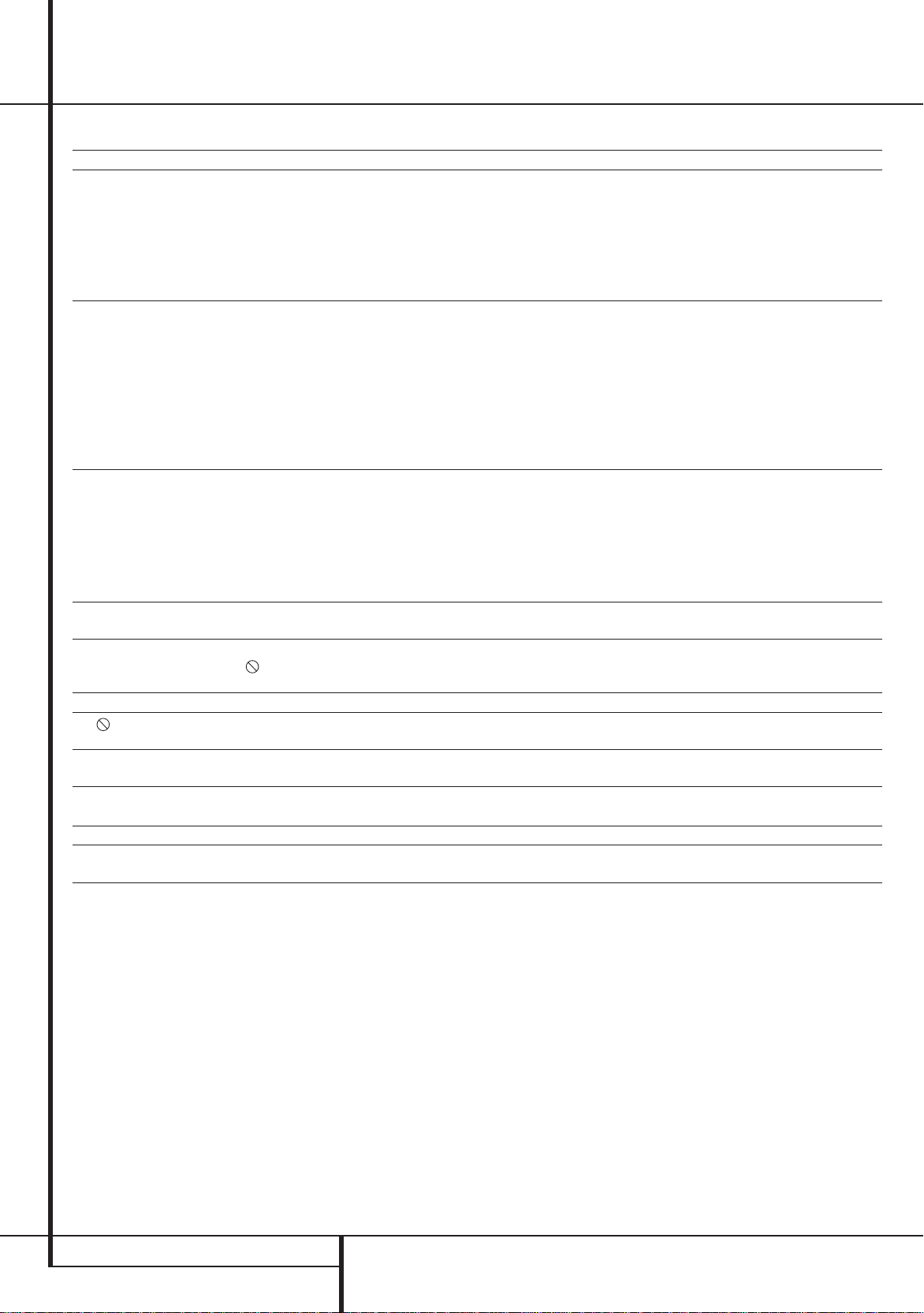
Troubleshooting Guide
harman/kardon
DVD 26 and 28/230 Service Manual
Page 18 of 76
SYMPTOM CAUSE SOLUTION
Unit does not turn on No AC Power
Disc does not play Disc loaded improperly
No picture Intermittent connections
No sound Intermittent connections
Picture is distorted or jumps during fast
forward or reverse play
Some remote buttons do not operate
during DVD play; prohibited symbol
appears (see below)
The OSD menu is in a foreign language Incorrect OSD language • Change the display language selection. •
symbol appears
The
Picture is displayed in the wrong aspect
ratio
Remote control inoperative Weak batteries
Disc will not copy to VCR Copy protection
Password not accepted. Incorrect password being used or password
• Check AC power plug and make certain any switched outlet is turned on. •
• Load disc label-side up; align the disc with the guides and place it in its •
Incorrect disc type
• Check to see that disc is CD, CD-R, CD-RW, DivX, VCD, MP3, WMA, JPEG, •
Invalid Region Code
• Use Region 2 or Open Region (0) disc only. •
• Enter password to override or change rating settings. •
Rating is above parental preset
• Check all video connections. •
• Check input selection of TV or receiver. •
Wrong input
Progressive Scan output selected • Use Progressive Scan mode only with compatible TV. If needed, press the •
Video Off feature active •
• HDMI Output A is connected to a video
display that is not HDCP-compliant.
• Check all audio connections. •
• Check digital audio settings. •
Incorrect digital audio selection
• There is no audio playback on DVD discs during fast or slow modes. •
DVD disc is in fast or slow mode
Surround receiver not compatible with 96kHz •
PCM audio
DVD Audio disc is loaded without using
•
analog audio connection
MPEG-2 decoding
• It is a normal artifact of DVD playback for pictures to jump or show some •
Function not permitted at this time • With most discs, some functions are not permitted at certain times (e.g., •
Requested function not available at this time
• Certain functions may be disabled by the DVD itself during passages of a •
Incorrect match of aspect ratio settingsto disc
• Change aspect ratio settings. •
• Change both batteries. •
Sensor is blocked • Clear path to sensor or use optional outboard remote sensor. •
• Many DVDs are encoded with copy protection to prevent copying to VCR. •
•
has been forgotten.
proper position.
DVD-R, DVD-RW, DVD+R, DVD+RW (standard conforming), DVD-Audio
or DVD-Video; other types will not play.
Progressive Scan/Interlaced Button
mode.
Press • Video Off Button b to reactivate video circuitry (see page 43)
The • HDMI Output A may not be used with video displays that are not
HDCP-compliant. Unplug the cable and select another audio and video
connection (see pages 31 through 32).
Use analog audio outputs. •
Use • 6-Channel Audio Outputs B or Analog Audio Outputs 9.
distortion during rapid play.
Track Skip) or at all (e.g., direct audio track selection).
disc.
Stop play of disc. Press and hold the • Clear Button D until the display
blinks. This resets the password and all settings to their defaults.
T
to toggle to the correct
46
TROUBLESHOOTING GUIDE

Technical Specifications for DVD Player
harman/kardon
DVD 26 and 28/230 Service Manual
Page 19 of 76
Applicable Disc: Disc formats: 5 inch (12 cm) or 3 inch (8 cm) DVD Video, DVD-Audio, Standard conforming DVD+RW, DVD+R, DVD-R,
DVD-RW, DivX, VCD, CD, CD-R, MP3, WMA, JPEG or CD-RW discs,
Regio code: DVD Movie disc with Code 2 or 0 only.
DVD-Layers: Single Side/Single Layer, Single Side/Dual Layer, Dual Side/Single Layer, Dual Side/Dual Layer
Audio formats: DVD-Audio MLP lossless, Linear PCM, MPEG, Windows Media® 9,
Dolby Digital or DTS Audio discs
Still-image format: JPEG
Video Signal System: PAL/NTSC
HDMI™ Output: Video: 576p, 720p, 1080i
HDMI Version 1.0-compliant
HDCP Version 1.1-compliant
Composite Video Output: 1 Vp-p/75 Ohms, sync negative polarity
S Video Output: Y/Luminance: 1 Vp-p/75 Ohms, sync negative polarity
C/Chrominance: 0.286 Vp-p
Component Video Output: Y: 1 Vp-p/75 Ohms, sync negative polarity
Cr: 0.7 Vp-p/75 Ohms
Cb: 0.7 Vp-p/75 Ohms
Analog Audio Output: 2 Vrms max
Frequency Response: DVD (Linear PCM): 2Hz - 22kHz (48kHz sampling)
2Hz - 44kHz (96kHz sampling)
CD: 2Hz - 20kHz
Signal/Noise Ratio (SNR): 105 dB (A-weighted)
Dynamic Range: DVD: 100dB (18 Bit) / 105dB (20 Bit)
CD/DVD: 96dB (16 Bit)
THD/1kHz: DVD/CD: 0.0025 %
Wow & Flutter: Below Measurable Limits
AC Power: 100 - 240 V/50 ~ 60 Hz
Power Consumption: 1 Watt (Standby)/13 Watts (Max)
Dimensions (WxHxD): 440 x 50 x 285 mm
Weight: 4.0 kg
ENGLISH
Depth measurement includes knobs and connectors.
Height measurement includes feet and chassis.
All specifications subject to change without notice.
Harman Kardon is a registered trademark of Harman International Industries, Incorporated, registered in the United States and/or other countries.
Manufactured under license from Dolby Laboratories. Dolby, Dolby Digital, ProLogic, AC-3 and the double-D symbol are trademarks of Dolby Laboratories.
Manufactured under license under U.S. Patent #: 5,451,942 & other U.S. and worldwide patents issued & pending. DTS, DTS-ES and DTS Digital Out are registered trademarks and the DTS logos
and Symbol are trademarks of DTS, Inc. © 1996-2007 DTS, Inc. All Rights Reserved.
Windows Media is a registered trademark of Microsoft Corporation in the United States and/or other countries.
Kodak is a registered trademark, and Photo CD is a trademark of Eastman Kodak Company.
Blu-Ray Disc is a trademark of the Blu-Ray Disc Association.
HDMI, the HDMI logo and High-Definition Multimedia Interface are trademarks or registered trademarks of HDMI Licensing LLC.
DivX, DivX Certified, and associated logos are trademarks of DivX Networks, Inc and are used under license.
This product incorporates copyright protection technology that is protected by method claims of certain U.S. patents and other intellectual property rights owned by Macrovision Corporation and
other rights owners. Use of this copyright protection technology m ust be authorized by Macrovision Corporation and is intended for home and other lim ited viewing uses only unless othe rwise
authorized by Macrovision Corporation. Reverse engineering or diassembly is prohibited.
CLASS 1
LASER PRODUCT
TECHNICAL SPECIFICATIONS
47
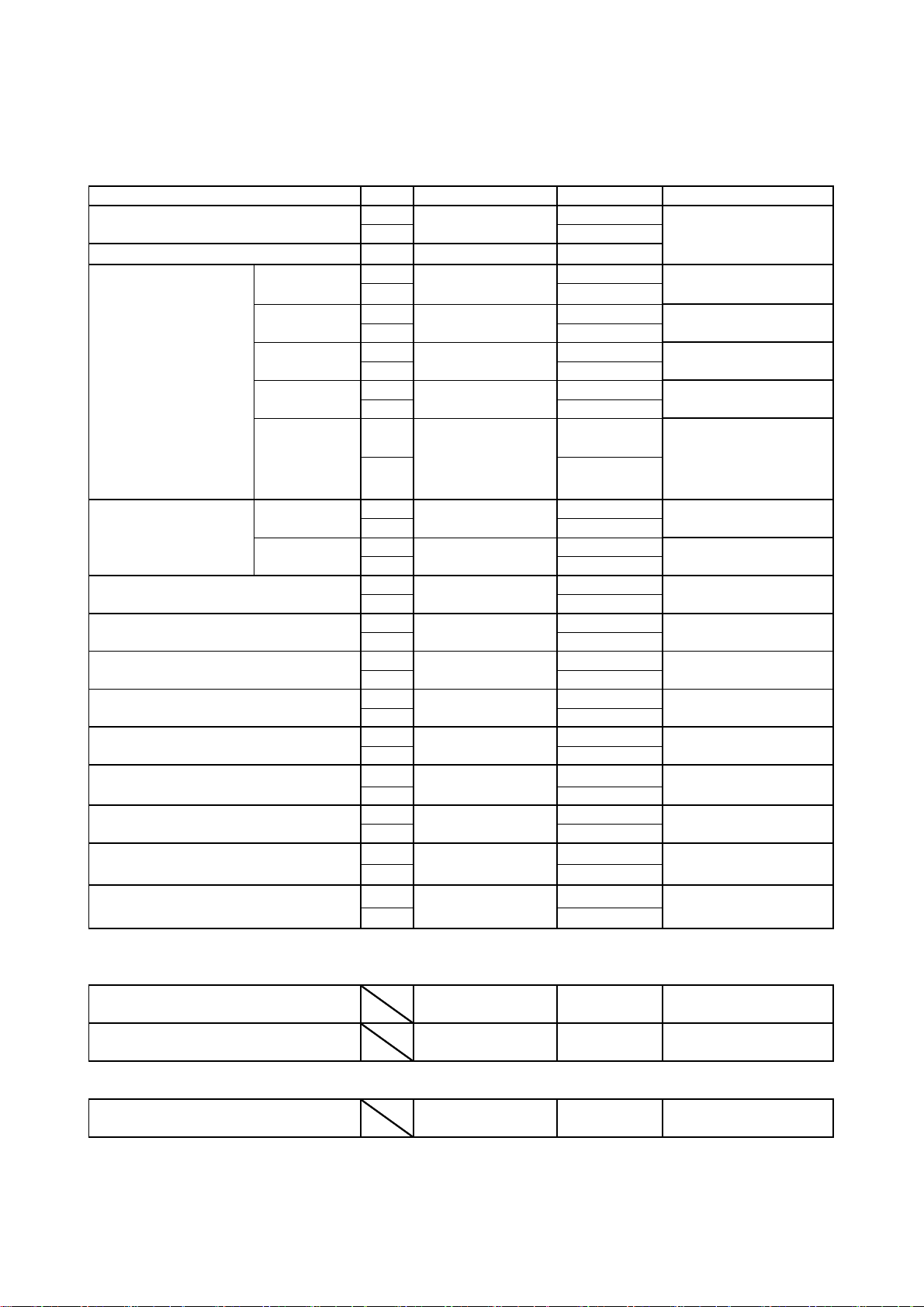
MODEL NAME : DVD 37 & DVD 37/230
D
ifi
f
Audi
o
TDV-540A (ABEX)
,
TDV-540A (ABEX)
harman/kardon
DVD 26 and 28/230 Service Manual
Page 20 of 76
escription : Characteristics Spec
cation o
o
Test Disc : YEDS7 (SONY), TDV-540A (ABEX)
Test Conditions : 10kΩ Load Terminated, AC100V 50/60Hz
Test Measuerment : VP-7722A (Audio Analyzer) ,CASCADE SYS-2522(AP)
1.ANALOG AUDIO OUTPUT
Measurement Item
Output Level[Vrms] L
R
Limit Result
2.0 ± 0.2
YEDS7 (SONY)
Level difference [Vrms] < 0.2
F/ response [dB] L
Ref.1kHz 0dB L
z
2 0 H
100 Hz
10 KHz
20 KHz
R
R
L
R
L
R
L
44 KHz
R
Emphasis L
Characteristic[dB] R
Ref.1kHz 0dB L
5 KHz
16 KHz
R
S/N [dB] L
R
Channel Separation [dB] L→R
R→L
Linearity [dB] L
-90dB playback R
T.H.D [%] L
R
Dynamic Range [dB] L
-60dB playback R
全高調波歪率 [%] L
DVD 96k R
Dynamic Range [dB] L
DVD 96k R
全高調波歪率 [%] L
DVD 48k R
Dynamic Range [dB] L
DVD 48k R
0± 1.0
0± 1.0
0± 1.0
0± 1.5
0± 1.5
-4.53±1.0
-9.04 ± 1.0
>105
> 95
89.5±3
< 0.01
>93
< 0.01
>95
< 0.01
>95
YEDS7 (SONY)
YEDS7 (SONY)
YEDS7 (SONY)
YEDS7 (SONY)
TDV-540A (ABEX)
TITLE 4,CHAPTER
AUDIO STREAM 3
YEDS7 (SONY)
YEDS7 (SONY)
YEDS7 (SONY)
YEDS7 (SONY)
YEDS7 (SONY)
YEDS7 (SONY)
YEDS7 (SONY)
TDV-540A (ABEX)
TITLE 3, CHAPTER 1
TDV-540A (ABEX)
TITLE 3, CHAPTER 2
TITLE 2, CHAPTER 1
TITLE 2, CHAPTER 2
TEST DISC
TRACK 1
TRACK 2
TRACK 4
TRACK 10
TRACK 13
16
TRACK 40
TRACK 41
TRACK 23
TRACK 30
TRACK 22
TRACK 1
TRACK 20
34
2. DIGITAL OUTPUT
1) OPTICAL OUT
JITTER 44.1kHz Normal 44.1kHz
JITTER 96kHz Normal 96kHz
2) COAXIAL OUT
OUTPUT Level [mV] Normal CD or DVD
Peak to Peak Level at 75ohm L
(mUI) CD Playback
(mUI) DVD Playback
< 50mUI
< 50mUI
500±50 (mV)
Playback
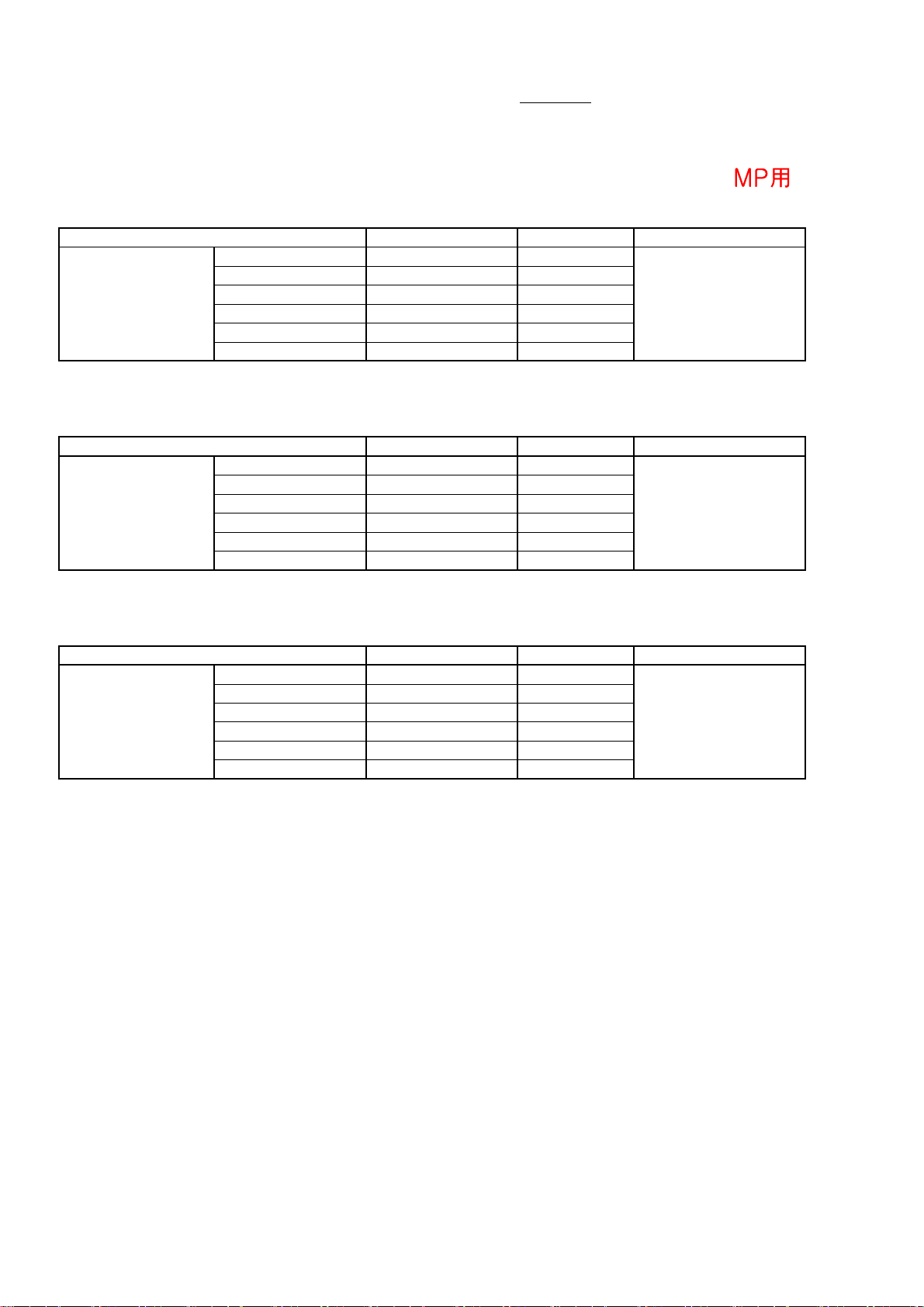
MODEL NAME : DVD 37& DVD 37/230
harman/kardon
DVD 26 and 28/230 Service Manual
Page 21 of 76
Description : Characteristics Specification of Video
Test Disc : TDV-540A (ABEX) , MDVD-111 (TEAC) Serial NO.:
Test Conditions : 75Ω Load Terminated
AC Input : For USA (120V/60Hz) , For Europe (230V/50Hz)
Test Measuerment : VM-700T
4. Video Frequency Respoens (75Ω Terminated)
MP用
Measurement Item Result Test Disc
Composite [dB]
Measurement Item Result Test Disc
S-Video Y [dB]
Measurement Item Result Test Disc
Component Y
[dB]
Interace Mode
Limit
0.5MHz 0dB Ref. 0
1MHz 0dB ± 2dB
2MHz 0dB ± 2dB
3MHz 0dB ± 2dB
4MHz 0dB ± 2dB
5.8MHz -3dB ± 2dB
Limit
0.5MHz 0dB Ref. 0
1MHz 0dB ± 2dB
2MHz 0dB ± 2dB
3MHz 0dB ± 2dB
4MHz 0dB ± 2dB
5.8MHz -3dB ± 2dB
Limit
0.5MHz 0dB Ref. 0
1MHz 0dB ± 2dB
2MHz 0dB ± 2dB
3MHz 0dB ± 2dB
4MHz 0dB ± 2dB
5.8MHz -3dB ± 2dB
MDVD-111
TITLE2,CHAPTER9
100% Multi Brust
MDVD-111
TITLE2,CHAPTER9
100% Multi Brust
MDVD-111
TITLE2,CHAPTER9
100% Multi Brust
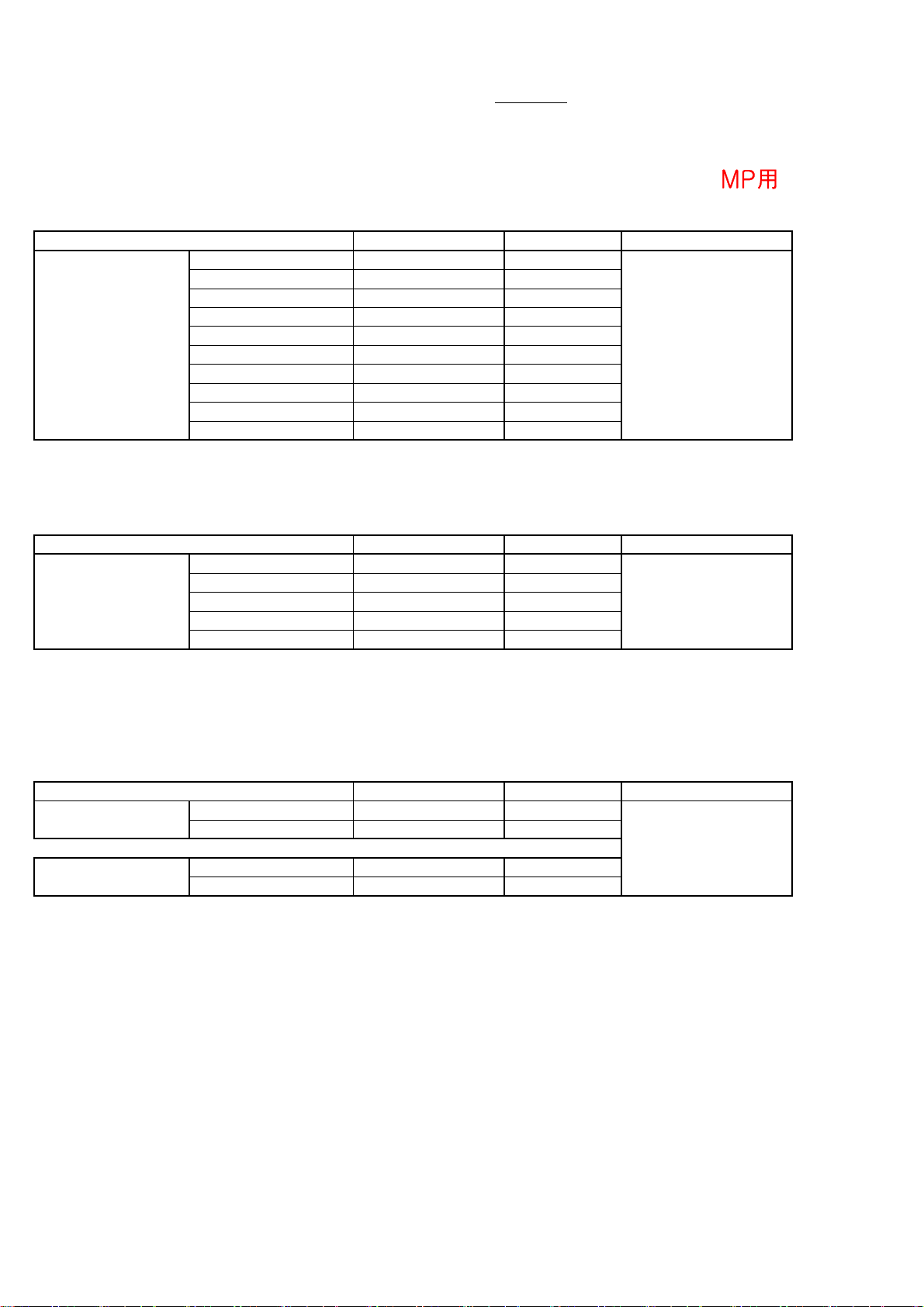
MODEL NAME : DVD 37& DVD 37/230
harman/kardon
DVD 26 and 28/230 Service Manual
Page 22 of 76
Description : Characteristics Specification of Video
Test Disc : TDV-540A (ABEX) , MDVD-111 (TEAC) Serial NO.:
Test Conditions : 75Ω Load Terminated
AC Input : For USA (120V/60Hz) , For Europe (230V/50Hz)
Test Measuerment : VM-700T
1. Video Level Test (75Ω Terminated)
MP用
Measurement Item Result Test Disc
Limit
Composite 1.0V ± 0.1V
S-Video Y 1.0V ± 0.1V
S-Video C 286mV ± 30mV
Video output [V]
Component Y 1.0V ± 0.1V
Component Pb 700mV ± 100mV
Component Pr 700mV ± 100mV
Scart CVBS 1.0V ± 0.15V
MDVD-111
TITLE2,CHAPTER1
100% COLOR BAR
Scart Red 700mV ± 100mV
Scart Green 700mV ± 100mV
Scart Blue 700mV ± 100mV
** Pb/Pr & RGB Video Level check before please setting the Black Level off in the set-up menu **
2. Video S/N Raito Test (75Ω Terminated)
Measurement Item Result Test Disc
Limit
Composite ≥ 65.0 dB
Video SNR [dB]
100KHz~4.2MHz
Use SC Trap
S-Video Y ≥ 65.0 dB
Component Y ≥ 65.0 dB
Component Pb ≥ 65.0 dB
MDVD-111
TITLE2,CHAPTER 4
50% Gray Color
Component Pr ≥ 65.0 dB
3. Chroma Signal AM.PM Test (75Ω Terminated)
Measurement Item Result Test Disc
Chroma AM [dB]
10KHz~500KHz
Chroma PM [dB]
10KHz~500KHz
Composite Chroma ≥ 65.0 dB
S-Video Chroma ≥ 65.0 dB
Composite Chroma ≥ 60.0 dB
S-Video Chroma ≥ 60.0 dB
Limit
TDV-540A
TITLE2,CHAPTER17
100% Magenta
Color
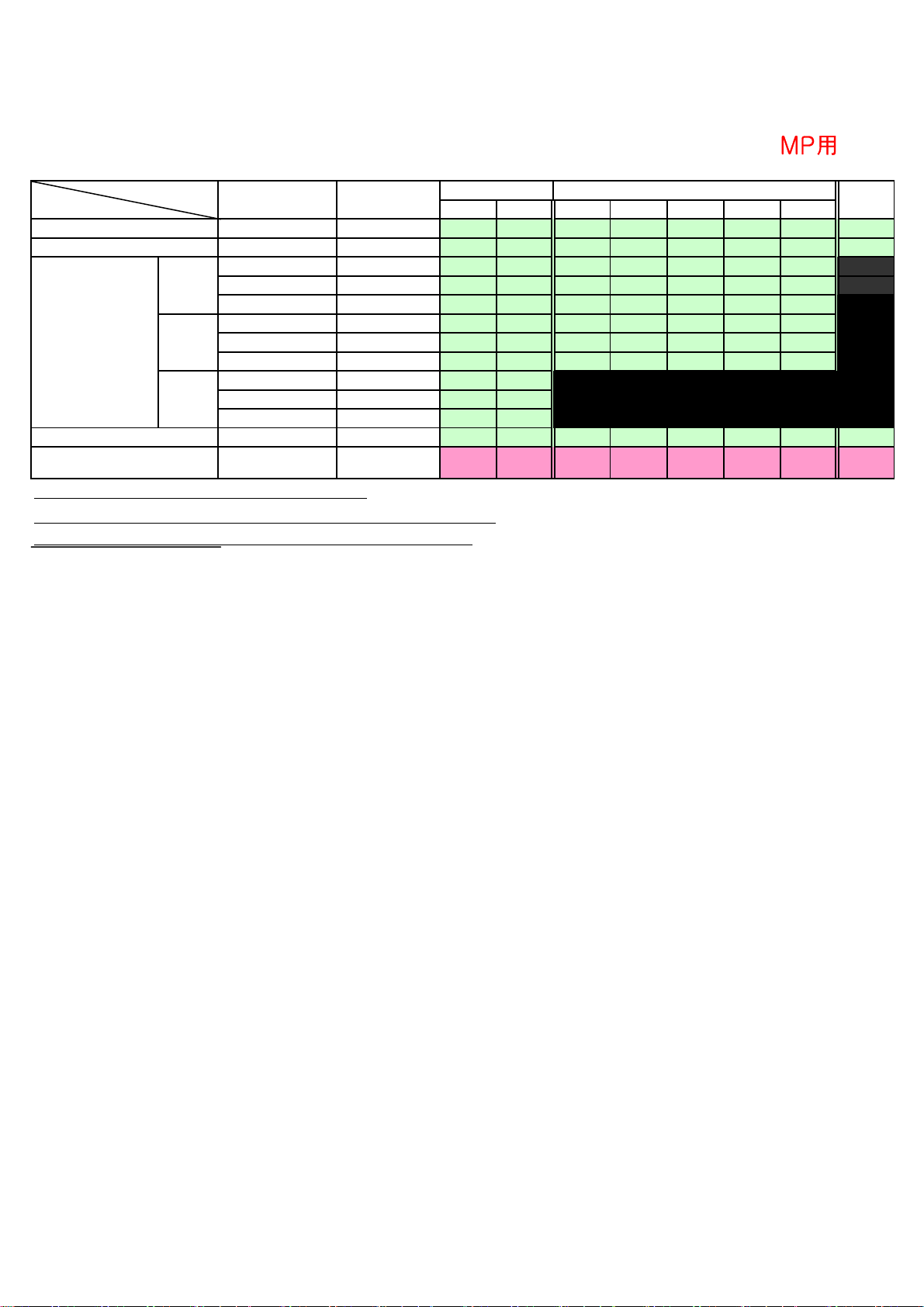
用
2. DVD-Audio Part (Test Disc V-612 , JVC)
harman/kardon
DVD 26 and 28/230 Service Manual
Page 23 of 76
LimitTrack Inform.
Output Level (V)
T.H.D (%) 20KHz LPF
48 / 24
Frequency
Respones (dB)
Ref. : Tr. 38
S/N (dB) "A" Filter
Dynamic Range (dB)
20KHz LPF
96 / 20
192 / 24
Tr.38 1KHz 0dB 2.1±0.2Vrms
Tr.38 1KHz 0dB ↓0.01%
Tr.59 17Hz 0±1.0dB
Tr.54 10KHz 0±1.0dB
Tr.53 20KHz 0±2.0dB
Tr.49 17Hz 0±1.0dB
Tr.45 10KHz 0±1.0dB
Tr.44 20KHz 0±2.0dB
Tr.22 17Hz 0±1.0dB
Tr.18 10KHz 0±1.0dB
Tr.17 20KHz 0±2.0dB
Tr.40 Infinity Zero ↑90dB
Tr.39 -60dB ↑85dB
★ SW Level & THD --> Track 38 (30Hz) Play.
★ SW Frequency Respones -> Track 55(31Hz , 0dB) Reference
★ Track 54 (61Hz) , Track 53 (81Hz) , Track 51(127Hz) Play
Downmix 2CH Muiti 5 CH
LT RT FL FR SL SR C
MP
SW
