Harman-Kardon DVD 38 User Manual
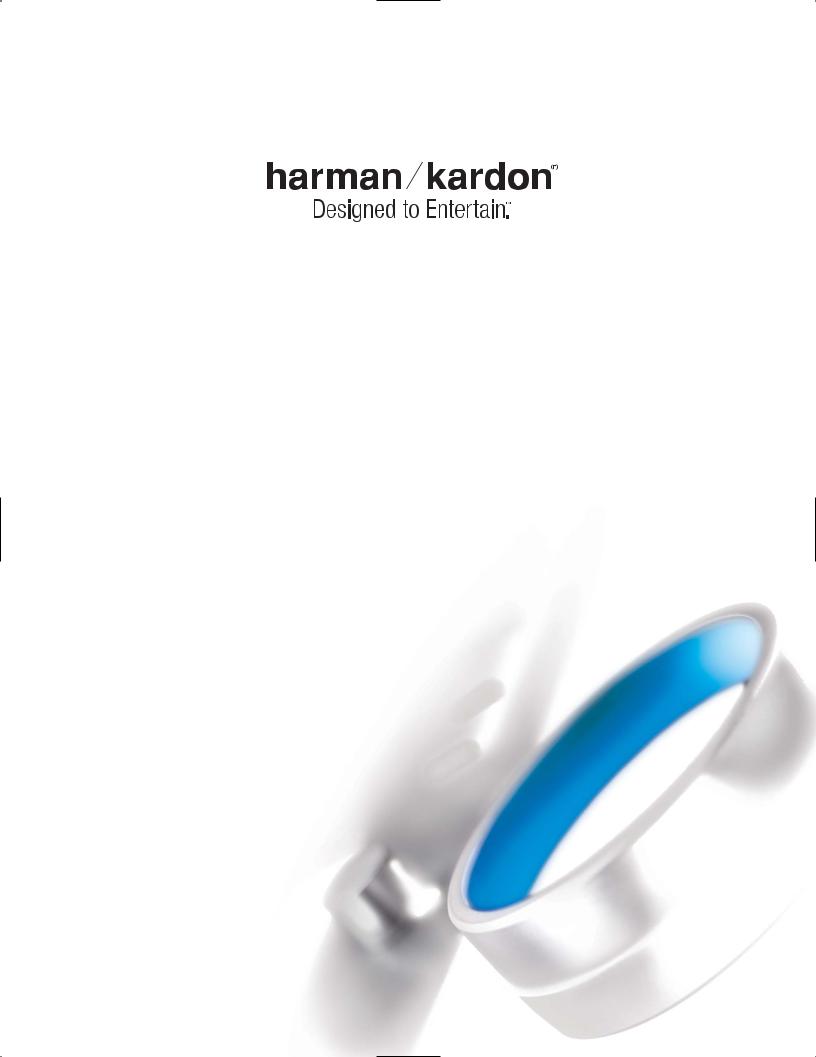
DVD 38
DVD AUDIO/VIDEO PLAYER
WITH HDMI™
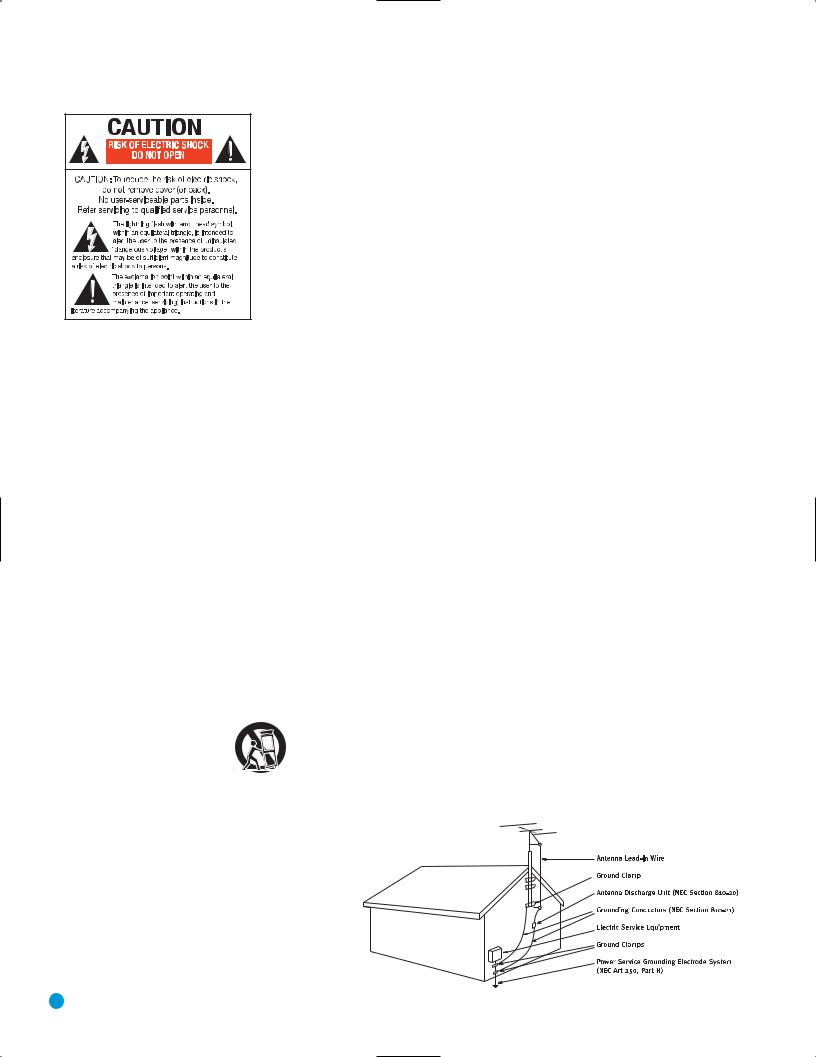
SAFETY INFORMATION
1.Read Instructions. All the safety and operating instructions should be read before the product is operated.
2.Retain Instructions. The safety and operating instructions should be retained for future reference.
3.Heed Warnings. All warnings on the product and in the operating instructions should be adhered to.
4.Follow Instructions. All operating and use instructions should be followed.
5.Cleaning. Unplug this product from the wall outlet before cleaning. Do not use liquid cleaners or aerosol cleaners. Use a damp cloth for cleaning.
6.Attachments. Do not use attachments not recommended by the product manufacturer, as they may cause hazards.
7.Water and Moisture. Do not use this product near water – for example, near a bathtub, wash bowl, kitchen sink or laundry tub; in a wet basement; near a swimming pool; or the like.
8.Accessories. Do not place this product on an unstable cart, stand, tripod, bracket or table. The product may fall, causing serious injury to a child or adult, and serious damage to the product. Use only with a cart, stand, tripod, bracket or table recommended by the manufacturer, or sold with the product. Any mounting of the product should follow the manufacturer’s instructions, and should use a mounting accessory recommended by the manufacturer.
9. A Product and Cart Combination Should Be Moved With Care. Quick stops, excessive force and uneven surfaces may cause the product and cart combination to overturn.
10.Ventilation. Slots and openings in the cabinet are provided for ventilation and to ensure reliable operation of the product and to protect it from overheating, and these openings must not be blocked or covered. The openings should never be blocked by placing the product on a bed, sofa, rug or other similar surface. This product should not be placed in a built-in installation, such as a bookcase or rack, unless proper ventilation is provided or the manufacturer’s instructions have been adhered to.
11.Power Sources. This product should be operated only from the type of power source indicated on the marking label. If you are not sure of the type of power supply to your
home, consult your product dealer or local power company. For products intended to operate from battery power, or other sources, refer to the operating instructions.
12.Polarization. This product may be equipped with a polarized alternating-current-line plug (a plug having one blade wider than the other). This plug will fit into the power outlet only one way. This is a safety feature. If you are unable to insert the plug fully into the outlet, try reversing the plug. If the plug should still fail to fit, contact your electrician to replace your obsolete outlet. Do not defeat the safety purpose of the polarized plug.
13.Power-Cord Protection. Power-supply cords should be routed so that they are not likely to be walked on or pinched by items placed upon or against them, paying particular attention to cords at plugs, convenience receptacles, and the point where they exit from the product.
14.Nonuse Periods. The power cord of the product should be unplugged from the outlet when left unused for long periods of time.
15.Outdoor Antenna Grounding. If an outside antenna
or cable system is connected to the product, be sure the antenna or cable system is grounded so as to provide some protection against voltage surges and built-up static charges. Article 810 of the National Electrical Code, ANSI/NFPA 70, provides information with regard to proper grounding of the mast and supporting structure, grounding of the lead-in wire to an antenna discharge unit, size of grounding conductors, location of antenna-discharge unit, connection to grounding electrodes, and requirements for the grounding electrode. See Figure A.
16.Lightning. For added protection for this product during a lightning storm, or when it is left unattended and unused for long periods of time, unplug it from the wall outlet and disconnect the antenna or cable system. This will prevent damage to the product due to lightning and power-line surges.
17.Power Lines. An outside antenna system should not be located in the vicinity of overhead power lines or other electric light or power circuits, or where it can fall into such power lines or circuits. When installing an outside antenna system, extreme care should be taken to keep from touching such power lines or circuits, as contact with them might be fatal.
Figure A.
Example of Antenna Grounding as per National Electrical Code ANSI/NFPA 70
18.Overloading. Do not overload wall outlets, extension cords, or integral convenience receptacles, as this can result in a risk of fire or electric shock.
19.Object and Liquid Entry. Never push objects of any kind into this product through openings, as they may touch dangerous voltage points or short-out parts that could result in a fire or electric shock. Never spill liquid of any kind
on the product.
20.Servicing. Do not attempt to service this product yourself, as opening or removing covers may expose you to dangerous voltage or other hazards. Refer all servicing to qualified service personnel.
21.Damage Requiring Service. Unplug this product from the wall outlet and refer servicing to qualified service personnel under the following conditions:
a. The power-supply cord or the plug has been damaged; or b. Objects have fallen onto, or liquid has been spilled into, the
product; or
c. The product has been exposed to rain or water; or
d. The product does not operate normally when following the operating instructions. Adjust only those controls that are covered by the operating instructions, as an improper adjustment of other controls may result in damage and will often require extensive work by a qualified technician to restore the product to its normal operation; or
e. The product has been dropped or damaged in any way; or f. The product exhibits a distinct change in performance; this
indicates a need for service.
22.Replacement Parts. When replacement parts are required, be sure the service technician has used replacement parts specified by the manufacturer or that have the same characteristics as the original part. Unauthorized substitutions may result in fire, electric shock or other hazards.
23.Safety Check. Upon completion of any service or repairs to this product, ask the service technician to perform safety checks to determine that the product is in proper operating condition.
24.Wall or Ceiling Mounting. The product should be mounted to a wall or ceiling only as recommended by the manufacturer.
25.Heat. The product should be situated away from heat sources such as radiators, heat registers, stoves or other products (including amplifiers) that produce heat.
2
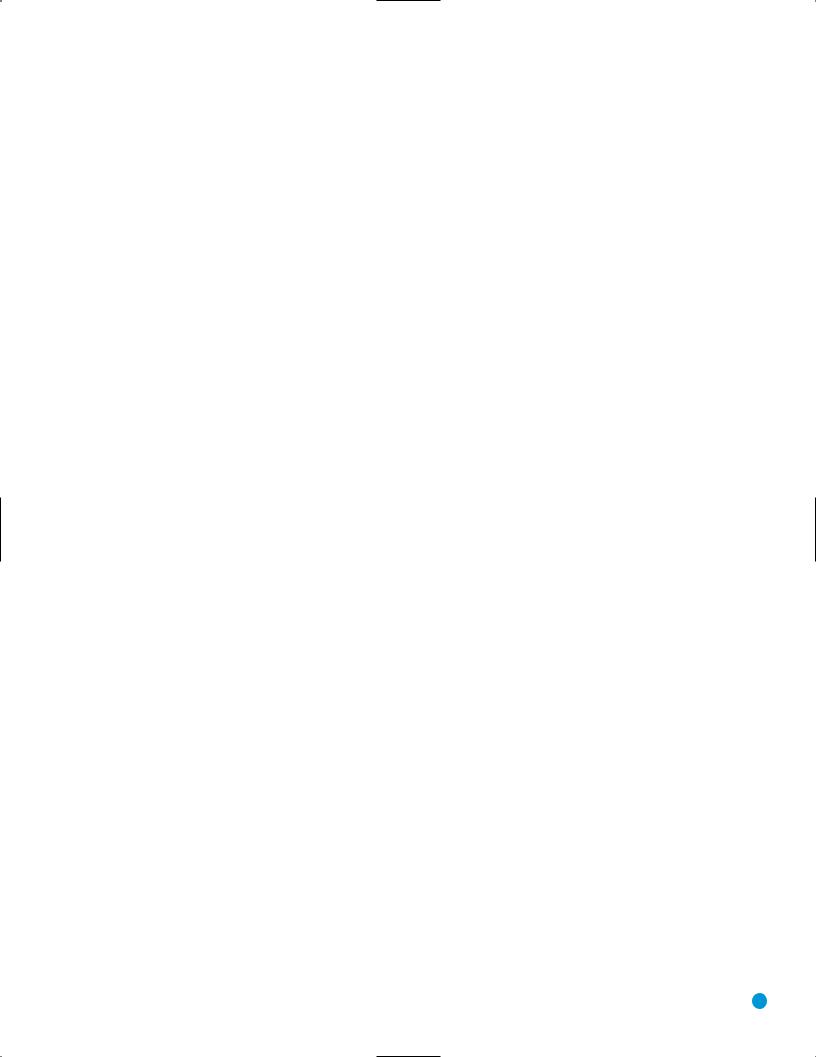
SAFETY INFORMATION
Important Safety Information
Verify Line Voltage Before Use
Your DVD 38 has been designed for use with 110–240-volt AC current, and the plug is specifically designed for 120-volt applications. Connection to a line voltage other than that for which the plug is intended can create a safety and fire hazard and may damage the unit.
If you have any questions about the voltage requirements for your specific model, or about the line voltage in your area, contact your selling dealer before plugging the unit into a wall outlet.
Do Not Use Extension Cords
To avoid safety hazards, use only the power cord attached to your unit. We do not recommend that extension cords be used with this product. As with all electrical devices, do not run power cords under rugs or carpets or place heavy objects on them. Damaged power cords should be replaced immediately by an authorized service center with a cord meeting factory specifications.
Handle the AC Power Cord Gently
When disconnecting the power cord from an AC outlet, always pull the plug; never pull the cord. If you do not intend to use the unit for any considerable length of time, disconnect the plug from the AC outlet.
Do Not Open the Cabinet
There are no user-serviceable components inside this product. Opening the cabinet may present a shock hazard, and any modification to the product will void your guarantee. If water or any metal object such as a paper clip, wire or staple accidentally falls inside the unit, disconnect it from the AC power source immediately, and consult an authorized service center.
Installation Location
•To ensure proper operation and to avoid the potential for safety hazards, place the unit on a firm and level surface. When placing the unit on a shelf, be certain that the shelf and any mounting hardware can support the weight of the product.
•Make certain that proper space is provided both above and below the unit for ventilation. If this product will be installed in a cabinet or other enclosed area, make certain that there is sufficient air movement within the cabinet. Under some circumstances, a fan may be required. The unit should be placed on its own shelf, not directly on top of another component.
•Do not place the unit directly on a carpeted surface.
•Avoid installation in extremely hot or cold locations, or in an area that is exposed to direct sunlight or heating equipment.
•Avoid moist or humid locations.
•Do not obstruct the ventilation slots on the unit, or place objects directly over them.
•Due to the heat generated by operation of the DVD 38 and other components in your system, there is the remote possibility that the rubber padding on the bottom of the unit’s feet may leave marks on certain wood or veneer materials. Use caution when placing the unit on soft woods or other materials that may be damaged by heat or heavy objects. Some surface finishes may be particularly sensitive to absorbing such marks, due to a variety of factors beyond Harman Kardon's control, including the nature of the finish, cleaning materials used, and normal heat and vibration caused by the use of the product, or other factors. We recommend that caution be exercised in choosing an installation location for the component and in normal maintenance practices, as your warranty will not cover this type of damage to furniture.
Cleaning
When the unit gets dirty, wipe it with a clean, soft, dry cloth. If necessary, and only after unplugging the AC power cord, wipe it with a soft cloth dampened with mild soapy
water, then a fresh cloth with clean water. Wipe it dry immediately with a dry cloth. NEVER use benzene, aerosol cleaners, thinner, alcohol or any other volatile cleaning agent. Do not use abrasive cleaners, as they may damage the finish of metal parts. Avoid spraying insecticide near the unit.
Moving the Unit
Before moving the unit, be certain to disconnect any interconnection cords with other components, and make certain that you disconnect the unit from the AC outlet.
NOTE: To avoid damage to the DVD 38 that may not be covered by the warranty, be certain that the disc is removed from the unit before it is moved. Once the DVD 38 is installed, a disc may be left in the unit when it is turned off, but the unit should NEVER be moved with a disc left in the disc tray.
Important Information for the User
This equipment has been tested and found to comply with the limits for a Class B digital device, pursuant to Part 15 of the FCC Rules. The limits are designed to provide reasonable protection against harmful interference in a residential installation. This equipment generates, uses and can radiate radio-frequency energy and, if not installed and used in accordance with the instructions, may cause harmful interference to radio communication. However, there is no guarantee that harmful interference will not occur in a particular installation. If this equipment does cause harmful interference to radio or television reception, which can be determined by turning the equipment off and on, the user is encouraged to try to correct the interference by one or more of the following measures:
•Reorient or relocate the receiving antenna.
•Increase the separation between the equipment and receiver.
•Connect the equipment into an outlet on a circuit different from that to which the receiver is connected.
•Consult the dealer or an experienced radio/TV technician for help.
This device complies with Part 15 of the FCC Rules. Operation is subject to the following two conditions: (1) this device may not cause harmful interference, and (2) this device must accept interference received, including interference that may cause undesired operation.
NOTE: Changes or modifications may cause this unit to fail to comply with Part 15 of the FCC Rules and may void the user’s authority to operate the equipment.
CAUTION: The DVD 38 uses a laser system. To prevent direct exposure to the laser beam, do not open the cabinet enclosure or defeat any of the safety mechanisms provided for your protection. DO NOT STARE INTO THE LASER BEAM. To ensure proper use of this product, please read this Owner’s Manual carefully and retain it for future use. Should the unit require maintenance or repair, please contact your local Harman Kardon service center. Refer servicing to qualified personnel only
Unpacking
The carton and shipping materials used to protect your new receiver during shipment were specially designed to cushion it from shock and vibration. We suggest that you save the carton and packing materials for use in shipping if you move, or should the unit ever need repair.
To minimize the size of the carton in storage, you may wish to flatten it. This is done by carefully slitting the tape seams on the bottom and collapsing the carton. Other cardboard inserts may be stored in the same manner. Packing materials that cannot be collapsed should be saved along with the carton in a plastic bag.
If you do not wish to save the packaging materials, please note that the carton and other sections of the shipping protection are recyclable. Please respect the environment and discard those materials at a local recycling center.
It is important that you remove the protective plastic film from the front-panel lens. Leaving the film in place will affect the performance of your remote control.
3
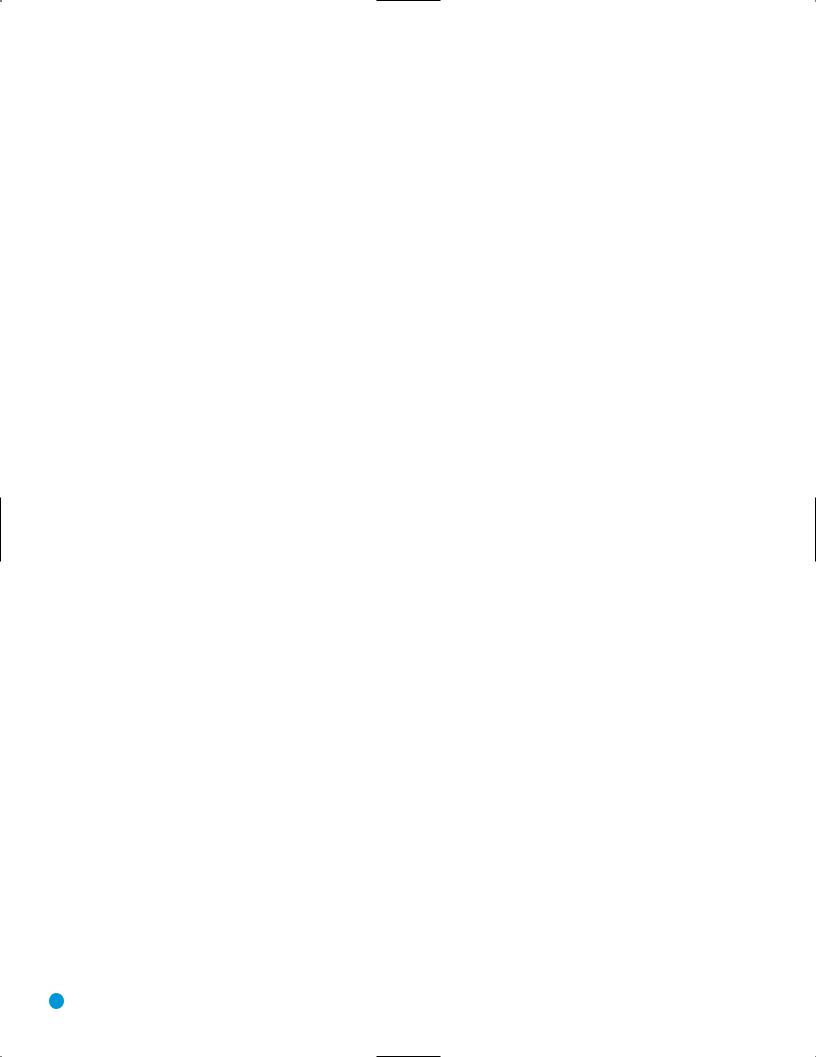
STAPLE INVOICE HERE
4
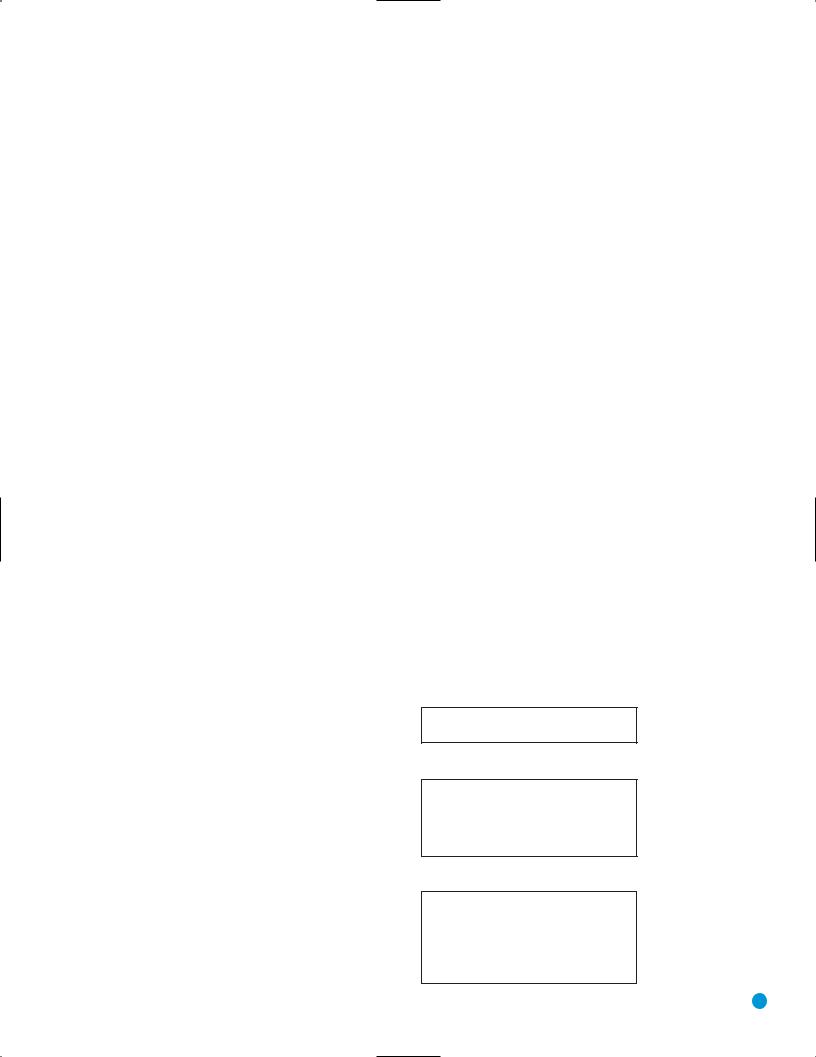
TABLE OF CONTENTS
2 SAFETY INFORMATION
6INTRODUCTION
7DISC COMPATIBILITY
8FRONT-PANEL CONTROLS
10FRONT-PANEL INFORMATION DISPLAY
11REAR-PANEL CONNECTIONS
13 REMOTE CONTROL FUNCTIONS
16INTRODUCTION TO HOME THEATER
17CONNECTIONS
17 |
Audio Connections |
17 |
Digital Audio |
17Analog Audio
18Video Connections
18 |
Digital Video |
18Analog Video
19Remote IR Input and Output
20INSTALLATION
20 |
Step One – Connect the DVD 38 to Other Components |
20 |
Connecting the DVD 38 Directly to a Television |
20Connecting the DVD 38 to an Audio/Video Receiver
21Step Two – Plug In AC Power
21Step Three – Insert Batteries in Remote
22Step Four – Turn On the DVD 38
23INITIAL SETUP
23Using the On-Screen Menu System
24Step One – System Setup
25Step Two – Audio Setup
27Step Three – Audio Adjustments
28Step Four – Video Setup
29Step Five – Video Adjustments
32OPERATION
32Turning On the DVD 38
32Playback Basics
35DVD Playback
39CD Playback
41MP3, Windows Media and JPEG Playback
43VCD Playback
44Programming a Playlist
45TROUBLESHOOTING GUIDE
47TECHNICAL SPECIFICATIONS
47Trademark Acknowledgments
48GLOSSARY
50APPENDIX
WARNING
To prevent fire or shock hazard, do not expose this appliance to rain or moisture.
For Canadian model
This Class B digital apparatus complies with Canadian ICES-003.
For models having a power cord with a polarized plug: CAUTION: To prevent electric shock, match wide blade of plug to wide slot, fully insert.
Modèle pour les Canadien
Cet appareil numérique de la Classe B est conforme à la norme NMB-003 du Canada.
Sur les modèles dont la fiche est polarisee: ATTENTION: Pour éviter les chocs électriques, introduire la lame la plus large de la fiche dans la borne correspondante de la prise et pousser jusqu’au fond.
5
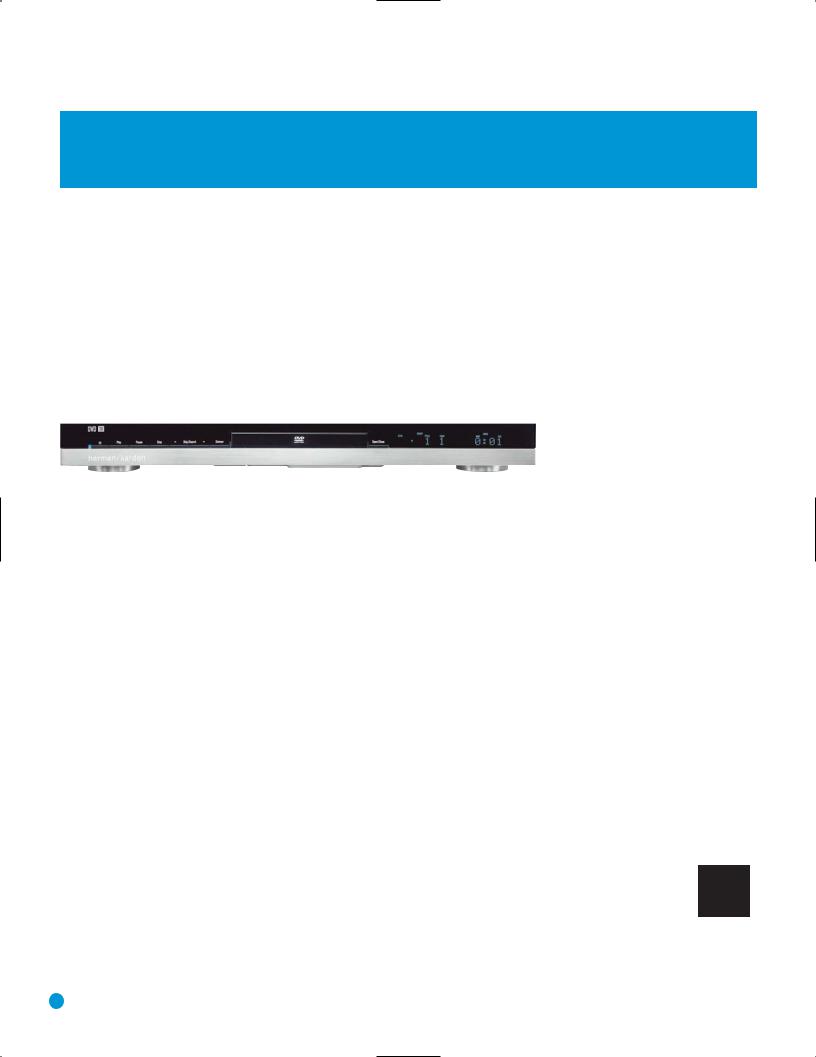
INTRODUCTION
Please register your product on our Web site at www.harmankardon.com.
Note: You’ll need the product’s serial number. At the same time, you can choose to be notified about our new products
and/or special promotions.
WWW.HARMANKARDON.COM
Thank you for choosing Harman Kardon®!
Harman Kardon invented the audio receiver more than 50 years
ago, and in the intervening years we have witnessed amazing advances in consumer electronics. With our line of high-performance DVD players, Harman Kardon offers a complete home theater solution: source DVD player, audio/video receiver and loudspeakers. The DVD 38 features a variety of standard connections that make it compatible with almost any home theater component available. Whether your television is a CRT or the latest high-definition digital flat-screen display, the DVD 38 offers a range of video outputs, including Simplay HD™-verified HDMI™, each of which delivers stunning picture quality to match your display’s capabilities.
The DVD 38’s user-friendly on-screen menus are easy to use, and highperformance features, such as pixel-by-pixel video processing and true 3/2 pulldown reconstruction of film-based programming, make using it a pleasure. With the ability to play almost any disc in your library, including DVD Audio/Video, DVD±R/RW, CD-R/RW, MP3, WMA, VCD and JPEG, the DVD 38 is bound to be enjoyed for many years to come.
To obtain the maximum enjoyment from your new DVD player, we urge you to read this manual and refer back to it as you become more familiar with its features and their operation.
If you have any questions about this product, its installation or its operation, please contact your retailer or customer installer, or visit our Web site at www.harmankardon.com.
DVD 38 DVD Audio/Video Player With HDMI™
Outputs
•Digital audio: Coaxial and optical
•Analog audio: 2-channel and 6-channel
•Digital Audio/Video: Simplay HD-verified HDMI
•Analog Video: Composite, S-video and component
•Remote Control IR: Input and Output
Ease of Use
•Graphic user interface with composite, S-video, component video and HDMI
•Dot-matrix front-panel display
•Color-coded connections
•Backlit remote control
 The DVD 38 is Simplay HD-verified for compatibility via the HDMI connection with other Simplay HD-verified products.
The DVD 38 is Simplay HD-verified for compatibility via the HDMI connection with other Simplay HD-verified products.
DVD Player
•Plays 5-inch (12cm) and 3-inch (8cm) discs
•Video formats supported: DVD, DVD-R/RW, DVD+R/RW, VCD
•Audio formats supported: DVD-Audio, CD, CD-R/RW, MP3, Windows Media® WMA
•Still-image formats supported: JPEG, Kodak® Picture Disc
•Video upscaling to 720p and 1080i via HDMI output
•MP3 bit rates: 32kbps – 320kbps
•WMA bit rates: 64kbps – 320kbps
•JPEG files: 5 megapixels, 5MB file size, up to 250 files per disc
•Still-image rotation in 90-degree increments
•Thumbnail still-image menu
•Internal video test signal
•Fast Play: 2x, 4x, 8x, 20x, 100x
•Slow Play: 1/2x, 1/4x, 1/8x, 1/16x (1/2x and 1/4x only in reverse)
•Zoom (DVDs and JPEGs): 2x, 3x, 4x, 5x (VCDs: 2x, 3x)
•Random Play (CDs, MP3s, WMAs only)
•Repeat Play: 1 group/title, 1 track/chapter, 1 folder, 1 disc, 1 playlist
•A-B Repeat Play (DVDs, CDs and VCDs only)
•Parental control system with user-programmable password
•Disc recognition for up to five discs
•Playback control for VCDs
•Aspect-ratio adjustment
Supplied Accessories
The following accessory items are supplied with the DVD 38. If any of these items is missing, please contact Harman Kardon customer service at www.harmankardon.com.
• System remote control
• Two AAA batteries
• HDMI cable
• A/V cable for stereo analog audio and composite video
• S-video cable
• Mini-plug remote interconnect cable
1
NOTE: This player is designed and manufactured for compatibility with Region Management Information that is encoded on most DVD discs. This player is designed only for playback of discs with Region Code 1, or for discs that do not contain Region Code information. If there is any other Region Code on a disc, that disc will not play in the DVD 38.
6
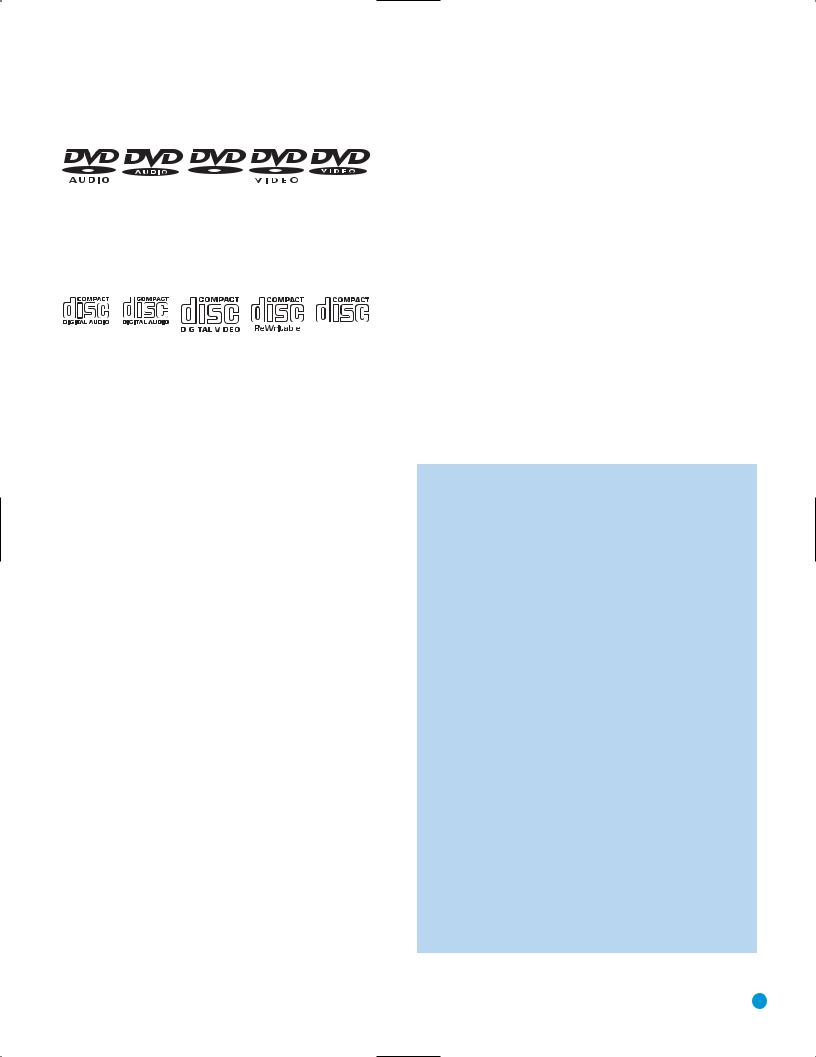
DISC COMPATIBILITY
Disc Formats Supported by This Player
The DVD 38 can play the following types of prerecorded discs:
|
AUDIO/VIDEO |
DVD |
CD |
3" (8cm) disc |
3" (8cm) disc |
5" (12cm) disc |
5" (12cm) disc |
The DVD 38 will also play most recordable discs, but we cannot guarantee complete playback compatibility due to the wide variation in recorders and blank discs.
|
ReWritable |
|
|
|
|
|
|
|
|
|
|
|
|
|
|
CD-RW |
CD-R |
VCD |
|||||||||||||
5" (12cm) disc |
3" (8cm) disc |
5" (12cm) disc |
|||||||||||||
|
|
|
|
5" (12cm) disc |
|
|
|
|
|||||||
DVD-Video Disc Compatibility:
•3" (8cm) or 5" (12cm) discs
•Single-sided or double-sided discs
•Single-layer or dual-layer discs
•Dolby® Digital, DTS®, MPEG or Linear PCM digital audio tracks
•MPEG-2 digital video
•Discs are generally divided into one or more titles, which may be further subdivided into chapters.
DVD-Audio Disc Compatibility
•3" (8cm) or 5" (12cm) discs
•Single-sided discs
•Single-layer or dual-layer discs
•Linear or packed PCM digital audio
•Some discs may contain MPEG-2 video, and Dolby Digital, DTS or MPEG digital audio.
•Discs are generally divided into one or more groups, which may be further subdivided into tracks.
Audio CD Compatibility
•3" (8cm) or 5" (12cm) discs
•Linear PCM digital audio
•Audio CDs are divided into tracks
CD-R/RW Compatibility
•5" (12cm) discs
•Linear PCM, MP3 (32kbps – 320kbps) or Windows Media WMA (64kbps – 320kbps) digital audio
•May contain JPEG still images (up to 5 megapixels, file size up to 5MB, limit of approximately 250 files per disc).
•Linear PCM discs are generally divided into tracks like an audio CD. MP3, WMA and JPEG discs (or discs that contain more than one of these formats) are divided into files, which may be organized into folders, depending on how the disc was created.
VCD Compatibility
• 5" (12cm) discs
•Linear PCM, MP1 (MPEG-1, Layer 1), MP3 (MPEG-1, Layer 3) digital audio
•MPEG-1 digital video
•May contain JPEG still images (Video CD Version 2.0).
•Some discs may contain menus and chapters, while other discs simply contain tracks. Version 2.0 discs may offer interactive playback control (PBC).
The DVD 38 will NOT play the following:
•DVD discs with a Region Code other than 1 or 0
•DVD-ROM data discs
•DVD-RAM discs
•CD-I discs
•CD-G discs
•SVCD discs
•Kodak Photo CD™ discs (Kodak Picture CD discs, available to consumers, may be viewed using the DVD 38)
•Discs intended for use in video game consoles
•Discs recorded in the “VR” mode or at any speed other than “SP”
•High-definition optical discs such as WMVHD, SACD,™ HD-DVD™ and Blu-ray Disc™
NOTES:
Due to differences in the authoring of certain discs, it is possible that some discs may include features that are not compatible with the DVD 38. Similarly, although the DVD 38 is capable of a wide range of features, not all discs include every capability of the DVD system. For example, although the DVD 38 is compatible with multiangle discs, that feature is only possible when the disc is specially encoded for multiple-angle play. To make certain that
a specific feature or soundtrack option is available, please check the options listed on the disc jacket.
•Playback of DTS audio discs requires connection to a processor or receiver with a DTS decoder and the correct setting of the Digital Output in the AUDIO SETUP Submenu to”Bitstream”
(see page 26).
•Playback of CD-R/RW and DVD±R/RW discs created on a computer requires proper formatting and finalization of the disc.
•The DVD 38 is compatible with most discs recorded with files encoded using MP3 or Windows Media 9 (up to 320kbps), as well as JPEG still images. However, variations in the encoder or codec used and the bit rate of the encoding may affect the DVD 38’s ability to play a specific disc. As a result, we cannot guarantee complete compatibility with all encoders and versions of the codecs. For best results, we recommend that MP3 files be encoded at bit rates ranging between 32kbps and 320kbps. WMA files should be encoded at bit rates between 64kbps and 320kbps. Although the DVD 38 is capable of playing some WMA 9 files, not all features of version 9 are supported. JPEG files should contain no more than 5 megapixels, and the file size should be no larger than 5MB.
7
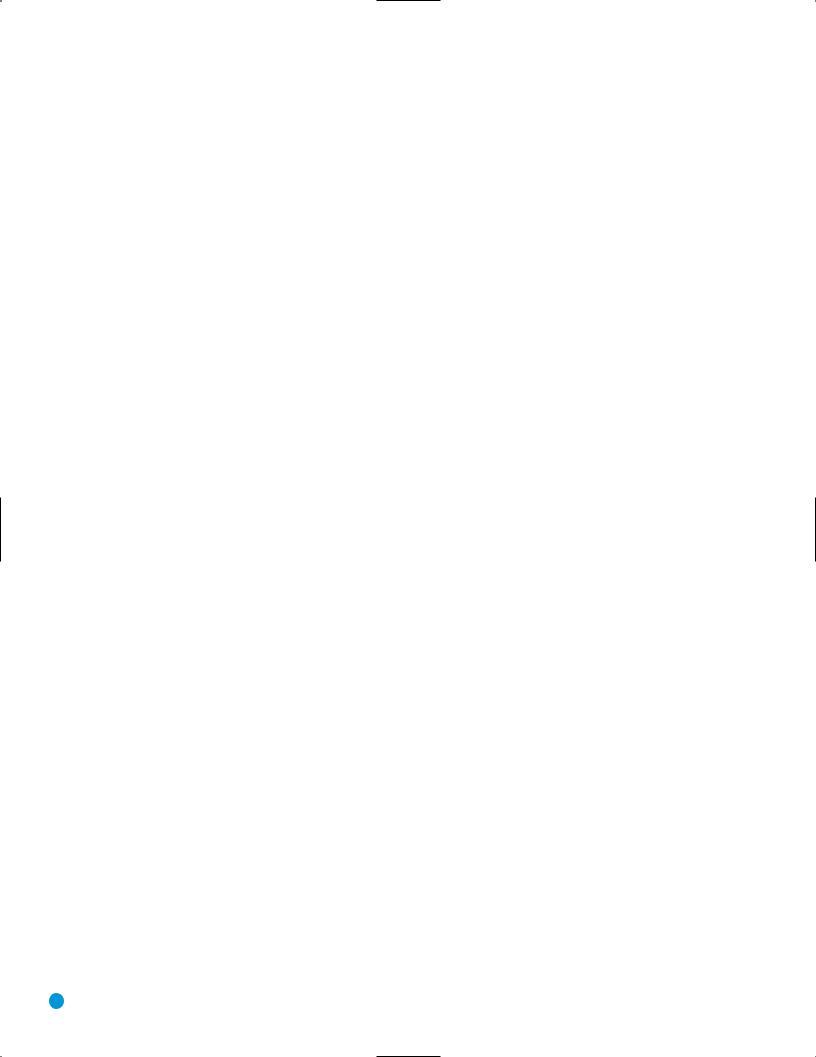
FRONT-PANEL CONTROLS
Standby/On Switch: This electrical switch turns the DVD 38 on for playback, or leaves it in Standby mode for quick turn-on using this switch or the remote control.
Power Indicator: This LED is next to the Standby/On Switch. When the DVD 38 is plugged into AC power, the LED turns amber to indicate that the DVD 38 is in Standby mode (ready to be turned on). When the DVD 38 is turned on (by pressing the Standby/On Switch), the LED turns blue. If this LED ever turns red, immediately unplug the DVD 38. Check the wire connections. If the LED remains red, bring the DVD 38 to an authorized Harman Kardon service provider.
Open/Close: Press this button to open or close the disc drawer. When the DVD 38 is in Standby mode, press this button to turn it on and open the drawer. Before pressing this button, always make sure no objects are blocking the drawer. Remember to close the door or turn off the DVD 38 when you have finished. The door will close automatically after five minutes.
Message Display: Various messages appear in this display in response to commands. In addition, a variety of indicators will light at various times to display the current playback mode, video settings or other aspects of the DVD 38’s status.
Drawer: This drawer holds a disc that is played in the DVD 38. the Open/Close Button to access it. Be sure to carefully seat all in the recess in the drawer tray. To avoid damaging the drawer
do not press down on it when open. The drawer will close after five minutes of inactivity to prevent dust or dirt from the DVD 38 and to prevent damage. If a disc is present, it will
playing.
Press to start playback of a loaded disc, or to resume play after disc has been paused.
Press to pause play, or to resume after play has been momenpaused. When a DVD is playing, a still image of the frozen action
appear on-screen. In Pause mode, you may access the Frame-by- Advance and Slow Search functions by pressing the forward or Step or Skip Buttons on the remote. The Disc Recognition
is not activated by Pause mode.
Press once to stop play and enter Resume mode, in which
Play resumes playback from the point at which it was stopped. this button twice to fully stop play of the disc. The Disc
function is activated by Resume mode, enabling you to turn the player or change discs, then resume play from the point at which
was stopped the next time the disc is loaded. Resume mode is not for WMA files or VCDs without playback control.
Reverse: Press once to return to the beginning of current chapter or track. Quickly press again to skip to previous or tracks. Press and hold for fast search reverse within the
chapter or track at the speed indicated on-screen.
Skip/Search Forward: Each press advances to the next chapter or track. Press and hold for fast search forward within the current chapter or track at the speed indicated on-screen.
Remote IR Sensor: This sensor receives infrared commands from the remote control. It is important to ensure that it is not blocked. If covering the sensor is unavoidable, such as when the DVD 38 is placed inside a cabinet, you may use an optional Harman Kardon HE 1000, or other infrared receiver, connecting it to the Remote IR Input on the DVD 38’s rear panel. Alternatively, connect the Remote IR Output of another compatible component, such as a Harman Kardon AVR, to
the DVD 38’s Remote IR Input. Point the remote at the other device’s remote sensor, and the command will be transmitted to the DVD 38. An external IR “blaster” may also be used, positioned to point at this area.
Dimmer: Some people find the front-panel display distracting, especially while watching a movie. Each press of this button cycles through the front-panel brightness options of Full Brightness, Half Brightness and Off. The Power Indicator always remains lit to remind you that the DVD 38 is turned on, but the display will remain dimmed or off, even when a command is entered.
Open/Close: Press this button to open or close the disc drawer.
8
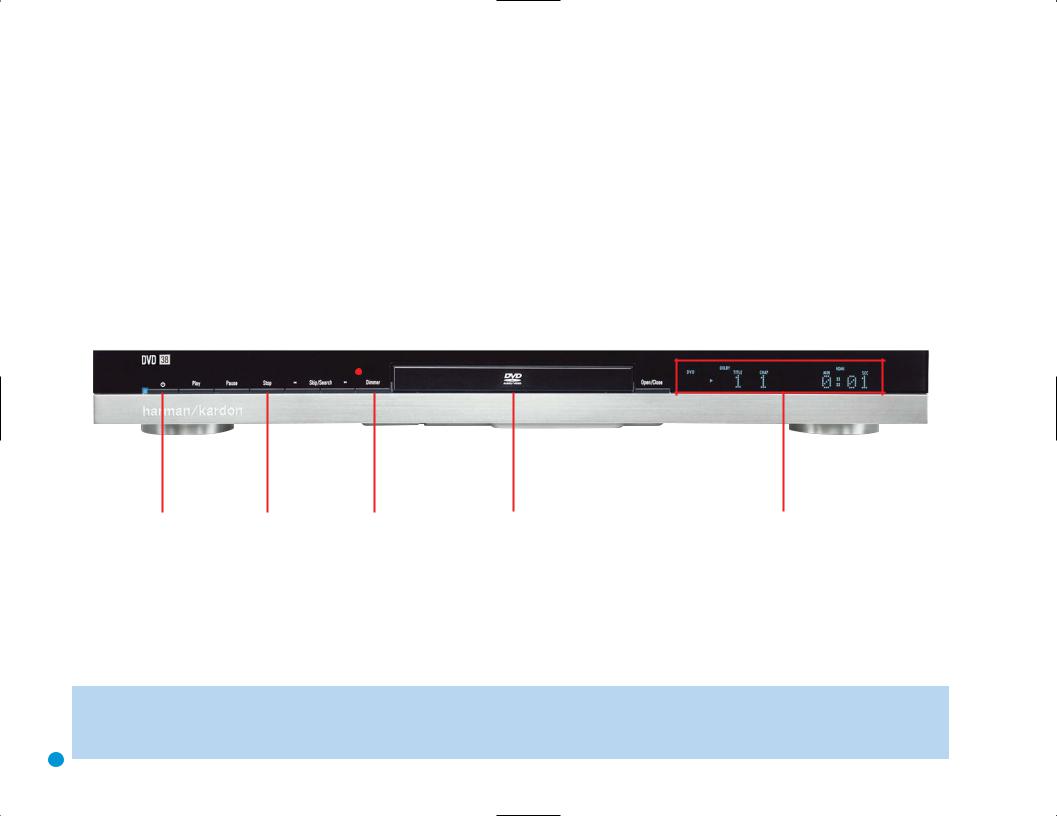
|
|
|
|
Skip/Search |
|
|
|
|
|
||
Power |
Play |
|
Reverse |
Skip/Search |
|
|
|||||
|
Pause |
|
Open/Close |
||||||||
Indicator |
|
|
Forward |
||||||||
|
|
|
|
|
|
|
|
|
|
|
|
|
|
|
|
|
|
|
|
|
|
|
|
|
|
|
|
|
|
|
|
|
|
|
|
Remote IR
Sensor
Standby/On |
Stop |
Display |
Disc Drawer |
Message Displays and Indicators |
|
|
Dimmer |
|
|
NOTE: To make it easier to follow the instructions throughout the manual that refer to this illustration, a copy of this page may be downloaded from the Product Support section at www.harmankardon.com.
9
CONTROLS PANEL-FRONT
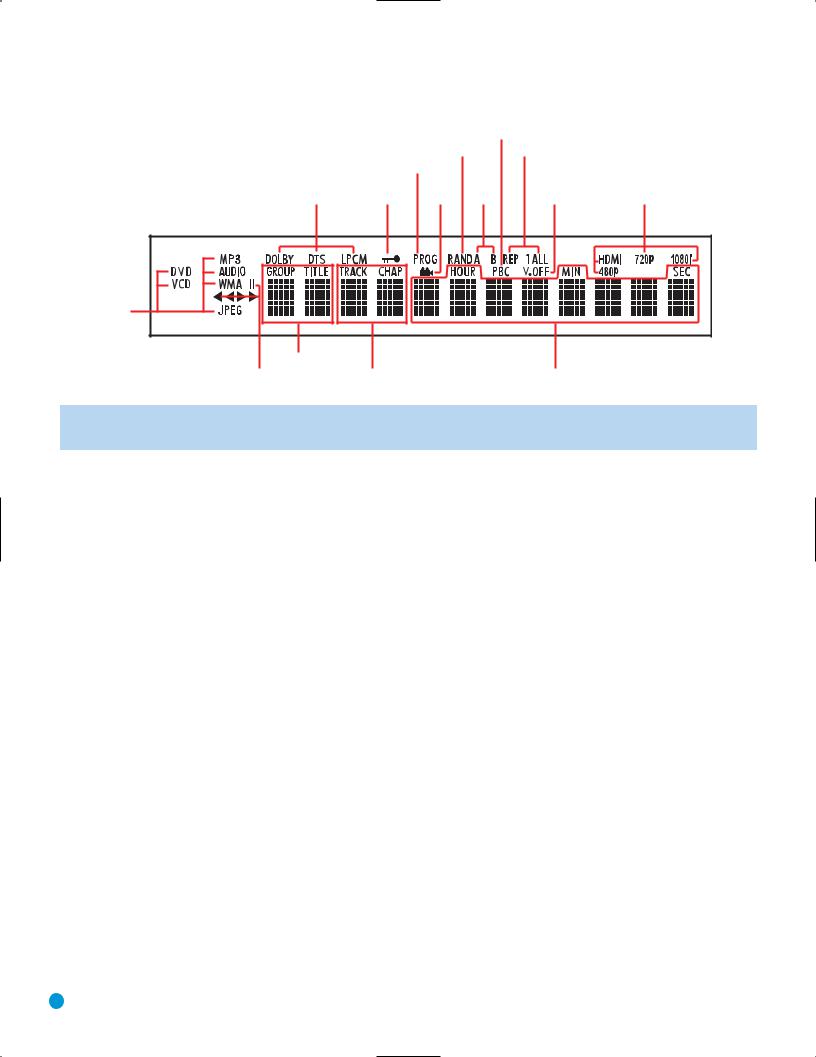
FRONT-PANEL INFORMATION DISPLAY
Playback
Control
|
|
Random |
Repeat |
|
|
Program |
|
|
|
Audio |
Parental Camera A-B |
|
Video |
|
Bitstream |
Lock |
Angle Repeat |
Video Off |
Resolution |
Disc-Type |
Group/Title
Playback Chapter/Track Time
Mode
NOTE: To make it easier to follow the instructions that refer to the controls and connectors in this illustration, a larger copy may be downloaded from the Product Support section for this product at www.harmankardon.com.
Disc-Type Indicators: The DVD, DVD-Audio, CD, VCD, MP3, WMA or JPEG indicator will light to show the type of disc currently being played.
Audio Bitstream Indicators: When a Dolby Digital, DTS or Linear PCM digital audio signal is detected, one of these indicators will light. DVD-Audio, MP3 and WMA bitstreams will be indicated by the DiscType Indicator.
Parental-Lock Indicator: This indicator lights in red when the parental-lock system is engaged to prevent changing the rating level without a code.
Program Indicator: This indicator lights when a playlist has been programmed using the menu system (available for CDs only).
Angle Indicator: This indicator blinks when alternative viewing angles are available on the DVD currently playing.
Random Indicator: This indicator lights when the unit is in the Random Play mode.
A-B Repeat Indicator: This indicator lights when a specific passage for repeat playback has been selected.
VCD Playback Control Indicator: This indicator lights when the playback control function is turned on for VCDs.
Repeat Indicators: These indicators light when any of the Repeat functions are in use.
Video OFF Indicator: This indicator lights in red when the unit's video output has been turned off by pressing the Video OFF Button on the remote control.
Video Resolution Indicators: One of these indicators will light to indicate the video resolution of the source DVD, usually 480p. However, if your video display is capable of handling higher resolutions, the HDMI Output will upscale to the higher resolution, as indicated in the VIDEO SETUP menu (explained in the Initial Setup section). You may change the HDMI Mode setting to a lower resolution to improve picture quality
using the VIDEO SETUP menu, or by pressing the HD Mode Button on the remote. This indicator does not reflect the HDMI Mode setting.
Time Indicators: These positions show the running time of a disc in play.
NOTE: These positions will also display text messages about the DVD’s status, including Loading when a disc is loading, Power Off when the unit is turned off, and Disc Error when a disc not compatible with the DVD 38 is loaded.
Chapter/Track Number Indicators: When a DVD disc is playing, these two positions show the current chapter. When a DVD-Audio or CD disc is playing they will show the current track number.
Group/Title Indicators: These two positions show the current title number when a DVD disc is playing, or the current group for a DVDAudio disc.
Playback-Mode Indicators: These indicators light to show the current playback mode:
› Lights when a disc is playing in the Normal mode. This indicator will flash when the disc is in Forward Slow Play mode. The on-screen
banner display indicates the selected speed (1/2x, 1/4x, 1/8x or 1/16x).
›› When the DVD 38 is in the Fast Search Play mode, two of these indicators will light to show that the unit is in a Fast Play mode. The on-screen banner display indicates the selected speed (2x, 4x, 8x, 20x or 100x). Fast Play mode is not available for WMA files.
± Lights when the disc is paused.
‹‹ Lights when the disc is in the Fast Search Reverse mode. The on-screen banner display indicates the selected speed (2x, 4x, 8x, 20x or 100x). Fast Search Reverse mode is not available for WMA files.
‹ Flashes when the disc is in Reverse Slow Play mode. The on-screen banner display indicates the selected speed (1/2x or 1/4x).
10
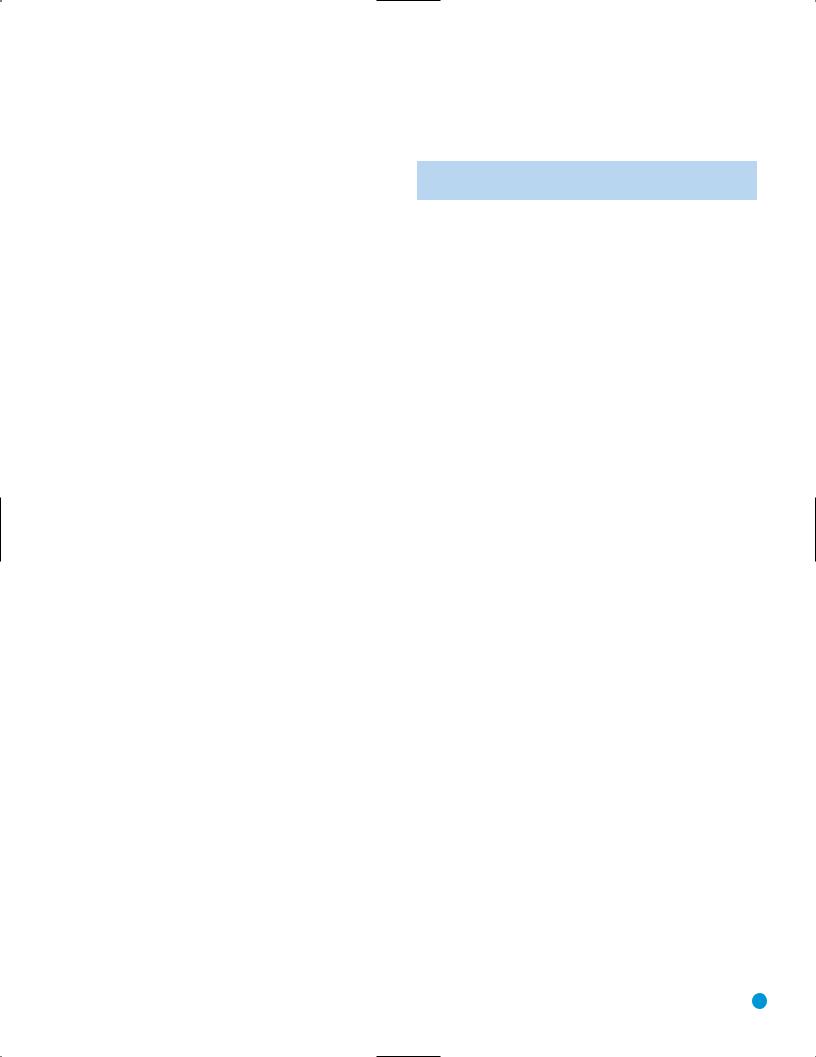
REAR-PANEL CONNECTIONS
Remote Infrared (IR) Input and Output: When the Remote IR sensor on the front panel is blocked, such as when the DVD 38 is placed inside a cabinet, connect the IR Output of your receiver/processor or an optional IR receiver to the Remote IR Input jack for use with the remote control. The Remote IR Output may be connected to the Remote IR Input of a compatible source device (or other product) to enable remote control through the DVD 38. When several devices are used, connect them in “daisy chain” fashion.
HDMI Output: If you have an HDMI-compatible receiver or video display device, connect this output to an HDMI input on the receiver or video display for high-quality digital audio and video. Even if your receiver is not capable of processing audio in the HDMI format, you will still experience the superb reproduction of HDMI video.
In all cases, the video display must be HDCP-compliant in order to use the HDMI output. For best results, we do not recommend HDMI connections in excess of ten feet without a repeater. If your video display has a DVI input, you may use an optional HDMI-to-DVI cable or adapter for the connection to the display.
The DVD 38 is Simplay HD-verified for compatibility via the HDMI connection with other Simplay HD-verified products.
The following audio formats may be output via the HDMI connection: Audio CD – 2-Channel PCM or 5.1-channel DTS
DVD-Audio – 2-Channel PCM
DVD-Video – Up to 5.1-channel Dolby Digital or DTS
NOTE: To hear the high-resolution surround sound recorded on DVDAudio discs, you also need to connect the 6-Channel Audio Outputs to the corresponding input jacks on your receiver or processor. These formats are not output digitally.
To hear a two-channel analog downmix via the 2-Channel Analog Audio Outputs, select Stereo at the Bass Management setting in the AUDIO SETUP submenu, or press the Audio Mode Button on the remote repeatedly until the Stereo setting is selected.
Coaxial and Optical Digital Audio Outputs: If your receiver or processor has an available digital audio input, connect either of these digital audio outputs to the corresponding input on the receiver/processor to enjoy digital audio formats such as Dolby Digital, DTS or standard PCM (traditionally found on CDs and may be available on other discs). Never connect both of these outputs to the same device simultaneously. However, it is okay to connect one of the digital audio outputs plus the analog audio outputs to the same device.
NOTE: The Coaxial Digital Output should only be connected to a digital input. Even though it is the same RCA-type connector as standard analog audio connections, DO NOT connect it to a conventional analog input jack.
Component Video Outputs: If your television or video display and receiver are component video-capable, and your display does not have an HDMI input, connect these jacks to the corresponding inputs on the receiver or TV that are labeled “Y/Pr/Pb” or “Y/Cr/Cb.” If your video display is capable of handling resolutions of 480p or better, connect these outputs to the HD (high-definition) component video inputs on your display. If the display is capable of displaying progressive-scan
video, select Progressive at the Scan Type setting in the VIDEO SETUP submenu, or press the P/I Button on the remote repeatedly until the Progressive Scan setting is selected.
IMPORTANT NOTE: Do not connect the Component Video Output jacks to standard composite video inputs on any device.
Composite and S-Video Outputs: If your video display does not have HDMI or component video inputs, connect one of these two video outputs to your receiver/processor or directly to the display. If available, S-video is preferred. Do not connect more than one of the DVD 38’s analog video outputs (component video, S-video, composite video) to any other device at the same time. You may connect both the HDMI Output and the Composite Video Output to your receiver if your receiver distributes composite video through a multiroom system.
2-Channel Analog Audio Outputs: Connect these outputs to the left and right analog audio inputs on your receiver/processor or TV. You may connect these jacks in addition to a digital audio connection, and it is recommended that you do so as a backup if you wish to use the DVD 38 as a source device for a multiroom system or if you wish to make analog recordings, as it is not possible to make digital recordings of most DVDs.
6-Channel Analog Audio Outputs: Connect these outputs to the matching 6-channel analog audio inputs on your receiver or surround sound processor. This connection is required to listen to the multichannel tracks on DVD-Audio discs. If the disc also contains a Linear PCM, Dolby Digital or DTS track, you may listen to it using the HDMI Output, the Coaxial or Optical Digital Audio Output or the 2-Channel Analog Audio Outputs.
AC Power Cord: Connect the AC power cord to an AC outlet. If the outlet is controlled by a switch, make certain that it is in the ON position. If the cord somehow becomes damaged, contact your authorized Harman Kardon dealer for a replacement.
11

12
Remote |
Coaxial Digital |
Composite |
2-Channel Analog |
|
IR Input |
Audio Output |
Video Output |
Audio Outputs |
AC Power Cord |
|
|
|
|
|
|
|
|
|
|
|
|
|
|
|
|
|
|
|
|
|
|
|
|
|
|
|
|
|
|
|
|
|
|
|
|
|
|
|
|
|
|
|
|
|
|
|
|
|
|
|
|
|
|
|
|
|
|
|
|
|
|
|
|
|
|
|
|
|
|
|
|
|
|
|
|
HDMI |
|
Component |
|
|
|
|
6-Channel Analog |
||||||
|
Output |
Video Outputs |
|
|
|
Audio Outputs |
||||||||
Remote |
|
|
|
|
|
|
|
|
|
|
|
|
|
|
|
|
Optical Digital |
S |
-Video |
|
|
|
|
|
|||||
IR Output |
Audio Output |
Output |
|
|
|
|
|
|||||||
CONNECTIONS PANEL-REAR
NOTE: To make it easier to follow the instructions throughout the manual that refer to this illustration, a copy of this page may be downloaded from the Product Support section at www.harmankardon.com.
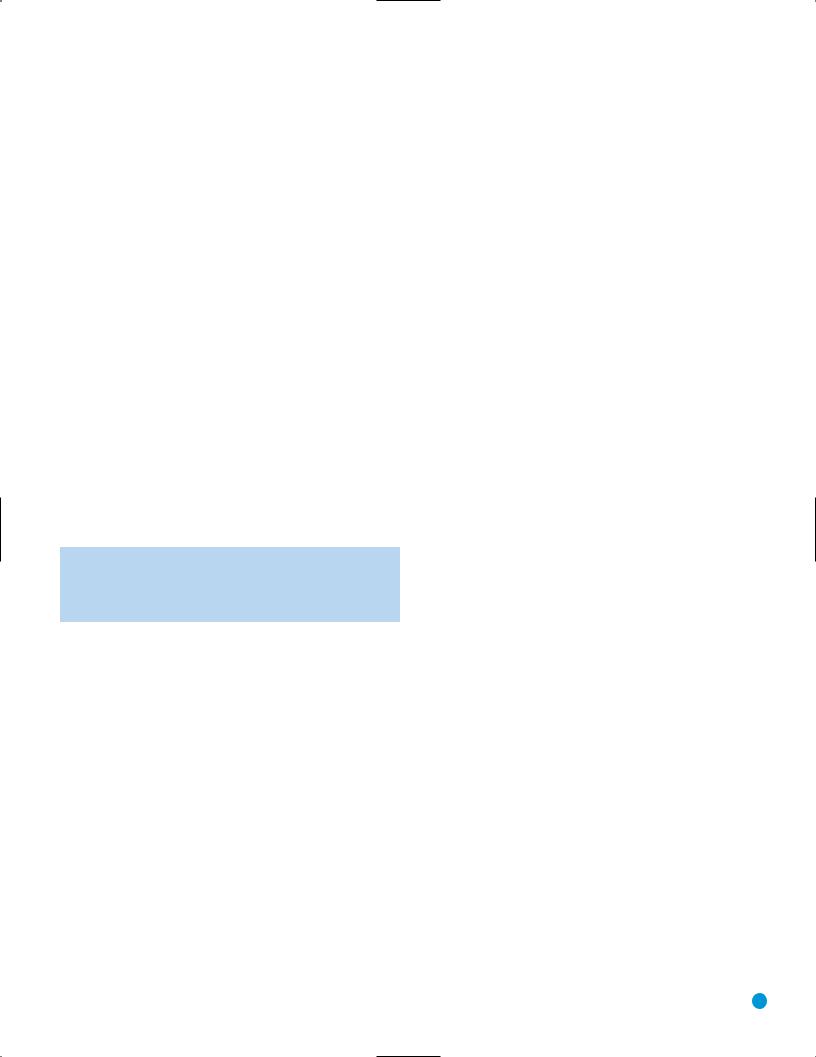
REMOTE CONTROL FUNCTIONS
IR Transmitter Lens: As buttons are pressed on the remote, infrared codes are emitted through this lens. Make sure it is pointing toward the component being operated.
Power On: Press this button to turn on the DVD 38 when it is in Standby mode (plugged in with the Power Indicator lit up in amber).
Power Off: Press this button to turn off the DVD 38, placing it in Standby mode.
Open/Close: Press this button to open or close the disc drawer. If the DVD 38 is in Standby mode, pressing this button will turn it on.
Audio: Press this button while a DVD is playing to display the current audio track information and to select another audio format.
Clear: Press this button to clear a number you have started to enter. This button may also be used to clear the on-screen displays. Press and hold this button for five seconds while in Stop mode and with all on-screen displays cleared to reset the DVD 38 to its factory-default settings.
Title: This button allows you to select from the titles stored on the disc, which may include “making of” or other featurettes. Some DVD-Audio discs may allow you to select from the available audio formats using the Title Button.
Subtitle: Press this button while a DVD containing subtitle information is playing to turn subtitles off or select a subtitle language. This setting will only be in effect for the current disc.
NOTE: Due to the variations in how DVD discs are authored, the subtitle languages displayed by the DVD 38 may not accurately reflect the actual languages available on the disc. It is recommended that subtitles be selected using the disc’s menu.
Playlist: Press this button to display the Disc Information screen, which shows the order in which tracks are currently being played. You may navigate to the Program screen to program a playlist, in which the tracks may be played in a different order than they appear on the disc. See the Programming a Playlist section for more information.
Repeat: Press this button repeatedly to cycle through the Repeat modes available with the current disc. This button is not used to access A-B Repeat mode.
A-B Repeat: While a disc is playing, the A-B Repeat function allows you to repeatedly play a passage, which may include several tracks or chapters. Press the button once to select the starting point (“A”), and a second time to select the end of the passage (“B”). Press the button again to end repeat play.
Random: This button turns on or off Random Play mode, which plays the tracks on a CD in random order.
Numeric Keys: Use these buttons to directly enter a track or chapter number to skip to that section of the disc, or to enter a password for the parental control system.
Info: Press this button to display the Disc Information screen, which contains detailed information about the current disc. Press it again to clear the display. See the Operation section for more information.
System Setup: Press this button to access the SYSTEM SETUP menu. See the Initial Setup section for more information.
Disc Menu: Press this button while a DVD is playing to view the disc’s menu.
Status: When a DVD or VCD is playing, press this button to view the Status Bar, which contains playback mode information.
Transport Controls: These buttons are used to operate the disc player. Use the controls to skip forward or reverse by track or chapter; to fast-search forward or reverse; and to play, pause or stop the disc. After pressing the Pause button, the Skip buttons may be used to step frame-by-frame through a video presentation, and the Fast-Search buttons may be used for slow play.
Angle: When a DVD encoded with multiple camera angles is playing and when the Angle Icon appears to indicate that the multiple-angle passage has been reached, press this button to cycle through the various available angles.
This button is also used to rotate still images. Each press rotates the image clockwise 90 degrees.
Zoom: When viewing a DVD, VCD or JPEG still image, press this button repeatedly to enlarge the on-screen image by 2x, 3x, 4x or 5x (2x or 3x only for VCDs) before returning to the original size. While enlarged, use the Navigation buttons to explore the image.
⁄/¤/ ‹ / › Navigation and Enter Buttons: These buttons are used together to make selections within the on-screen menu system.
Backlight: Press this button to turn on the backlight to make it easier to see the buttons in a darkened room. The backlight will remain on for a few seconds after your last button press before going out, or you may turn off the backlight by pressing this button again.
Video Off: Some people prefer to turn off the video display when listening to audio-only discs. Pressing this button deactivates the video circuitry, avoiding any possible interference with the audio. Moreover, plasma and CRT video displays are subject to “burn-in” when a still image, such as a menu, remains on-screen for more than a short time. Although the DVD 38 features a screen saver that appears automatically after a brief period of inactivity, we strongly recommend that plasma and CRT owners use the Video Off function liberally. Press the button
a second time to reactivate the video displays.
13
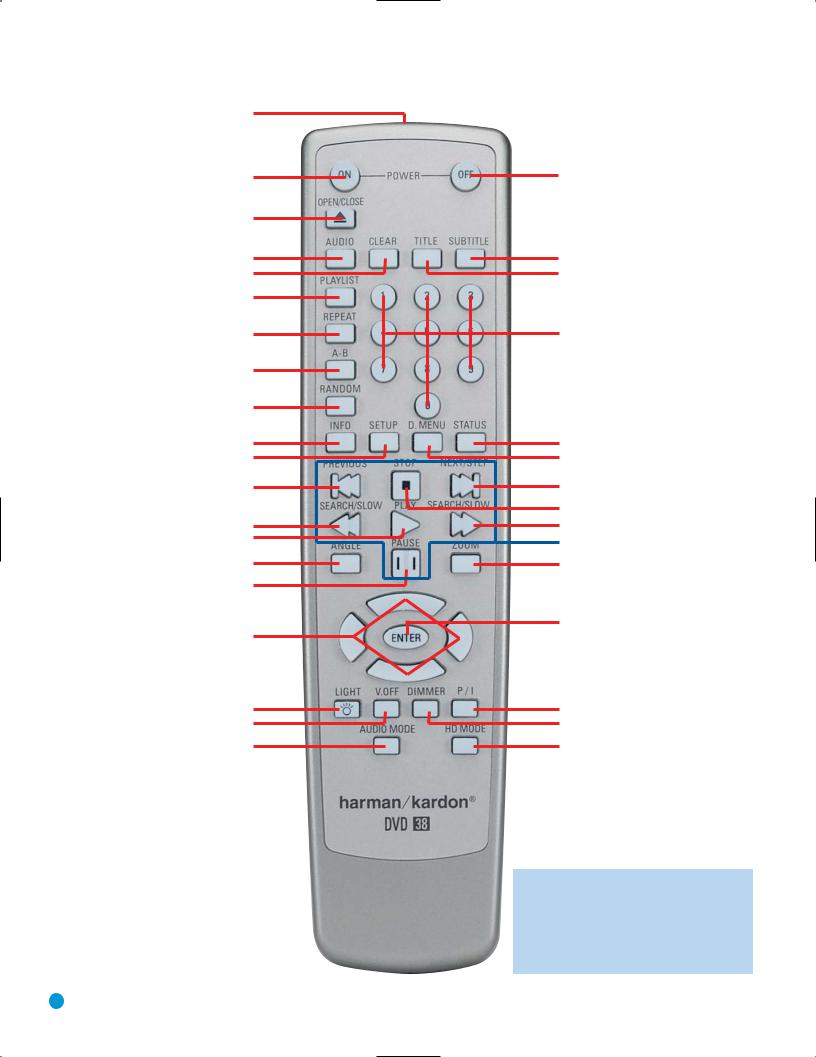
REMOTE CONTROL FUNCTIONS
IR Transmitter Lens
Power On
Open/Close
Audio
Clear
Playlist
Repeat
A-B Repeat
Random
Info
System Setup
Previous Step/Skip
Search/Slow Reverse
Play
Angle
Pause
⁄/⁄/‹/ › Navigation
Backlight
Video Off
Audio Mode
Power Off
Subtitle
Title
Numeric Keys
Status
Disc Menu
Next Step/Skip
Stop
Search/Slow Forward
Transport Controls
Zoom
Enter
Scan Type
Dimmer
HD Mode
NOTE: To make it easier to follow the instructions throughout the manual that refer to this illustration, a copy of this page may be downloaded from the Product Support section at www.harmankardon.com.
14
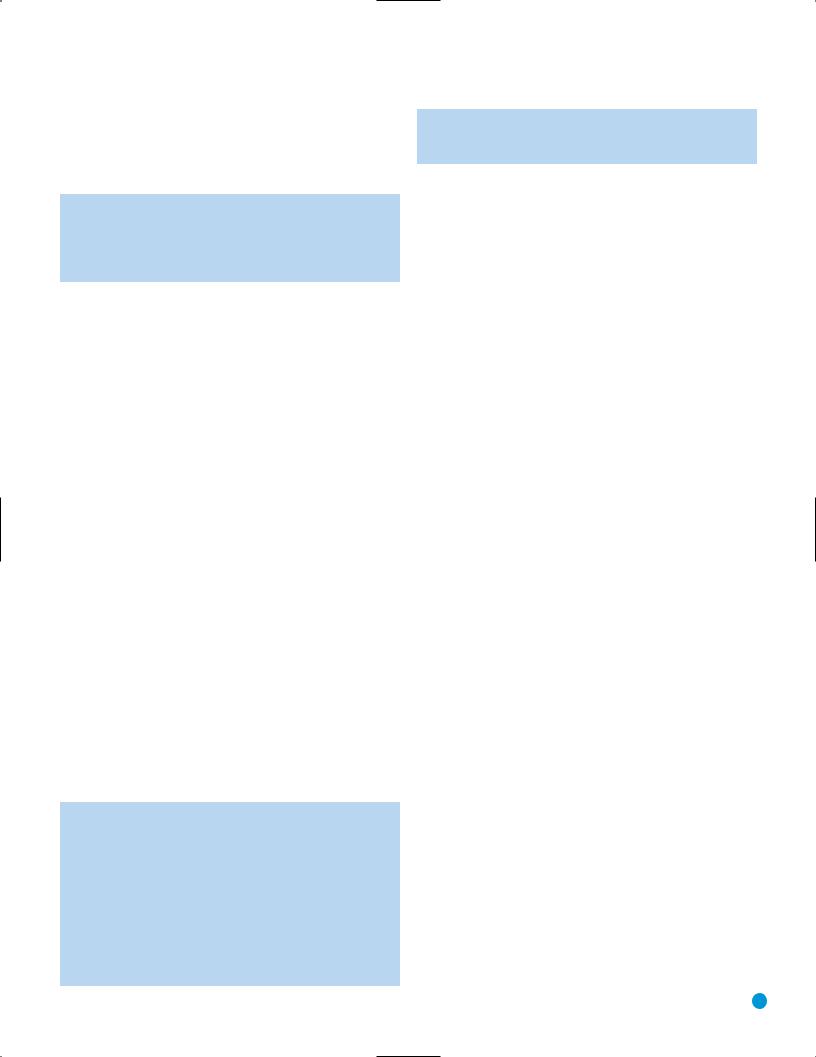
REMOTE CONTROL FUNCTIONS
Dimmer: Some people find the front-panel displays distracting, especially while watching a movie in a darkened room. Each press of this button cycles through the Full Brightness, Half Brightness and Off settings. The Power Indicator will always remain lit to remind you that the DVD 38 is turned on.
NOTE: Although you may enter commands and operate the DVD 38 normally even with the front-panel display fully
dimmed, the display will not wake when a command is entered. To view the display messages, press the Dimmer Button to change the brightness setting.
Scan Type: Each press of this button toggles between the Progressiveand Interlaced Scan settings of the Component Video Outputs. It has no effect on the Composite, S-Video or HDMI Outputs. The button also has no effect while the SYSTEM SETUP menu is on-screen. Press the Clear or Setup Button to clear the on-screen displays. Use this button when your video display is not capable of handling progressive-scan component video signals, and you have inadvertently selected the progressive scan setting in the VIDEO SETUP menu.
Audio Mode: This button adjusts the Bass Management setting, which is also found in the AUDIO SETUP menu. Stop playback of the current disc in order to use this selector.
There are three available settings: Bypass (the default), On and Stereo. The first press displays the current setting, and each additional press cycles through the three settings.
Bypass: The analog audio information is passed through the Analog Audio Outputs as is, without applying any bass management adjustments. This mode is used with receivers and processors that are capable of applying bass management settings (speaker size, output levels and delay times) to their 6-channel analog inputs.
On: This setting is used with receivers and processors that pass the audio signals from their 6-channel analog inputs directly to the outputs without applying any bass management settings. With Bass Management on, use the AUDIO ADJUSTMENTS submenu to set the DVD 38’s bass management settings.
Stereo: This mode is used when a 2-channel downmix of a multichannel audio signal is desired. For example, if you are playing a DVD-Audio disc, in which case the multichannel presentation is only available through the Analog Audio Outputs, and you would like to distribute the program to a multiroom system, select the Stereo mode.
NOTE: The 2-channel downmix (Stereo mode) and the 5.1- channel presentation of multichannel audio discs (Bypass or Bass Management On modes) are not available simultaneously. With Bass Management on, only the front left and right channel information will be available at both the 2-channel and 6-channel left and right Analog Audio Outputs. No surround or center channel information will be present in the signal output at the 2-channel Analog Audio Outputs. In Stereo mode, the downmixed 2-channel signal will be available at both the 2-channel and 6-channel left and right Analog Audio Outputs, while none of the remaining 6-channel outputs will have any information.
Use the Audio Mode Selector to conveniently select from the three available settings without having to enter the on-screen menu system.
HD Mode: Each time the DVD 38 is turned on while connected via HDMI to a video display or other device, the DVD 38 and the other device exchange information about the other device’s video resolution capabilities. The DVD 38 sets the resolution of the HDMI Output to match the video display. If the original program materials were recorded at a much lower resolution, you may wish to change the video output resolution to improve the picture quality. Press this button to select from the resolution settings available with your display. You will not be able to select a resolution greater than your display’s capabilities.
This button performs the same function as the HDMI Settings line in the VIDEO SETUP menu. The HDMI Mode setting will not be displayed on the front panel, which indicates the resolution of the source disc’s video signal. The HDMI Mode setting may be viewed by accessing the VIDEO SETUP menu as described in the Initial Setup section.
15
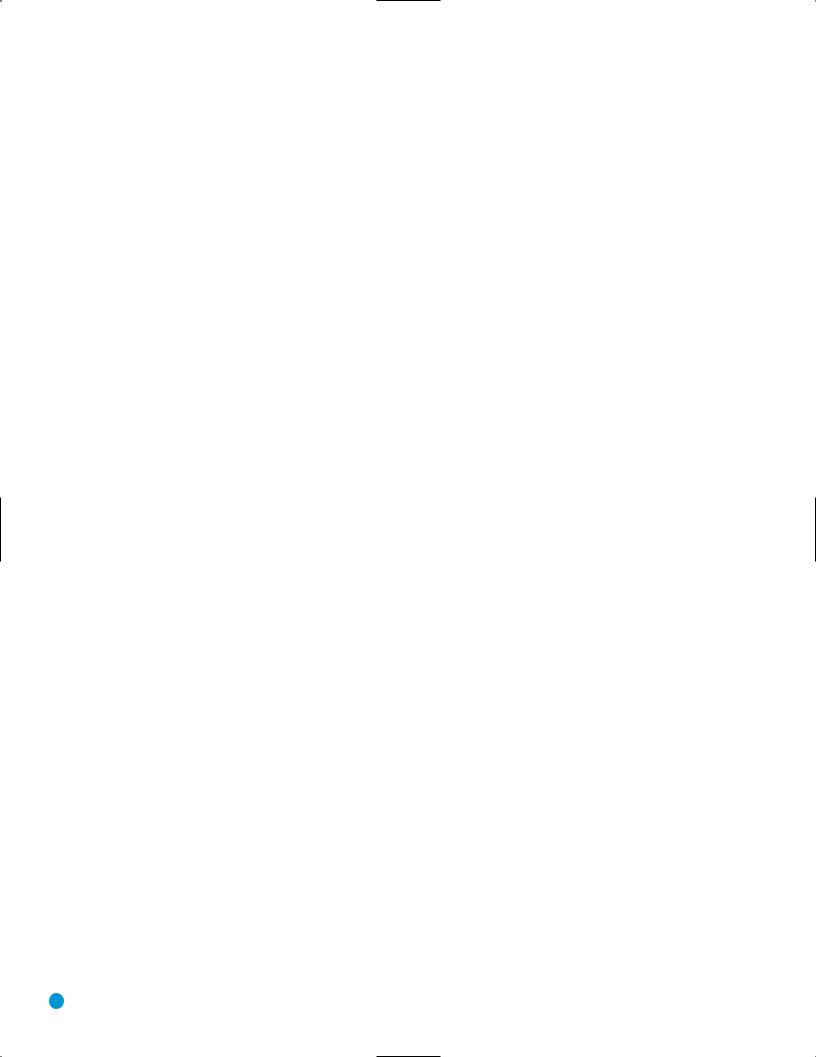
INTRODUCTION TO HOME THEATER
The DVD 38 may be the first multichannel surround sound component you’ve owned. This introductory section will help to familiarize you with the basic concepts, which may make setup and operation smoother.
If you are already familiar with home theater, you may skip this section and proceed to the Connections section on page 17.
Typical Home Theater System
A home theater typically includes your audio/video receiver, which controls the system; a DVD player; a source component for television broadcasts; (e.g., a cable box, a satellite dish receiver, an HDTV tuner or simply an antenna connected to the TV); a video display (TV); and loudspeakers.
All of these components are connected by various types of cables for audio and video signals.
Multichannel Audio
The benefit of a home theater system is that several loudspeakers are used in various locations around the room to produce “surround sound,” immersing you in the musical or film presentation for increased realism.
The receiver used with the DVD 38 may have up to seven speakers connected to it (plus a subwoofer). When more than two speakers are used, it is called a multichannel system
•Front Left and Right – The main speakers are used the same way as in a two-channel system. However, you may notice that in many surround modes, these speakers are used more for ambient sound while the main action and dialogue are moved to the center speaker.
•Center – The center speaker is usually placed above or below the video screen, and is used mostly for dialogue in movies and television programs. This placement allows the dialogue to originate near the actors’ faces, for a more natural sound.
•Surround Left and Right – The surround speakers are used to improve directionality of ambient sounds. In addition, by using more loudspeakers in the system, more dynamic soundtracks may be played without risk of overloading any one speaker.
•Surround Back Left and Right – Additional surround speakers may be placed behind the listening position, improving the precision with which ambient sounds may be placed and allowing for more realistic-sounding pans. By using more speakers in the system, the same sound levels may be attained with less burden placed on any individual speaker.
The surround back speakers may also be used with specialized surround modes that are designed for use with 7.1-channel systems, such as Dolby Digital EX, DTS-ES® (Discrete and Matrix) and Logic 7 (7.1 modes). However, the surround back speakers are optional.
Many people expect the surround speakers to play as loudly as the front speakers. Although all of the speakers in the system will be calibrated to sound equally loud at the listening position, most sound tracks use the surround speaker for ambient effects only, and they program their materials to steer very little sound to these speakers.
•Subwoofer – A subwoofer is a special-purpose speaker designed to play only the lowest frequencies (bass). It is used to augment the smaller, limited-range satellite speakers used for the other channels. In addition, many digital-format programs, such as movies recorded
in Dolby Digital, contain a special low-frequency effects (LFE) channel that is directed only to the subwoofer. The LFE channel packs the punch of a rumbling train or airplane, or the power of an explosion, adding realism and excitement to your home theater.
Surround Modes
There are different theories as to the best way to present surround sound and to distribute soundtrack information among the various speakers. A variety of algorithms have been developed in an effort to accurately reproduce the way we hear sounds in the real world. The result is a rich variety of surround mode options. Some modes are selected automatically, depending on the signal being received from the source. In many cases, you may select a surround mode manually.
Several companies have taken surround sound in slightly different directions. It is helpful to group the numerous surround modes either by their brand name, or by using a generic name:
•Dolby Laboratories Modes:
ÍDolby Digital, Dolby Digital EX – These modes are encoded in the program material either on a disc or within a television broadcast. They provide up to five or six separate main audio channels and a dedicated low-frequency effects (LFE) channel.
ÍDolby Pro Logic® II/IIx – These modes are derived by an analog decoder that creates five or six full-range, discrete main audio channels from matrix surround-encoded or 2-channel analog sources. Select from Movie mode, which is optimized for movies and television programs; Music mode, which is optimized for music selections; or Dolby Pro Logic, the original version that steers a mono signal containing information below 7kHz to the surround channels.
•DTS Modes – DTS is a digital surround format that is encoded in the program material. It uses a different encoding and decoding method than Dolby Digital to provide up to 5 discrete main channels, plus an LFE channel. The DTS-ES (Discrete and Matrix) and DTS Neo:6® modes offer up to six main channels, either encoded or derived. DTS 96/24® is a mode encoded in special high-resolution audio-only discs.
•Stereo Mode – Two-channel mode with no surround sound.
Surround modes are selected using your receiver or processor. The availability of multichannel surround sound depends on the capabilities of your receiver/processor; consult its owner’s manual for more information.
16
