Harman-Kardon DVD 27 User Manual
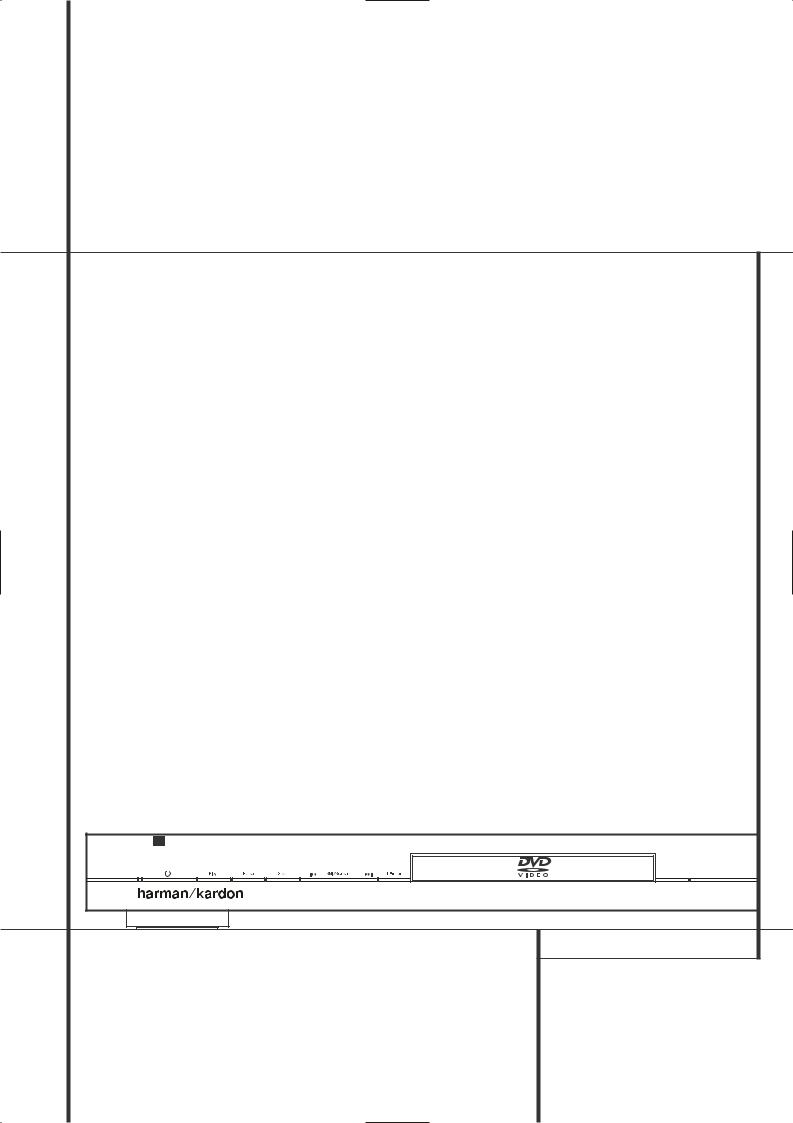
DVD 27 Digital Versatile Disc Player
OWNER’S MANUAL
DVD 27 |
JPEG |
|
VCD |
|
DVD |
|
WMA |
|
Open/Close |
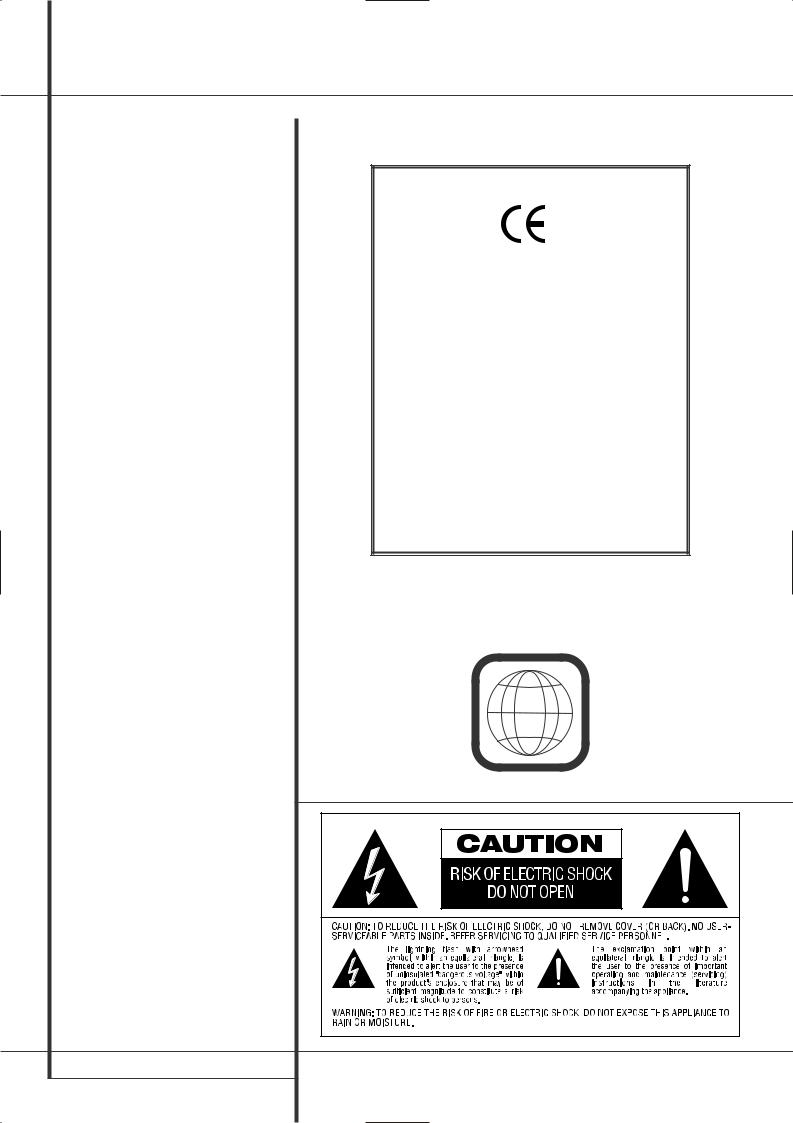
Table of Contents
3Introduction
4Terminology
5Features, Packing List
6Front Panel Controls
7Front Panel Information Display
8Remote Control
10Rear Panel Connections
11Setup and Connections
11to a Stereo TV and Stereo or Pro Logic Amplifier/Receiver
12to a Dolby Digital/DTS Amplifier/Receiver
13to a TV or monitor with SCART or Component Connectors
14Remote Control
15Digital Audio Connections
16Playback Basics
16 Basic Play
16Playback Features
16About DivX Movie Files
17System Set-up
18System Settings
18Audio Settings
19Video Settings
20Test Screen
20 Test Screen
20TV Picture Adjustment
21Player Menu
21Using the Player Information Menu
22CD Playback
24 MP3, Windows Media and JPEG Playback
26Troubleshooting Guide
27DVD Language Codes
27Specifications
Declaration of Conformity
We, Harman Consumer Group International
2, Route de Tours
72500 Château-du-Loir,
FRANCE
declare in own responsibility, that the product described in this owner’s manual is in compliance with technical standards:
EN 55013:2001
EN 55020:2002
EN 61000-3-2:2000
EN 61000-3-3:1995+A1:2001
EN 60065:2002
Jurjen Amsterdam
Harman Consumer Group International
01/06
NOTE: This player is designed and manu- |
playback of discs with Region Code 2, or for |
factured for compatibility with Region |
discs that do not contain Region Code infor- |
Management Information that is encoded on |
mation. If there is any other Region Code on a |
most DVD discs. This player is designed only for |
disc, that disc will not play on the DVD. |
2
2 TABLE OF CONTENTS
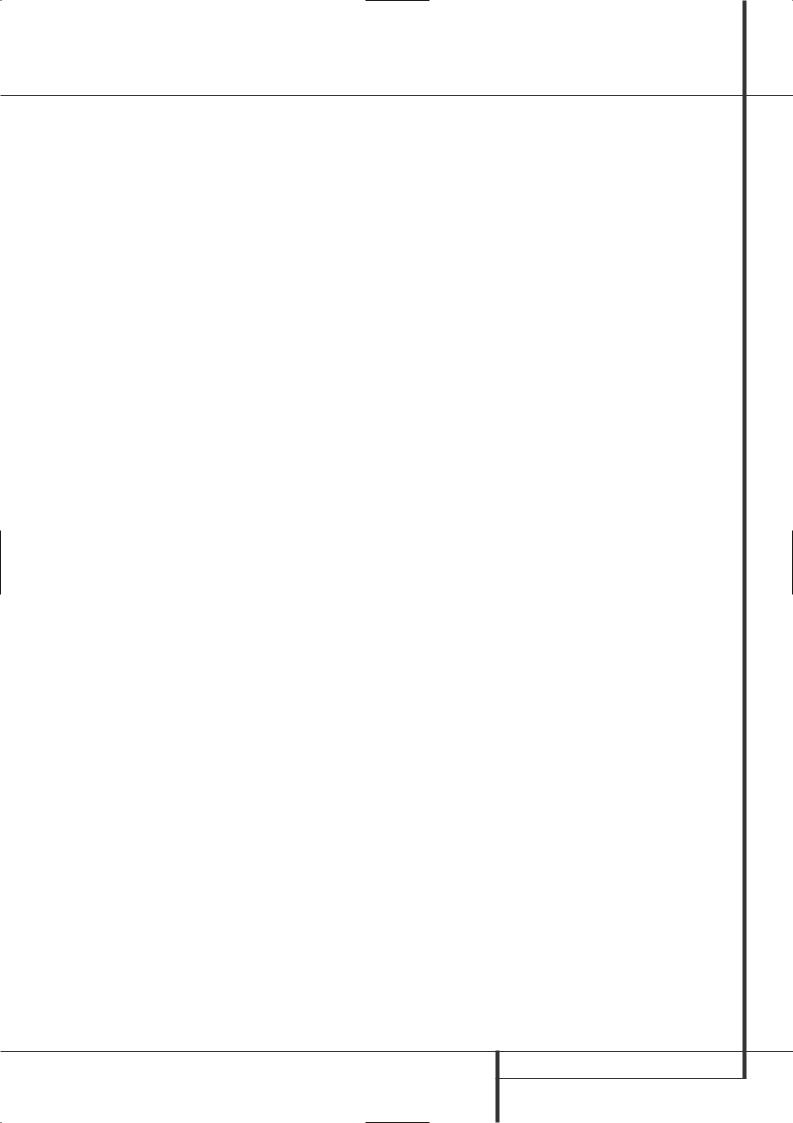
Introduction
Thank you for choosing the Harman Kardon DVD
The DVD is a multipurpose DVD player, capable of playing both DVD-Video discs and conventional CD audio discs with the highest fidelity and access to future software upgrades via the Internet. Along with conventional Video and CD audio discs, the DVD 27 is also compatible with MP3, CD-R and CD-RW as well as DivX® and VCD discs.
To enable you to get the maximum quality from DVDs, the DVD is equipped with the latest in design techniques, including advanced 10-bit video digital-to-analog converters (DAC) and Video (composite), S-Video and RGB video (RGB via SCART) outputs, to ensure that you get all the quality inherent in today’s DVD medium.
For optimum playback of NTSC and PAL DVD with compatible high-definition display devices, DVD is equipped with progressive component video outputs.
In addition, Harman Kardon’s audio heritage continues into the digital video era with audiophile-grade DACs to ensure that the audio quality matches the superb video. Of course, both coaxial and optical digital audio outputs are available for direct connection to A/V receivers or processors so that you may take advantage of Dolby Digital* and DTS® soundtracks. When playing audio CDs, the playback quality is state-of- the-art, matching that of the finest players available.
A wide range of programming features makes it easy to program an evening’s worth of entertainment. When playing DVDs, easy-to-understand on-screen menus and icons make it simple to change languages, soundtracks, subtitles or aspect ratio.
DVD players are among the fastest growing consumer electronics products ever brought to market, but this may, nevertheless, be the first DVD player you’ve owned. Although many of the features of the DVD resemble those of standard CD players, there are a number of functions that you may be unfamiliar with. To ensure that you are able to take advantage of all the power and flexibility the DVD has to offer, we encourage you to review this quick setup manual. That small investment of your time will pay major dividends in the enjoyment you will get from proper use of the DVD.
If you have additional questions about this product or its installation or operation that are not answered in this manual, please contact your dealer, as he is your best source of local information.
■Plays a Wide Range of Video and Audio Formats, Including DVD-Video Discs, VCD, Standard CD Audio Discs, CD-R/RW, DVD-R/RW, DVD+R/RW, Audio Discs and MP3 Discs
■High-Quality Video Playback 10-Bit DACs, Progressive Scan and Component Video Outputs
■Dolby Digital and DTS Data Signal Output Through Both Optical and Coaxial Digital Audio Connections
■Audiophile-Grade Output DACs for the Finest Audio reproduction
■Easy-to-Use On-Screen Navigation System
■Playback of MP3 and Windows® WMA Audio Discs and JPEG image files
■Parental Lock Controls Prevent Unauthorized Viewing of Restricted Movies
■Playback of DivX compressed video files
■Extensive Programming Capability for Audio and Video Discs
■Multiple Options for Language, Soundtrack and Subtitle Selection
■Multiple-Angle Capabilities With Specially Encoded DVD Discs
■Backlit, Ergonomically Designed Remote Control
INTRODUCTION 3
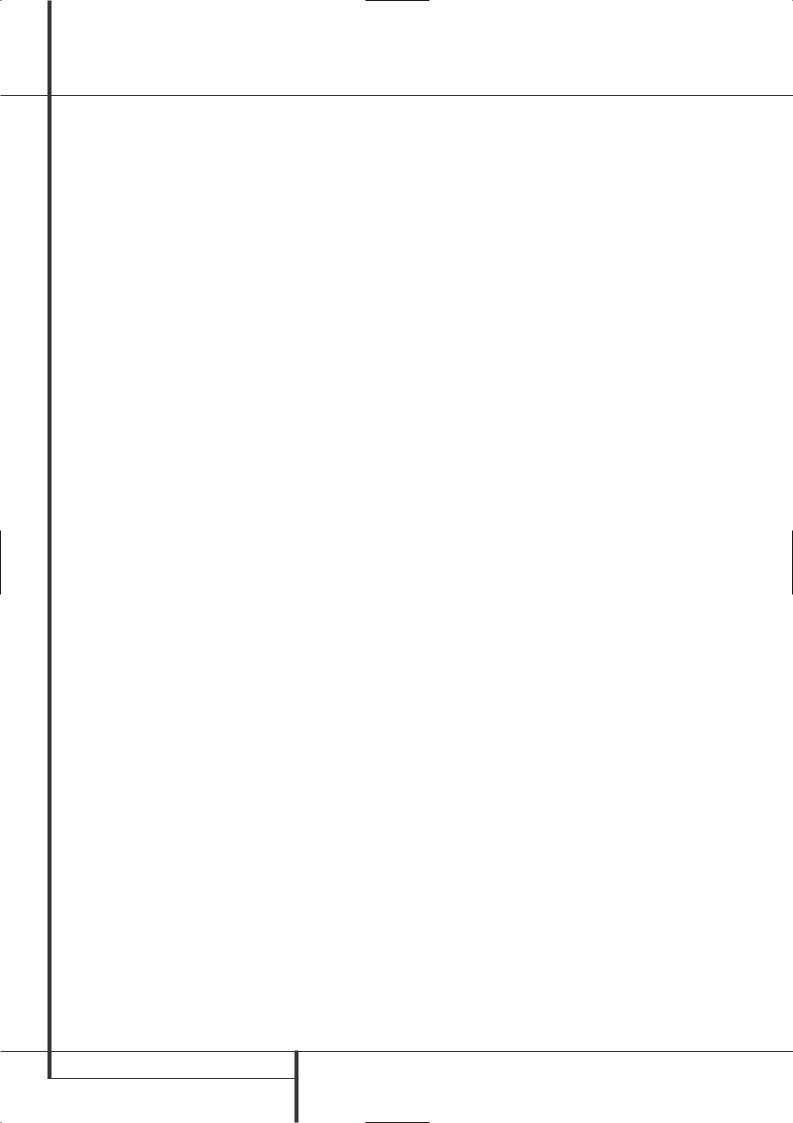
Terminology
Terminology
Since they share some of the characteristics and technology of CD players, many of the terms and operational concepts used in a DVD player are similar to what you may be familiar with from CD players and changers, or older video disc formats such as Laser Disc. However, if this is your first DVD product, some of the terms used to describe the features of a DVD player may be unfamiliar. The following explanations should solve some of the mysteries of DVD, and help you to enjoy all the power and flexibility of the DVD format and the DVD.
With the arrival of DVD, disc data capacity has increased dramatically. On a DVD Video disc most of this capacity is taken up by MPEG 2 video and the multichannel movie soundtrack in Dolby Digital and/or DTS. This information is compressed.
Aspect Ratio: This is a description of the width of a video image in relation to its height.
A conventional video screen is four units wide for every three units of height, that’s why the ratio is called ”4:3”. Newer wide aspect ratio video displays are 16 units wide for every nine units of height, making them more like the screen in a movie theater. The program material on a DVD may be recorded in either format and, in addition, you may configure the DVD to play back in either format, depending on the features recorded on a disc.
Title: For a DVD, a title is defined as an entire movie or program. There can be as many chapters within a title as the producers decide to include. Most discs include only one title, but some may have more than one, to give you a “Double Feature” presentation.
Chapter: DVD programs are divided into chapters and titles. Chapters are the sub-sections programmed into a single title on a disc. Chapters may be compared to the individual tracks on an audio CD.
RGB Video: This is a new form of video signal that eliminates many of the artifacts of traditional composite video signals by splitting the signal into the three fundamental colors Red, Green and Blue (RGB). With an RGB connection (via SCART), you will see greater picture resolution and eliminate many picture imperfections such as the moiré patterns often seen on checkered patterned cloths. However, in order to benefit from RGB video, you must have a video display with an RGB compatible SCART input.
Progressive scan: DVD offers progressive scan video outputs for use with compatible high-reso- lution televisions and projectors. Before DVD, no consumer medium could store, transmit or display video with full resolution. To conserve bandwidth, analog compression (interlacing) is employed: first the odd-numbered lines of a frame are displayed, followed by the even-numbered lines. The result is that only half of the video image is drawn at one time; the viewer's brain must reassemble the complete image. This is acceptable, if the monitor is not too large and if there is not too much motion in the image. Large displays and fast-mov- ing images reveal the limitations of this system. Thanks to DVD's immense data capacity, images are now stored intact (progressively), so that all the lines in each frame (odd and even) are shown at the same time. But because most TV's cannot handle a progressive signal, all current DVD players generate an interlaced output for compatibility. Now, the Harman Kardon DVD is among the select few DVD players with true progressive scan video output (NTSC and PAL) for use with compatible TV's and CRT projectors and with all plasma, LCD and DLP display devices via the component video output. The result is 40% greater light output than a conventional TV and a stunningly detailed high definition image, along with an almost complete absence of visible scanlines and motion artifacts. Of course, traditional Y/Pr/Pb component video, SCART, S-Video and composite video outputs are included for use with conventional televisions and projectors.
Multiple Angle: DVDs have the capability to show up to four different views of the same scene in a program. When a disc is encoded with multiple-angle information, pressing the Angle button will enable you to switch between these different views. Note that at present, few discs take advantage of this capability and, when they do, the multiple-angle technology may only be present for short periods of time within the disc. Producers will usually insert some sort of icon or graphic in the picture to alert you to the availability of multiple viewing angles.
Reading: This is a message that you will see after you´ve loaded the disc and the tray has closed. It refers to the fact that the player must first examine the contents of the disc to see if it is a CD or DVD, and then extract the information about the type of material on the disc, such as languages, aspect ratios, subtitles, number of titles and more. The slight delay while the contents of the disc are read is normal.
Resume: The operation of the Stop Button on the DVD works differently from what you are used to on CD players. On a traditional CD player, when you press the Stop button, the unit does just that: it stops playback. On a CD player, when you press the start button again, the disc starts from the beginning. With the DVD, however, you have two options when playing DVD discs. Pressing Stop once will stop playback, but it actually puts the unit in the Resume mode. This means that you can turn the machine off and, when you press play the next time, the disc will resume or continue from the point on the disc where the Stop button was pressed. This is helpful if you are watching a movie and must interrupt your viewing session but wish to pick up where you left off. Pressing the Stop button twice will stop the machine in a traditional manner and, when the disc is played again, it will start from the beginning.
In resume mode, the cover of the DVD will be displayed, if available. Otherwise, the Harman Kardon screen will appear.
DivX
DivX is the name of a revolutionary new video codec which is based on the MPEG-4 compression standard for video. This DVD player will playback discs created with DivX software. The DVD player’s playback functionalities of DivX video discs will vary depending on the DivX software version used for creating your movies. For more information about the different software versions of DivX, please go to www.divx.com.
4 TERMINOLOGY
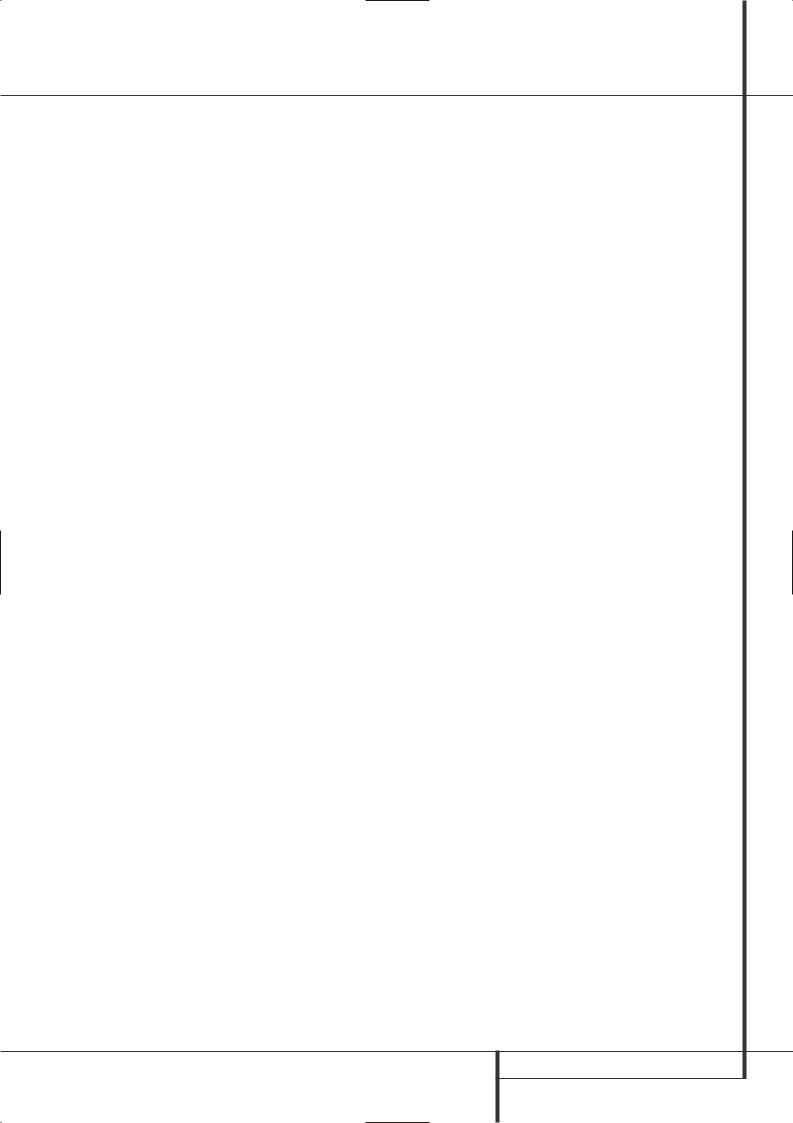
Features
High quality video
•Advanced sophisticated 10-bit MPEG-2 video decoding circuits.
•Direct RGB output via SCART (selectable) for optimum video performance. SCART connector also configurable for Composite Video output.
•Test screen videos available for testing video performance and setup.
•Pure PAL with NTSC disc due to true NTSC/PAL conversion.
•Dual-layer compatibility for extended play DVD.
•Progressive Scan component video ouputs (NTSC and PAL)
•Playback of JPEG image files
High quality digital audio
•By connecting a DTS (Digital Theater Systems) or a Dolby Digital decoder, you can enjoy high quality 5.1 digital surround sound from DTS or Dolby Digital discs.
•With linear PCM audio at 16-24 bits and 44-96 kHz (also on digital output, see table page 15), audio quality exceeding that of CD becomes possible.
•Optical and coaxial digital audio output.
Many convenient features
•On-Screen Menu lcons for disc information or player information and access to many major functions of this unit.
•Subtitles may be displayed in one of numerous languages*.
•The multi-angle function allows you to choose the viewing angle of scenes which were shot from a number of different angles (Limited to DVD’s recorded with multiple camera angles.)
•Multiple options for dialog language and soundtrack selection (limited to DVD’s recorded with multiple dialog languages or soundtracks).
•Intuitive menu operating system.
•4 step Zoom during play and pause.
•Backlit, ergonomically designed remote control.
•Future software upgrades accessible via Internet. (See information below.)
*The number of languages recorded depends on the software.
Compatible with CD as well as DVD
•The DVD 27 will play any conventional Audio CD or recordable (CD-R) or erasable CD (CD-RW), MP3, WMA (v8) or any DivX or VCD or DVD/Video with the region code 0 or 2.
Disc formats supported by this player
The unit can play the following disc formats (8 cm and 12 cm size):
•DVD
•DVD-R
•DVD-RW
•DVD+R
•DVD+RW
•CD
•CD-R
•CD-RW
•VCD
•S-VCD
•WMA (v8)
NOTE: Due to differences in the format of certain discs, it is possible that some discs may include a mix of features that are not compatible with the DVD. Similarly, although the DVD is capable of a wide range of features, not all discs include every capability of the DVD system. For example, although the DVD is compatible with multi-angle discs, that feature is only possible when the disc is specially encoded for multipleangle play. In addition, the DVD is capable of playing back both Dolby Digital and DTS soundtracks, but the number and types of tracks available will vary from disc to disc. To make certain that a specific feature or soundtrack option is available, please check the options noted on the disc jacket.
■Playback capability for CD-R, CD-RW, WMA, JPEG, MP3, DivX, VCD/SVCD, DVD-R, DVD+R, DVD-RW and DVD+RW discs may vary due to variations in the quality of the disc and the recorder used to create the disc.
■The DVD 27 is compatible with most discs recorded with files encoded using MP3 or Windows Media 8, as well as JPEG still images. However, note that variations in the encoder or codec used and the bit rate of the encoding may affect the DVD 27’s ability to play back a specific disc. As a result, we cannot guarantee complete compatibility with all encoders and versions of the codecs. For best results, we recommend that MP3 files be encoded at bit rates ranging between 32kbps and 320kbps. WMA files should be encoded at bit rates between 64kbps and 320kbps. Although the DVD 27 is capable of playing some WMA 9 files, not all features of version 9 are supported. JPEG files should contain no more than 5 megapixels, and the file size should be no larger than 5Mb.
Upgradeability via Internet
The ”firmware” controlling the functionality of the Harman Kardon DVD is fully upgradeable. In the event of future improvements to its operations and features, it will be possible to download firmware upgrades from www.harmankardon.com/International/
All you have to do is create a CD-R with the data and insert it in the DVD for an automatic upgrade.
Packing List
1 Harman Kardon DVD Player
1 Remote control
2 AA batteries
1 A/V cable for stereo analog audio and composite video
1 S-Video cable
1 remote extension cable
1 owner's manual
FEATURES 5

Front Panel Controls
DVD 27 |
JPEG |
MP3 |
PROG |
RANDOM |
A – B |
REPEAT |
1 ALL |
|
V. OFF |
|
P. SCAN |
|
VCD |
|
|
TITLE |
TRACK |
CHAP |
PBC |
HOUR |
TEST |
MIN |
SEC |
|
DVD |
|
|
|
|
|
|
|
|
|
|
|
WMA |
|
|
|
|
|
|
|
|
|
|
|
Open/Close |
|
|
|
|
|
|
|
|
|
|
1 |
3 |
4 |
5 |
6 |
7 |
8 |
2 |
|
Main Information Display |
3 Play |
6 Skip/Search (Previous) |
1 Power On/Off (Standby) |
4 Pause |
7 Skip/Search (Next) |
2 Open/Close |
5 Stop |
8 Display |
Main Information Display: This display delivers messages and status indications to help you operate the DVD player.
1 Power On/Off (Standby): Press the button once to turn the DVD player on, press it again to put the unit in the Standby mode.
2 Open/Close: Press this button to open or close the Disc Tray.
3 Play: Press to initiate playback or to resume playback after Pause has been pressed.
4 Pause: Press this button to momentarily pause playback. To resume playback, press the button again. If a DVD is playing, action will freeze and a still picture will be displayed when the button is pressed.
5 Stop: Press this button once to place the disc in the Resume mode, which means that playback will stop, but as long as the tray is not opened or the disc changed, DVD playback will continue from the same point on the disc when the Play Button is pressed again. Resume will also work if the unit was turned off. To stop a disc and have play start from the beginning, press the button twice.
6 Skip/Search (Previous): Press this button to move backward through the music tracks on a CD disc or the chapters on a DVD disc. Keep the button pressed to search backwards at one of the available speeds.
7 Skip/Search (Next): Press to move forward through the music tracks on a CD or the chapters on a DVD disc. Keep the button pressed to search forwards at one of the available speeds.
8 Display: Press this button to reduce the brightness of the Information Display by 50% or to turn the display off completely in the following order: FULL BRIGHTNESS HALF BRIGHTNESS OFF FULL BRIGHTNESS.
6 FRONT PANEL CONTROLS
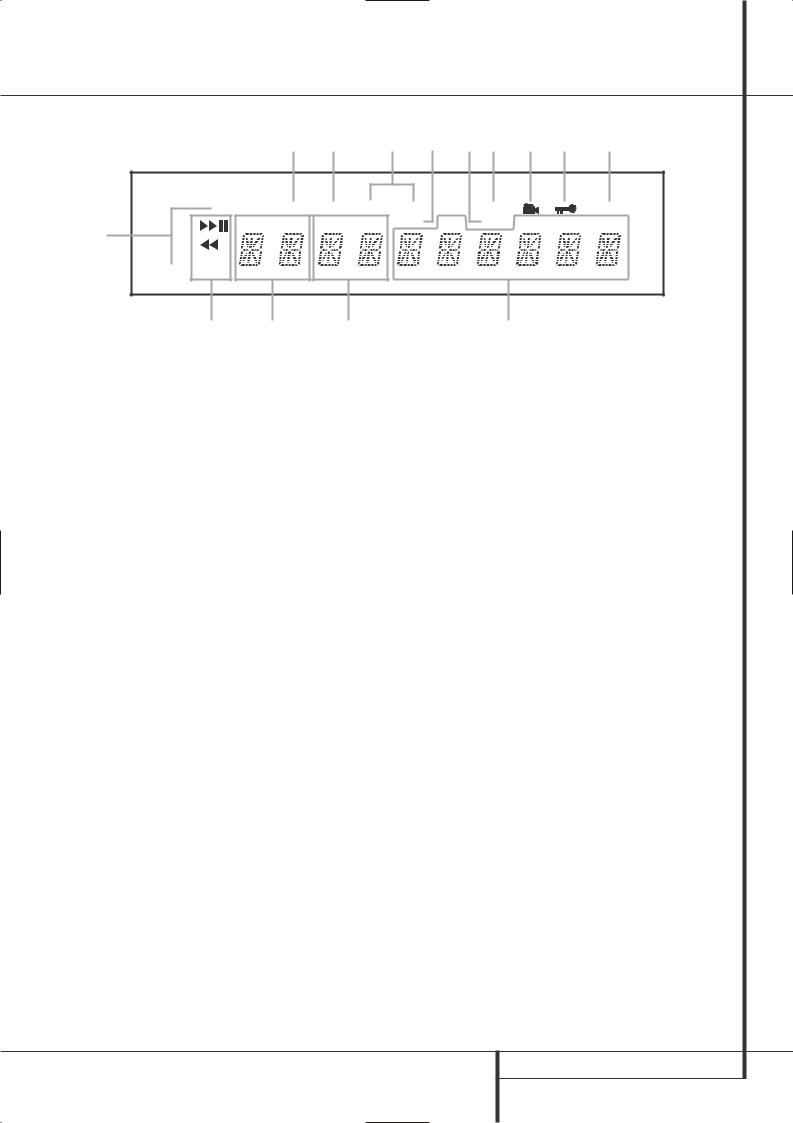
Front Panel Information Display
|
|
|
L J K |
H I OG M N C |
|||||
|
JPEG |
MP3 |
PROG RANDOM A – B |
REPEAT 1 ALL |
|
V. OFF |
|
P. SCAN |
|
A |
VCD |
|
TITLE TRACK |
CHAP PBC |
HOUR |
TEST |
MIN |
SEC |
|
|
|
|
|
|
|
|
|
||
DVD |
|
|
|
|
|
|
|
|
|
|
|
|
|
|
|
|
|
|
|
|
WMA |
|
|
|
|
|
|
|
|
|
|
B |
F |
D |
|
E |
|
|
|
ADisc Type Indicators
BPlayback-Mode Indicators
CProgressive Scan Indicator
DChapter/Track Number Indicators
ETime Indicators
A Disc Type Indicators: The CD, DVD or DVD Audio indicator will illuminate to show the type of disc currently being played.
BPlayback-Mode Indicators: These indicators light to show the current playback mode:
BLights when a disc is playing in the normal mode
H Lights when the disc is in the Fast Search Forward mode. The on-screen banner display indicates the selected speed (x2, x4, x8, x20, x100).
1 Lights when the disc is paused.
G Lights when the disc is in the Fast Search Reverse mode. The on-screen banner display indicates the selected speed (x2, x4, x8, x20, x100).
C Progressive Scan Indicator: This indicator lights when the unit sends out a progressive scan signal.
D Chapter/Track Number Indicators: When a DVD disc is playing, these two positions in the display will show the current chapter. When a CD disc is playing they will show the current track number.
FTitle Indicators
GV-OFF Indicator
HRepeat Indicators
IVCD Playback Control Indicator
JRandom Indicator
ETime Indicators: These positions in the indicator will show the running time of a DVD in play. When a CD is playing, these indicators will show the current track time, time remaining in the current track, or the total remaining time on the disc.
NOTE: The Indicators DEFwill also display text messages about the DVD’s status, including LOADING when a disc is loading,
POWER OFF when the unit is turned off, and DISC ERROR when a disc not compatible with the DVD is put into the play position.
FTitle Indicators: These two positions in the display will show the current title number when a DVD disc is playing.
GV-OFF Indicator: This indicator lights when the unit's video output has been turned off by pressing the V-OFF button on the remote control.
H Repeat Indicators: These indicators light when any of the Repeat functions are in use.
KA-B Repeat Indicator
LProgram Indicator
MAngle Indicator
NParental Lock Indicator
OTest Indicator
IVCD Playback Control Indicator: This indicator lights when the playback control function is turned on with VCDs.
J Random Indicator: This indicator lights when the unit is in the Random Play mode.
KA-B Repeat Indicator: This indicator lights when a specific passage for repeat playback has been selected.
L Program Indicator: This indicator lights when the programming functions are in use.
MAngle Indicator: This indicator blinks when alternative viewing angles are available on the DVD currently playing.
NParental Lock Indicator: This indicator lights when the parental-lock system is engaged in order to prevent anyone from changing the rating level without a code.
OTest Indicator: This indicator lights when the TV test screen is activated.
FRONT PANEL INFORMATION DISPLAY 7
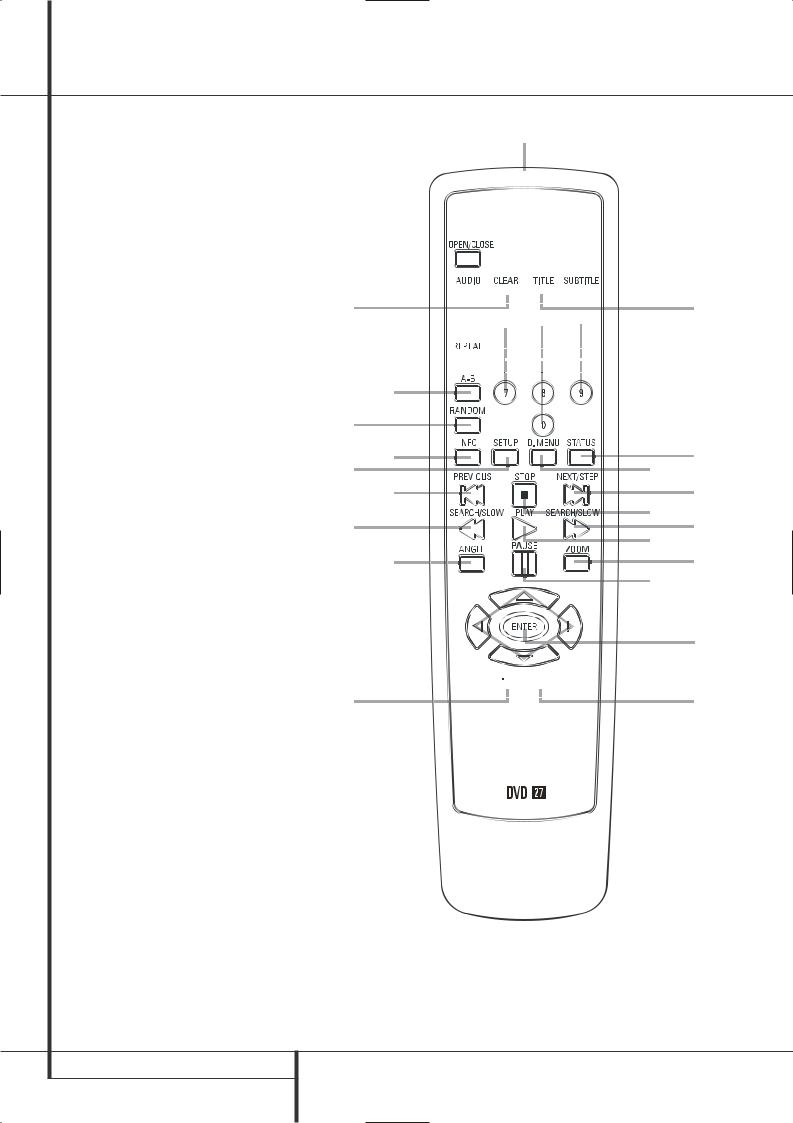
Remote Control Functions
0 POWER ON
1 POWER OFF
2 SUBTITLE
3 TITLE
4 ANGLE
5 AUDIO
6 ENTER
7 OPEN/CLOSE
8 SETUP
9 ARROWS
A INFO
B MENU
C PAUSE
D STATUS
E SKIP/STEP (PREVIOUS)
F SKIP/STEP (NEXT)
G PLAY
H SEARCH/SLOW REVERSE
I STOP
J SEARCH/SLOW FORWARD
K DIMMER
L PROGRESSIVE SCAN/INTERLACED
M ZOOM
N PLAYLIST
O RANDOM
P A-B Repeat
Q V.OFF
LIGHT
NUMERIC KEYS
REPEAT
CLEAR
IR EMITTER
0







 1
1
7
5






 2 3
2 3
N










|
P |
|
|
|
|
||
O |
|
|
|
|
|||
|
|
|
|
B D |
|||
8 A |
|
|
|
|
|
||
|
|||||||
|
|
||||||
|
E |
|
|
|
F |
||
H |
|
|
|
I J |
|||
|
|
|
|
|
|
|
G |
4 |
|
|
|
|
|
C M |
|
|
|
|
|
||||
|
|
|
|
||||
9 |
|
|
|
6 |
|||
|
|
|
|||||
|
|
|
|
||||
Q 








 L K
L K






 ®
®
8 REMOTE CONTROL FUNCTIONS
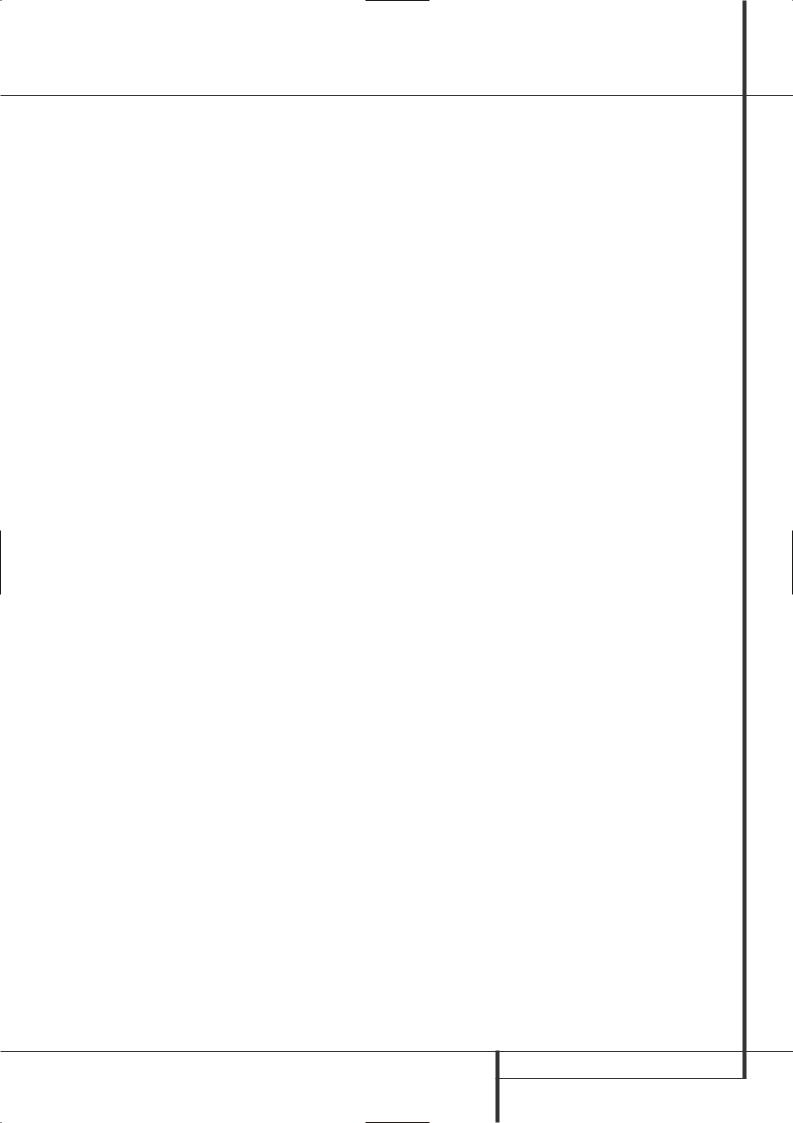
Remote Control Functions
0 POWER ON: Turns on the player when it is in standby mode (Harman Kardon logo appears on screen).
1 POWER OFF: Turns off the player to standby mode.
2 SUBTITLE: When a DVD is playing, press to select a subtitle language or to turn subtitles off.
Note: Due to the variations in how DVD discs are authored, the subtitle languages displayed by the DVD 27 may not accurately reflect the actual languages available on the disc. It is recommended that subtitles be selected using the disc’s menu.
3 TITLE: When a disc is playing, press to make the player go back to the first section of the disc.
4 ANGLE: Press to access various camera angles on a DVD (If the DVD contains multiple camera angles) or to rotate JPEG images.
5 AUDIO: Press to access various audio languages on a DVD (If the DVD contains multiple audio streams).
6 ENTER: Press this button to activate a setting or option
7 OPEN/CLOSE: Press to open or close the disc tray.
8 Setup: Press this button to use the DVD 27’s on-screen menu system to adjust the player’s configuration settings. Note that the Info Button A must be pressed to access the DVD 27’s Player Information menu to obtain detailed disc information, and to configure the playback mode of the disc.
9 ARROW buttons (M / N /K/L): Use to move the cursor in the OSD.
A INFO: Press for detailed informations on the disc playing (Video/Audio Bit rate, Movie aspect ratio and others), and for current player settings made. Note that the unit doesn’t react on any transport button as long as the info menu is displayed. Press again to remove information from screen.
B MENU: Displays the actual DVD Disc Menu on the TV screen in play mode.
When playing discs with JPEG images, pressing this button will access the thumbnails.
C PAUSE: Freezes a picture (with DVD/VCD) and pauses the playback signal (CD) when a disc is playing. Press again for normal playback.
D STATUS: Press while a disc is playing to view banner display. Use the ARROW buttons to move through the different features in the Banner Display. When a symbol is highlighted, press ENTER on the remote to select it.
E SKIP/STEP (Previous): Press to go to beginning of current track. Press again quickly to go to beginning of previous track. After pressing the PAUSE button, each press of this button will move the image in reverse frame by frame.
F SKIP/STEP (Next): Press to go to beginning of next track. After pressing the PAUSE button, each press of this button will move the image forwards frame by frame.
G PLAY: Begins to play disc (closes disc tray first, if it is open.)
H SEARCH/SLOW (REV): Allows you to search in reverse through a disc while it is in play mode. Each time you press this button, the search speed changes as indicated by a number of arrows on the right top of your screen.
After pressing the PAUSE button, each press of this button will change the slow down speed indicated by a number of arrows in the right top of the screen.
I STOP: Stops playing a disc. When a disc is playing, if you press STOP and PLAY, the disc will resume play, i.e. it will start from the same point on the disc where the unit was stopped. If you press STOP twice and the PLAY button, the disc will start play from the beginning.
J SEARCH/SLOW (FWD): Allows you to search forward through a disc while it is in play mode. Each time you press this button, the search speed changes as indicated by a number of arrows on the right top of your screen.
After pressing the PAUSE button, each press of this button will change the slow down speed as indicated by a number of arrows in the right top of the screen.
K DIMMER: Press to change the brightness of the front panel display or to turn the display off completely in the following order: FULL BRIGHTNESS HALF BRIGHTNESS OFF FULL BRIGHTNESS
L PROGRESSIVE SCAN/INTERLACED:
Press this button to change the resolution of the Component Video Output between standard definition and progressive definition (PAL interlaced and PAL progressive; NTSC interlaced and NTSC progressive).
M ZOOM: When a DVD or VCD is playing, press this button to zoom the picture so that it is enlarged. There are 4 steps to the zoom function, each progressively larger. Press through each of the zoom stages to return to a normal picture.
N PLAYLIST: Press this button to change the playback order of the disc.
O RANDOM: Press for RANDOM playback in random order.
PA-B: Press to select section A-B and to play repeatedly.
Q V.OFF: Press to turn off video output for improved performance from audio-only discs. Press again to restore video output.
LIGHT: Press to illuminate remote controller.
NUMERIC KEYS: Select numbers by pressing these buttons.
REPEAT: Each press of this button changes the playback mode to repeat a chapter or track or the entire disc. A repeat icon will appear in the upper right corner of the screen indicating the current repeat mode. If the Player Information Screen is active, the changes will be displayed on screen.
CLEAR: Press to remove the Banner menu from the screen.
IR EMITTER: This small, clear button-like device sends the IR commands from the remote control to the DVD 27. To ensure proper performance of the remote control, be sure to point it toward the unit and do not cover it with your fingers when sending remote commands.
REMOTE CONTROL FUNCTIONS 9
