Haier 55D3550 User Manual
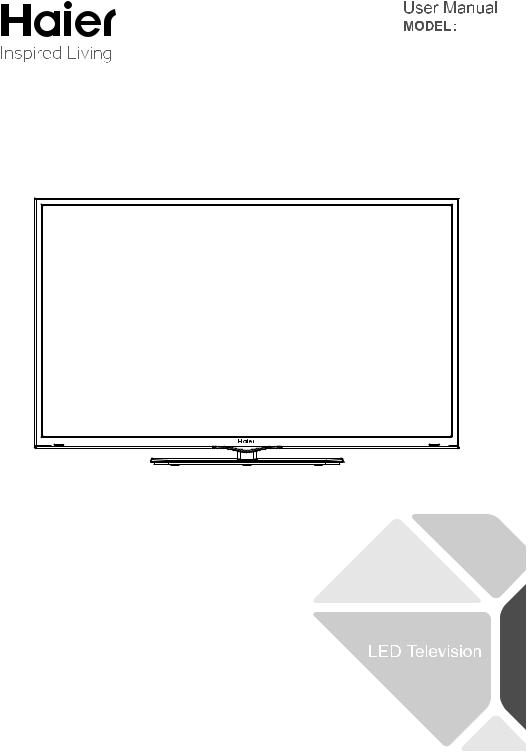
55D3550
|
Contents |
Safety and warnings....................................................................................... |
2-3 |
Introduction.................................................................................................. |
4 |
Base stand assembly...................................................................................... |
5 |
Installation................................................................................................... |
6-9 |
Remote Control............................................................................................. |
10 |
Operation..................................................................................................... |
11-13 |
Troubleshooting........................................................................................... |
14 |
Warranty....................................................................................................... |
15 |
-1-
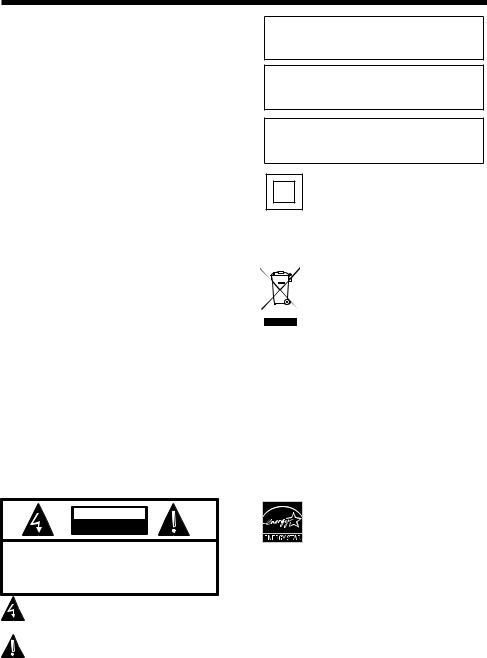
SAFETY AND WARNINGS
IMPORTANT SAFETY INSTRUCTION
1)Read these instructions.
2)Keep these instructions.
3)Heed all warnings.
4)Follow all instructions.
5)Do not use this Television near water.
6)Clean only with dry cloth.
7)Do not block any ventilation openings, install in accordance with the instructions.
8)Do not install near any heat sources such as radiations, heat registers, stoves, or other Television (including amplifiers) that produce heat.
9)Do not defeat the safety purpose of the polarized plug. If the provided plug does not fit into your outlet, consult an electrician for replacement of the obsolete outlet.
10)Protected the power cord from being walked on or pinched particularly at plugs, convenience receptacles, and the point where they exit from the Television.
11)Only use attachments/accessories specified by the manufacturer.
12)Unplug this Television during lighting storms or when unused for long periods of time.
13)Refer all servicing to qualified service personnel. Servicing is required when the Television has been damaged in any way, such as; power-supply cord or plug is damaged, liquid has been spilled or objects have fallen into the Television, the Television has been exposed to rain or moisture, does not operate normally, or has been dropped.
14)Mains plug is used as the disconnect device, the disconnect device shall remain readily operable.
15)The ventilation should not be impeded by covering the ventilation openings with items, such as newspapers, table-cloth, curtains, etc.
16)No naked flame sources, such as lighted candles, should be placed on the Television.
17)Attention should be drawn to the environmental aspects of battery disposal.
18)The use of Television in moderate climate.
19)The Television shall not be exposed to dripping or splashing and that no objects filled with liquids, such as vases, shall be placed on the Television.
20)To avoid any injury caused by lean of the product, please always ensure the whole product was placed within the table surface in horizontal.
CAUTION
RISK OF ELECTRIC SHOCK
DO NOT OPEN!
CAUTION
TO REDUCE THE RISK OF ELECTRIC SHOCK, DO NOT REMOVE COVER (OR BACK).NO USER SERVICEABLE PARTS INSIDE. REFER SERVICING TO QUALIFIED SERVICE PERSONNEL.
The symbol indicates that dangerous voltages constituting a risk of electric shock are present within this unit.
The symbol indicates that there are important operating and maintenance instructions in the literaturaccompanying this unit.
WARNING:
To reduce the risk of fire or electric shock, do
not expose this Television to rain or moisture.
WARNING:
The batteries shall not be exposed to excessive heat such as sunshine, fire or the like.
WARNING:
The excessive sound pressure from earphones and headphones can cause hearing loss.
This symbol indicates that this product incorporates double insulation between hazardous mains voltage and user accessible parts. When servicing use only identical replacement parts.
This marking indicates that this product should not be disposed with other household wastes throughout the EU. To prevent possible harm to the environment or human health from uncontrolled waste disposal, recycle it responsibly to promote the sustainable reuse of material resources. To return your used device, please use the return and collection systems or contact the retailer where the product was purchased. They can take this product for environmental safe recycling.
Haier is committed to safely recycling electronic products and product materials. Please check for a local recycling location in the United States at: 1800RECYCLING.COM or call 1.800.RECYCLING.
ENERGY STAR is a joint program of the U.S. Environmetal Protection Agency and the U.S. Department of Energy helping us all save money and protect the environmetal through energy efficient practices.
This product qualifies for ENERGY STAR in the "factory default" (Energy Saving mode) setting and this is the setting in which power savings will be achieved. Changing the factory default picture setting or enabling other features will increase power consumption that could exceed the limits necessary to qualify for Energy Star rating.
-2-

SAFETY AND WARNINGS
High voltages are used in the operation of this television receiver. Do not open the cabinet.
Refer servicing to qualified service personnel.
To prevent fire or electrical shock hazard, do not expose the television receiver to rain or moisture.
Do not drop or push objects into the television cabinet slots or openings. Never spill any kind of liquid on the television receiver.
Do not block the ventilation holes on the back cover of the TV. Adequate ventilation is essential to prevent failure of electrical components.
Do not trap the power supply cord under the television receiver's stand.
Never stand on, lean on, or suddenly push the television or its stand. You should pay special attention to children. Serious injury may result if it falls.
Do not place your television on an unstable cart, stand, shelf or table. Serious injury to an individual and/or damage to the television may result if it falls.
When the television receiver is not used for an extended period of time, it is advisable to disconnect the AC power cord from the AC outlet.
Avoid exposing the television receiver to direct sunlight and other sources of heat. Do not stand the television receiver directly on other products which give off heat, e.g. video cassette players and audio amplifiers. Do not place naked flame sources, such as lighted candles on or near the television.
If the television is to be built into a compartment or similar enclosure, the minimum distances must be maintained. Heat build-up can reduce the life of your television, and can also be dangerous.
-3-

INTRODUCTION
Main features |
Accessories |
■Integrated ATSC TV tuner for HDTV broadcast reception
■High brightness provides a vivid and brilliant picture
■Deeper blacks and brighter whites with high contrast
■Wide Screen aspect ratio (16:9) for a complete home theater experience
■HDMI input for true digital connection
■VGA port for connection to PC
■Built-in stereo speaker system
■Full-function Remote Control
Power cable................................... |
1 |
Infrared Remote Control.................... |
1 |
User’s Manual ................................. |
1 |
Battery(AAA)................................... |
2 |
Main Specifications
Viewing Picture Size (diagonal) |
55 inches |
|
|
|
|
Resolution: |
1920 x 1080 |
|
|
|
|
Power supply |
AC 100-240V 50/60Hz |
|
|
|
|
Power consumption |
135W |
|
|
|
|
Audio Output Power (THD 7%): |
2x10W |
|
Aspect Ratio: |
16:9 |
|
|
|
|
TV System: |
ATSC Digital system and NTSC Analog system |
|
Video Signal System: |
NTSC |
|
|
|
|
Receiving Channel: |
Cable :1-135/ Air: 2-69 (ATV&DTV) |
|
|
|
|
High-Definition Multimedia Interface (HDMI) Input |
x 3 (1 HDMI input is MHL enabled) |
|
|
|
|
Component (YPbPr) Input |
x 1 |
|
|
|
|
Composite Video Input |
x 1 |
|
|
|
|
Analog RGB (VGA) Input |
x 1 |
|
|
|
|
Audio Input |
x 2 |
|
|
|
|
Headphone Output |
x 1 |
|
|
|
|
Coaxial Output |
x 1 |
|
|
|
|
USB Input |
x 1 |
|
|
|
|
Horizontal definition (TV line) |
Composite Video Input |
>=350 |
|
Video Input |
>=400 |
|
Component (YPbPr) |
>=400 |
|
|
|
HDMI, the HDMI logo and High-Definition Multimedia Interface are trademarks or registered trademarks of HDMI Licensing LLC.
-4-
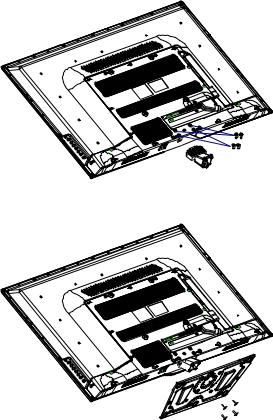
Base Stand Assembly Instruction
1.Locate the bottom bracket into the gap in the bottom of the TV, and check that it is securely held in place by its screws.
M4x30PWM(2PCS)
M4x38PWM(2PCS)
2. Attach the base stand to the stand neck firmly tightening the supplied screws.
M4x12PWB(4PCS)
Note: This stand is not a swivel stand. Do not attempt to rotate the TV.
-5-
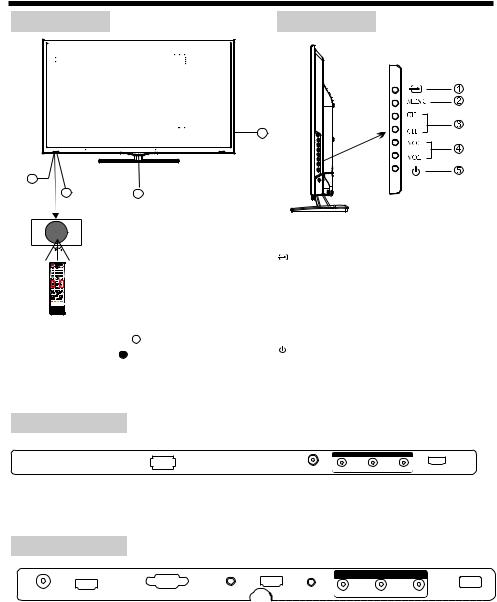
INSTALLATION
Front panel |
Side panel |
|||
|
|
|
|
|
|
|
|
|
|
|
|
|
|
4 |
|
|
|
1 |
|
|
|
|
|
|
|
3 |
2 |
|
|
|
|
30 |
30 |
|
1. |
: Display the input source menu. |
|
|
|
|
|
|||
|
|
|
|
2. |
MENU: Display main MENU. |
|
|
|
|
|
3. |
CH+/CH-: In TV mode, press "CH+" or "CH-" to |
|
|
|
|
|
change the channel up and down. In MENU mode, press |
||
|
|
|
|
"CH+" or "CH-" to select items; In standby mode, press |
||
|
|
|
|
"CH+" or "CH-" to turn on the TV. |
||
1: |
Remote control sensor. |
|
4. VOL+/VOL-: Adjust sound level. In MENU mode, |
|||
|
press "VOL+ " or "VOL- " to adjust the item that you |
|||||
2: |
Indicator LED: WHITE |
POWER ON. |
||||
selected. |
||||||
3: |
Indicator LED: RED |
STANDBY. |
5. |
: Press this button to turn the unit ON from |
||
STANDBY mode. Press it again to turn the set back to |
||||||
4: |
Panel keys |
|
||||
|
STANDBY. |
|||||
REAR Connections
COMPOSITE
AC-INPUT 100-240V~50/60Hz
RF |
HDMI1 |
All the terminals are (from left to right):
POWER SOCKET, RF, VIDEO, AUDIO INPUT, HDMI1.
Note: AV and component (YPbPr) share the R and L audio inputs.
SIDE Connections
|
HDMI2 |
|
|
HDMI3 |
COMPONENT |
COAXIAL |
MHL |
VGA |
PC AUDIO |
HEADPHONE |
USB |
All the terminals are (from left to right):
COAXIAL (audio output), MHL/HDMI2, VGA, PC AUDIO, HDMI3, HEADPHONE, YPbPr(COMPONENT)INPUT, USB.
Note: When HDMI has an input signal coming from a DVI source then the audio input signal must be connected to the PC audio input.
-6-
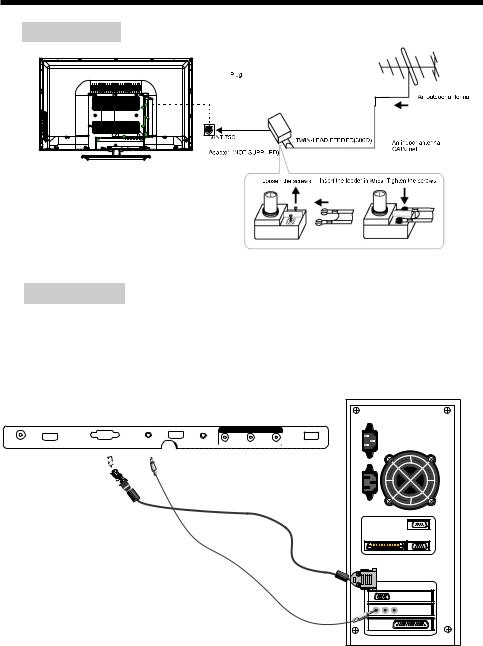
INSTALLATION
ANTENNA
Note:
Aerial connections: IEC (female).
Input impendance: 75  unbalanced.
unbalanced.
PC
STEPS:
Be sure both the TV and computer are powered off. 1.Connect a VGA and audio cable.
2.Connect the power cord.
3.Turn on the TV, switch to PC mode. 4.Turn on the PC.
|
HDMI2 |
|
|
HDMI3 |
COMPONENT |
COAXIAL |
MHL |
VGA |
PC AUDIO |
HEADPHONE |
USB |
-7-
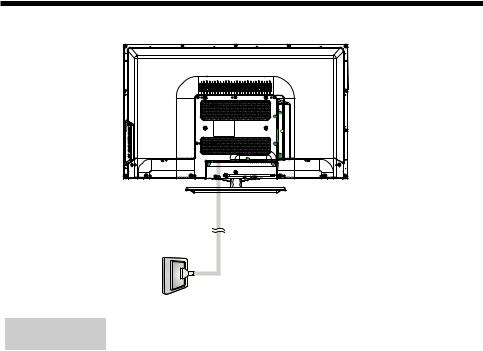
INSTALLATION
PC
PRESET MODE
|
RESOLUTION |
V.Freq.(Hz) |
H.Freq.(KHz) |
1 |
640*480 |
60 |
31.47 |
|
|
|
|
2 |
800*600 |
60 |
37.88 |
3 |
1024*768 |
60 |
48.36 |
|
|
|
|
4 |
1280*1024 |
60 |
63.98 |
|
|
|
|
5 |
1366*768 |
60 |
47.71 |
6 |
1920*1080 |
60 |
67.50 |
|
|
|
|
-8-
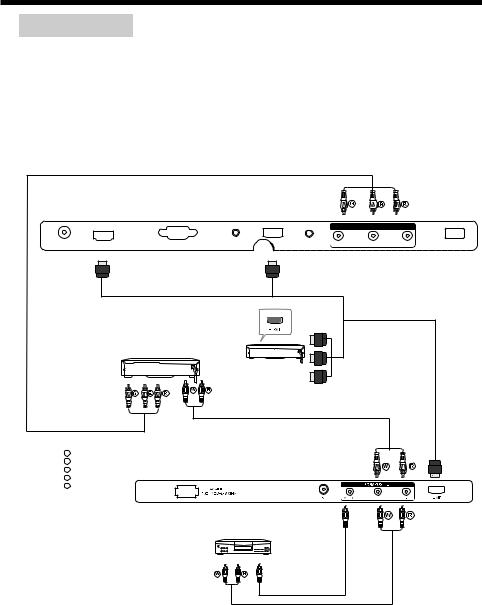
INSTALLATION
AV EQUIPMENT
There are three HDMI ports located on the back of your TV. You can connect a Blu-ray player, DVD player, or other video equipment through these ports.
The HDMI2 port is MHL enabled. You can connect MHL devices, such as the compatible mobile phones and tablets.
NOTE: a USB to HDMI cable is required to connect a mobile phone or tablet to the TV. Please check the documentation of your device.
There is one component (Y, Pb, Pr) and one composite (AV) video input located on the back of your TV. You can connect a VCR, cable box, or other video equipment to these jacks. Please see the diagram below. You may also need to refer to the owner's manual of the device that you are trying to connect.
|
HDMI2 |
|
|
HDMI3 |
COMPONENT |
COAXIAL |
MHL |
VGA |
PC AUDIO |
HEADPHONE |
USB |
VIDEO EQUIPMENT with YPbPr
Y Yellow (video)
W White(audio L)
R Red(audio R or Pr)
B Blue(Pb)
G Green(Y)
VIDEO EQUIPMENT
TO VIDEO
OUTPUTS
TO AUDIO OUTPUTS
The television's inputs can be connected to the following types of equipment: VCR, multi disc player,
DVD, camcorder, video game or stereo system, etc.....
YPbPr can support these video formats:480i,576i,480p,576p,720p,1080i, 1080p.
-9-
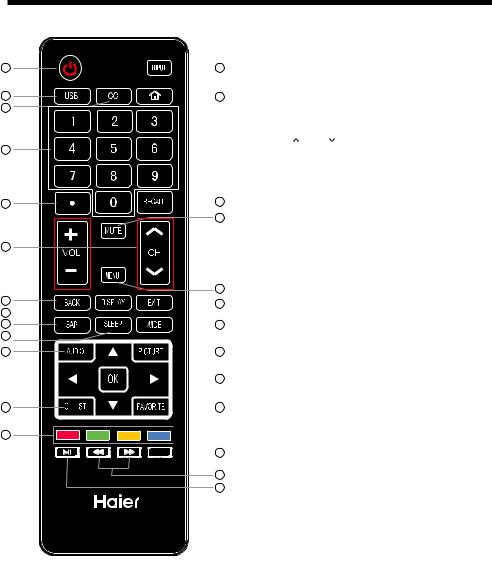
REMOTE CONTROL
1
2
3
4
5
6
7
8 
9
10
11
12
26
|
|
|
|
1.Press to turn on and off the TV. |
|
|
|
|
13 |
2.USB: Press to launch the USB multimedia mode. |
|
|
|
|
3.Select a closed caption option. |
||
|
|
|
|
||
|
|
|
14 |
4.Press to input a channel. |
|
|
|
|
|||
|
|
|
|
5.Press to select the digital sub-channels.For example, to |
|
|
|
|
|
enter “54-3”, press“54”,“●”, and then “3”. |
|
|
|
|
|
6.Press C |
CH to go to the next or previous channel |
|
|
|
|
in the channel list. Press VOL+ or VOLto increase or |
|
|
|
|
|
decrease the volume. |
|
|
|
|
|
7.Return to the previous menu. |
|
|
|
|
15 |
8.Press to display the TV status information. |
|
|
|
|
|||
|
16 |
9.Select MONO, STEREO, SAP in NTSC (analog TV) |
|||
|
|
|
|
system. |
|
|
|
|
|
10.Press to cycle through the sleep timer options. |
|
|
|
|
|
11.Press to cycle through the different sound settings. |
|
|
17 |
12.Open the channel list in TV mode. |
|||
|
13.Show the input source menu. |
||||
|
|
|
18 |
||
|
|
|
14.Switch to the HDMI2/MHL input. |
||
|
|
|
|||
|
|
|
|
||
|
|
|
19 |
15.Press to go to the last viewed channel. |
|
|
|
|
|||
|
|
|
|
16.Switches the TV sound on or off. |
|
|
|
|
20 |
17.Press to open the on-screen display (OSD) menu. |
|
|
|
|
|||
|
|
|
21 |
18.Exit the on-screen display. |
|
|
|
|
19.Press to change the aspect ratio. |
||
|
|
|
|||
|
|
|
|
||
|
|
|
22 |
20.Press to cycle through the available picture modes. |
|
|
|
|
21.Press to confirm selections in an on-screen menu or to |
||
|
|
|
|
||
|
|
|
|
open a submenu. |
|
|
|
|
|
||
* |
|
|
23 |
22.Open the favorite channel list in TV mode. |
|
|
|
||||
|
|
23.Reserved. |
|
||
|
|
|
|
|
|
|
24 |
24. Reverse/Fast forward: Use these buttons to control |
|||
|
25 |
music/photo playback. |
|||
|
|
|
|
||
25. PLAY/PAUSE: Press to play/pause music or photo slideshow in USB mode.
26. Reserved.
-10-
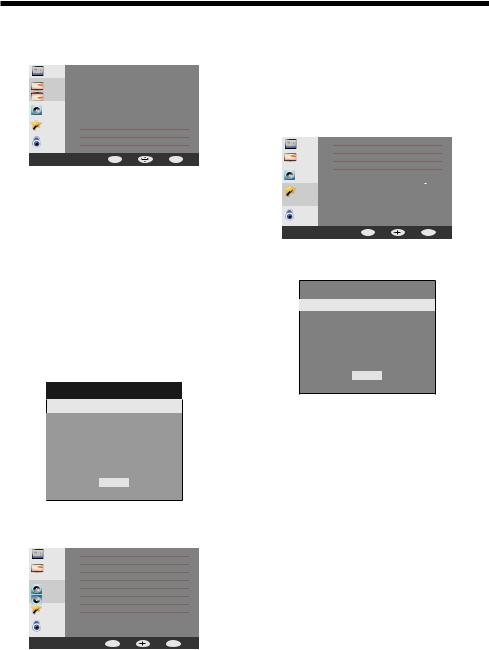
OPERATION
1. PICTURE MENU
In this menu, you can adjust the picture options,
such as contrast, brightness, etc.
Press 
 to select, press OK to adjust.
to select, press OK to adjust.
TV |
Picture Mode |
Energy Saving |
|
|
Contrast |
50 |
|
|
Brightness |
50 |
|
Picture |
Sharpness |
50 |
|
Tint |
50 |
||
|
|||
Audio |
Color |
50 |
|
|
Color Temperature |
|
|
Setup |
Advanced Video |
|
|
Lock |
|
|
|
|
MENU Back |
Move OK ENTER |
Note:
1) If you want to adjust contrast, brightness, color, and sharpness, the picture mode will be set to user.
2)Adjust the color tempertaure to Cool to give the white colors a blue tint, Normal to give the white colors a neutral tint, Warm to give the white colors a red tint.
Energy Saving picture mode is the default setting, if you select some other options, the power consumption may change.
Note:
1)Audio language is available in ATSC/TVmode only.
2)Auto volume is available only when the input signal volume is too large or there is distortion.
3. SETUP menu
In this menu, you can adjust the Menu language, Closed Caption, adjust the sleep timer, time zone, Restore Default, etc.
Press 
 to select, press OK to adjust.
to select, press OK to adjust.
TV |
Menu Language |
English |
|
|
Closed Caption |
off |
|
Picture |
Steep Timer |
||
Time Zone |
Pacific |
||
|
|||
Audio |
DST |
off |
|
|
Time Format |
12-hour |
|
|
Clock |
|
|
Setup |
Restor Default |
|
|
|
Software Update |
|
|
Lock |
|
|
|
|
MENU Back |
Move OK ENTER |
3.1 Closed Caption
1.1 VGA Setting
When a PC is connected, you can adjust the VGA settings.
1)H-Pos: Adjust the horizontal position of the screen.
2)V-Pos: Adjust the vertical position of the screen.
3)Clock: Fine tune the screen width.
4)Phase: Fine tune the phase of the screen. Usually you don't adjust this item.
5)Auto: Auto adjust to fit the screen.
|
VGA Setting |
H-Pos |
50 |
|
|
V-Pos |
38 |
Clock |
50 |
Phase |
17 |
Auto |
|
MENU
2.AUDIO menu
In this menu, you can ajust the sound options. Press 
 to select, press OK to adjust.
to select, press OK to adjust.
TV |
Sound Mode |
Standard |
|
Bass |
50 |
Picture |
Treble |
50 |
|
Balance |
50 |
|
MTS |
Stereo |
Audio |
Digital Output |
RAW |
|
Surround Sound |
Off |
Setup |
Audio Only |
Off |
|
Auto Volume |
Off |
Lock |
|
|
|
MENU Back |
Move OK ENTER |
CC Mode |
CC On |
Basic Selection CC1
Advanced Selection Servicel
Option
OK
1)CC Mode: Switch the closed caption mode.
2)Advanced selection: only available in ATSC.
3)Option: Used to edit the CC font.
Note:
1) Restore Default: Restore Default will clear all the saved channels and reset all of the settings to the factory default values.
-11-
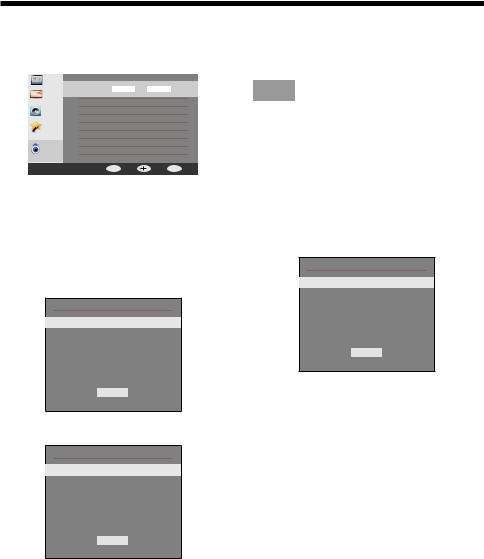
OPERATION
4.LOCK MENU
In this menu, you can change the password and adjust the vchip settings.
Enter the password, to enter the lock menu. The factory default password is 0000.
TV |
Enter Password |
|
|
|
|
OK |
|
|
|
----- |
|
Picture |
System Lock |
|
|
|
|
||
Audio |
US |
|
|
|
Canada |
|
|
Setup |
RRT Setting |
|
|
|
Reset RRT |
|
|
|
Change Password |
|
|
Lock |
|
|
|
|
MENU Back |
Move OK ENTER |
|
4.1 Change Password
1)Enter old password: Input the old password.
2)Enter new password: Input the new password. 3)Confirm password: Input the new password again.
4.2 System Lock
When the System Lock switch is ON, the options listed below can be adjusted.
4.3 US
Press OK to display the following screen.
US
TV
MPAA
MENU
1) TV: Press OK display the following screen.
TV RATING
ALL
FV
V
S
L
D
MENU
And use the OK key to lock/unlock Parental Controls .
2) MPAA: Switching the movie-rating control level; N/A, G, PG, PG-13, R, NC-17, X.
Rating |
Description |
|
|
|
|
|
G |
General audiences, All Ages admitted |
|
PG |
Parental Guidance suggested. Some material may not be |
|
Suitable for children. |
|
|
|
|
Age |
PG-13 |
Parents strongly cautioned. Some material .may be |
Inappropriate for children under 13. |
||
|
R |
Restrict. Under 17 requires accompanying parent or adult |
|
guardian(age varies in some jurisdictions) |
|
|
|
|
|
|
|
|
NC-17 |
No one 17 and under admitted. |
|
|
|
|
X |
X is an older rating that is unified with NC-17 but may be |
|
encoded in the data of older movies. |
|
|
|
|
4.4 Canada
Press OK, to display the following screen.
Canada
Canada Eng
Canada Fre
MENU
1) Canada English: Switching the English rating control level: EXEMPT, C, C8+, G, PG, 14+, 18+.
-12-
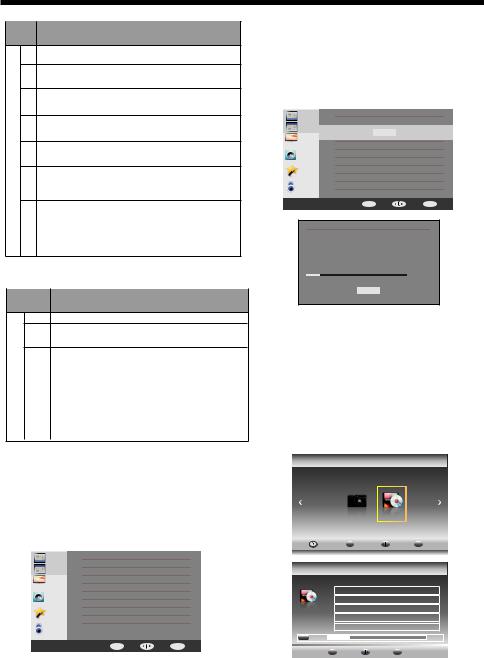
OPERATION
Rating |
Description |
EExempt: Includes news, sports, documents and other information programming: talk shows, music videos, and variety programming.
CChildren: Intended for younger children under the age of 8 years. Pays careful attention to themes that could threaten their sense of securityand well-being.
C8+ Children over 8 years old: Contains no portrayal of violence as the preferred, acceptable, or only way to resolve conflict; nor encourage children to imitate dangerous acts which they may see on the screen .
GGeneral: Considered acceptable for all age groups, Appropriate viewing for the entire family, contains very little violence, physical, verbal or emotional.
Age PG Parental Guidance: Intended for a general audience, but may not be suitable for younger children (under the age of 8) because it could contain controversial themes or issues.
14+ Over 14 Years: Could contain themes where violence is one of the dominant elements of the storyline But it must be integral to the devel opment of plot or character. Language usage could be profane and nudity , present within the context of theme.
18+ Adults: Intended for viewers 18 years and older and might contain depictions of violence, which while related to the development of plot, character or themes, are intended for adult viewing. Could contain graphic language and portrayals of secretary and nudity.
2)Canada French: Switching the French-rating control level: E, G, 8ANS+, 13 ANS+, 16ANS+, 18ANS+.
Rating |
Description |
E Exempt programming
GGeneral: All ages and children, contains minimal direct violence, but may be integrated into the plot in a humorous or unrealistic manner.
|
8ans+ |
General but inadvisable for young children :May be viewed by a |
|
Age |
wide public audience, but could contain scenes disturbing to |
||
children under 8 who cannot distinguish between imaginary and |
|||
|
|
||
|
|
real situations. Recommended for viewing with paren. |
|
|
|
|
|
|
13ans+ |
Over 13 years: Could contain scenes of frequent violent scenes |
|
|
|
and in tense violence. |
|
|
|
|
|
|
16ans+ |
Over 16 years: Could contain frequent violent scenes and violence. |
|
|
|
|
|
|
18ans+ |
Over 18 years: Only for adult viewing. Could contain frequent |
|
|
|
violent scenes and extreme violence. |
|
4.5 RRT setting
In ATSC digital TV mode, it can be adjusted
4.6 Reset RRT:
Press OK to reset the RRT settings to the factory default values.
5. TV MENU
In this menu, you can adjust digital and analog TV Channels.
Press 
 to select, press OK to adjust.
to select, press OK to adjust.
Air/Cable |
Cable |
Channel Scan
TV
Favorite
Show/Hide
Picture
DTV Signal
Audio e-Manual
Setup
Lock
MENU Back |
Move |
OK ENTER |
5.1 Air/Cable:
Select Air TV signal or cable TV signal.
5.2 Channel Scan:
If it's the first time you use the TV, you should scan all the TV channels first.
Press OK to confirm and to display the following screen.
|
Air/Cable |
Cable |
TV |
Channel Scan |
|
|
|
|
|
Enter |
|
Picture |
Favorite |
|
|
|
|
Audio |
Show/Hide |
|
|
DTV Signal |
|
Setup |
e-Manual |
|
Lock |
|
|
|
MENU Back |
Move OK ENTER |
Status Scanning
Analog Channels: |
0 |
Digital Channels: |
0 |
5 %...
MENU
5.3 Favorite:
Press OK to choose/delete favorite channels.
5.4 Show/Hide
Press OK to display/ hide the current channel.
5.5 DTV signal
Display the DTV signal strength. It can't be selected or adjusted.
5.6 e-Manual
Display the user guide.
6. Multimedia
You can display the Music and Photo files by using the USB port that is located on the rear panel:
Haier Innovation Life
|
|
PHOTO |
|
MUSIC |
|
USB2.0 |
|
EXIT Back |
|
Move |
OK Select |
|
|
MUSIC |
|
||
|
|
|
|
|
|
|
|
|
Return |
|
|
|
|
|
Up Folder |
|
|
|
|
|
A-Lin-.mp3 |
|
|
|
|
James Blunt-you are beautiful.mp3 |
|||
|
|
|
|
.mp3 |
|
|
|
|
|
.mp3 |
|
Play 00:04:22 |
|
|
|
|
00:04:22 |
|
EXIT Back |
Move |
OK |
Select |
|
-13-
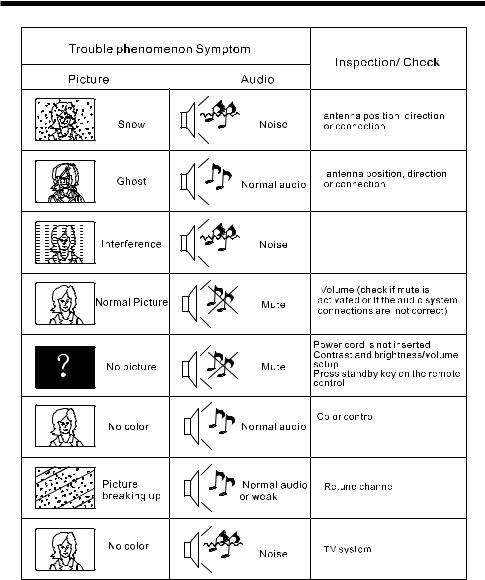
TROUBLE SHOOTING
microwave, electronic equipment, |
car/motorcycle, fluorescent light |
Component (Y Pb Pr) connections |
The LCD TV panel is built with very high precision technology giving you fine picture details in vibrant color. Occasionally, a few non-active pixels may appear on the screen as a fixed point of red, green, blue, black or white. Please note this does not affect the performance of the product.
-14-
