Genius G-PEN F509 Manual
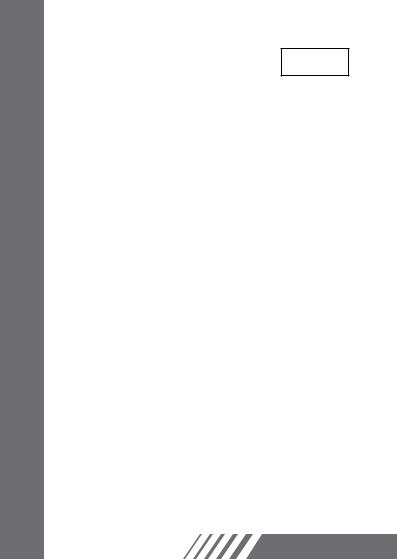
EN
Macro Key Manager
User Manual

Macro Key Manager
Introduction
Macro Key Manager is a kind of special tablet application software. Through Macro Key Manager, you can set up the keyboard events (Copy= “Ctrl+C”) or hyperlinks which you use mostly.And then, save it as your favorite macro key profile.
We have several default profiles. Part of macro keys are default macro keys which the settings are fixed already and can not be modified. Other macro keys are
Non-default macro keys and the setting of which can be defined and modified. However, if these default profiles can not meet your requirements, you can create new profiles by yourself.
Due to the keyboard events are not unified in different software, we provide the function of “open.exe” to enable the macro key manager profile according to the right software. If you do not set the “open.exe”, the macro key manager may work unexpectedly in different software.
14
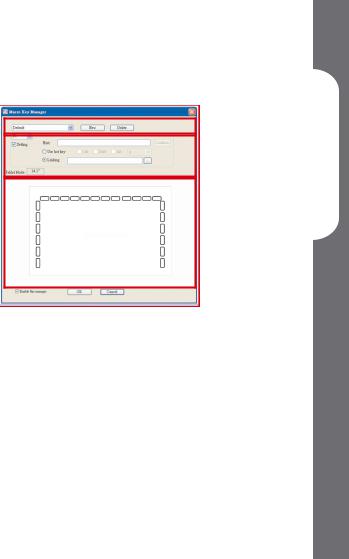
Macro Key Manager Control Panel
Introduction
Profile SettingArea
Macro Key Setting Area
Preview Area
•Profile SettingArea
You can select, create or modify macro key profiles
•Macro Key Setting Area
You can set the function of an individual Macro
Key here. There are two kinds of setting. One is keyboard event setting and the other is hyperlink setting.Also, you have to name the hint as you like to finish setting process.
•Preview Area
You can see the tablet image and the macro keys of your tablet. By hovering to the macro key, the macro key hint will pop up next to the key.
Manager Key Macro
15
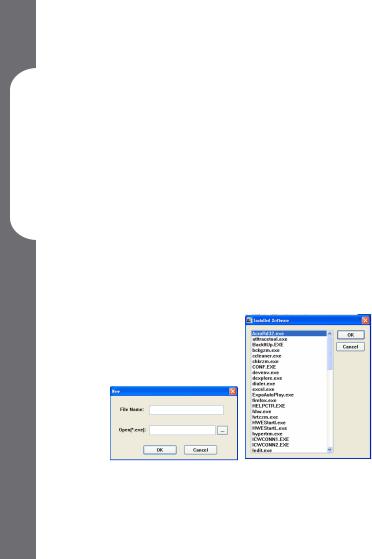
Macro Key Manager
Installation
Once you install “Macro Key Manager” and plug the tablet
to your PC, the icon “ ” will be showed in System Tray. However, you can choose to disable the Macro Key Manager by click the right button. Once you disable Macro Key Manager or un-plug your tablet from PC, the original icon will
” will be showed in System Tray. However, you can choose to disable the Macro Key Manager by click the right button. Once you disable Macro Key Manager or un-plug your tablet from PC, the original icon will
be changed into icon “ ”
”
—How to Set up a New Profile
1.Click “New” and name the profile.
2.If a profile is set for particular software, click the browser icon  . If not, please skip this process and click “OK” to finish setting a new profile.
. If not, please skip this process and click “OK” to finish setting a new profile.
3.All installed software is showed. Click the right software. Click “OK”
4.Click “OK” to finish this setting.
16
