Genius LUXEMATE 525 Manual

ENGLISH
Hardware Overview:
System Requirements:
•Windows Vista/XP x64/XP//2000
•CD ROM or DVD ROM driver
Hardware Installation:
•Connect the USB keyboard to your PC.
•Plug the microphone into the MIC port and your speaker
system to the SPK port on the back of the keyboard as shown above.
Software Installation:
1.Put the CD driver into your CD ROM drive and wait until the installation process is shown on the screen.
2.The system will run the installation automatically. However, if the system fails to perform the auto installation process, simply go to “My Computer” and find D:\ (D is the drive where you placed your CD driver), then double click it to run the driver manually.
Multimedia Hot Key Features:
Hot |
Description |
Hot |
Description |
|
key |
key |
|||
|
|
|||
|
|
|
|
|
|
Control the playback of audio and video |
|
Open browser in Netscape or IE. |
|
|
sources. |
|
|
|
|
|
|
|
|
|
Stop play of audio or video CD |
|
Open mail folder. |
|
|
|
|
|
|
|
Previous track of audio or video CD. |
|
Open My Favorite folder |
|
|
|
|
|
|
|
Play and Pause the audio or video |
|
Open Messenger folder |
|
|
sources. |
|
|
1
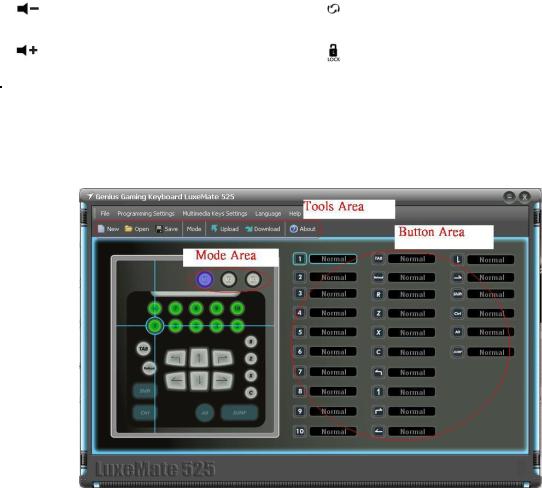
|
|
|
ENGLISH |
|
|
|
|
|
Turn down the volume. |
|
Refresh the page |
|
|
|
|
|
Turn up the volume. |
|
Lock your computer or switch users. |
|
|
|
|
Gaming function for Programming Software
1.LuxeMate 525 Function layout – the Main screen of the layout. This shows you what key you are programming. The main screen of LuxeMate 525:
(1). Mode Area
There are four modesDefault mode, Mode M1, Mode M2 and Mode M3. You can set the keys to work separately. The “default mode” uses the original key function.
(2). Tools Area
Application folder for different functions:
•File: New/Open/Save/Save as /Exit
•Mode: Default mode / Mode M1/ Mode M2/ Mode M3
•Macro: New Macro/Looping key
(3). Button Area
You can setup a singe key and macros for each button: each macro can contain up to 11 key combinations.
2.LuxeMate 525 button setup -You can quickly and easily setup a gaming function for each button.
(1). Choose which mode you want to define the new button. Just click on Mode M1/Mode M2 or Mode M3 button.
(2). Move the mouse cursor to the button that you want to define.
2
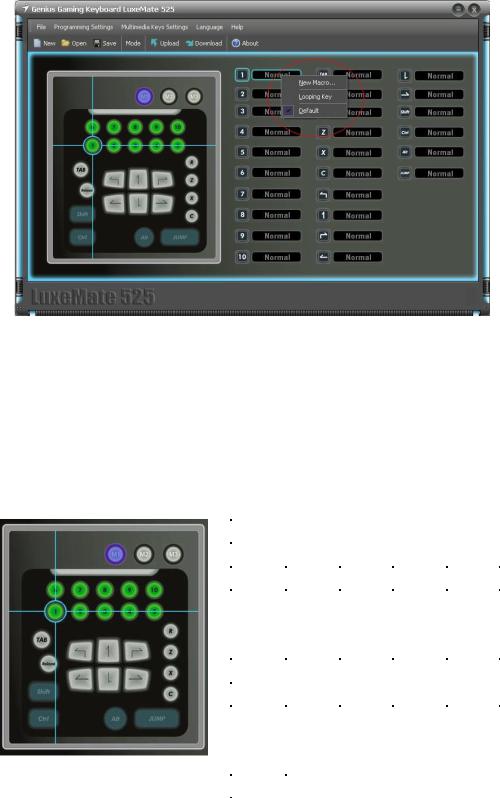
ENGLISH
(3). Click the right button.
(4). There will be three different functions in the “Pull-down list”.
•New Macro: You can record any different keyboard keystrokes and mouse button presses to play back when a button is pressed.
•Looping key: You can keep the action moving continuously as in a circle. Just press the key again to stop it.
•Default: Default mode of keyboard function for LuxeMate 525.
Key cap |
No. 1 |
No. 2 |
No. 3 |
No. 4 |
No. 5 |
|
|
|
|
|
|
Default |
1 |
2 |
3 |
4 |
5 |
|
|
|
|
|
|
Key cap |
No. 6 |
No. 7 |
No. 8 |
No. 9 |
No. 10 |
|
|
|
|
|
|
Default |
6 |
7 |
8 |
9 |
10 |
|
|
|
|
|
|
Key cap |
Tab |
Reload |
Shift |
Ctrl |
|
|
|
|
|
|
|
Default |
Tab |
Esc |
Shift |
Ctrl |
Q |
|
|
|
|
|
|
Key cap |
↑ |
|
← |
↓ |
→ |
|
|
|
|
|
|
Default |
W |
E |
A |
S |
D |
|
|
|
|
|
|
Key cap |
R |
Z |
X |
C |
Alt |
|
|
|
|
|
|
Default |
R |
Z |
X |
C |
Alt |
|
|
|
|
|
|
Key cap |
Jump |
|
|
|
|
|
|
|
|
|
|
Default |
Space |
|
|
|
|
|
|
|
|
|
|
3
