Genius G-Shot P313 Manual

English
READ THIS FIRST
Please start by reading the important messages below first.
1.The bundled driver, software, design, specifications and user’s manual that were packaged with the camera are subject to change without notice.
2.The accessories that come with the camera may vary between regions.
3.For driver updates, you can contact the dealer where you purchased the camera for help.
4.We are not liable whatsoever for any compensation arising from errors in descriptions in this user’s manual.
WARNINGS
Do not use the camera if it is emitting smoke, becomes unusually hot to be touched, emitting any unusual odor or noise, or if it is in any other abnormal state. Operating the camera in any of these situations may cause a fire or an electrical shock. Stop using the camera immediately, turn the camera off, and then disconnect the power source (batteries or AC power adapter). (If you are using the AC power adapter, unplug the adapter from the AC power outlet after you have disconnected the camera.) After checking that smoke is no longer being emitted, contact your dealer or a local authorized service facility and request repairs. Never attempt to repair the camera yourself as this is dangerous.
Do not use the camera if any foreign objects have entered the camera. Turn the camera off, and then disconnect the power source (batteries or AC power adapter). (If you are using the AC power adapter, unplug the adapter from the AC power outlet after you have disconnected the camera.) Then contact your dealer or a local authorized service facility. Do not continue to use the camera as this may cause a fire or an electrical shock.
If the camera has been dropped or if the camera case has been damaged, turn the camera off, and then disconnect the power source (batteries or AC power adapter). (If you are using the AC power adapter, unplug the adapter from the AC power outlet after you have disconnected the camera.) Then contact your dealer or a local authorized service facility. Do not continue to use the camera as this may cause a fire
1
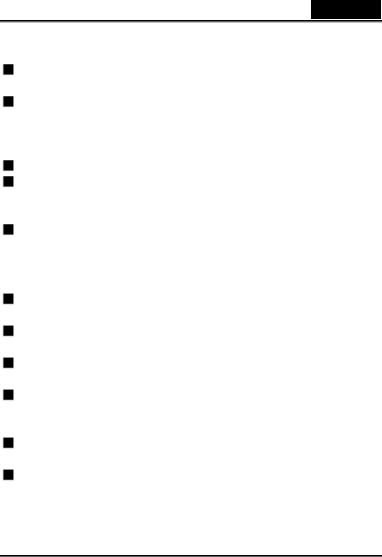
English
or an electrical shock.
Do not place the camera in any unstable locations such as on a wobbly table or sloping surface where the camera may fall or tip over and cause injury.
Do not expose the camera to moisture and make sure that there is no water getting into the camera. Take particular care when using the camera under extreme weather conditions such as rain or snow, or when operating the camera at the beach on near water. Water in the camera may cause a fire or an electrical shock.
Do not attempt to modify the camera. This may cause a fire or an electrical shock.
Do not remove the camera casing. This may cause an electrical shock. Internal inspection, maintenance and repairs should only be carried out by your dealer or a local authorized service facility.
Do not touch the power plug during a thunderstorm if you are using the AC power adapter. This may cause an electrical shock.
CAUTIONS
Do not place the camera in damp or dusty locations. This may cause a fire or an electrical shock.
Do not place the camera in a location affected by oil fumes or steam, such as near a cooking stove or humidifier. This may cause a fire or an electrical shock.
Exposure to high temperatures may adversely affect the camera case and internal components and may cause a fire.
Do not cover or wrap the camera or the AC power adapter with a cloth or quilt. This may cause heat to build up and distort the case and cause a fire. Always use the camera and its accessories in well-ventilated locations.
Handle the camera carefully and do not bump the camera into any hard object. Handling the camera roughly may cause a malfunction.
Do not move the camera while it is switched on. (If you are using the AC power adapter, unplug the adapter from the AC power outlet after you have switched off the camera.) Ensure that any connector cords or cables to other devices are disconnected before
2
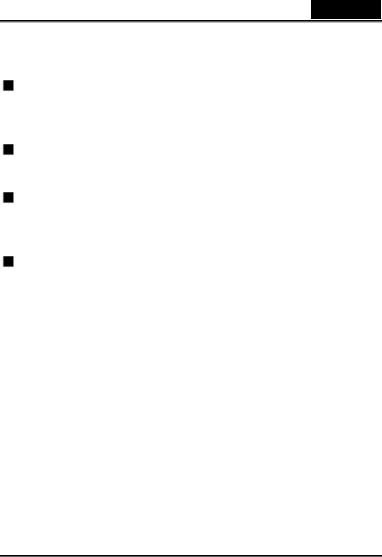
English
moving the camera. Failure to do so may damage the cords or cables and cause a fire or an electrical shock.
When leaving the camera unused for long periods, such as during a vacation, always unplug the camera from the power source (batteries or AC power adapter) for safety. (If you are using the AC power adapter, unplug the adapter from the AC power outlet after you have disconnected the camera.) Failure to do so could result in a fire.
Do not use batteries other than those specified for use with the camera. The use of unsuitable batteries may result in the batteries splitting or leaking and causing a fire, injury, or soiling of the battery compartment.
When fitting batteries into the camera, check the polarity markings on the battery (- and +) to ensure that you insert the battery correctly. Incorrect battery polarity may result in the batteries splitting or leaking and causing a fire, injury, or soiling of the battery compartment.
Remove the batteries if the camera will not be used for an extended period of time. The batteries may leak and cause a fire, injury or soiling of the battery compartment. If the batteries leak, clean and wipe the battery compartment carefully and install new batteries. Wash your hands carefully if you touch the battery fluid.
3
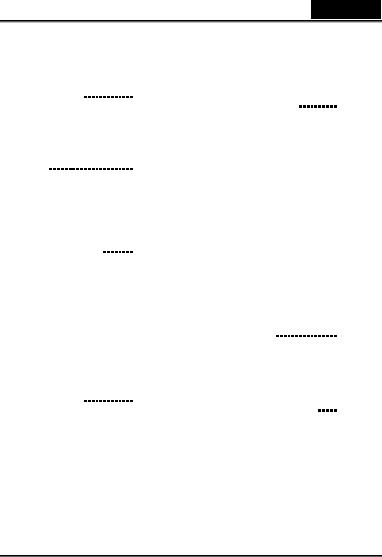
English
CONTENTS
INTRODUCTION 6
Overview Package contents
Optional accessories
GETTING TO KNOW THE
CAMERA |
7-12 |
Front view |
|
Rear view |
|
Mode dial |
|
LED indicators |
|
LCD monitor information |
|
GETTING STARTED |
12-16 |
Installing the batteries Using the AC power adapter (optional accessory)
Loading an SD memory card (optional accessory) Attaching the strap Choosing the language Setting the date and time Setting the image resolution and quality
RECORD MODE |
16-22 |
Taking pictures
Using the viewfinder
Using the LCD monitor
Using the portrait mode
Using the landscape mode
Using the digital zoom
Using the self-timer
Using the macro mode
Using the flash
Taking pictures manually |
|
PLAYBACK MODE |
22-27 |
Viewing images Zoom playback
Displaying thumbnail images Slide show display Protecting one image / video clip
Protecting one image / video clip
Removing protection from one image/ video clip Setting DPOF
Deleting images/video clips To delete one image / video clip at a time:
To delete all images / video clips at once:
MOVIE MODE |
27-29 |
Recording video clips |
|
Viewing video clips |
|
TRANSFERRING |
|
RECORDED IMAGES |
|
TO YOUR COMPUTER |
29-31 |
Step 1: Installing the USB driver on Windows computers
Installing the USB driver on Macintosh computers
Step 2: Connecting the camera to your computer Step 3: Downloading images
4
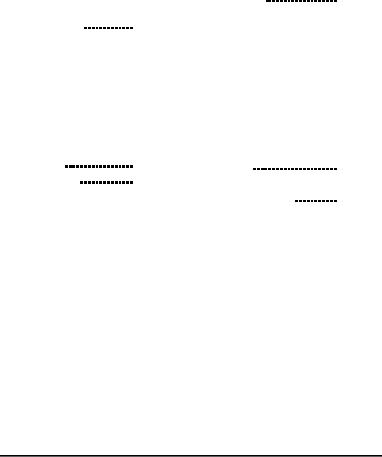
|
|
|
English |
|
|
|
|
|
|
/ video clips |
|
LCD brightness |
|
|
For computers running |
|
DPOF |
|
|
Windows |
|
Copy to card |
|
|
For computers running Mac |
|
Setup menu |
36-39 |
|
OS |
|
Format |
|
|
MENU OPTIONS |
31-35 |
Beep |
|
|
Record menu |
|
Power off |
|
|
Image size |
|
Reset to default |
|
|
Quality |
|
Date type |
|
|
Exposure |
|
Date setup |
|
|
White balance |
|
Date imprint |
|
|
Digital zoom |
|
Video out |
|
|
ISO |
|
Language |
|
|
Quick view |
|
CONNECTING THE |
|
|
LCD brightness |
|
CAMERA TO OTHER |
|
|
Movie menu |
35 |
DEVICES |
39 |
|
Playback menu |
35-36 |
CAMERA |
|
|
Protect |
|
SPECIFICATIONS |
39-40 |
|
|
|
|
Delete all
Slide show
5
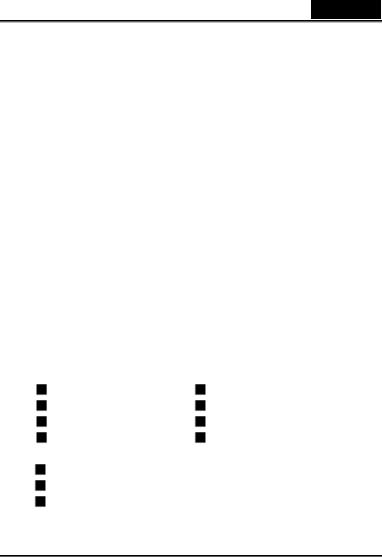
English
INTRODUCTION
Overview
Your new digital camera delivers high quality, 2048x1536 resolution images using a 3.3-Megapixel CCD imager. Using either the optical viewfinder or the 1.5" TFT color image LCD monitor, you can compose images and then examine them in detail. An auto-flash sensor automatically detects the shooting (lighting) conditions and determines whether the flash should be used. This feature helps ensure that your images turn out right.
8MB internal (built-in) memory lets you capture and store images without the need for an additional memory card. However, you may wish to expand the memory capacity (up to 256MB capacity) by using an external memory card.
In addition to still images, you can record short videos using the movie function. Images you have taken can be downloaded to your computer using the USB cable (USB driver required for Win98 and Mac OS 8.6). You can enhance and retouch your images on your computer by using the provided editing software, or image editing software you may already own. You may share your images with your friends via e-mail, in a report, or on a website.
DPOF functionality allows you to print your images on a DPOF compatible printer by simply
inserting the memory card.
Package contents
Carefully unpack your package and make sure that you have the following items. In the event that any item is missing or if you find any mismatch or damage, promptly contact your dealer.
Digital camera |
USB cable |
Video cable |
Software CD-ROM |
User’s manual |
Camera strap |
Quick guide |
Camera pouch |
Optional accessories
SD/MMC memory card (up to 256MB capacity)
AC power adapter
2 x AA alkaline batteries
6
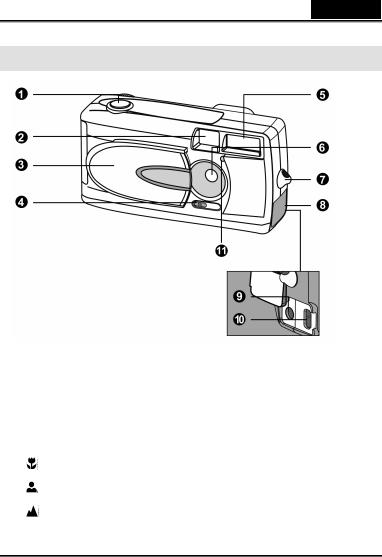
English
GETTING TO KNOW THE CAMERA
Front view
1. |
Shutter button |
5. |
Flash |
2. |
Viewfinder window |
6. |
Lens |
3. |
Lens cover |
7. |
Strap eyelet |
4. |
Focus switch |
8. |
Jack cover |
|
Macro mode |
9. |
DC IN jack |
|
10. |
USB connector |
|
|
|
||
|
Portrait mode |
11. |
Self-timer lamp |
|
|
Landscape mode
7
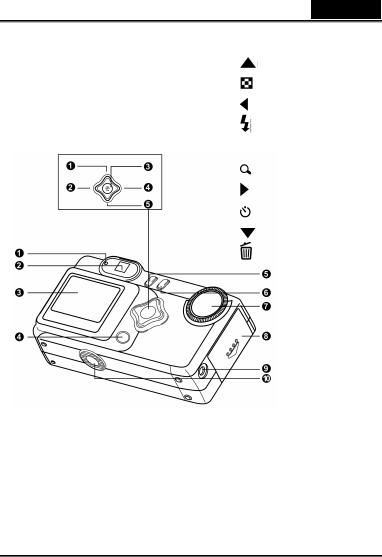
English
1.LED indicator
2.Viewfinder
3.LCD monitor
4. Display button
Display button
5. Menu button
Menu button
1. Arrow button (up)
Thumbnail button
2. Arrow button (left)
Flash button
3.OK OK button
Digital zoom button
4. Arrow button (right)
Self-timer button
5. Arrow button (down)
Delete button
6. Power button
Power button
7.Mode dial
8.Battery/SD card cover
9.VIDEO OUT jack
10.Tripod socket
8
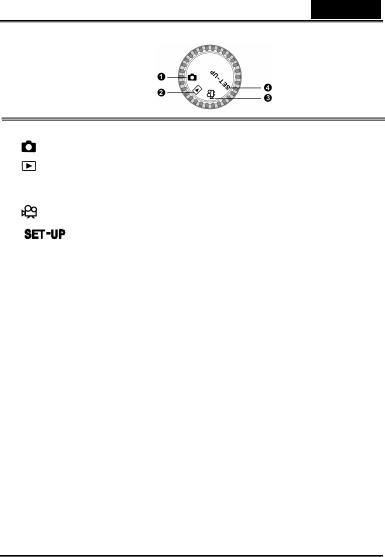
English
Mode dial
|
Mode |
|
Description |
|
|
1. |
Record Mode |
|
Use this mode to capture still images. |
|
|
2. |
Playback mode |
Use this mode to view images / video clips, delete |
|||
|
|
|
images / video clips, view a slide show, or view |
||
|
|
|
thumbnail displays. |
|
|
3. |
Movie mode |
|
Use this mode to record video (movie) clips. |
||
|
|
|
|
||
|
|
|
|
|
|
4. |
Setup mode |
|
Use this mode to adjust camera settings. |
|
|
|
|
|
|
||
|
|
|
|
|
|
LED indicators |
|
|
|
|
|
|
|
|
|
|
|
Indicator |
Status |
Description/Activity |
Sound |
|
|
LED Indicator |
Solid red |
The camera is powering up. |
No |
|
|
LED Indicator |
Blinking red |
Camera system error |
Yes *(3) |
|
|
LED Indicator |
Solid red |
Charging the flash |
No |
|
|
LED Indicator |
Blinking red |
Image is being recorded to the memory |
No |
|
|
|
|
card. |
|
|
|
LED Indicator |
Blinking red |
USB communication/transfer in progress |
No |
|
|
LED Indicator |
Solid green |
The camera is ready to record images (or |
Yes *(1) |
|
|
|
|
movies). |
|
|
|
Self-timer |
Blinking red |
The self-timer function is activated. |
Yes *(1) |
|
|
Indicator |
|
|
|
|
|
— |
— |
Error message |
Yes *(3) |
|
|
— |
— |
Valid button event |
Yes *(1) |
|
|
|
|
|
|
|
|
*(1) The camera sounds one beep.
*(3) The camera sounds three beeps.
9
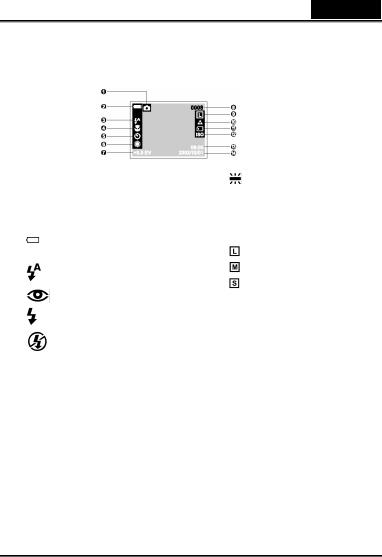
English
LCD monitor information
These indicators are displayed when recording still images:
1.Record mode
2.Battery level
 Full battery power
Full battery power
 Medium battery power
Medium battery power
Virtually no battery power
3.Flash mode
Auto flash
Red-eye reduction
Fill flash (on)
Flash off
4.Macro mode
5.Self-timer mode
6.White balance (no indication for
auto white balance)
 Daylight
Daylight
 Cloudy
Cloudy
 Sunset
Sunset
 Tungsten
Tungsten
Fluorescent
7.EV compensation
8.Possible number of shots (at the current size and quality settings)
9.Image size
2048 x 1536 pixels
1024 x 768 pixels
640 x 480 pixels
10.Image quality
 Super fine
Super fine
 Fine
Fine
 Normal
Normal
11.Card indicator
12.ISO speed
( no indication for AUTO )
AUTO 100 200 400
13.Time (24-hour-format)
14.Date (year-month-day)
10

English
These indicators are displayed when recording video clips:
1.Movie mode
2.Battery level
 Full battery power
Full battery power
 Medium battery power
Medium battery power
 Virtually no battery power
Virtually no battery power
3.Recordable movie time
4.Card indicator
5.Time (24-hour-format)
6.Date (year-month-day)
These indicators are displayed when playing images back:
1.Battery level
 Full battery power
Full battery power
 Medium battery power
Medium battery power
 Virtually no battery power
Virtually no battery power
2.Protect indicator
3.DPOF indicator
4.Folder number and image number
5.Card indicator
These indicators are displayed when playing video clips back:
1.Movie mode
2.Battery level
 Full battery power
Full battery power
 Medium battery power
Medium battery power
 Virtually no battery power
Virtually no battery power
3.Count
4.Folder number and image number
5.The first frame of the movie
6.Card indicator
11
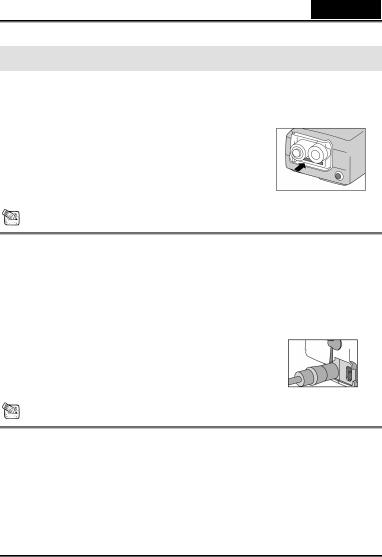
English
GETTING STARTED
You can use either 2 AA size batteries (Alkaline, Ni-MH) or an AC power adapter (optional accessory) to power the camera. Battery power is convenient for recording images or video clips while AC adapter power is recommended for transferring images to your computer.
Installing the batteries
1.Make sure the camera is off.
2.Slide the battery/SD card cover in the direction of the OPEN arrow.
3.Insert the batteries according to the correct polarity marks (+ or -).
4.Close the battery/SD card cover firmly.
NOTE
—If you won’t be using the batteries for an extended period of time, remove them from the camera to prevent leaks or corrosion.
—Never use manganese batteries.
—Never use different types of batteries (together) or mix old and new batteries.
—Avoid using the camera in extremely cold environments. Otherwise, it may damage the camera. (Such damage is not covered under the warranty.)
Using the AC power adapter (optional accessory)
1.Make sure the camera is off.
2.Open the jack cover and connect one end of the AC power adapter to the DC IN jack on the camera.
3.Connect the other end to an electrical outlet.
NOTE
—Make sure to use only the specified AC power adapter for the camera. Otherwise, it may cause damages to the camera, which is not covered under the warranty.
—To prevent unexpected auto power off resulting from no battery power left during the process of transferring your images to the computer, use the AC power adapter as a power supply.
Loading an SD/MMC memory card (optional accessory)
The camera comes with 8MB of internal memory, allowing you to store images and video
12
