Gateway FHD2302 Quick Start Manual
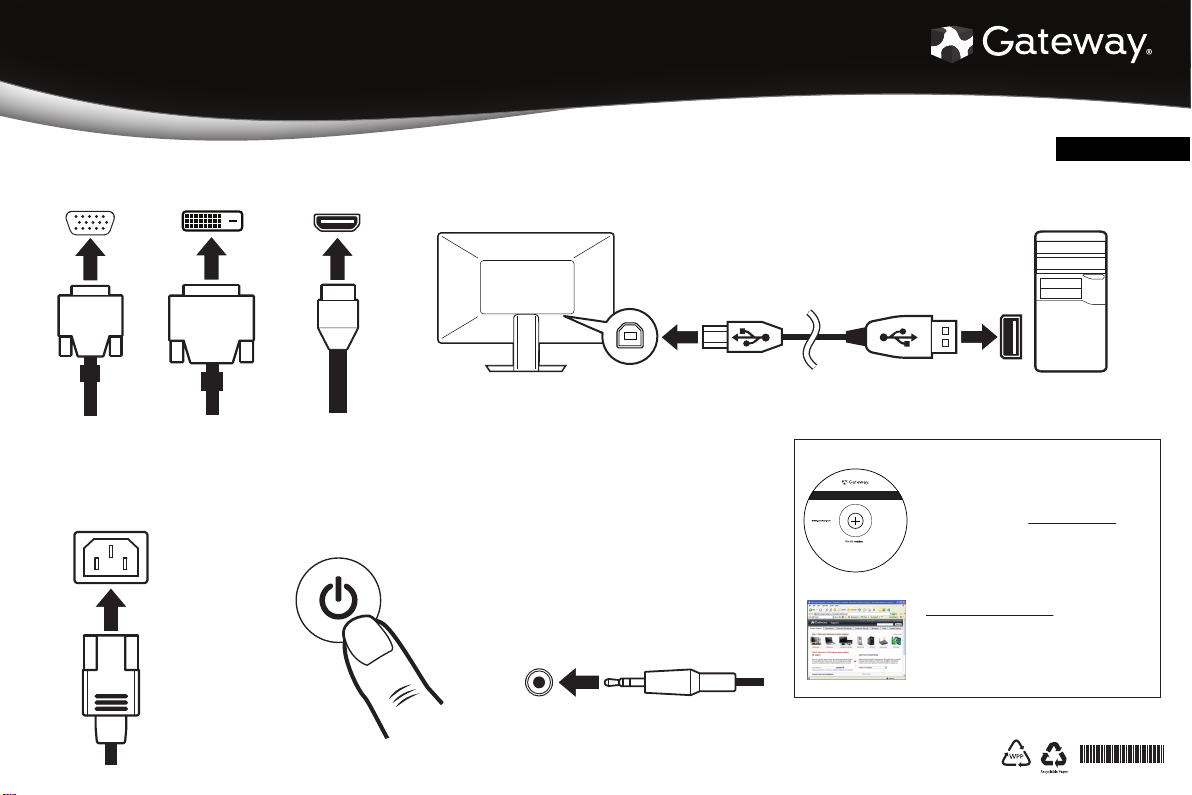
SETTING UP YOUR GATEWAY MONITOR
3
Plug in the monitor
To protect your monitor from
power fluctuations, use a surge
protector (not included).
3
Plug in the monitor
To protect your monitor from
power fluctuations, use a surge
protector (not included).
1
Connect your monitor to your computer
Follow the instructions that came with your computer.
1
Connect your monitor to your computer
Follow the instructions that came with your computer.
2
Connect the USB port on your monitor to your computer
Follow the instructions that came with your computer.
2
Connect the USB port on your monitor to your computer
Follow the instructions that came with your computer.
4
Turn on the monitor
Press the power button on the right
hand side of monitor. The power
LED on the power button changes
from purple (off) to blue (on).
4
Turn on the monitor
Press the power button on the right
hand side of monitor. The power
LED on the power button changes
from purple (off) to blue (on).
5
Card reader
The Card reader is on the left hand side of
the monitor and supports XD/SD/MMC/MS.
5
Card reader
The Card reader is on the left hand side of
the monitor and supports XD/SD/MMC/MS.
6
Audio connection
(only for VGA/DVI input)
Follow the instructions that came with your
computer.
6
Audio connection
(only for VGA/DVI input)
Follow the instructions that came with your
computer.
trademark or registered trademark of Gateway, Inc. in the U.S.
and other countries. Product specifications subject to change
without notice. Actual product may vary from image shown.
Digital DVI HDMIAnalog VGA (supplied)
Getting Help
See your documentation
Refer to the documentation that came with
your monitor or go to www.gateway.com to get
the online documentation.
Check Gateway Support
For frequently-asked questions, setup help,
and immediate information on common
technical issues, go to
www.support.gateway.com
Contact Tech Support
To speak with a technical support
representative, call toll-free 866-539-3901
(U.S.) or 800-297-5980 (Canada)
HDMIDVID-Sub
(Option)
(Option)
(Option)
FHD2302
• User Guide
• Setup Poster
• Acrobat Reader
C
o
p
.
y
c
r
n
i
g
I
,
y
h
t
a
w
®
e
2
t
0
9
a
0
G
P/N: MU.C2300.001
English
© 2009 Gateway, Inc. All rights reserved. Gateway is a
MUC 23 0 0 0 0 2
