Page 1

DGS-1248T
48-Port 10/100/1000 Mbps
with 4 Combo Mini GBIC
Gigabit Smart Switch
User Manual
V1.01
Page 2
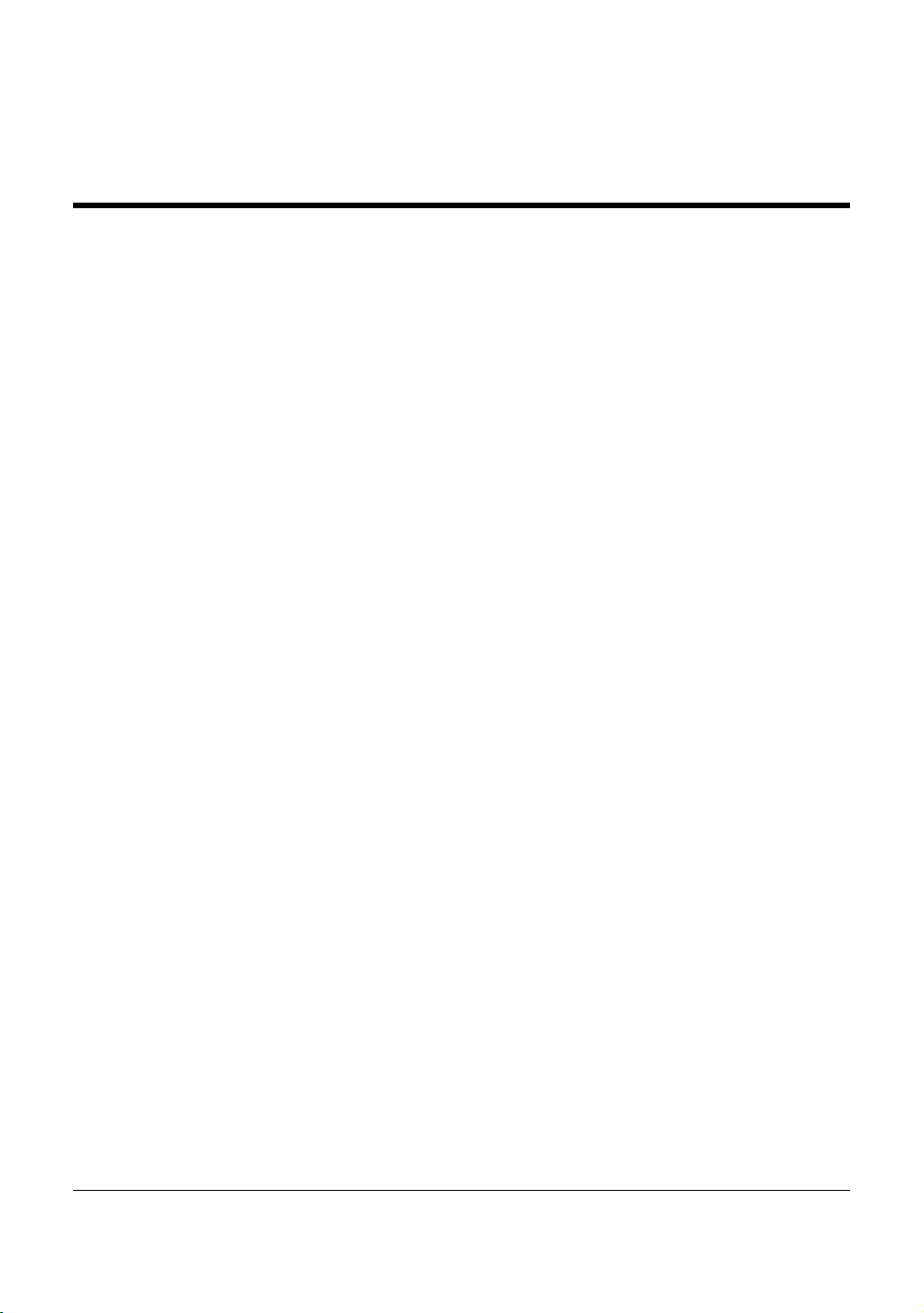
TABLE OF CONTE NTS
About This Guide.................................................................................1
Purpose ............................................................................................1
Terms/Usage....................................................................................1
Introduction..........................................................................................2
Gigabit Ethernet Technology...........................................................2
Fast Ethernet Technology................................................................3
Switching Technology.....................................................................3
Features............................................................................................4
Technical Specifications ..................................................................5
Unpacking and Installation ..................................................................9
Unpacking........................................................................................9
Installation .......................................................................................9
Rack Mounting...........................................................................10
Connecting Network Cable........................................................11
AC Power...................................................................................12
Identifying External Com ponents......................................................13
Front Panel.....................................................................................13
Rear Panel......................................................................................14
Understanding LED Indicat or s......................................................15
Power and System LEDs ...............................................................15
Configuration.....................................................................................18
Supported web browsers................................................................18
Installing the SmartConsole Utility................................................18
ii
Page 3
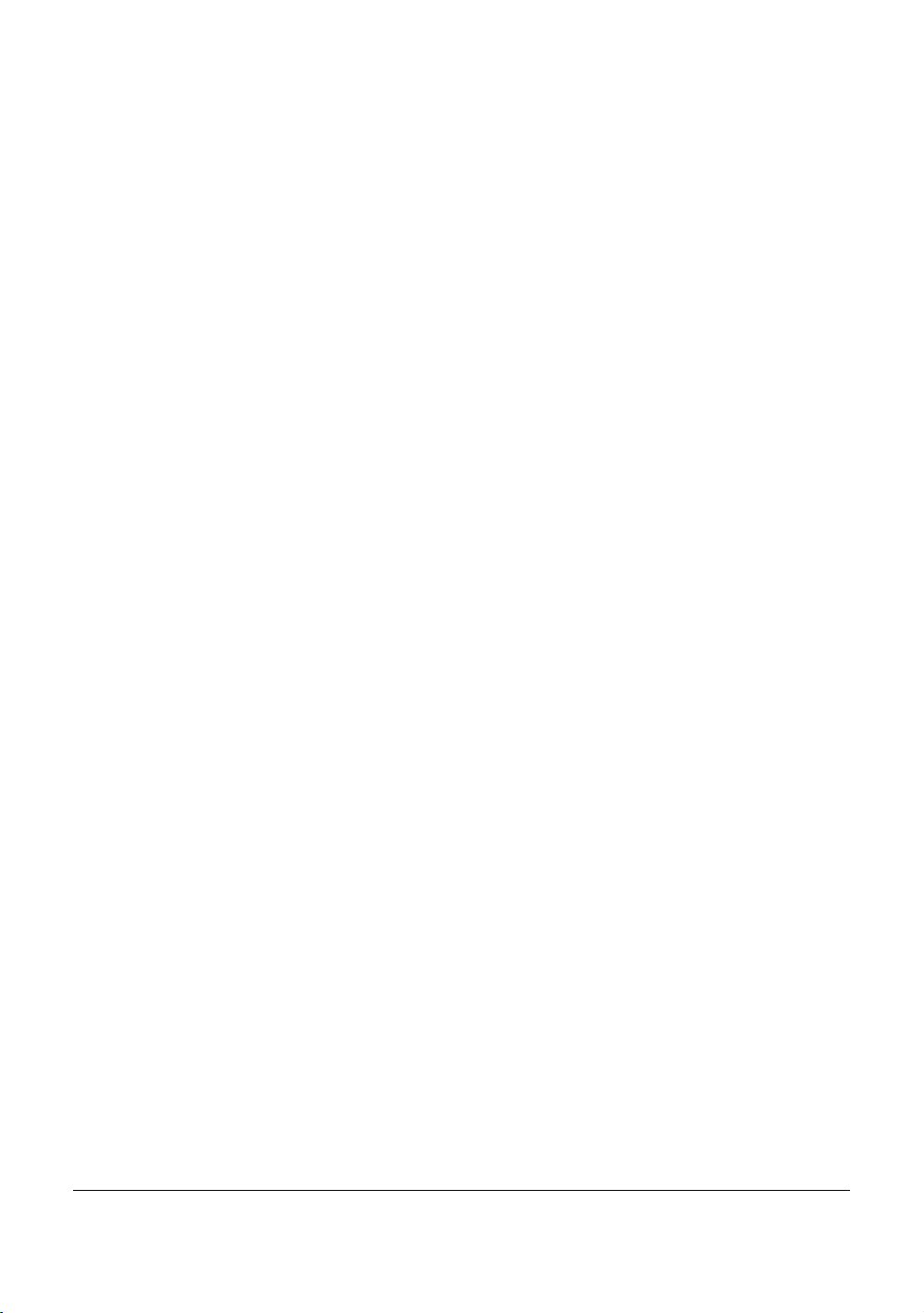
SmartConsole Utility Features.......................................................19
Menu Toolbar.............................................................................19
Discovery List............................................................................21
Monitor List...............................................................................22
Device Setting............................................................................24
Web-based Utility..........................................................................26
Login..........................................................................................26
Tool Menu..................................................................................28
Setup Menu....................................................................................29
System > System Setting ...........................................................30
System > Trap Setting................................................................31
System > Port Setting.................................................................32
System > SNMP Setting............................................................34
System > Password Access Control...........................................36
Configuration > 802.1Q VLAN.................................................36
Configuration > Trunking.......................................................... 39
Configuration > IGMP Snooping...............................................40
Configuration > 802.1D Spanning Tree.....................................44
Configuration > Port Mirroring..................................................46
QoS > 802.1p Default Priorit y...................................................47
Security > Safeguard Engine......................................................48
Security > Broadcast Storm Control..........................................48
Security > 802.1X Setting..........................................................48
Security > Mac Address Table > Static MAC............................51
Security > Mac Address Table > Dynamic Forwarding Table ..52
iiii
Page 4
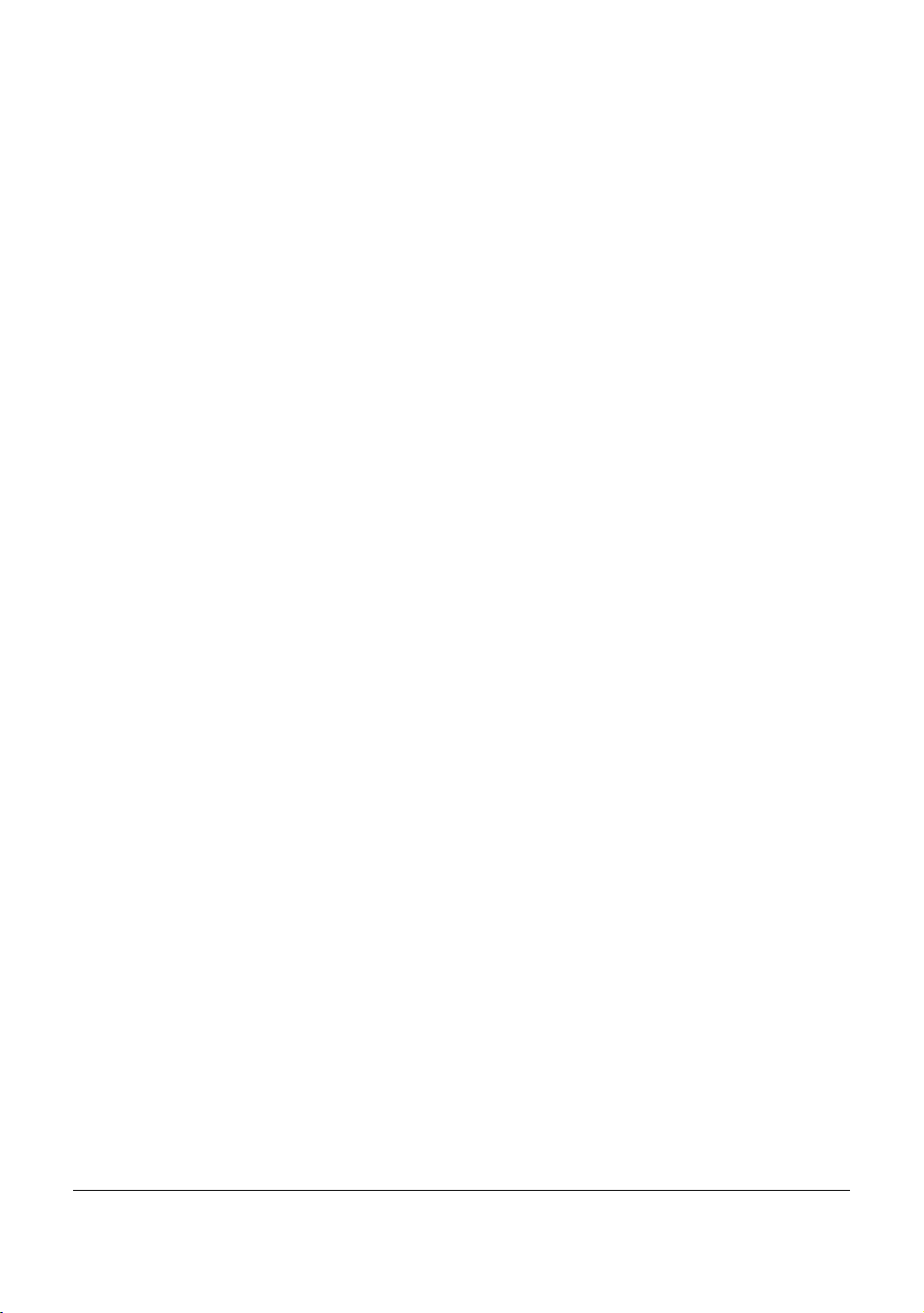
Monitoring > Statistics...............................................................53
iiiiii
Page 5
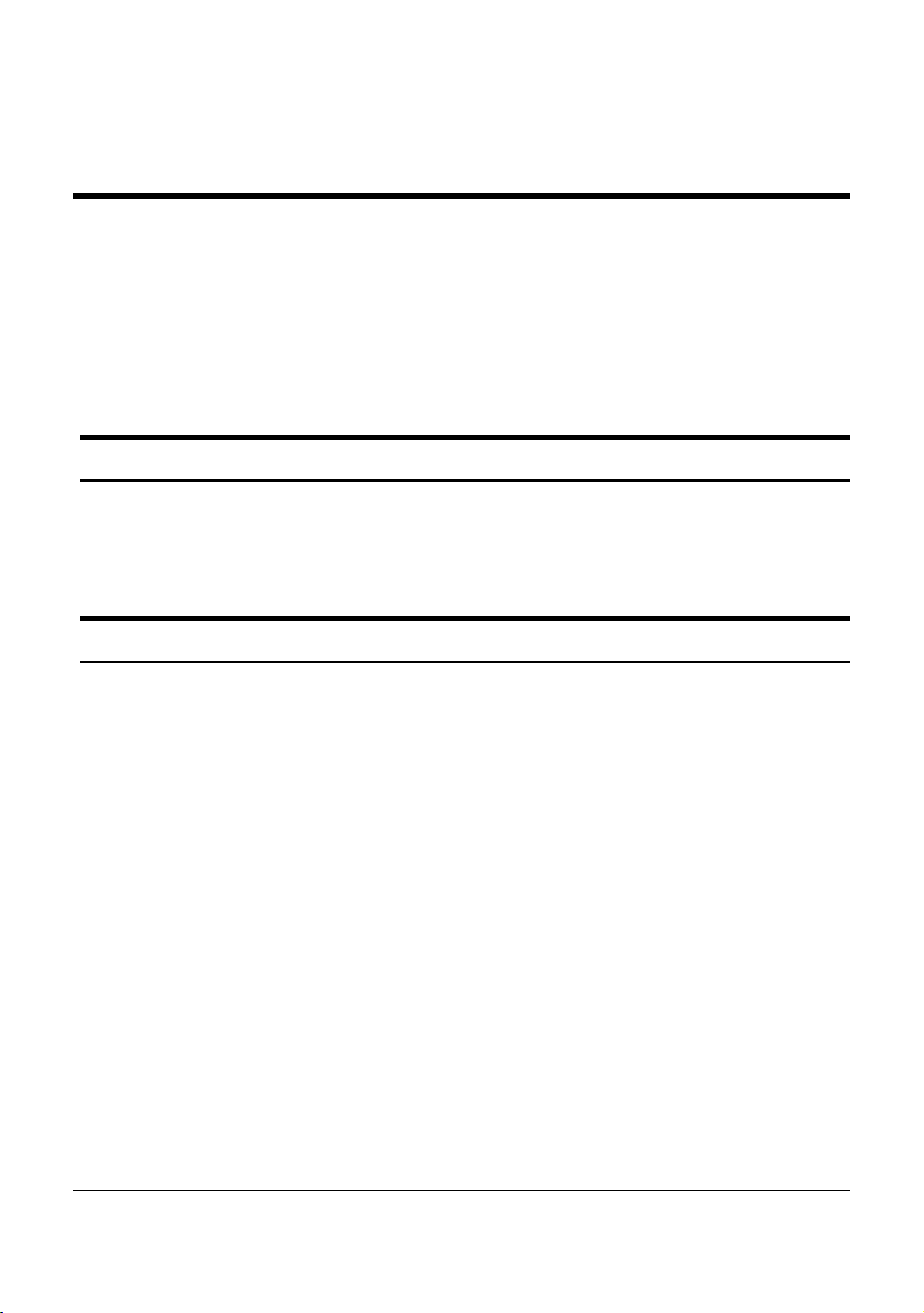
ABOUT THIS GUIDE
Thank you and congratulations on your purchase of the DGS-1248T
48-Port 10/100/1000 Mbps with 4 Combo Mini GBIC Gigabit Smart
Switch. This device integrates 1000Mbps Gigabit Ethernet, 100Mbps
Fast Ethernet and 10Mbps Ethernet network capabilities in a highly
flexible package.
Purpose
This guide will show you how to install and use the configuration
functions of the DGS-1248T Web-Smart Switch step-by-step.
Terms/Usage
In this guide, the term “Switch” (first letter capitalized) refers to the
DGS-1248T Smart Switch, an d “switch” (f irst letter lower ca se) refers
to other Ethernet switches. Some technologies refer to terms “switch”,
“bridge” and “switching hubs” interchangeably, and both are
commonly accepted for Ethernet switches.
11
Page 6
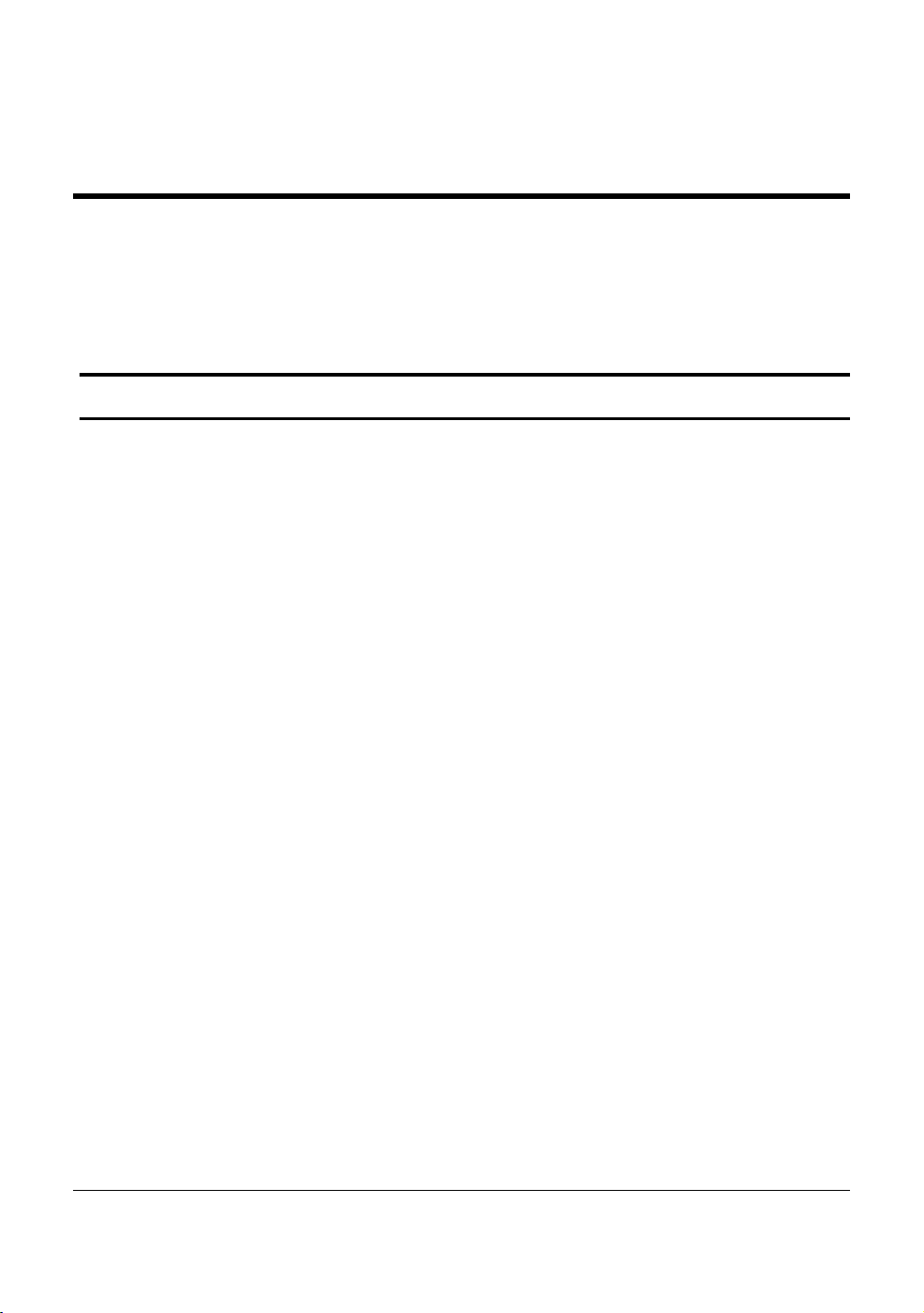
INTRODUCTION
This chapter will desc ribe the features o f the DGS-1248T and provide
some background information about Ethernet/Fast Ethernet/Gigabit
Ethernet switching technology.
Gigabit Ethernet Technology
Gigabit Ethernet is an extension of IEEE 802.3 Ethernet utilizing the
same packet structure, format, and support for CSMA/CD protocol,
full duplex, and management objects, but with a tenfold increase in
theoretical throughput of over 100-Mbps Fast Ethernet and a
hundredfold increase over 10-Mbps Ethernet. Since it is compatible
with all 10-Mbps and 100-Mbps Ethernet environments, Gigabit
Ethernet provides a straightforwar d upgrade without wasting existing
investments in hardware , software, or traine d personnel.
The increased speed and extra bandwidth offered by Gigabit Ethernet
is essential to help solving network bottlenecks that frequently
develop as more advanced computer users and newer applications
continue to demand greater network resources. Upgrading key
components, such as backbone connections and servers to Gigabit
Ethernet technology can greatly improve network response times as
well as significantly speed up the traffic between subnets.
Gigabit Ethernet enables fast optical fiber connections to support
video conferencing, complex imaging, and similar data-intensive
applications. Likewise, since data transfers occur 10 times faster than
Fast Ethernet, servers outfitte d with Gigabit Ethernet NIC’s are able to
perform 10 times the number of operations in the same amount of time.
22
Page 7
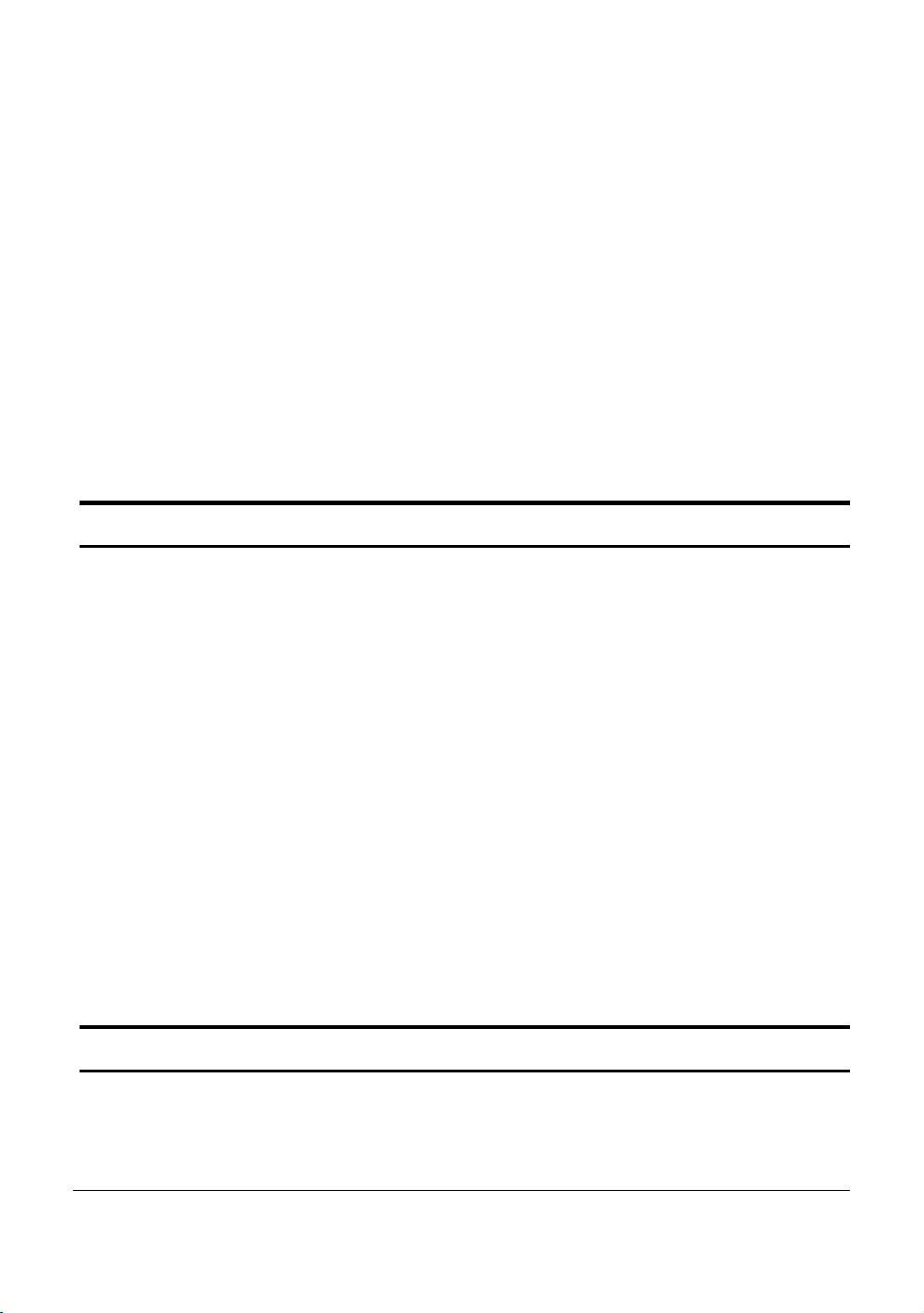
In addition, the phenomenal bandwidth delivered by Gigabit Ethernet
is the most cost-effective method to take advantage of today and
tomorrow’s rapidly improving switching and routing internetworking
technologies. And with expected advances in the coming years in
silicon technology and digital signal processing that will enable
Gigabit Ethernet to eventually operate over unshielded twisted-pair
(UTP) cabling, outfitting your network with a powerful 1000-Mbpscapable backbone/server connection which will create a flexible
foundation for the next generation of network technology products.
Fast Ethernet Technology
The growing importance of LANs and the increasing complexity of
desktop computing applications are fueling the need for high
performance networks. A number of high-speed LAN technologies
have been proposed to provide greater bandwidth and improve
client/server response times. Among them, 100BASE-T (Fast
Ethernet) provides a non-disruptive, smooth evolution from the
current 10BASE-T technology.
100Mbps Fast Ethernet is a standard specified by the IEEE 802.3
LAN committee. It is an exten sion of the 10Mbps Ethernet standard
with the ability to transmit and receive data at 100Mbps, while
maintaining the CSMA/CD Ethernet protocol. Since the 100Mbps
Fast Ethernet is compatible with all other 10Mbps Ethernet
environments, it provides a straightforward upgrade and utilizes
existing investments in hardware, software, and personnel training.
Switching Technology
Another approach to push beyond the limits of Ethernet technology is
the development of switching technology. A switch bridges Ethernet
33
Page 8
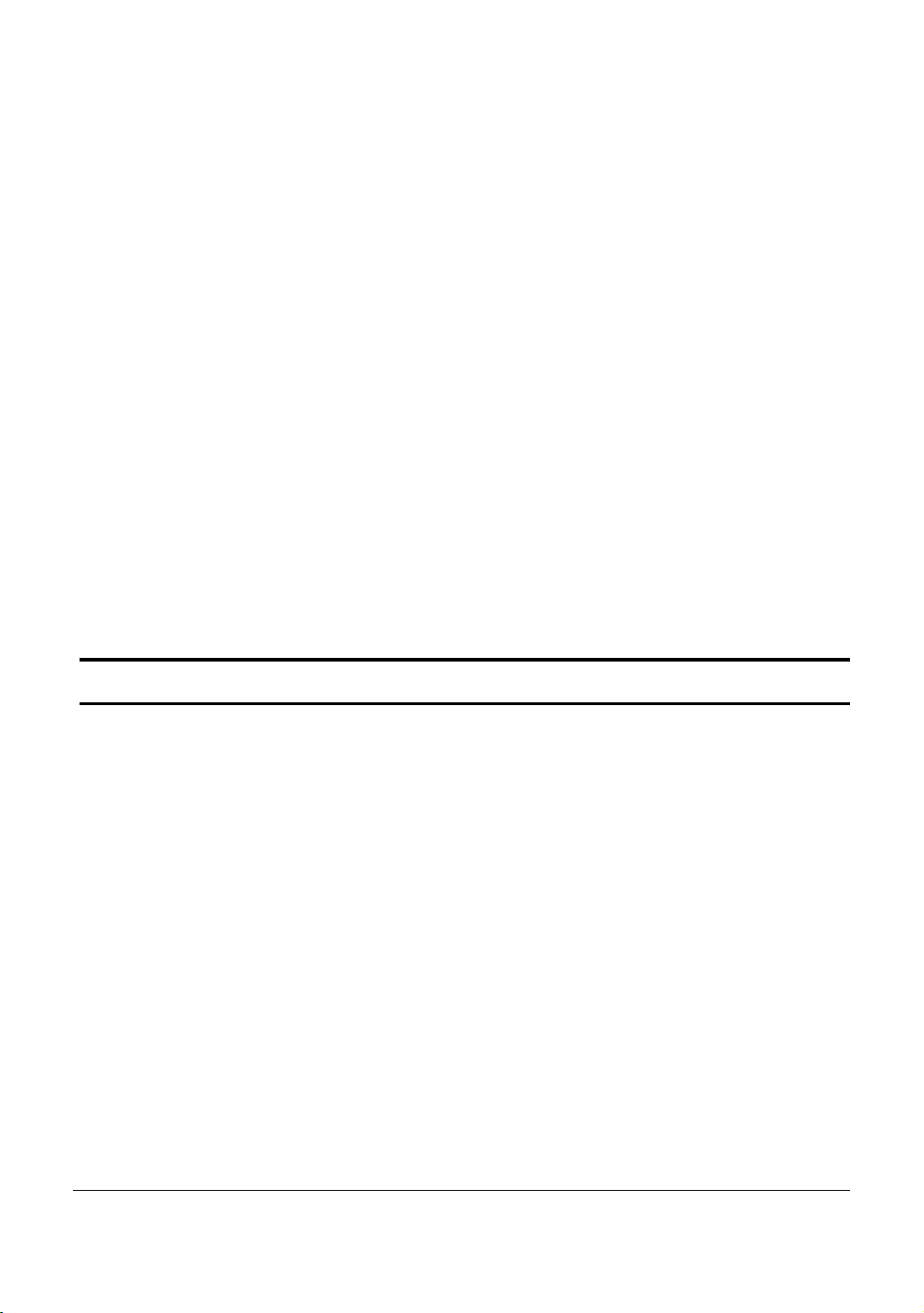
packets at the MAC address level of the Ethernet protocol transmitting
among connected Ethernet or Fast Ethernet LAN segme nt s .
Switching is a cost-effective way of increasing the total network
capacity available to users on a local area network. A switch increases
capacity and decreases network loading by dividing a local area
network into different segments, which won’t compete with each other
for network transmission capacity.
The switch acts as a high-speed selective bridge between the
individual segments. The switch, without interfering with any other
segments, automatically forwards traffic that needs to go from one
segment to another. By doing this the total network capacity is
multiplied, while still maintaining the same network cabling and
adapter cards.
Features
♦ Address Table: Supports up to 8K MAC address per device
♦ Supports a packet buffer of up to 1024K Bytes
♦ IGMP Snooping support
♦ IEEE802.1D Spanning Tree
♦ Support static Port Trunk
♦ Port Mirroring support
♦ IEEE802.1Q VLAN
♦ IEEE802.1p Priority Queues
♦ IEEE802.1X Port-based Access Control
♦ Supports Broadcast Storm Control
44
Page 9
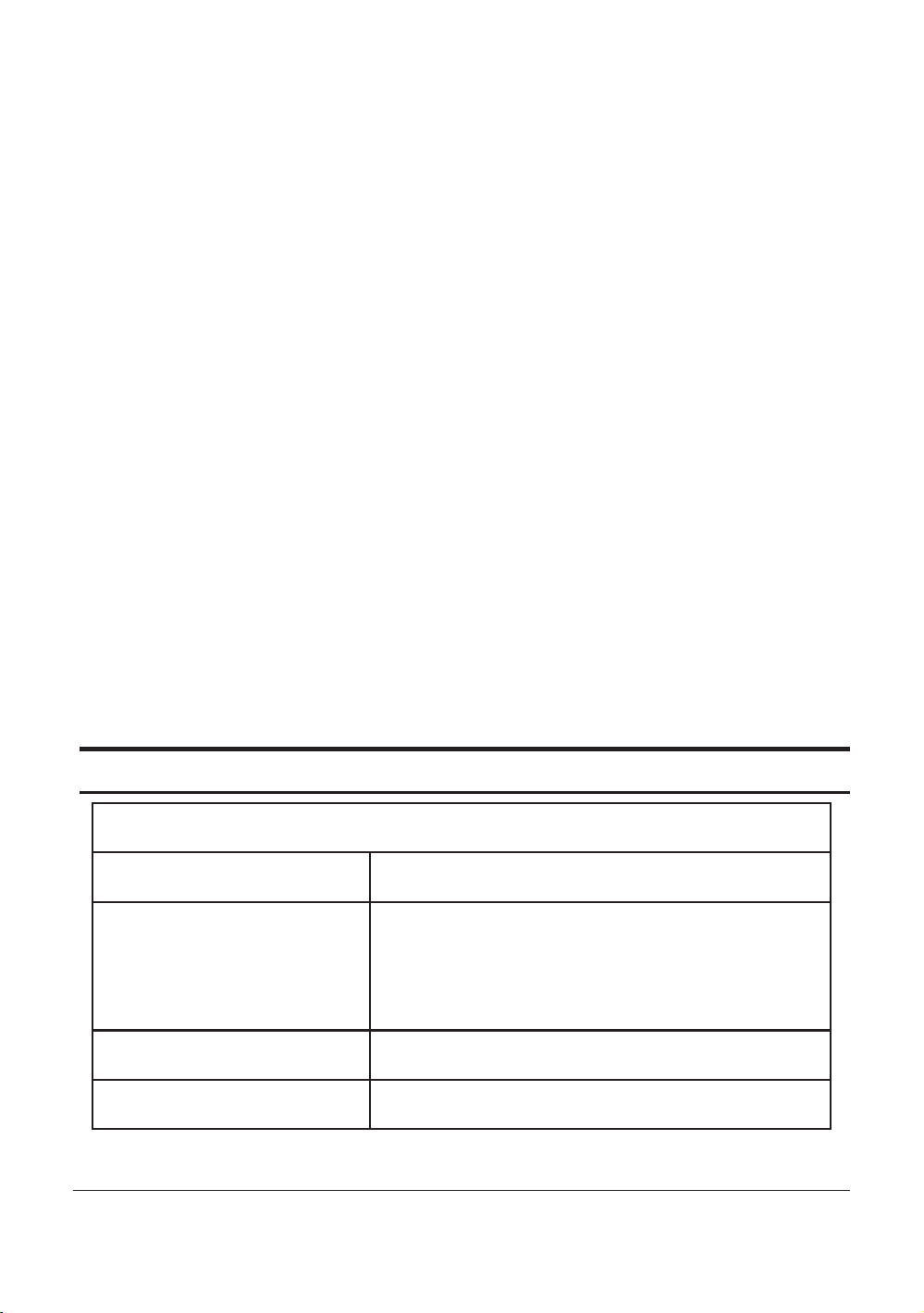
♦ Supports Static MAC setting
♦ D-Link Safeguard Engine support
♦ Supports Simple Network Management Protocol(SNMP)
♦ MIB support for: RFC1213 MIB II, Private MIB
♦ Supports DHCP client
♦ Supports Port setting for Speed, Duplex Mode
♦ Easy configuration via Web Browser
♦ Easy setting via SmartConsole Utility
♦ Firmware backup and upload via Web GUI
♦ System reboot via Web GUI
♦ Provides parallel LED display for port status such as link/act,
speed, etc.
♦ Reset configuration (h
♦ IEEE802.3x flow control in full duplex mode
ardware and Web GUI)
Technical Specifications
Key Components / Performance
Switching Capacity
Max. Forwarding Rate
Forwarding Mode
Packet Buffer memory
96Gbps
10M: 14,880 pps
100M: 148,809 pps
1G: 1,488,095 pps
Store and Forward
1024K Bytes
5
5
Page 10
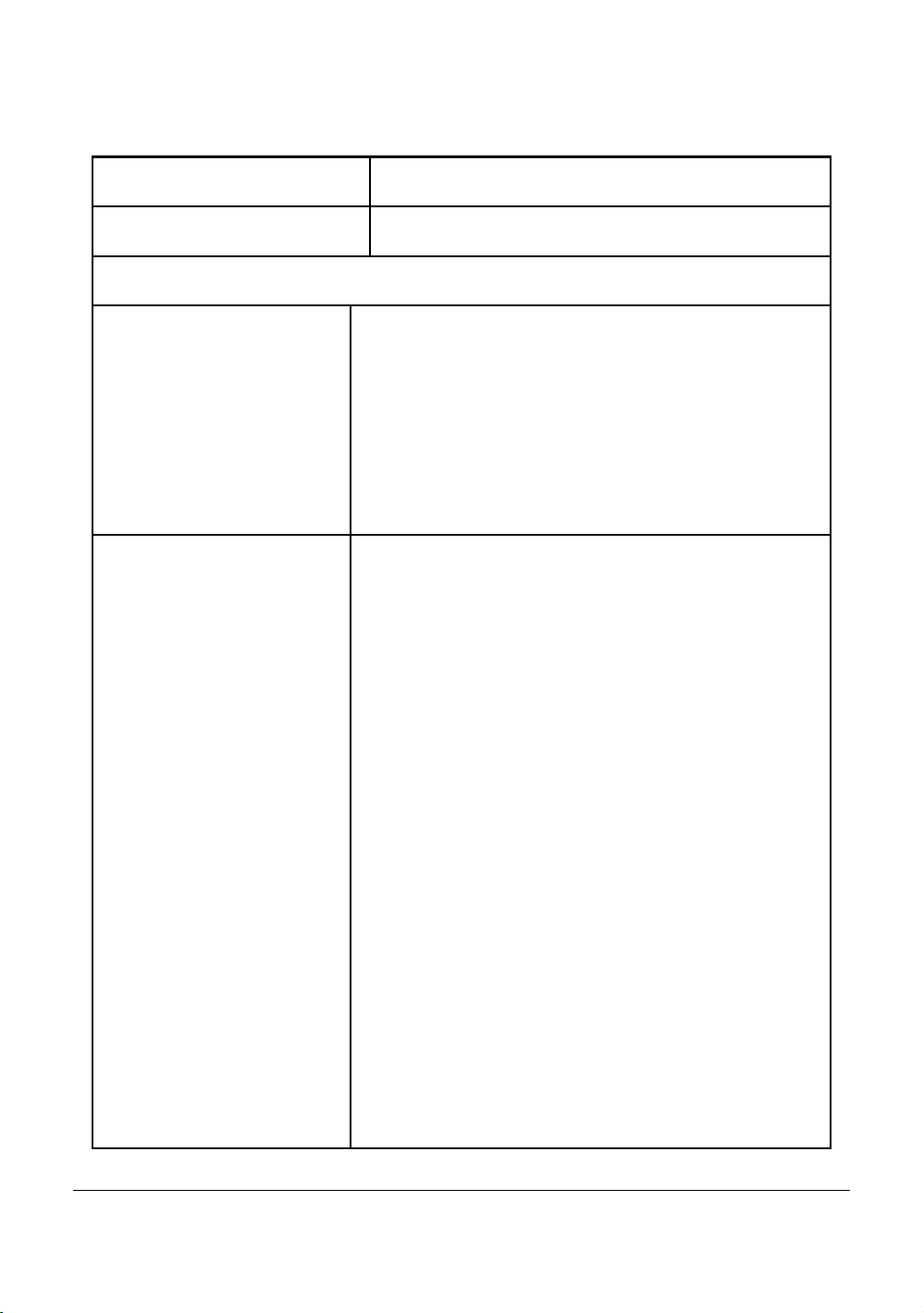
SDRAM for CPU
8M Bytes
Flash Memory
Port Functions
LAN
Combo ports in the
front panel
Prom 2M Bytes
- 48 x 10/100/1000BaseT ports
- Compliant with the following standards:
1. IEEE 802.3 compliance
2. IEEE 802.3u compliance
3. IEEE 802.3ab compliance
4. Support Full Duplex at 10/100Mbps and
1000Mbps only for SFP ports
- 4 SFP Combo Ports (port 45~48)
- SFP Transceivers Supported:
1. DEM-310GT (1000BASE-LX), up to
10km
2. DEM-311GT (1000BASE-SX), up to
550m
3. DEM-314GT (1000BASE-LH), up to
50km
4. DEM-315GT (1000BASE-ZX), up to
80km
5. DEM-312GT2 (1000BASE-SX), up to
2km
-WDM Transceivers Supported:
1. DEM-330T (TX-1550/RX-1310nm), up
to 10km, Single-Mode
2. DEM-330R (TX-1310/RX-1550nm), up
to 10km, Single-Mode
3. DEM-331T (TX-1550/RX-1310nm), up
66
Page 11
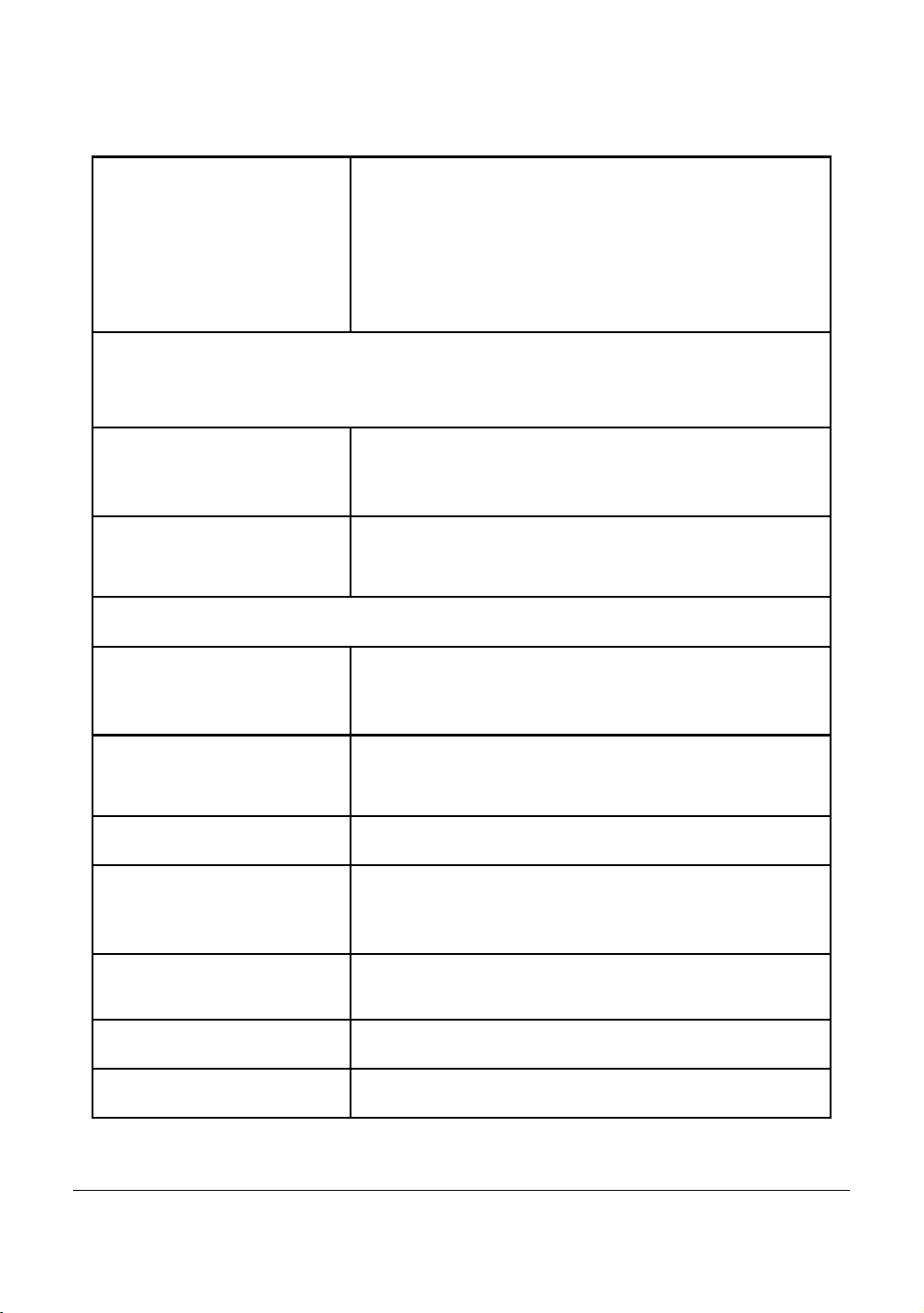
Chassis
Dimensions
to 40km, Single-Mode
4. DEM-331R (TX-1310/RX-1550nm), up
to 40km, Single-Mode
-Compliant to the following standards:
1. IEEE 802.3z compliance
19-inch, 1U Rack-mount size
440mm x 310mm x 44mm
Reset button on the
A factory reset button x 1
front panel
Physical & Environment
AC input
100~240 VAC, 50/60Hz
Internal universal power supply
Operation
0~40°C
Temperature
Storage Temperature
-10~70°C
Operation: 10%~90% RH
Humidity
Storage: 5%~90% RH
Power consumption
Heat Dissipation
99.7(watts)
339.98(btu/hr)
MTBF
156505 (hours)
77
Page 12
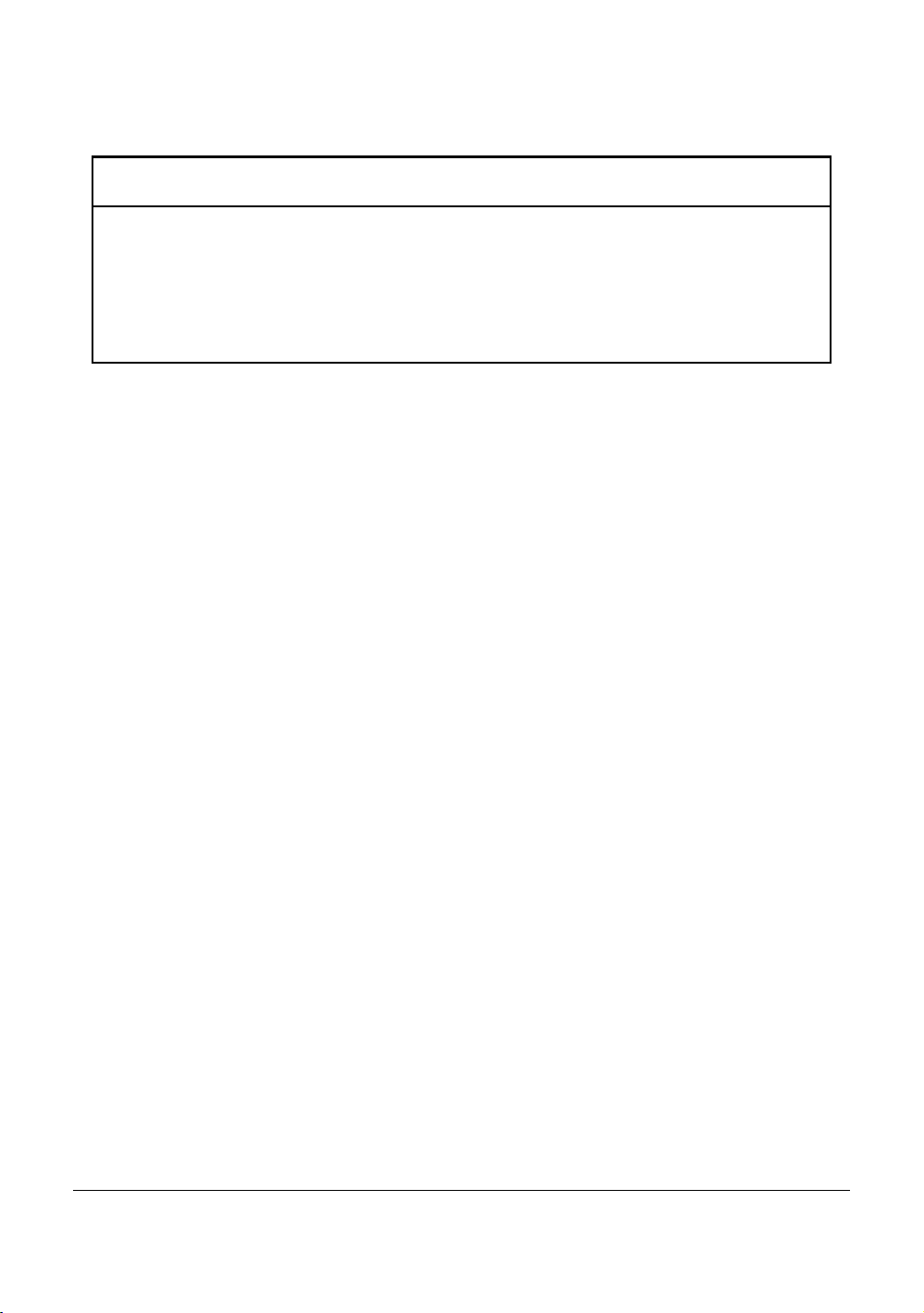
Emission (EMI) and Safety Certifications
EMI-EMC Compliance: FCC Class A/ICES-003 Class A(FCC
Part 15B), CE Class A(EN55022/24), C-Tick ClassA(AS/NZS
CISPR 22) , VCCI Class A(VCCI-2005)
Safety Compliance: cUL(UL 60950-1), LVD(EN 60950-1)
88
Page 13
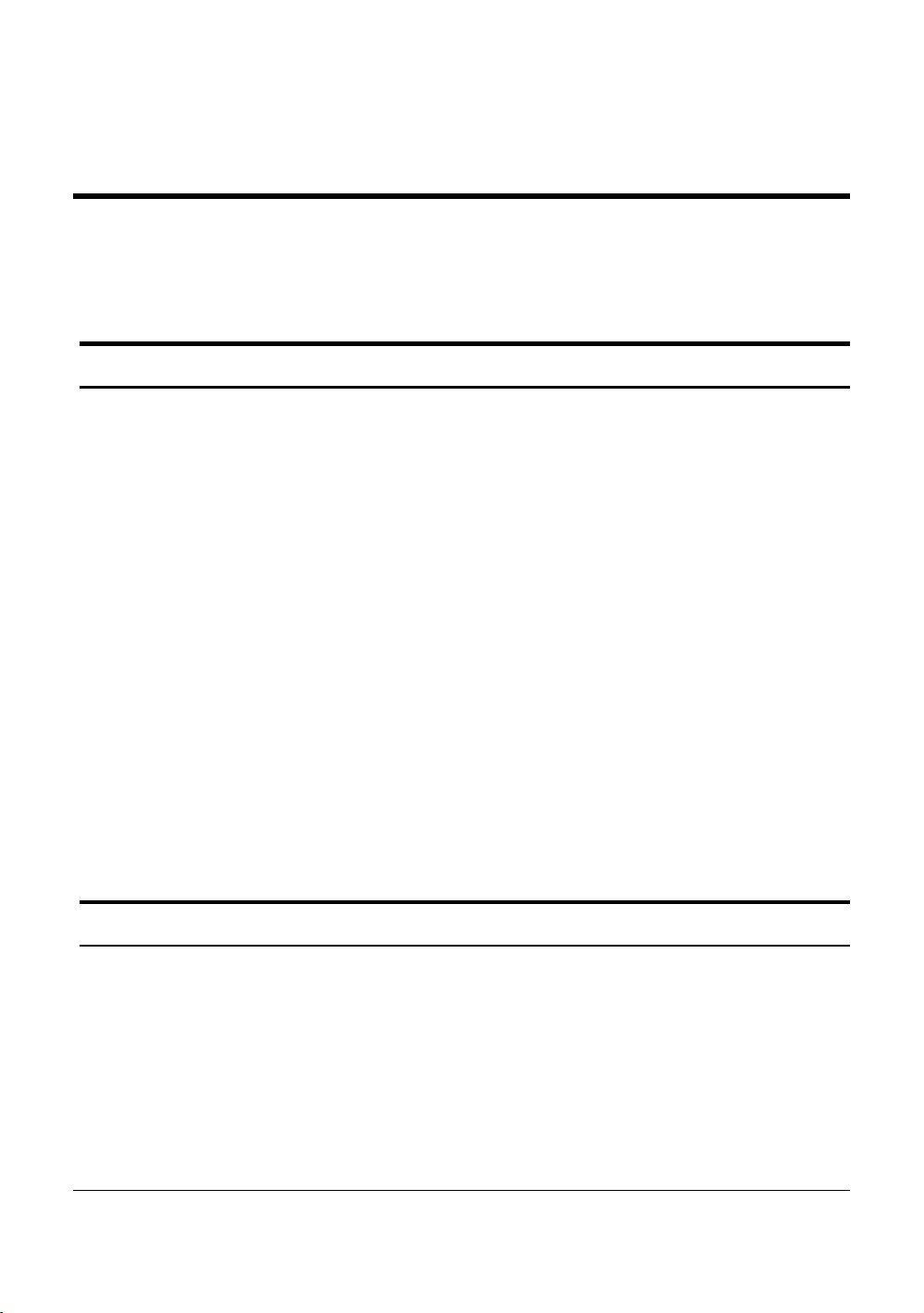
UNPACKING AND INSTALLATION
This chapter provides unpacking and installation information for the
Smart Switch.
Unpacking
Carefully unpack the contents of the Smart Switch from the box and
locate the following items:
One DGS-1248T Gigabit Smart Switch
One AC power cord, suita ble for the local electrical powe r voltage
requirements
Four rubber feet to be used for shock cushioning
Screws and two mounting brackets
CD-Rom with the SmartConsole Utility appl ication, wh ich inc ludes
the full User’s Manual
Quick Installation Guide
If any item is found missing or damaged, please contact the reseller
for replacement.
Installation
The site chosen for installation greatly affects the Web-Smart
Switch’s performance. When insta lling, consider the following points:
Install the Switch in a fairly cool and dry place. See Technical
Specifications for the acceptable temperature and humidity
operating ranges.
99
Page 14

Install the DGS-1248T in a site free from strong electromagnetic fi eld
generators (such as motors), vibration, dust, and direct exposure to
sunlight.
Leave at least 10cm (about 4 inches) of space at the front and rear of
the switch for ventilation.
Install the DGS-1248T on a sturdy, level surface that can support its
weight, or in an EIA standard-s ize equipment rack. For information on
rack installation, see the next section, Rack Mounting.
When installing the Switch on a level surface, attach the rubber
pads (feet) to the bottom. The rubber feet cushion the switch and
helps protect the case from scratches.
.
Figure 1 – Attach the adhesive rubber pads to the bottom
Rack Mounting
The Switch can be mounted in an EI A standard-size, 19-inch rack or
chassis, which can be placed in a wiring closet with other equipment.
Attach the mounting brackets to both sides of the Switch (one on each
side), and secure them with the provided screws.
1100
Page 15
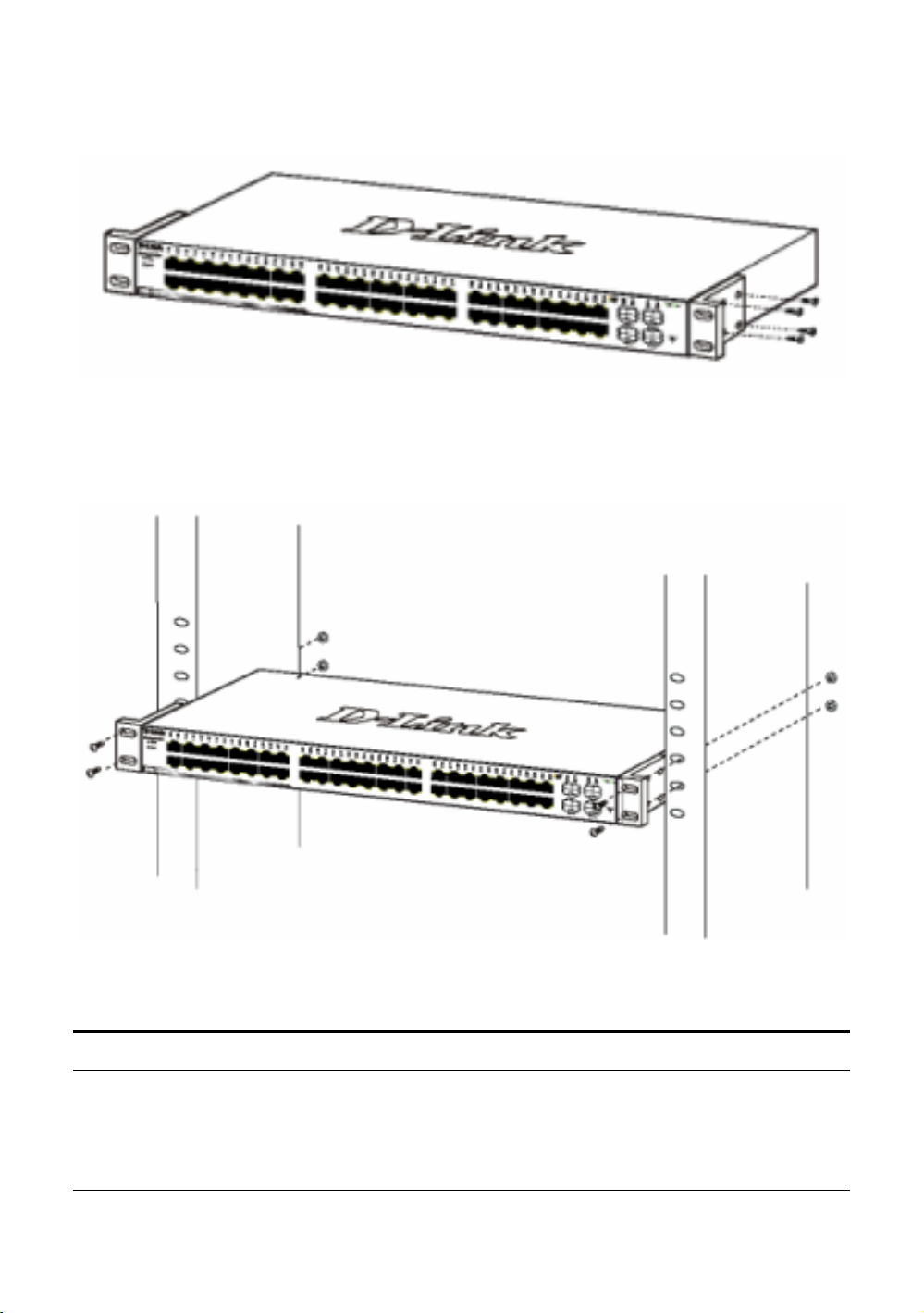
Figure 2 – Attach the mounting brackets to the Switch
Use the screws provided with the equipment rack or chassis to mount
the Switch in the rack.
Figure 3 – Mount the Switch in the rack or chassis
Connecting Network Cable
The DGS-1248T has 48-Ports 10/100/1000Mbps that support
1000Mbps Gigabit Ethernet that can operate in Auto-negotiate
1111
Page 16
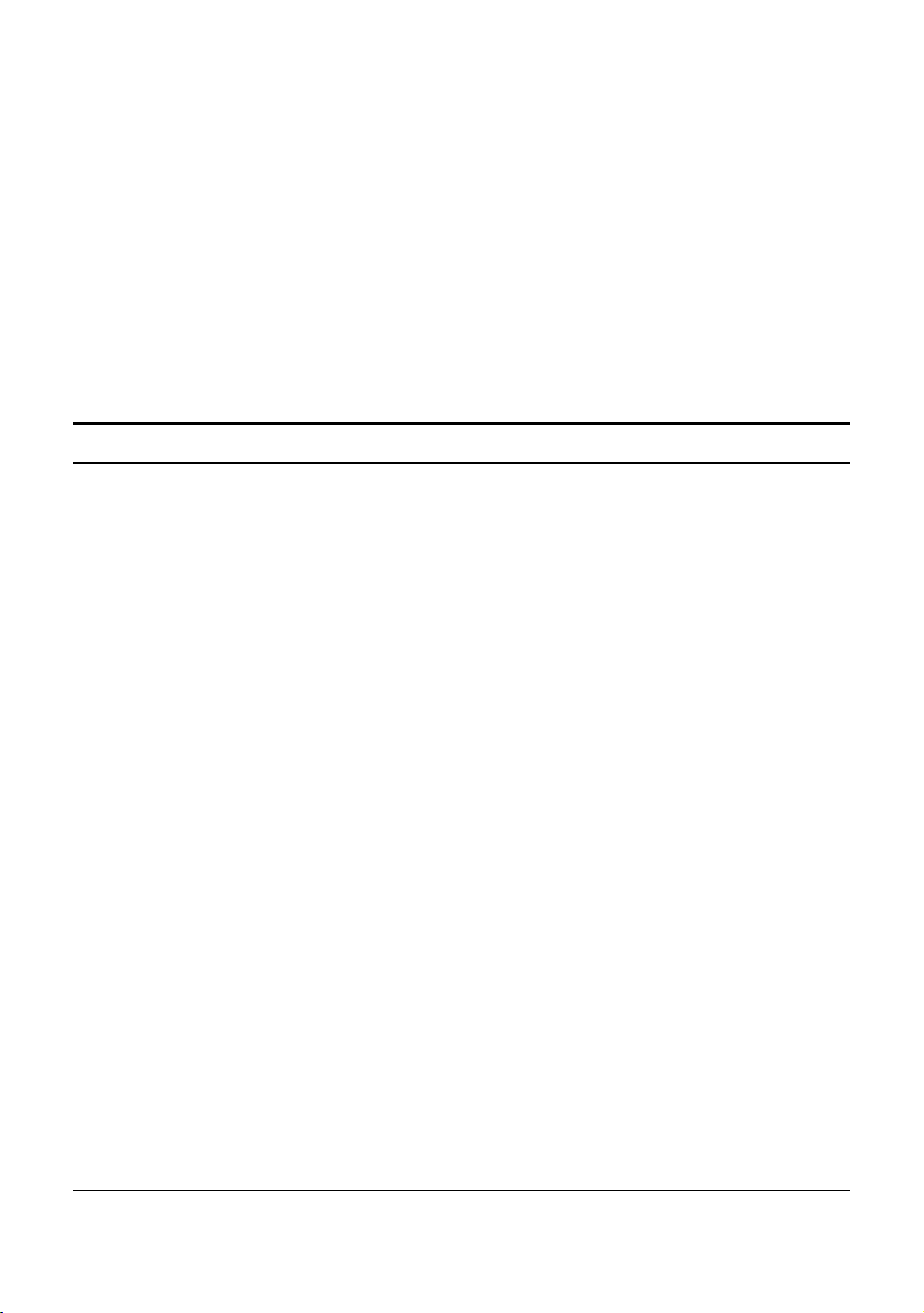
mode, and 10Mbps Ethernet or 100Mbps Fast Ethernet modes that
run both in half and full duplex modes; it also has 4 Mini GBIC
Combo Ports. Each port on the DGS-1248T supports AutoMDI/MDI-X. Auto-MDI/MDI-X is a feature that eliminates the
need for worrying about using either a standard or crossover
cable—you can use either one—and allows any port to be an
uplink port.
AC Power
The DGS-1248T can be used with an AC power supply of 100~240V
AC, 50~60Hz. The power switch is located at the rear of the unit
adjacent to the AC power connector and the system fan.
The switch’s power supply will adjust to the local power source
automatically and may be turned on without having any or all LAN
segment cables connected.
1122
Page 17
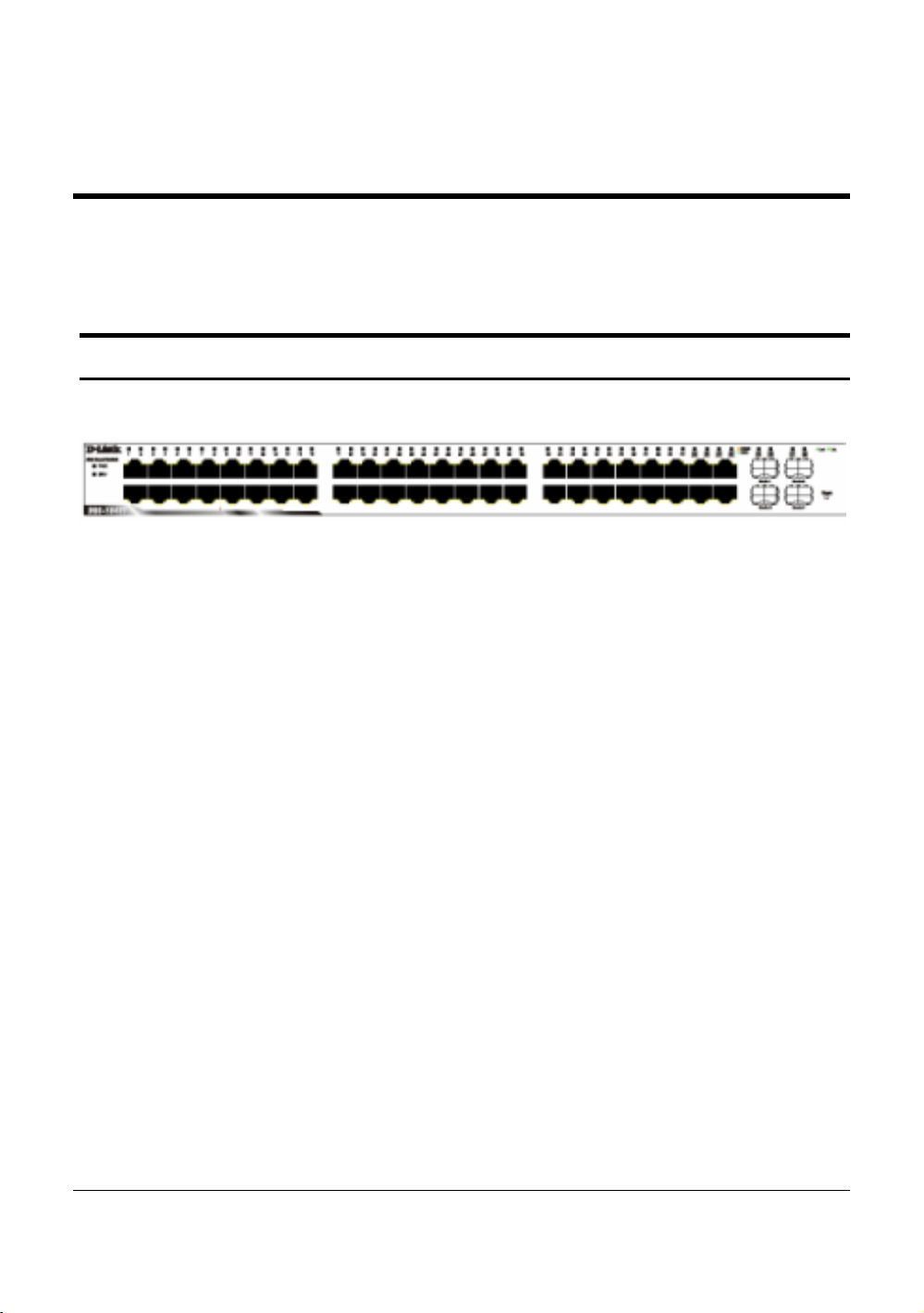
IDENTIFYING EXTERNAL COMPONENTS
This chapter describes the front panel, rear panel, and LED indicators
of the Switch.
Front Panel
The figure below shows the front panel of the Switch.
Figure 4 – Front panel of the 48-port Web-Smart Switch
Reset button:
The Reset button resets all configuration settings back to the factory
default.
Note: Be sure to save or record any custom settings configured on
the Switch before pressing the reset button. Resetting the Switch
back to factory default settings will erase all custom configurations.
LED Indicator:
Comprehensive LED indicators display the status of the switch and
the network (see the Understanding LED Indicators section).
1000 BASE-T Twisted Pair Ports (Port 1~48)
The DGS-1248T is equipped with 48 gigabit twisted pair ports that
are auto negotiable 10/100/1000Mbps and also support auto
1133
Page 18
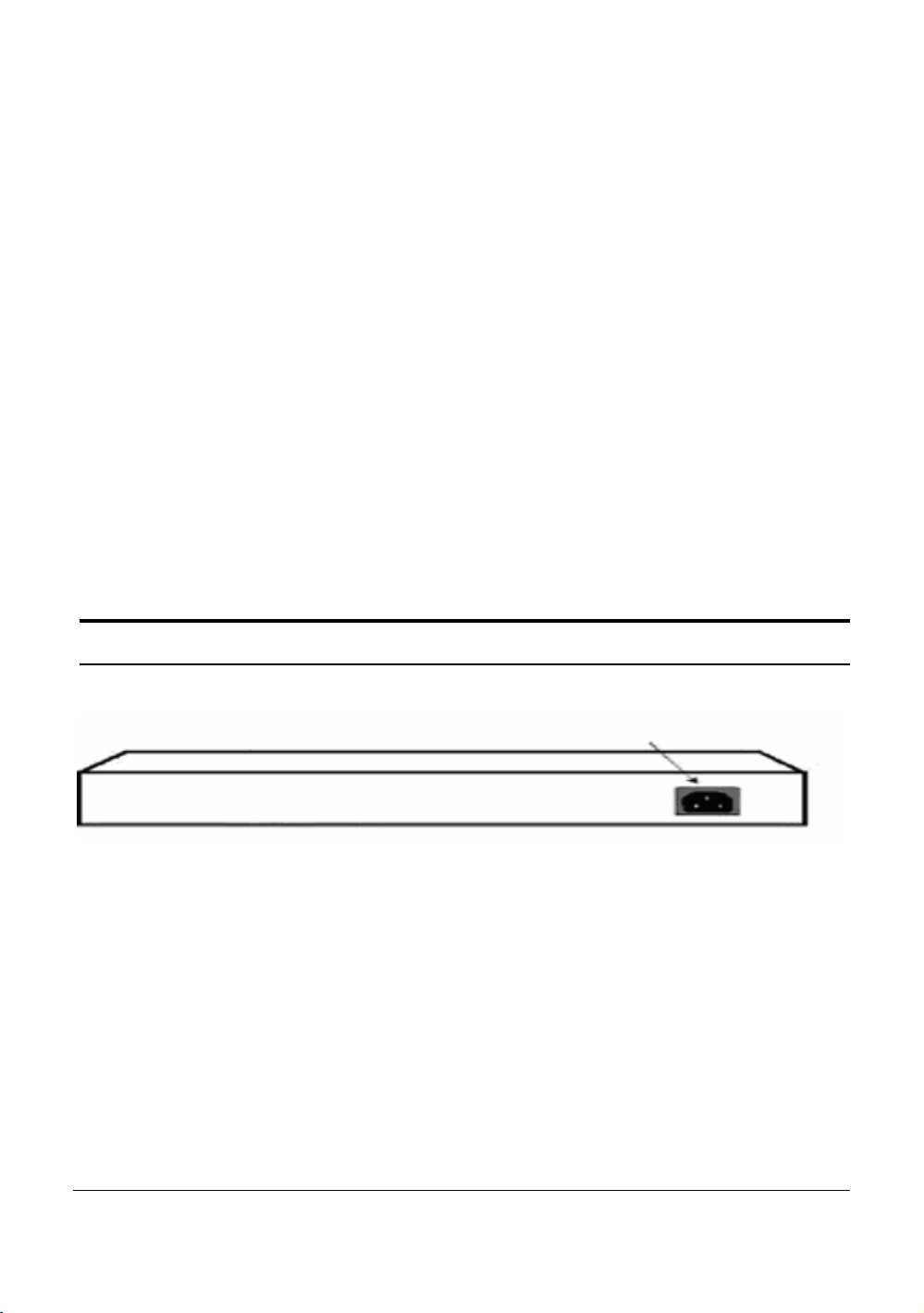
MDI/MDIX crossover detection. All these 48 ports can operate in
A
half- and full- duplex modes for 10/100Mbps, and will be
automatically activated when a compatible terminal is identified.
10/100/1000 BASE-T / Mini GBIC Combo Ports (Option Port
45~48)
The Switch is also equipped with four combo 10/100/1000 Base-T /
Mini GBIC ports, supporting optional 1000BASE-SX/LX Mini
GBIC modules for fiber uplinks.
Note: When a port is set to “Forced Mode”, the Auto MDI/MDIX
will be disabled.
Rear Panel
C Power Connector
Figure 5 – Rear panel of the Switch
AC Power Connector:
Plug in the female connector of the provided power cord into this
connector, and the male into a power outlet. Supported input
voltages range from 100-240V AC, and 50-60Hz.
1144
Page 19

Understanding LED Indicators
The front panel LEDs provides instant status feedb ack and simplifies
monitoring and troubleshooting tasks.
Figure 6 – LED indicators of the Switch
Power and System LEDs
Power LEDs
On When the Power LED light is on, th e Switch is re ceiving
power.
Off When the Power LED light is off, the power cord is
improperly connected.
CPU LEDs ( Management Indicator)
Blinking When the CPU is working, the CPU LED is blinking.
Off The CPU is idle.
Ports 1 ~ 48 Status LEDs
1155
Page 20

Link/Act
On When the Link/Act LED light is on, the respective port is
successfully connected to an Ethernet network.
Blinking When the Link/Act LED is blinking, the port is
transmitting or receiving data on the Ethernet network.
Off No link.
1000Mbps (Shown in Green)
On When the LED light is a solid green, the respective port
is connected to a 1000Mbps Gigabit Ethernet network.
Off No link.
10/100Mbps (Shown in Amber)
On When the LED light is solid amber, the respective port is
connected to a 1000Mbps Gigabit Ethernet network.
Off No link.
1166
Page 21

Option Ports 45~48 Mini GBIC Status LEDs
Link/Act
On When the Mini GBIC module is installed and connected
to a network, the Link/Act LED light is on.
Blinking When the Link/Act LED is blinking, the Mini GBIC
module is receiving data on a network.
Off No link.
1177
Page 22

CONFIGURATION
Through a web browser, the features and functions of the DGS-1 248T
Switch can be configured for optimum use.
Supported web browsers
The embedded Web-based Utility currently supports the following
web browsers:
• Microsoft Internet Explore r ve r. 6.0, 5.5
• Mozilla ver. 1.7.12, 1.6
• Firefox ver. 1.5, 1.0.7
• Netscape ver. 8.0.4, 7.2
• Opera ver. 8.5, 7.6
• Safari ver. 2.0.2
Installing the SmartConsole Utility
The SmartConsole Utility allows a user to monitor and configure
multiple D-Link Web Smart Switches from a workstation connected
to the network. Follow these steps to install the SmartConsole Utility:
1. Insert the Utility CD in your CD-Rom Drive.
2. From the Start menu on the Windows desktop, choose Run.
3. In the Run dialog box, type D:\SmartConsole Utility\setup.exe
(where D:\ represents the driver letter of your CD-ROM) and
click OK.
4. Follow the on-screen instructions to install the utility program.
5. Upon completion, go to Program Files > SmartConsole Utility
and execute the SmartConsole Utility.
1188
Page 23

SmartConsole Utility Features
The SmartConsole Utility is divided into four parts, a Menu Toolbar
of functions at the top, Discovery List, Monitor List, and Device
Setting.
Figure 7 – SmartConsole Utility
Menu Toolbar
The Menu Toolbar in the SmartConsole Utility has four main tabs,
File, View, Option, and Help.
File
includes: Monitor save, Monitor save as, Monitor load and Exit.
• Monitor Save: To record the setting of the Monitor List as
default for the next time the SmartConsole Utility is used.
• Monitor Save As: To record the setting of the Monitor List
in an appointed filename and f ile path.
1199
Page 24

• Monitor Load: To manually load a Monitor List setting file.
• Exit: To exit the SmartConsole Utility.
View
setting list operations.
Option
includes: View log and Clear Log functions, which provide trap
• View Log: To show the event of the SmartConsole Utility
and the device.
• Clear Log: To clear all log entries.
includes: Refresh Time and Group Interval functions.
• Refresh time refreshes the monitoring time of the device.
Choices include 15 secs, 30 secs, 1 min, 2 min and 5 min for
selecting the monitoring time interva ls.
• Group Interval establishes the intervals (in seconds) that the
Web-Smart Switch will be discovered in the SmartConsole
Utility Discovery List.
NOTE: If the Group Interval is set to 0, IGMP snooping must be
disabled or el se the Web-Smart Switch will not be discovered.
2200
Page 25

Help
the software version.
Discovery List
This is the list where all Web-Smart devices on the network are
discovered.
By pressing the Discovery
listed in the discovery list.
Double click or press the Add to monitor list
from the Discovery List and add it to the Monitor List.
Definitions of the Discovery List features:
MAC Address: Shows the device MAC Address.
IP Address: Shows the current IP addresses of devices.
includes: information About the SmartConsole Utility, such as
button, all the Web-Smart devices are
button to select a device
Protocol version: Shows the version of the Utility protocol.
Product Name: Shows the device product name.
System Name: Shows the appointed device system name.
2211
Page 26

DHCP: uses a client/server model to obtain lease of an IP address
from a DHCP server as part of the network boot process.
Location: Shows the appointed description for the device location.
Trap IP: Shows the IP where the Trap information will be sent.
Subnet Mask: Shows the Subnet Mask set of the device.
Gateway: Shows the Gateway set of the device.
Group Interval: Shows the Group Interval of the device.
Monitor List
All Web-Smart devices in the Monitor List can be monitored, with
Trap information available to be received for monitoring status
information of the device.
Definitions of the Monitor List functions and terms:
S: Shows the system symbol of the Web-Smart device,
represents
the device system is inactive.
IP Address: Shows the current IP address of the device.
MAC Address: Shows the device MAC Address.
Protocol version: Shows the version of the Utility protocol.
Product Name: Shows the device product name.
System Name: Shows the appointed device system name.
DHCP: uses a client/server model to obtain lease of an IP address
from a DHCP server as part of the network boot process.
Location: Shows the appointed description for the device location.
Trap IP: Shows the IP where the Trap to be sent.
Subnet Mask: Shows the Subnet Mask set of the device.
Gateway: Shows the Gateway set of the device.
2222
Page 27

Group Interval: Shows the Group Interval of the device.
View Trap: The view trap function receives trap events from the
Web-Smart Switch.
There is a light indicator to the left of the “View Trap” button. A
green light indicates that the monitor has not received any new traps,
while a red light indicates that there are new traps received by the
monitor available to view. (Figure 10)
Figure 8 – View trap
When the “View Trap” button is clicked, a Trap Information window
will pop up, showing the trap information, such as Symbol, Time,
Device IP and the Event occurred. (Figure 11)
The symbol “
” represents a new trap signal, and will disappear after
the event record is reviewed (clicked).
Figure 9 – Trap inf o rmation
Note: To receive Trap information, the switch must be configured
with Trap IP and T rap E vent s, ava ilable from the Trap Setting menu.
Add Item: Adds a device to the Monitor List manually, by entering
the IP Address of the device to monitor.
2233
Page 28

Delete Item: Deletes the device from the Monitor List.
Device Setting
Function buttons of the Device Setting section provide several options.
Configuration Setting: In the Configuration Setting, the following
settings are available: Product Name, MAC Address, IP Address,
Subnet Mask, Gateway, Set Trap to (Trapping IP Address), System
name, Location, Password and DHCP ON/OFF (OFF is default).
After selecting the device from the Discovery List or Mon itor List and
pressing Configuration Setting, modify the information necessary and
press “Set”.
Figure 10 – Configuration Setting
Password Change: To change the password, fill in the new and
original password, and press “Set”.
Figure 11 – Password Change
This space has been intentionally reserved for notes:
2244
Page 29

Firmware Upgrade: To update the device firmware, enter the
firmware path and password (if necessary), and click “Start”.)
Figure 12 – Firmware Upgrade
Web Access: Double click the device in the Monitor List or select a
device in the Moni tor L ist an d pre ss th e “Web Access” button to open
the Web-based Utility. To see the list of web browsers the Web-based
Utility supports, see Supported web browsers on page 18.
DHCP Refresh: select a device in the Monitor List and press the
“DHCP Refresh”, and enter the password (if applicable) to trigger
the Web-Smart Switch to request an IP address from a DHCP Server.
Figure 13 – DHCP Refresh
2255
Page 30

Web-based Management
The DGS-1248T Web-Smart Switch has a web browser GUI interface
for configuring the Switch through a web browser. To see the list of
web browsers the Web-based Utility supports, see Supported web
browsers on page 18. A network administrator can manage, control
and monitor the switch from the local LAN. This section indicates
how to configure the Switch to enable its smart functions.
Login
In order to login and configure the switch via an Ethernet connection,
the PC must have an IP address in the same range as the switch. For
example, if the switch has an IP address of 192.168.0.1, the PC should
have an IP address of 192.168.0.x (where x is a number between 2 and
254), and a subnet mask of 255.255.255.0. Open your web browser
and enter http://192.168.0.1 (the factory-default IP address) in the
address box. Then press <Enter> (Figure 16)
Figure 14 – Logging into the Switch’s (DHCP assigned) IP address
The web configuration can also be accessed through the SmartConsole
Utility. Open the SmartConsole Utility and double-click the switch as
it appears in the Monitor List. This will automatically load the web
configuration in your web browser.
When the following logon box appears, enter "admin" for the
password. Press Ok to enter the main configuration window. (Figure
15)
2266
Page 31

Figure 15 – Log in screen
Once you have successfully logged in, the device status page will
appear. In the top right corner the user name (default ‘admin’) is
displayed with the IP address of the Switch. Below this is a Logout
option for use when the session is complete.
Figure 16 – Device Status
7
227
Page 32

Tool Menu
The Tool Menu offers global function controls such as Reset,
Configuring Backup and Restoration, Firmware Backup and Upload,
and System Reboot.
Figure 17 – Tool Menu
Reset: Provides a safe reset option for the Switch. All configurations
will be reset to default.
Figure 18 – Tool Menu > Reset
Configure Backup and Restore: Allows the current configuration
settings to be saved to a file (not including the password), and if
necessary, to be restored from a backup.
Figure 19 – Tool Menu > Configure Backup and Restore
2288
Page 33

Firmware Backup and Upload: Allows for the firmware to be saved,
or for an existing firmware file to be uploaded to the Switch.
Figure 20 – Tool Menu > Firmware Backup and Upload
System Reboot: Provides a safe way to reboot the system. Ensure the
configuration has been saved, or all the changes you just made may be
lost after system reboot.
Figure 21 – Tool Menu > System Reboot
Setup Menu
All configuration options on the switch are accessed through the Setup
menu on the left side of the screen (Figure 24). Click on the setup item
that you want to configure. The following sections describe in more
detail each of the features and functions.
2299
Page 34

Figure 22 –Setup Menu
System > System Setting
The System Setting include s IP Information and System information.
There are two ways for the switch to attain IP: Static and DHCP
(Dynamic Host Configuration Protocol).
When using static mode, the IP Address, Subnet Mask and Gateway
can be manually configured. When using DHCP mode, the Switch
will first look for a DHCP server to provide it with an IP address,
network mask, and default gateway before using the default or
previously entered settings. By default the IP setting is static mode.
3300
Page 35

By entering a System Name and System Location, the device can
more easily be recognized through the SmartConsole Utility and in
other Web-Smart devices on the LAN. The Login Timeout controls
the idle time-out f or security purposes, when there is no action in the
Web-based Utility. When the Login Timeout expires, the Web-based
Utility requires a re-login before using the Utility again. The Group
Interval send IGMP v1 report packet by switch, it is for
SmartConsole Utility to discovery our switch when we in IGMP
protocol, zero means disable Group Interval, and 120~1225 means
send IGMP v1 report according the val ue which unit is seconds.
Figure 23 – System > System Setting
System > Trap Setting
By configuring the Trap Setting, it allows SmartConsole Utility to
monitor specified events on this Web-Smart Switch. By default, Trap
Setting is Disabled. When the Trap Setting is Enabled, enter the
Destination IP address of the managing PC that will receive trap
information.
3311
Page 36

Figure 24 – System > Trap Setting
System Event: Monitors the system’s trapping information.
Device Bootup: Traps system boot-up information.
Illegal Login: Traps events of incorrect password logins,
recording the IP of the originating PC.
Fiber Port Events: Monitors the fiber port status.
Link Up/Link Down: Traps fiber connection information.
Twisted pair Port Events: Monitors the copper cable port status.
Link Up/Link Down: Traps copper connection information.
System > Port Setting
In the Port Setting page, the status of all ports can be monitored and
adjusted for optimum configuration. By selecting a range of ports
(From Port and To Port), the Speed and Flow Control can be set for
all such ports, by clicking Apply. To refresh the information table to
view the latest Link Status and Priority, press the Refresh button.
2
332
Page 37

Figure 25 – System > Port Setting
Speed:
Fiber connections can operate in Forced Mode settings
(1000M Full), Auto, or Disable. Copper connections can operate in
Forced Mode settings (100M Full, 100M Half, 10M Full, 10M Half),
Auto, or Disable. The default setting for all ports is Auto.
NOTE: Be sure to adjust port speed settings appropriately after
changing connected cable media types .
Flow Control: This setting determines if the Switch handles flow
control. Set to Enable to avoid data transfer overflows. Default setting
for all ports is Disable.
NOTE: When user enable flow control at the first time, the
message will pop up.
333
3
.
Page 38

Link Status: Reporting Down indicates the port is disconnected.
Priority: Displays each port’s 802.1p QoS priority level for received
data packet handling. Default setting for all ports is Middle
NOTE: The priority of Gigabit Fiber ports are by default higher
than Copper ports.
System > SNMP Setting
Simple Network Management Protocol (SNMP) is an OSI Layer 7
(Application Layer) designed specifically for managing and
monitoring network devices. SNMP enables network management
stations to read and modify the settings of gateways, routers, switches,
and other network devices. Use SNMP to configure system features
for proper operation, monitor performance and detect potential
problems in the Switch or LAN.
Managed devices that support SNMP include software (referred to as
an agent), which runs locally on the device. A defined set of variables
(managed objects) is maintained by the SNMP agent and used to
manage the device. These objects are defined in a Management
Information Base (MIB), which provides a standard presentation of
the information controlled by the on-board SNMP agent. SNMP
defines both the format of the MIB specifications and the protocol
used to access this information over the network.
Community Setting: In support of SNMP version 1, the Web-Smart
Switch accomplishes user authentication by using Community
Settings that function as passwords. The remote user SNMP
application and the Switch SNMP must use the same community
string. SNMP packets from a station that are not authenticated are
ignored (dropped).
334
4
Page 39

Figure 26 – System > SNMP Setting
Enabled / Disabled: Default setting is Disabled. Click Enable, then
Apply, to set Community Settings.
The default community strings for the Switch used for SNMP v.1
management access are:
Public: The community with read-only privilege allows
authorized management stations to retrieve MIB objects.
Private: The community with read/write privilege allows
authorized management stations to retrieve and modify MIB
objects.
Trap Setting: Traps are messages that alert network personnel of
events that occur on the Switch. Such events can be as serious as a
reboot (someone accidentally turned the Switch OFF), or less serious
events such as a port status change. The Switch can generate traps and
send them to the trap recipient (i.e. network administrator).
3355
Page 40

Setting up a Trap: Select Enable, enter a Trap Name (i.e. Trap Name
must be selected from a Community Name), add the IP of the device
to be monitored, and choose the event(s) to trap. The available trap
Events to choose from include: System Device Bootup, Fiber Link Up
/ Link Down, Fiber Abnormal Receive Error, Fiber Abnormal
Transmit Error, Twisted Pair Link Up / Link Down, Twisted Pair
Abnormal Receive Error, Twisted Pair Abnormal Transmit Error.
System > Password Access Control
Setting a password is a critical tool for managers to secure the WebSmart Switch. After entering the old password and the new password
two times, press Apply for the changes to take effect.
Figure 27 – System > Password Access Control
Configuration > 802.1Q VLAN
A VLAN is a group of ports that can be anywhere in the network, but
communicate as though they were in the same area.
VLANs can be easily organized to reflect department groups (such as
R&D, Marketing), usage groups (such as e-mail), or multicast groups
(multimedia applications such as video conferencing), and therefore
help to simplify network management by allowing users to move
devices to a new VLAN without having to change any physical
connections.
3366
Page 41

The IEEE 802.1Q VLAN Configuration page provides powerful VID
management functions. The original settings have the VID as 01,
named “default”, and all 48 ports as “Untagged” (see Figure 29).
Rename: Click to rename the VLAN group.
Delete VID: Click to delete the VLAN group.
Add New VID: Click to create a new VID group, assigning ports
from 01 to 48 as Untag, Tag, or Not Member. A port can be
“Untagged” in only one VID. To save the VID group, press Apply.
You may change the name accordingly to the desired groups, such as
the aforementioned R&D, Marketing, email, etc.
Figure 28 – Configuration > 802.1Q VLAN > Default Setting
3377
Page 42

Figure 29 – Configuration > 802.1Q VLAN > Add VID
Figure 30 – Configuration > 802.1Q VLAN > Example VIDs
3388
Page 43

Figure 31 – Configuration > 802.1Q VLAN > VID Assignments
Configuration > Trunking
The Trunking func tion enables the cascading of two or more ports for
a combined larger bandwidth. Up to six Trunk groups may be created,
each supporting up to 8 ports. Add a Trunking Name and select the
ports to be trunked together, and click Apply to activate the selected
Trunking groups.
3399
Page 44

Figure 32 – Configuration > Trunking
NOTE: Each combined trunk port must be connected to devices
within the same VLAN group.
Configuration > IGMP Snooping
With Internet Group Management Protocol (IGMP) snooping, the
Web-Smart Switch can make intelligent multicast forwarding
decisions by examining the contents of each frame’s Layer 2 MAC
header.
IGMP snooping can help reduce cluttered traffic on the LAN. With
IGMP snooping enabled globally, the Web-Smart Switch will forward
multicast traffic only to connections that have group members
attached.
4400
Page 45

Please note that IGMP will not alter or route IP multicast packets. To
send IP multicast packets across subnetworks a multicast routing
protocol will be necessary.
Figure 33 – Configuration > IGMP Snooping Configuration
By default, IGMP is Disabled. If Enabled, the IGMP Global Settings
will need to be entered:
Query Interval (60-600 sec): The Query Interval is the interval
between General Queries sent. By adjusting the Query Interval, the
number of IGMP messages can increase or decrease; larger values
cause IGMP Queries to be sent less ofte n. D efa ult is 125 seconds.
Max Response Time (10-25 sec): The Max Response Time specifies
the maximum allowed time before sending a responding report.
Adjusting this setting effects the "leave latency", or the time between
the moment the last host leaves a group and when the routing protocol
is notified that there are no more members. It also allows adjustments
for controlling the frequency of IGMP traffic on a subnet. Default is
10 seconds.
4411
Page 46

Robustness Variable (1-255 sec): The Robustness Variable allows
adjustment for the expected packet loss on a subnet. If a subnet is
expected to be lossy, the Robustness Variable may be increased. The
Robustness Variable can not be set zero, and SHOULD NOT be one.
Default is 2 seconds.
Last Member Query Interval (1-25 sec): The Last Member Query
Interval is the Max Response Time inserted into Group-Specific
Queries sent in response to Leave Group messages, and is also the
amount of time between Group-Specific Query messages. This value
may be adjusted to modify the "leave latency" of the network. A
reduced value results in reduced time to detect the loss of the last
member of a group. Default is 1 second.
Host Timeout (130-1225 sec): This is the interval after which a learnt
host port entry will be purged. For each host port learnt, a
'PortPurgeTimer' runs for 'HostPortPurgeInterval'. This timer will be
restarted whenever a report message from host is received over that
port. If no report messages are received for 'HostPortPurgeInterval'
time, the learnt host entry will be purged from the multicast group.
Default is 260 seconds.
Router Timeout (60-600 sec): This is the interval after which a learnt
router port entry will be purged. For each router port learnt, a
'RouterPortPurgeTimer' runs for 'RouterPortPurgeInterval'. This timer
will be restarted whenever a router control message is received over
that port. If no router control messages are received for
'RouterPortPurgeInterval' time, the learnt router port entry will be
purged. Default is 125 seconds.
Leave Timer (0-25 sec): This is the interval after which a Leave
message is forwarded on a port. When a leave message from a host for
a group is received, a group-specific query is sent to the por t o n which
the leave message is received. A timer is started with a time interval
equal to IgsLeaveProcessInterval. If a report message is received
4422
Page 47

before above timer expires, the Leave message is dropped. Otherwise
the Leave message is either forwarded to the port. Default is 1 second.
To enable IGMP snooping for a given VLAN, select Enable and click
on the Apply button. Then press the Edit button under Router Port
Setting, and select the ports to be assigned for IG MP snooping for the
VLAN, and press Apply for changes to take effect.
Figure 34 – Configuration > IGMP Router port Settings
To view the Multicast Entry Table for a given VLAN, press the View
button.
4433
Page 48

Figure 35 – Configuration > IGMP Multicast Entry Table
Configuration > 802.1D Spanning Tree
802.1D Spanning Tree Protocol (STP) implementation is a backup
link(s) between switches, bridges or routers designed to prevent
network loops that could cause a broadcast storm. When physical
links forming a loop provide redundancy, only a single path will be
forwarding frames. If the link fails, STP activates a redundant link
automatically.
Figure 36 – Config uration > Spanning Tr ee
4444
Page 49

By default, Spanning Tree is Disabled. If Enabled, the Switch will
listen for BPDU packets and its accompanying Hello packet. BPDU
packets are sent even if a BPDU packet was not received. Therefore,
each link between bridges is sensitive to the status of the link.
Ultimately this difference results in faster detection of failed links, and
thus faster topology adjustment. A draw-back of 802.1D is this
absence of immediate feedback from adjacent bridges.
After Enabling STP, setting the STP Global Setting includes the
following options:
Bridge Priority: This value between 0 and 65535 specifies the
priority for forwarding packets: the lower the value, the higher the
priority. The default is 32768.
Bridge Max Age: This value may be set to ensure that old
information does not endlessly circulate through redundant paths in
the network, preventing the effective propagation of the new
information. Set by the Root Bridge, this value will aid in determining
that the Switch has spanning tree configuration values consistent with
other devices on the bridged LAN. If the value ages out and a BPDU
has still not been received from the Root Bridge, the Switch will start
sending its own BPDU to all other switches for permission to become
the Root Brid ge. If it turns out th at the Switch has the lowest Bridge
Identifier, it will become the Root Bridge. A time interval may be
chosen between 6 and 40 seconds. The default value is 20.
Bridge Hello Time: The user may set the time interval between
transmissions of configuration messages by the root device, thus
stating that the Switch is still functioning. The default is 2 seconds.
(Max Age has to have a value bigger than Hello Time)
Bridge Forward Delay: This sets the maximum amount of time that
the root device will wait before changing states. The default is 15
seconds.
4455
Page 50

Root Bridge: Displays the MAC address of the Root Bridge.
Root port: Displays the root port.
Root Path Cost: Shows the root path cost.
Path Cost: This defines a metric that indicates the relative cost of
forwarding packets to specified port list. The lower the number, the
greater the probability the port will be chosen to forward packets. The
default value is 19.
Path Priority: Select a value between 0 and 255 to specify the
priority for a specified port for forwarding packets: the lower the
value, the higher the priority. The default is 128.
Configuration > Port Mirroring
Port Mirroring is a method of monitoring network traffic that forwards
a copy of each incoming and/or outgoing packet from one port of the
Switch to anot her port where the packet can b e studied. This enables
network managers to better monitor network performances.
Figure 37 – Conf iguration > Port Mirro r ing
4466
Page 51

Selection options for the Source Ports are as follows:
TX (transmit) mode: Duplicates the data transmitted from the source
port and forwards it to the Target Port.
RX (receive) mode: Duplicates the data that gets sent to the source
and forwards it to the Target Port.
Both (transmit and receive) mode: Duplicate both the data
transmitted from and data sent to the source port, and forwards all the
data to the assigned Target Port.
None: Turns off the mirroring of the port.
QoS > 802.1p Default Priority
This feature displays the status Quality of Service priority levels of
each port, and for packets that are untagged, the switch will assign the
priority in the tag depending on your configuration.
Figure 38 – QoS > 802.1p Default Priority
4477
Page 52

Security > Safeguard Engine
D-Link’s Safeguard Engine is a robust and innovative technology
that automatically throttles the impact of packet flooding into the
switch's CPU. This func tion helps protect the Web-Smart Sw itch fro m
being interrupted by malicious viruses or worm attacks. By default
this is Enabled.
Figure 39 – Security > Safeguard Engine
Security > Broadcast Storm Control
The Broadcast Storm Control feature provides the ability to control
the receive rate of broadcasted packets. If Enabled (default is
Disabled), threshold settings of 8,000 ~ 4,096,000 bytes per second
can be assigned. Press Apply for the settings to take effect.
Figure 40 – Security > Broadcast Storm Control
Security > 802.1X Setting
Network switches provide easy and open access to resources by
simply attaching a client PC. Unfortunately this automatic
4488
Page 53

configuration also allows unauthorized personnel to easily intrude and
possibly gain access to sensitive data.
IEEE-802.1X provides a security standard for network access control,
especially in Wi-Fi wireless netw orks. 802.1X holds a network port
disconnected until authentication is completed. The switch uses
Extensible Authentication Protocol over LANs (EAPOL) to exchange
authentication protoc ol client identity (such as a user name) with the
client, and forward it to another remote RADIUS authentication server
to verify access rights. The EAP packet from the RADIUS server also
contains the authentication method to be used. The client can reject
the authentication method and request another, depending on the
configuration of the client software and the RADIUS server.
Depending on the authenticated results, the port is either made
available to the user, or the user is denied access to the network.
The RADIUS servers make the network a lot easier to manage for the
administrator by gathering and storing the user lists.
Figure 41 – Security > 802.1X Setting
4499
Page 54

By default, 802.1X is Disabled. To use EAP for security, select
Enabled and set the 802.1X Global Settings for the Radius Server and
applicable authentication information.
Authentication Port: sets primary port for security monitoring.
Default is 1812.
Key: Masked password matching the Radius Server Key.
Confirm Key: Enter the Key a second time for confirmation.
TxPeriod: Sets the number of seconds that the switch waits for a
response to an EAP-request/identity frame from the client before
retransmitting the request. Default is 24 seconds.
ReAuthEnabled: This Enables or Disables the periodic
ReAuthentication control. When the 802.1X function is Enabled, the
ReAuthEnabled function is by default also Enabled.
QuietPeriod: Sets the number of seconds that the switch remains in
the quiet state following a failed authentication exchange with the
client. Default is 80 seconds
SuppTimeout: Sets the switch-to-client retransmission time for the
EAP-request frame. Def au lt is 12 seconds.
ServerTimeout: Sets the amount of time the switch waits for a
response from the client before resending the response to the
authentication server. Default is 16 seconds.
MaxReq: This parameter specifies the maximum number of times
that the switch retransmits an EAP Request packet to the client before
it times out the authentication session. Default is 5 times.
ReAuthPeriod: This command affects the behavior of the switch only
if periodic re-authentication is enabled. Default is 3600.
5500
Page 55

To establish 802.1X port-specific assignments, select the From and
To Ports and select Enable.
Security > Mac Address Table > Static Mac
This page provides two distinct features. The top table provides the
ability to turn off au to le arn ing M ac address if a port isn't conn ec te d to
an uplink Switch (i.e. DH CP Server). By default, this feature is OFF
(disabled). The Macs listed on this table may only connect from
corresponding ports and VIDs, in order to protect the network from
illegal Macs.
Figure 42 – Security > Static Mac Ad dress
5511
Page 56

To initiate the removal of auto-learning for any of the uplink ports,
press On to enable this feature, and select the port(s) for auto learning
to be disabled.
The Static Mac Address Setting table displays the static Mac
addresses connected, as well as the VID. Press Delete to remove a
device. To add a new Mac address assignment, press Add Mac, then
select the assigned Port number, enter both the Mac Address and VID
and press Apply.
Security > Mac Address Table > Dynamic Forwar ding Table
For each port, this table displays the Mac address of each packet
passing through the Switch. To add a Mac address to the Static Mac
Address List, click the Add checkbox associated with the identified
packet.
Figure 43 – Security > Dynamic Forwarding Table
5522
Page 57

Monitoring > Statistics
The Statistics screen displays the status of each port packet count.
Figure 44 – Monitoring > Statistics
Refresh: To renew the details collected and displayed.
Clear Counter: To reset the details displayed.
TxOK: Number of packets transmitted successfully.
RxOK: Number of packets received successfully.
TxError: Number of transmitted pa ckets resulting in error.
RxError: Number of received packets resulting in error.
To view the statistics of individual ports, click one of the linked Port
numbers for details.
5533
Page 58

Figure 45 – Monitoring > Port Statistics
5544
